Huawei Y340 U081 User Manual
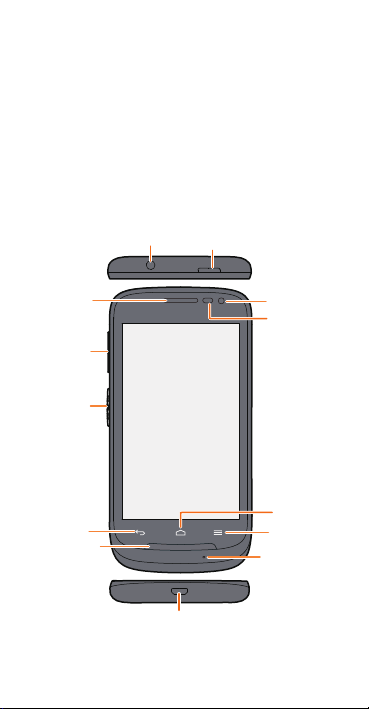
Getting to know your phone
Headset jack
Power
Volume
key
Front camera
Earpiece
Back
Home
Menu
PTT key
Loudspeaker
Proximity
sensors
Microphone
Charger/Data port
Thank you for choosing the HUAWEI smartphone.
First, let's take a look at a few basics:
Press and hold the power button to power on your
phone. After your phone is powered up, you can use the
power button to turn the screen off and on.
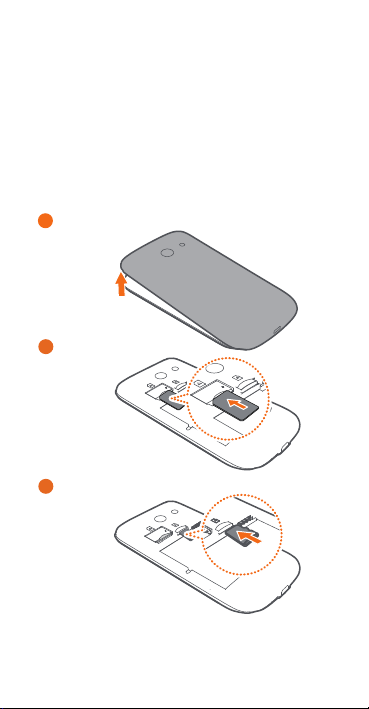
Preparing your phone
Remove the battery cover
Insert the microSD card (optional)
1
3
Insert the SIM card
2
To insert a SIM card and a microSD card, please perform
the few steps shown in the following figures.
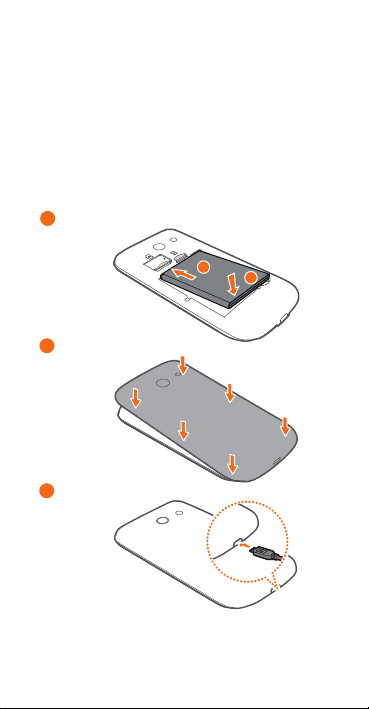
Charging the battery
Insert the battery
Charge the battery
4
6
5
Close the battery cover
a
b
Your phone is shipped with the battery partially charged.
It is recommended that you fully charge the battery
before using it for the first time.
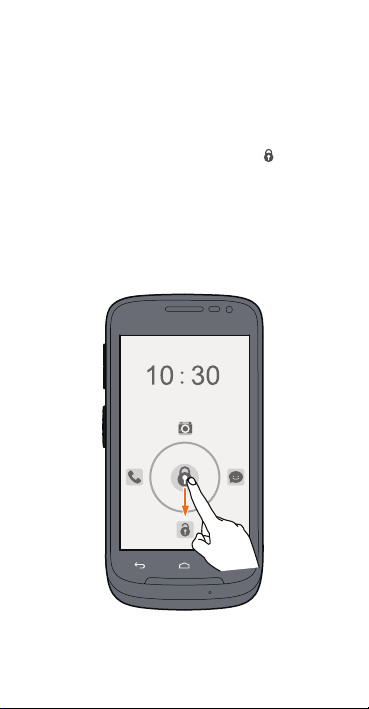
Locking and unlocking the screen
When you are not using your phone, press the power
button to turn off the screen.
After being idle for a specified period of time, your phone
automatically locks its screen.
Follow the onscreen instructions and drag to unlock
the screen or open an application.
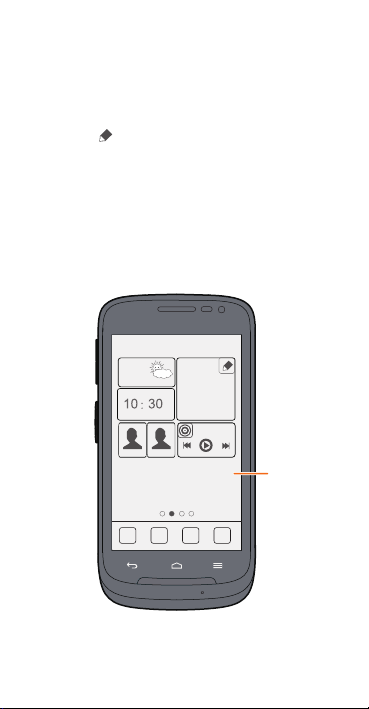
Personalizing your Home screen
The unique Me Widget can group widgets that you often
use. You can touch an icon to open a widget.
Touch and hold Me Widget until your phone vibrates, and
then touch
to customize your Me Widget.
Display area
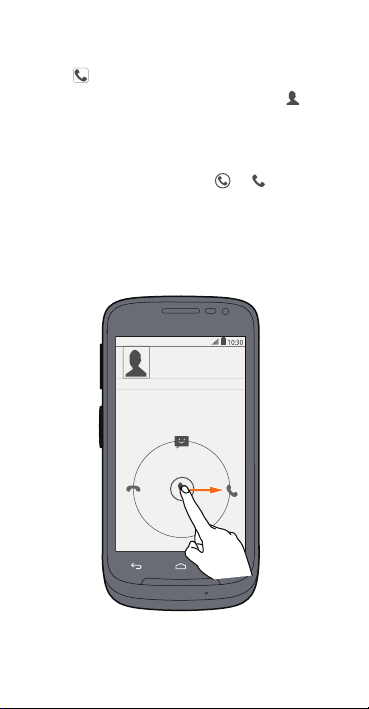
Making a call
**********
Touch to open the dialer.
You can dial a phone number directly or touch to
choose a contact.
You can also touch a phone number in places like
messages, email and webpages to make a call.
To answer an incoming call, drag to .
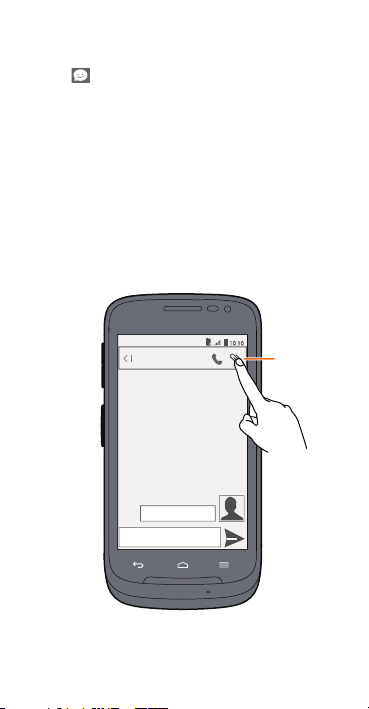
Sending messages
Attach file
Happy birthday!
**********
Touch to open
Adding a photo or audio clip to a text message turns it
into a multimedia message.
You can also save attachments from multimedia
messages.
Messaging
.
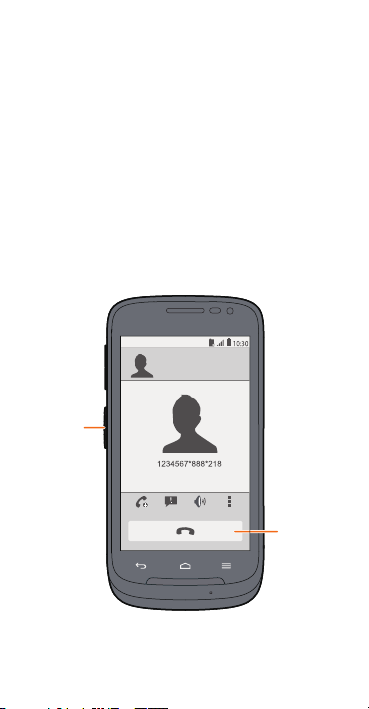
Making a DC call
End DC call
Answer
DC call
You can talk to another Direct Connect (DC) user or group
of users by DC calls.
Enter a DC number in the dialer or choose a contact from
People
, and then press the PTT key to start a DC call. You
can also create a DC Group and make a DC Group call.
Press the PTT key to answer an incoming DC call. Begin
talking after your phone plays a chirp sound. Release the
PTT key to listen.
