Huawei Y320-U351, Y320-U30 User Manual
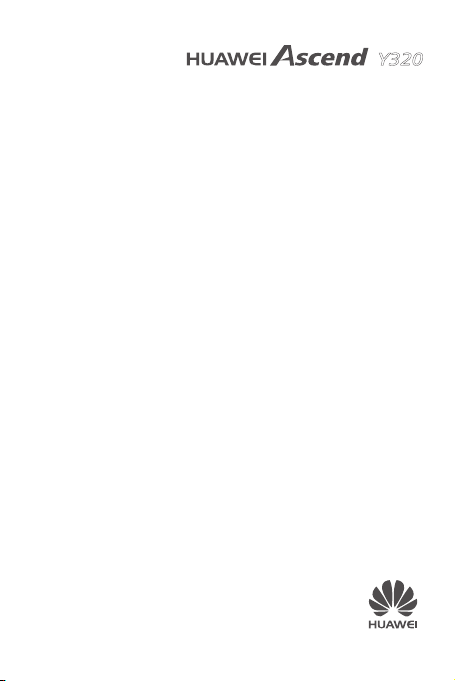
Y320
User Guide
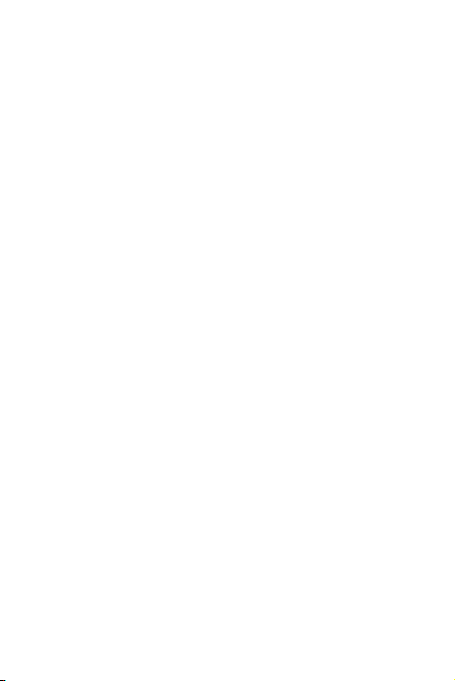
Contents
1 Read Before Proceeding .............................. 1
Safety Precautions ................................................... 1
Personal Information and Data Security .................. 3
Legal Notice ............................................................. 5
2 Getting Started ........................................... 10
Key Functions at Your Fingertips ...........................10
Important Information About the Battery ................ 11
Power Saving Tips .................................................12
Power On or Off Your Mobile Phone .....................13
Using the Touchscreen ..........................................14
Locking and Unlocking the Screen ........................15
Home Screen .........................................................17
Application Screen .................................................22
Using a microSD Card ...........................................22
3 Calling ....................................................... 24
Making a Call .........................................................24
Answering or Rejecting a Call................................26
Other Operations During a Call .............................27
Using the Call log ..................................................28
i
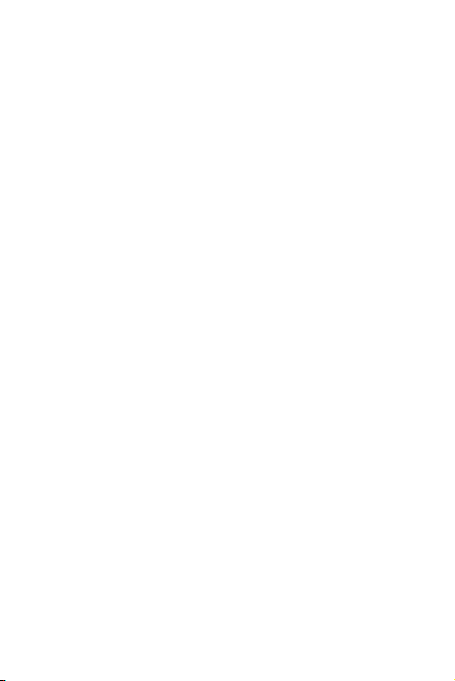
Using Airplane Mode ..............................................29
4 Contacts .................................................... 30
Opening the People Application ............................30
Importing Contacts from a SIM Card .....................30
Adding a Contact ...................................................31
Adding a Contact to Your Favorites .......................31
Searching for a Contact .........................................31
Editing a Contact ....................................................32
Communicating with Your Contacts .......................32
Deleting a Contact .................................................33
Managing Groups .................................................34
Sending Contacts ...................................................34
5 Messaging ................................................. 36
SMS and MMS .......................................................36
Email ......................................................................39
6 Getting Connected ..................................... 44
Mobile Networks ....................................................44
Wi-Fi .......................................................................45
Sharing Your Phone’s Data Connection ................46
Browser ..................................................................48
Bluetooth ................................................................51
7 Entertainment ............................................ 54
ii
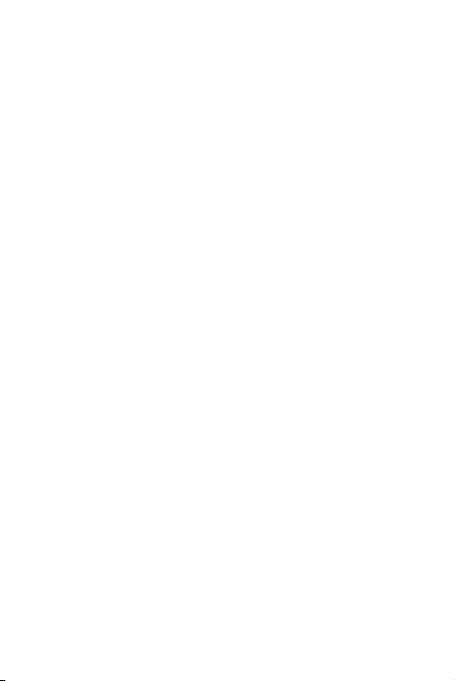
Taking Photos and Recording Videos ....................54
Using the Gallery ...................................................57
Enjoying Music .......................................................59
Listening to the FM Radio .....................................61
8 Google Services ........................................ 63
Creating a Google Account ....................................63
Gmail .....................................................................64
Maps ......................................................................66
YouTube ................................................................68
Play Store ..............................................................69
9 Synchronizing Information .......................... 72
Managing Your Accounts .......................................72
Customizing Your Account Synchronization ..........75
10 Using Other Applications .......................... 78
Calendar ................................................................78
File Manager .........................................................81
Clock .....................................................................83
Calculator..............................................................84
ToD o ......................................................................84
Weather .................................................................85
11 Managing Your Mobile Phone ................... 87
Setting the Date and Time .....................................87
iii
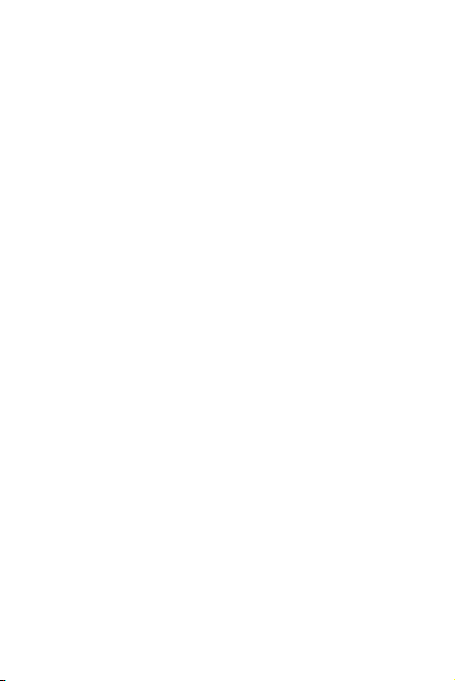
Setting the Display .................................................88
Setting Ringers ......................................................89
Setting Phone Services .........................................90
Configuring Text-to-Speech ...................................91
Protecting Your Mobile Phone ...............................91
Managing Applications ...........................................94
Resetting Your Mobile Phone ................................95
Online Update ........................................................96
iv
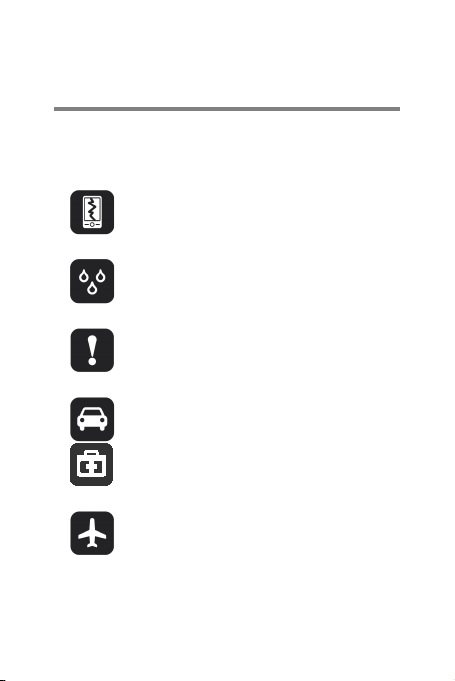
1 Read Before Proceeding
Do not crash, throw, or puncture your
phone.
Do not use your mobile phone in a
Do not switch on your mobile phone
interference or danger.
Follow any rules or regulations in
medical apparatus.
the aircraft.
Safety Precautions
Please read the safety precautions carefully to
ensure the correct use of your mobile phone.
mobile phone. Avoid the falling,
squeezing, and bending of your mobile
moist environment, such as the
bathroom. Prevent your mobile phone
from being soaked or washed in liquid.
when it is prohibited to use phones or
when the phone may cause
Do not use your mobile phone while
driving.
hospitals and health care facilities.
Switch off your mobile phone near
Switch off your mobile phone in
aircraft. The phone may cause
interference to control equipment of
1
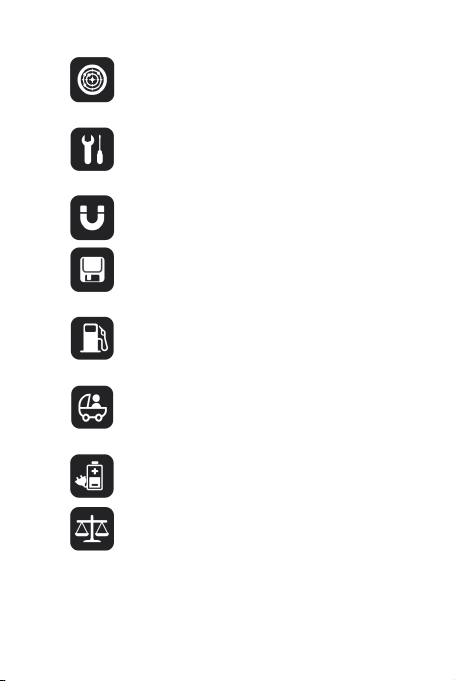
Switch off your mobile phone near
high-precision electronic devices. The
these devices.
Do not attempt to disassemble your
Do not place your mobile phone or its
Do not place magnetic storage media
information stored on them.
Do not put your mobile phone in a
Keep your mobile phone and its
phone without guidance.
Use only approved batteries and
explosions.
Observe any laws or regulations on
using your wireless device.
phone may affect the performance of
mobile phone or its accessories. Only
qualified personnel are allowed to
service or repair the phone.
accessories in containers with a strong
electromagnetic field.
near your mobile phone. Radiation
from the phone may erase the
high-temperature place or use it in a
place with flammable gas such as a
gas station.
accessories away from children. Do
not allow children to use your mobile
chargers to avoid the risk of
the use of wireless devices. Respect
others’ privacy and legal rights when
2
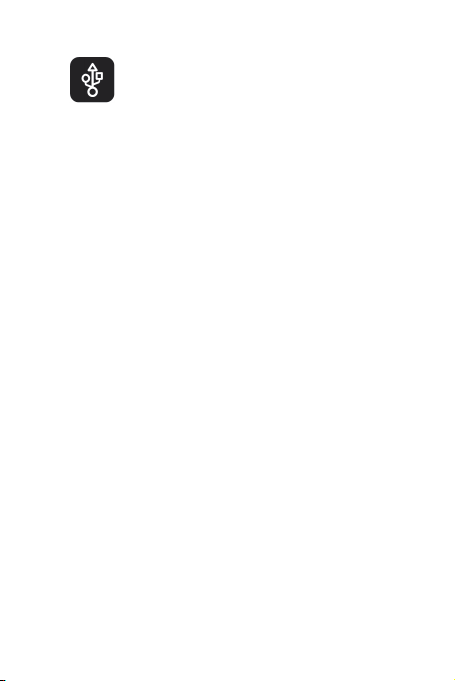
Strictly follow the relevant instructions
of this manual while using the USB
PC may be damaged.
cable. Otherwise your mobile phone or
Personal Information and Data
Security
The use of some functions or third-party
applications on your device could result in your
personal information and data being lost or
becoming accessible to others. Several measures
are recommended to help you protect personal and
confidential information.
>
Place your device in a safe area to prevent it
from unauthorized use.
>
Set your device screen to lock and create a
password or unlock pattern to open it.
>
Periodically back up personal information
kept on your SIM/UIM card, memory card, or
stored in your device memory. If you change
to a different device, be sure to move or
delete any personal information on your old
device.
>
If you are worried about viruses when you
receive messages or emails from a stranger,
you can delete them without opening them.
3
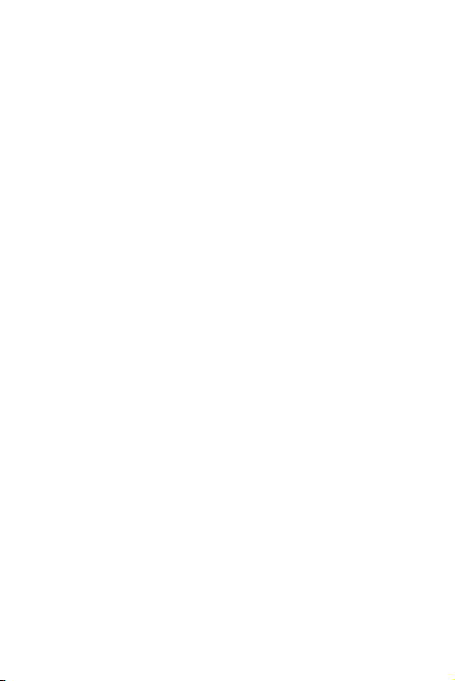
>
If you use your device to browse the Internet,
avoid websites that might pose a security
risk to avoid theft of your personal
information.
>
If you use services such as Wi-Fi tether or
Bluetooth, set passwords for these services
to prevent unauthorized access. When these
services are not in use, turn them off.
>
Install or upgrade device security software
and regularly scan for viruses.
>
Be sure to obtain third-party applications
from a legitimate source. Downloaded
third-party applications should be scanned
for viruses.
>
Install security software or patches released
by Huawei or third-party application
providers.
>
Some applications require and transmit
location information. As a result, a third-party
may be able to share your location
information.
>
Your device may provide detection and
diagnostic information to third-party
application providers. Third party vendors
use this information to improve their
products and services.
4
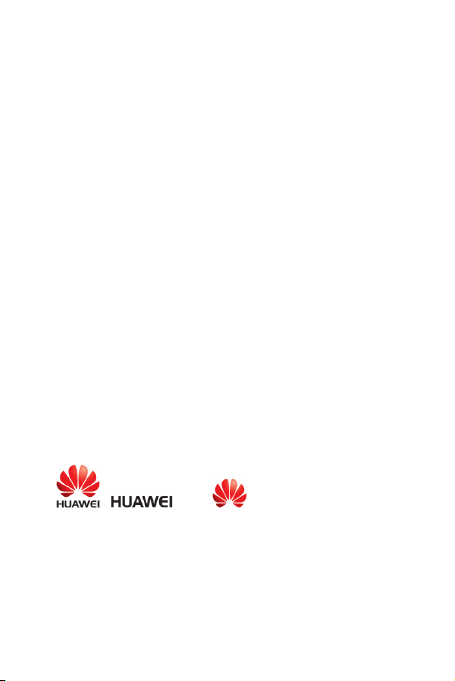
>
If you have concerns about the security of
your personal information and data, please
contact mobile@huawei.com.
Legal Notice
Copyright © Huawei Technologies Co., Ltd.
2013. All rights reserved.
No part of this manual may be reproduced or
transmitted in any form or by any means without
prior written consent of Huawei Technologies Co.,
Ltd. and its affiliates ("Huawei").
The product described in this manual may include
copyrighted software of Huawei and possible
licensors. Customers shall not in any manner
reproduce, distribute, modify, decompile,
disassemble, decrypt, extract, reverse engineer,
lease, assign, or sublicense the said software,
unless such restrictions are prohibited by
applicable laws or such actions are approved by
respective copyright holders.
Trademarks and Permissions
, , and are trademarks or
registered trademarks of Huawei Technologies Co.,
Ltd.
Android™ is a trademark of Google Inc.
The Bluetooth
trademarks owned by Bluetooth SIG, Inc. and any
®
word mark and logos are registered
5
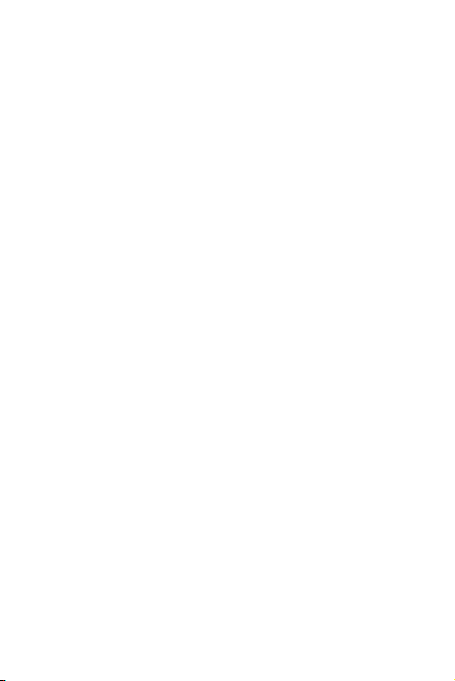
use of such marks by Huawei Technologies Co.,
Ltd. is under license.
Other trademarks, product, service and company
names mentioned may be the property of their
respective owners.
Notice
Some features of the product and its accessories
described herein rely on the software installed,
capacities and settings of local network, and
therefore may not be activated or may be limited by
local network operators or network service
providers.
Thus, the descriptions herein may not exactly
match the product or its accessories which you
purchase.
Huawei reserves the right to change or modify any
information or specifications contained in this
manual without prior notice and without any liability.
Third-Party Software Statement
Huawei does not own the intellectual property of
the third-party software and applications that are
delivered with this product. Therefore, Huawei will
not provide any warranty of any kind for third party
software and applications. Neither will Huawei
provide support to customers who use third-party
software and applications, nor be responsible or
liable for the functions or performance of third-party
software and applications.
Third-party software and applications services may
be interrupted or terminated at any time, and
6
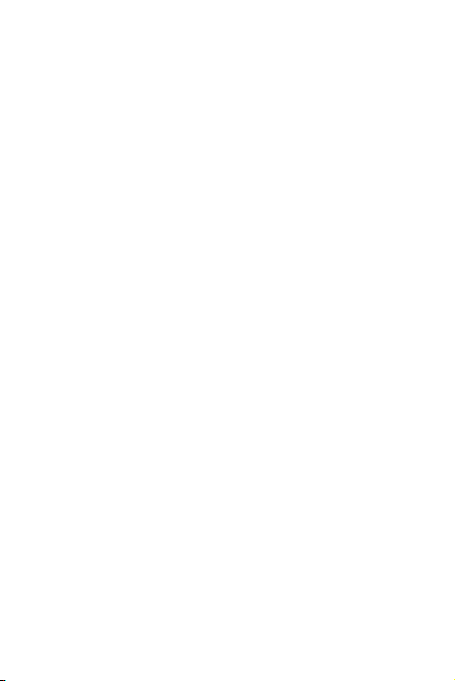
Huawei does not guarantee the availability of any
content or service. Third-party service providers
provide content and services through network or
transmission tools outside of the control of Huawei.
To the greatest extent permitted by applicable law,
it is explicitly stated that Huawei shall not
compensate or be liable for services provided by
third-party service providers, or the interruption or
termination of third-party contents or services.
Huawei shall not be responsible for the legality,
quality, or any other aspects of any software
installed on this product, or for any uploaded or
downloaded third-party works in any form, including
but not limited to texts, images, videos, or software
etc. Customers shall bear the risk for any and all
effects, including incompatibility between the
software and this product, which result from
installing software or uploading or downloading the
third-party works.
This product is based on the open-source
Android™ platform. Huawei has made necessary
changes to the platform. Therefore, this product
may not support all the functions that are supported
by the standard Android platform or may be
incompatible with third-party software. Huawei does
not provide any warranty or representation in
connect with any such compatibility and expressly
excludes all liability in connection with such
matters.
7
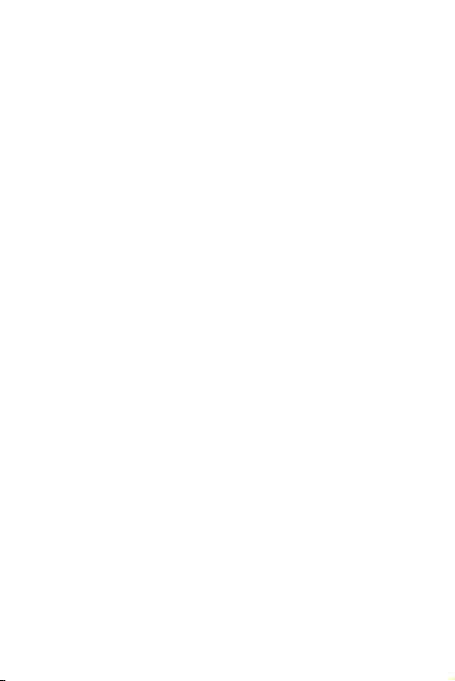
DISCLAIMER
ALL CONTENTS OF THIS MANUAL ARE
PROVIDED “AS IS”. EXCEPT AS REQUIRED BY
APPLICABLE LAWS, NO WARRANTIES OF ANY
KIND, EITHER EXPRESS OR IMPLIED,
INCLUDING BUT NOT LIMITED TO, THE IMPLIED
WARRANTIES OF MERCHANTABILITY AND
FITNESS FOR A PARTICULAR PURPOSE, ARE
MADE IN RELATION TO THE ACCURACY,
RELIABILITY OR CONTENTS OF THIS MANUAL.
TO THE MAXIMUM EXTENT PERMITTED BY
APPLICABLE LAW, IN NO EVENT SHALL
HUAWEI BE LIABLE FOR ANY SPECIAL,
INCIDENTAL, INDIRECT, OR CONSEQUENTIAL
DAMAGES, OR LOSS OF PROFITS, BUSINESS,
REVENUE, DATA, GOODWILL SAVINGS OR
ANTICIPATED SAVINGS REGARDLESS OF
WHETHER SUCH LOSSES ARE FORSEEABLE
OR NOT.
THE MAXIMUM LIABILITY (THIS LIMITATION
SHALL NOT APPLY TO LIABILITY FOR
PERSONAL INJURY TO THE EXTENT
APPLICABLE LAW PROHIBITS SUCH A
LIMITATION) OF HUAWEI ARISING FROM THE
USE OF THE PRODUCT DESCRIBED IN THIS
MANUAL SHALL BE LIMITED TO THE AMOUNT
PAID BY CUSTOMERS FOR THE PURCHASE OF
THIS PRODUCT.
Import and Export Regulations
Customers shall comply with all applicable export
or import laws and regulations and be responsible
8
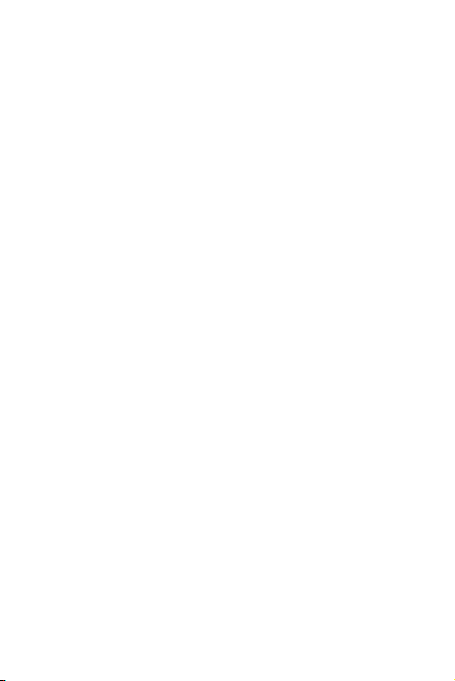
to obtain all necessary governmental permits and
licenses in order to export, re-export or import the
product mentioned in this manual including the
software and technical data therein.
Privacy Policy
To better understand how we protect your personal
information, please see the privacy policy at
http://consumer.huawei.com/privacy-policy.
9
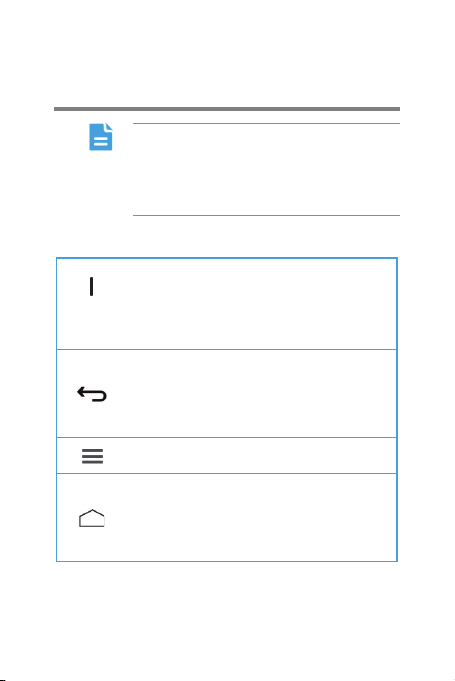
2 Getting Started
All the pictures in this guide are for your
reference only. Your phone’s actual
display features may be different to
those described here, depending on its
software version.
Key Functions at Your Fingertips
>
Press and hold to power on your
mobile phone.
>
Press to lock the screen when
your mobile phone is active.
>
Touch to return to the previous
screen or exit the application you
are running.
>
Touch to hide the keyboard.
Touch to open the menu on an active
screen.
>
Touch to return to the home
screen.
>
Touch and hold to open search
bar.
10
(Power
key)
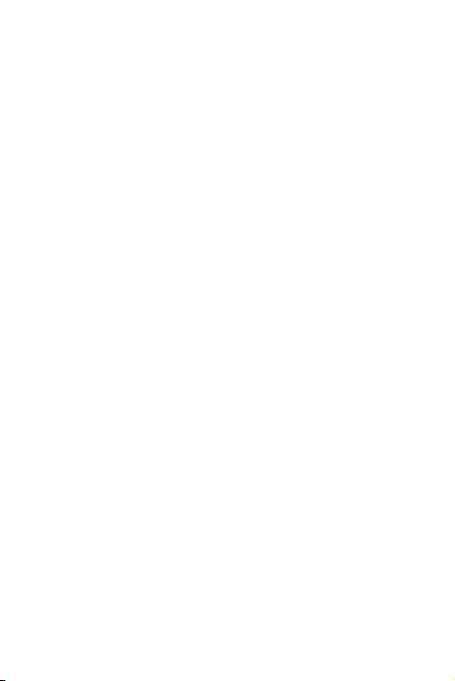
Important Information About the
Battery
>
If the battery has not been used for a long
time, you may not be able to power on your
mobile phone immediately after you begin
charging the battery. Allow the battery to
charge for a few minutes with the phone
powered off before attempting to power the
phone on.
>
As it ages, the battery’s performance will
degrade, in particular it will not hold charge
as it did when it was new. When the battery
life becomes noticeably shorter than usual
after being charged properly, replace the
battery with a new one of the same type.
>
Using data services increases the power
consumption of the phone and will therefore
reduce the length of time that the phone can
be used between battery charges.
>
The time required to fully charge the battery
depends on the ambient temperature and
the age of the battery.
>
When the battery power is low, the phone
will alert you and display a message. When
the battery power is almost exhausted, your
phone will power off automatically.
11
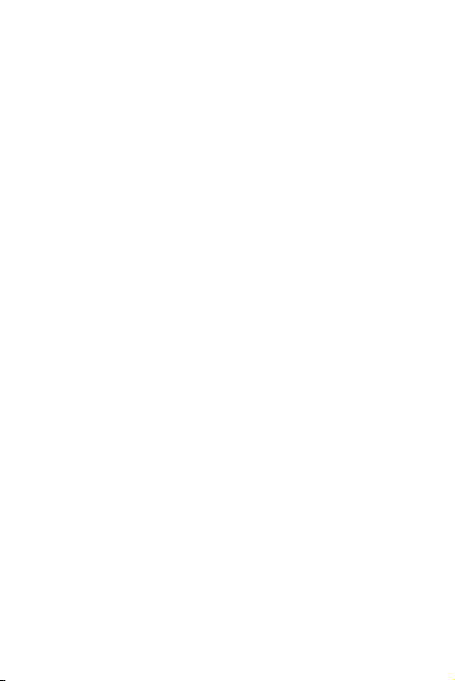
Power Saving Tips
The longevity of battery power depends on the
network to which you connect, and how you use
your mobile phone.
Try the following to conserve battery power:
>
When your mobile phone is not in use, turn
off the screen backlight.
>
Reduce the time it takes for your screen
backlight to turn off when your phone is idle.
>
Lower the screen brightness.
>
Turn off Bluetooth when you are not using it.
Only make your phone visible to other
Bluetooth devices when you need to
establish a Bluetooth connection.
>
Turn off Wi-Fi when you are not using it.
>
Turn off your phone’s GPS receiver when
you are not using it.
>
Lower the volume.
>
Close power-draining programs, when you
do not need them.
>
Turn off the data service.
12
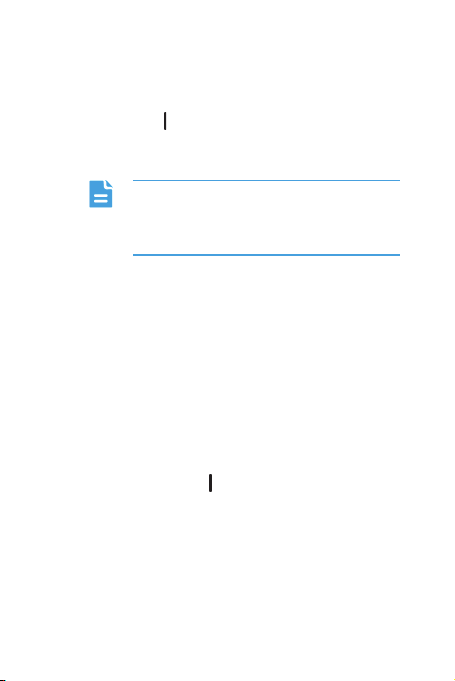
Power On or Off Your Mobile Phone
Powering On Your Mobile Phone
Press and hold (Power key). The first time you
power on your phone, you will be asked to sign in to
your account and set up your mobile phone.
If personal identification number (PIN)
protection is enabled on your mobile
phone, you must enter your PIN before
using the mobile phone.
Setting Up Your Mobile Phone
The first time you power on your mobile phone, the
phone displays a setup wizard to help you set up
the phone.
The setup wizard helps you:
>
Create or sign in to your account
>
Make some initial decisions about how you
want to use your mobile phone
Powering Off Your Mobile Phone
1
Press and hold (Power key) to open the
phone options menu.
2
Touch Power off.
If Quick boot is enabled, the phone will enter the
deep sleep mode. If Quick boot is disabled, touch
OK to shut down the phone.
3
Touch OK.
13
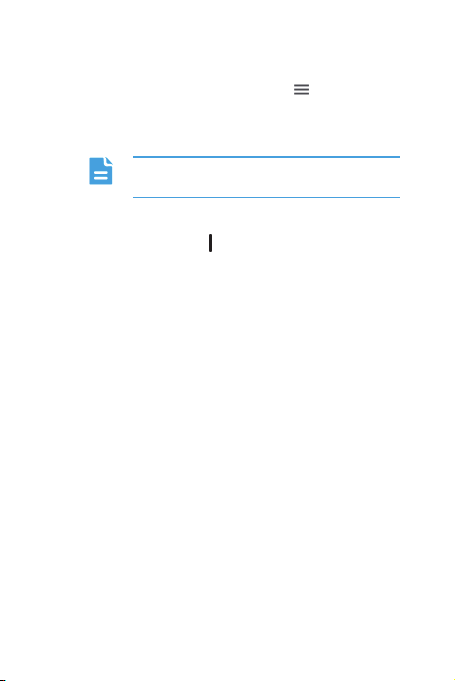
Turning On Quick Boot
1
On the home screen, touch > System
settings > Accessibility.
2
Select the Quick boot check box.
Do not turn on Quick boot while on an
airplane.
Restarting Your Mobile Phone
1
Press and hold (Power key) to open the
phone options menu.
2
Touch Reboot.
3
Touch OK.
Using the Touchscreen
Touchscreen Actions
>
Touch: Tap the screen with your finger to
select an item, confirm a selection, or start
an application.
>
Touch and hold: Touch an item with your
finger and do not release it until the mobile
phone responds. For example, to open the
options menu for the active screen, touch
and hold the screen until the menu appears.
>
Flick: Move your finger either vertically or
horizontally across the screen.
14
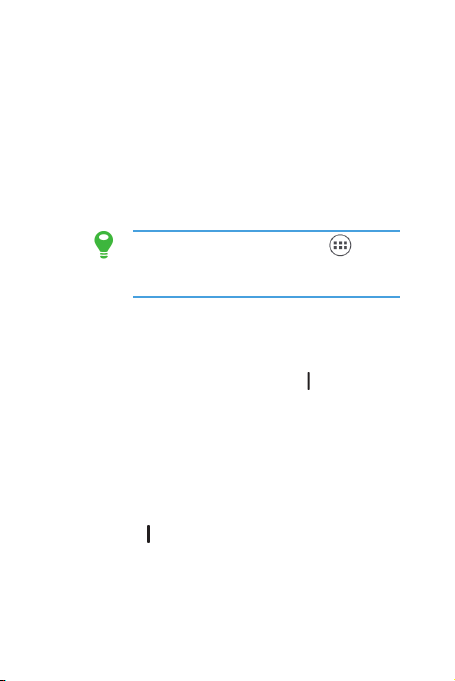
>
Drag: Touch and hold the desired item with
your finger. To move an item, drag the item
to any part of the screen. You can drag an
icon to move or delete it.
Rotating Your Mobile Phone Screen
The orientation of most screens will change to
landscape or portrait view when you rotate your
phone sideways.
On the home screen, touch
Settings > Display > Auto-rotate
screen to disable this function.
>
Locking and Unlocking the Screen
Locking the Screen
>
When your phone is on, press (Power key)
to lock the screen. When the screen is
locked, you can still receive messages and
calls.
>
If your phone is idle for a while, the screen
will lock automatically.
Unlocking the Screen
1
Press (Power key) to wake up the screen.
2
Drag the lock icon from up to down to unlock
the screen.
15
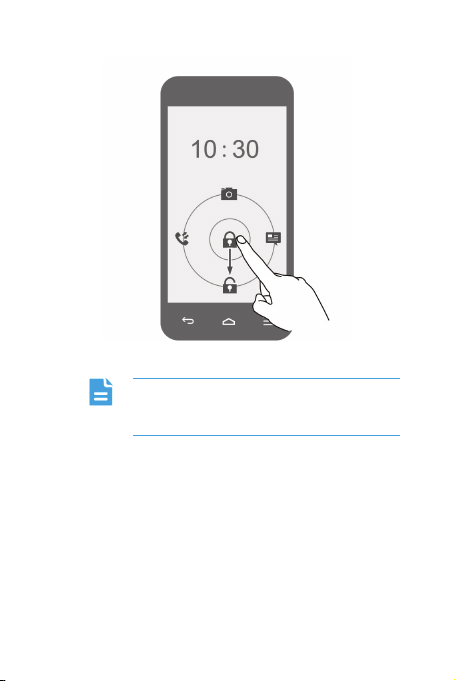
If you have set up a screen unlock
pattern, you will be prompted to draw
the pattern on the screen to unlock it.
16
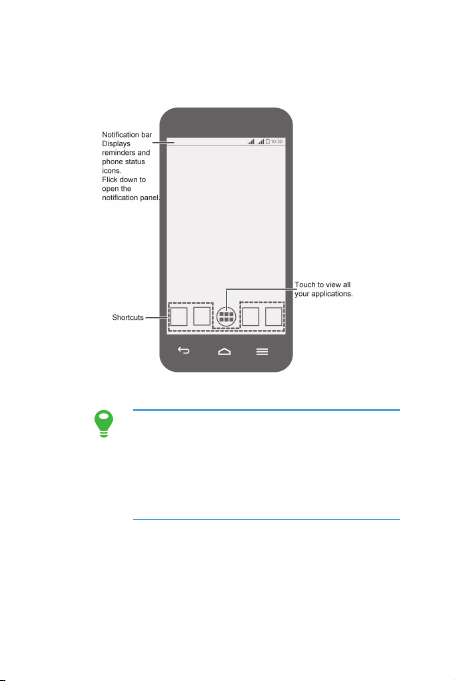
Home Screen
Touch and hold a shortcut until the item
expands in size, you can then drag it to
your desired location or move it to the
Remove. You can also drag an icon
from another area of the screen to the
shortcut position.
17
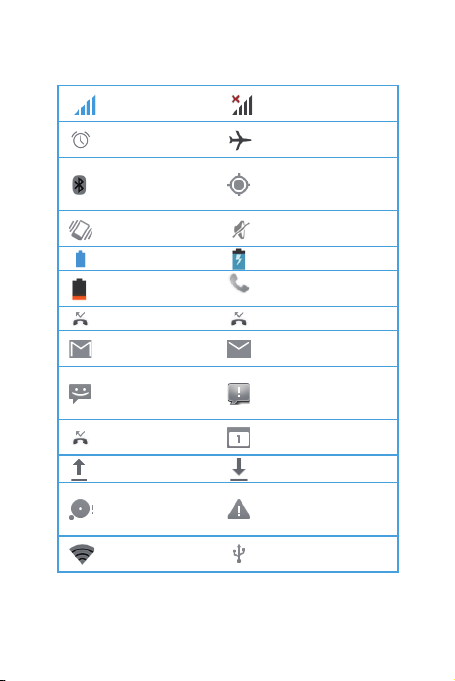
Notification and Status Icons
from GPS
Vibration
mode
Battery
extremely low
New mail from
Gmail
New text or
Problem with text
Phone
is getting low
Sign-in or
problem
Portable Wi-Fi
hotspot on
Connected to a
PC
Signal
strength
Alarm
enabled
Bluetooth on
No signal
Airplane mode
Receiving
location data
Battery full
Missed call
multimedia
message
Missed call
Uploading
storage space
Ringer silenced
Charging battery
Call in progress
Missed call
New email
or multimedia
message delivery
Upcoming event
Downloading
synchronization
18
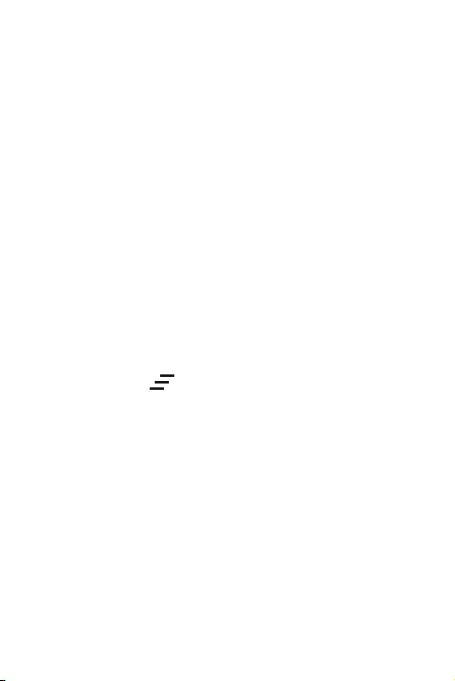
Notification Panel
Your mobile phone will notify you when you receive
a new message or there is an upcoming event. The
notification panel also informs you of alarms and
settings. Open the notification panel to see your
network operator or to view a message, reminder,
or event notification.
Opening the Notification Panel
1
When a new notification icon appears on the
notification bar, place your finger on the
notification bar and flick down to open the
notification panel.
2
On the panel, you can:
>
Touch a notification to open the related
application.
>
Touch to clear all notifications.
Closing the Notification Panel
Touch and hold the bottom of the panel. Then flick
up to close it.
19
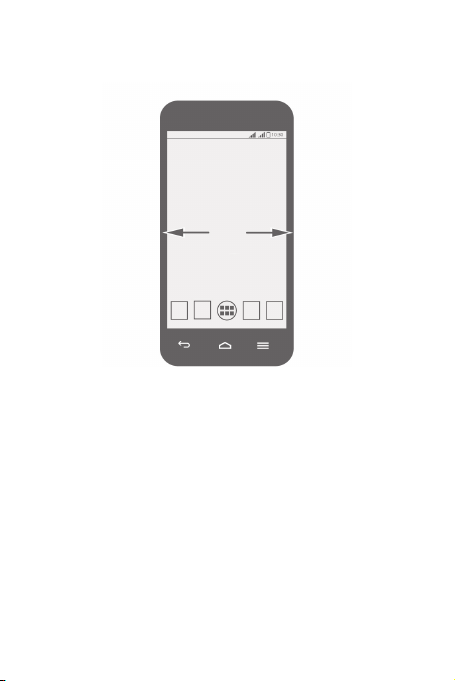
Viewing Other Parts of the Home Screen
Flick your finger left or right across the home
screen.
Customizing the Home Screen
Adding a New Home Screen Item
1
Touch and hold an item until mobile phone
vibrates.
2
Select the desired position and release it.
Moving a Home Screen Item
1
Touch and hold an item on the home screen
until the item expands in size.
20
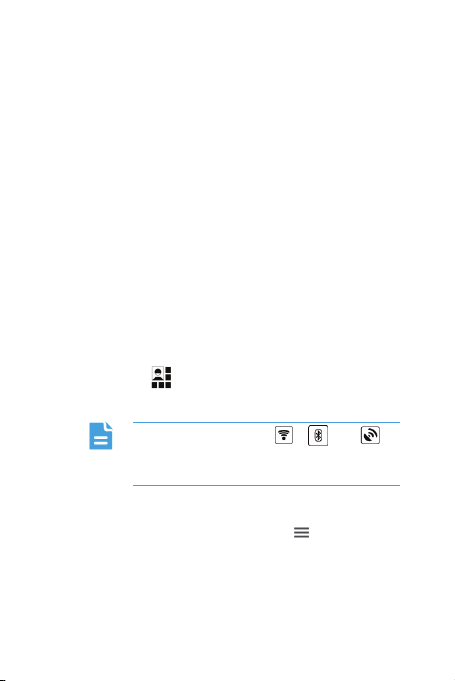
2
Without lifting your finger, drag the item to
the desired position on the screen, and then
release it.
Removing a Home Screen Item
1
Touch and hold an item on the home screen
until the item expands.
2
Without lifting your finger, drag the item to
the Remove. When the item and the
Remove turn red, the item is ready to be
removed.
3
Release the item to remove it from the home
screen.
Service Shortcuts
1
Open the notification bar.
2
Touch at the top of notification panel to
switch data services on or off.
You can also touch
to turn the corresponding services on
or off.
, , or
Changing the Wallpaper
1
On the home screen, touch >
Wallpaper.
2
Touch the following menu items to select a
picture and set it as the wallpaper:
21

>
Gallery
>
Live Wallpapers
>
Video Wallpaper
>
Wallpapers
Changing the Theme
1
On the home screen, touch > System
settings > Display > Theme.
2
Select a theme.
Application Screen
The Application screen holds icons for all of the
applications on your phone. You can touch
on the home screen to open the application screen.
Using a microSD Card
Using the microSD Card as a USB Mass
Storage
To transfer all your favorite music and pictures from
your PC to your mobile phone’s microSD card, set
the microSD card as a USB mass storage.
1
Connect your mobile phone to your PC with
the USB cable provided. Your PC will detect
the microSD card as a removable storage
device.
22
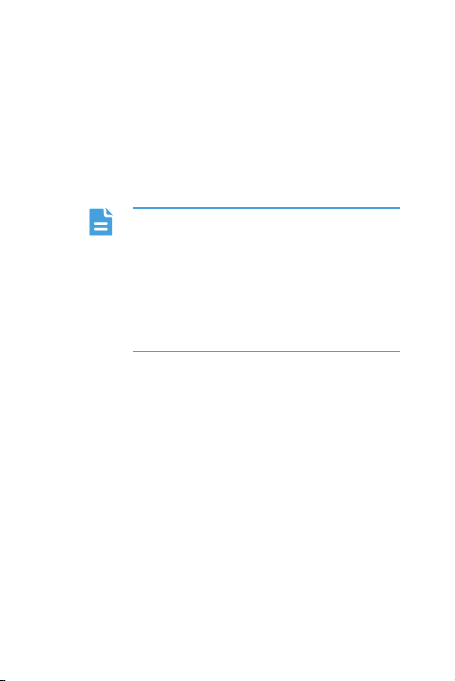
2
Open the notification bar, and then touch
USB connected.
3
Touch Turn on USB storage in the dialog
box that opens to confirm that you want to
transfer files.
You can now transfer files from your PC to your
mobile phone’s microSD card.
When your microSD card acts as a
USB mass storage, your mobile phone
will not use this memory space. Ensure
that you follow the correct procedures
to disconnect the USB mass storage
device (your mobile phone) from the
PC when you have finished transferring
files.
23
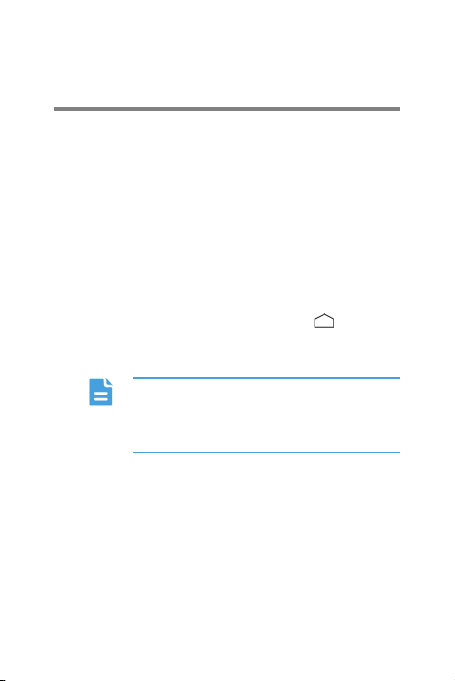
3 Calling
To make a phone call, you can dial a number using
the keypad or touch a number saved in your
contact list, on a webpage, or in other places. When
you are in a call, you can answer other incoming
calls or redirect them to your voicemail. You can
also set up conference calls with several
participants.
Making a Call
To make a call, you can use the Phone application,
or select a number from people or call log.
When you are in a call, you can touch
other functions. To return to the call screen, flick the
notification bar down and touch current call.
Be careful not to block the microphone
at the bottom of your phone if you want
your voice heard by the other parties in
a call.
Making a Call with the Phone Application
Your mobile phone supports the SmartDial function,
that is, when you touch numbers on the dialer, the
phone automatically searches among your contacts
and lists the matching results ordered according to
the accuracy of the match. If no contacts match the
information entered, the phone will not display any
result.
24
to use
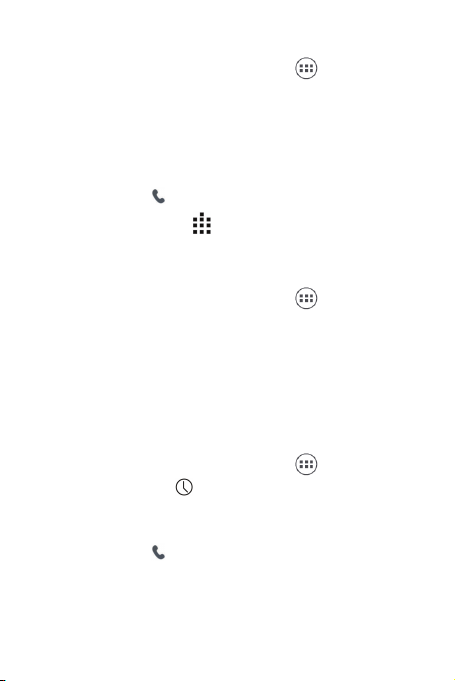
1
On the home screen, touch > Phone
to display the dialer.
If you are already working with people or call log,
touch the phone tab.
2
Touch the appropriate number keys to enter
the phone number.
3
Touch to initiate the call.
During a call, touch
the dialpad.
to enter other numbers on
Making a Call from People
1
On the home screen, touch > People
to display the contact list.
If you are already working with phone or Call log,
touch the people tab.
2
In the list, touch the contact you want to call.
3
Touch the number to dial the phone number.
Making a Call from call log
1
On the home screen, touch > Phone
and touch
If you are already working with people or phone,
touch the call log tab.
2
Touch to the right of the log entry and
then select desired SIM card to dial.
to display the call log.
25
