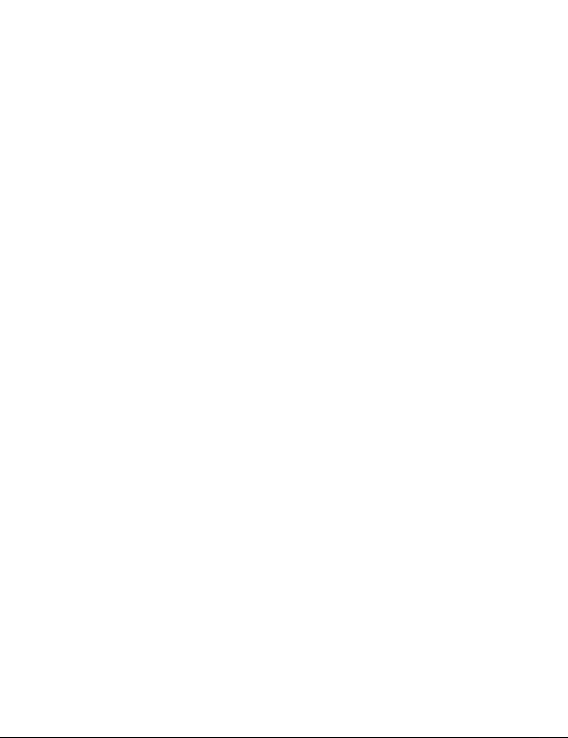
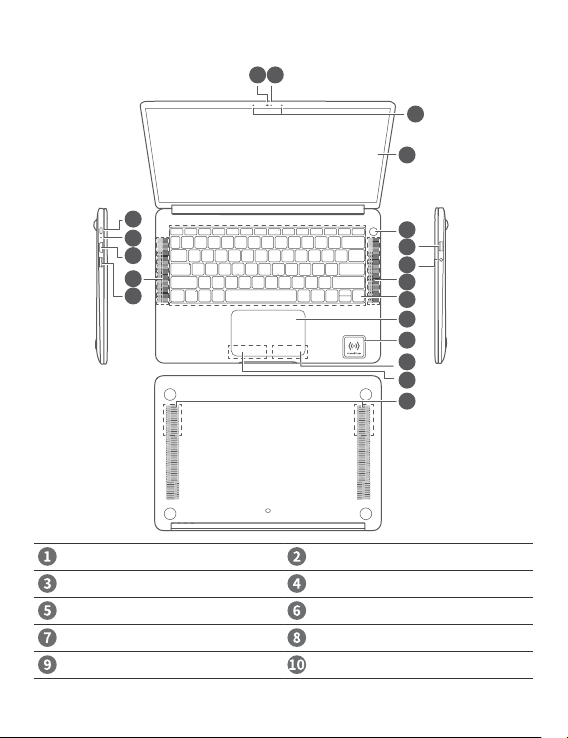
Getting to know your MateBook D
USB-C port Charging indicator
HDMI port Speaker x 4
USB 3.0 port Left key
Right key Huawei Share Icon *
Clickpad Keyboard
1
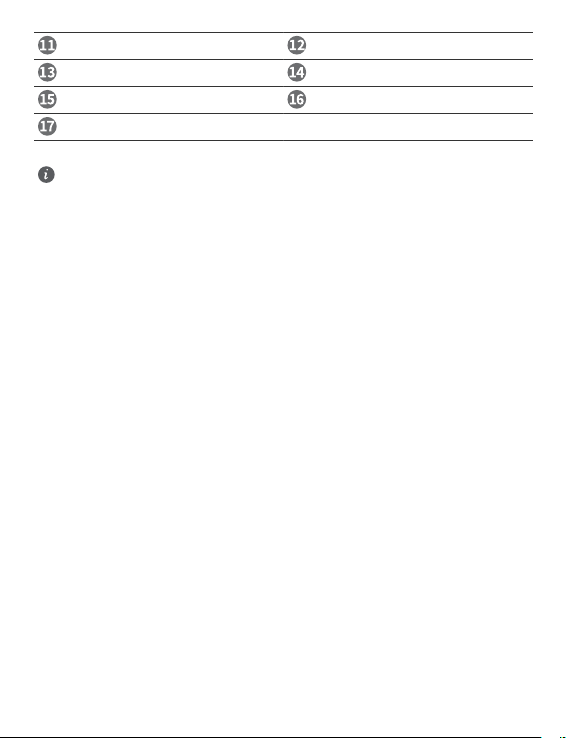
Headset jack USB 2.0 port
One touch power button Screen
Microphone Camera indicator
Camera
* Huawei Share Icon
l Huawei Share OneHop is available only on certain HUAWEI or HONOR phones with NFC
capabilities. For further information on compatible phone models, visit the ofcial website.
l The NFC detection area varies with different HUAWEI or HONOR phone models, but it is
commonly located near the rear camera.
l Do not tear or damage the Huawei Share icon on the MateBook D, otherwise, Huawei Share
OneHop will not work properly.
2
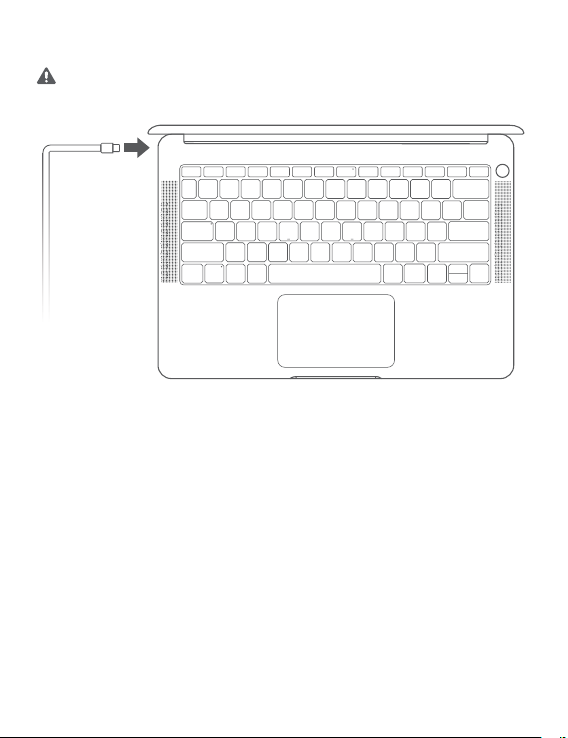
Initial setup
l When you turn on your MateBook D for the rst time, connect it to the power adapter, and wait
for the screen to turn on to access the setup screen.
l When you turn on your MateBook D again, press and hold the power button until the keyboard
lights up.
When you use your MateBook D for the rst time, follow the onscreen instructions to complete the
setup.
l Set up your login name and password.
Set up the login name and password on the MateBook D.
l Set up Windows Hello and add a ngerprint
The ngerprint sensor power button allows you to turn on your MateBook D without the need to
enter a password. It is quick and secure.
l Set a PIN
Use your PIN to log in to your MateBook D and access other apps and services.
3
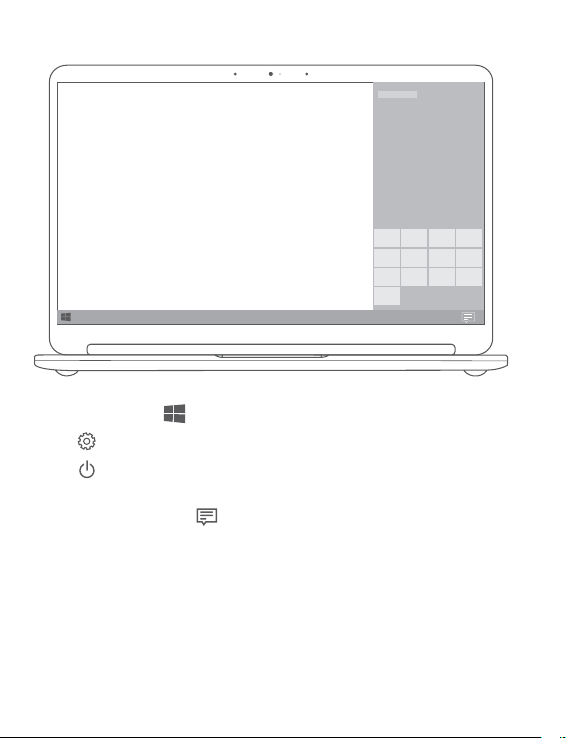
Getting started
Start menu
On the home screen, click to open the start menu. You can:
l Click
l Click to turn off or restart your MateBook D, or enable sleep mode.
Action center
To launch the action center, click . You can then:
l Quickly access the settings, VPN, and projector screens.
l Quickly change frequently-used settings (such as airplane mode and screen brightness).
to access the MateBook D settings.
4

Charging your MateBook D
Your MateBook D has a built-in rechargeable battery, and you can charge it using the adapter and USB-C
charging cable that came with it. The battery level is high or fully charged when the charging indicator
stays steady white.
l The indicator blinks white when the battery level is low or medium.
l The indicator stays steady white when the battery level is high.
You can charge your MateBook D, transfer data and video with the USB-C port on the left side of
your MateBook D.
5
