Huawei Vitria Quick Start Manual
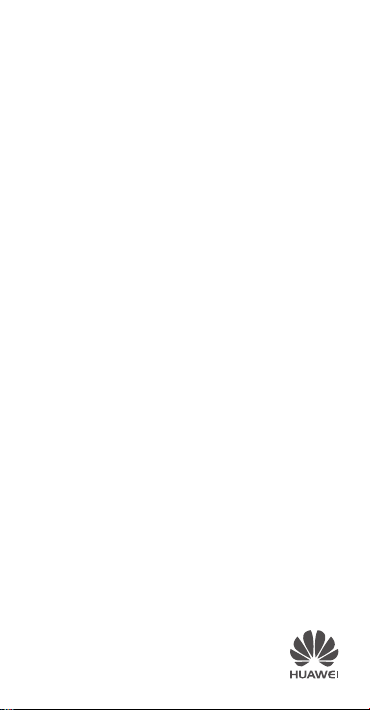
Vitria
Quick Start Guide
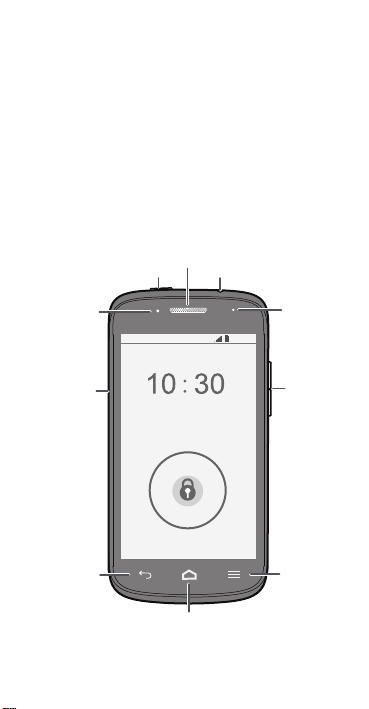
Getting to know your phone
Headset jackPower
Volume
key
Charger/
Data port
Front
camera
Earpiece
Status
indicator
Back
Home
Menu
10:30 AM
Thank you for choosing the HUAWEI smartphone.
First, let's take a look at a few basics:
Press and hold the power button to power on your
phone. After your phone is powered up, you can use the
power button to turn the screen off and on.
1
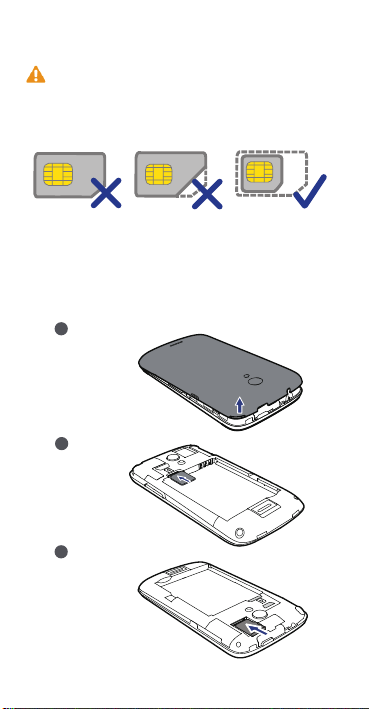
Preparing your phone
Remove the battery cover
1
Insert the SIM card
2
Insert the microSD card (optional)
3
Your phone supports only Micro-SIM cards. Other sizes
may not work properly. Contact your service provider to
replace or purchase a new card. Power off your phone
before installing or removing the Micro-SIM card.
The dimensions (L x W) of a standard Micro-SIM card is
15 mm x 12 mm (0.59 in. x 0.47 in.).
To insert a Micro-SIM card card and a microSD card,
please perform the few steps shown in the following
figures.
2

Charging your phone
Insert the battery
1
Charge the battery
3
2
Close the battery cover
Your phone is shipped with the battery partially charged.
It is recommended that you fully charge the battery
before using it for the first time.
3
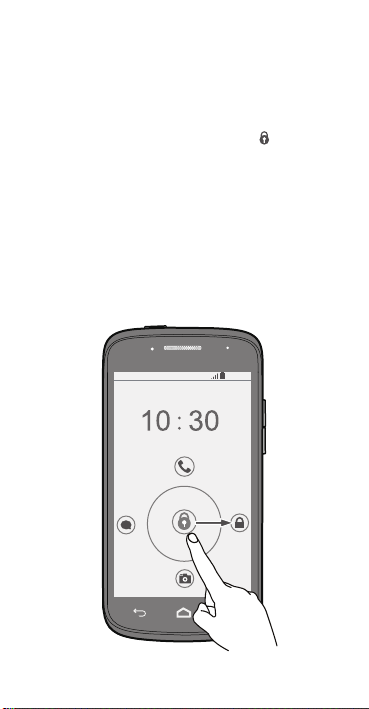
Locking and unlocking the screen
10:30
AM
When you are not using your phone, press the power
button to turn off the screen.
After being idle for a specified period of time, your phone
automatically locks its screen.
Follow the onscreen instructions and drag to unlock
the screen or open an application.
4
