
UAP2105
V300R011C90
User Guide
Issue 03
Date 2009-08-20
Huawei Proprietary and Confidential
Copyright © Huawei Technologies Co., Ltd.

Huawei Technologies Co., Ltd. provides customers with comprehensive technical support and service. For any
assistance, please contact our local office or company headquarters.
Huawei Technologies Co., Ltd.
Address: Huawei Industrial Base
Bantian, Longgang
Shenzhen 518129
People's Republic of China
Website: http://www.huawei.com
Email: support@huawei.com
Copyright © Huawei Technologies Co., Ltd. 2009. All rights reserved.
No part of this document may be reproduced or transmitted in any form or by any means without prior written
consent of Huawei Technologies Co., Ltd.
Trademarks and Permissions
and other Huawei trademarks are the property of Huawei Technologies Co., Ltd.
All other trademarks and trade names mentioned in this document are the property of their respective holders.
Notice
The information in this document is subject to change without notice. Every effort has been made in the
preparation of this document to ensure accuracy of the contents, but the statements, information, and
recommendations in this document do not constitute a warranty of any kind, express or implied.
Huawei Proprietary and Confidential
Copyright © Huawei Technologies Co., Ltd.

UAP2105
User Guide Contents
Contents
About This Document.....................................................................................................................1
1 Changes in the UAP2105 User Guide.....................................................................................1-1
2 Safety Precautions......................................................................................................................2-1
3 Introduction to the UAP2105....................................................................................................3-1
3.1 Appearance of the UAP2105...........................................................................................................................3-2
3.2 LED on the UAP2105.....................................................................................................................................3-2
3.3 Ports and Buttons on the UAP2105.................................................................................................................3-4
3.4 Specifications of the UAP2105.......................................................................................................................3-5
3.4.1 Performance Specifications of the UAP2105.........................................................................................3-5
3.4.2 Technical Specifications of the UAP2105.............................................................................................3-6
4 Installing the UAP2105..............................................................................................................4-1
4.1 Selecting a Position for Installing the UAP2105............................................................................................4-2
4.2 Installing the SIM or USIM Card....................................................................................................................4-2
4.3 Connecting UAP2105 Cables..........................................................................................................................4-3
5 Configuring the UAP2105.........................................................................................................5-1
5.1 Initial Configuration........................................................................................................................................5-2
5.1.1 PPPoE Mode..........................................................................................................................................5-2
5.1.2 FE Direct Connection Mode..................................................................................................................5-4
5.2 Defining a Subscriber in the AHR..................................................................................................................5-5
5.2.1 Adding a Zone........................................................................................................................................5-5
5.2.2 Adding a User.........................................................................................................................................5-7
5.3 Setting Parameters on the AP Manager...........................................................................................................5-9
5.3.1 Activating a Zone...................................................................................................................................5-9
5.3.2 Setting Parameters in a Zone................................................................................................................5-11
6 Routine Operation and Maintenance of the UAP2105........................................................6-1
6.1 Commissioning Services.................................................................................................................................6-2
6.2 Diagnosing Faults............................................................................................................................................6-4
6.3 Handling Alarms.............................................................................................................................................6-5
6.4 Upgrading the Software..................................................................................................................................6-5
6.5 Uploading AP Terminal Files.........................................................................................................................6-8
Issue 03 (2009-08-20) Huawei Proprietary and Confidential
Copyright © Huawei Technologies Co., Ltd.
i
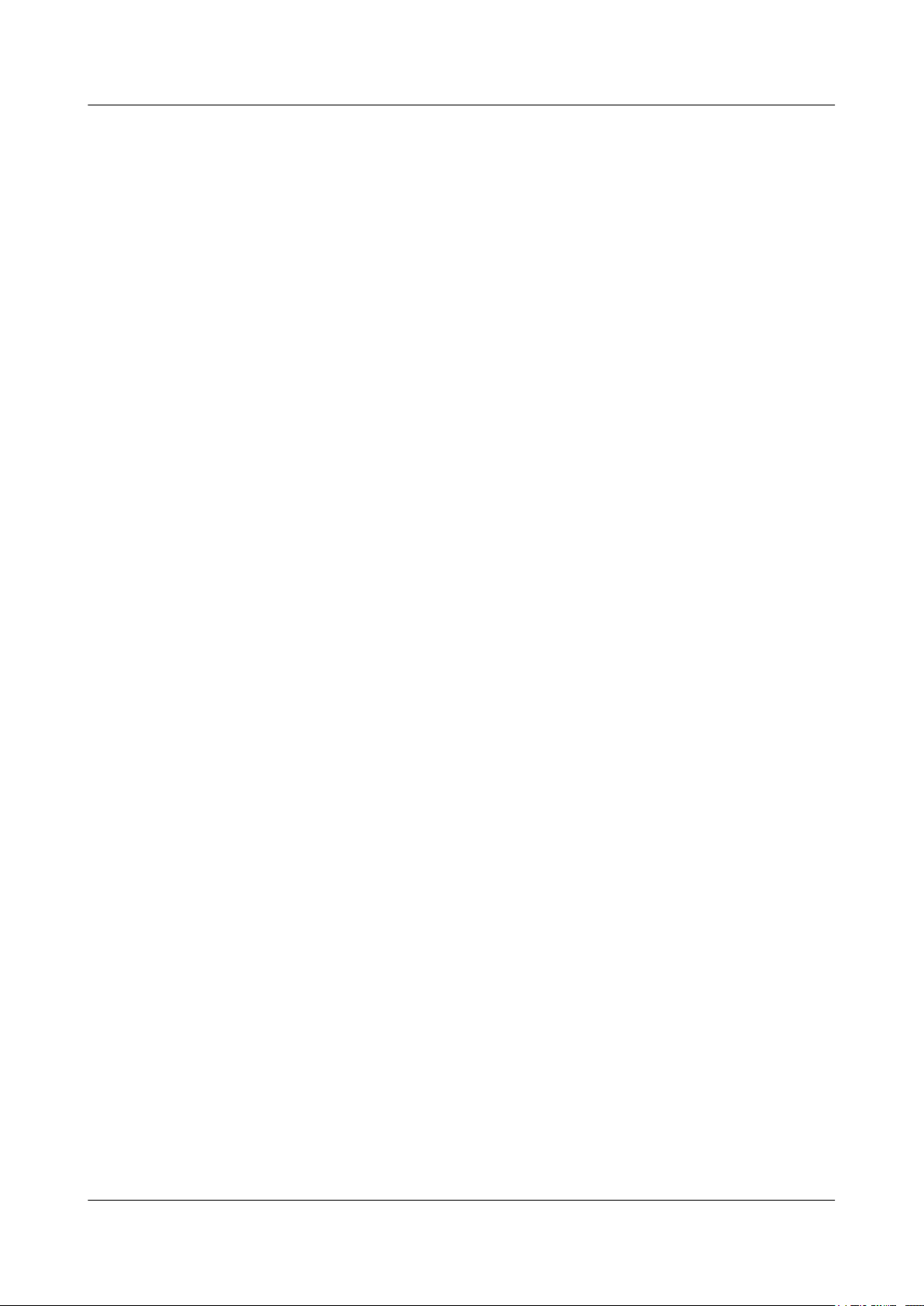
UAP2105
Contents
User Guide
7 Communication Ports Used by the UAP2105.......................................................................7-1
ii Huawei Proprietary and Confidential
Copyright © Huawei Technologies Co., Ltd.
Issue 03 (2009-08-20)

UAP2105
User Guide Figures
Figures
Figure 3-1 UAP2105............................................................................................................................................3-2
Figure 3-2 LED on the UAP2105.........................................................................................................................3-3
Figure 3-3 Ports and buttons on the UAP2105.....................................................................................................3-4
Figure 4-1 Installing the SIM or USIM card........................................................................................................4-3
Figure 4-2 Connecting the power adapter of the UAP2105.................................................................................4-4
Figure 4-3 Cable connections (with the modem having only one LAN port)......................................................4-5
Figure 4-4 Cable connections (with the modem having multiple LAN ports).....................................................4-5
Figure 4-5 Cable connections (in FE direct connection mode)............................................................................4-6
Figure 5-1 Configuring an AP..............................................................................................................................5-3
Figure 5-2 Checking the configuration of the AP................................................................................................5-3
Figure 5-3 FE direct connection mode.................................................................................................................5-4
Figure 5-4 Logging in to the AHR.......................................................................................................................5-5
Figure 5-5 Adding an AP zone.............................................................................................................................5-6
Figure 5-6 Completing settings............................................................................................................................5-6
Figure 5-7 Adding an AP user..............................................................................................................................5-7
Figure 5-8 Logging in to the AP Manager...........................................................................................................5-9
Figure 5-9 Configuring a zone...........................................................................................................................5-10
Figure 5-10 Activating a zone............................................................................................................................5-11
Figure 5-11 Configuring a zone.........................................................................................................................5-12
Figure 5-12 Setting the list of AP frequencies...................................................................................................5-12
Figure 5-13 Setting the list of AP scrambling codes..........................................................................................5-13
Figure 5-14 Configuration confirmation............................................................................................................5-13
Figure 6-1 Tracing management..........................................................................................................................6-3
Figure 6-2 Execute Trouble Diagnose ..............................................................................................................6-4
Issue 03 (2009-08-20) Huawei Proprietary and Confidential
Copyright © Huawei Technologies Co., Ltd.
iii
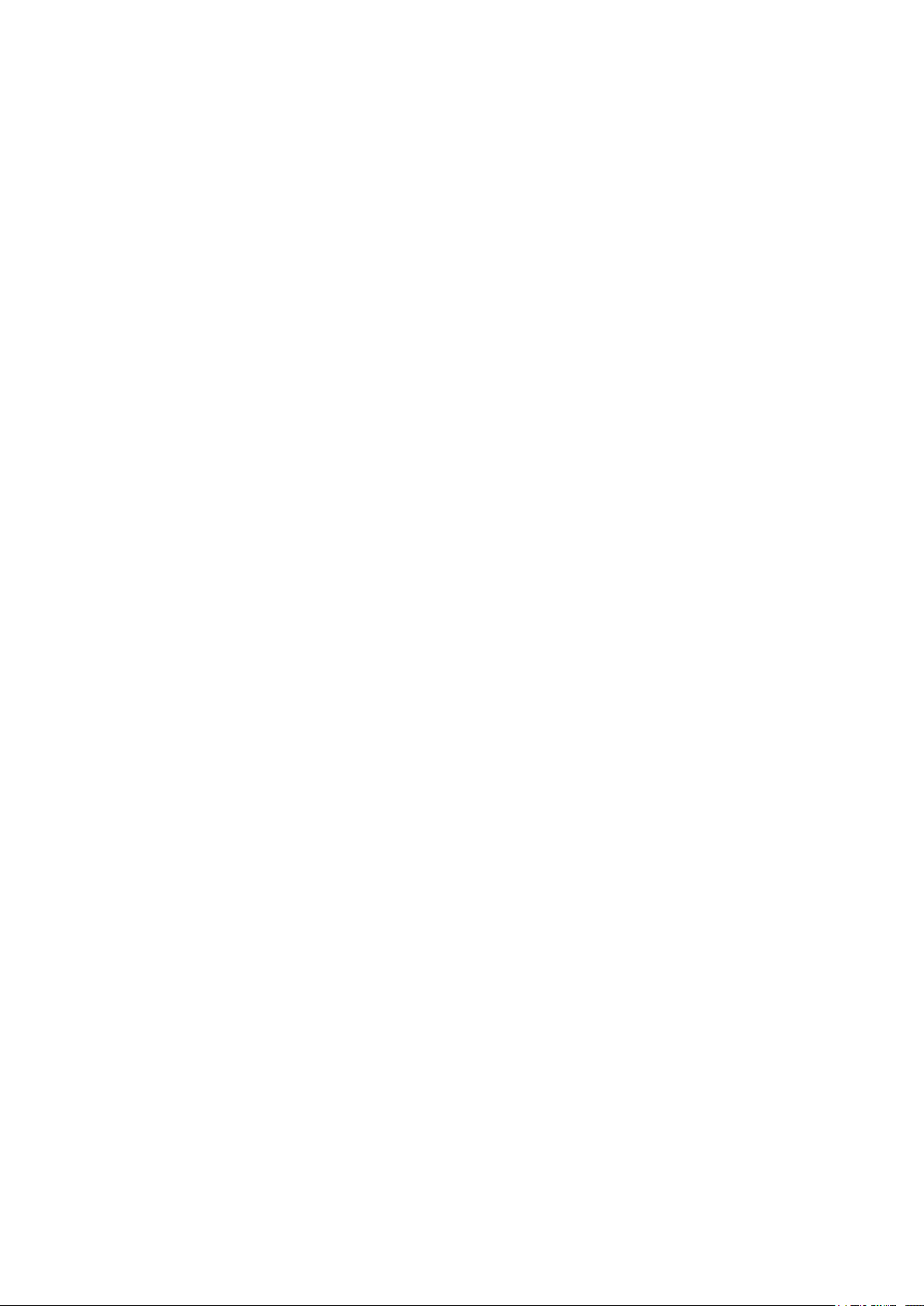

UAP2105
User Guide Tables
Tables
Table 3-1 LED on the UAP2105..........................................................................................................................3-3
Table 3-2 Ports and buttons on the UAP2105......................................................................................................3-4
Table 3-3 Performance specifications of the UAP2105.......................................................................................3-5
Table 3-4 Technical specifications of the UAP2105............................................................................................3-6
Table 5-1 Meanings of parameters.......................................................................................................................5-7
Table 6-1 Commissioning AP Services................................................................................................................6-2
Table 6-2 Alarm management options.................................................................................................................6-5
Table 7-1 Communication ports used by the UAP2105.......................................................................................7-1
Issue 03 (2009-08-20) Huawei Proprietary and Confidential
Copyright © Huawei Technologies Co., Ltd.
v

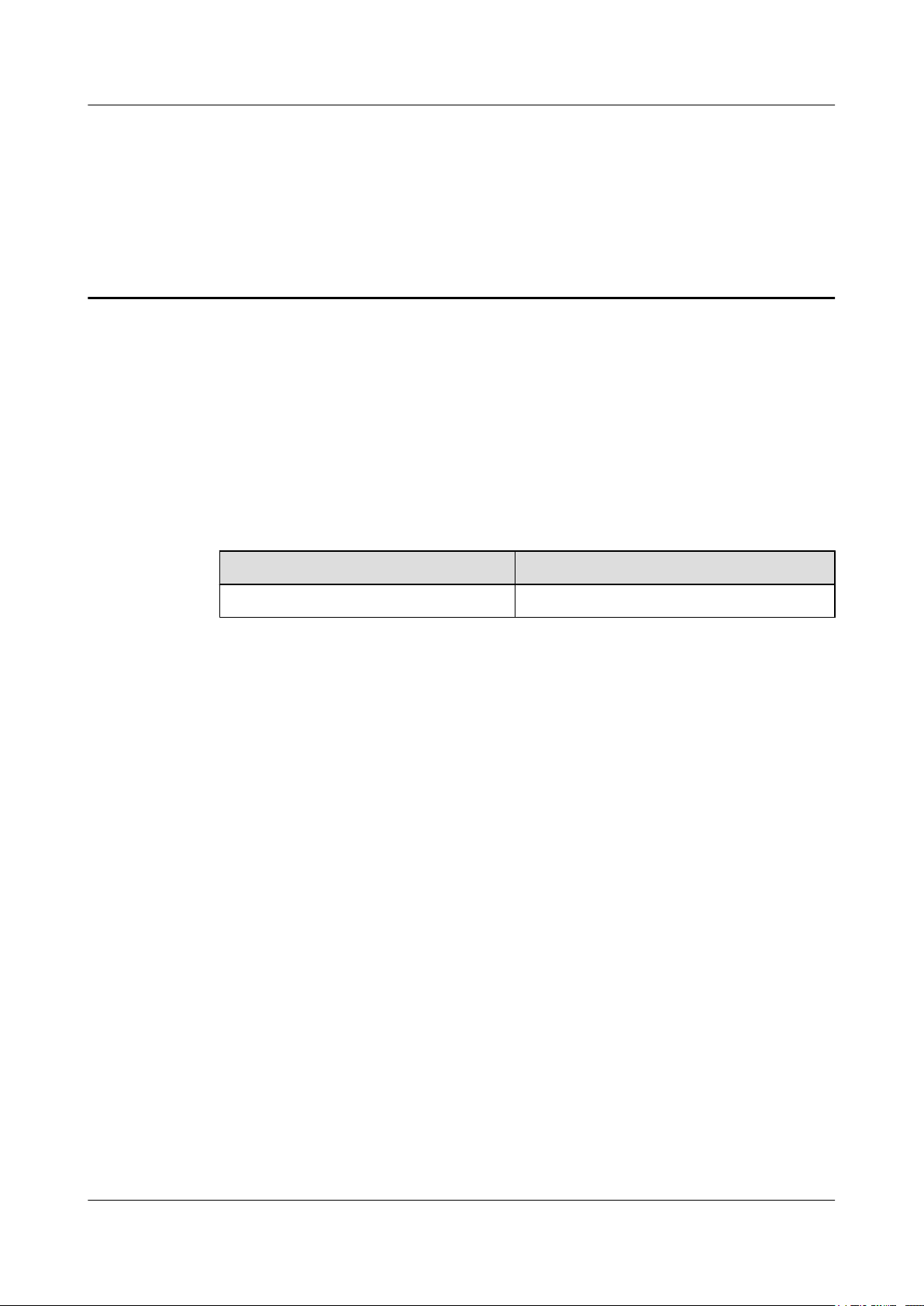
UAP2105
User Guide About This Document
About This Document
Purpose
This document describes the features, specifications, installation, commissioning, and routine
operation and maintenance of Huawei UAP2105 (hereafter referred to as AP).
Product Version
The following table lists the product version related to this document.
Product Name Product Version
UAP2105 V300R011C90
Intended Audience
This document is intended for:
l System engineers
l Site maintainers
l Network administrators
Change History
For changes in the document, see 1 Changes in the UAP2105 User Guide.
Organization
1 Changes in the UAP2105 User Guide
This describes the changes in the UAP2105 User Guide.
2 Safety Precautions
This describes the safety precautions that are taken when installing, operating and maintaining
the equipment manufactured by Huawei.
3 Introduction to the UAP2105
Developed in compliance with the protocols of R99/R4/R5/R6 FDD, the UAP2105 provides
UMTS radio network access for home and Small Office and Home Office (SOHO) users.
Issue 03 (2009-08-20) Huawei Proprietary and Confidential
Copyright © Huawei Technologies Co., Ltd.
1

About This Document
Conventions
UAP2105
User Guide
4 Installing the UAP2105
This describes how to install the UAP2105, accessories, and related cables.
5 Configuring the UAP2105
This describes how to configure the UAP2105 through the WebUI or the AP Manager.
6 Routine Operation and Maintenance of the UAP2105
This describes how to perform commissioning, routine maintenance, and software management
of the AP after installation and configuration.
7 Communication Ports Used by the UAP2105
Symbol Conventions
The symbols that may be found in this document are defined as follows.
Symbol Description
Indicates a hazard with a high level of risk, which if not
avoided,will result in death or serious injury.
Indicates a hazard with a medium or low level of risk, which
if not avoided, could result in minor or moderate injury.
Indicates a potentially hazardous situation, which if not
avoided,could result in equipment damage, data loss,
performance degradation, or unexpected results.
Indicates a tip that may help you solve a problem or save
time.
Provides additional information to emphasize or supplement
important points of the main text.
General Conventions
The general conventions that may be found in this document are defined as follows.
Convention
Description
Times New Roman Normal paragraphs are in Times New Roman.
Boldface Names of files, directories, folders, and users are in
boldface. For example, log in as user root.
Italic Book titles are in italics.
Courier New
Examples of information displayed on the screen are in
Courier New.
2 Huawei Proprietary and Confidential
Copyright © Huawei Technologies Co., Ltd.
Issue 03 (2009-08-20)

UAP2105
User Guide About This Document
Command Conventions
The command conventions that may be found in this document are defined as follows.
Convention Description
Boldface The keywords of a command line are in boldface.
Italic Command arguments are in italics.
[ ] Items (keywords or arguments) in brackets [ ] are optional.
{ x | y | ... } Optional items are grouped in braces and separated by
vertical bars. One item is selected.
[ x | y | ... ] Optional items are grouped in brackets and separated by
vertical bars. One item is selected or no item is selected.
{ x | y | ... }
*
Optional items are grouped in braces and separated by
vertical bars. A minimum of one item or a maximum of all
items can be selected.
[ x | y | ... ]
*
Optional items are grouped in brackets and separated by
vertical bars. Several items or no item can be selected.
GUI Conventions
The GUI conventions that may be found in this document are defined as follows.
Convention
Description
Boldface Buttons, menus, parameters, tabs, window, and dialog titles
are in boldface. For example, click OK.
> Multi-level menus are in boldface and separated by the ">"
signs. For example, choose File > Create > Folder .
Keyboard Operations
The keyboard operations that may be found in this document are defined as follows.
Format
Description
Key Press the key. For example, press Enter and press Tab.
Key 1+Key 2 Press the keys concurrently. For example, pressing Ctrl+Alt
+A means the three keys should be pressed concurrently.
Key 1, Key 2 Press the keys in turn. For example, pressing Alt, A means
the two keys should be pressed in turn.
Issue 03 (2009-08-20) Huawei Proprietary and Confidential
Copyright © Huawei Technologies Co., Ltd.
3
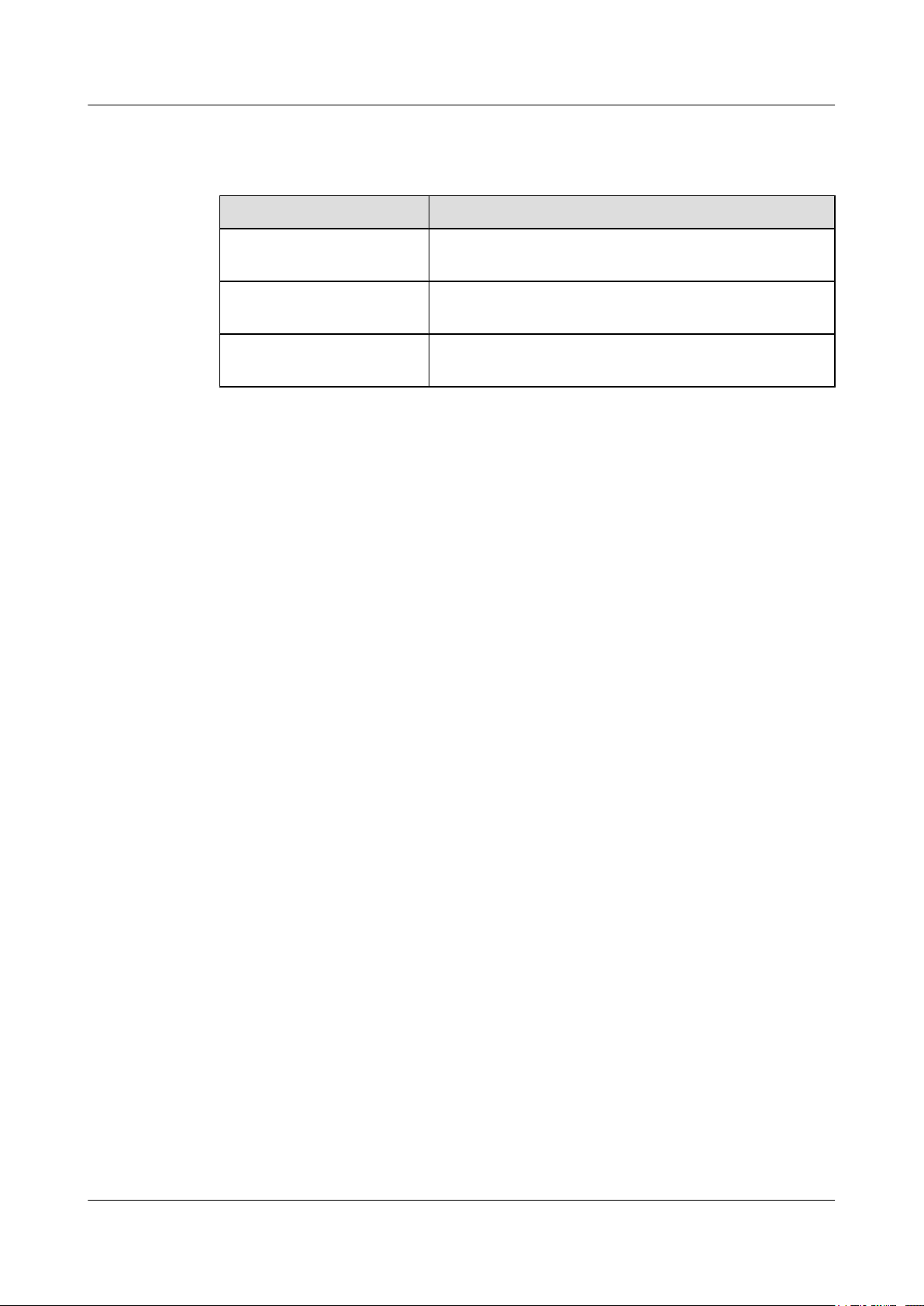
About This Document
UAP2105
User Guide
Mouse Operations
The mouse operations that may be found in this document are defined as follows.
Action Description
Click Select and release the primary mouse button without moving
the pointer.
Double-click Press the primary mouse button twice continuously and
quickly without moving the pointer.
Drag Press and hold the primary mouse button and move the
pointer to a certain position.
4 Huawei Proprietary and Confidential
Copyright © Huawei Technologies Co., Ltd.
Issue 03 (2009-08-20)

UAP2105
User Guide 1 Changes in the UAP2105 User Guide
1 Changes in the UAP2105 User Guide
This describes the changes in the UAP2105 User Guide.
03(2009-09-20)
02(2009-07-10)
This is the second commercial release..
Compared with issue 02(2009-07-10) of V300R011C90, this issue does not add contents.
Compared with issue 02(2009-07-10) of V300R011C90, this issue incorporates the following
changes:
Topic
Logging in to the WebUI The user name and
Compared with issue 02(2009-07-10) of V300R011C90, this issue does not delete contents.
This is the first commercial release.
Change Description
password for logging in
to the WebUI are
changed. The
description of setting the
Internet Explorer 8.0
compatibility is added.
Compared with issue 01 (2009-05-30) of V300R011C90, this issue does not add contents.
Compared with issue 01 (2009-05-30) of V300R011C90, this issue incorporates the following
changes:
Issue 03 (2009-08-20) Huawei Proprietary and Confidential
Copyright © Huawei Technologies Co., Ltd.
1-1

1 Changes in the UAP2105 User Guide
Topic Change Description
3.4.1 Performance Specifications of the UAP2105 The description of the
Compared with issue 01 (2009-05-30) of V300R011C90, this issue does not delete contents.
01 (2009-05-30)
This is the first commercial release.
UAP2105
User Guide
capacity and service
capabilities of the
UAP2105 is modified.
1-2 Huawei Proprietary and Confidential
Copyright © Huawei Technologies Co., Ltd.
Issue 03 (2009-08-20)

UAP2105
User Guide 2 Safety Precautions
2 Safety Precautions
This describes the safety precautions that are taken when installing, operating and maintaining
the equipment manufactured by Huawei.
Following All Safety Precautions
When installing, operating, and maintaining the devices, follow all instructions and precautions
on the equipment and in this document for the sake of personal and equipment safety. The
indications such as Danger, Caution, and Note in the related documents are additional
information. They do not contain all the safety precautions for operations.
Complying with the Local Safety Regulations
When operating devices, the personnel must comply with the local safety regulations.
Installation Requirements
The personnel installing and maintaining Huawei products should be trained. Before performing
any operation such as device installation and maintenance, the personnel should be familiar with
the proper operation methods and safety precautions.
l Only trained and qualified personnel are allowed to install, operate, and maintain devices.
l Only qualified specialists are allowed to check and repair the device and remove the safety
facilities.
l Only personnel that are certificated or authorized by Huawei are allowed to replace or
change the device or accessories (including software).
l Any fault or error that might cause safety problems must be reported to the personnel in
charge immediately.
Safety of Personnel
l Do not perform operation on the device and related cables during thunderstorms.
l Unplug the device during thunderstorms.
l Before installing the device and related cables, unplug the device.
l Take proper safety measures to protect your eyes and respiratory tract against the dust
before drilling holes.
Issue 03 (2009-08-20) Huawei Proprietary and Confidential
Copyright © Huawei Technologies Co., Ltd.
2-1
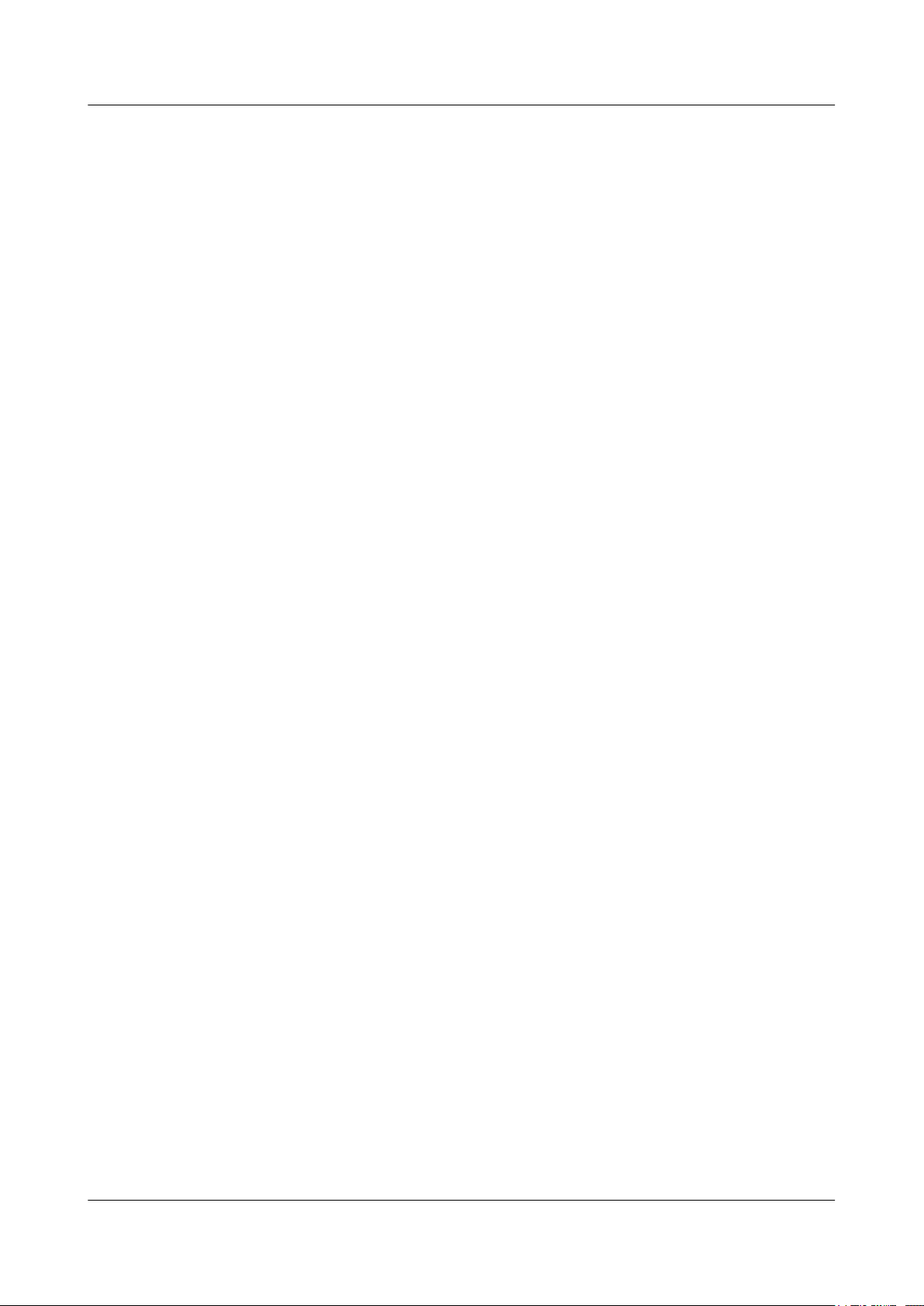
2 Safety Precautions
Device Safety
UAP2105
User Guide
l Wear gloves before drilling holes.
l Ensure that the device is always kept in a dry environment and is protected against leakage.
l Leave sufficient space around the device for heat dissipation. Do not block the air vents of
the device.
l Place the device in a dry, ventilated, and dustfree place that is neither exposed to direct
sunlight nor close to heat or fire.
l Keep the device far away from strong magnetic or electric fields.
2-2 Huawei Proprietary and Confidential
Copyright © Huawei Technologies Co., Ltd.
Issue 03 (2009-08-20)

UAP2105
User Guide 3 Introduction to the UAP2105
3 Introduction to the UAP2105
About This Chapter
Developed in compliance with the protocols of R99/R4/R5/R6 FDD, the UAP2105 provides
UMTS radio network access for home and Small Office and Home Office (SOHO) users.
3.1 Appearance of the UAP2105
The UAP2105 has a case structure. It is elegant, harmonious, and stylish.
3.2 LED on the UAP2105
The UAP2105 has only one LED, which indicates the working status of the UAP2105.
3.3 Ports and Buttons on the UAP2105
This describes the ports and buttons on the UAP2105. The ports are used for the power supply,
Ethernet cable, and SIM or USIM card. The RESTORE button is used to restore the login
password of the WebUI to the default password. The power switch is used to power on or power
off the UAP2105.
3.4 Specifications of the UAP2105
This describes the performance specifications and technical specifications of the UAP2105.
Issue 03 (2009-08-20) Huawei Proprietary and Confidential
Copyright © Huawei Technologies Co., Ltd.
3-1
