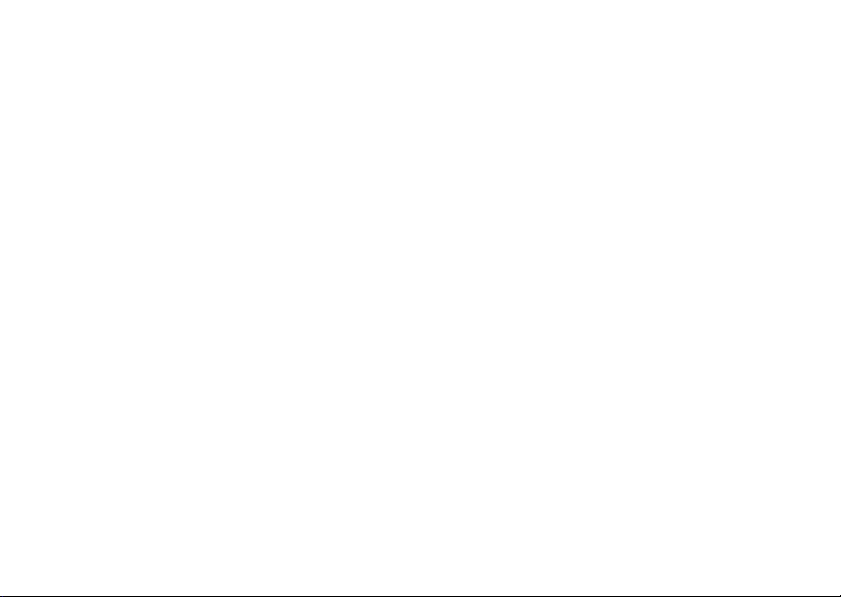
Wonderful Communication, Mobile Life.
HUAWEI U9107 Mobile Phone
User Guide
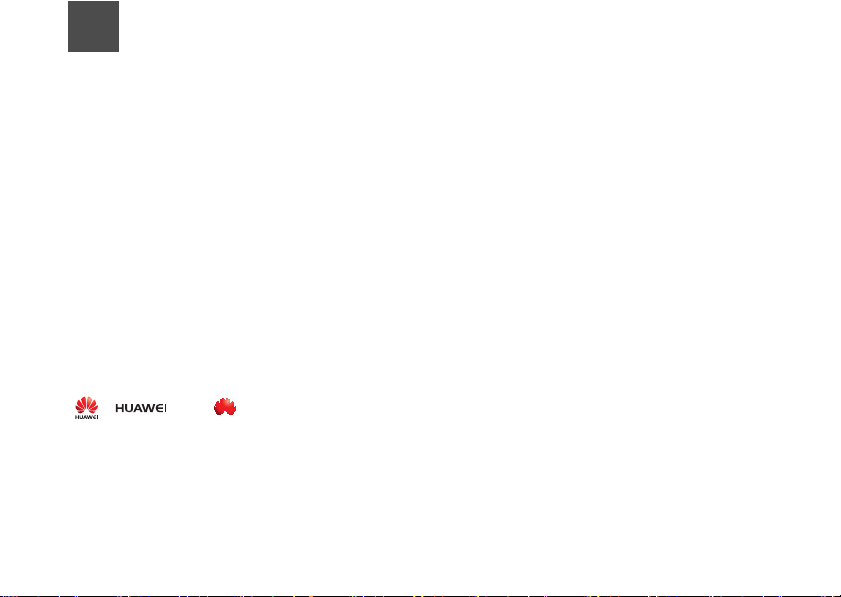
Notice
Copyright © Huawei Technologies Co., Ltd.
2009. All rights reserved.
No part of this document may be reproduced or transmitted in any form or by any means without prior written consent of Huawei Technologies Co., Ltd.
The product described in this manual may include
copyrighted software of Huawei Technologies Co.,
Ltd and possible licensors. Customers shall not in
any manner reproduce, distribute, modify, decompile,
disassemble, decrypt, extract, reverse engineer,
lease, assign, or sublicense the said software, unless
such restrictions are prohibited by applicable laws or
such actions are approved by respective copyright
holders under licenses.
1
Trademarks and Permissions
, , and are trademarks or regis-
tered trademarks of Huawei Technologies Co., Ltd.
Other trademarks, product, service and company
names mentioned are the property of their respective
owners.
Notice
Some features of the product and its accessories
described herein rely on the software installed,
capacities and settings of local network, and may not
be activated or may be limited by local network oper
ators or network service providers, thus the descriptions herein may not exactly match the product or its
accessories you purchase.
Huawei Technologies Co., Ltd reserves the right to
change or modify any information or specifications
contained in this manual without prior notice or obli
gation.
NO WARRANTY
THE CONTENTS OF THIS MANUAL ARE PROVIDED "AS IS". EXCEPT AS REQUIRED BY APPLICABLE LAWS, NO WARRANTIES OF ANY KIND,
EITHER EXPRESS OR IMPLIED, INCLUDING BUT
NOT LIMITED TO, THE IMPLIED WARRANTIES OF
MERCHANTABILITY AND FITNESS FOR A PAR
TICULAR PURPOSE, ARE MADE IN RELATION TO
THE ACCURACY, RELIABILITY OR CONTENTS OF
THIS MANUAL.
-
-
-
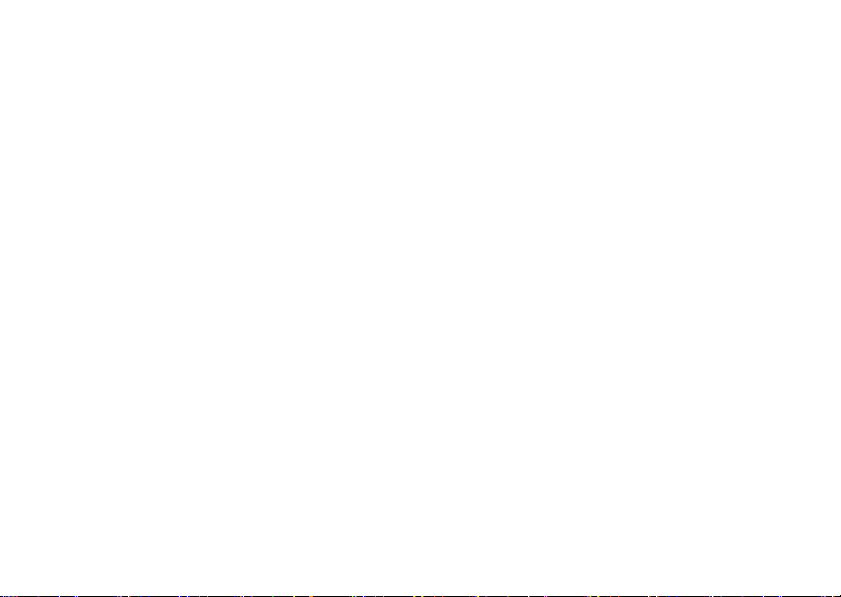
TO THE MAXIMUM EXTENT PERMITTED BY
APPLICABLE LAW, IN NO CASE SHALL HUAWEI
TECHNOLOGIES CO., LTD BE LIABLE FOR ANY
SPECIAL, INCIDENTAL, INDIRECT, OR CONSE
QUENTIAL DAMAGES, OR LOST PROFITS, BUSINESS, REVENUE, DATA, GOODWILL OR
ANTICIPATED SAVINGS.
-
Import and Export Regulations
Customers shall comply with all applicable export or
import laws and regulations and will obtain all neces
sary governmental permits and licenses in order to
export, re-export or import the product mentioned in
this manual including the software and technical data
therein.
-
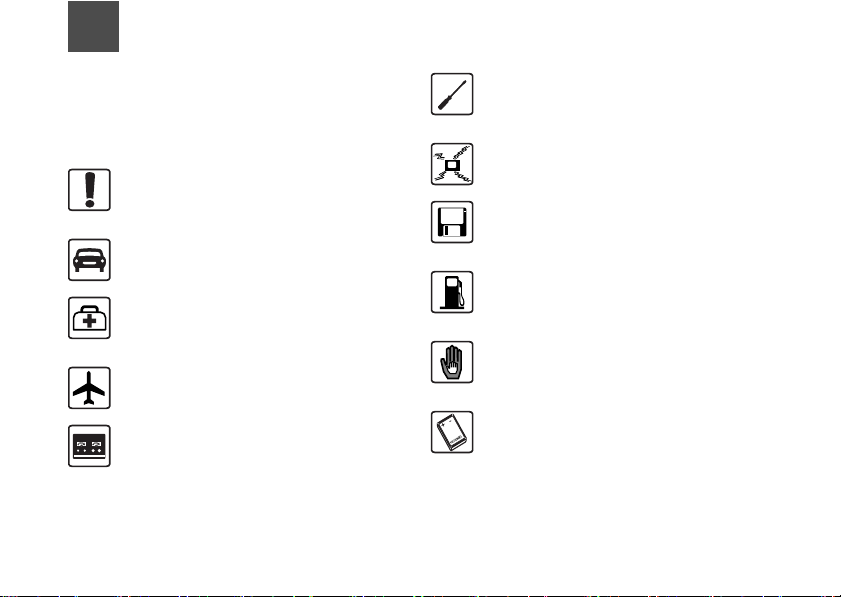
Safety Precautions
Please read the safety precautions carefully to
ensure the correct and safe use of your wireless
device. For detailed information, refer to the section
“Warnings and Precautions”.
2
Do not switch on your phone when it is
prohibited to use mobile phones or
when the phone may cause interference or danger.
Do not use your phone while driving.
Follow any rules or regulations in
hospitals and health care facilities.
Switch off your phone near medical
apparatus.
Switch off your phone in aircraft. The
phone may cause interference to
control signals of the aircraft.
Switch off your phone near high-precision electronic devices. The phone may
affect the performance of these
devices.
Do not attempt to disassemble your
phone or its accessories. Only qualified
personnel are allowed to service or
repair the phone.
Do not place your phone or its accessories in containers with strong electromagnetic field.
Do not place magnetic storage media
near your phone. Radiation from the
phone may erase the information stored
on them.
Do not put your phone in a hightemperature place or use it in a place
with flammable gas such as a gas
station.
Keep your phone and its accessories
away from children. Do not allow
children to use your phone without
guidance.
Use only approved batteries and
chargers to avoid the risk of explosions.
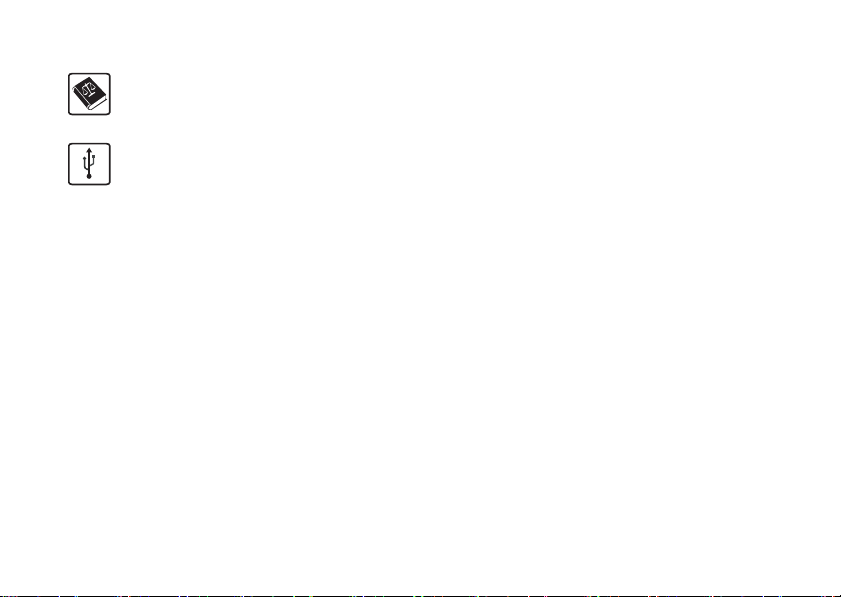
Observe any laws or regulations on the
use of wireless device. Respect others’
privacy and legal rights when using
your wireless device.
Strictly follow the relevant instructions in
this manual while using the USB cable.
Otherwise your phone or PC may be
damaged.
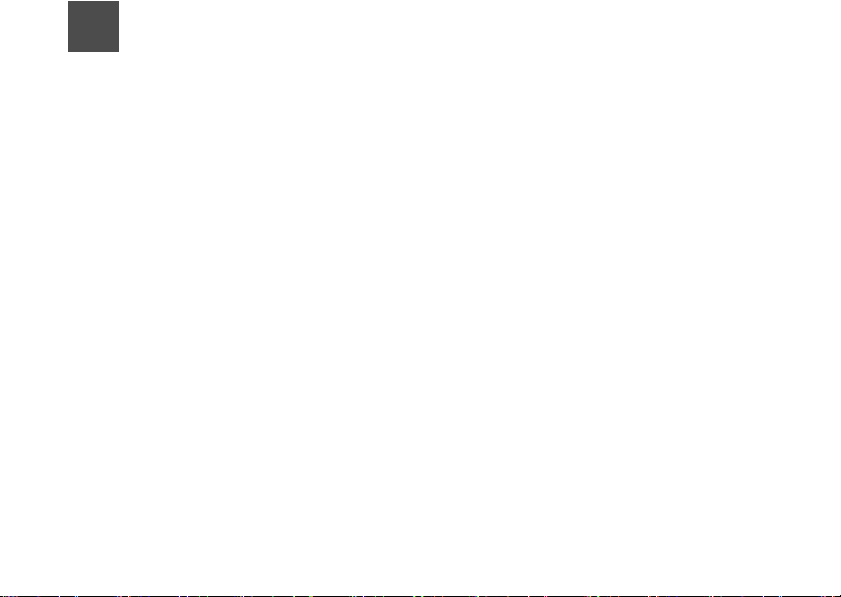
1Table of Contents
Table of Contents 1
Introduction 1
About This Guide........................................1
Packing List ................................................1
Appearance of Your Phone ........................1
SIM Card ....................................................2
Battery ........................................................2
Memory Card (Optional).............................3
Keys ........................................................... 3
Screen ........................................................4
Security .....................................................6
Text Input ...................................................7
Customized Settings 9
Profiles ....................................................... 9
Phone Settings ...........................................9
Display Settings..........................................9
Network Settings ........................................ 9
Call Function 10
Managing Contacts .................................10
Setting Call Function ................................10
Making and Ending a Call ....................... 11
Answering or Rejecting a Call ..................12
Message Function 13
Message................................................... 13
Email ........................................................ 14
Connections 16
USB ..........................................................16
Bluetooth
®.............................................. 18
Browser .................................................... 19
Business Function 21
Calendar Management ............................21
File Management .....................................21
Tool Applications...................................... 22
Entertainment Function 25
Playing Music ........................................... 25
Using the Camera .................................... 25
Java Application ....................................... 26
FM Radio ................................................. 26
Warnings and Precautions 27
Electronic Device ..................................... 27
Medical Device......................................... 27
Potentially Explosive Atmospheres......... 27
Traffic Security ......................................... 28
Operating Environment ............................ 28
Preventing Hearing Damage.................... 29
Safety of Children .................................... 29
Environmental Protection ......................... 29
Accessories.............................................. 30
Battery and Charger.................................30
Clearing and Maintenance.......................30
Emergency Call........................................ 31
Certification Information (SAR) ................ 31
1
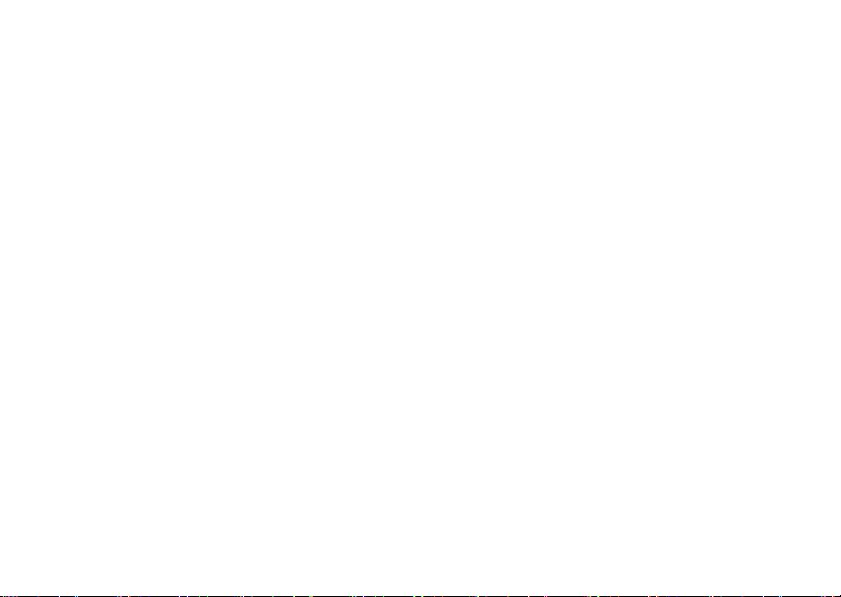
2
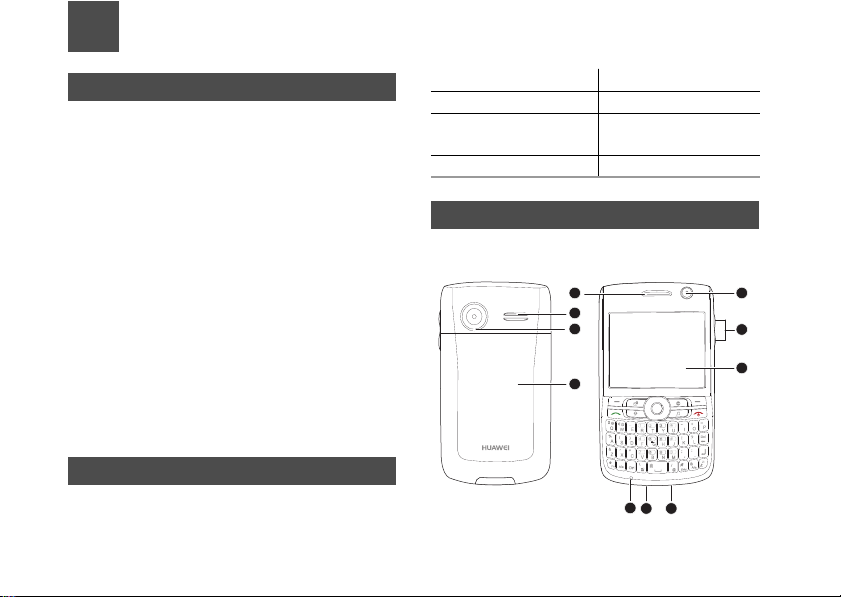
1Introduction
1
10
9
8
2
3
4
56
7
About This Guide
This guide describes how to find and use the functions of menus of your phone. If you customize the
main menu, you can find and use the menus accord
ing to your customized path.
Contacts > Desired item. In standby mode, press the
left soft key to access the main menu. Scroll to Con
tacts and then press the scroll key to confirm the
selection.
Options > Desired item. In the active window, access
Options according to the prompt displayed in the
prompt area.
The guide describes keys as follows: For example, A/
a indicates a key marked with A/a; A indicates a key
marked with the letter A; Ctrl+A indicates that press
Ctrl and A.
Packing List
Use the battery, charger, and other accessories that
are compatible with your mobile phone.
One mobile phone One travel charger
One rechargeable battery One User Guide
One USB data cable
(optional)
One CD (optional)
Appearance of Your Phone
-
One headset (optional)
Supports WCDMA/HSDPA 850/2100, GSM/GPRS/
850/900/1800/1900, and network auto-switch.
EDGE
1
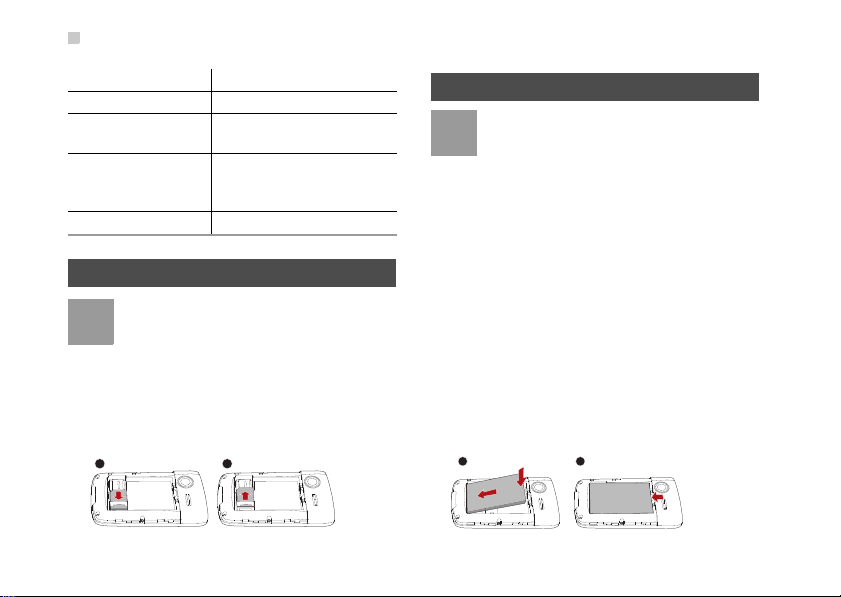
SIM Card
Note
Note
1 2
1 2
1 Earpiece 2 Secondary camera
3 Volume key 4 Screen
5 Power/data cable
7 Microphone 8 Battery case cover (You
9
SIM Card
Before inserting or removing the SIM card, disconnect the charger, switch off the phone, and remove
the battery. Insert or remove the SIM card according
to the following figure.
2
connector
6 Headset connector
can install or remove the
cover by sliding it.)
Main camera
The SIM card and its golden contact can be
easily damaged by a scratch or bend. Carry,
insert, or remove the SIM card with caution.
10
Speaker
Battery
• If the battery is used for the first time, charge
the battery for more than 12 hours.
• If the battery has not been used for a
prolonged period, charge the battery before
usage.
• The battery is easy to wear out. When the
standby time is noticeably shorter than nor
mal after charging, replace the battery.
• The recharging time varies with the
temperature and the aging degree of the
battery.
• When the battery level is low, your phone
generates low battery alarms at a certain
interval and displays prompts. When the bat
tery level is too low to support your phone,
the phone is automatically switched off.
Before inserting or removing the battery, disconnect
the charger
, and switch off your phone. Insert or
remove the battery according to the following figure.
-
-
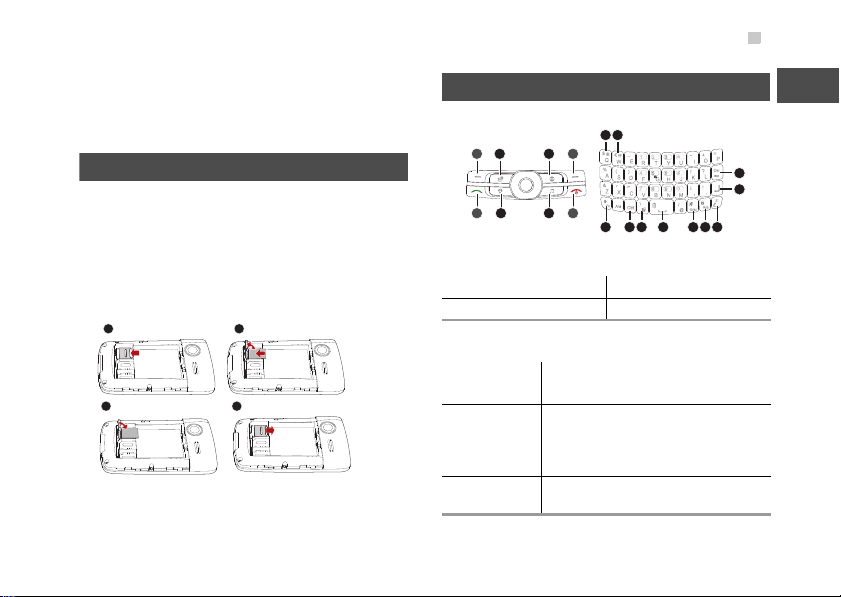
After the battery is correctly placed, connect the
1 2
3 4
1
9 10
19 18 17 1516 14 13
11
12
2 3 4
5678
power cord of the charger to your phone and connect
the charger to the power socket.
Memory Card (Optional)
Your phone supports the memory card of 2 GB.
Before inserting or removing the memory card, dis
connect the charger, switch off your phone, and
remove the battery case cover and the battery. Insert
the memory card according to the following figure.
Memory Card (Optional)
Keys
-
Shortcut keys:
2 Email key 3 Browser key
6 Music key 7 IM key
Basic function keys:
Selection
1/4
keys
End key
5
Call key
8
Perform the corresponding functions
displayed above these keys.
• Switch on and off your phone by
holding down this key.
• Return to the standby mode and
reject or end a call.
Answer a call or view call records in
standby mode.
1
Introduction
3
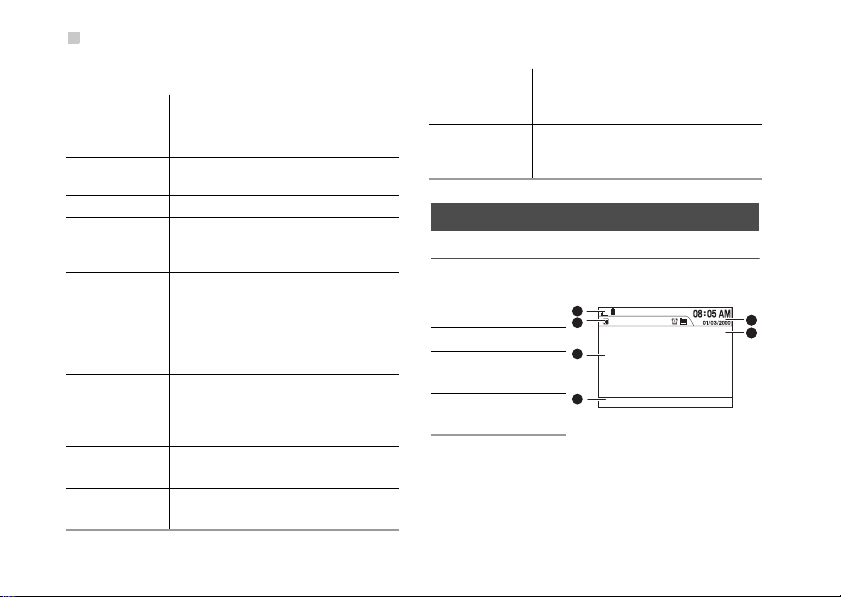
Screen
1
2
3
4
45
46
Special function keys:
9/
10
11
12 Enter key
13
14
15 SYM key
16
17
4
Brightness
keys
Del key
Zi key
A/a key
Space
key
Shortcut
menu key
Press Fn and these keys to enable
brightness adjustment in standby
mode.
Delete characters to the left of the cursor in input mode.
Move to a new line in input mode.
Switch between text inputs or press
Fn+Zi to start the input auxiliary menu
in input mode.
• Lock the keypad by hold down this
key to lock the keypad or press
Fn+A/a to lock the keypad in
standby mode.
• Switch between uppercase letters
and lowercase letters in input mode.
• Switch between profiles by holding
down this key in standby mode.
• Display the list of symbols in input
mode.
• Start the notebook in standby mode.
• Insert a space in input mode.
Use the functions of the shortcut
menus or view the running application.
Ctrl key
18
Fn key
19
Enter control commands by pressing
this key and another key, such as Ctrl
+A.
Enter the character above the other
key by pressing this key and another
key.
Screen
Standby Screen
Indicator dis-
1/2/
play area
6
Desktop
3
Operation
4
prompt area
Time display
5
area
This line diagram is for reference only. For details,
view your phone.
Settings > Standby Settings > Desired item.
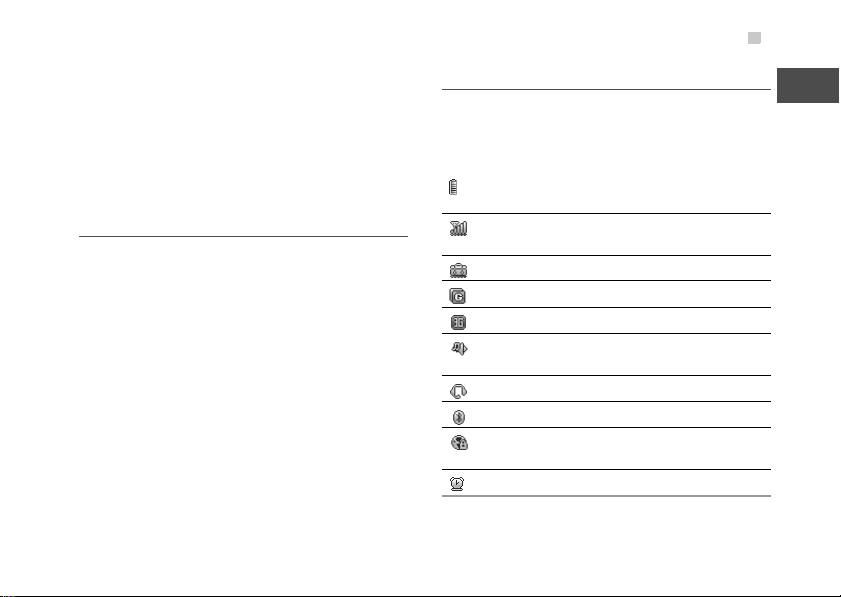
Screen
• Set the standby mode of your phone. The desktop
displays shortcut function icons, which is applicable
to business. You can also select a simple standby
mode.
• Set the shortcut icons displayed in the standby
screen.
• Set the shortcut functions corresponding to the right
selection key in the standby screen.
Menu Screen
In the main menu screen, choose Options > Desired
item.
• Arrange the shortcut icons of the function menus.
• Move the shortcut icons of the function menus on
the main menu: scroll to the desired position, and
then press the scroll key.
• Move the shortcut icon of a function menu to
another function menu.
In the function menu screen, choose Options >
Desired item. Then you can perform the operations
related to the current function menu.
Display Indicators
Your phone displays various indicators. The following
table shows the common indicators that may be dis
played in the indicator and profile display area.
The more bars the indicator displays, the
higher the battery level is.
The more bars the indicator displays, the
stronger the signal is.
The roaming service is in use.
The phone is in the GSM network.
The phone is in the WCDMA network.
The normal profile is enabled. The indicator
varies according to different profiles.
The headset is in use.
Bluetooth is enabled.
A PC is connected to the Internet through your
mobile phone.
The alarm clock is set.
1
Introduction
-
5
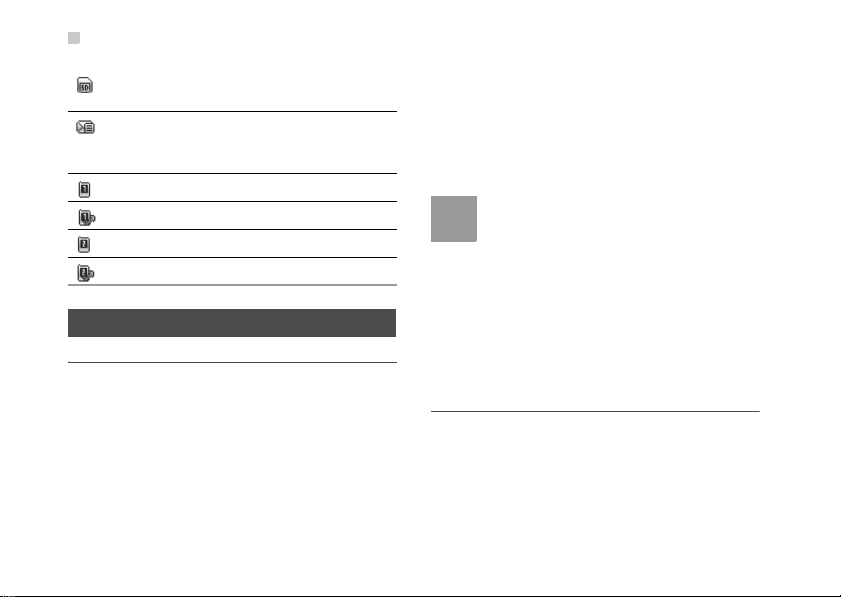
Security
Note
The memory card is inserted into your mobile
phone.
There are new short messages. The indicator
varies according to the types of short mes
sages and emails.
Line 1 is in use.
All voice calls of Line 1 are forwarded.
Line 2 is in use.
All voice calls of Line 2 are forwarded.
Security
Phone/SIM Card Security Settings
Settings > Security > Phone and SIM card >
Desired item.
• Enter the password of your phone to restore factory
defaults. The initial password is
• If the phone lock or PIN lock is enabled, you need
to enter the corresponding password when you
switch on your phone.
6
0000.
• Change the password of your phone, PIN code, or
PIN2 code. The PIN code can be changed only
when the PIN code is unlocked.
-
• Set the fixed dialing number list to define the num-
bers that your phone can dial. This function needs
to be supported by the SIM card.
• For certain SIM cards, you need to enter the
PIN2 code to use certain special functions.
• If you enter a wrong PIN code or wrong PIN2
code for three consecutive attempts, the SIM
card is locked. To unlock the SIM card, enter
the PIN Unblocking Key (PUK) code or PUK2
code.
• The PIN code, PIN2 code, PUK code, or
PUK2 code is provided together with the SIM
card. For details, consult your service pro
vider.
-
Digital Rights Management
Digital Rights Management (DRM) is a solution that
protects digital contents against piracy and protects
the interests of content providers. Digital contents
include multimedia contents, such as pictures,
sounds, and videos, and Java applications. Your
