Huawei U8860-51 User Manual
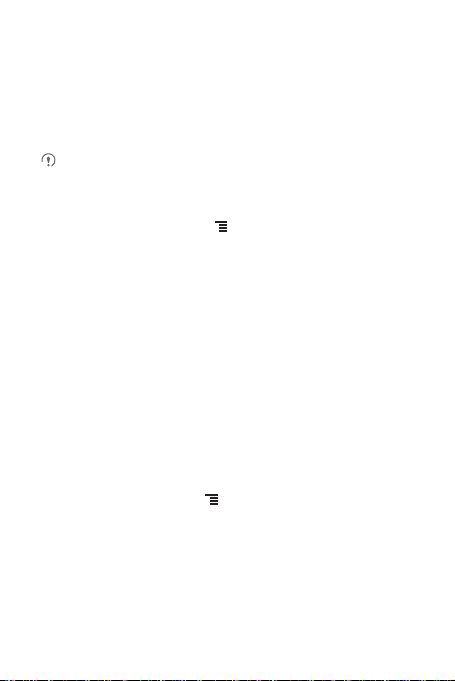
5. A list of search results will be displayed. Touch a file in the list to open it.
6. Touch
New search
manager screen.
for a new search or touch the back key to return to th e file
11.5.5 Compressing or Extracting Files
Your phone supports compressing and extracting files.
You can only compress files and fold ers into .zip f iles, but can e xtract both .zip
and .rar files.
Compressing Files
1. On the
File Manager
2. Select the files or folders you want to compress. When a file is selected, a check
mark will appear.
To select or unselect all files, touch
3. Touch
Compress
4. Edit the save path and the name of the target file, and then touch OK to start
compressing the files and folders.
Extracting a File
1. Touch and hold a compressed file.
2. Touch
Extract
3. Edit the save path for the extracted files.
4. Touch OK to start extracting.
screen, touch , and then touch
Select all
.
.
or
Unselect all
Multiselect
.
.
11.5.6 Viewing Your Memory Status
On the
File Manager
Memory Status
allows you to view the memory status and available memory on your mobile phone
and microSD card.
screen, touch to open the options panel, and then touch
. The memory management screen will be displaye d. This screen
62
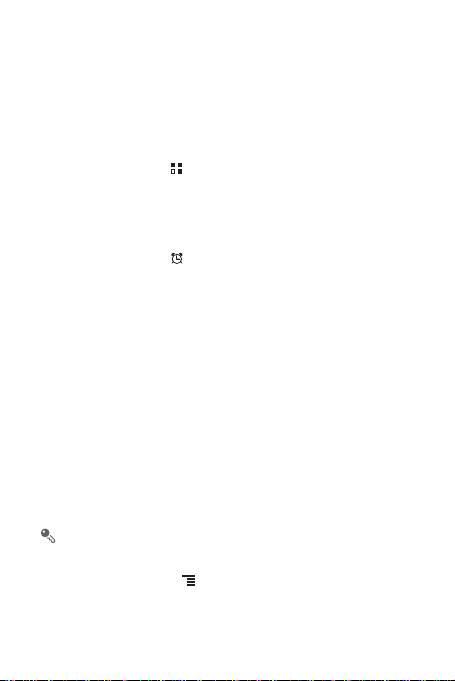
11.6 Clock
In addition to displaying the date and time, the
about the weather and your phone. You can also use
phone into an alarm clock.
11.6.1 Opening the Clock
On the Home screen, touch >
Clock
opens with the date and time displayed on your Home screen wa llpaper, along
with your local weather and other useful information.
11.6.2 Opening the Alarms
On the
Clock
screen, touch to open the
Adding an Alarm
1. On the alarm list screen, touch
2. Set the alarm, and then touch
Setting an Alarm
1. On the alarm list screen, touch one of the alarms on the screen.
2. Touch
Time
3. Touch
4. Touch
5. Select the
6. Touch
7. Touch
Customizing Alarm Settings
On the alarm list screen, touch , and then touch
to set the time of the alarm.
Repeat
to set the days when you want the alarm to sound.
Ringtone
to select a ringtone for the alarm.
Vibrate
the ringtone.
The alarm clock still works when the phone is powered off.
check box to enable the phone to vibrate, in addition to playing
Label
to enter a name for the alarm.
Done
.
Clock
to open the application.
Add alarm
Done
.
Clock
application displays information
Clock
to turn your mobile
Alarms
.
.
Settings
.
63
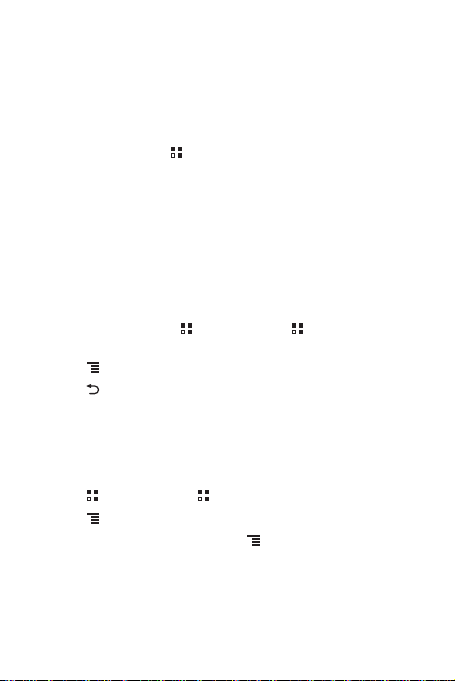
11.7 Calculator
Use
Calculator
solve more complex equations.
to solve simple arithmetic problems or use its advanced operators to
11.7.1 Opening Calculator
On the Home screen, touch >
Calculator
to open the application.
11.7.2 Switching Between Basic and Advanced panel
On the
Calculator
Advanced panel
screen, flick the screen to the right or left to switch between
and
Basic panel
.
11.8 Notepad
Notepad
features a simple text processor. In the note list, you can add, edit, and
delete notes.
1. On the Home screen, touch >
application.
2. Touch , and then touch
3. Touch > OK to save the note.
Add note
Tools
>
Notepad
to create a note.
>
Notepad
to open the
11.9 Richpad
Richpad
combines text note and paint note functions. In the note list, you can add,
edit, and delete notes.
1. Touch >
2. Touch , and then touch
3. Touch the icons at the lower part of the screen to save the note, set a reminder, or
discard the note.
64
Tools
>
Richpad
• While you are editing a text note, touch to change the background, or the
font, or to insert an icon.
• While you are editing a paint note, touch the icon in the upper right corner of the
screen to draw a picture.
>
Richpad
Add text note
to open the application.
or
Add paint note
to create a note.
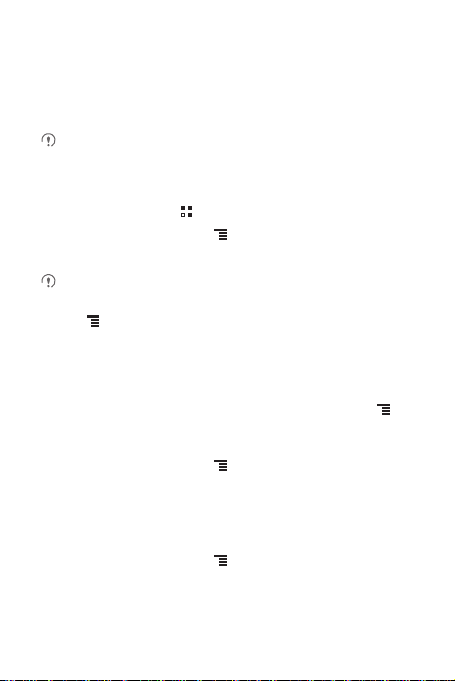
11.10 Weather Clock
You can use
Weather Clock
get the latest weather of any city in any time and to share weather informatio n with
others.
You need to turn on the GPS and data service on your phone before using
weather clock.
11.10.1 Setting the Default City
1. On the Home screen, touch >
2. On the weather clock screen, touch >
3. Select the city you want to add.
In addition to your current city, you ca n add up to four more cities to the weather
clock and get weather information for all of them at the same time.
4. Touch >
city.
11.10.2 Updating Weather
You can update weather information on the weather clock eith er manually or
automatically. To update the current c ity's latest weather inf ormation, touch >
Refresh
on the weather clock screen.
You can also set your phone to upd ate the weather information automatically.
1. On the weather clock screen, touch >
2. Select
Auto update
3. Touch
Update interval
11.10.3 Changing a City
1. On the weather clock screen, touch >
2. Select a city from the
the search field.
to check the date and time of cities around the world, to
Weather Clock
More
>
Set as default city
.
to set the interval between automatic weather updates.
Hot city
list, or search for another city by entering its name in
.
Add city
.
to set the newly added city as th e default
More
>
Settings
Change city
.
.
65
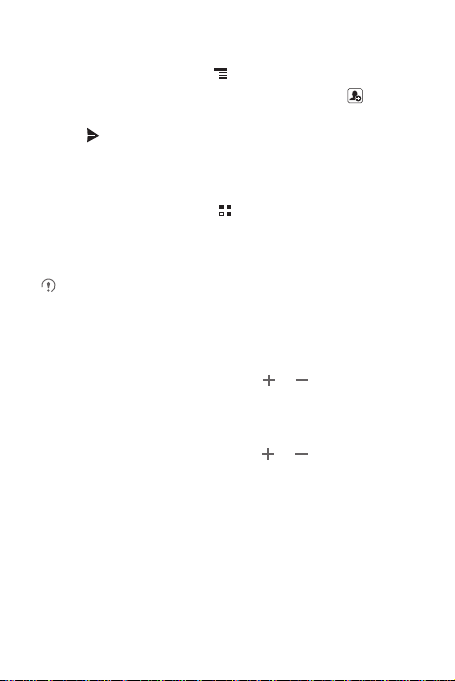
11.10.4 Sharing Weather Information
1. On the weather clock screen, touch >
2. Enter a phone number or a contact's name in the To field, or touch to select a
Contacts
or
Groups
.
3. Touch to send weather information to the recipient.
Share weather
.
12 Managing Your Mobile Phone
To configure your mobile phone, touch >
12.1 Setting the Date and Time
When your mobile phone is using the date and time settings provided
automatically by the network, you cannot manually set the date, time, an d time
zone.
1. On the
Settings
2. Clear the
3. Touch
month, and year, and then touch
4. Touch
the list to view more time zones.
5. Touch
minute. Touch
6. Select or clear the
12-hour formats.
7. Touch
mobile phone.
screen, touch
Automatic
Set date
. On the set date screen, touch or to adjust the date,
Select time zone
Set time
. On the set time screen, touch or to adjust the hour and
Set
Select date format
Date & time
check box.
, and then select the desired time zone from the list. Scroll
when the configuration is complete.
Use 24-hour format
to select how you want the date to display on your
Settings
.
.
Set
when the configuration is complete.
check box to switch between 24-hour and
66
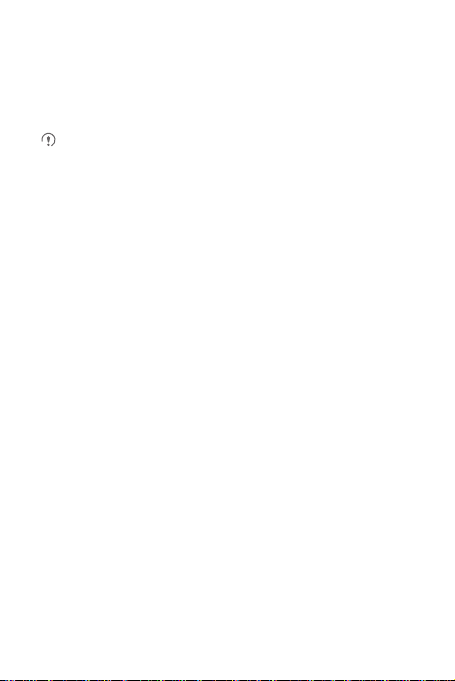
12.2 Setting the Display
12.2.1 Adjusting the Screen Brightness
1. On the
Settings
screen, touch
If you want to adjust the screen brightnes s manually, first clear the
brightness
checkbox.
2. Drag the slider left to make the screen darker, or right to make it brighter.
3. Touch OK to save the adjustment.
Display
>
Brightness
.
Automatic
12.2.2 Adjusting the Time Before the Screen Turns Off
If your mobile phone is idle for several minutes, it will turn off the screen to save battery
power. To set a longer or shorter idle time:
1. On the
Settings
2. Select the duration you want the screen to be illuminated.
screen, touch
Display
>
Screen timeout
.
12.3 Setting Ringers
12.3.1 Turning On Silent Mode
1. On the
Settings
2. Select the
and video media.
screen, touch
Silent mode
12.3.2 Adjusting the Volume
You can adjust the volume while on the Home screen or on most of the applica tion
screens (such as the screen displayed during a call or when playing music or videos).
Press the Volume keys to adjust volume to the level you desire.
You can also adjust the volume from the settings scre en.
1. On the
Settings
2. Drag the slider left to make the volume lower, or right to make it higher.
3. Touch OK to save the adjustment.
screen, touch
Sound
Sound
.
>
Volume
.
check box to silence all sounds except alarms, and music
67
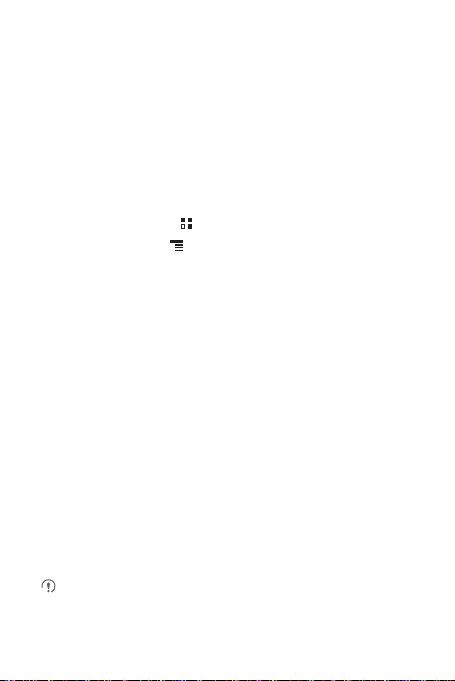
12.3.3 Changing the Phone Ringtone
1. On the
Settings
2. In the displayed list, select an option:
•
•
3. Touch OK.
screen, touch
Ringtone
: Select a preinstalled ringtone. The ringtone plays when select ed.
Music
: Select the music stored in the phone or on the microSD card. The
music plays when selected.
Sound
>
Phone ringtone
.
12.3.4 Changing the Message Ringtone
1. On the Home screen, touch >
2. In the message list, touch >
3. In the displayed list, select an option:
•
Ringtone
: Select a preinstalled ringtone. The ringtone plays when select ed.
•
Music
: Select the music stored in the phone or on the microSD card. The
music plays when selected.
4. Touch OK.
Messaging
Settings
.
>
Select ringtone
.
12.4 Setting Phone Services
12.4.1 Customizing Call Settings
Mobile phone service providers offer different services such as call forwardin g, call
waiting, fixed dialing numbers, and voicemail. You can customize many of these
services if they are part of your calling plan.
On the
Settings
screen, touch
12.4.2 Turning on Data Roaming
1. On the
Settings
2. Select the
Data roaming
Accessing data services while roaming may incur additional charges . Ask your
wireless service provider about data roaming fees.
screen, touch
check box.
Call settings
to customize your call functions.
Wireless & networks
>
Mobile networks
.
68
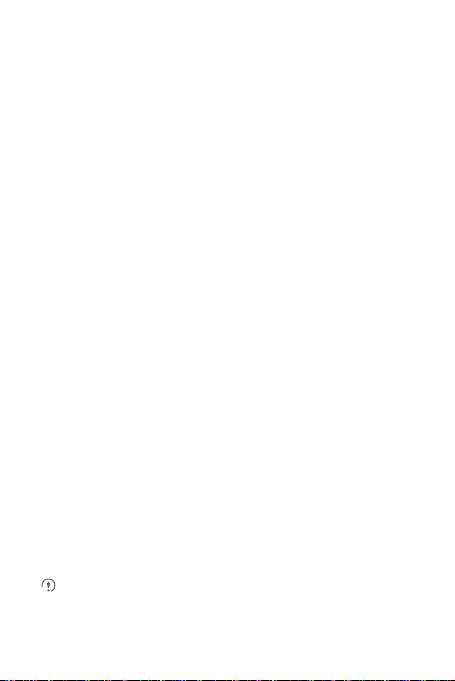
12.4.3 Switching off the Data Service
1. On the
Settings
2. Clear the
screen, touch
Data enabled
Wireless & networks
check box.
>
Mobile networks
.
12.5 Configuring Text-to-Speech
Use the Text-to-Speech settings to configure the Andr oid text-to-speech synthesizer,
for applications that can take advantage of this feat ure.
12.5.1 Installing Voice Data
1. On the
Settings
>
Install voice data
2. If your mobile phone does not have speech synthesizer data installed, connect to
Android Market and let it guide you through the process of downloading an d
installing the data.
3. Follow the instructions to install the voice data.
screen, touch
.
Voice input & output
>
Text-to-speech settings
12.5.2 Adjusting the Speech Rate
1. On the
Settings
>
Speech rate
2. Select a speed at which the text is to be spoken.
screen, touch
.
Voice input & output
>
Text-to-speech settings
12.6 Protecting Your Mobile Phone
12.6.1 Turning on Your SIM Card PIN
1. On the
Settings
2. Select the
3. Use the keyboard to enter the PIN, and then touch OK.
4. To change the PIN at any time, touch
screen, touch
Lock SIM card
You can dial emergency numbers any time from your mo bile phone.
Location & security
check box.
Change SIM PIN
>
Set up SIM card lock
.
.
69
