Page 1
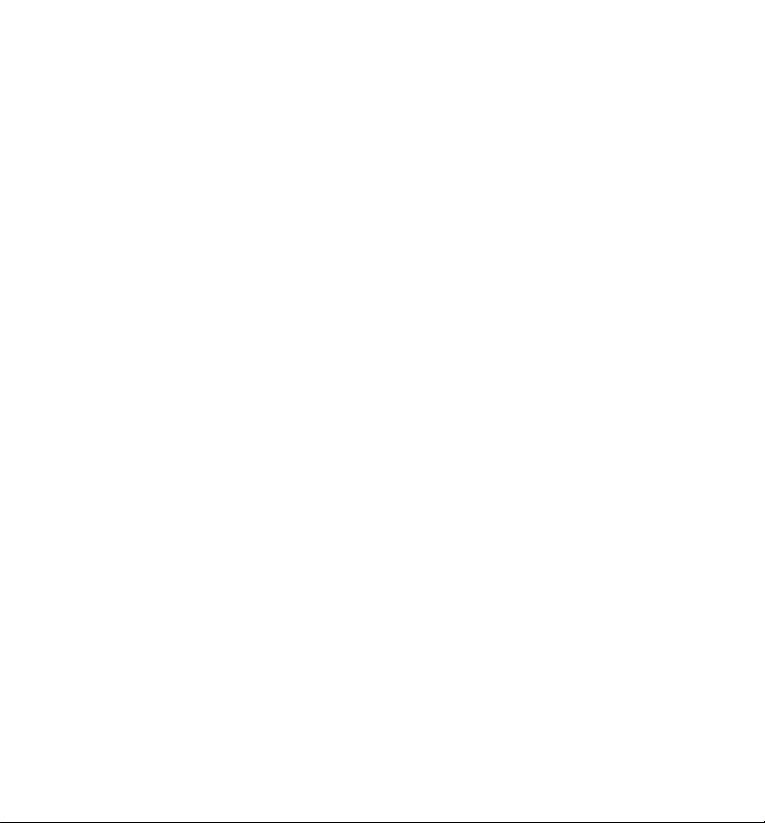
Wonderful Communication, Mobile Life.
Welcome to U526 Handset from Huawei Technologies Co., Ltd.
HUAWEI U526 Handset
User Manual
Page 2
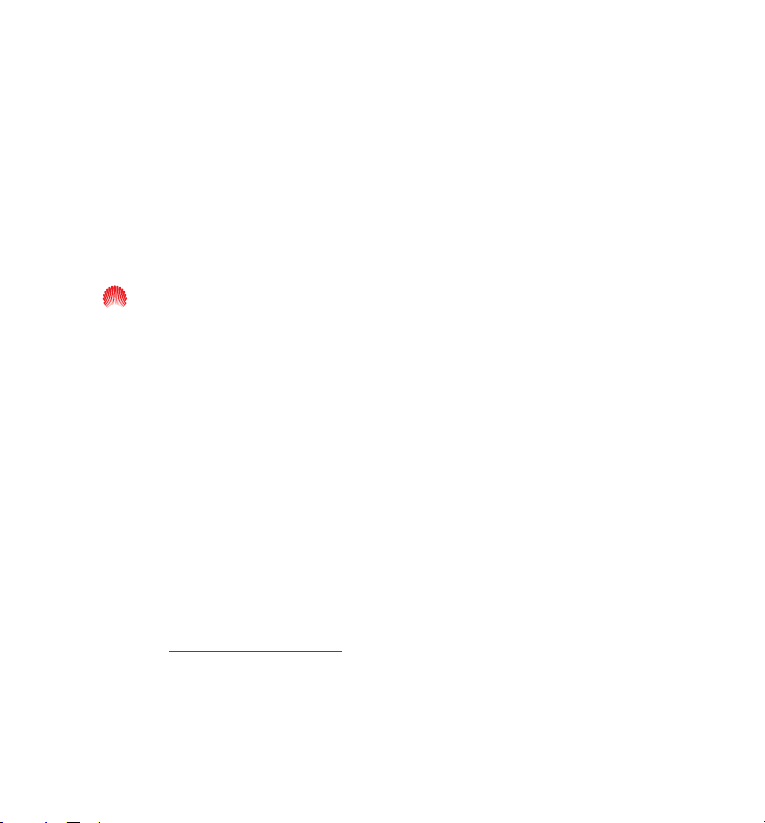
Copyright © 2006 Huawei Technologies Co., Ltd.
All Rights Reserved
No part of this manual may be reproduced or transmitted in any form or by any
means without prior written consent of Huawei Technologies Co., Ltd.
Trademarks
and HUAWEI are trademarks of Huawei Technologies Co., Ltd. All other
trademarks mentioned in this manual are the property of their respective holders.
Notice
The information in this manual is subject to change without notice. Every effort has
been made in the preparation of this manual to ensure accuracy of the contents, but
all statements, information, and recommendations in this manual do not constitute the
warranty of any kind, expressed or implied. The handset, accessories and battery are
authorized to be used in France.
Huawei Technologies Co., Ltd.
Address: Administration Building, Huawei Technologies Co., Ltd.,
Bantian, Longgang District, Shenzhen, P. R. China
Postal Code: 518129
Website:
0Hhttp://www.huawei.com
Page 3

Safety Precautions
Please read the safety precautions carefully to ensure the correct and safe use of your
wireless device. For detailed information, see the section of “
1HWarnings and Precautions”.
Do not switch on your phone when it is prohibited to use mobile
phones or when the phone may cause interference or danger.
Do not use your phone while driving.
Follow any rules or regulations in hospitals and health care facilities.
Switch off your phone near medical apparatus.
Switch off your phone in aircraft. The phone may cause interference to
control signals of the aircraft.
Switch off your phone near high-precision electronic devices. The
phone may affect the performance of these devices.
Do not attempt to disassemble your phone or its accessories. Only
qualified personnel is allowed to service or repair the phone.
Do not place your phone and its accessories in containers with strong
electromagnetic field.
Do not place magnetic storage media near your phone. Radiation from
the phone may erase the information stored on them.
Do not put your phone in a high-temperature place or use it in a place
with flammable gas such as a gas station.
Keep your phone and its accessories away from children. Do not allow
children to use your phone without guidance.
Use approved batteries and chargers only to avoid explosions.
Observe any laws or regulations on the use of wireless device. Respect
others’ privacy and legal rights when using your wireless device.
Page 4
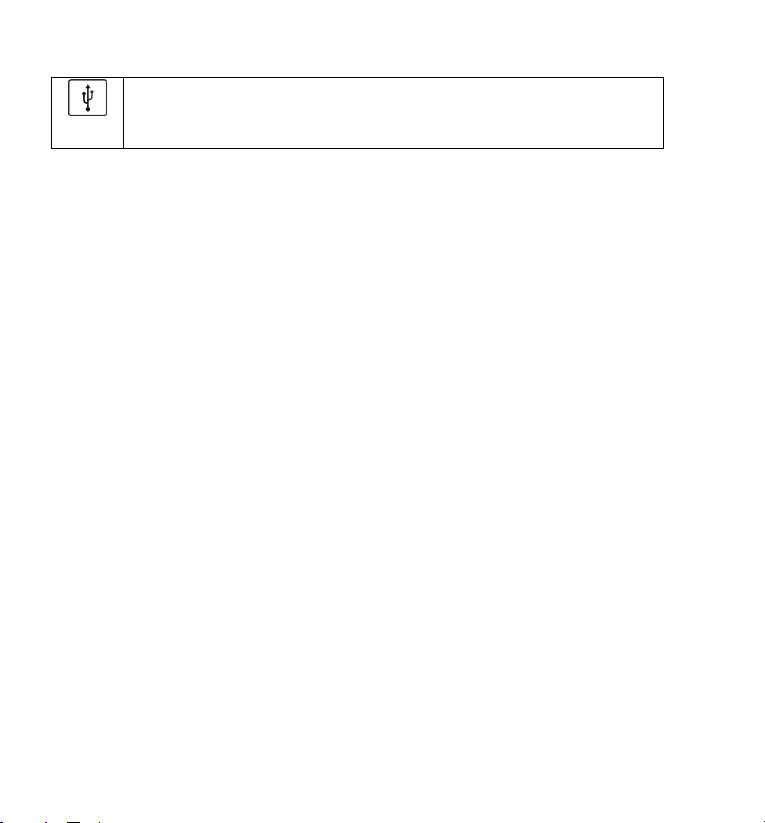
Strictly follow the relevant instructions on page
while using the USB cable. Otherwise, your phone or PC may be
2H163 of this manual
damaged.
Page 5
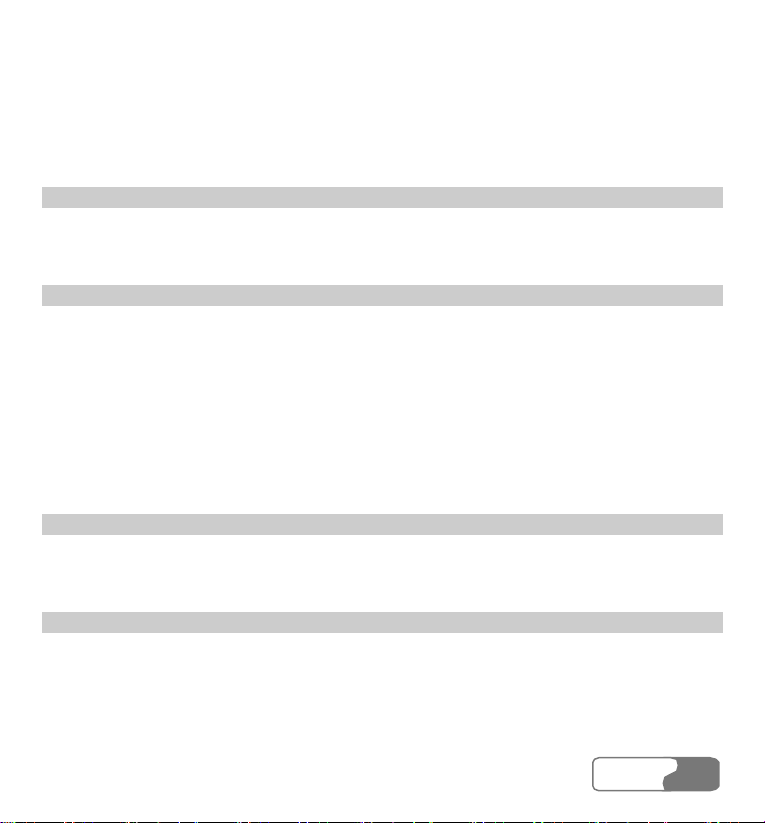
Table of Contents
1 Getting to Know Your Phone................................................................................................ 3H1
Packing List.................................................................................................................... 4H1
Your Phone..................................................................................................................... 5H2
2 Getting Started.................................................................................................................... 6H11
Loading the Battery...................................................................................................... 7H11
Unload the Battery ....................................................................................................... 8H11
Charging the Battery .................................................................................................... 9H12
Loading the USIM Card............................................................................................... 10H14
Loading and Removing a Memory Card...................................................................... 11H16
Switching On/Off......................................................................................................... 12H17
3 Call Services....................................................................................................................... 13H19
Making and Answering Calls ....................................................................................... 14H19
Operations during a Call .............................................................................................. 15H23
4 Text Input ........................................................................................................................... 16H27
“Pinyin” Text Input ...................................................................................................... 17H27
Stroke Simplified Chinese............................................................................................ 18H29
Stroke Traditional Chinese ........................................................................................... 19H31
HUA WEI
ii
Page 6
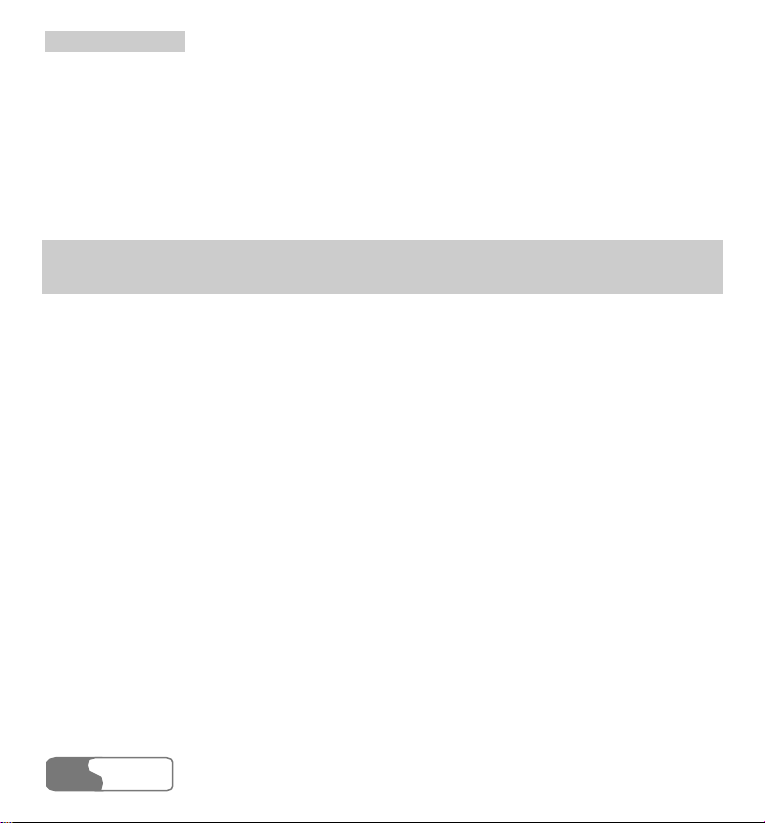
TTaabbllee ooff CCoonntteennttss
Bopomofo Chinese.......................................................................................................
20H31
“Abc” Text Input .......................................................................................................... 21H33
T9 English Text Input................................................................................................... 22H34
“123” Numeric Input.................................................................................................... 23H35
Symbol Input................................................................................................................ 24H36
5 Using the Functions Menu.................................................................................................. 25H37
6 Contacts.............................................................................................................................. 26H39
Viewing Details............................................................................................................ 27H39
Searching for a Contact Entry ...................................................................................... 28H40
Adding a New Contact Entry ....................................................................................... 29H41
Deleting a Contact Entry.............................................................................................. 30H42
Copying a Contact Entry.............................................................................................. 31H42
Mark All....................................................................................................................... 32H43
Unmark All................................................................................................................... 33H44
Sending a Contact Entry............................................................................................... 34H44
Viewing the Memory Status......................................................................................... 35H45
My Business Card ........................................................................................................ 36H45
Backup Contacts .......................................................................................................... 37H46
Restore Contacts .......................................................................................................... 38H46
Speed Dialing Numbers ............................................................................................... 39H46
Groups.......................................................................................................................... 40H47
ii
HUA WEI
Page 7

TTaabbllee ooff CCoonntteennttss
7 Calls ................................................................................................................................... 41H51
Missed Calls................................................................................................................. 42H51
Received Calls.............................................................................................................. 43H53
Dialed Calls.................................................................................................................. 44H54
8 Messages ............................................................................................................................ 45H57
Creating Text Messages................................................................................................ 46H57
Creating Multimedia Messages.................................................................................... 47H58
Text Message (SMS).................................................................................................... 48H61
Multimedia Message (MMS) ....................................................................................... 49H67
New Postcard ............................................................................................................... 50H73
Push Inbox ................................................................................................................... 51H74
Settings......................................................................................................................... 52H75
9 Multimedia ......................................................................................................................... 53H79
Camera ......................................................................................................................... 54H79
Video Camera............................................................................................................... 55H82
Voice Recorder............................................................................................................. 56H84
Viewing Images............................................................................................................ 57H85
Playing Video............................................................................................................... 58H87
Playing Music .............................................................................................................. 59H88
Streaming ..................................................................................................................... 60H89
10 Tools................................................................................................................................. 61H91
HUA WEI
iiiiii
Page 8
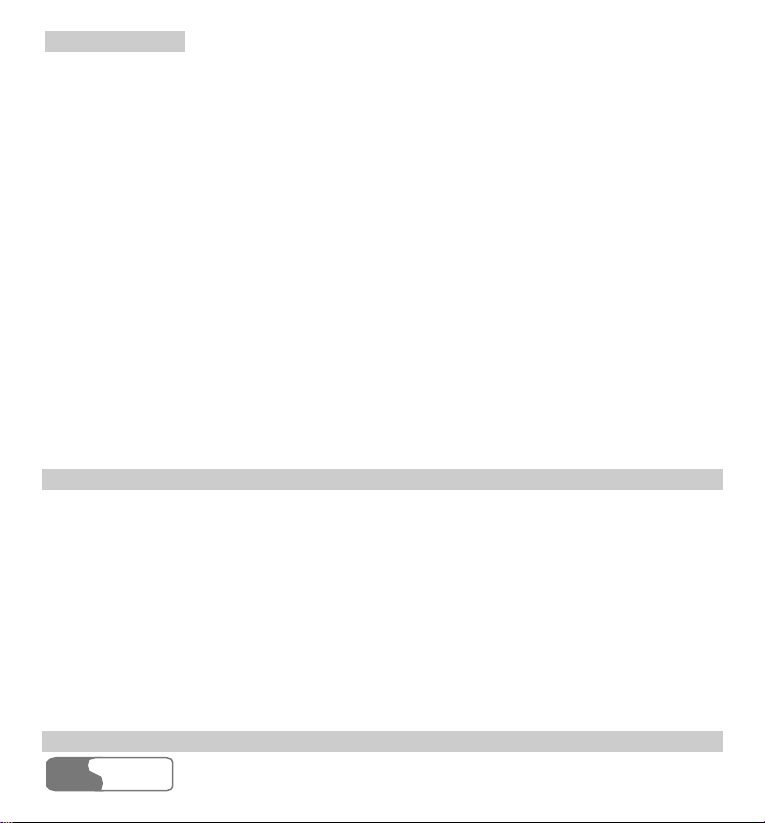
TTaabbllee ooff CCoonntteennttss
STK..............................................................................................................................
62H91
Calendar ....................................................................................................................... 63H91
To Do ........................................................................................................................... 64H95
Memo Pad .................................................................................................................... 65H97
Alarm Clock................................................................................................................. 66H97
Calculator..................................................................................................................... 67H99
World Time .................................................................................................................. 68H99
Stopwatch................................................................................................................... 69H100
Timer.......................................................................................................................... 70H100
Unit Converter............................................................................................................ 71H100
Currency Converter.................................................................................................... 72H101
Service Dial Number.................................................................................................. 73H102
11 Gallery............................................................................................................................ 74H103
Images........................................................................................................................ 75H103
Music ......................................................................................................................... 76H104
Videos ........................................................................................................................ 77H105
eBooks........................................................................................................................ 78H106
Java ............................................................................................................................ 79H106
Personal...................................................................................................................... 80H106
Memory Card ............................................................................................................. 81H106
12 Browser .......................................................................................................................... 82H107
iv
HUA WEI
Page 9
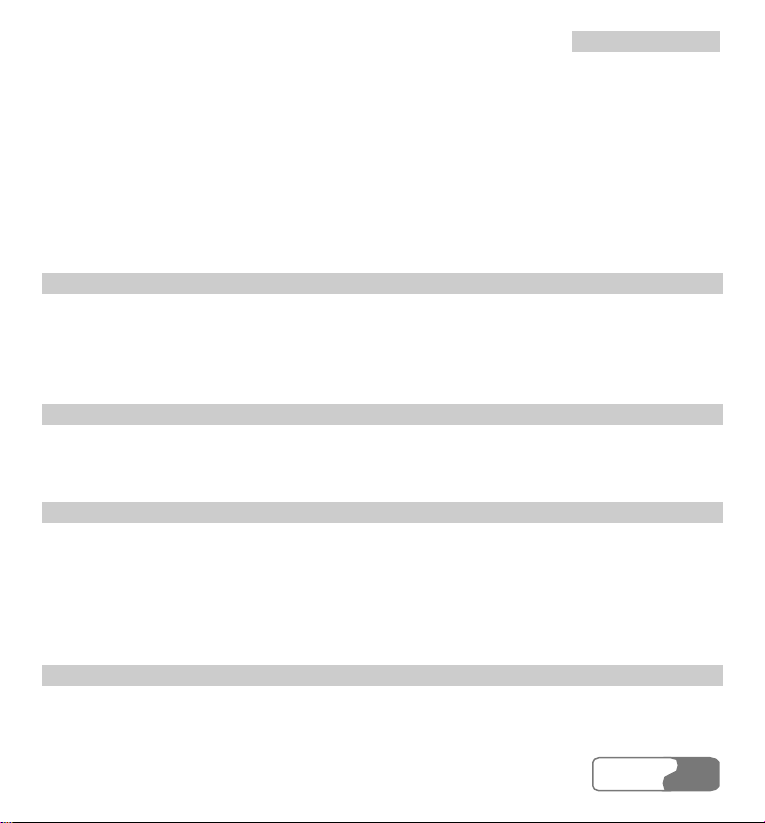
TTaabbllee ooff CCoonntteennttss
Homepage ..................................................................................................................
83H107
Bookmarks ................................................................................................................. 84H109
Go to URL.................................................................................................................. 85H110
Saved pages................................................................................................................ 86H110
Push Inbox ..................................................................................................................87H111
Select Profile...............................................................................................................88H111
13 Streaming ....................................................................................................................... 89H113
Playing Stream Media Files ....................................................................................... 90H113
Operations during Playing Stream Media Files.......................................................... 91H114
Operations on URL Files............................................................................................ 92H114
14 V-Call ............................................................................................................................. 93H117
Introduction to the Screen Functions.......................................................................... 94H117
Function Options........................................................................................................ 95H118
15 Connections.................................................................................................................... 96H121
USB............................................................................................................................ 97H121
Notes to the Functions of the Connections................................................................. 98H126
Data Account.............................................................................................................. 99H127
SYNCML................................................................................................................... 100H127
16 APPS .............................................................................................................................. 101H131
Applications & Games ............................................................................................... 102H131
Download More ......................................................................................................... 103H133
HUA WEI
vv
Page 10
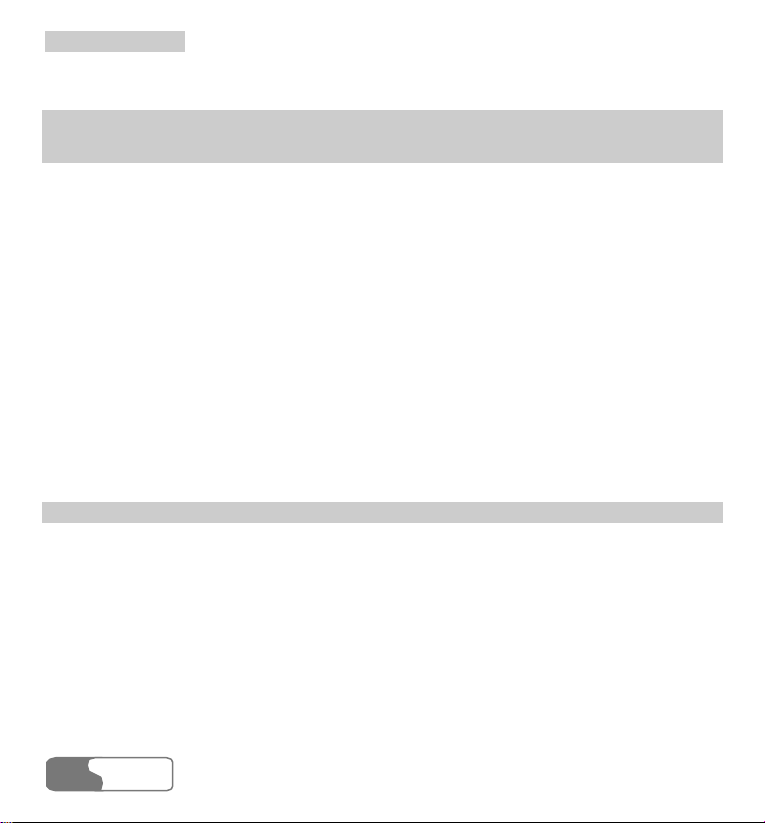
TTaabbllee ooff CCoonntteennttss
Memory Status ...........................................................................................................
104H134
17 DRM............................................................................................................................... 105H135
18 Settings........................................................................................................................... 106H137
Call Forwarding ......................................................................................................... 107H137
Phone Setup................................................................................................................ 108H139
Profiles ....................................................................................................................... 109H142
Wallpaper ................................................................................................................... 110H144
Colour Themes........................................................................................................... 111H144
Connect ...................................................................................................................... 112H144
Video Call Setup ........................................................................................................ 113H145
Call Setup................................................................................................................... 114H146
Network Setup............................................................................................................ 115H152
Security Setup ............................................................................................................ 116H153
19 Warnings and Precautions............................................................................................... 117H157
Electronic Device....................................................................................................... 118H157
Hospital...................................................................................................................... 119H157
Area with Inflammables and Explosives.................................................................... 120H157
Traffic Safety.............................................................................................................. 121H158
Storage Environment.................................................................................................. 122H159
Children Safety .......................................................................................................... 123H159
Operating Environment.............................................................................................. 124H159
vi
HUA WEI
Page 11

TTaabbllee ooff CCoonntteennttss
Cleaning and Maintenance.........................................................................................
125H160
Environmental Protection........................................................................................... 126H161
Emergency Call.......................................................................................................... 127H161
Battery........................................................................................................................ 128H161
Charger....................................................................................................................... 129H162
Using the USB Cable ................................................................................................. 130H163
Rules for Exposure to Radio Frequency Energy ........................................................ 131H163
20 Acronyms and Abbreviations.......................................................................................... 132H165
HUA WEI
viivii
Page 12
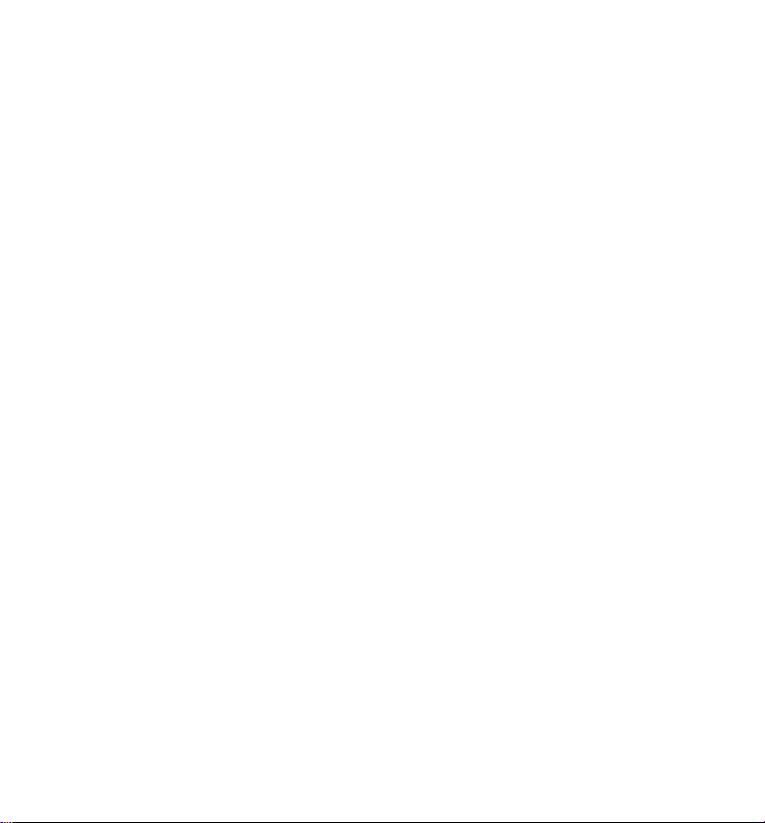
Page 13

1 Getting to Know Your Phone
Your U526 can operate in WCDMA 2100 and GSM/GPRS 900/1800/1900. It can switch
from one network to another automatically. So you can enjoy the mobile telecommunication
services at any time.
Note:
The services supported by your phone must be supported by the network where your
phone locates. For details, please consult your local network operator.
Packing List
Your phone package box contains the following articles:
z One U526 mobile phone
z One cable charger
z One Li-polymer battery
z One USB data cable
z One stereo headset
z One hand strap
z One user manual
z One CD-ROM disk which contains HUAWEI U526 MOBILE PHONE PC Assistant
HUA WEI
11
Page 14
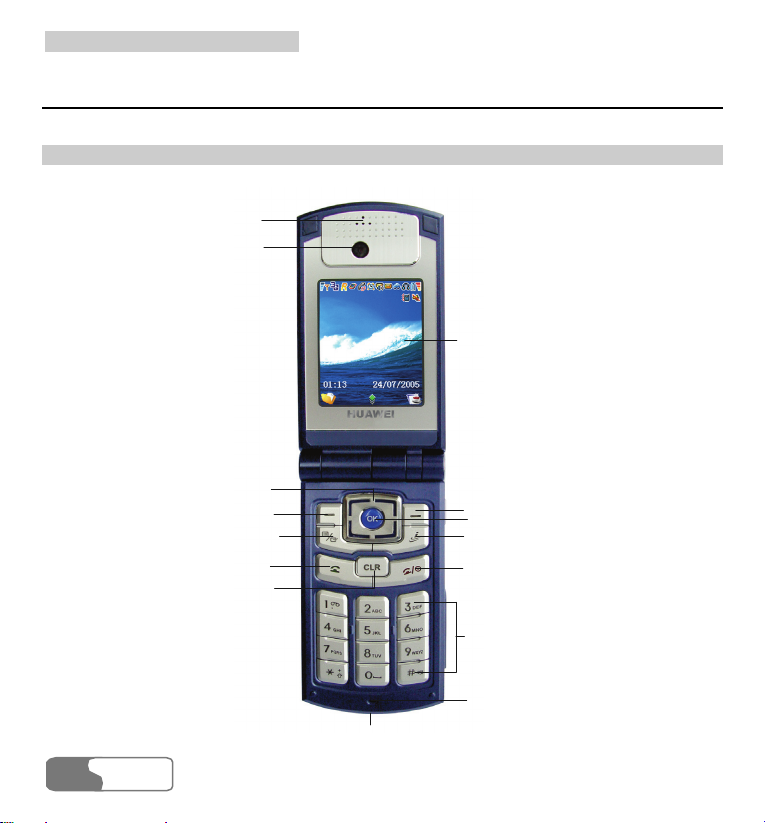
11 GGeettttiinngg ttoo KKnnooww YYoouurr PPhhoonnee
Your Phone
Fro nt View and Back View
Earpiece
Camera
Screen
Scroll key
Left function key
Quick menu/Option key
Send key
Clear/Return key
Charger connector/Cable c onnector
Right function key
OK key
Browser shortcut key
Power/End key
Character/Number keys
Microphone
2
HUA WEI
Page 15

11 GGeettttiinngg ttoo KKnnooww YYoouurr PPhhoonnee
Strap ho le
Battery latch
Camera
Side View
Headset jack
Volume keys
External screen
Loudspeaker
Battery
Record key
Memory card slot
HUA WEI
33
Page 16
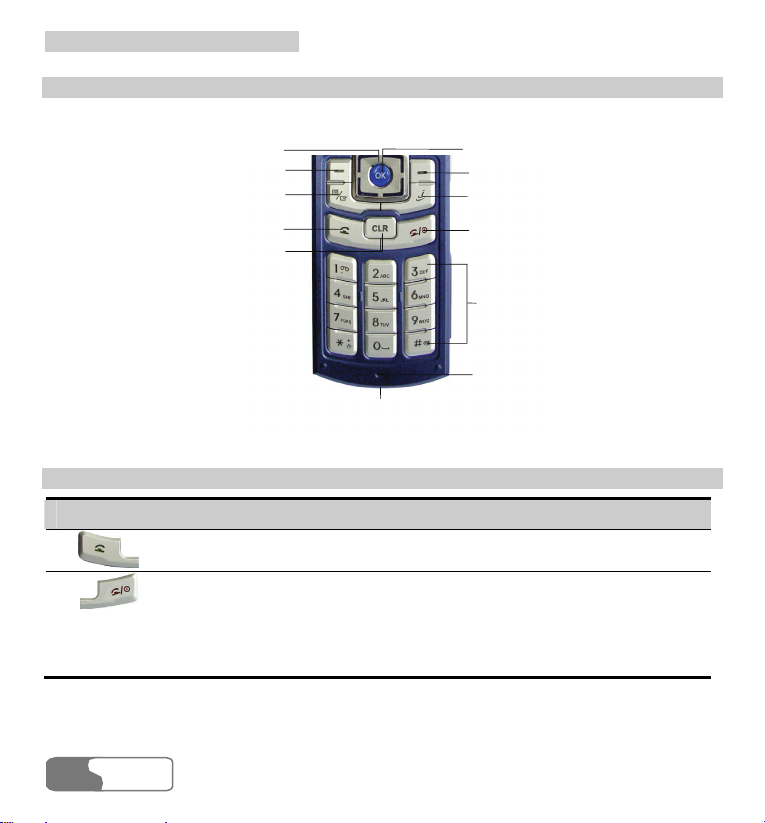
11 GGeettttiinngg ttoo KKnnooww YYoouurr PPhhoonnee
r
Key-board View
Scroll key
Left function key
Quick menu/Option key
Send key
Clear/Return key
OK key
Right function key
Browser shortcut key
Power/End key
Character/Number keys
Microphone
Charger connector/Cable connecto
Keys
Key Description
z Make or answer a call.
z In standby mode, press this key to access the Calls screen.
z Press this key to end an ongoing call or reject an incoming call.
z When it is not on the Home screen, press this key to return to the
Home screen.
z Press and hold this key to power on; or press and hold it to power off
in standby mode.
4
HUA WEI
Page 17
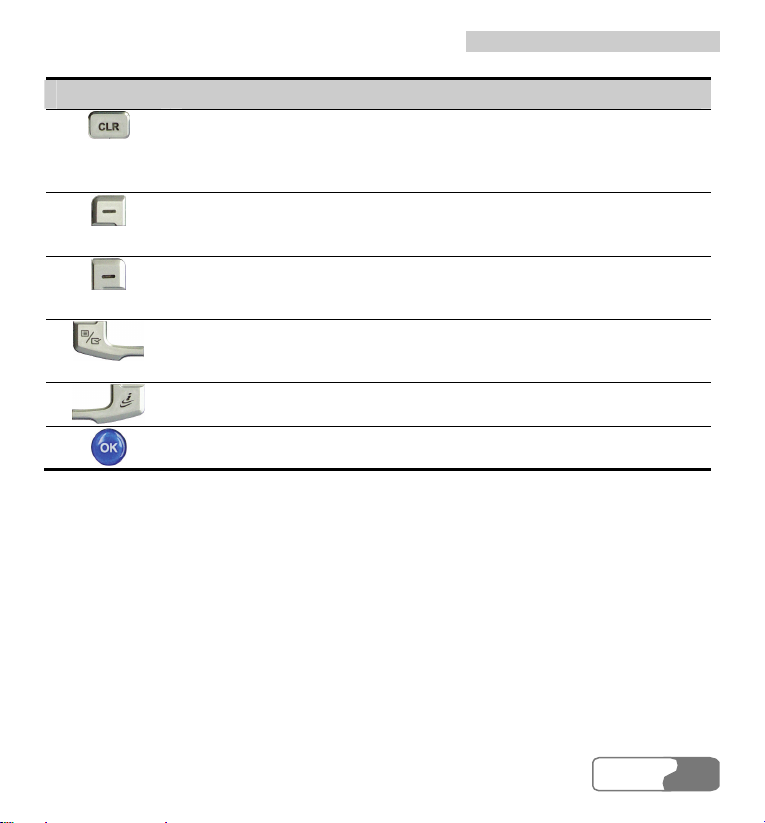
11 GGeettttiinngg ttoo KKnnooww YYoouurr PPhhoonnee
Key Description
z It is a clear key when in editing mode. Press it to delete a character
before the cursor. However, when you press and hold it for a
moment, you will clear all the characters you have entered.
z Go back to the previous menu.
z Press it to activate the function indicated at the left of the prompt bar
on the screen.
z In standby mode, press it to access the Gallery screen.
z Press it to activate the function indicated on the right of the prompt
bar on the Home screen.
z In standby mode, press it to access the AAPS screen.
z In standby mode, press it to access the Quick Menu screen.
z On an option list screen, press it to check the checkboxes to the right
of the options.
In standby mode, press it to access the Bookmarks screen.
z Press it to start the prompt functions on the prompt bar.
z In standby mode, press it to access the main menu.
HUA WEI
55
Page 18

11 GGeettttiinngg ttoo KKnnooww YYoouurr PPhhoonnee
Key Description
Up:
z On a menu or on a mode selection screen, press it to scroll upward.
z In standby mode, press it to access the Tools screen.
Down:
z On a menu or on a mode selection screen, press it to scroll
downward.
z In standby mode, press it to access the Profiles screen.
Left:
z On a menu or on a mode selection screen, press it to scroll leftward.
z In standby mode, press it to access the Contacts screen.
Right:
z On a menu or on a mode selection screen, press it to scroll rightward.
z In standby mode, press it to access the Messages menu.
Character/
Number keys
z Used to enter numbers or characters.
z When menu items are numbered, press one of them to access a
corresponding menu item.
z On the main menu screen, press a Character/Number key to access a
menu whose location on the screen corresponding to that of the key.
For instance, you can press
to access the APPS screen, or
to access the Browser screen.
6
HUA WEI
Page 19
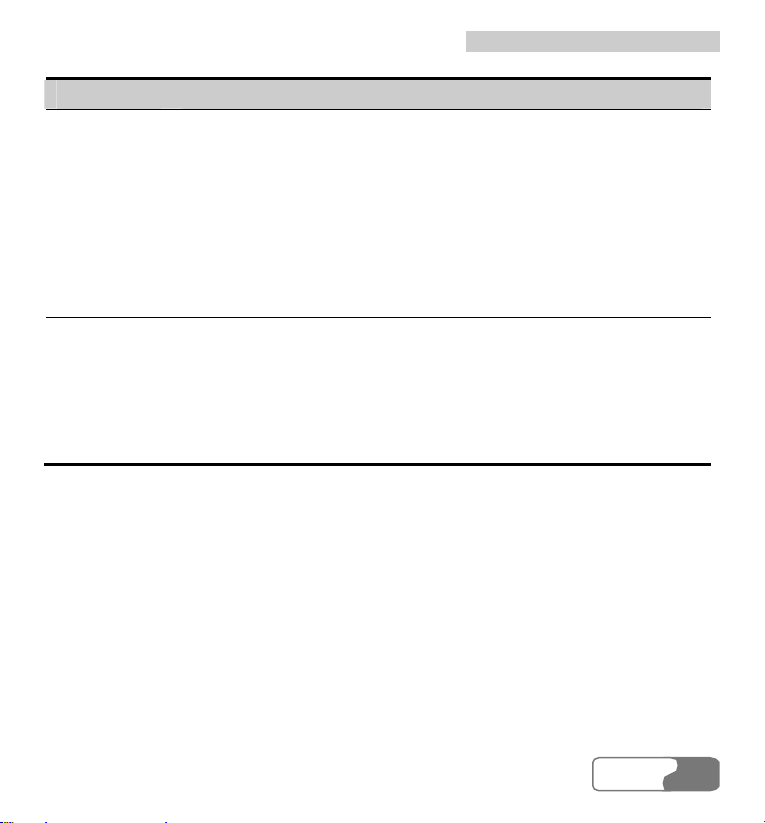
Key Description
Record
key/Camera
shortcut key
z In standby mode with the flip opened, press and hold it for a moment
to activate the camera.
z During a call, press it to activate the voice recorder.
z In standby mode with the phone folded, press and hold it to start
recording, and press it again to end the recording.
z In standby mode with the phone folded, press it to activate the
external screen and display relevant information.
z During charging with power off and the flip closed, press it to
display a blinking cylinder on the external screen. When the charging
completed, the cylinder stops blinking.
Volume keys
z In standby mode or during a call, press it to adjust the volume of the
earpiece.
z In standby mode with the phone folded, press it to activate the
external screen and display relevant information.
z During charging with power off and the flip closed, press it to
display a blinking cylinder on the external screen. When the charging
completed, the cylinder stops blinking.
11 GGeettttiinngg ttoo KKnnooww YYoouurr PPhhoonnee
HUA WEI
77
Page 20
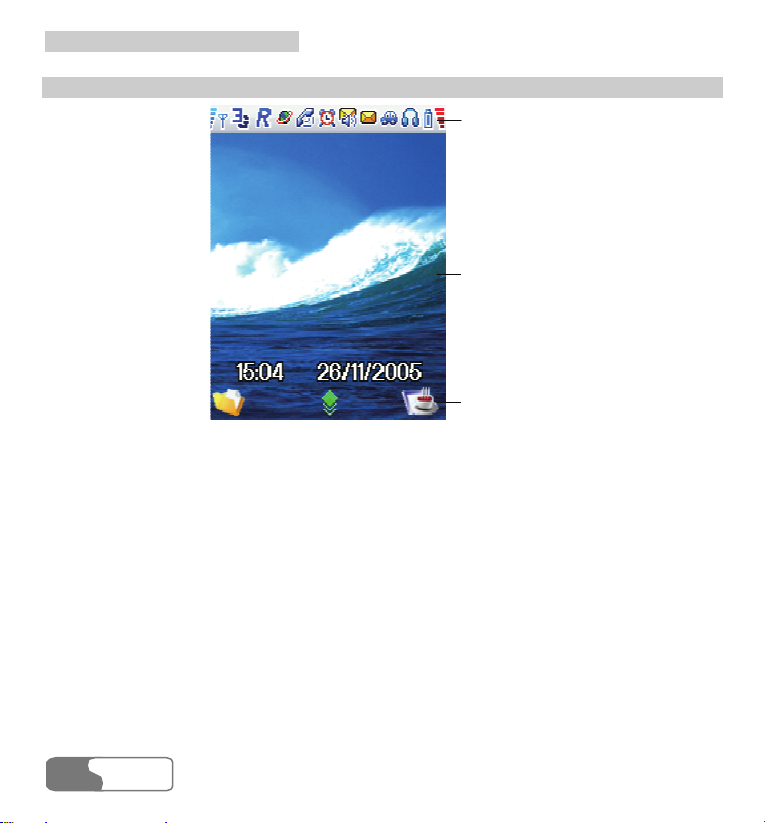
11 GGeettttiinngg ttoo KKnnooww YYoouurr PPhhoonnee
Home Screen
Icon bar
Desktop
Prompt bar
Icon bar
This area displays the phone status. The following table illustrates all the icons that may
appear on this bar.
8
HUA WEI
Page 21
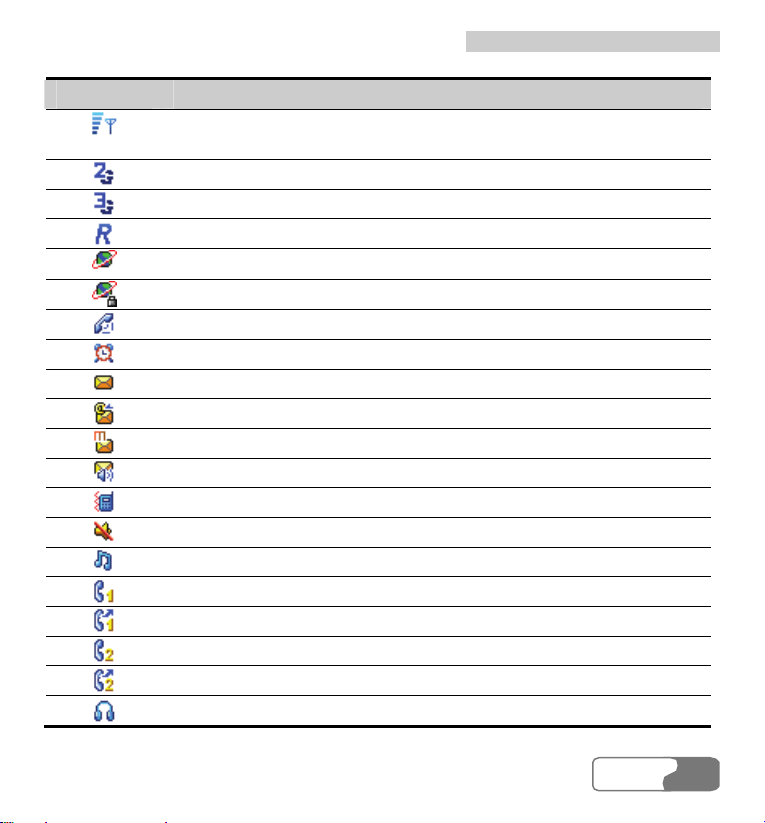
11 GGeettttiinngg ttoo KKnnooww YYoouurr PPhhoonnee
Icon Description
Indicating signal strength. The more the horizontal bars appear, the
stronger the signal is.
The phone is in GSM network currently.
The phone is in WCDMA network currently.
You are using the roaming service.
Network connection state.
Security connection state of the network.
The phone is in a call.
Alarm clock is enabled.
You have new text messages.
You have new PUSH messages.
You have new multimedia messages.
You have new voice mail.
The vibration mode is enabled.
In mute mode.
The normal profile is activated.
Call line 1 is enabled currently.
Forwarding all incoming voice calls to line 1.
Call line 2 is enabled currently.
Forwarding all incoming voice calls to line 2.
The headset is plugged in.
HUA WEI
99
Page 22
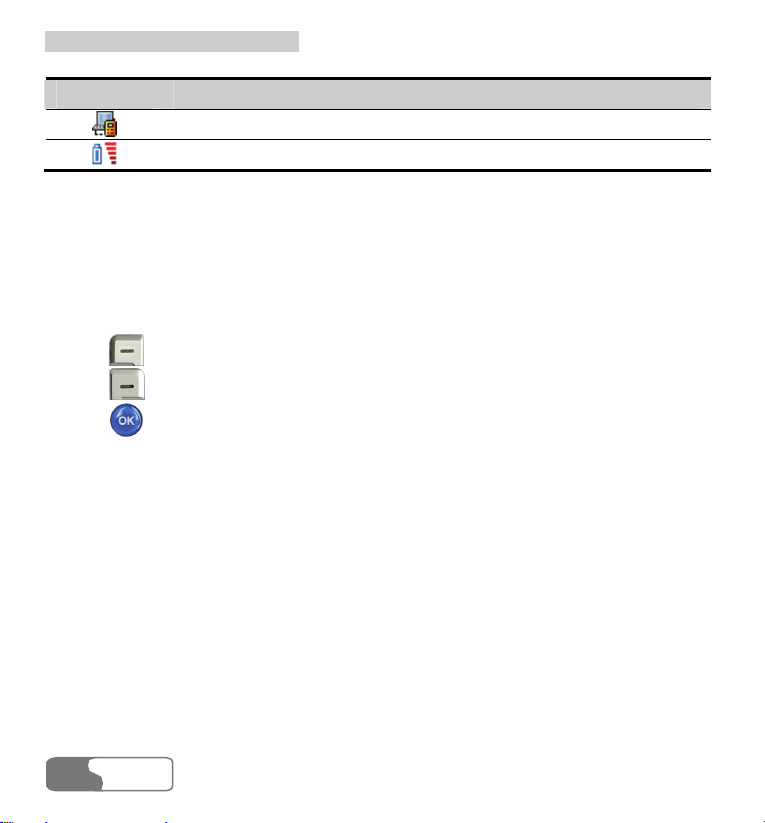
11 GGeettttiinngg ttoo KKnnooww YYoouurr PPhhoonnee
Icon Description
Your PC connects to the Internet through your phone.
Indicating battery power level.
Desktop
This area displays the operations and the function options.
Prompt Bar
This area displays the available operations at present. The content displayed here varies with
different screens.
z Press to execute the operation indicated on the left of the prompt bar.
z Press to execute the operation indicated on the right of the prompt bar.
z Press to start the selected function in the menu or the function option interface.
10
HUA WEI
Page 23
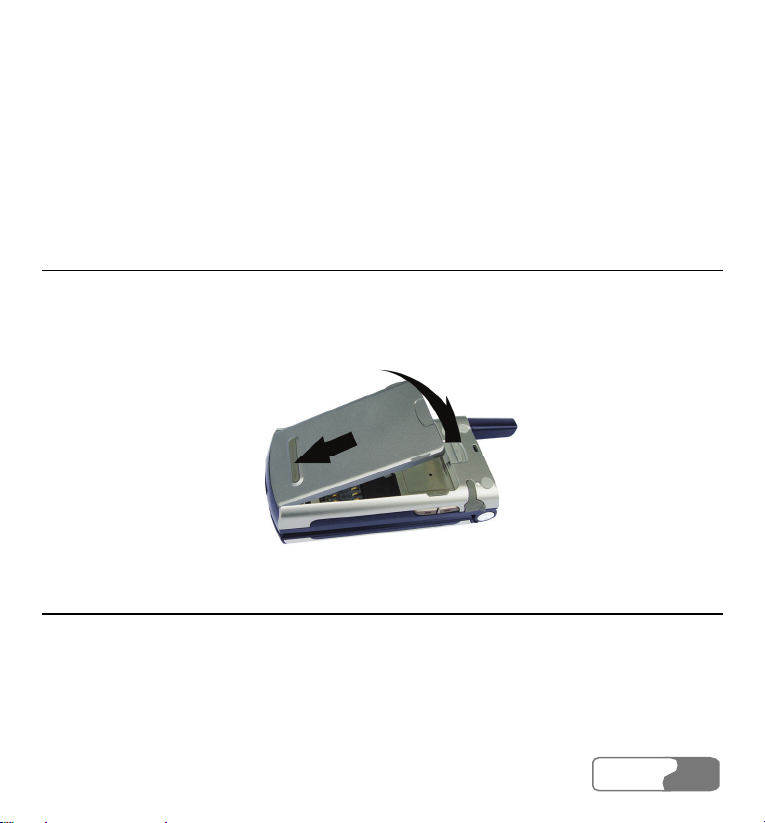
2 Getting Started
Loading the Battery
To load the battery:
1. Fit the battery into the battery slot on back of the phone.
2. Press the battery down until it clicks into place.
Unload the Battery
Always unload the battery after your phone is switched off. Otherwise, your phone may be
damaged.
To unload the battery:
1. Push the battery latch upward.
2. Take out the battery.
HUA WEI
1111
Page 24
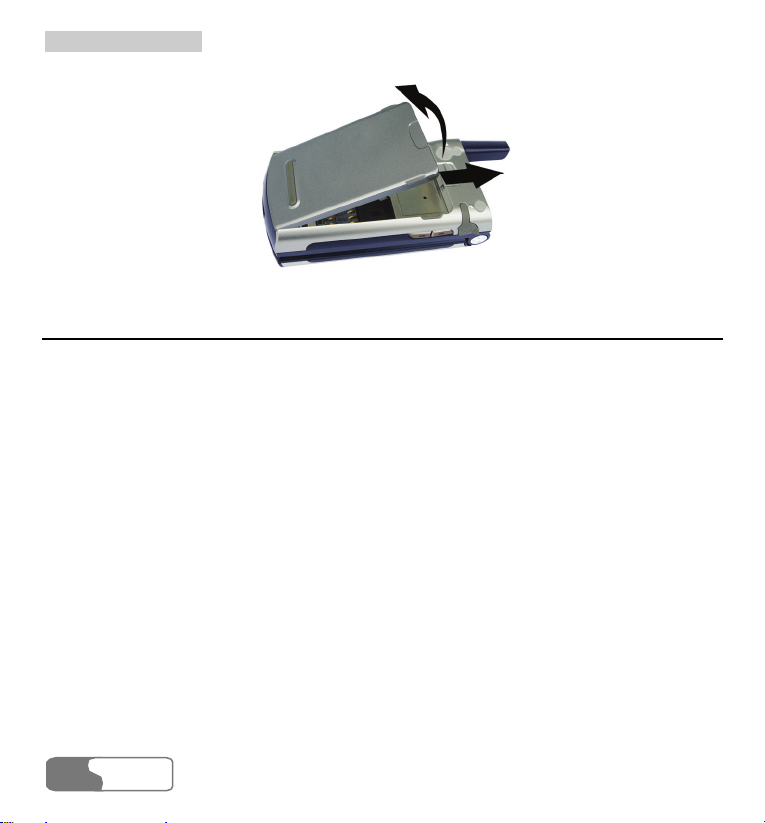
22 GGeettttiinngg SSttaarrtteedd
Charging the Battery
Before charging the battery, please read carefully the following precautions.
Cautions:
z When you charge the battery for the first time, please charge it for at least 12
hours.
z The battery discharges if you do not use it for a long time, please charge it before
you use it again.
z The charging time depends on the environmental temperature and the age of the
battery.
z The battery can be recharged repeatedly, but it will eventually wear out. After
normal charging, if the time that the battery powers your phone becomes much
shorter than usual, please replace the battery with one of the same type.
z Do not strike or shock violently the battery or toss it; otherwise, liquid leakage,
body damage, overheating, explosion or fire may occur to the battery.
z Charge the battery by using the charger supplied with your phone.
z You can charge the battery at any time you want and use your phone during
charging.
12
HUA WEI
Page 25
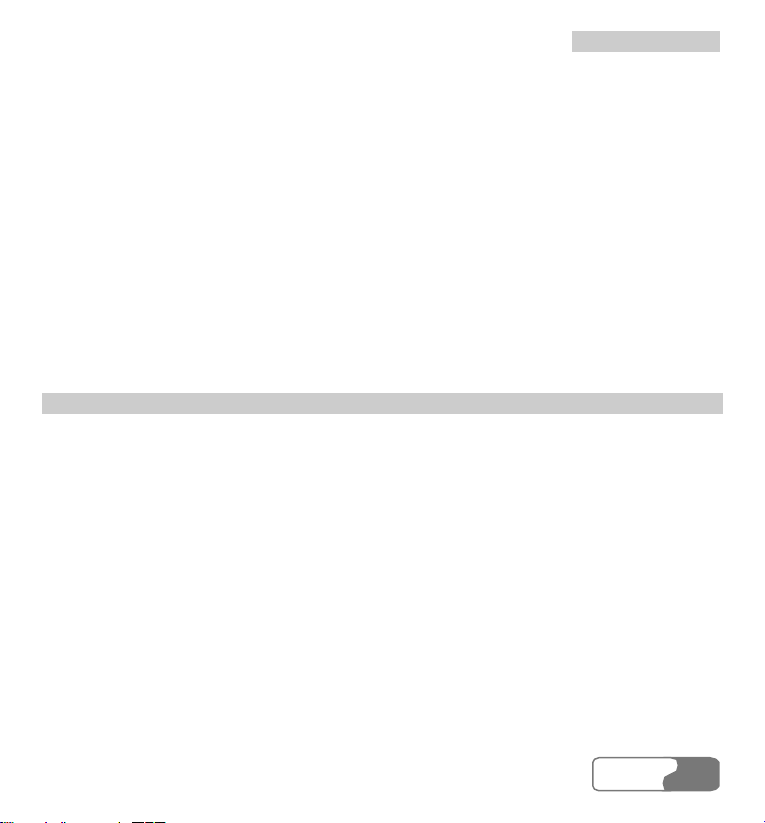
22 GGeettttiinngg SSttaarrtteedd
z When you charge the battery with your phone powering on, the battery level icon
will appear on the upper right corner of your phone screen. In battery charging, the
horizontal bars of the icon will blink continuously. When the horizontal bars fill up
the whole icon and the icon stops blinking, it indicates that the charging is
completed.
z During charging with your phone powered off, a cylinder icon indicating the power
level of the battery will appear on the screen and will blink continuously. When the
cylinder is filled and stops blinking, it indicates that the charging is completed.
Note:
When the battery power level is very low, the phone makes alert sounds and displays
the corresponding prompt boxes. When the battery power level is too low to support
normal operation of the phone, the phone will switch off automatically.
Charging with a Cable Charger
Before charging the battery with a cable charger, please make sure that the battery has been
properly loaded into your phone.
To charge the battery:
1. Plug in the connector of the charger to an electrical outlet.
2. As shown in the following figure: Insert the plug of the charger into the connector of the
phone. Before the insertion, please make sure that the arrow on the charger output jack
points to the front side of the phone.
HUA WEI
1313
Page 26
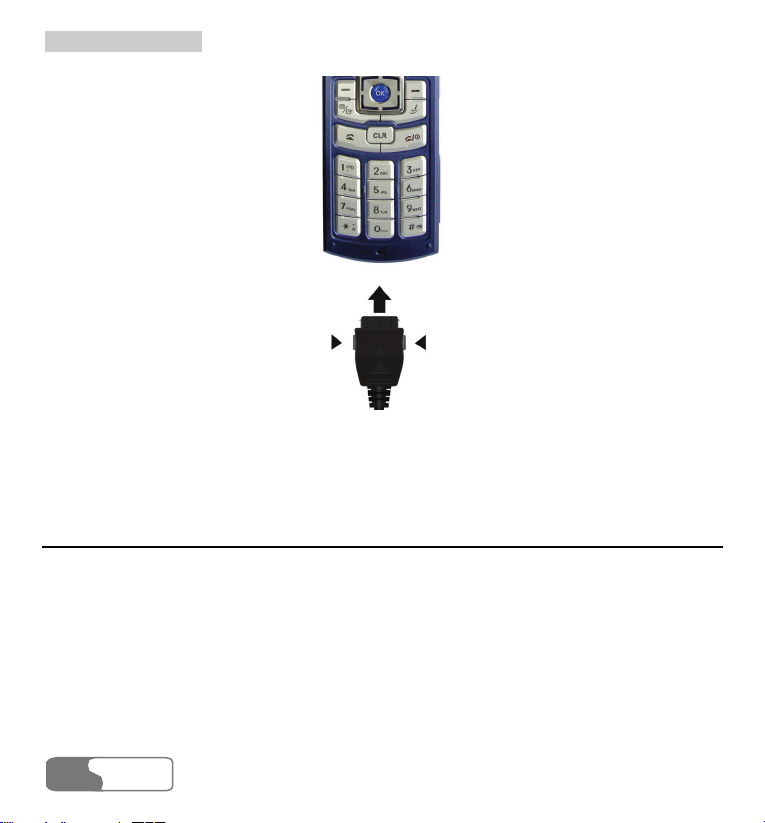
22 GGeettttiinngg SSttaarrtteedd
3. After charging, pull out the charger plug from the electrical outlet at first, and then press
and hold the gray buttons on both sides of the charger output jack and pull out the
charger plug from the phone.
Loading the USIM Card
Your USIM card contains such information as phone numbers and contacts. Load your USIM
card before using your phone. To use the USIM card properly, please read the following
instructions carefully:
14
HUA WEI
Page 27
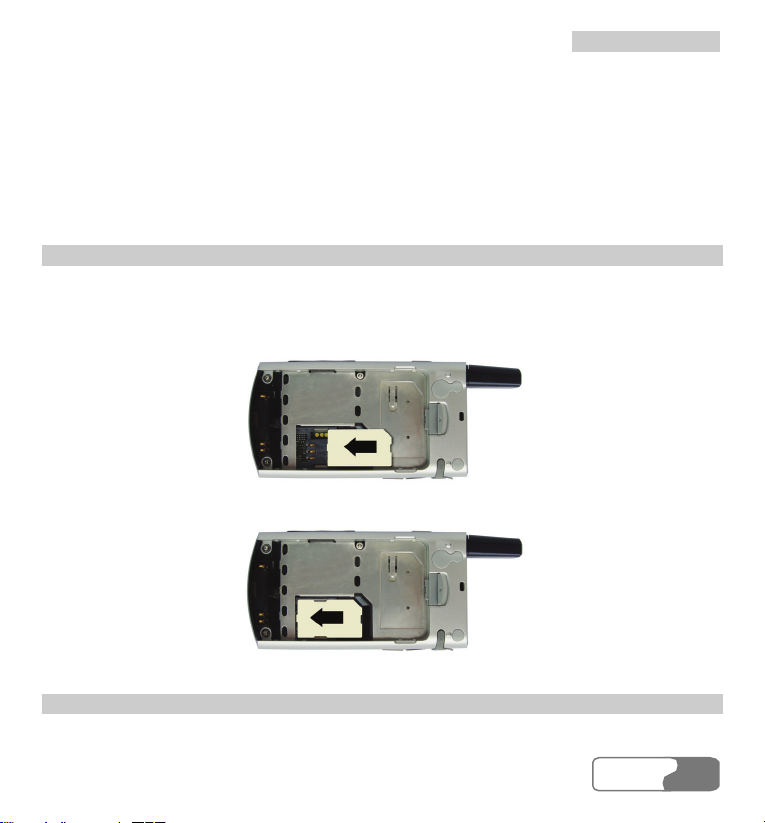
22 GGeettttiinngg SSttaarrtteedd
Note:
z Keep the USIM card out of the reach of children.
z The USIM card and the metal contactors are easily damaged by scratching or
bending. So be careful when you carry, load or remove it.
z Always disconnect the charger from the phone before loading or removing the
USIM card.
Loading the USIM Card
To load the USIM card:
1. Switch off the phone and remove the battery.
2. Put the card at the card slot entrance. Be aware of the direction of the card.
3. Slide the USIM card into the card slot as shown in the following figure.
Removing the USIM Card
To remove the USIM card, power off your phone and take out the battery. Then press the
HUA WEI
1515
Page 28

22 GGeettttiinngg SSttaarrtteedd
USIM card with one finger and slide it out of the slot.
Loading and Removing a Memory Card
The U526 phone supports a memory card (mini-SD) with a capacity up to 512MB.
1. Remove the rubber cap from the memory card slot; then insert the memory card into the
slot, as shown in the following figure.
2. After inserting the memory card completely, put on the rubber cap.
16
HUA WEI
Page 29
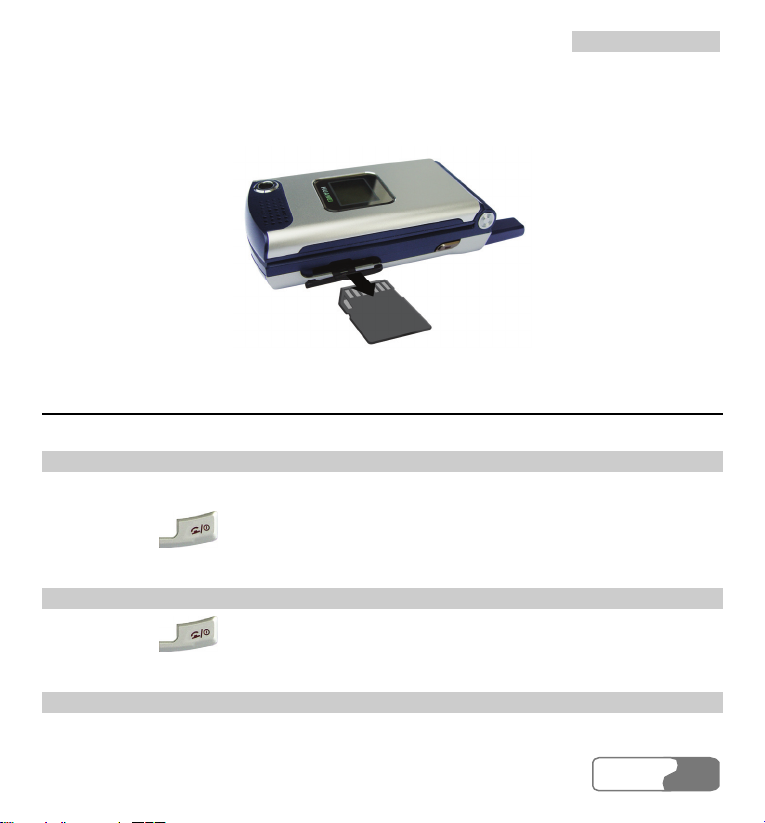
22 GGeettttiinngg SSttaarrtteedd
3. To remove a memory card, open the rubber cap and press the memory card gently. Now
the memory card will pop up automatically. Then take it out as shown in the following
figure.
Switching On/Off
Switching On
Ensure that the USIM card is in your phone and that the battery has been charged.
Press and hold
Switching Off
Press and hold
Access Codes
If you have set the phone password and the PIN is ON, you have to enter the corresponding
until power is on.
until power is off.
HUA WEI
1717
Page 30
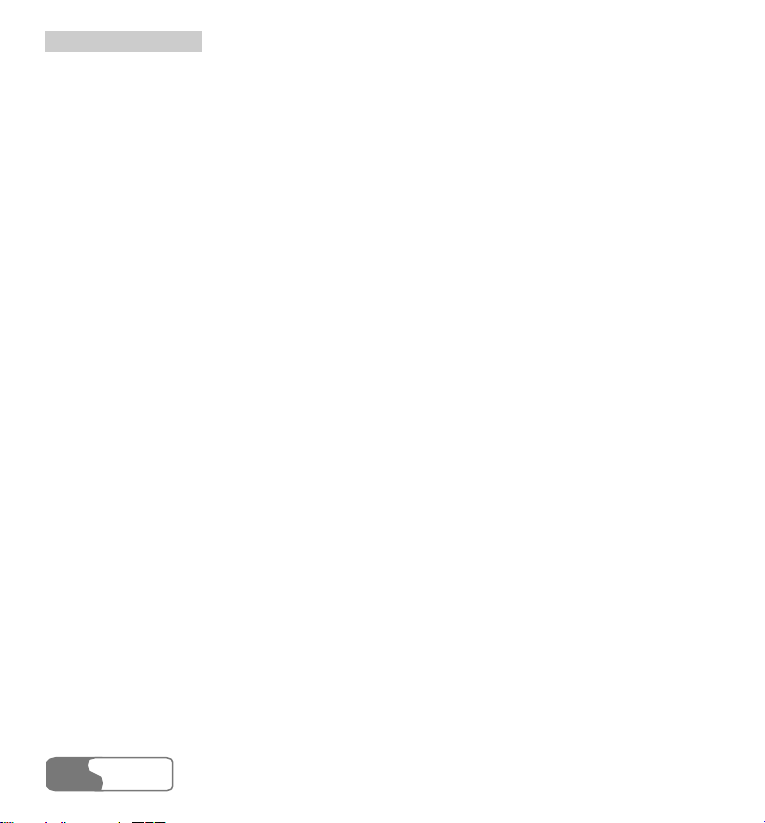
22 GGeettttiinngg SSttaarrtteedd
access codes when you switch on your phone. For setting and changing the access codes,
please refer to “Settings/Security Setup” on page 133H153.
Phone Password
The phone password is used to protect your phone from unauthorized use. The phone
password is preset as 0000 for a U526 phone.
PIN
The PIN (Personal Identification Number) code is used to protect your USIM card from
unauthorized use. Usually you are supposed to get the PIN code when you get the card from
your USIM card provider. If you have not got or you have lost it, please consult your service
provider.
PIN 2
Some USIM cards provide PIN 2 code. Some special functions such as the “Fixed Dialer
Number” are not available until you enter the PIN 2 code and, at the same time, your USIM
card must support these functions.
PUK
To unlock the locked USIM card, you have to enter the PUK (PIN Unblocking Key) code.
Usually you are supposed to get the PUK code when you get the card from your USIM card
provider. If you have not got or you have lost it, please consult your service provider.
PUK 2
Some USIM cards provide PUK 2 code which is used to unlock the locked PIN 2 code.
Usually you are supposed to get the PUK 2 code when you get the card from your USIM
card provider. If you have not got or you have lost it, please consult your service provider.
18
HUA WEI
Page 31

3 Call Services
Making and Answering Calls
Making Video Calls
With the video call function, you can use your U526 to make video calls. To make such a call,
the phone you are calling must be capable of video calls.
Step Operation
1
2
z Enter a phone number by the keypad, and then choose V-Call to dial out.
z Select a number from the call logs lists, and press to access the Edit
number screen. Then, choose V-C all to dial out.
Notes:
z To correct a wrong input number, just press . Press once to
delete the digit in front of the cursor; press and hold to delete
the whole number.
z Maybe you have to wait for a moment to get through a video call. The
time you need to wait also depends on the response time of the other
party.
Press
to end the call.
HUA WEI
1919
Page 32

33 CCaallll SSeerrvviicceess
Making Voice Calls
Step Operation
1
z Enter a phone number by the keypad.
z Select a number from the call logs lists, and press to access the Edit
number screen.
2
Press to dial out.
3
Press
to end the call.
Making Voice/Video Calls Using the Contacts
You can make voice/video calls by choosing a number from the contacts list.
Step Operation
1
2
Access the Contacts .
Press the left or right scroll key to choose Phone or USIM .
3 Choose a contact and then,
z Press to view the details. After selecting a number, press to
20
access the Edit number screen. Then, you can press
again to make
a voice call or select V-C all to make a video call.
z Press to access the Edit number screen. Then, you can press
again to make a voice call or select V-C al l to make a video call.
HUA WEI
Page 33

33 CCaallll SSeerrvviicceess
Step Operation
4
Press
to end the call.
Making Voice Calls Using Speed Dialing Numbers
You can save the phone numbers you often dial to positions titled with numbers from “2”
through “9” respectively; then, in standby mode, press one of the number keys from “2”
through “9” you can dial the number that you have saved under it instantly. For more
information, please refer to “Contacts/Speed Dialing Numbers” on page
134H46.
To make an instant call by speed dialing, follow these steps:
Step Operation
1 Press and hold a number key which you have saved during speed dialing setting.
2 The phone number you have saved under this number will be dialed out.
Answering/Rejecting Incoming Calls
The phone will ring or vibrate to prompt an incoming call. If the call number has been saved
in the Contacts, the name of the calling party will be displayed on the screen.
You can set an answering mode for your phone: “Open flip”, “Any key” or “Send key”. The
method for answering a call is different under different answering modes. To set the
answering modes, please refer to “Settings/Call Setup/Answer Mode” on page 135H146.
You can also launch and set the auto answer mode for your phone. For more information,
please refer to “Settings/Call Setup/Auto Answer” on page
136H146.
HUA WEI
2121
Page 34

33 CCaallll SSeerrvviicceess
Note:
The control key on the headset is available for answering or ending a call only. It
cannot be used to reject an incoming call.
With the Auto Answer Mode Disabled
If you have disabled the auto answer mode of your phone, you will answer or end an
incoming call as follows:
Note Operation
Answering
a call
If you have selected one of the following answering modes:
z Open flip: You can answer a call by unfolding the phone.
z Any key: You can answer a call by pressing any key except for
and
z Send key: You can answer a call by pressing .
z If the headset is used: You can answer a call by pressing the answer key
with your phone unfolded.
on the headset.
Ending a
call
z If the headset is not in use, you can fold the phone or press to
end a call.
z If the headset is in use, you can press the control key of the headset to
end a call.
Note:
When the phone is folded and not in a call, you can press and hold the record key to
mute the incoming call ring, or press and hold the volume keys to reject the call.
22
HUA WEI
Page 35

33 CCaallll SSeerrvviicceess
With Auto Answer Mode Enabled
You can set your phone to automatically answer or end a call; the steps are shown as follows:
Note Operation
Answering
a call
If you have selected one of the following answering modes:
z Immediate answer: The phone will answer a call automatically in 5
seconds.
z Text message: The phone will automatically send the preset message to
the calling party in 20 seconds.
z Recorded message: The phone will automatically answer a call in 20
seconds by playing the audio file you recorded and preset.
Ending a
call
z If the headset is not in use, you can end a call by folding the phone or by
pressing
z If the headset is in use, you can end a call by pressing the control key on
.
the headset.
Operations during a Call
Basic Operations
Dialing a Second Number
You can directly enter a second number, or select Contacts from the main menu to choose a
phone number, and then press to dial out.
Answering a New Call
When a call is going on, you can also answer a new call if your network operator supports
the function. You can use the U526 phone to answer up to 6 incoming calls simultaneously.
HUA WEI
2323
Page 36

33 CCaallll SSeerrvviicceess
When a new call comes, the icon
To answer it, select this information and press
and the caller’s information will appear on the screen.
.
Icons Description
: A call is going.
: This call is held on.
: A new call comes during a call.
Other Operations During a Call
Answer/Reject
During a call, you can press the left function key and select to Answer or Reject from the
popup menu.
Swap
During a call, you can press the left function key and select Swap from the popup menu to
Resume the held call or hold the ongoing call.
Resume and Reject
During a call, you can press the left function key and select Resume and reject from the
popup menu to reject a coming call and resume the held call.
Handfree/Earpiece Switching
During a call, you can press
or the left function key and then select Handfree or
Earpiece from the popup menu to switch between the two modes.
24
HUA WEI
Page 37

33 CCaallll SSeerrvviicceess
Mute
During a call, you can press the right function key to make your voice mute or to restart the
conversation by pressing it again.
Contacts
During a call, you can press the left function key to pop up a menu, and then select Contacts
from the menu for operations.
SMS
During a call, you can press the left function key to pop up a menu, and then select SMS
from the menu for operations.
Hold/Resume a Call
During a call, you can press the left function key to pop up a menu, and then select Hold or
Resume to pause or restart the call.
Conference Call
If there are three or more parties involved in the same call, you can press the left function key
to pop up a menu, and select Conference to add all the saved parties into a conference.
Private Talk
During a conference call, you can press the left function key to pop up a menu from where
you can select Private to talk privately to one of the parties who are involved in the call
conference.
End Current/All Calls
During a call conference, you can press the left function key and select End call or End
connect calls from the popup menu to end the current or all calls.
If you select to end the current talk, press the left function key at the selected talk, and then
execute the relevant operations.
HUA WEI
2525
Page 38

33 CCaallll SSeerrvviicceess
End Active/Held Calls
During a call, you can press the left function key and select End active calls or End held
calls from the popup menu to end all the ongoing or held calls.
Start/Stop Recording
During a call, you can press the left function key to pop up a menu, and then select Start
record or Stop record to record or stop recording the other party’s voice.
New Call
During a call, you can press the left function key and select New call. At the same time, the
DTMF tone of your pressing keys is not sent to the other party.
26
HUA WEI
Page 39

4 Text Input
You can use the keypad to enter simplified Chinese, traditional Chinese, and English
characters, symbols and numbers. For example, when you add entries to the Contacts, write
messages or schedule events on the calendar, you need to enter text.
Note:
While entering characters or symbols:
Press and hold the number key corresponding to the number over the desired
character or symbol on the lower part of the screen, and then the desired character or
symbol appears on the editing field.
Press the scroll keys to select the desired characters or symbols to the editing field.
“Pinyin” Text Input
Based on the most common-used Pinyin combinations, the Pinyin text input method helps
you input Chinese characters quickly and conveniently.
z Press the keys carrying the desired letters in turn of the desired Pinyin combination. Press
a key for once without regard to the position of the desired letter on the key. The Pinyin
text input method will select the most suitable Pinyin combination automatically according
to the rules of Pinyin.
HUA WEI
2727
Page 40

44 TTeexxtt IInnppuutt
拼音
z The selected combination in the list of Pinyin combinations for candidate is highlighted.
You can select the wanted Chinese character from the corresponding list of Chinese
characters for candidate.
z After inputting a Chinese character, a list of Chinese characters belonging to some
common-used Chinese phrases initialized by the inputted Chinese character will be
displayed. This intelligent function can improve the efficiency of inputting Chinese
characters.
Let’s take inputting the Chinese phrase “
” by the Pinyin text input method for example.
Follow these steps:
28
HUA WEI
Page 41

Step Operation
音
音
1
Press in turn , and that carries the letter of “P”, “I” and “N”
respectively. The Pinyin combinations composed of the letters carried by these
three keys will be displayed on the screen.
2
Press the left/right scroll key to select “pin”.
4 Text Input
3
4
You can operate this step in two ways:
z Press and hold corresponding to “
z Press to highlight a Chinese character in the candidate bar, and press
the left/right scroll key to select “
拼
Now the character of “
” appears in the editing field.
拼
”.
拼
”. Then, press to confirm.
The next Chinese characters of some common-used Chinese phrases initialized
by “拼” are listed on the candidate bar. Now you can select the character of
” in two ways:
“
z Press and hold to select “
z Press to confirm.
”.
Stroke Simplified Chinese
With this method of inputting Chinese characters, you can input the strokes of a Chinese
character, and then select the wanted Chinese character from the candidate characters listed
HUA WEI
2929
Page 42

44 TTeexxtt IInnppuutt
on the screen.
The strokes of Simplified Chinese used in the U526 phone are shown in the following table:
Key Stroke Key Stroke
? Wildcard
For instance, to input the Chinese character “
” with the “Stroke Simplified Chinese” text
简
input method, you can operate the following steps:
Step Operation
1
Press
2
The Chinese characters containing the strokes carried by these three keys are
, and in turn.
listed on the screen:
30
Press can hold the key
z Press , and then press the left/right scroll key to highlight the character
简
“
”. Then, press to choose it.
HUA WEI
corresponding to the character “简”.
Page 43

4 Text Input
Stroke Traditional Chinese
This method is used to input Traditional Chinese. You can input the strokes of a Chinese
character, and then select the wanted Chinese character from the candidate characters listed
on the screen.
The strokes of Traditional Chinese used in the U526 phone are the same as those of the
Simplifies Chinese. Please refer to it.
For instance, to input the Chinese character “
input method, you can operate the following steps:
Step Operation
1
Press , and in turn.
The Chinese characters containing the strokes carried by these three keys are
2
listed on the screen:
” with the “Stroke Traditional Chinese” text
簡
z Press can hold the key corresponding to the character “
z Press , and then press the left/right scroll key to highlight the character
“
”. Then, press to choose it.
簡
簡
”.
Bopomofo Chinese
With this text input method, you can input Chinese characters according to the phonetic
notation symbols. The following table shows the comparison of the phonetic notation
symbols and the keys:
HUA WEI
3131
Page 44

44 TTeexxtt IInnppuutt
ㄗ
Key Phonetic Notation Key Phonetic Notation
ㄅㄆㄇㄈ
ㄍㄎㄏ
ㄓㄔㄕㄖ
ㄚㄛㄜㄝ
ㄢㄣㄤㄥㄦ
For instance, to input “
注音
operate the following steps:
Step Operation
1
Press
2
Press repeatedly till the desired character “ㄨ” appears on the screen.
to display the character “ㄓ”.
ㄉㄊㄋㄌ
ㄐㄑㄒ
ㄘㄙ
ㄞㄟㄠㄡ
ーㄨㄩ
” with the “Bopomofo Chinese” text input method, you can
32
HUA WEI
Page 45

Step Operation
音
音
音
3 You can operate this step in two ways:
4 Text Input
z Press and hold the key corresponding to the character “
z Press to highlight a candidate Chinese character, and then press the
注
”.
scroll key to choose the character “注”. Then, press to confirm.
Now the character “
4
The other character of some common-used Chinese words initialized by “
are listed on the screen for candidate. Then, you can choose the character “
” appears in the editing field.
注
注
”
”
in two ways:
z Press and hold to choose the character “
z Press the scroll key to select the character “
”.
”, and then press to
confirm.
“Abc” Text Input
The “Abc” text input method is a common method for entering alphabetic characters. You
can press repeatedly the key that carries the letter to be entered until it appears on the screen.
For example, to enter the word “Hello” with the “Abc” text input method, you can do as
follows:
HUA WEI
3333
Page 46

44 TTeexxtt IInnppuutt
Step Operation
1
Press
that carries the letter “h” repeatedly and you will see several
characters successively on the screen. Now the current letter is highlighted. Stop
until you see an “h” on the screen.
2
Wait until the desired letter is not highlighted and the cursor moves to the right
of the letter, you can enter another letter. However, you can also press the right
scroll key to move the cursor to the right of the letter and enter another letter.
3 Enter “e”, “l”, “l” and “o” in the same way.
Notes:
z Press repeatedly and you will see “abc”, “Abc” or “ABC” on the top left
corner of the screen; indicating you are going to enter small letters, words with the
first letter being capitalized or words with all letters being capitalized respectively.
z Press repeatedly and you can enter commonly-used punctuation marks and
symbols.
T9 English Text Input
With the T9 English text input method, you can enter easily and quickly words with
predictive wording scheme.
z Press once the key carrying the desired letter, regardless in which sequence the letter is
supposed to appear normally at the key; the predictive wording scheme will present a most
commonly used word, which is highlighted.
z After entering all the letters, if the current word is not the expected one, you can press the
up/down scroll key to choose another one. Stop pressing the up/down scroll key until you
34
HUA WEI
Page 47
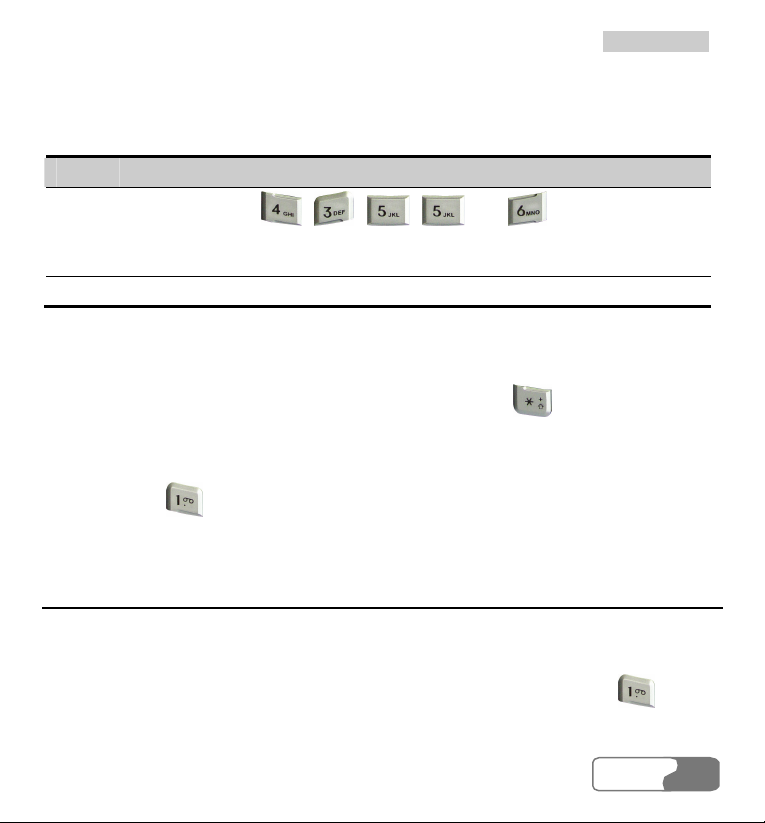
4 Text Input
find the expected word and then press the right scroll key or the space key to move the
cursor to the right of the word.
For example, to enter the word “Hello” with the T9 text input method, you can do as follows:
Step Operation
1
Press successively , , , and which “h”, “e”, “l”,
“l” and “o” belong to, and the screen will show the word that consists of these
letters that the keys represent.
2 The word “Hello” appears on the screen.
Notes:
z If you choose T9 English text input method and press repeatedly, “T9
english”, “T9 English” and “T9 ENGLISH” appears on the top left corner of the
screen in succession, indicating the word to be entered will be all in small letters,
first letter capitalized or all letters capitalized.
z Press , and then press the up/down scroll key to enter commonly used
punctuation marks and symbols.
“123” Numeric Input
With the “123” numeric input method, you can enter corresponding numeric characters by
pressing the Character/Number key.
For example, to enter “1” with the “123” numeric input method, you can press . Then
“1” appears on the screen.
HUA WEI
3535
Page 48

44 TTeexxtt IInnppuutt
Symbol Input
The U526 provides an independent symbol input method.
For example, you have chosen the symbol input method and you want to enter “:”. You can
enter this punctuation mark in two ways:
z Press and hold that is corresponding to “:”.
z Or press the left/right scroll key to select “:”, and then press .
Note:
In current input method, you can press to switch among different input
methods.
36
HUA WEI
Page 49
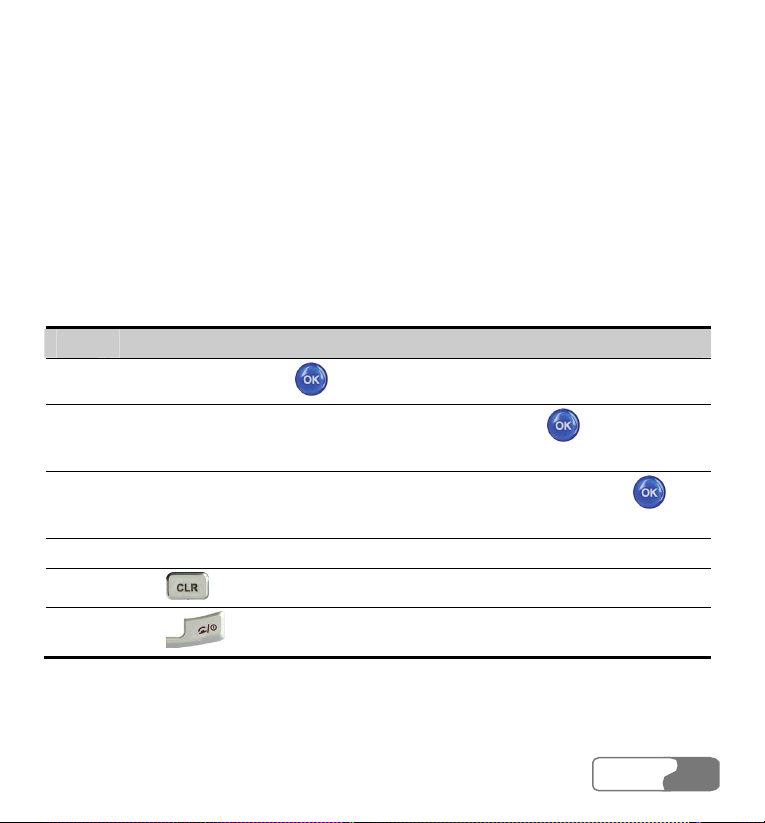
5 Using the Functions Menu
The function menu of the U526 phone includes the following items: Contacts, Calls,
Messages, Camera, Tools, Gallery, Browser, APPS and Settings.
The operations of the menu are shown as follows:
Step Operation
1
2
3
4 Operate according to the prompt on the screen.
5
6
In standby mode, press to display the main menu.
Press the scroll key to choose a menu item, and then press
submenu.
Press a scroll key to choose an item from the submenu, and then press
enter the mode you want.
Press
Press
to return to the previous menu.
to return to the standby mode.
to enter a
to
HUA WEI
3737
Page 50

Page 51

6 Contacts
The Contacts enables you to save and manage such information as phone numbers
and addresses of your contacts. You can save such information on your phone or your USIM
card. Meanwhile, you can also set some often-used numbers for speed dialing for your
convenience.
Viewing Details
With this function, you can view the detailed information of the selected contact.
Step Operation
1
2 Press the up/down scroll key to select a contact.
3
In the Contacts screen, press the left/right scroll key to select Phone
or USIM
z Press the left function key to enter Options, and then select Details from the
submenu.
.
z Press to view the details.
On the screen for viewing the details, you can press the left function key to select Options,
and then you can perform the following operations: editing, saving, sending text messages,
HUA WEI
3939
Page 52

66 CCoonnttaaccttss
sending multimedia messages and sending postcards.
Searching for a Contact Entry
With this function, you can find the information of the desired contact from the contacts list
easily and quickly. You can perform this function on either the Phone screen or the USIM
screen.
Step Operation
1
2
3
In the Contacts screen, press the left/right scroll key to select Phone
or USIM
Press the left function key to enter Options, and select Search from the
submenu.
Press the left function key to enter Options, select Search, enter letters
.
contained in the name to be searched for, and then press
display the related information of the contacts whose names contain the letters
you entered.
Note:
No matter you search in the Phone screen or the USIM screen, the search will cover
all the contacts from the both memories.
You can also use quick search in the Phone or USIM interface:
40
HUA WEI
. The phone will
Page 53

66 CCoonnttaaccttss
Step Operation
1
2
In the Contacts screen, press the left/right scroll key to select Phone
or USIM
Press one of the Character/Number keys from to . Then the letters
carried by this key are displayed at the bottom of the list, and the contact entries
whose names contain one of these letters are listed on the screen.
You can also find an entry by inputting the first letters of the first name and the
second name of the entry.
For example, to find an entry named “Alice”, inputting any one letter in “Alice”,
such as “a”, the entry is in the list on the screen.
.
Adding a New Contact Entry
To add a new contact entry to your phone, you can add the contact’s Name, Mobile phone
number, Office telephone, Home telephone, Address, Email address and Fax number. You
can also select icons, groups and ring tones for the incoming calls.
To add a new contact entry to the USIM card, you can only enter the Name, Phone number,
Fax number and Email address of the contact (whether Email addresses and Fax number can
be added depends on your USIM card).
Step Operation
1
2 Press the left function key to display the Options menu, and then select Add.
Enter Contacts screen, and then press the left/right scroll key to select
Phone
or USIM .
HUA WEI
4141
Page 54

66 CCoonnttaaccttss
Step Operation
3
Enter the relevant information and then press the left function key to select Save
from the submenu to end the operation.
Deleting a Contact Entry
You can delete entries from the phone or USIM card. You can select to delete them one by
one or to delete all of them at one time.
Step Operation
1
2
3 Press the left function key to pop up the Options submenu and select Delete.
4 Select Ye s to confirm the deletion, or press No to cancel it.
In the Contacts screen, press the left/right scroll key to select Phone
or USIM
z Select the entry to be deleted. Then, press or select Options >
.
Mark to check the checkbox to the right of the entry. You can also select
Unmark from the submenu to cancel the selection on the entry.
z To delete one entry, just perform the next step directly.
Copying a Contact Entry
You can copy one or several entries from your phone memory to your USIM card or from
your USIM card to your phone.
42
HUA WEI
Page 55

66 CCoonnttaaccttss
Step Operation
1
2
In the Contacts screen, press the left/right scroll key to select Phone
or USIM
z Select the entry to be copied. Then, press or select Options >
.
Mark to check the checkbox to the right of the entry. You can also select
Unmark from the submenu to cancel the selection on the entry.
z To copy one entry, just perform the next step directly.
3
Press the left function key to pop up the Options, and then select Copy to
USIM or Copy to phone.
4 Select Ye s to confirm the copy, or press No to cancel it.
Note:
To copy entries from the phone to the USIM card, you can only copy the names, the
first non-empty number and Email addresses. To copy the email address and other
numbers to the USIM card are USIM-dependent.
Mark All
To select the all the records in the menu of the phone and the USIM card. You can perform
this function on the phone screen or the USIM card screen separately:
Step Operation
1
In the Contacts screen, press the left/right scroll key to select Phone
or USIM
.
HUA WEI
4343
Page 56

66 CCoonnttaaccttss
Step Operation
2 Press the left function key to pop up the Options, and then select Mark all.
3
Press to confirm the operation.
Unmark All
You can perform this function on the phone screen or the USIM card screen separately:
Step Operation
1
2 Select Options, and then select Unmark all.
3
In the Contacts screen, press the left/right scroll key to select Phone
or USIM
Press to confirm the operation.
.
Sending a Contact Entry
This option is used to send the selected contact entries by short messages to other devices
supporting SMS.
44
HUA WEI
Page 57

66 CCoonnttaaccttss
Note:
You can send only one entry each time, and the entry can contain the name, phone
number and Email address while sending it by SMS. Other information (such as
home address) cannot be sent in this way.
Viewing the Memory Status
You can view the memory status of both the phone and the USIM card, including the number
of the saved entries and the total capacity of the phone and the USIM card. You can access it
from either the Phone screen or the USIM screen.
Step Operation
1
2 Select Options, and then select Memory status.
3
In the Contacts screen, press the left/right scroll key to select Phone
or USIM
Press to view it.
.
My Business Card
This option is used to save the handset owner’s information including name, mobile phone
number, office telephone number, fax number, Email address and so on. You can send the
information out by Short Messages Service.
HUA WEI
4545
Page 58

66 CCoonnttaaccttss
Step Operation
1
In the Contacts screen, press the left/right scroll key to select Phone
or USIM
.
2 Select Options, and then select My business card.
3 Enter the editing screen, select Options, and then
z Select Save to store the business card information you entered.
z Select Send by SMS to send the existing information out by short messages.
z Select Delete to clear the business card information you entered.
Press
to confirm.
Backup Contacts
This option is used to copy and save the contact entries from the phone to the memory card.
Restore Contacts
This option is used to copy and save the contact entries from the memory card to the phone.
Speed Dialing Numbers
You can save the often-used numbers to the positions for speed dialing keys. You can select
one from the numbers from “2” to “9”.
46
HUA WEI
Page 59

Step Operation
1
2
In the Contacts screen, press the left/right scroll key to select Speed Dial
.
No.
Select a position for saving the speed dialing number, and then press the left
66 CCoonnttaaccttss
function key to select Edit or press
3
z Press the left function key and then select Search to find the desired phone
to display the Search screen.
number.
z Press the up/down scroll key to select the desired number, and then press the
left function key to choose Select or press
to confirm.
Groups
You can manage the group information by renaming a group, adding group members, or
deleting a group.
Note:
You cannot edit or delete the group names preset in the U526 phone.
Step Operation
1
2 Select the expected group, and follow the prompt for corresponding operation.
In the Contacts screen, press the left/right scroll key to select Groups
.
HUA WEI
4747
Page 60

66 CCoonnttaaccttss
Renaming a Group
You can select the group to be modified from the Groups list, and then press the left function
key to choose Rename.
Adding/Deleting a Group Member
You can add a member to a group preset in your U526 or a group that has been renamed, or
delete a member from it. Follow these steps.
Step Operation
1
Select a group and press to view the details.
2
Press the left function key and then select Add to access the screen for
adding members to a group.
3
z Press the left function key and then select Search to find the contact to be
added, and then press
z Press the up/down scroll key to select the desired number, and then press
.
4
5
48
the left function key to select Select or press
to confirm.
Note:
Only the contact entries saved in the phone can be added.
After adding a member, return to the “Group member list” screen. Now, the
member you added appears on the group member list.
Select a member from the group member list, and then press the left
function key and then select Delete to remove it.
HUA WEI
Page 61

66 CCoonnttaaccttss
Deleting a Group
Select the group you want to delete from the Groups list. Press the left function key and
select Delete to delete the group. Once a group is deleted, all the members in this group are
deleted as well.
HUA WEI
4949
Page 62

Page 63

7 Calls
Missed Calls
Access the Calls screen from the main menu and then select Missed .
Making Voice Calls/V-Calls
You can select a call number from the missed call logs, and then press
screen for editing numbers to make a voice call or select V-C al l to make a video call.
Relevant Options
On the missed calls screen, select Options and then you can perform the following
operations:
Details
This option is used to view the detailed information of incoming and dialed calls, including
the calling time, call duration and so on.
You can perform this operation on any one of the missed calls, received calls and dialed calls
screens.
Save number
This option is used to save the numbers of the selected missed calls to the phone, the USIM
to access the
HUA WEI
5151
Page 64

7 Calls
card, or an existing entry of the Contacts.
z Save to phone: to save the number to the phone.
z Save to USIM: to save the number to the USIM card.
z Add to exist: to add the number to an existing entry of the Contacts list.
Send SMS
This option is used to send a message to the number of a selected missed call.
Delete
This option is used to delete the information of missed calls you select.
Mark
This option is used to select the information of one or more missed calls.
Unmark
This option is used to cancel your selection upon the information of a missed call.
Mark All
This option is used to select the information of all the missed calls.
Unmark All
This option is used to cancel all your selections upon the information of the missed calls.
Calls status
This option is used to display the information of voice calls, video calls or data services.
You can perform this function on the screen of missed calls, the received calls or the dialed
calls.
z Voice call/V-Call: Displaying the last call duration, the incoming call duration, the
outgoing call duration, the total time of all calls, and the last reset time.
52
HUA WEI
Page 65

7 Calls
z Data: Displaying the total uplink flow, the total downlink flow, and the total connecting
duration; the last uplink flow, the last downlink flow and the last connecting duration; and
the last reset time.
z From any of the Voice call, V-Call or Data service screens, you can reset all the statistic
information on that screen by selecting Reset.
Received Calls
In the Calls screen, select Received .
Making Voice/Video Calls
You can select a call number from the received call log, and then press to access
the screen for editing numbers to make a voice call or select V-Cal l to make a video call.
Relevant Options
On the received calls screen, select Options, then, you can execute the following operations:
Save number
This option is used to save the number of a selected received call to the phone or the USIM
card.
z Save to phone: to save the number to the phone.
z Save to USIM: to save the number to the USIM card.
z Add to exist: to save the number to an existing entry of the contacts list.
Send SMS
This option is used to send a message to the number of a received call you select.
HUA WEI
5353
Page 66

7 Calls
Delete
This option is used to delete the numbers of selected received calls.
Mark
This option is used to select the information of one received call.
Unmark
This option is used to cancel your selection upon the information of a received call.
Mark All
This option is used to select the information of all the received calls.
Unmark All
This option is used to cancel all your selections upon the information of the received calls.
Dialed Calls
In the Calls screen, select Dialed .
Making Voice/Video Calls
You can select a call number from the dialed call log, and then press
screen for editing numbers to make a voice call or select V-Call to make a video call.
Relevant Options
On the dialed calls screen, select Options. Then you can execute the following operations:
54
HUA WEI
to access the
Page 67

7 Calls
Save number
This option is used to save the number of a selected dialed call to the phone or the USIM
card.
z Save to phone: to save the number to the phone.
z Save to USIM: to save the number to the USIM card.
z Add to exist: to save the number to an existing entry of the contacts.
Send SMS
This option is used to send a message to the number of a selected dialed call.
Delete
This option is used to delete the numbers of selected dialed calls.
Mark
This option is used to select the information of one dialed call.
Unmark
This option is used to cancel your selection upon the information of a dialed call.
Mark All
This option is used to select the information of all the dialed calls.
Unmark All
This option is used to cancel all your selections upon the information of the dialed calls.
HUA WEI
5555
Page 68

Page 69

8 Messages
Creating Text Messages
Before using the messages service, you need to set the message center number. For more
information, please refer to “Messages/Settings/Text Message Settings” on page
A text message to be sent can contain 160 English letters or 70 Chinese characters at most. If
the characters you entered are more than this limit, the text will be divided into two or more
continuous messages for sending.
Step Operation
1
2
3 From the screen of editing the message, select Options:
In the main menu, select Messages .
Select New SMS, and press .
z You may select one of the text entry methods to enter the message contents.
z Selecting Common phrases, you can speed up the text entry.
z Selecting Insert number, you can insert a phone number saved on the phone
or the USIM card.
137H75.
Press
to confirm.
HUA WEI
5757
Page 70

8 Messages
Step Operation
4 Access the “Edit numbers” screen:
z Enter the phone number, and then select Options > Send or press to
send the message.
z Select Options > Group or Contacts to choose a number and send the
message.
z Select Options > Save to save the message.
Creating Multimedia Messages
Before using the multimedia messages service, you need to perform relevant settings for the
service. For more information, please refer to “Messages/Settings/Multimedia Message
Settings” on page 138H76.
You can send messages attached with images, text and music under this mode.
Creating a Multimedia Message
Step Operation
1
2
In the main menu, select Messages .
Select New MMS, and press to display the Edit MMS screen.
58
HUA WEI
Page 71

Step Operation
3
Select To, Cc or Bcc, and press to confirm.
z Select an entry from the recipients list, and then press or select Options
> Edit to enter a phone number.
z Select a position from the recipients list, and press the left function key to
select Contact or Group, and then select phone numbers.
4
From the recipients list window select phone numbers you need for To, Cc or
Bcc. Then select Options and select Set To, Set Cc or Set Bcc. Meanwhile you
may also select Delete or Delete all to delete the selected numbers or all
numbers.
5
Select Back to go back to the “Edit MMS” screen, select Subject to enter text
8 Messages
as subject, and then press
.
6 Select Content to edit the pages, and then go back.
7
z Select Options > Send to send this multimedia message.
z Select Options > Save to save this message to Messages/MMS/Drafts.
z Select Options > Add to template to save this message at
Messages/MMS/Templates.
z Select Options > Send settings to set relevant sending parameters for
sending multimedia messages. For details, please refer to
“Messages/Settings/Multimedia Message Settings” on page 139H76.
z Select Options > Size to view the size of this multimedia message.
HUA WEI
5959
Page 72

8 Messages
Making Multimedia Pages
Step Operation
1 In the Edit MMS screen, make a multimedia message.
2
3
Select to access the text entry field, and then edit text.
Select
to enter the image-editing field and then you can choose images or
video files in Gallery.
4
Select
to enter the music-editing field and then you can choose audio files
in Gallery.
5
Enter the field indicated by and press the left/right scroll key to select one
from different pages if there are more pages.
6
Enter the field indicated by and press the left/right scroll key to adjust the
playing time (in seconds) of the current page.
7 Select Options and you have the following options:
z Remove object: to remove the content from the selected field.
z Insert page: to insert a new page.
z Delete page: to delete the current page.
z Preview: to preview this page.
Note:
If the video file is chosen in the image-editing field, you cannot edit the
music-editing field any more.
60
HUA WEI
Page 73

8 Messages
Text Message (SMS)
The U526 provides three mailboxes for SMS (Short Messages Service), namely, Inbox ,
Outbox
Inbox
You can save the received messages in Inbox.
Icons in Inbox
Viewing Messages in Inbox
Step Operation
1 Select Messages > SMS from the main menu.
2
3 Press the up/down scroll key to view the messages.
4
and Draft .
Icon Description
A read message on the phone
An unread message on the phone
A read message on the USIM card
An unread message on the USIM card
A message report
Select Inbox .
Select a message and then press to view the details.
HUA WEI
6161
Page 74

8 Messages
Step Operation
5
z Press to reply with a text message.
z Press to access the Edit number screen. Then, you can press
again to make a voice call or select V-C al l to make a video call.
6
To view the text message page, select Options, and then you can do the
following operations:
z Reply: to reply the message.
z Delete: to delete the message.
z New: to create a message.
z Forward: to forward the message.
z Save number: to obtain a phone number from the message (If there are
several numbers, you will be prompted to make selections.) and save it to
your phone or USIM card or to add it to an existing entry in the Contacts.
z Copy to USIM: to copy the message to the USIM card.
z Extract URL: to obtain an URL address from the message and use it (If there
are several URL addresses, you will be prompted to make selections.) to
access the Internet or stream media.
z Save email address: to obtain an Email address from the message (If there are
several addresses, you will be prompted to make selections.) and save it.
Other Operations for Inbox
Step Operation
1 Select Messages > SMS from the main menu.
2
Select Inbox .
62
HUA WEI
Page 75

Step Operation
3 Select Options, and then you can do the following operations:
z Details: to view the selected message.
z Delete: to delete the selected message.
z Reply: to reply to the selected message.
z New: to create a new message.
z Forward: to forward the selected message.
z Mark/Unmark: to choose the current message, or to cancel your choice upon
the current message.
z Mark all: to choose all the messages in Inbox.
z Unmark all: to cancel all the selections in Inbox.
z Save number: to save the sender’s number corresponding to the selected
message. You can save it to the phone or the USIM card as a new entry, or
add it to an existing entry in Contacts.
z Copy to USIM: to backup one or more selected messages to the USIM card.
z Memory status: to view the memory status of the phone and the USIM card,
including quantity of saved messages and the total capacity.
Outbox
Outbox is used to save the messages that have been sent out.
Icons in the Outbox
Icon Description
A text message that has been sent out and saved to the phone
A text message that has been sent out and saved to the USIM card
8 Messages
HUA WEI
6363
Page 76

8 Messages
Viewing Messages in the Outbox
Step Operation
1 Select Messages > SMS from the main menu.
2
Select Outbox .
3 Press the up/down scroll key to view the messages.
4
Select a message and press to view the details.
5
z Press to forward this message.
z Press to access the Edit number screen. Then, you can press
again to make a voice call or select V-C al l to make a video call.
6
You can select Options to execute the same operations as that of Inbox of SMS.
You can also edit the selected messages.
Other Operations for Outbox
Step Operation
1 Select Messages > SMS from the main menu.
2
Select Outbox .
64
HUA WEI
Page 77

8 Messages
Step Operation
3 Select Options, and then you can do the following operations:
z Details: to view the selected message.
z Edit: to edit the selected message.
z Delete: to delete the selected message.
z New: to create a new message.
z Forward: to forward the selected message.
z Mark/Unmark: to select the current message, or to cancel your selection upon
the current message.
z Mark all: to select all the messages in Outbox.
z Unmark all: to cancel all the selections in Outbox.
z Save number: to save the recipient’s number corresponding to the selected
message. You can save it to the phone or the USIM card as a new entry, or
add it to an existing entry in Contacts.
z Copy to USIM: to backup one or more selected messages to the USIM card.
z Memory status: to view the memory status of the phone and the USIM card,
including quantity of saved messages and the total capacity.
Draft
The Draft box is used to save the messages you created and saved and those failed to be sent.
Icons in the Draft
Icon Description
A text message saved to the phone
A text message saved to the USIM card
HUA WEI
6565
Page 78

8 Messages
Viewing and Editing Messages in the Draft
Step Operation
1 Select Messages > SMS from the main menu.
2
Select Drafts .
3 Press the up/down scroll key to view the messages.
4
Select the message to be viewed and press to edit it.
Other Operations for the Draft
Step Operation
1 Select Messages > SMS from the main menu.
2
Select Drafts .
66
HUA WEI
Page 79

8 Messages
Step Operation
3 Select Options, and then you can execute the following operations:
z Edit: to edit the selected message.
z New: to create a new message.
z Delete: to delete the selected message.
z Forward: to forward the selected message.
z Mark/Unmark: to select the current message, or to cancel your choice upon
the current message.
z Unmark all: to cancel all the selections in the Draft.
z Mark all: to select all the messages in the Draft.
z Save number: to save the recipient’s number corresponding to the selected
message. You can save it to the phone or the USIM card as a new entry, or
add it to an existing entry in the Contacts.
z Copy to USIM: to backup one or more selected messages to the USIM card.
z Memory status: to view the memory status of the phone or the USIM card,
including quantity of saved messages and the total capacity.
Multimedia Message (MMS)
The U526 provides four mailboxes for MMS (Multimedia Messages Service), namely, Inbox
, Drafts , Sent and Templates .
Inbox
Inbox is used to save the multimedia messages you receive.
HUA WEI
6767
Page 80

8 Messages
Icons in Inbox
Icon Description
A read message
An unread message
A read notice or delivery report for MMS
An unread notice or delivery report for MMS
Viewing Messages in Inbox
Step Operation
1 Select a multimedia message to view its contents.
2 During the playing, you can select Stop to stop playing.
3 During the playing, select Options to perform the following operations:
z Next page: to play the next page.
z Previous page: to play the previous page.
z Rewind: return to the first page.
z Object list: After entering the content list of this message, you may select an
item and select Save to save the message to a corresponding directory of the
folder.
Other Operations for Inbox
Step Operation
1
68
Access the Inbox of MMS.
HUA WEI
Page 81

8 Messages
Step Operation
2 Select Options, and then you can do the following operations:
z Reply: to reply to a selected multimedia message.
z Forward: to forward a selected multimedia message.
z Delete: to delete a selected multimedia message.
z Move: to move selected multimedia message(s) to a specified folder.
z Folder: to save the multimedia message(s) you moved.
z Callback: to call back a selected multimedia message sender.
z Save contact: to save a selected multimedia message sender’s information.
z Sort: to sort the messages in the Inbox by senders or by date.
z Unmark all: to cancel all the selections in the Inbox.
z Mark all: to select all the multimedia messages in the Inbox.
z Memory status: to view the memory status of multimedia messages, including
the occupied memory of every mailbox, Te mp la t e and Folder and that of the
total.
Drafts
The Drafts is used to save the multimedia messages you created and saved and those failed to
be sent.
Icons in Drafts
Icon Description
A multimedia message saved after you created it
A multimedia message failed to be sent
HUA WEI
6969
Page 82

8 Messages
Viewing and Editing Messages in Drafts
Step Operation
1 Enter the Drafts and select a multimedia message.
2
Press to enter the editing screen.
3
Now you can edit the message. The operations are the same as those for creating
a multimedia message.
Other Operations for the Drafts
Step Operation
1
Access the Drafts of the MMS.
2 Select Options, and you can perform the following operations:
z Edit: to edit the selected multimedia message.
z Mark: to choose the current multimedia message.
z New MMS: to create a new multimedia message.
z Delete: to delete the selected multimedia messages.
z Move: to move the selected multimedia messages to a specified folder.
z Folder: to save the multimedia messages you moved.
z Sort: to sort the messages in the Drafts by recipients or by date.
z Unmark all: to cancel all the selections in the Drafts.
z Mark all: to select all the multimedia messages in the Drafts.
z Memory status: to view the memory status of multimedia messages, including
the occupied memory of every mailbox, Template, Folder, and that of total.
70
HUA WEI
Page 83

8 Messages
Sent
The Sent is used to save the multimedia messages that have been sent successfully.
Icons in the Sent
Icon Description
A multimedia message that has been sent
Viewing Messages in the Sent
Step Operation
1 Select a multimedia message and then select View.
2 During playing, you can select Stop to stop playing.
3 During playing, you may select Options to do the following operations:
z Next page: to play the next page.
z Previous page: to play the previous page.
z Rewind: return to the first page.
z Object list: After entering the content list of this message, you may select an
item and select Save to save this item to a directory of the folder.
Other Operations for the Sent
Step Description
1
Access the Sent of the MMS.
HUA WEI
7171
Page 84
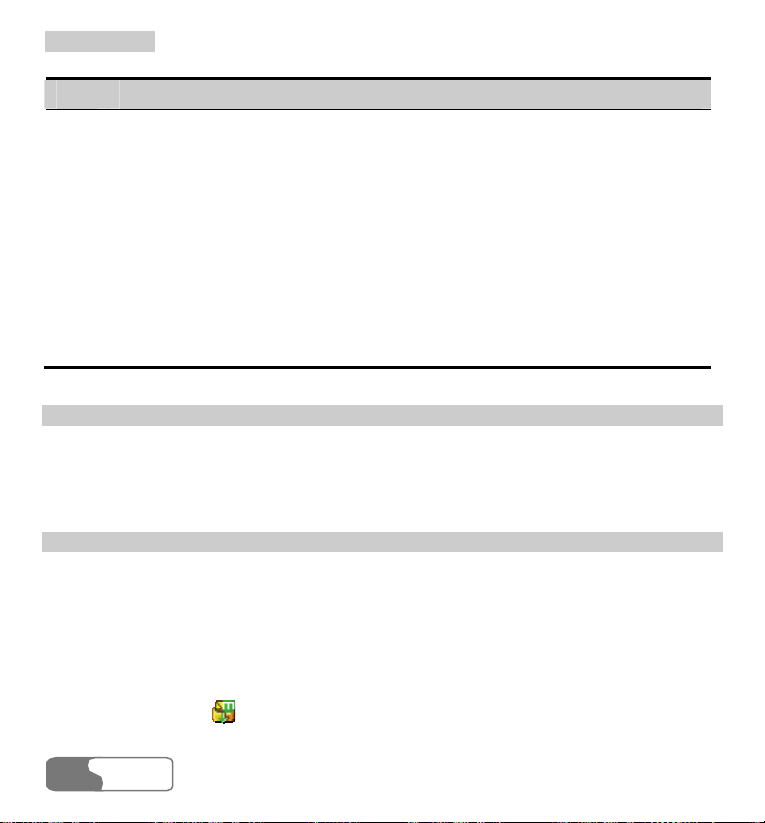
8 Messages
Step Description
2 Select Options and you have the following options:
z Forward: to forward a selected multimedia message.
z Delete: to delete selected multimedia messages.
z Move: to move selected multimedia messages to a specified folder.
z Sort: to sort the messages in the Sent by recipients or by date.
z Unmark all: to cancel all the selections in the Sent.
z Mark all: to select all the multimedia messages in the Sent.
z Settings: to set parameters relating to multimedia messages. For details,
please refer to “Messages/Settings/Multimedia Message Settings” on page
z Memory status: to view the memory status of multimedia messages, including
140H76.
the occupied memory of every mailboxes, Template and Folder and that of
total.
Templates
To send messages quickly, you can turn the content of commonly used multimedia messages
into samples and save them. All operations on the Templates menu are basically the same as
those for the Drafts. Please refer to "Drafts" on page
141H69 for details.
Folder
You can categorize your multimedia messages into different folders.
You can access Folder from the four tabs of Inbox, Drafts, Sent or Te mp l at e. The
management of the Folder is similar to that for the Drafts or Temp la t e. Please refer to these
sections for details.
Now let us take entering the Inbox screen as an example for description.
Select MMS > Inbox
operations:
72
HUA WEI
. Then select Options > Folder. You can perform the following
Page 85

8 Messages
z Rename: to rename a folder.
z Select: to enter a folder. Operations for that folder are similar to those for the Drafts or
Template. Please refer to them for details.
New Postcard
Before you use the postcard service, you have to set relevant parameters first. Please refer to
“Messages/Settings/Multimedia Message Setting” on page
messages with pictures and text through postcard message.
Step Operation
1
In the main menu, select Messages .
2
Select New postcard, and press to enter.
3
On the Edit Postcard screen, press the up/down scroll key to look through the
setting items, including Name, Additional Info, Street, City, Postal code,
State/Province, Country and Content.
4 In the Edit Postcard screen and select Options:
z Select Edit to enter postcard content.
z Select Save to save the postcard to Messages/MMS/Drafts.
z Select Send to send out the edited postcard.
z Select Contact to insert the contacts recorded in the phone.
z Select Save contact to save the contacts to which the postcard will be
sent.
142H76. You are allowed to send
Press
to confirm.
HUA WEI
7373
Page 86

8 Messages
Push Inbox
The Push Inbox is used to save the Push messages you received.
To receive Push messages, you need to switch on the Push Inbox at first. For details, please
refer to “Browser/Homepage/Settings” on page
to set the network. For more information, please refer to “Browser/Select Profile” on page
144H111.
Viewing Push Messages
In the Push Inbox, select a Push message. Select Detail to view the properties of the Push
message. Then, select Load to start the WAP browser. Connect a URL specified by the Push
message and view the details.
z : A read Push message
z : An unread Push message
Other Operations for the Push Inbox
In the Push Inbox, select Options to perform the following operations:
Load
Start the WAP browser and connect a URL specified by the Push message.
Delete
It is used to delete the selected messages.
143H109. To use the browser functions, you need
Unmark all
It is used to cancel all the selections upon the Push messages.
74
HUA WEI
Page 87

Mark all
To select all the Push messages.
Settings
Text Message Settings
You can change the SMS settings by performing the following steps.
Step Operation
1 Select Messages > Settings > SMS from the main menu.
2 Set the parameters related to messages:
z Message center: The U526 phone can automatically read the number of the
message center from the USIM card. If no such information or you have
deleted the information by accident, please contact your network operator.
z Message validity: The time of keeping a message in the message center after
it is sent.
z Auto save: You can set whether a message will be saved automatically to
Outbox when it is sent. You have three options: Yes, No and Remind before.
z Save to: To set the position for saving newly created messages, received
messages, and sent messages. You have two alternatives: Phone or USIM.
z Signature: To set whether your signature will be sent along with the message.
You can edit the signature by yourself.
z Status report: You can set it to On or Off. If you set it to On, the network will
send you the information on whether the message has reached to the recipient.
8 Messages
HUA WEI
7575
Page 88

8 Messages
Multimedia Message Settings
Select Messages > Settings > MMS, and then you can set parameters related to multimedia
messages. It contains the following submenus.
Sending
This option is used to set parameters related to sending multimedia messages.
z Message validity: The time for a multimedia message to be stored in the message canter
since it has been sent.
z Send report: You have two alternatives: On and Off. With this mode enabled (On), the
network will send a report for successfully sending a multimedia message.
z Send limit: To set the size limit of a multimedia message to be sent.
z Save on send: To decide whether a multimedia message will be saved to the Sent after it
has been sent.
z Sender visibility: To set whether the sender information will be displayed when a
multimedia message is sent.
Retrieval
This option is used to set parameters related to retrieval of multimedia messages.
z Send delivery report: You have two alternatives: On and Off. With this mode enabled
(On), the network will reply to the sender’s multimedia message with a report indicating
that you have received the message.
z Retrieval limit: To set the size limit of a multimedia message that you can receive.
z Auto retrieval: To set whether the phone automatically receives multimedia messages or
not.
Data account
This option is used to choose the information about the data account to be adopted when you
send multimedia messages. For more information, please refer to “Connections/Data
Account” on page 145H127 or consult your network operator.
76
HUA WEI
Page 89

8 Messages
WAP gateway
This option is used to set relative information of the WAP gateway, including the WAP
gateway, HTTP Port, User name and Password. Please consult your network operator for
detailed settings.
When entering the various parameters of the WAP gateway, you can press the up/down scroll
key to access different items.
MMS center
The number of the multimedia center has been preset on your phone. If you delete or change
it by accident, please contact your network operator.
Connection type
This option is used to set the connection type of multimedia messages.
Push Inbox Settings
Select Messages > Settings > Push messages to display the Push Inbox Settings screen.
The submenu in the settings includes:
Push setting
z Accept all: to set to accept all Push messages.
z Accept trusted: to set to accept only the trusted Push messages.
z Accept MMS Push: to set to accept only the Push messages prompting you with a
multimedia message.
z Accept none: to set to accept no Push message.
Voice Mail Number
To use the voice mail services, you need to apply to your network operator. After setting the
correct number provided by your network operator, if you press and hold in standby
HUA WEI
7777
Page 90

8 Messages
mode, the phone will dial out the voice mail number automatically to access the voice
mailbox.
Step Operation
1 Select Messages > Settings > Voice mail No. from the main menu.
2 Input the voice mail number and select OK.
Common Phrases
Your U526 has been preset with some commonly used phrases in inputting message, sending
messages while making a call and auto replying. You can edit them if you want.
Step Operation
1 Select Messages > Settings from the main menu.
2 Select Common phrases.
3 Select the phrase to be modified; and then select Modify.
78
HUA WEI
Page 91

9 Multimedia
Multimedia provides you with various multimedia services such as taking photos,
making videos, recording voice, viewing images, playing music and playing video.
Camera
With this function, you can take photos with your phone at any moment.
Access the Camera function to display the viewfinder screen. You can select Options >
Internal view or Options > External view to change the direction of viewfinder.
In the viewfinder mode, press
capture pictures continually. After capturing a picture, you can press
Send MMS to send the latest picture out at once.
The pictures taken with the phone will be saved to the Gallery > Images > Camera folder.
to capture a picture. You can press and hold to
and then select
HUA WEI
7979
Page 92

99 MMuullttiimmeeddiiaa
Note:
If you exit from the camera function and access it again, it takes pictures with the
resolution used in the last time. If you select the full screen mode, you can open the
screen function menu in this way: under the full screen viewfinder mode, press the
left function key, and select Normal size from the popup menu to access the
non-full-screen mode.
Introduction to the Screen Functions
The screen function menu contains the following functions:
Function Description
The brightness: You can press the left/right scroll key to adjust the
brightness.
The foci: You can press the up/down scroll key to adjust the foci of the
camera lens.
Note:
If you set the resolution to 640 % 480, you cannot adjust the foci.
Introduction to the Menu Functions
In the viewfinder mode, press the left function key to open a menu. You can execute the
following operations:
Operation Description
Snapshot To capture a picture.
80
HUA WEI
Page 93

Operation Description
Frame
With this function, you can select a frame file, or cancel using
frames in the process of taking pictures.
Normal
With this function, you can adjust the size of viewfinder frame.
size/Screen size
Gallery
Select this function to access the camera folder. Then you can
view the existing pictures in the folder.
Internal/External
With this function, you can change the direction of viewfinder.
view
Self timer
With this function, you can take pictures based on timing. After
99 MMuullttiimmeeddiiaa
selecting this function, press
to take photos. The countdown
time is 10 seconds.
Settings
z Size: to adjust the solution.
z Effects: to select an effect for your picture.
z Image quality: to select an image quality for your picture.
z White balance: The phone provides you with several modes,
including Auto, Fluorescent, Incandescent, Daylight, Cloudy
and Night mode.
z Save to: to select to save your pictures in your Phone or on the
Memory card.
z Shutter tone: to select a sound for the shutter.
z Reset: to restore the default settings of the camera.
Video camera With this function, you can access the functions of video camera.
HUA WEI
8181
Page 94

99 MMuullttiimmeeddiiaa
Video Camera
With this function, you can make videos with your phone at any moment.
From the main menu, select Multimedia
the viewfinder screen.
In the viewfinder mode, you can press
Introduction to the Functions on Viewfinder Screen
Access the Video camera function to display the viewfinder screen. You can select Options >
Internal view or Options > External view to change the direction of viewfinder.
Introduction to the Screen Functions
The screen function menu contains the following functions:
Function Description
The brightness: You can press the left/right scroll key to adjust the
brightness.
The foci: You can press the up/down scroll key to adjust the foci of the
lens.
Introduction to the Menu Functions
In the state of viewfinder, press the left function key to open a menu where you can execute
the following operations:
> Video camera, and press to access
to make video.
82
HUA WEI
Page 95

99 MMuullttiimmeeddiiaa
Operation Description
Record Select this option to start making video.
Zoom display
With this function, you can adjust the size of the viewfinder at the
same solution. When the solution is set to 176 × 144, this function
is unavailable.
Internal/External
With this function, you can change the direction of viewfinder.
view
Gallery
Select this function to access the video camera folder and then you
can view the existing video files in the folder.
Settings
z Size: to adjust the solution.
z Quality: to select an image quality for your video.
z Frame rate: to select frame rate for your picture.
z Audio: to select whether to record audio while making video.
z Duration: to select the duration for making a video.
z Save to: to select to save your pictures in your Phone or on the
Memory card.
z Reset: to restore the default settings of the video camera.
Memory size
With this function, you can view the ratio of the used space to the
total space and the duration for the free space.
Send MMS
After making a video, you can select this function to send the
video file out at once.
Camera With this function, you can access the functions of camera.
Introduction to the Functions During Recording
In the state of viewfinder, you can press
to make video. In the state of shooting, you
HUA WEI
8383
Page 96

99 MMuullttiimmeeddiiaa
can press
right function key to stop the shooting.
In the state of making video, if you press the right function key to stop making video, you
can either choose to delete or save the video. The video files will be saved at the Gallery >
Videos > Video camera folder.
to switch between pause and going on the shooting; or you can press the
Voice Recorder
The U526 phone provides you with the function of recording voice. You can set the duration
for the recording.
Select Multimedia
access the voice recorder screen. You can execute the following operations:
Preparations Before the Recording
1. Set the duration: On the standby screen of the voice recorder, you can select Options >
Duration to set the duration.
2. View records: On the standby screen of the voice recorder, you can select Options >
Gallery to view the audio files.
3. Start recording: On the standby screen of the voice recorder, you can press
recording.
Operations During the Recording
> Voice recorder from the main menu, and then press to
to start
1. Pause: In the process of recording, you can press
press
84
again to continue.
HUA WEI
to stop the current recording, and
Page 97

99 MMuullttiimmeeddiiaa
2. Stop and save: In the process of recording, you can press the left scroll key to stop the
current recording. The audio file is saved in Gallery > Music > Voice recorder
automatically.
3. Exit the current audio file: In the process of recording, you can press the right function
key or press to exit the current audio file.
Operations After the Recording
To play an audio file instantly: When the recording is finished, you can press the right scroll
key to play it instantly. You can press the left scroll key to stop the playing, and press
key to switch between the two functions of playing and pausing.
Note:
While playing a recorded audio file instantly, you can press the volume keys to adjust
the volume.
Viewing Images
With this function, you can view various images including those coming with the phone,
those shot by yourself with the phone, those downloaded from the Internet and those attached
to messages.
The phone supports images of many formats, including JPG, BMP, WBMP, PNG, GIF
87a/89a, GIF animation, BCI, and SVG.
Note:
For those too large images of some format, the phone may not be able to display.
HUA WEI
8585
Page 98

99 MMuullttiimmeeddiiaa
You can view an image in two ways: browse it; or zoom it in to view it in the original size.
You can press to switch between the two modes. The detailed description is as follows:
Browsing the Images
Select one or several images from the image list. Then, press
to view them in the state
of browsing.
The image is zoomed proportionally and displayed when you view it on the screen of
browsing status, during which you can see such information as the name and size of the
image.
In the state of browsing images, you can execute the following operations according to the
prompts:
Operation Description
Edit the image
Press the up scroll key to view the previous image.
Press the down scroll key to view the next image.
Press to view the image in its original size.
Press the left function key and select Edit to access the screen for
editing the image. Then select Options and you can perform the
following operations:
z Cut picture: to crop the image.
z Add text: to add texts to the image.
z Add frame: to add a frame to the image.
Set as the
wallpaper
You can press the left function key and then select Wallpaper to set
this image as the wallpaper.
86
HUA WEI
Page 99

Zoom Status
99 MMuullttiimmeeddiiaa
In the state of browsing, you can press
While viewing the image at its original size, if the solution is more than 240 × 320, you can
press the up/down/left/right scroll key to move it to view the whole image.
While viewing the image at its original size, you can press
browsing the image.
to view the image at its original size.
to switch to the state of
Playing Video
With this function, you can play various video files including those coming with the phone,
those shot by yourself with the phone, those downloaded from the Internet, those attached to
the messages and those shot by yourself when you make video calls. You can also enjoy
online video files.
The phone supports video files of many formats, including MP4, 3GP, 3G2, and PMD.
Select one or several video files from the video list, and then press
which you can execute the following operations upon the video files.
Operation Description
Press the up scroll key to play the previous video file.
Press the down scroll key to play the next video file.
Press the right scroll key to fast forward the video file.
Press the left scroll key to rewind the video file.
to play, during
HUA WEI
8787
Page 100

99 MMuullttiimmeeddiiaa
Operation Description
Pause
Press
, the playing pauses; press again, the playing
continues.
Zoom in/out the
video image
You can press the left function key to zoom in or out the video
image and change its direction.
Adjust the volume Press the volume keys to adjust the volume.
Note:
When a call is coming:
z If a video file is being played, the video file continues to play from where it was
interrupted after the call;
z If a video has been paused, the video file is still in the pausing state after the call.
Playing Music
With this function, you can play various music files, including those coming with the phone,
those recorded by yourself with the phone, those downloaded from the Internet, those
attached to the messages. You can also enjoy the online audio files.
The phone supports audio files of many formats, including MP3, AAC/AAC+, AMR, MID,
WAV (ADPCM), MMF, QCP, XMF/DLS and RAM.
Select one or several music files from the music list, and then press
which you can execute the following operations upon the music files.
88
HUA WEI
to play, during
