Page 1
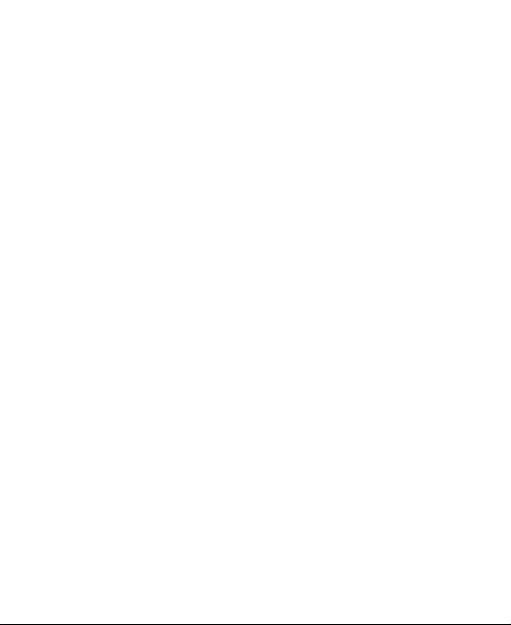
Q1-200H Mobile Phone
User Manual
Page 2
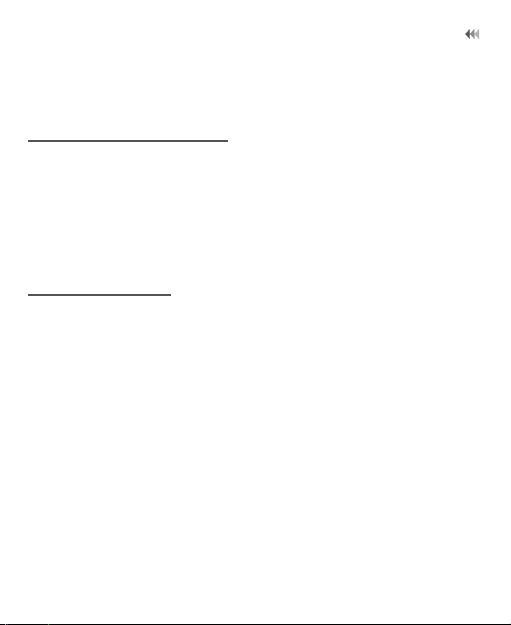
About This Guide
1. Getting Started
About This Guide
This guide describes how to find and use the functions or menus of your
phone
All the images in this guide are provided only for your reference. The
actual appearance and display depends on the phone that has been
delivered.
Packing List
Your phone package box contains the following:
• One Q1-200H mobile phone
• One Li-Polymer battery
• One travel charger
• One USB data cable
• One User Guide
• One Headset (Optional)
1
Page 3
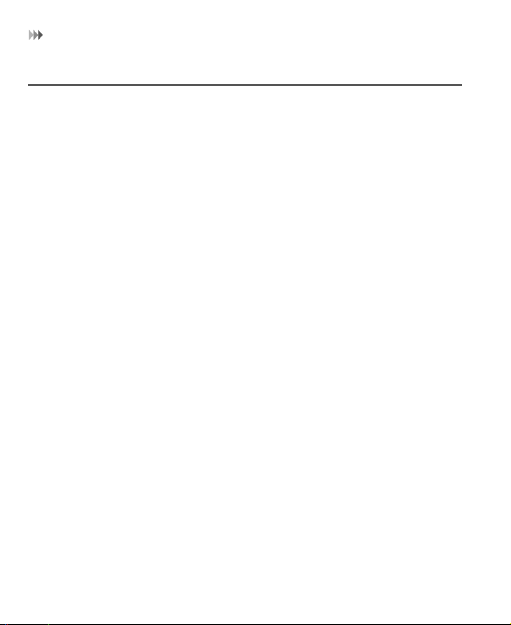
Installing SIM Card and Memory Card
Installing SIM Card and Memory Card
Insert your SIM card before using your phone. Remove the SIM card and
the battery only after powering off your phone. To use the SIM card
properly, please read the following instructions carefully.
NOTE
:
• Keep the SIM card out of the reach of children.
• The SIM card and its metal contacts can be easily damaged by
scratching or bending. Be careful when you carry , insert or remove
the SIM card.
• Always disconnect the charger from the phone before loading or
removing the SIM card.
Your phone supports a memory card (microSD) with a capacity of up to 8
GB.
2
Page 4
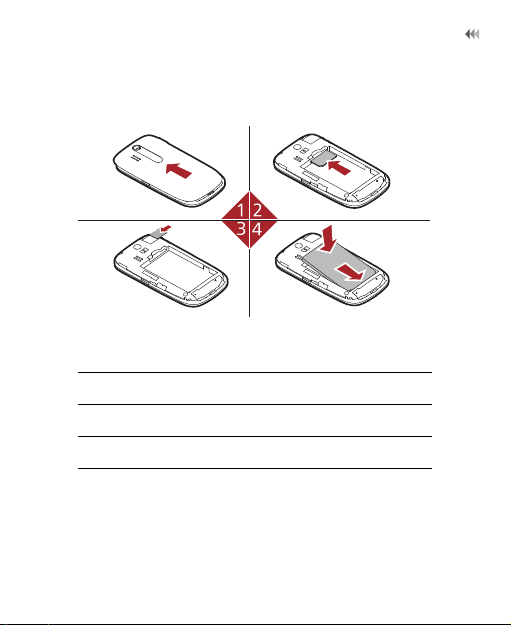
Installing SIM Card and Memory Card
To load or remove the memory card, remove the battery cover.
The following figures show the installation of the SIM card and memory
card.
1 Remove the battery cover.
2 Insert the SIM card.
3 (Optional) Insert the memory card.
4 Insert the battery.
3
Page 5

Charging the Battery
Charging the Battery
NOTE
:
• The battery discharges even while not being used. If you have not
used it for a long time, please recharge it first.
• The charging time depends on the environmental temperature and
the age of the battery.
• Do not strike, throw or cause any kind of violent shock to the battery,
otherwise liquid leakage, body damage, ov erheating, fire or explosion
may occur.
• The battery can be recharged but eventually wears out. If the battery
lasts for a shorter time period than usual after being charged
normally, replace it with a battery of the same type.
• Ch arge the battery by using the charger connector and the USB cable
supplied with your phone.
Before charging the battery, ensure that the battery has been properly
loaded into your phone.
1. Connect the USB interface of the USB cable to the travel charger.
2. Plug in the travel charger to a power socket.
3. Connect the mini USB interface of the USB cable to the charger
connector of your phone. When the battery is being charged, the
charging indicator blinks continuously.
4
Page 6
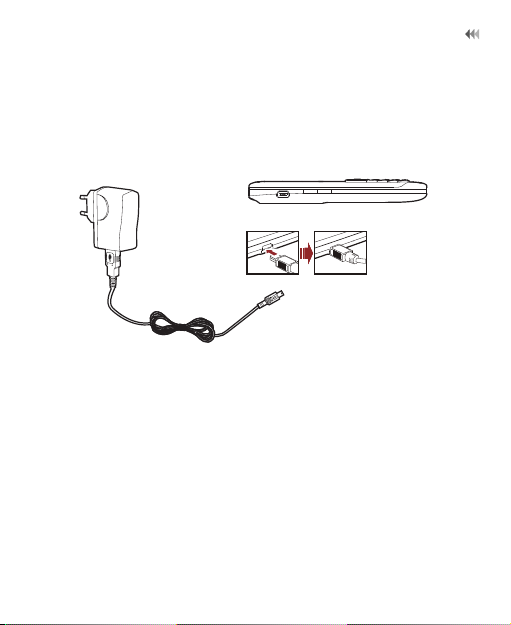
Charging the Battery
4. When the charging indicator stops blinking, it indicates that the
battery is full.Disconnect the charger connector from the power
socket.
5. Disconnect the USB cable from the phone.
NOTE
: The plug of the cable is in trapezium shape. Reversely
inserting the plug may damage the mobile phone and the charger.
5
Page 7
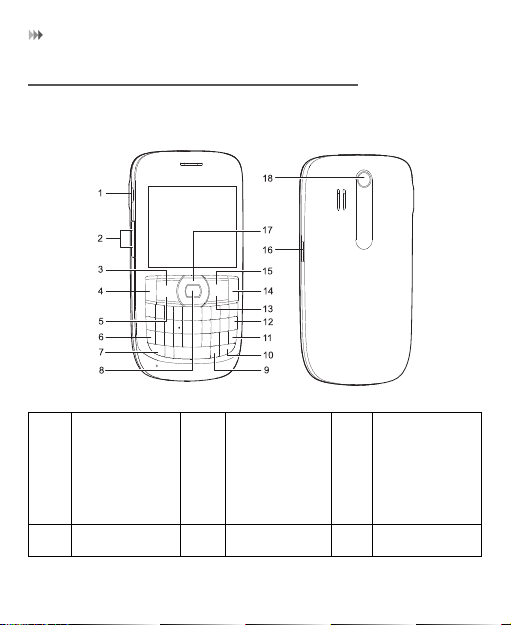
Getting to Know Your Phone
Getting to Know Your Phone
Appearance of Your Phone
1 Charger
connector /
Cable
connector /
Headset Jack
4 Send key 5 Menu key 6 Symbol key
2Volume keys3Left function
key
6
Page 8
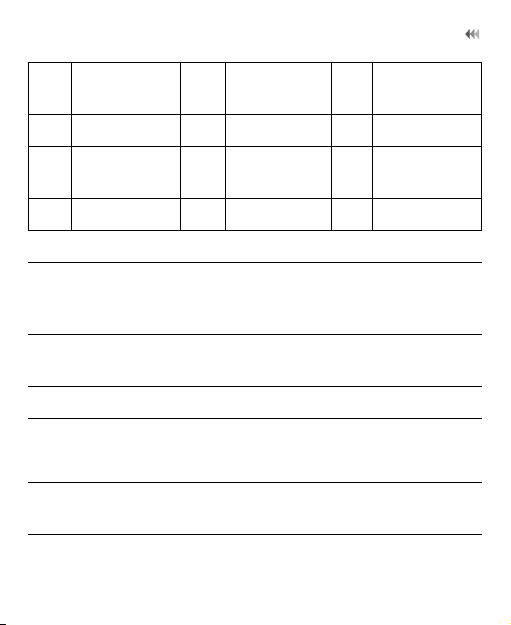
Getting to Know Your Phone
7 Shift key 8 OK key 9 Input options
key
10 a/A key 11 Enter key 12 Delete key
13 Clear key 14 Power/End
key
15 Right
function key
16 Camera key 17 Scroll key 18 Camera
Left fu nction
key/Right
Perform the corresponding functions displayed
above these keys.
function key
Send key Answer a call or view call records in standby
mode.
Menu key Quick access to main menu.
Symbol key
• Switch between profiles by holding down
this key in standby mode.
• Display the list of symbols in input mode.
Shift key Together with other key to input the top
character in the key, such as number or symbol.
7
Page 9
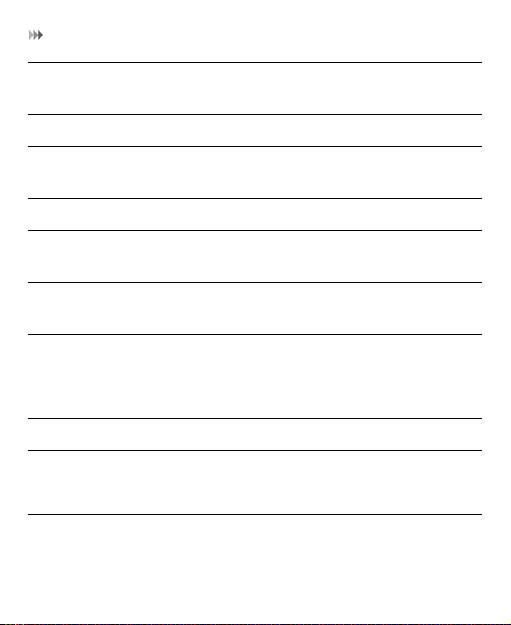
Getting to Know Your Phone
OK key Perform the corresponding functions displayed
above OK key.
Input options key Activate input menu in input mode.
a/A key Switch between lowercase and uppercase in
input mode.
Enter key Move to a new line in input mode.
Delete key Delete characters to the left of the cursor in
input mode.
Clear key Delete characters to the left of the cursor in
input mode.
Power/End key
• Switch on and off your phone by holding
down this key.
• Return to the standby mode and reject or
end a call.
Camera key Activate the camera.
Scroll key
• Scroll through a menu.
• Access the corresponding shortcut menu in
standby mode.
8
Page 10
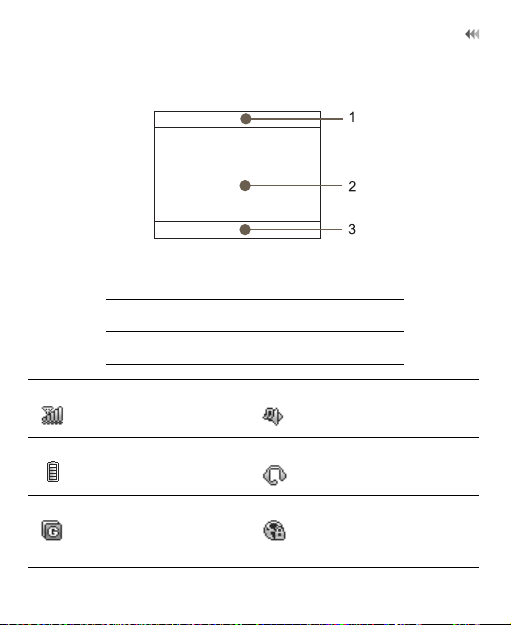
Home Screen
1Icon bar
2Desktop
3Prompt bar
Getting to Know Your Phone
Indicates signal
strength.
Indicates power level of
the battery.
The phone is currently
in a GSM network.
The normal profile is
activated.
The headset is plugged
in.
Your PC connects to the
Internet through your
phone.
9
Page 11
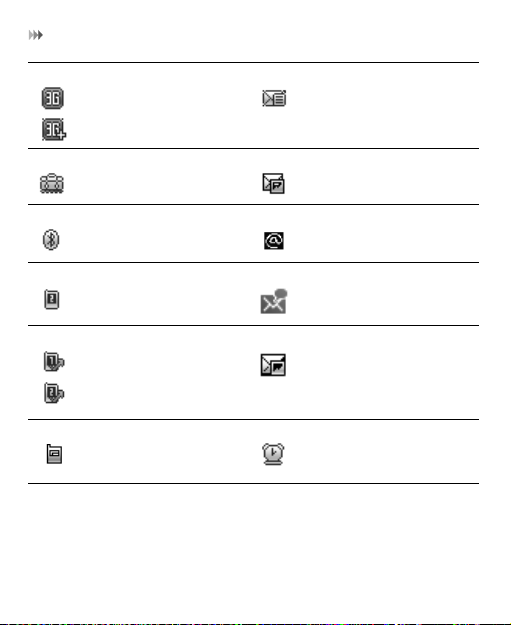
Getting to Know Your Phone
The phone is currently
in a WCDMA/HSDPA
You ha ve ne w te xt
messages.
network.
You are using the
roaming service.
You h ave ne w
multimedia messages.
Bluetooth is enabled. You have new Emails.
Call line 2 is enabled
currently.
Forwarding all
incoming voice calls to
You have new voice
mails.
You ha ve ne w P US H
messages.
line 1 or line 2.
The phone is in a call. Alarm clock is enabled.
10
Page 12
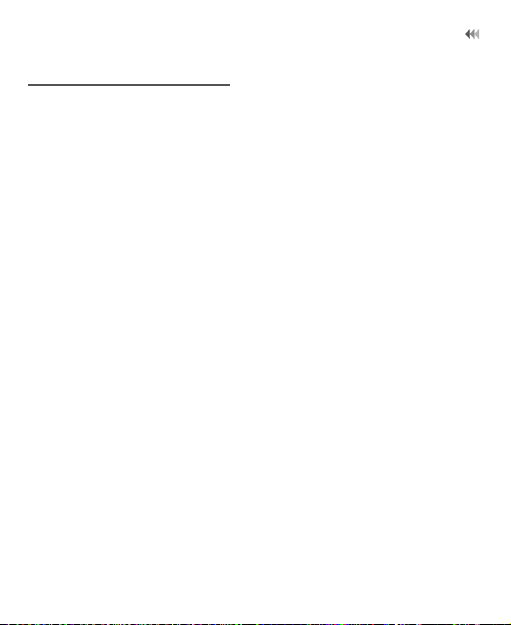
Security Settings
Security Settings
NOTE
:
• For certain SIM cards, you need to enter the PIN2 code to use special
functions.
• If you enter a wrong PIN code or wrong PIN2 code for three consecutive attempts, the SIM card is locked. To unlock the SIM card, enter the
PIN Unblocking Key (PUK) code or PUK2 code.
• The PIN code, PIN2 code, PUK code, or PUK2 code is provided
together with the SIM card. For details, consult your service provider.
• The initial phone password of the phone is 0000.
Select Settings > Phone settings > Security > Phone and SIM card.
• Reset your phone to the factory settings.
• Enable or disable the "Phone lock" and "PIN lock".
• Modify the phone password and PIN code.
• If your SIM card supports the Fixed Dialer Number (FDN) function, you
can set the limit for phone numbers. Digital Rights Management
Select Settings > Phone settings > Security > DRM settings. Enter the
correct phone password and press OK key to confirm, and you can select
roaming network or delete all licenses.
11
Page 13
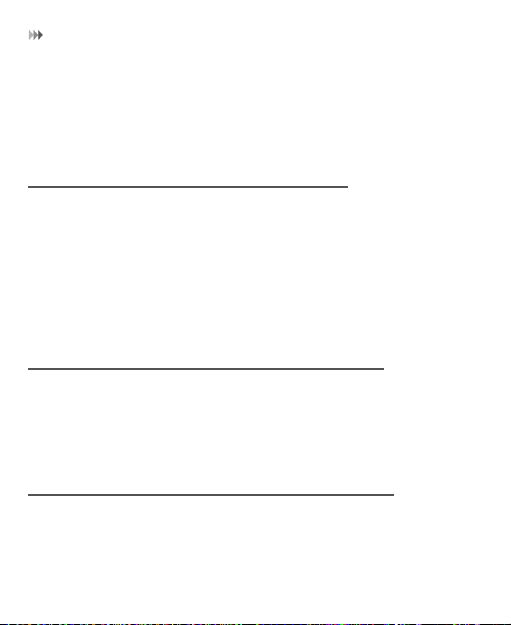
Changing the Input Method
2. Text Input
NOTE
: You can press the shift key and another key to enter the character
or number above the key.
Changing the Input Method
Press the input menu key, You can set the following:
• Enable or disable the prediction input mode
• Set caps lock on or off
• Set number lock on or off
•Choose input language
• Copy or cut the text
Using Predictive Input Method
After the predictive input function is enabled, press the keys marked with
required letters in turn. The predictive input function displays the words
that comply with the conditions according to combination rules. Scroll to
the desired words and press the scroll key to confirm the selection.
Using Traditional Input Method
When prediction input method is off, you can use the traditional input
method for entering alphabetic characters.
12
Page 14
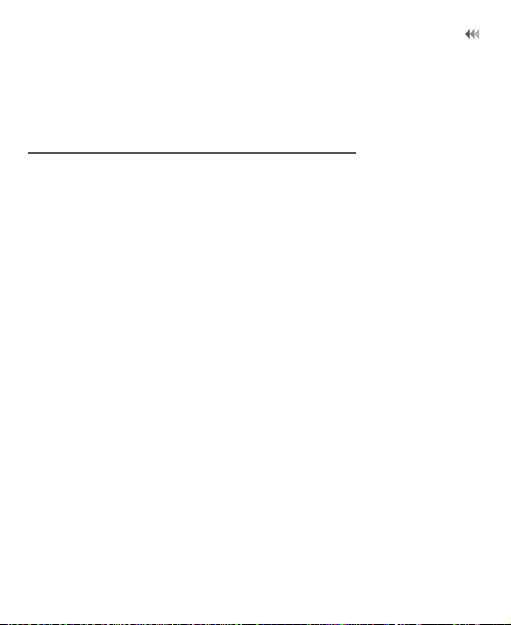
Using Symbol Input Method
To enter the symbols or characters printed at the top of keys, you can
press and hold the corresponding key, or press the shift key and the
corresponding key.
Using Symbol Input Method
You can press the symbol key to display the symbol screen, select
symbols and press the OK key to confirm the selection.
13
Page 15

Profiles
3. Customized Settings
Profiles
You can set different profiles according to different scenarios.
Select Settings > Profiles > Desired item. Select a profile. Press the OK
key to enable the profile or select Edit to modify the profile.
Phone Settings
Select Settings > Desired item,or select Settings > Advanced settings >
Desired item, You can set the following:
• System time of your phone
• Language of your phone
• Call settings
Display Settings
Select Settings > Display > Desired item, you can set the following:
• Wallpaper
• Brightness of the screen
• Backlight time
• Keypad auto-lock
14
Page 16

Network Settings
Network Settings
Select Settings > Network > Desired item. You can set the following:
• Network mode
• Manual or automatic network selection
• Preferred operators
15
Page 17

Contacts
4. Call Service
NOTE
: In the 3G network, you can make video calls, provided that the
called party has a device supporting the video call function.
Contacts
Within the contacts menu you can manage your contacts. You can also set
a contact number as a speed dialing number.
Adding a Contact
1. Access Contacts.
2. Select Options > Create contact.
3. Choose creating contact to phone or SIM card.
4. Enter the contacts details.
5. Select Save to save the contact.
Searching for a Contact
1. Access Contacts.
2. Press the scroll key to select All Contacts or Favourites.
3. Enter the contact name you are searching for.
4. The contacts corresponding to your input are listed.
16
Page 18

Making a Call
Making a Call
NOTE
: During a call, you can select Options to perform operations in the
options list.
Making a Call from Keyboard
1. In standby mode, press number key to enter phone number.
2. To make a call, perform one of the following operations:
• Press the send key or select Options > Voice call to make a
voice call
•Select Options > Video Call to make a video call
3. Press the end key to terminate a call.
Making a Call from Contacts
1. Access Contacts.
2. Select the desired contact.
3. To make a call, perform one of the following operations:
• Press the send key to make a voice call.
•Select Options > Call > Voice call to make a voice call.
•Select Options > Call > Video call to make a video call.
17
Page 19

Answering or R ejecting a Call
Making a Call from Call History
You can view all the missed calls, received calls, or dialed numbers in call
history, and select a specific history as follows.
1. Access Calls.
2. Select the desired call history.
3. To make a call, perform either of the following operations:
• Press the send key to make a voice call.
•Select Options > Voice call/Video call to make a call.
Answering or Rejecting a Call
1. Answer a call according to the different answer modes.
• If the answer mode is Any key, press any key except the end key.
• If the answer mode is Send key, press the send key.
• If the headset is in use, press the control key on the headset.
2. Press the end key or select Options > Reject to reject a call.
Call Settings
To enable call forwarding, call waiting and call barring, consult your
service provider.
18
Page 20

Call Settings
By selecting Settings > Phone settings > Call settings, you can enable
or disable the preceding functions.
Select Settings > Phone settings > Call settings > General> Desired
item, you can set the following:
• Prompt to save unknown numbers.
• Automatic redialing after a call fails.
• Answering mode for incoming calls.
• Automatic answering mode.
• Display of your number to the called party. If you set it to automatic,
the displaying is subject to your network.
• Calling line of your mobile phone.
• Set my number.
19
Page 21

Sending a Message
5. Messaging
Sending a Message
1. Select Messaging > Create message to create a message.
2. During editing a message:
• You can press down scroll key to add attachment files.
• You can select Options to perform operations in the options list.
3. After editing the message, press OK key to add a recipient’s number.
4. Press OK key to send the message.
Viewing a Message
Your phone provides four mailboxes for message. Inbox stores received
messages. Drafts stores created and saved messages. Outbox stores the
messages that failed to be sent. Sent stores sent messages.
1. Select a mailbox from Messaging. Navigate between four mailboxes
and templates through the scroll key.
2. Select a message and open via OK or perform an operation from the
options list.
20
Page 22

Message Settings
Message Settings
1. Select Messaging > Settings > Text and picture messaging.
2. Set the parameters related to messages.
NOTE
: Select Messaging > Settings. you can also change the settings of
Push message, or Common phrases.
Setting Your Email Account
1. Select Email > Email Wizard.
2. Select Options > Edit. You can set the related account information.
Or select Options > Set as default to activate this account.
NOTE
: If there is no account in your phone, select Add account to create
an account first.
Sending an Email
1. Select Email > Create Email to access the email editing screen.
2. In the email editing screen:
•Select To to enter reception.
•Select Subject to edit the subject.
•Select Text Message to edit the content.
21
Page 23

Viewing an Email
•Select Options to perform the operations of the options list.
3. In the email editing screen, select Options > Send to send the email.
Viewing an Email
Your phone provides five mailboxes for Email. Inbox stores received
emails. Drafts stores created and saved emails. Outbox stores the emails
failed to be send. Sent stores sent emails. Blocked stores screened
emails.
1. Select a mailbox from Email. Navigate between five mail-boxes
through the scroll key.
2. Select an email and open via OK or perform an operation from the
options list.
22
Page 24

Accessing the Internet
6. Entertainment
Accessing the Internet
1. Select Browser to access the internet.
2. You can perform the following operations when browsing:
• Opening the homepage
• Enter a URL to access
• Save or editing frequently visited websites
• Browse saved web pages offline
• Browse history web pages
• Connect to the website accessed recently
• Ajust browser settings
Playing Music or Video
1. Select music files, video files, or playlists.
2. Press the OK key to play music or video.
3. During the playing of a file, you can perform the following operations:
• Press the OK key to pause or resume the playing.
• Follow the displayed prompts and use the scroll key to perform
corresponding operations.
23
Page 25

Using Camera or Video Camera
•Select Options to perform the operations of the options list.
•Select Exit to exit from the player.
Using Camera or Video Camera
1. In standby mode, press the camera key or select Camera to launch
the camera.
2. In the viewfinder screen, you can:
•Select Options to perform the operations of the options list.
• Press the up or down scroll key to adjust the focus.
• Press the left and right scroll key to adjust the brightness.
3. After taking a picture or recording a video clip, you can select Options
to perform the operations of the options list.
Games and Applications
You can install and run Java applications on your phone. For details, pleas e
refer to the help of the applications.
24
Page 26

USB
7. Connectivity
Select Settings > Connectivity or Bluetooth. You can set network
access point, select data connection modes, or the Bluetooth, .
NOTE
:
• Your phone supports USB 2.0.
• Your phone supports plug and play function.
• The PC Assistant installation programme and USB driver are
embedded on the mobile phone.
• The PC Options software supplied on your phone will run automatically after you connect your phone to the PC .
USB
You can synchronise data between your phone and PC, surf the Internet
with your phone and read the memory card by USB cable.
NOTE
:
• T o connect your phone with a PC through USB cable, first connect the
USB connector to your phone, and then connect the other end of the
cable to the PC.
• To disconnect your phone from the PC, first disable the PC Assistant,
then disconnect the USB connector from the PC, and finally disconnect the USB cable from your phone.
25
Page 27

USB
• If the PC cannot recognise your phone when connecting through the
USB cable, power off and restart the PC and then retry.
• P lease do not plug the USB cable in and out of your phone frequently.
USB-Based Synchronization
1. Connect your phone with a PC through USB cable delivered with yourphone.
2. The USB driver is embedded on your phone, and will be installed automatically.
•If the
• If asked to restart the PC, select
3. The
cally. Wait for the dialog box to appear (this may take up to 30
seconds). Buttons showing
Dial-up networking
4. Select the
PC assistant installation for the first time.
5. You may be asked to restart the PC. This time, select
6. After restarting the PC, run the
you can operate the USB based synchronization. For details of the
operation, refer to the Help of the
Found new hardware wizard
Note: this may happen more than once.
PC Options
software supplied on your phone will run automati-
File Transfer, PC Assistant
should be displayed.
PC Assistant
button, and follow the guide to complete the
PC Assistant
26
is shown, select Cancel.
NO
.
software on your PC. Now
PC Assistant
.
Yes
and
.
Activate
Page 28

USB
NOTE
: If the dialog box does not appear in step 3, please confirm the auto-
play function of the PC is activated, and then reconnect the cable to the
phone and then the PC. The dialog box should appear after this activity. If
the dialog box still does not appear, please disconnect and reconnect the
cable as above using a different USB port on the PC. Once the dialog box
appears, continue from step 4.
USB-Based Internet Access
To access the Internet by USB, make sure that your PC supports the USB
function and your SIM card supports the Internet access service. You may
need the username and the password. For details, please contact your
service provider.
1. Connect your phone with a PC through USB cable delivered wit h your
phone.
2. Wait for the dialog box to appear (this may take up to 30 seconds).
Buttons showing
networking
3. Select the
to complete the installation for the first time.
4. When this has finished, wait for the application to be configured. The
Dialup
software will run automatically.
5. For later start of
the PC.
File Transfer, PC Assistant
should be displayed.
Activate Dial-up networking
Dialup
software, please run the Dialup software on
27
and
Activate Dial-up
button and follow the guide
Page 29

USB
NOTE
:
• Only Windows 2000, Windows XP and Windows Vista are supported.
• Y ou can also use the built-in Internet wizard of the Windows operating
system to access the internet.
microSD Card Reader
NOTE
: The function of microSD card reader and the other functions using
the USB cable are incompatible. If you enable the microSD card reader,
other functions using the USB cable are unavailable.
1. Insert the microSD card to your phone.
2. Connect your phone to the PC by using the USB cable.
Found New Hardware
3.
tion area of your PC.
PC Options
4. The
cally. And then select
5. An icon for the mobile memory drive appears on your PC. Then you
can read the files saved in the microSD card directly.
6. After reading the files, right-cl ick on the device icon at the notification
area of your PC to delete the device on your PC.
and a device icon are displayed at the notifica-
software supplied on your phone will run automati-
File Transfer
.
28
Page 30

Bluetooth®
Bluetooth®
You may use the built-in Bluetooth function of your phone to synchronize
data between a PC and your phone, or use the built-in modem of your
phone to access the Internet with a PC, or exchange data with other
Bluetooth devices. You can also talk by using the Bluetooth headset or
Bluetooth loudspeaker.
NOTE
:
• The Bluetooth function supported by your Phone meets the
requirements of Bluetooth Specification 2.0. It can work successfully
only if you use it with compatible Bluetooth devices. For more
information, refer to the user manuals of related devices, or consult
the manufacturer of related devices.
• You can select Settings > Bluetooth > Switch on
Bluetooth/Switch off Bluetooth to set whether your phone can be
found by other devices when the Bluetooth function is enabled.
Bluetooth-Based Synchronization
Your phone can respond to data synchronization requests from a PC. To
operate the Bluetooth synchronization with your phone, your PC needs to
support Bluetooth function.
29
Page 31

Bluetooth®
1. Install the
2. Select
Bluetooth function.
3. Run the driver software for Bluetooth on the PC, and pair the phone.
After the PC detects and recognizes the phone seria l port service, activate the Bluetooth serial port service on the phone.
4. Run the
5. You can now operate the synchronization. For details of the operation, refer to the Help of the
PC Assistant
Settings
PC Assistant
supplied on your phone.
>
Bluetooth
>
software on the PC.
PC Assistant
Switch on Bluetooth
.
to enable the
Bluetooth-Based Data Transfer
You can exchange data between your Bluetooth phone and other
Bluetooth devices. If you want to exchange data between y our phone and
another device, the partner device must support Bluetooth and the
Bluetooth function must be enabled.
Settings
>
1. Select
Bluetooth function.
2. Select
Now you can exchange data between your phone and the other Bluetooth
device.
Settings
tooth device. When the Bluetooth device is found for the first time,
authentication is required..
Bluetooth
>
Bluetooth
>
Switch on BLuetooth
>
Search for devices
30
to enable the
to search a Blue-
Page 32

Bluetooth®
Using Bluetooth Headset
You can answer a call by a Bluetooth headset or Bluetooth loudspeaker.
For details, refer to the corresponding user manual of a Bluetooth headset
or loudspeaker.
1. Set the Bluetooth headset to the status for detecting.
2. Select
3. Select
4. If a Bluetooth headset is detected and recognized for the first time, it
Now you can use the Bluetooth headset as the connection has been
established between your phone and the Bluetooth headset.
The Bluetooth headset should be set to the status for detecting only when
authentication is needed. Once the headset has been authenticated, you
just need to turn on your Bluetooth headset. For more information, refer
to the user manual of your Bluetooth headset.
NOTE
for a Bluetooth headset. For details, refer to the user manual supplied w ith
your Bluetooth loudspeaker.
Settings
>
Bluetooth function.
Bluetooth
Settings
>
tooth device. When a Bluetooth device is found for the first time,
authentication is required.
should be authenticated by a pass code.
Bluetooth
>
Switch on Bluetooth
>
Search for devices
to enable the
to search a Blue-
: The procedure for using a Bluetooth loudspeaker is similar to that
31
Page 33

Managing files
8. Organizer
Managing files
You can manage the pictures, ringtones, music, videos, and other files
conveniently. Select a file, then select Options to perform the operations
of the list.
1. Select My files > Desired item.
2. Select Options to perform the operations of the list.
When your phone finds the memory card, the memory card tab is
automatically displayed on the folder screen. Select the required files in
the memory card and perform operations as required. In ad dition, you can
also format the memory card.
Viewing the Calendar
1. Select Tools > Calendar, and then select the desired date.
2. Press the OK key to view the reminder.
3. Select Options to create a reminder, set the view mode, jump to a
date, synchronize data, view undone reminders, and search the
calendar.
32
Page 34

Creating a Note
Creating a Note
Select Tools > Memo > Create memo to create a new note.
1. Select Memo and select a note.
2. Click Options to edit, send or delete the note.
Creating an Alarm
1. Select Tools > Alarms to set an alarm.
2. You can select an alarm from the a larm list, and then select the corresponding option to activate or deactivate the alarm.
3. When it is time for an alarm clock to ring, the selected alarm tone is
played and a prompt is displayed. You can stop the ringing or snooze
the alarm.
NOTE
: If your phone is powered off, the alar m clock will still ring. When the
alarm rings, you can choose to power on the phone.
Synchronizing Data
You can synchronize information between your phone and the server
through the wireless network. The information that can be synchronized
includes the contacts and the calendar. This service requires network
support. For details, consult your service provider.
33
Page 35

Using Other Tools
1. Select Tools > Synchronise.
2. Press scroll keys to switch among Synchronise, Settings, and Log.
• Synchronise: You can synchronize Contacts, Reminders.
• Settings: You can connect to the server or set the synchroniza-
tion direction.
• Log: You can view logs.
NOTE
: This service is not available in all networks. For details, contact your
local customer care centre.
Using Other Tools
Your phone also provides Calculator, Converter, Voice recorder, World
time, Stopwatch, Timer, and Service dial number.
34
Page 36

Warnings and Precautions
9 Warnings and Precautions
This section contains important information pertaining to the operating
instructions of your device. It also contains information about how to use
the device safely. Read this information carefully before using your device.
Electronic Device
Power off your device if using the device is prohibited. Do not use the
device when using the device causes danger or interference with
electronic devices.
Medical Device
• Follow rules and regulations set forth by hospitals and health care
facilities. Do not use your device when using the device is prohibited.
• Pacemaker manufacturers recommend that a minimum distance of 15
cm be maintained between a device and a pacemaker to prevent
potential interference with the pacemaker. If you are using a
pacemaker, use the device on the opposite side of the pacemaker and
do not carry the device in your front pocket.
• Some wireless devices may affect the performance of hearing aids.
For any such problems, consult your service provider.
35
Page 37

Warnings and Precautions
Potentially Explosive Atmosphere
Power off your device in any area with a potentially explosive atmosphere,
and comply with all signs and instructions. Areas that may have potentially
explosive atmospheres include the areas where you would normally be
advised to turn off your vehicle engine. Triggering of sparks in such areas
could cause an explosion or a fire, resulting in bodily injuries or even
deaths. Do not power on your device at refueling points such as service
stations. Comply with restrictions on the use of radio equipment in fuel
depots, storage, and distribution areas, and chemical plants. In addition,
adhere to restrictions in areas where blasting operations are in progress.
Before using the device, watch out for areas that have potentially explosive
atmospheres that are often, but not always, clearly marked. Such locations
include areas below the deck on boats, chemical transfer or storage
facilities, and areas where the air contains chemicals or particles such as
grain, dust, or metal powders. Ask the manufacturers of vehicles using
liquefied petroleum gas (such as propane or butane) whether this device
can be safely used in their vicinity.
Traffic Security
Observe local laws and regulations while using the device. In addition, if
using the device while driving a vehicle, comply with the following
guidelines:
• Concentrate on driving. Your first responsibility is to drive safely.
• Do not talk on the device while driving. Use hands-free accessories.
• When you have to make or answer a call, park the vehicle at the road
side before using your device.
36
Page 38

Warnings and Precautions
• RF signals may affect electronic systems of motor vehicles. For more
information, consult the vehicle manufacturer.
• In a motor vehicle, do not place the device over the air bag or in the
air bag deployment area. Otherwise, the device may hurt you owing
to the strong force when the air bag inflates.
• Do not use your device while flying in an aircraft. Power off your
device before boarding an aircraft. Using wireless devices in an
aircraft may cause danger to the operation of the aircraft and disrupt
the wireless telephone network. It may also be considered illegal.
Operating Environment
• Do not use or charge the device in dusty, damp, and dirty places or
places with magnetic fields. Otherwise, it may result in a malfunction
of the circuit.
• The device complies with the RF specifications when the device is
used near your ear or at a distance of 1.5 cm from your body. Ensure
that the device accessories such as a device case and a device
holster are not composed of metal components. Keep your device 1.5
cm away from your body to meet the requirement earlier mentioned.
• On a stormy day with thunder, do not use your device when it is being
charged, to prevent any danger caused by lightning.
• When you are on a call, do not touch the antenna. Touching the
antenna affects the call quality and results in increase in power
consumption. As a result, the talk time and the standby time are
reduced.
37
Page 39

Warnings and Precautions
• While using the device, observe the local laws and regulations, and
respect others' privacy and legal rights.
• Keep the ambient temperature between XX ℃ and XX ℃ while the
device is being charged. Keep the ambient temperature between XX
℃ to XX ℃ for using the device powered by a battery.
Prevention of Hearing Damage
Using a headset at high volume can damage your hearing. To reduce the
risk of damage to hearing, lower the headset volume to a safe and
comfortable level.
Safety of Children
Comply with all precautions with regard to children's safety. Letting the
child play with your device or its accessories, which may include parts that
can be detached from the device, may be dangerous, as it may present a
choking hazard. Ensure that small children are kept away from the device
and accessories.
Accessories
Use the accessories delivered only by the manufacturer. Using
accessories of other manufacturers or vendors with this device model may
invalidate any approval or warranty applicable to the device, result in the
non-operation of the device, and cause danger.
38
Page 40

Warnings and Precautions
Battery and Charger
• Unplug the charger from the electrical plug and the device when not
in use.
• The battery can be charged and discharged hundreds of times before
it eventually wears out. When the standby time and the talk time are
shorter than the normal time, replace the battery.
• Use the AC power supply defined in the specifications of the charger.
An improper power voltage may cause a fire or a malfunction of the
charger.
• Do not connect two poles of the battery with conductors, such as
metal materials, keys, or jewelries. Otherwise, the battery may be
short-circuited and may cause injuries and burns on your body.
• Do not disassemble the battery or solder the battery poles. Otherwise,
it may lead to electrolyte leakage, overheating, fire, or explosion.
• If battery electrolyte leaks out, ensure that the electrolyte does not
touch your skin and eyes. When the electrolyte touches your skin or
splashes into your eyes, wash your eyes with clean water immediately
and consult a doctor.
• If there is a case of battery deformation, color change, or abnormal
heating while you charge or store the battery, remove the battery
immediately and stop using it. Otherwise, it may lead to battery
leakage, overheating, explosion, or fire.
• If the power cable is damaged (for example, the cord is exposed or
broken), or the plug loosens, stop using the cable at once. Otherwise,
it may lead to an electric shock, a short circuit of the charger, or a fire.
39
Page 41

Warnings and Precautions
• Do not dispose of batteries in fire as they may explode. Batteries may
also explode if damaged.
Cleaning and Maintenance
• The device, battery, and charger are not water-resistant. Keep them
dry. Protect the device, battery, and charger from water or vapor. Do
not touch the device or the charger with a wet hand. Otherwise, it may
lead to a short circuit, a malfunction of the device, and an electric
shock to the user.
• Do not place your device, battery, and charger in places where they
can get damaged because of collision. Otherwise, it may lead to
battery leakage, device malfunction, overheating, fire, or explosion.
• Do not place magnetic storage media such as magnetic cards and
floppy disks near the device. Radiation from the device may erase the
information stored on them.
• Do not leave your device, battery, and charger in a place with an
extreme high or low temperature. Otherwise, they may not function
properly and may lead to a fire or an explosion. When the temperature
is lower than 0°C, performance of the battery is affected.
• Do not place sharp metal objects such as pins near the earpiece. The
earpiece may attract these objects and hurt you when you are using
the device.
• Before you clean or maintain the device, power off the device and
disconnect it from the charger.
• Do not use any chemical detergent, powder, or other chemical agents
(such as alcohol and benzene) to clean the device and the charger.
40
Page 42

Warnings and Precautions
Otherwise, parts of the device may be damaged or a fire can be
caused. You can clean the device and the charger with a piece of
damp and soft antistatic cloth.
• Do not dismantle the device or accessories. Otherwise, the warranty
on the device and accessories is invalid and the manufacturer is not
liable to pay for the damage.
Emergency Call
You can use your device for emergency calls in the service area. The
connection, however, cannot be guaranteed in all conditions. You should
not rely solely on the device for essential communications.
Certification Information (SAR)
This mobile device meets guidelines for exposure to radio waves.
Your device is a low-power radio transmitter and receiver. As recommended by international guidelines, the mobile device is designed not to
exceed the limits for exposure to radio waves. These guidelines were
developed by the independent scientific organization International
Commission on Non-Ionizing Radiation Protection (ICNIRP) and include
safety measures designed to ensure safety for all users, regardless of age
and health.
The Specific Absorption Rate (SAR) is the unit of measurement for the
amount of radio frequency energy absorbed by the body when using a
device. The SAR value is determined at the highest certified power level in
laboratory conditions, but the actual SAR level of the device when being
41
Page 43

Warnings and Precautions
operated can be well below the value. This is because the device is
designed to use the minimum power required to reach the network.
The SAR limit adopted by the USA and Canada is 1.6 watts/kilogram
(W/kg) averaged over one gram of tissue. The highest SAR value reported
to the FCC and IC for this device type when tested for use at the ear is
0.308 W/kg, and when properly worn on the body is 0.696 W/kg.
FCC Statement
This equipment has been tested and found to comply with the limits for a
Class B digital device, pursuant to Part 15 of the FCC Rules. These limits
are designed to provide reasonable protection against harmful interference in a residential installation. This equipment generates, uses and can
radiate radio frequency energy and, if not installed and used in accordance
with the instructions, may cause harmful interference to radio communications. However, there is no guarantee that interference will not occur in a
particular installation. If this equipment does cause harmful interference to
radio or television reception, which can be determined by turning the
equipment off and on, the user is encouraged to try to correct the interference by one or more of the following measures:
• Reorient or relocate the receiving antenna.
• Increase the separation between the equipment and receiver.
• Connect the equipment into an outlet on a circuit different from that to
which the receiver is connected.
• Consult the dealer or an experienced radio/TV technician for help.
This device complies with part 15 of the FCC Rules. Operation is subject
to the following two conditions: (1) This device may not cause harmful
44
Page 44

Warnings and Precautions
interference, and (2) this device must accept any interference received,
including interference that may cause undesired operation.
Warning: Changes or modifications made to this device not expressly
approved by Huawei Technologies Co., Ltd. may void the FCC authorization to operate this device.
Disposal and Recycling Information
This symbol on the device (and any included batteries)
indicates that they should not be disposed of as normal
household garbage. Do not dispose of your device or batteries
as unsorted municipal waste. The device (and any batteries)
recycling or proper disposal at the end of their life.
For more detailed information about the recycling of the device or
batteries, contact your local city office, the household waste disposal
service, or the retail store where you purchased this device.
The disposal of this device is subject to the Waste from Electrical and
Electronic Equipment (WEEE) directive of the European Union. The
reason for separating WEEE and batteries from other waste is to minimize
the potential environmental impacts on human health of any hazardous
substances that may be present.
should be handed over to a certified collection point for
45
