Page 1
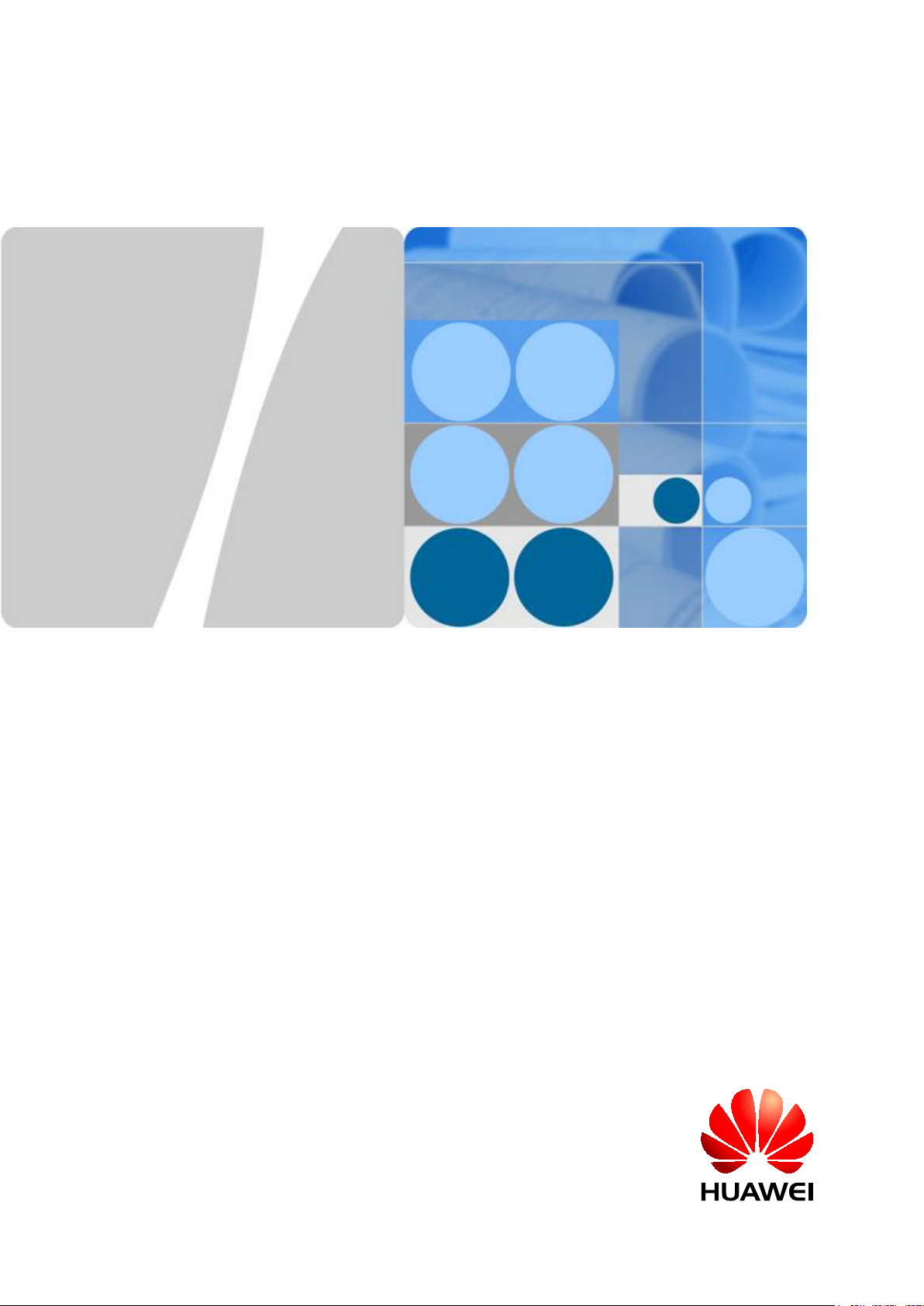
LampSite
Installation Guide
Issue 08
Date 2015-01-15
HUAWEI TECHNOLOGIES CO., LTD.
Page 2
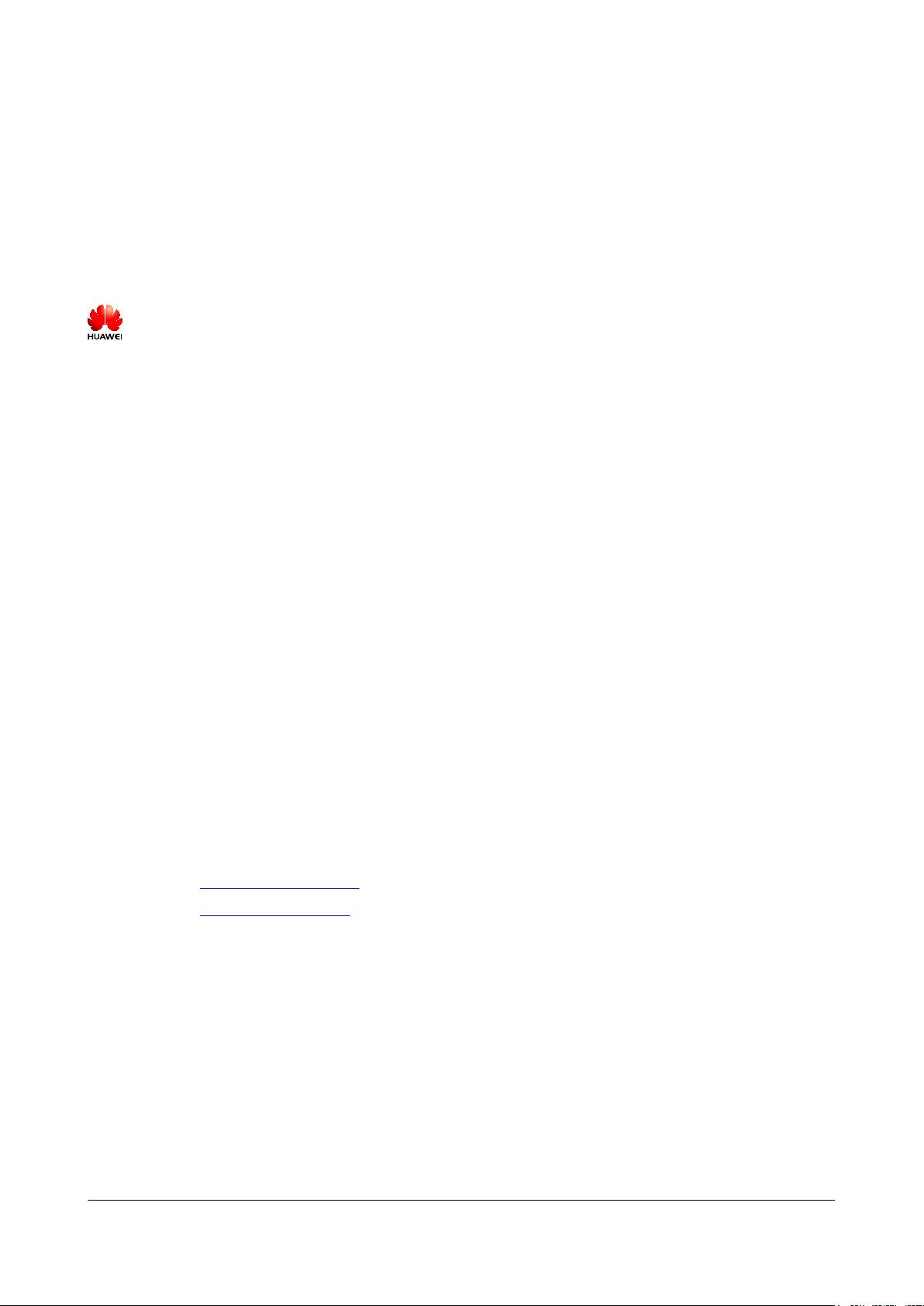
Copyright © Huawei Technologies Co., Ltd. 2015. All rights reserved.
No part of this document may be reproduced or transmitted in any form or by any means without prior written
consent of Huawei Technologies Co., Ltd.
Trademarks and Permissions
and other Huawei trademarks are trademarks of Huawei Technologies Co., Ltd.
All other trademarks and trade names mentioned in this document are the property of their respective holders.
Notice
The purchased products, services and features are stipulated by the contract made between Huawei and the
customer. All or part of the products, services and features described in this document may not be within the
purchase scope or the usage scope. Unless otherwise specified in the contract, all statements, information,
and recommendations in this document are provided "AS IS" without warranties, guarantees or representations
of any kind, either express or implied.
The information in this document is subject to change without notice. Every effort has been made in the
preparation of this document to ensure accuracy of the contents, but all statements, information, and
recommendations in this document do not constitute a warranty of any kind, express or implied.
Huawei Technologies Co., Ltd.
Address: Huawei Industrial Base
Bantian, Longgang
Shenzhen 518129
People's Republic of China
Website: http://www.huawei.com
Email: support@huawei.com
Issue 08 (2015-01-15) Huawei Proprietary and Confidential
Copyright © Huawei Technologies Co., Ltd.
i
Page 3
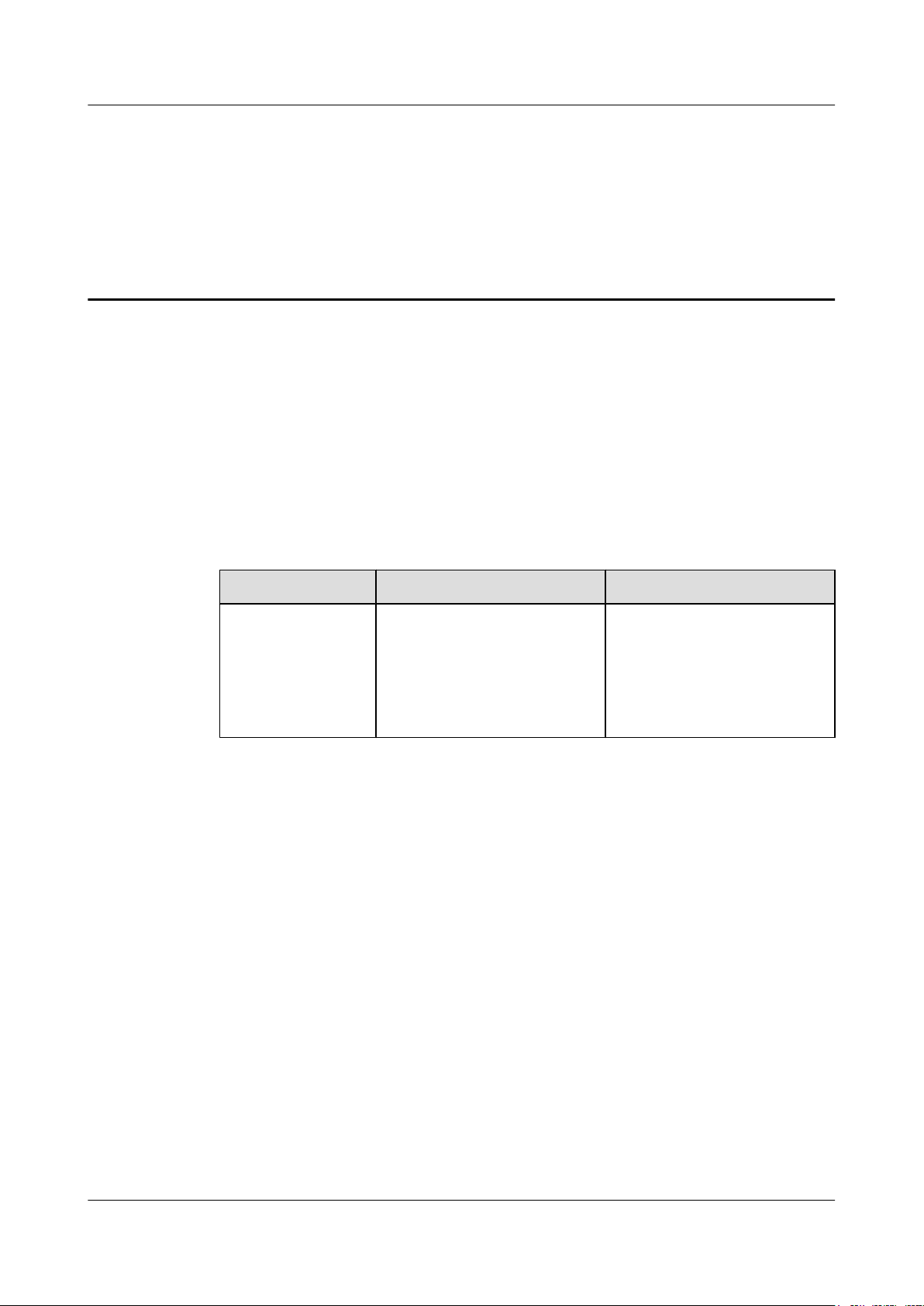
LampSite
Installation Guide About This Document
About This Document
Overview
This document describes how to install the modules and cables for the RHUB3908, pRRU3901
indoors. It also provides checklists for hardware installation.
Product Version
The following table lists the product version related to this document.
Product Name Solution Version Product Version
DBS3900
Intended Audience
This document is intended for:
l BTS installation personnel
l SRAN9.0 and later versions
l RAN16.0 and later versions
l eRAN7.0 and later versions
l eRAN TDD 7.0 and later
versions
V100R009C00 and later versions
Issue 08 (2015-01-15) Huawei Proprietary and Confidential
Copyright © Huawei Technologies Co., Ltd.
ii
Page 4
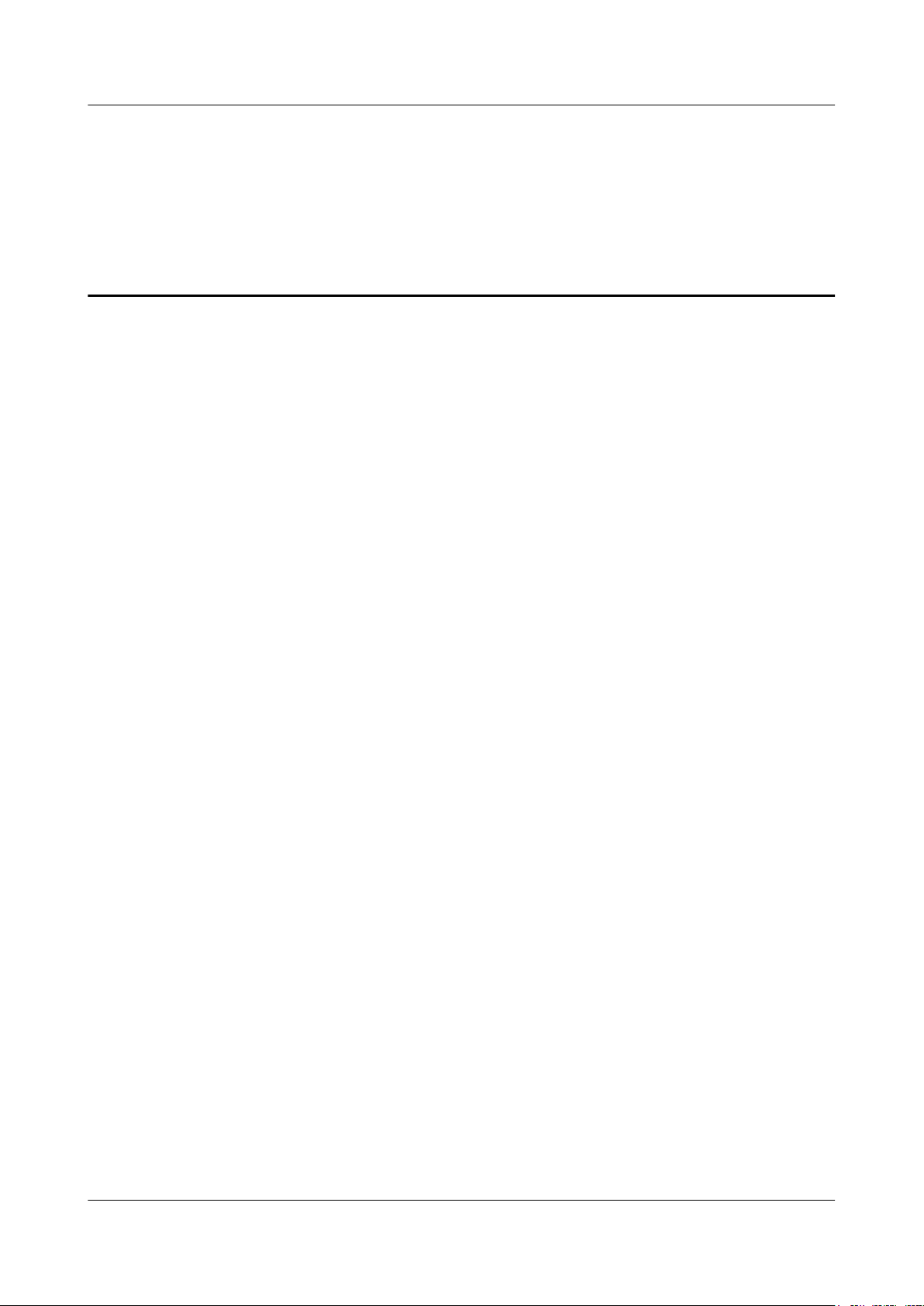
LampSite
Installation Guide
Contents
Contents
About This Document.....................................................................................................................ii
1 Changes in LampSite Installation Guide.................................................................................1
2 Installation Preparations..............................................................................................................6
2.1 Reference Documents.....................................................................................................................................................7
2.2 Preparing Tools and Instruments....................................................................................................................................7
2.3 Requirements for Installation Personnel.........................................................................................................................8
3 Unpacking and Checking............................................................................................................9
4 Installing a BBU...........................................................................................................................11
5 Installing an RHUB3908.............................................................................................................12
5.1 Information About the Installation...............................................................................................................................13
5.1.1 RHUB3908 Installation Scenarios.............................................................................................................................13
5.1.2 Installation Clearance Requirements of an RHUB3908............................................................................................17
5.1.3 Installation Environment of an RHUB3908..............................................................................................................19
5.2 Installation Process.......................................................................................................................................................21
5.3 Installing an RHUB3908..............................................................................................................................................21
5.3.1 Installing an RHUB3908 in a 19-Inch Cabinet or Rack............................................................................................21
5.3.2 Installing an RHUB3908 in a 19-Inch Shelf.............................................................................................................24
5.3.3 Installing an RHUB3908 on a Wall...........................................................................................................................27
5.4 Installing RHUB3908 Cables.......................................................................................................................................31
5.4.1 Requirements for Cable Layout.................................................................................................................................31
5.4.2 RHUB3908 Cable List...............................................................................................................................................34
5.4.3 Cable Connections.....................................................................................................................................................35
5.4.4 RHUB3908 Cable Installation Process......................................................................................................................35
5.4.5 Installing an RHUB3908 PGND Cable.....................................................................................................................36
5.4.6 Installing an Ethernet Cable......................................................................................................................................38
5.4.7 Installing CRPI Optical Cables..................................................................................................................................40
5.4.8 Installing an RHUB3908 Alarm Cable (Optional)....................................................................................................42
5.4.9 Installing an RHUB3908 Power Cable......................................................................................................................43
5.5 Checking the RHUB3908 Hardware Installation.........................................................................................................44
5.6 Power-on Check on an RHUB3908..............................................................................................................................46
Issue 08 (2015-01-15) Huawei Proprietary and Confidential
Copyright © Huawei Technologies Co., Ltd.
iii
Page 5
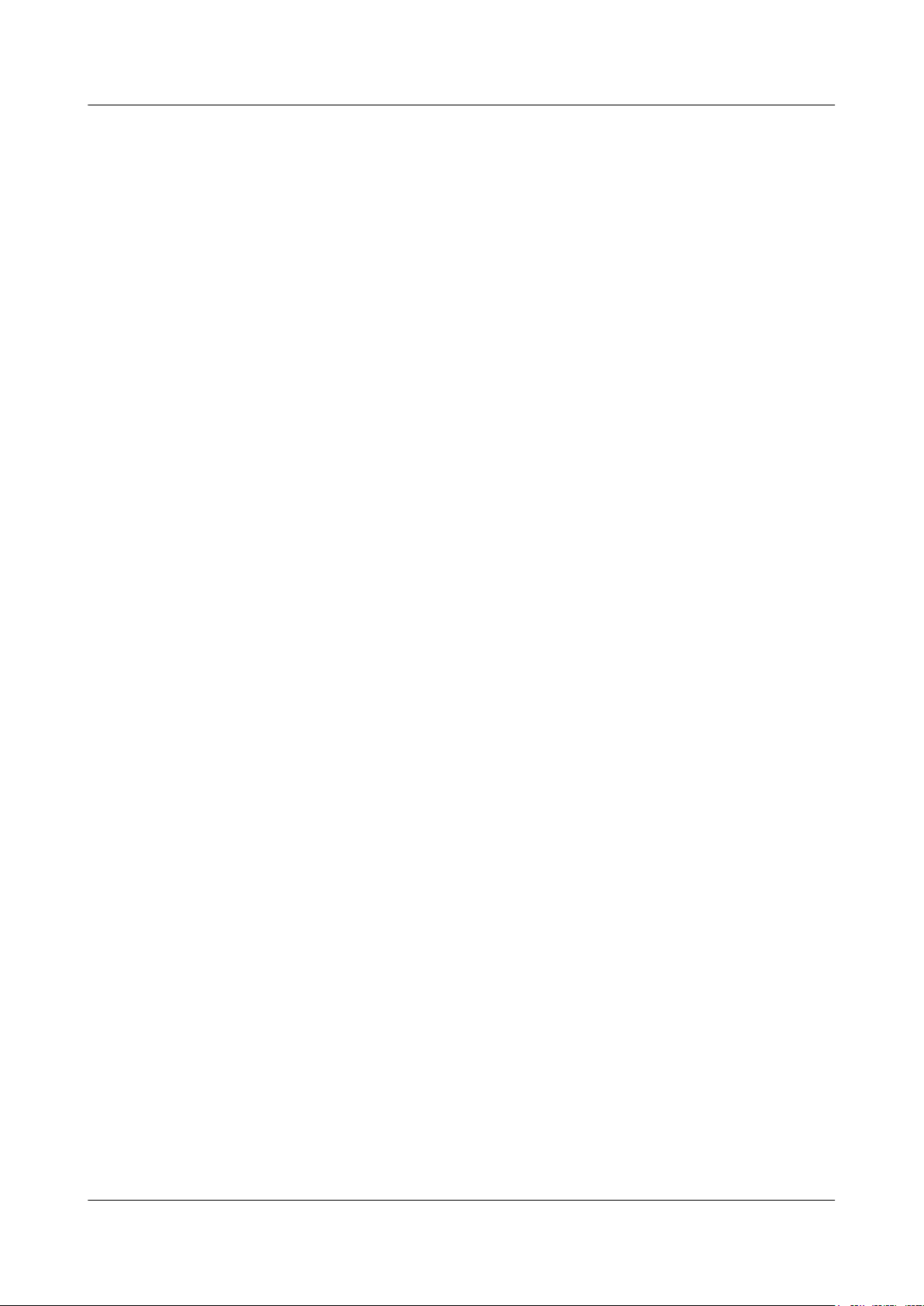
LampSite
Installation Guide Contents
6 Installing a pRRU3901................................................................................................................48
6.1 Information About the Installation...............................................................................................................................50
6.1.1 pRRU3901 Product Family.......................................................................................................................................50
6.1.2 pRRU3901 Installation Scenario...............................................................................................................................50
6.1.3 Space Requirements..................................................................................................................................................54
6.1.4 pRRU3901 Installation Environment Requirements.................................................................................................55
6.2 Obtaining the MAC Address (Optional) .....................................................................................................................56
6.3 Installation Process.......................................................................................................................................................57
6.4 Installing a pRRU3901.................................................................................................................................................58
6.4.1 pRRU3901 Installation Kits......................................................................................................................................58
6.4.2 pRRU3901 Installed on a Wall..................................................................................................................................60
6.4.3 pRRU3901 Installed on a Ceiling..............................................................................................................................63
6.4.4 pRRU3901 Installed on a Pole..................................................................................................................................66
6.4.5 pRRU3901 Installed on a Plate.................................................................................................................................68
6.4.6 pRRU3901 Installed on a Keel..................................................................................................................................71
6.5 Installing pRRU3901 Cables........................................................................................................................................74
6.5.1 Requirements for Cable Layout.................................................................................................................................74
6.5.2 pRRU3901 Cable List...............................................................................................................................................75
6.5.3 Cable Connections.....................................................................................................................................................76
6.5.4 Cable Connections (LTE TDD).................................................................................................................................79
6.5.5 pRRU3901 cable installation process........................................................................................................................80
6.5.6 Installing an Ethernet Cable......................................................................................................................................80
6.5.7 Installing pRRU3901 Jumpers (Optional).................................................................................................................82
6.6 Checking the pRRU3901 Hardware Installation..........................................................................................................84
6.7 Powering on the pRRU3901.........................................................................................................................................85
7 Installing the Extender (Optional)...........................................................................................87
8 Appendix.......................................................................................................................................90
8.1 MAC Collection Template...........................................................................................................................................91
8.2 LampSite Engineering Label........................................................................................................................................91
8.3 Attaching an L-Shaped Label.......................................................................................................................................95
Issue 08 (2015-01-15) Huawei Proprietary and Confidential
Copyright © Huawei Technologies Co., Ltd.
iv
Page 6
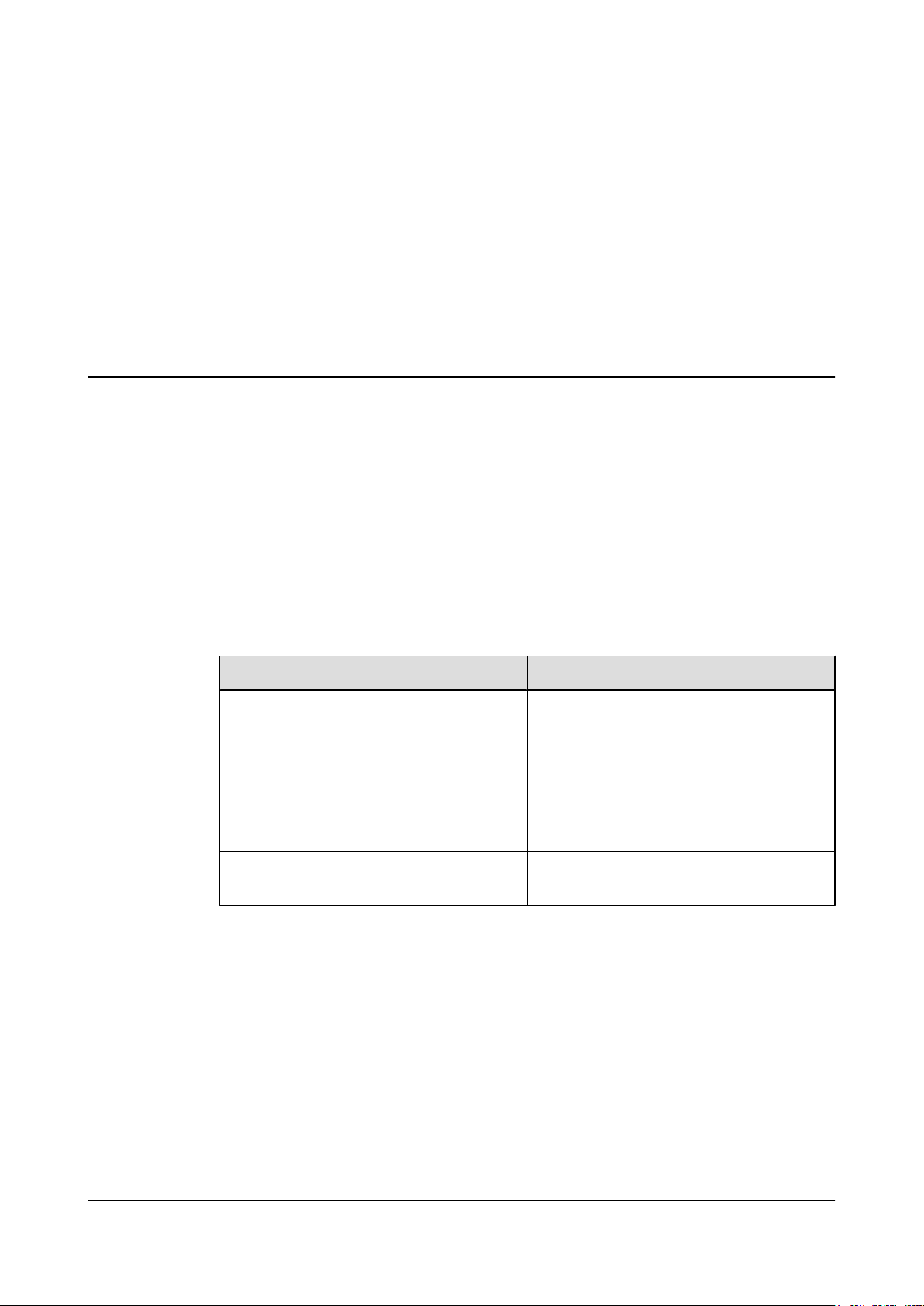
LampSite
Installation Guide
1 Changes in LampSite Installation Guide
08 (2015-01-15)
1 Changes in LampSite Installation Guide
This chapter describes the changes in the LampSite Installation Guide.
This is the eighth commercial release.
Compared with 07 (2014-11-15), this issue includes the following new topics:
l 4 Installing a BBU
Compared with 07 (2014-11-15), this issue incorporates the following changes:
Content Change Description
Entire document
6.7 Powering on the pRRU3901 Deleted the description that the pRRU3901
Compared with 07 (2014-11-15), no information is deleted.
l Changed RHUB, and pRRU to
RHUB3908, and pRRU3901,
respectively.
l Added the pRRU3901 with three
transmission ports plus no PWR port (or
the pRRU3901a for use in North
America) .
supports AC/DC power supply.
07 (2014-11-15)
This is the seventh commercial release.
Compared with 06 (2014-09-30), no information is added.
Compared with 06 (2014-09-30), this issue incorporates the following change:
Issue 08 (2015-01-15) Huawei Proprietary and Confidential
Copyright © Huawei Technologies Co., Ltd.
1
Page 7
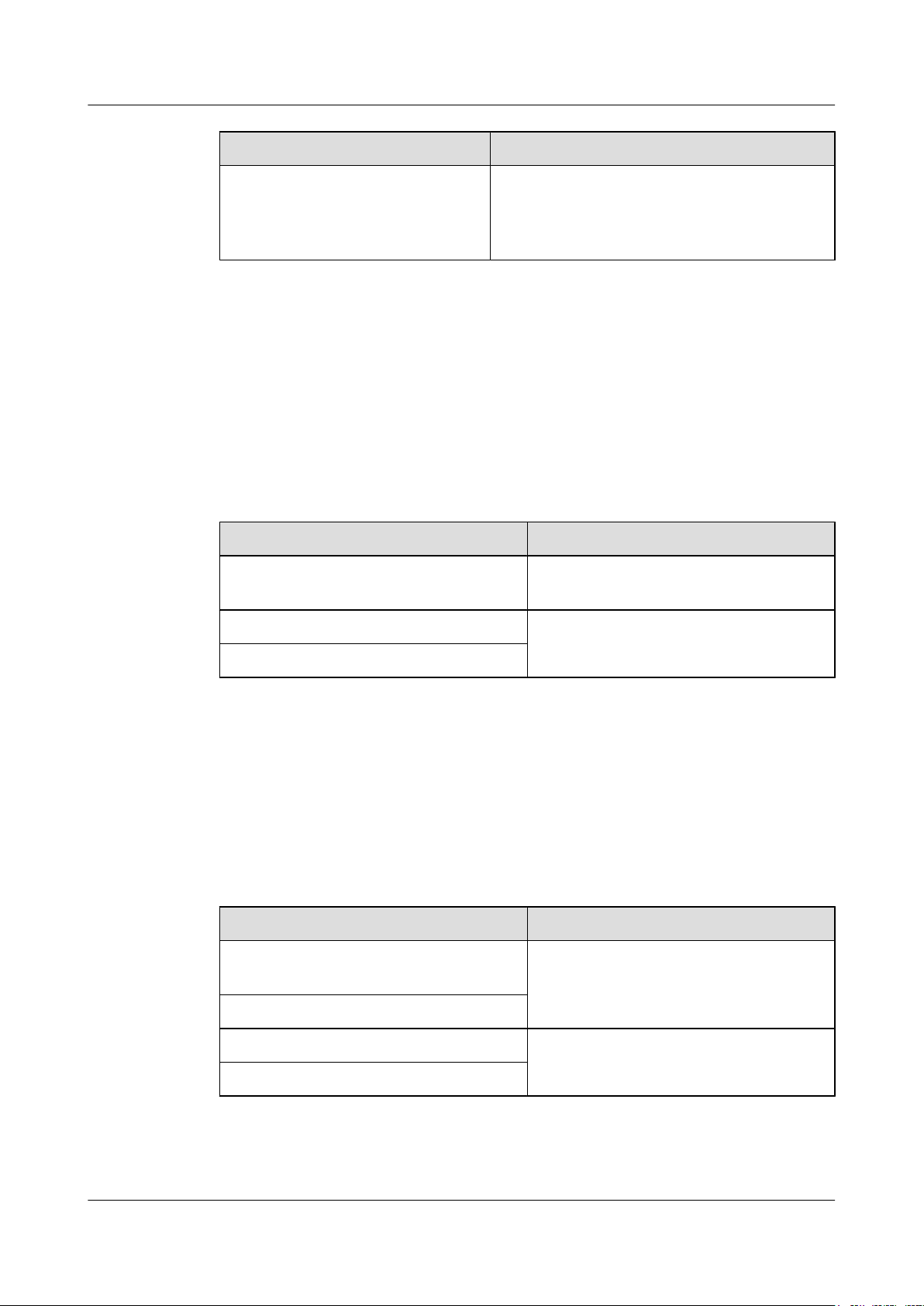
LampSite
Installation Guide
06 (2014-09-30)
1 Changes in LampSite Installation Guide
Content Change Description
Space Requirements Added the requirements on the installation space
when the pRRU3901 working on the 2.6 GHz band
and the Wi-Fi module need to process services
concurrently.
Compared with 06 (2014-09-30), this issue excludes the following topic:
l Installing RF Daughter Boards on a pRRU3901 (in Capacity Expansion Scenarios)
This is the sixth commercial release.
Compared with 05 (2014-08-30), no information is added.
Compared with 05 (2014-08-30), this issue incorporates the following changes:
05 (2014-08-30)
Content Change Description
pRRU Installation Environment
Requirements
Requirements for Cable Layout Added the cabling requirements for Ethernet
Requirements for Cable Layout
Compared with 05 (2014-08-30), no information is deleted.
This is the fifth commercial release.
Compared with 04 (2014-07-30), no information is added.
Compared with 04 (2014-07-30), this issue incorporates the following changes:
Content Change Description
Installation Clearance Requirements of an
RHUB
Changed the operating temperature of
pRRU3901s to a range from - 5°C to + 40°C.
cables.
Added the security precautions for the
RHUB3908 installation environment.
Requirements for Cable Layout
Installing an Ethernet Cable Added the Ethernet cable specifications and
requirements on flame spread rating.
Installing an Ethernet Cable
Compared with 04 (2014-07-30), no information is deleted.
Issue 08 (2015-01-15) Huawei Proprietary and Confidential
Copyright © Huawei Technologies Co., Ltd.
2
Page 8

LampSite
Installation Guide
04 (2014-07-30)
03 (2014-06-30)
1 Changes in LampSite Installation Guide
This is the fourth commercial release.
Compared with 03 (2014-06-30), no information is added.
Compared with 03 (2014-06-30), this issue incorporates the following change:
Content Change Description
7 Installing the Extender (Optional) Added the descriptions about installing a
Extender on a Ceiling.
Compared with 03 (2014-06-30), no information is deleted.
This is the third commercial release.
Compared with 02 (2014-05-30), this issue includes the following new topics:
l 8.2 LampSite Engineering Label
l 8.3 Attaching an L-Shaped Label
Compared with 02 (2014-05-30), this issue incorporates the following changes:
Content Change Description
Cable Connections Modified the description about cable
connections of the RHUB3908.
Installing RHUB Cables Added the steps for attaching labels to cables.
Installing pRRU Cables
Installing an Ethernet Cable Added the steps for making Ethernet cables.
Installing an Ethernet Cable
Installing RF Daughter Boards on a
pRRU3901 (in Capacity Expansion
Scenarios)
Added the descriptions about the supported
block type.
Compared with 02 (2014-05-30), no information is deleted.
02 (2014-05-30)
This is the second commercial release.
Compared with 01 (2014-04-26), no information is added.
Compared with 01 (2014-04-26), this issue incorporates the following change:
Issue 08 (2015-01-15) Huawei Proprietary and Confidential
Copyright © Huawei Technologies Co., Ltd.
3
Page 9
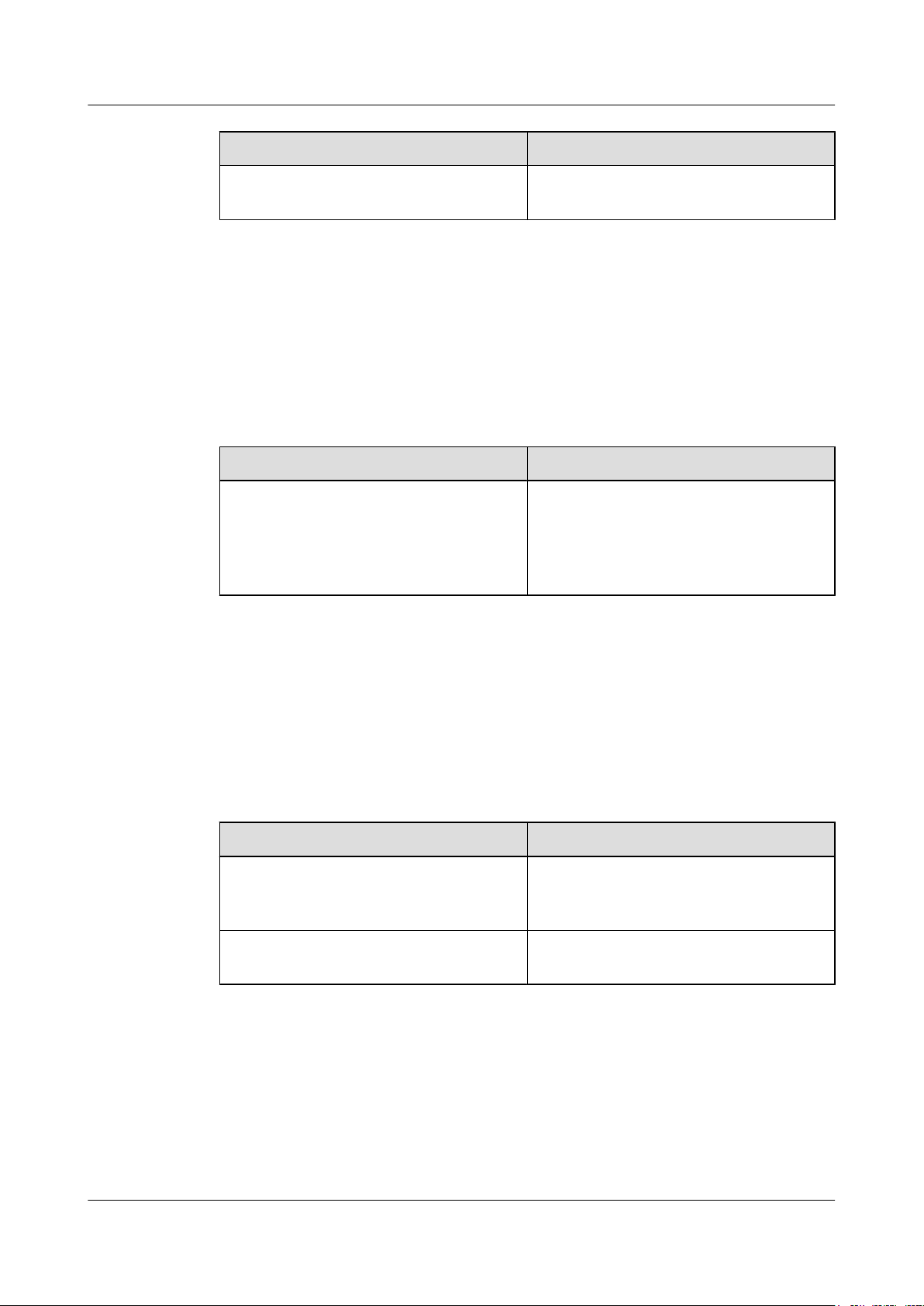
LampSite
Installation Guide
01 (2014-04-26)
1 Changes in LampSite Installation Guide
Content Change Description
Entire document Added the descriptions about the LTE FDD
+LTE FDD mode.
Compared with 01 (2014-04-26), no information is deleted.
This is the first commercial release.
Compared with Draft C (2014-03-26), no information is added.
Compared with Draft C (2014-03-26), this issue incorporates the following change:
Content Change Description
Entire document Changed the pRRU3901 name from
pRRU3901 with two Ethernet ports to
pRRU3901 with two transmission ports, and
pRRU3901 with three Ethernet ports to
pRRU3901 with three transmission ports.
Compared with Draft C (2014-03-26), no information is deleted.
Draft C (2014-03-26)
This is a draft release.
Compared with Draft B (2014-02-28), no information is added.
Compared with Draft B (2014-02-28), this issue incorporates the following changes:
Content Change Description
Installing CRPI Optical Cables Added the description of connecting the
pRRU Installation Environment
Requirements
Compared with Draft B (2014-02-28), no information is deleted.
CPRI cable to the TX and RX ports of the
optical module crossly.
The operating temperature of pRRU3901 is
updated.
Draft B (2014-02-28)
This is a draft release.
Compared with draft A (2013-11-30), this issue includes the following new topics:
Issue 08 (2015-01-15) Huawei Proprietary and Confidential
Copyright © Huawei Technologies Co., Ltd.
4
Page 10
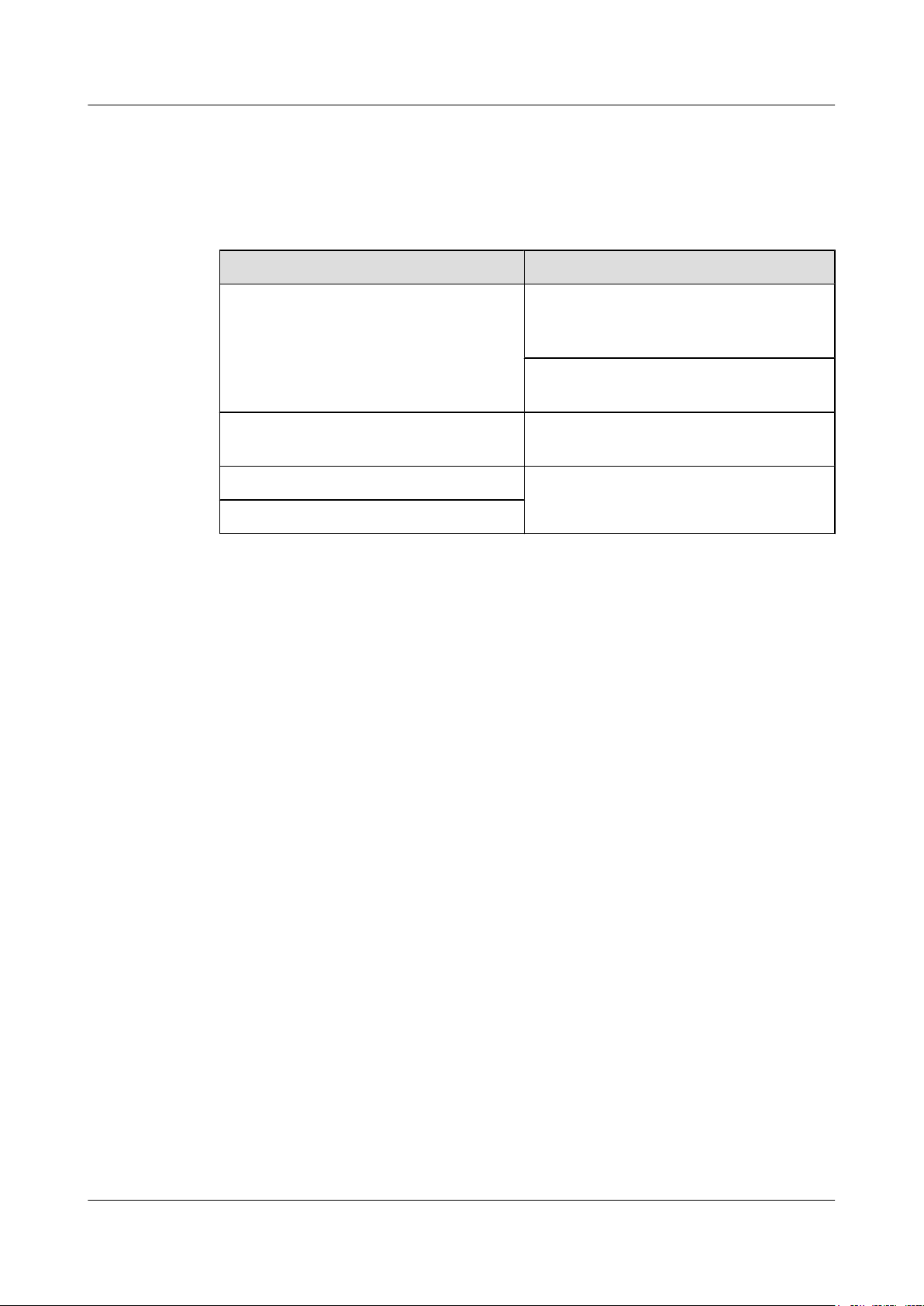
LampSite
Installation Guide 1 Changes in LampSite Installation Guide
l Obtaining the MAC Address (Optional)
l Cable Connections
l MAC Collection Template
Compared with draft A (2013-11-30), this issue incorporates the following changes:
Content Change Description
Entire document Added descriptions about pRRU3901s with
three transmission ports. Such pRRU3901s
support integrated Wi-Fi services.
Added the descriptions about the UMTS, LTE
FDD and UMTS+LTE FDD mode.
LampSite Installation Guide Optimized descriptions about matching
product versions.
Installing an Ethernet Cable Changed the cable name from RHUB3908-
Installing an Ethernet Cable
pRRU3901 Ethernet cable to Ethernet cable.
Compared with draft A (2013-11-30), this issue excludes the following topics:
l Installing External Antennas (Optional)
l RHUB3908 Exterior
l RHUB3908 Ports and Indicators
l pRRU3901 Exterior
l pRRU3901 Ports and Indicators
Draft A (2013-11-30)
This is a draft release.
Issue 08 (2015-01-15) Huawei Proprietary and Confidential
Copyright © Huawei Technologies Co., Ltd.
5
Page 11
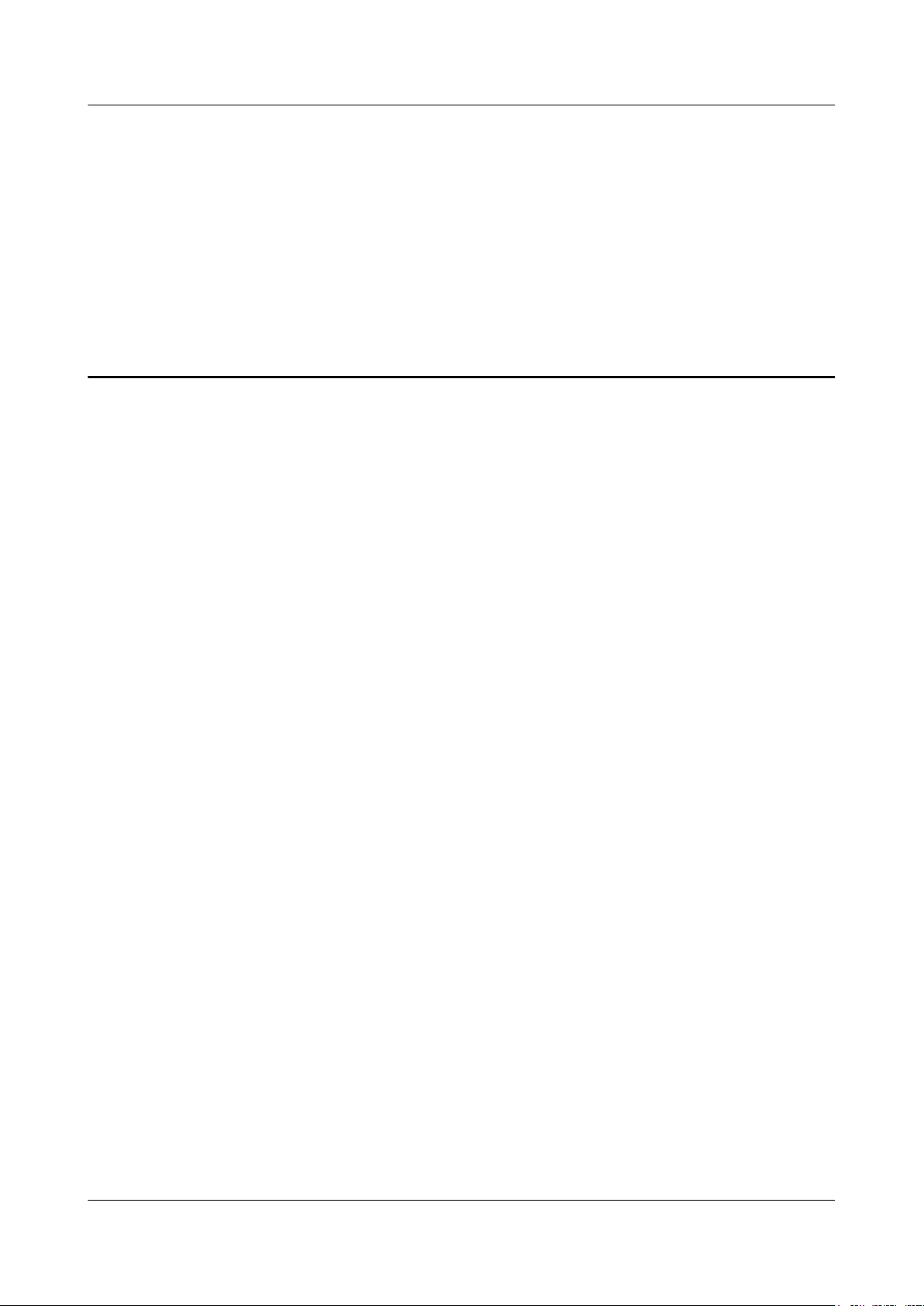
LampSite
Installation Guide 2 Installation Preparations
2 Installation Preparations
About This Chapter
Before starting the installation, you must obtain the required reference documents, tools, and
instruments, and familiarize yourself with the skills required.
2.1 Reference Documents
Before the installation, you must read the following documents:
2.2 Preparing Tools and Instruments
This section describes the tools and instruments that must be prepared before the installation.
2.3 Requirements for Installation Personnel
This section describes requirements for installation engineers. They must be qualified and
trained, and familiar with correct operation methods and safety precautions before performing
any operations.
Issue 08 (2015-01-15) Huawei Proprietary and Confidential
Copyright © Huawei Technologies Co., Ltd.
6
Page 12
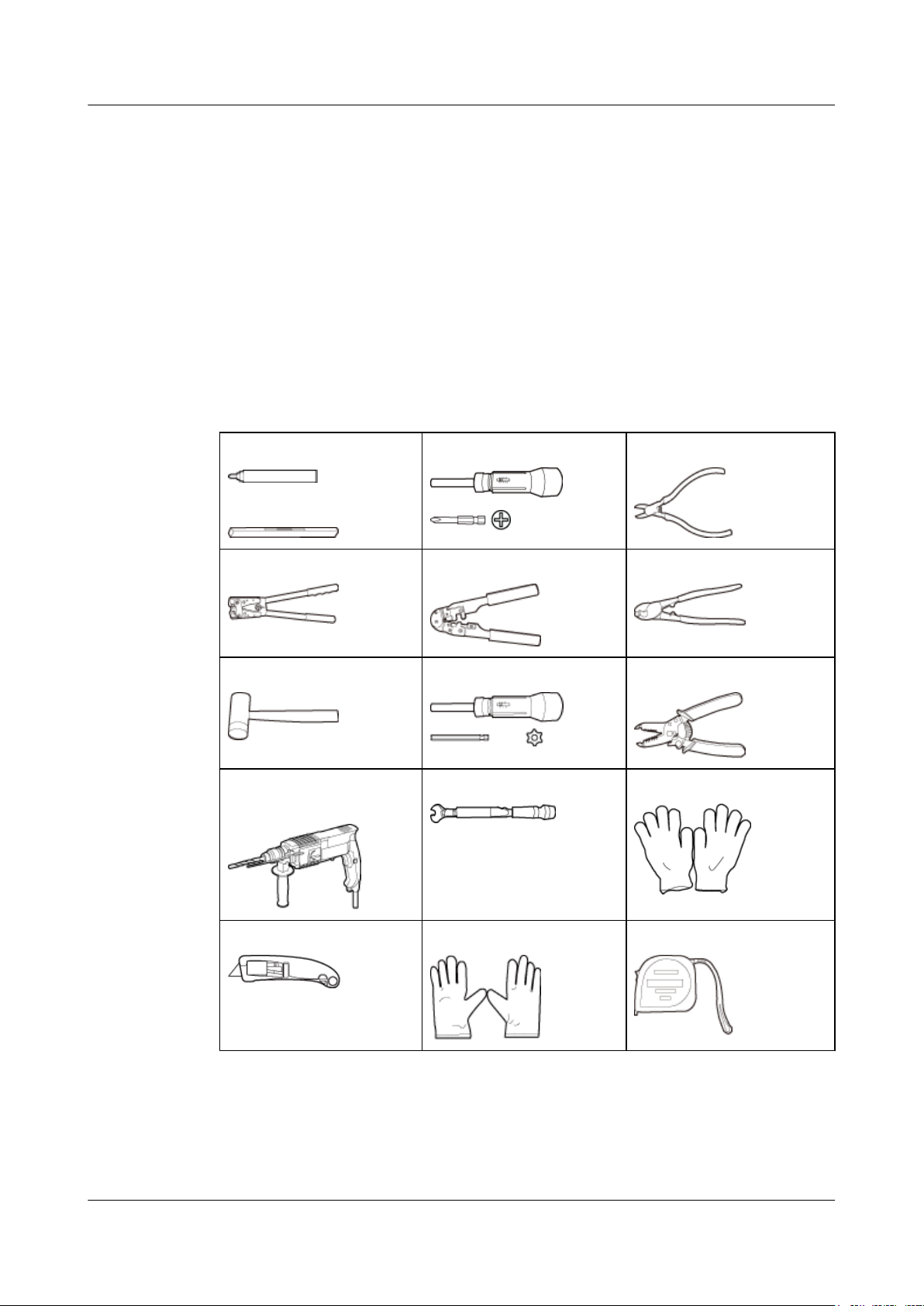
LampSite
Installation Guide 2 Installation Preparations
2.1 Reference Documents
Before the installation, you must read the following documents:
l LampSite Hardware Description
l Installation Reference
For details about how to install a baseband unit (BBU), see DBS3900 Installation Guide.
2.2 Preparing Tools and Instruments
This section describes the tools and instruments that must be prepared before the installation.
Marker
Level
Power cable crimping tool RJ11 crimping tool Cable cutter
Rubber mallet T20 torque torx screwdriver Wire stripper
Hammer drill (Ø6, Ø8 and
Ø12)
Torque screwdriver
(M4 to M6)
Torque wrench (Ø10 mm) Protective gloves
Diagonal pliers
Guarded blade utility knife ESD gloves Long measuring tape
Issue 08 (2015-01-15) Huawei Proprietary and Confidential
Copyright © Huawei Technologies Co., Ltd.
7
Page 13
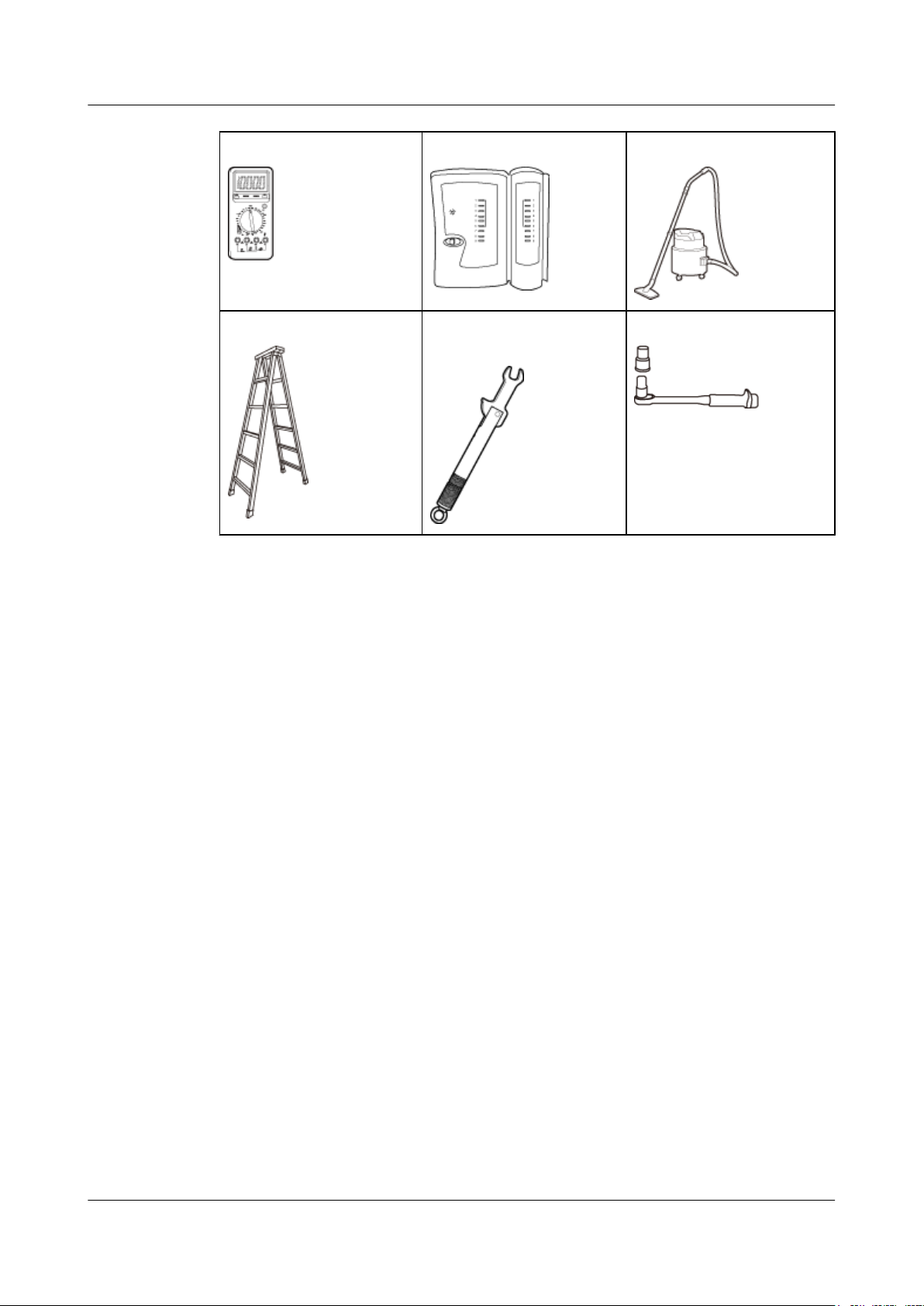
LampSite
Installation Guide 2 Installation Preparations
Multimeter Network cable tester Vacuum cleaner
Ladder Torque wrench for SMA
connector
2.3 Requirements for Installation Personnel
This section describes requirements for installation engineers. They must be qualified and
trained, and familiar with correct operation methods and safety precautions before performing
any operations.
Before the installation, pay attention to the following items:
l Technical engineers must take Huawei training and be familiar with proper installation and
operation methods.
Socket wrench (M6)
l The number of installation personnel depends on the engineering schedule and installation
environment. Generally, three to five persons are required. Generally, only three to five
onsite personnel are necessary.
Issue 08 (2015-01-15) Huawei Proprietary and Confidential
Copyright © Huawei Technologies Co., Ltd.
8
Page 14
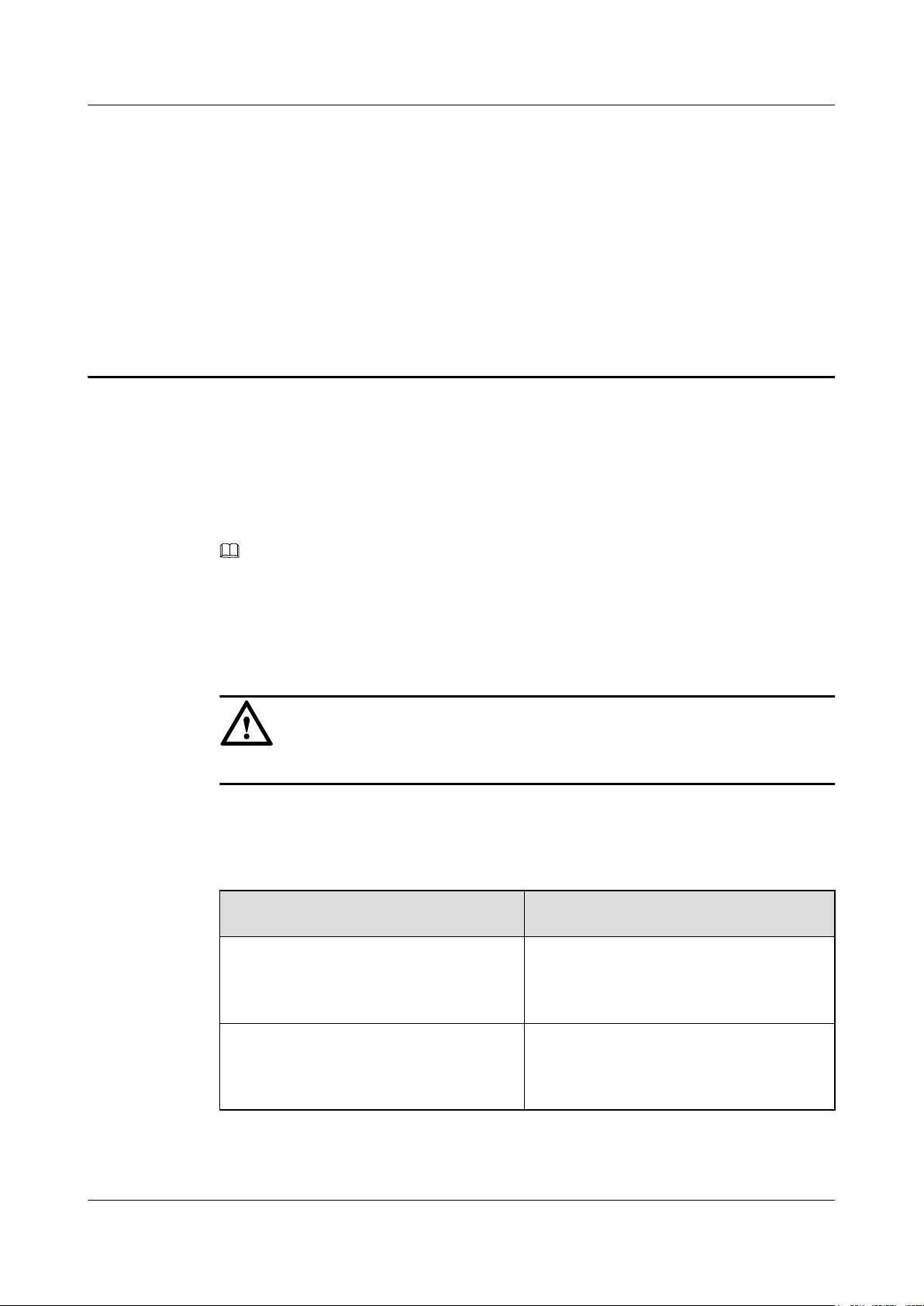
LampSite
Installation Guide
Context
3 Unpacking and Checking
3 Unpacking and Checking
This section describes how to unpack and check the delivered equipment to ensure that the
materials are complete and intact.
Procedure
Step 1 Count the total number of the shipments.
NOTE
The following lists important notes when you are transporting, lifting, or installing the equipment or
components:
l Protect them from colliding with doors, walls, shelves, or other objects.
l Wear clean gloves and do not touch them with bare hands, sweat-soaked gloves, or dirty gloves.
NOTICE
You must power on the RHUB3908 or pRRU within 7 days after it is unpacked.
If... Then...
The total number of the components is
consistent with that recorded in the
packing lists on all packing boxes
Go to Step 2.
The total number of the components is
inconsistent with that recorded in the
packing lists on all packing boxes
Step 2 Check the exterior of each packing box.
Issue 08 (2015-01-15) Huawei Proprietary and Confidential
Copyright © Huawei Technologies Co., Ltd.
Report the problems and causes to the local
Huawei office.
9
Page 15
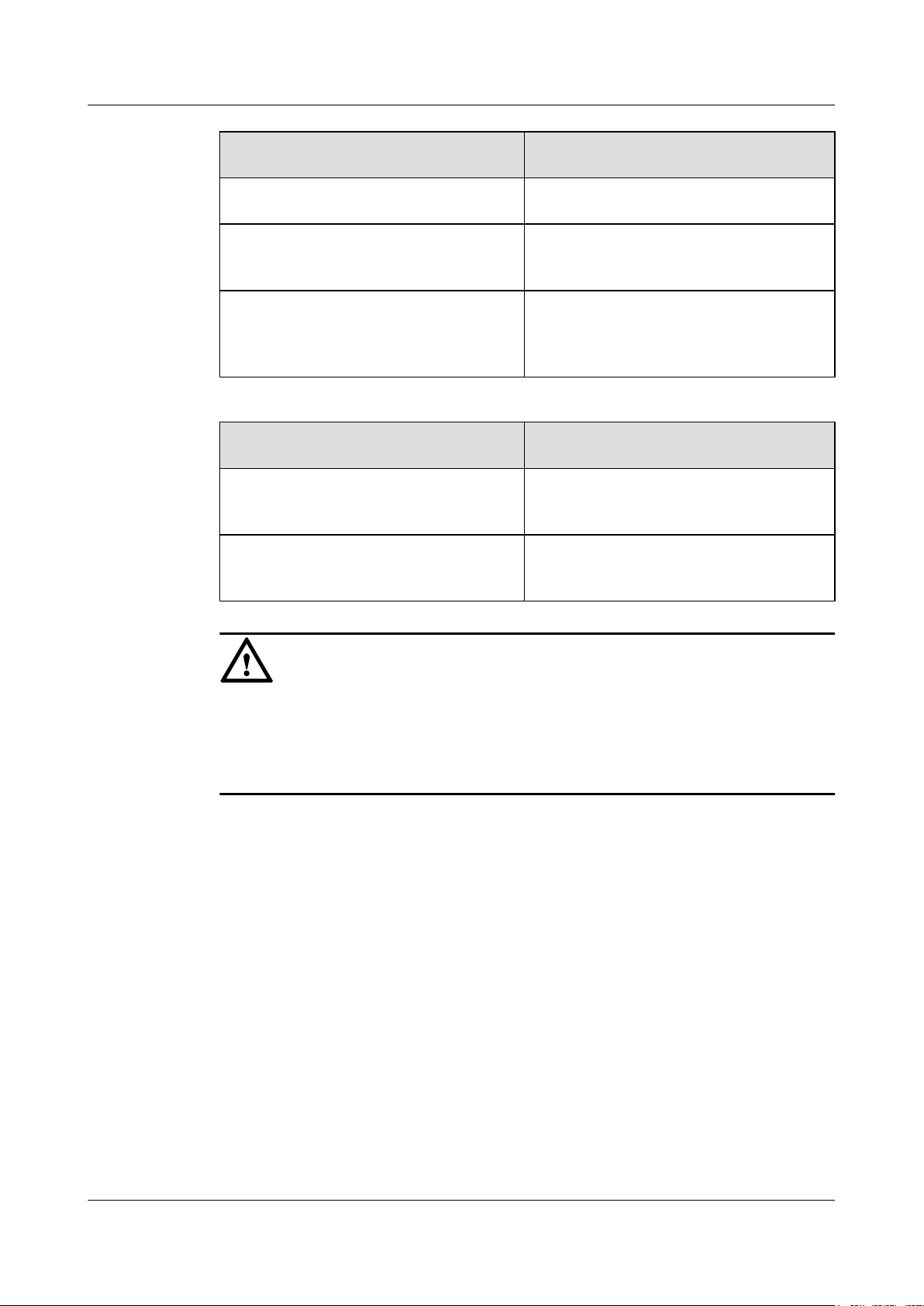
LampSite
Installation Guide 3 Unpacking and Checking
If... Then...
The exterior of each packing box is intact Go to Step 3.
It is damaged or soaked Report the problems and causes to the local
Huawei office.
The collision label is red Do not unpack the packing box and claim for
compensation from the transportation
company.
Step 3 Check the type and quantity of the equipment in the boxes according to the packing list.
If... Then...
The type and number are consistent with
the packing list on each packing list
There is any shortage, wrong delivery, or
damaged equipment
Sign the Packing List with the operator.
Report the problems and causes to the local
Huawei office.
NOTICE
Perform the following operations to protect the components from any damages and help find
out the cause of any damage in future: 1. Store the unpacked equipment and packing materials
indoors. 2. Take photos of the storeroom, rusted or eroded equipment, packing box, and packing
materials. 3. File the photos.
----End
Issue 08 (2015-01-15) Huawei Proprietary and Confidential
Copyright © Huawei Technologies Co., Ltd.
10
Page 16
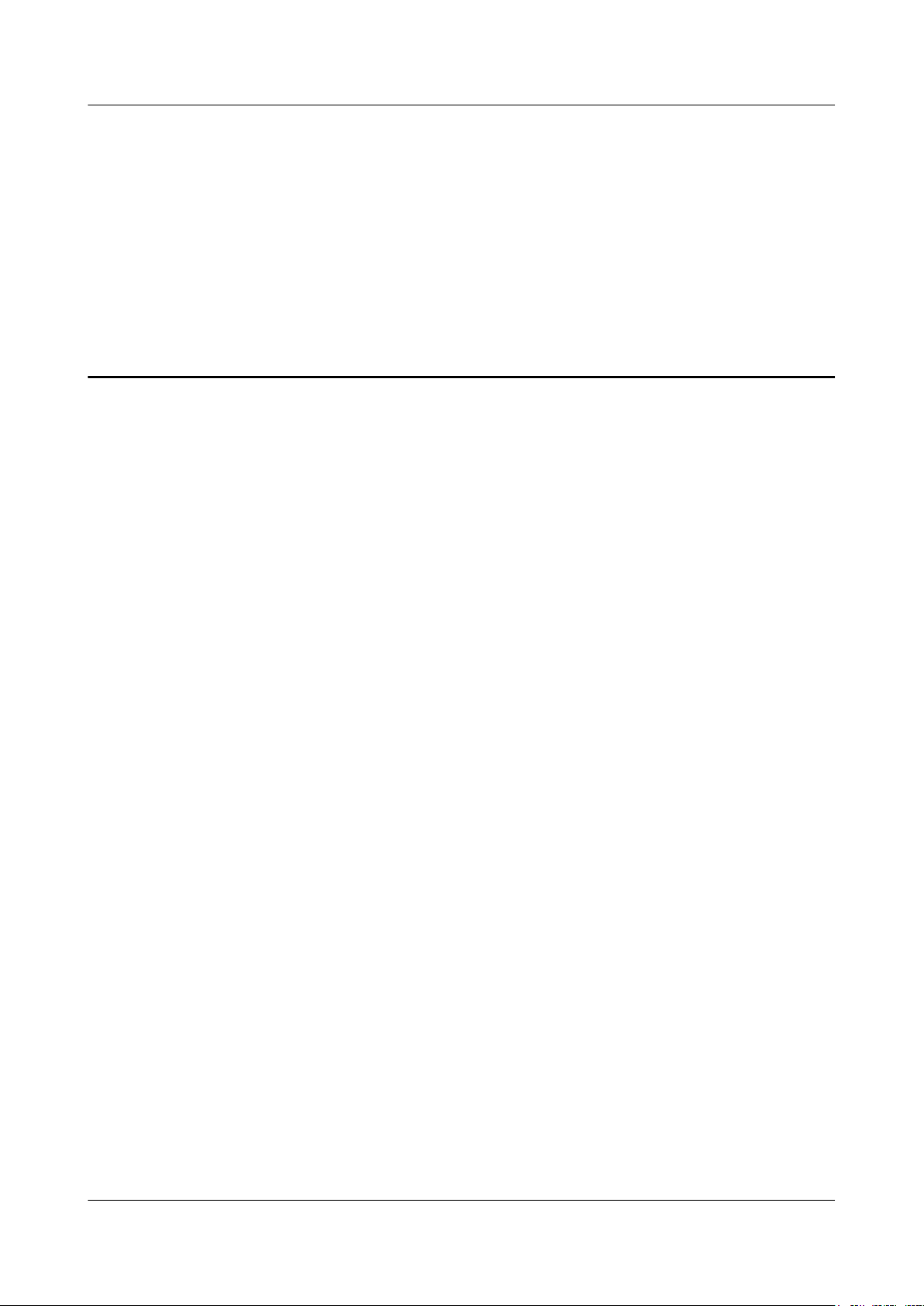
LampSite
Installation Guide 4 Installing a BBU
4 Installing a BBU
This chapter describes the process of installing a BBU.
The BBU can have BBU3900 and BBU3910. Unless otherwise specified, the BBU refers to both
the BBU3900 and BBU3910 in this document.
For details about the installation of the BBU, see DBS3900 Installation Guide.
Issue 08 (2015-01-15) Huawei Proprietary and Confidential
Copyright © Huawei Technologies Co., Ltd.
11
Page 17
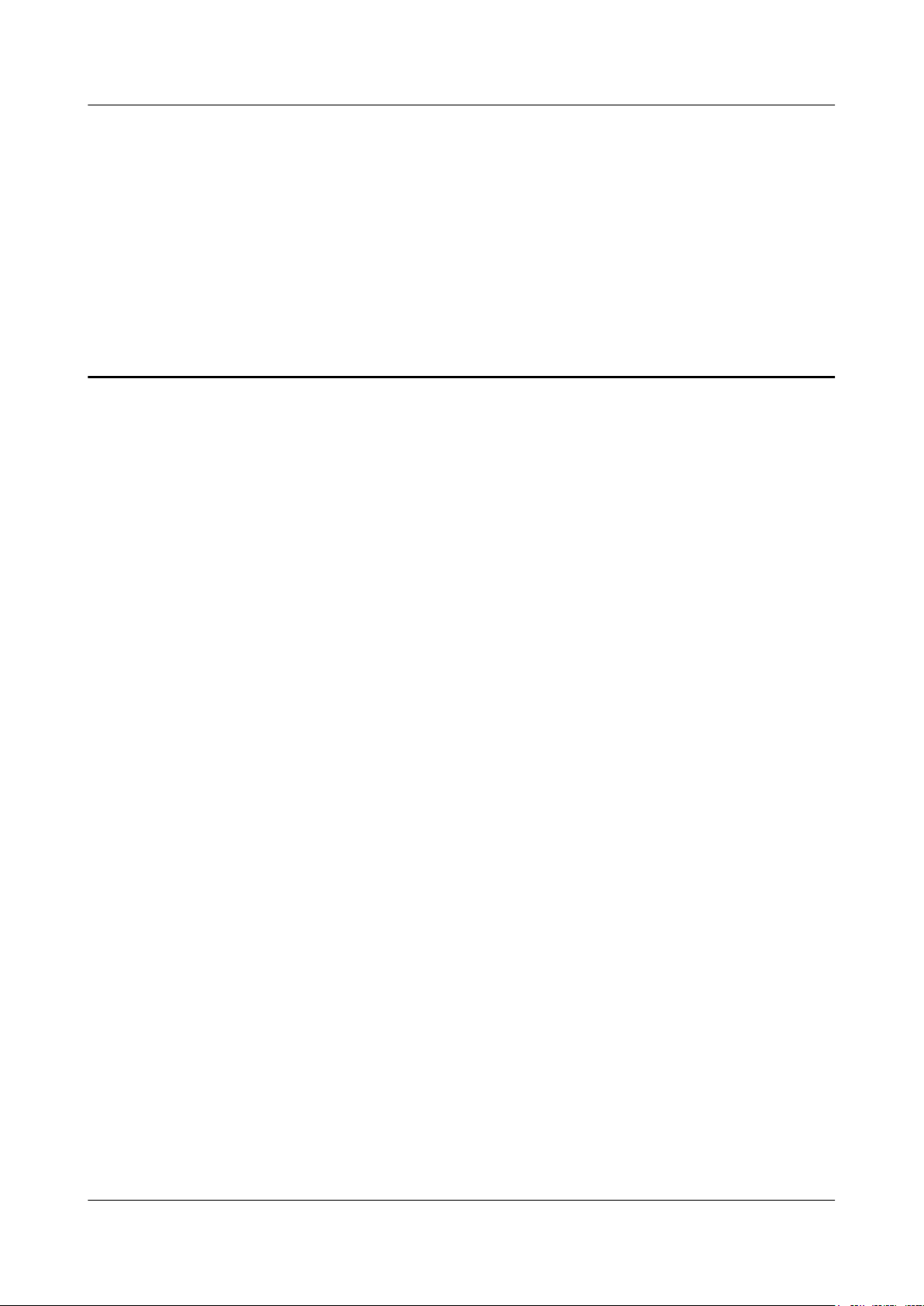
LampSite
Installation Guide
About This Chapter
5 Installing an RHUB3908
5 Installing an RHUB3908
This chapter describes the process of installing an RHUB3908.
5.1 Information About the Installation
This section describes the information to be learnt before RHUB3908 installation, including the
RHUB3908 installation scenarios, clearance, and installation environment.
5.2 Installation Process
The RHUB3908 installation involves installing an RHUB3908 module, installing RHUB3908
cables, checking the RHUB3908 hardware installation, and powering on the RHUB3908.
5.3 Installing an RHUB3908
An RHUB3908 can be installed in a cabinet, rack, shelf, or on a wall.
5.4 Installing RHUB3908 Cables
This section describes how to install cables for an RHUB3908.
5.5 Checking the RHUB3908 Hardware Installation
After an RHUB3908 is installed, check the installation of hardware including the devices and
related cables.
5.6 Power-on Check on an RHUB3908
This section describes the power-on check on the RHUB3908 after the RHUB3908 hardware is
installed and checked.
Issue 08 (2015-01-15) Huawei Proprietary and Confidential
Copyright © Huawei Technologies Co., Ltd.
12
Page 18
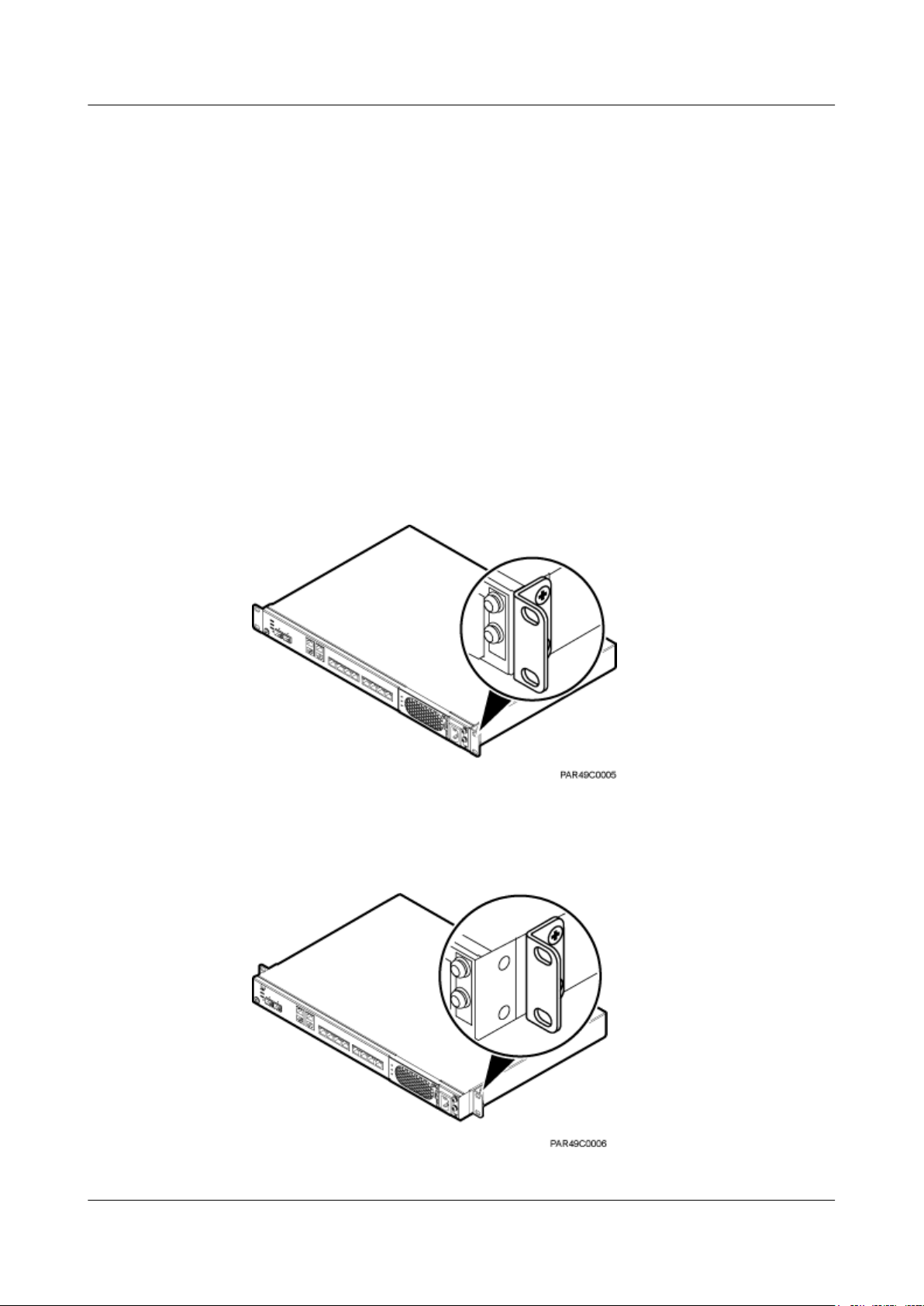
LampSite
Installation Guide 5 Installing an RHUB3908
5.1 Information About the Installation
This section describes the information to be learnt before RHUB3908 installation, including the
RHUB3908 installation scenarios, clearance, and installation environment.
5.1.1 RHUB3908 Installation Scenarios
An RHUB3908 can be installed in a 19-inch cabinet, rack, shelf, or on a wall.
The RHUB3908 supports that mounting ears are installed in standard mode or reverse mode.
The reverse mode is used by default. The two installation modes are defined as follows:
l In standard mode, the front of the mounting ear is aligned with the RHUB3908 panel, as
shown in Figure 5-1.
Figure 5-1 Installing mounting ears in standard mode
l In reverse mode, the front of the mounting ear is 31 mm away from the RHUB3908 panel,
as shown in Figure 5-2.
Figure 5-2 Installing mounting ears in reverse mode
Issue 08 (2015-01-15) Huawei Proprietary and Confidential
Copyright © Huawei Technologies Co., Ltd.
13
Page 19
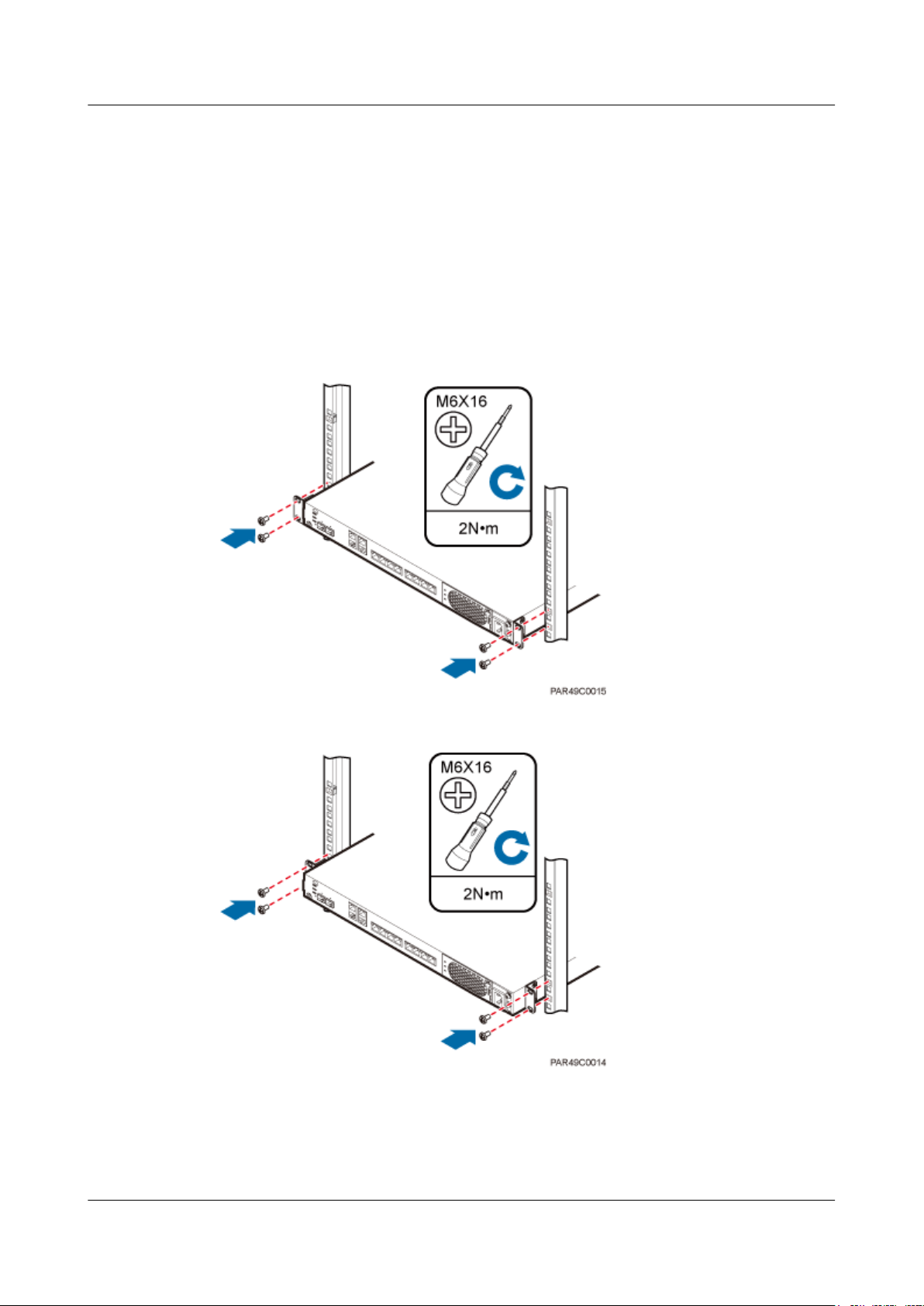
LampSite
Installation Guide
Installing an RHUB3908 in a 19-Inch Cabinet or Rack
Installing an RHUB3908 in a 19-inch cabinet or rack: Secure the mounting ear to the mounting
bracket by using M6 screws.
l If there is no other modules installed in the 1 U space near the RHUB3908, install the
RHUB3908 directly. Otherwise, remove the modules before installing the RHUB3908.
l Before installation, you need to check the installation mode supported by the rack and adjust
the position of the mounting ear.
Figure 5-3 and Figure 5-4 show RHUB3908s installed in a cabinet or rack, respectively.
Figure 5-3 Installing an RHUB3908 in a 19-inch cabinet or rack in standard mode
5 Installing an RHUB3908
Figure 5-4 Installing an RHUB3908 in a 19-inch cabinet in reverse mode
Installing an RHUB3908 in a 19-Inch Shelf
When an RHUB3908 is installed in a 19-inch shelf, the shelf must be installed on a wall. One
shelf can house multiple RHUB3908s with 1 U space between two RHUB3908s.
Issue 08 (2015-01-15) Huawei Proprietary and Confidential
Copyright © Huawei Technologies Co., Ltd.
14
Page 20
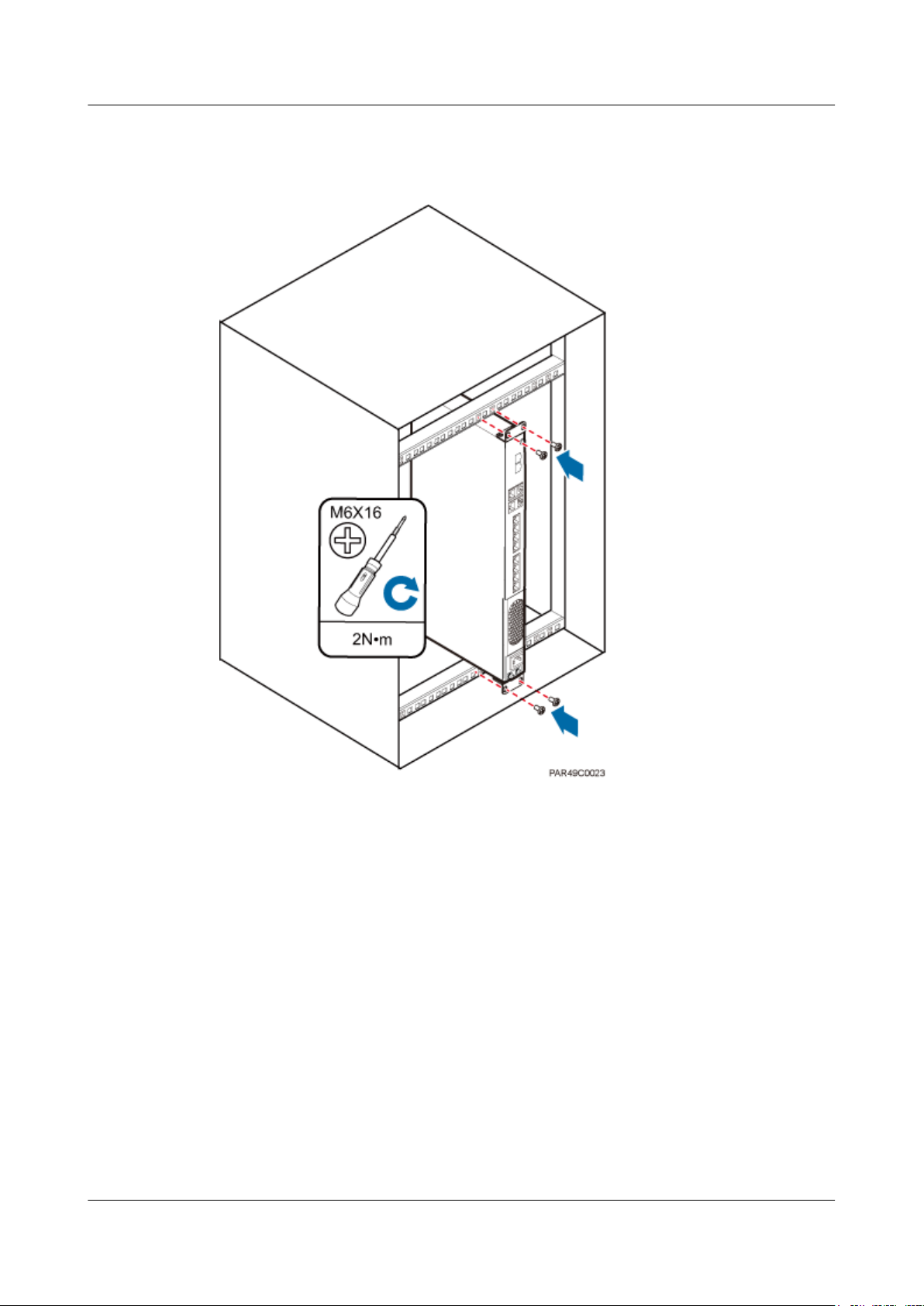
LampSite
Installation Guide 5 Installing an RHUB3908
Figure 5-5 and Figure 5-6 show RHUB3908s installed in a 19-inch shelf.
Figure 5-5 RHUB3908 installed in a 19-inch shelf in standard mode
Issue 08 (2015-01-15) Huawei Proprietary and Confidential
Copyright © Huawei Technologies Co., Ltd.
15
Page 21
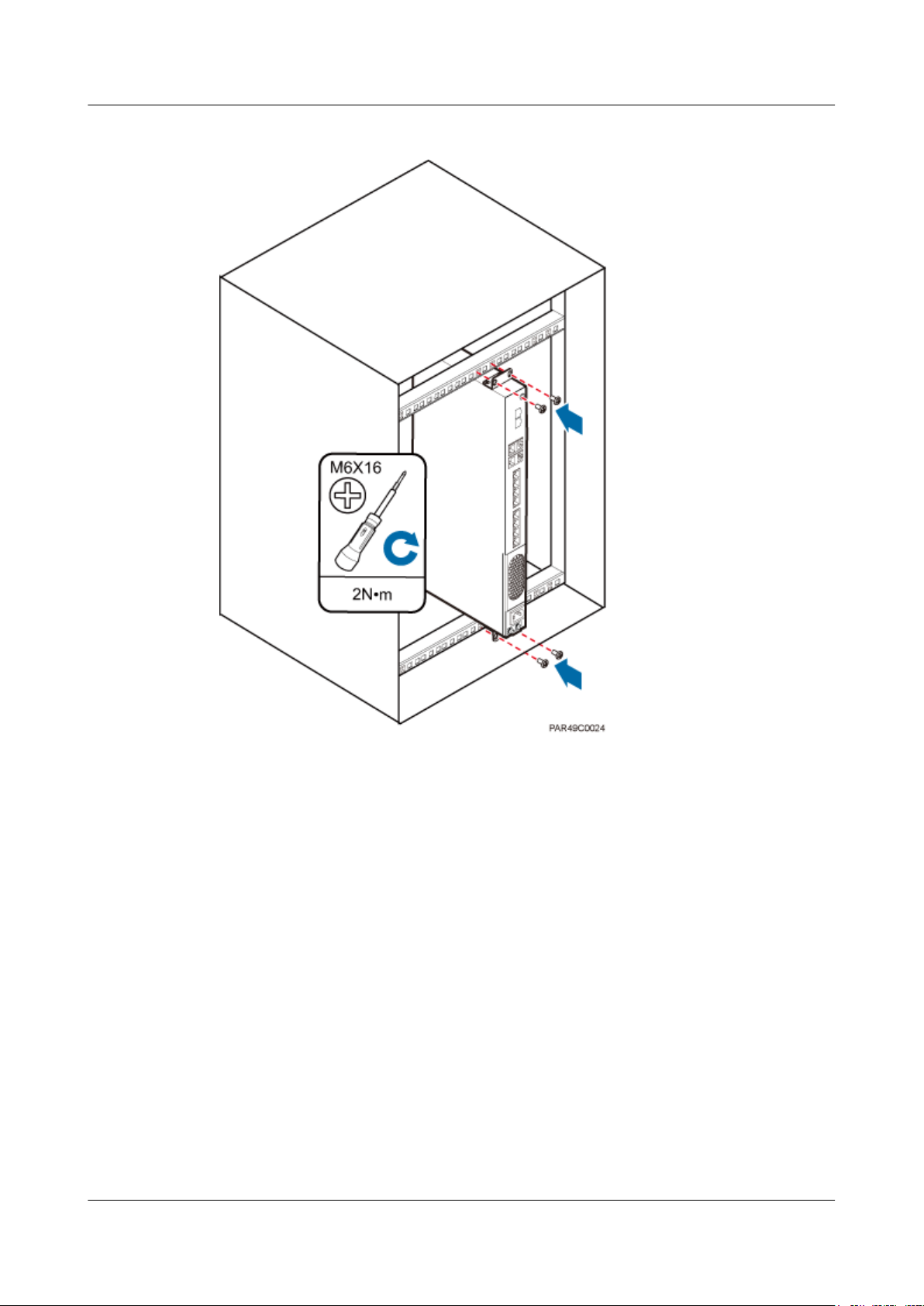
LampSite
Installation Guide
5 Installing an RHUB3908
Figure 5-6 RHUB3908 installed in a 19-inch shelf in reverse mode
Installing an RHUB3908 on a Wall
An RHUB3908 can be installed on a wall.
The wall on which an RHUB3908 is installed must meet the following requirements:
l When a single RHUB3908 is installed, the wall must have a capacity of bearing at least
four times the weight of the RHUB3908.
l Expansion bolts must be tightened to 10 N·m (88.507 bf·in.) to ensure the bolts work
properly and the wall remains intact without cracks in it.
Figure 5-7 shows an RHUB3908 installed on a wall.
Issue 08 (2015-01-15) Huawei Proprietary and Confidential
Copyright © Huawei Technologies Co., Ltd.
16
Page 22
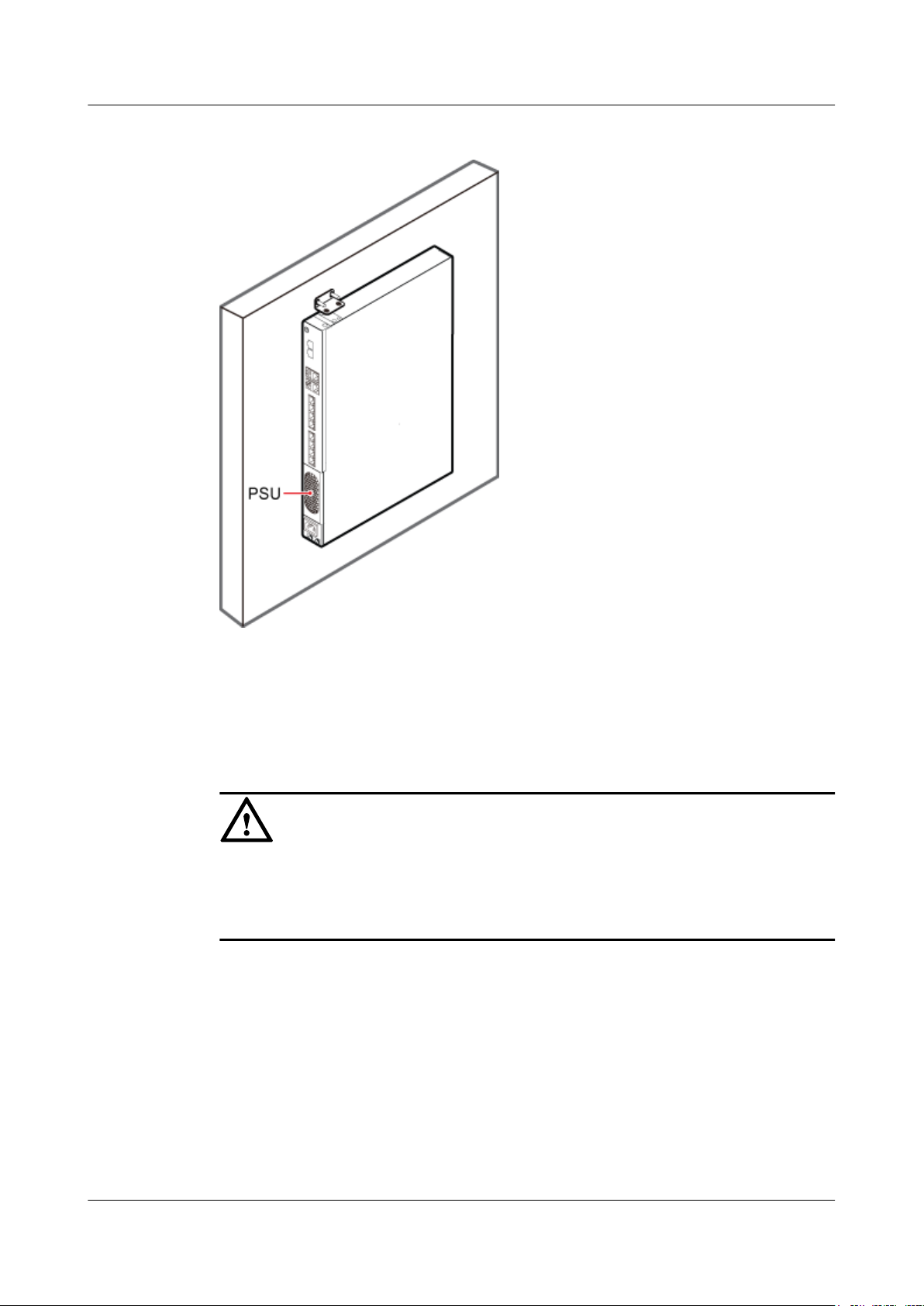
LampSite
Installation Guide
5 Installing an RHUB3908
Figure 5-7 RHUB3908 installed on a wall
5.1.2 Installation Clearance Requirements of an RHUB3908
When an RHUB3908 is installed in a 19-inch cabinet, rack, shelf, or on a wall, a minimum
clearance is required for easy cabling and operation and maintenance. A recommended
installation clearance is provided based on experience.
NOTICE
l Do not install or place inflammable materials above or under an RHUB3908.
l A clearance of 350 mm must be reserved in front of the air intake vent of the fan of the power
supply unit (PSU) for maintenance.
Figure 5-8 shows the installation clearance for the RHUB3908 installed in a 19-inch cabinet,
rack, or shelf.
Issue 08 (2015-01-15) Huawei Proprietary and Confidential
Copyright © Huawei Technologies Co., Ltd.
17
Page 23
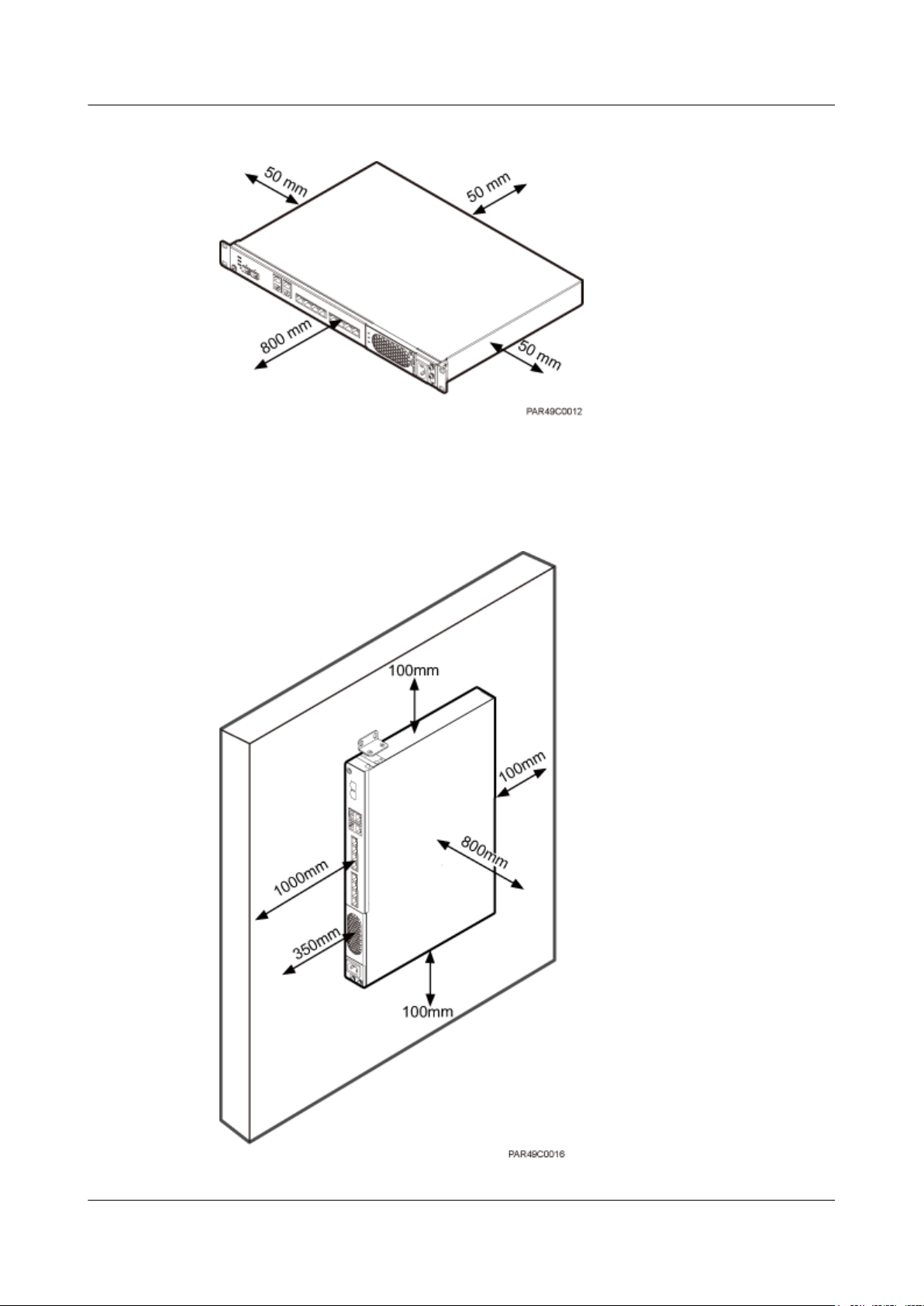
LampSite
Installation Guide 5 Installing an RHUB3908
Figure 5-8 Installation clearance for an RHUB3908 installed in a 19-inch cabinet, rack, or shelf
Figure 5-9 and Figure 5-10 shows the recommended and minimum installation clearance
respectively when the RHUB3908 is installed on a wall.
Figure 5-9 Recommended installation clearance for a wall-mounted RHUB3908 (unit: mm)
Issue 08 (2015-01-15) Huawei Proprietary and Confidential
Copyright © Huawei Technologies Co., Ltd.
18
Page 24
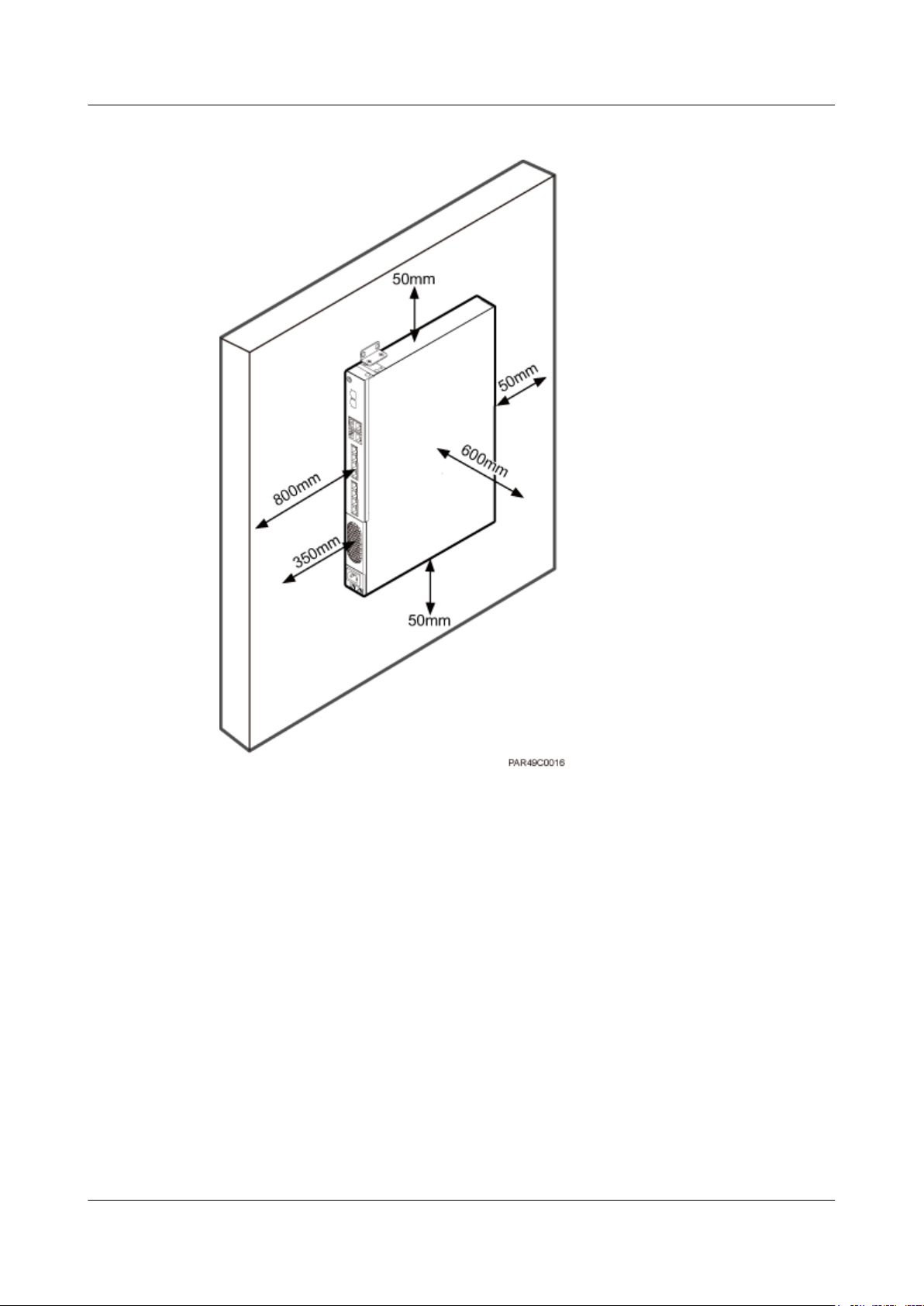
LampSite
Installation Guide
5 Installing an RHUB3908
Figure 5-10 Minimum installation clearance for a wall-mounted RHUB3908 (unit: mm)
5.1.3 Installation Environment of an RHUB3908
The installation environment of an RHUB3908 involves the running environment specifications
for the RHUB3908 and other specifications.
RHUB3908 Running Environment Specifications
Table 5-1 shows the environment specifications for the RHUB3908 installed indoors.
l The temperature and humidity of the installation position must ensure normal operation. A
cool and ventilated place is recommended.
l The heat dissipation holes on the RHUB3908 cannot be blocked.
Issue 08 (2015-01-15) Huawei Proprietary and Confidential
Copyright © Huawei Technologies Co., Ltd.
19
Page 25
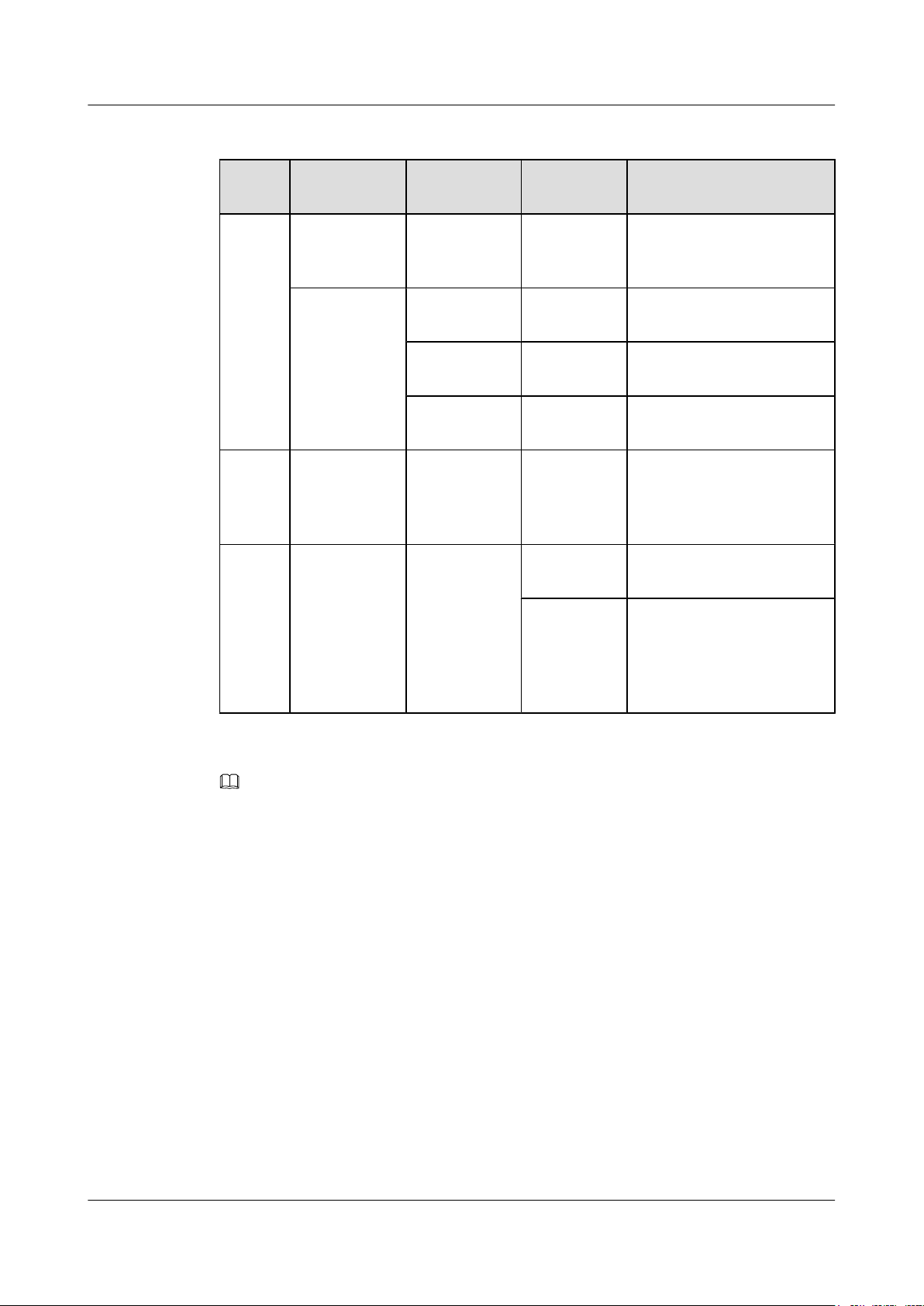
LampSite
Installation Guide
5 Installing an RHUB3908
Table 5-1 RHUB3908 environment specifications
Specifi
cations
Operati
ng
tempera
Installation
Scenario
Installed on a
wall or in a 19inch rack.
RHUB3908
Condition Remarks
Quantity
N/A -5°C to +50°CN/A
ture
Installed in a
1 -5°C to +45°CN/A
shelf.
2 -5°C to +43°CN/A
3 -5°C to +40°CN/A
Relativ
e
Installed in all
scenarios.
N/A 5% RH to
95% RH
humidit
y
Altitude N/A N/A -60 m to
+1800 m
1800 m to
4000 m
N/A
Works properly.
Above the 1800 m altitude,
the maximum operating
temperature decreases by 1°C
each time the altitude
increases by 220 m.
NOTE
Installing more than one RHUB3908, 1 U space is required between two RHUB3908s.
Other Running Environment Specifications
l The RHUB3908 cannot be installed at an air outlet of the heat dissipation box of an air
conditioner or other heat-generating appliances.
l The RHUB3908 cannot be installed near a strong heat source.
l The RHUB3908 cannot be installed in a position with water dripping, such as outdoor
equipment of air conditioners, pipe, and leaking or dripping roofs.
l The installation position must be far from rains. If the RHUB3908 is installed on a wall,
there must be no window on either side of the wall.
l The installation position must be far away from high voltage, highly corrosive devices,
flammable or explosive substances, and electromagnetic interference.
l The RHUB3908 must be installed in a dry, ventilating, and dust-proof place.
l If the RHUB3908 is installed in parking areas or basements, the installation position must
be well-ventilated.
Issue 08 (2015-01-15) Huawei Proprietary and Confidential
Copyright © Huawei Technologies Co., Ltd.
20
Page 26
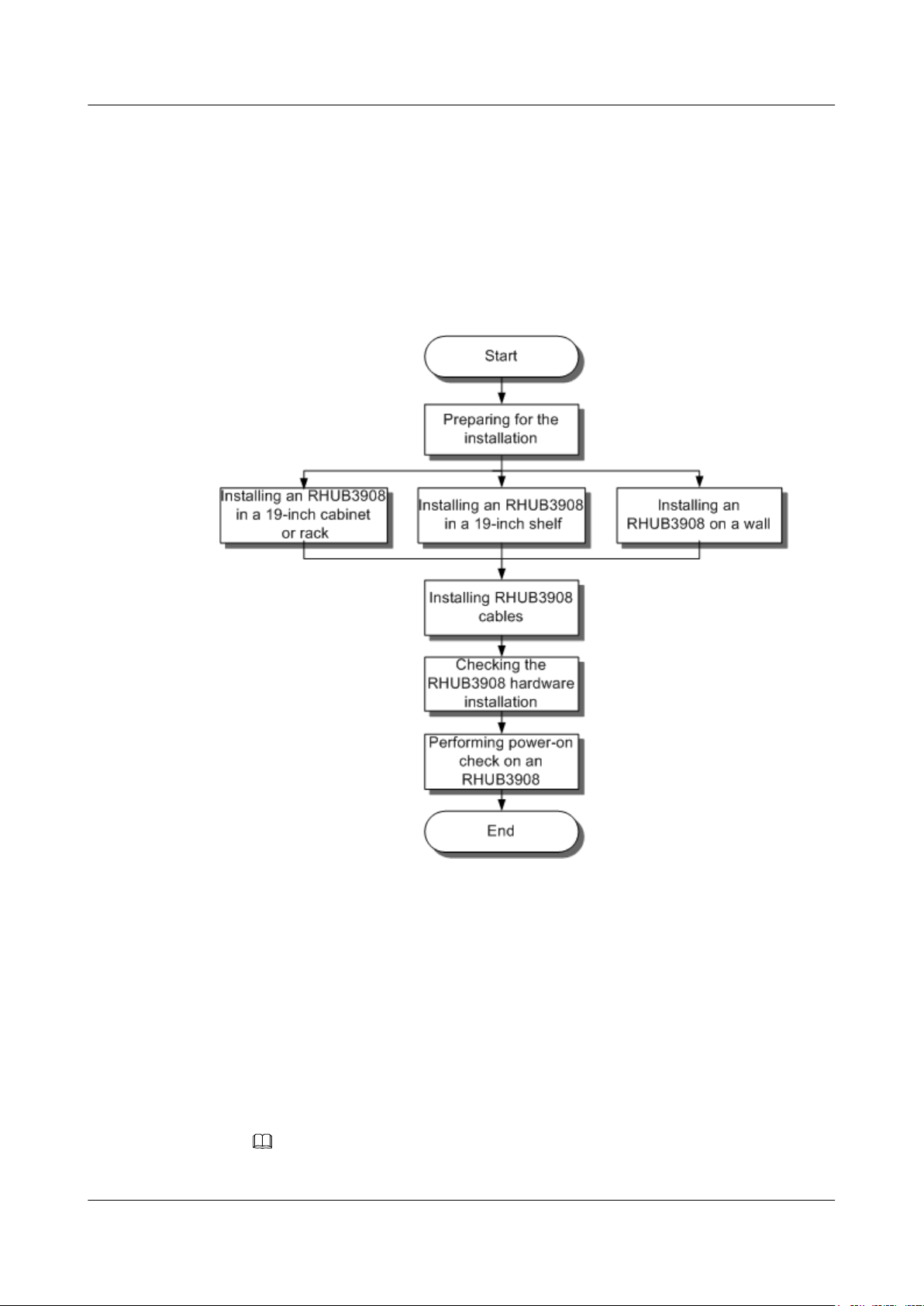
LampSite
Installation Guide
5.2 Installation Process
The RHUB3908 installation involves installing an RHUB3908 module, installing RHUB3908
cables, checking the RHUB3908 hardware installation, and powering on the RHUB3908.
Figure 5-11 shows the RHUB3908 installation process.
Figure 5-11 RHUB3908 installation process
5 Installing an RHUB3908
5.3 Installing an RHUB3908
An RHUB3908 can be installed in a cabinet, rack, shelf, or on a wall.
5.3.1 Installing an RHUB3908 in a 19-Inch Cabinet or Rack
This section describes how to install an RHUB3908 in a 19-inch cabinet.
Procedure
l The following describes how to install an RHUB3908 with mounting ears in reverse mode:
NOTE
If necessary, request one more person for assistance.
Issue 08 (2015-01-15) Huawei Proprietary and Confidential
Copyright © Huawei Technologies Co., Ltd.
21
Page 27

LampSite
Installation Guide
5 Installing an RHUB3908
1. With one hand holding it, align the mounting holes with the installation holes, slowly
push the RHUB3908 into the required position in the cabinet, as shown in Figure
5-12.
Figure 5-12 Pushing an RHUB3908 into a cabinet
2. Use a torque screwdriver or Phillips screwdriver to tighten the four M6×16 screws
with a torque of 2 N•m, as shown in Figure 5-13.
Figure 5-13 Tightening screws
l The following describes how to install an RHUB3908 with mounting ears aligned with the
RHUB3908 panel:
NOTE
If necessary, request one more person for assistance.
1. Remove the mounting ears on both sides of the RHUB3908 by removing the four
M4×8 screws, as shown in Figure 5-14.
Issue 08 (2015-01-15) Huawei Proprietary and Confidential
Copyright © Huawei Technologies Co., Ltd.
22
Page 28
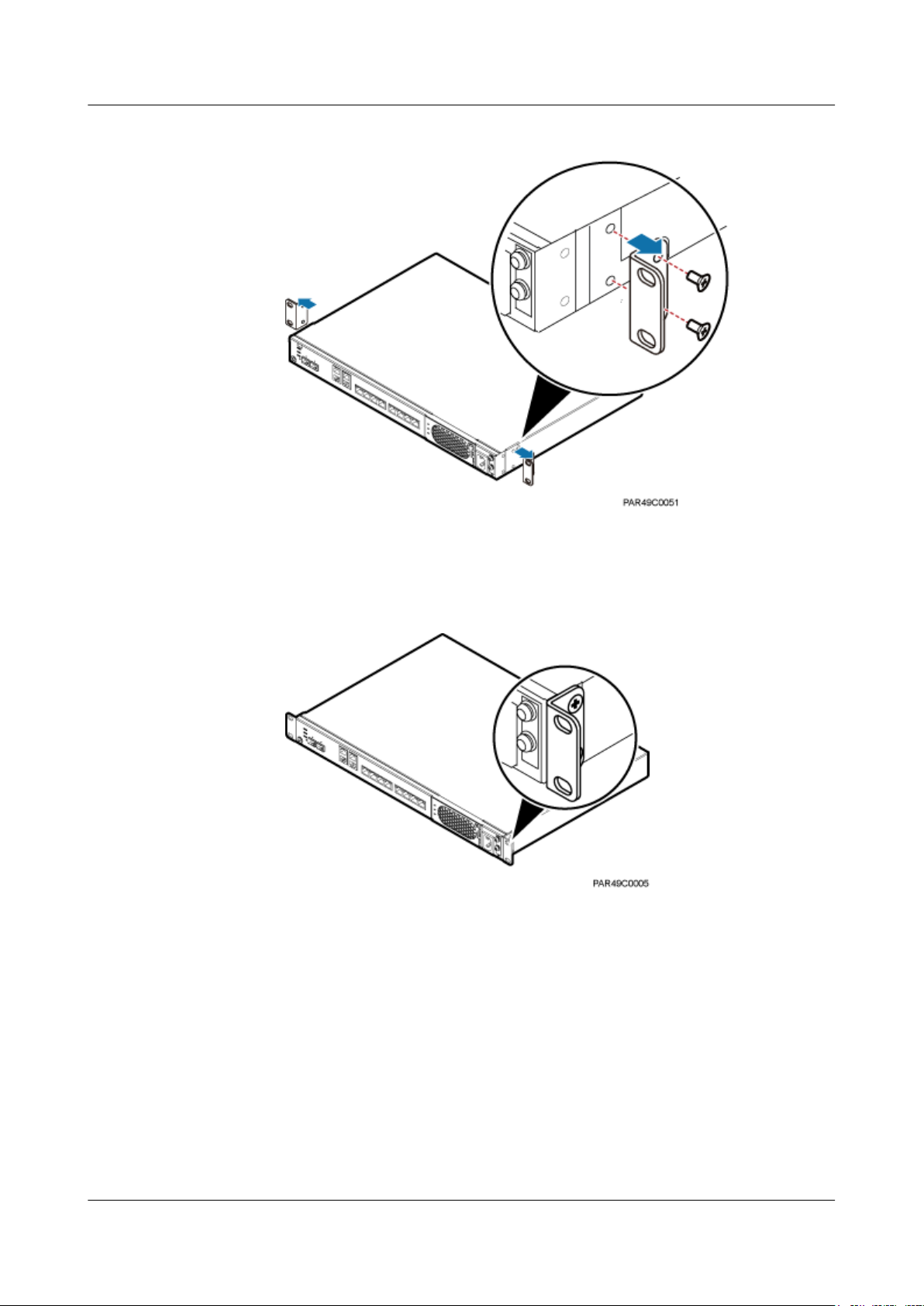
LampSite
Installation Guide
5 Installing an RHUB3908
Figure 5-14 Removing mounting ears and screws
2. Use a torque screwdriver or Phillips screwdriver to tighten the four M4×8 screws with
a torque of 1.4 N•m to install the removed mounting ears again, as shown in Figure
5-15. The mounting ears must be aligned with the RHUB3908 panel.
Figure 5-15 Installing mounting ears in standard mode
3. With one hand holding it, align the mounting holes with the installation holes, slowly
push the RHUB3908 into the required position in the cabinet, as shown in Figure
5-16.
Issue 08 (2015-01-15) Huawei Proprietary and Confidential
Copyright © Huawei Technologies Co., Ltd.
23
Page 29
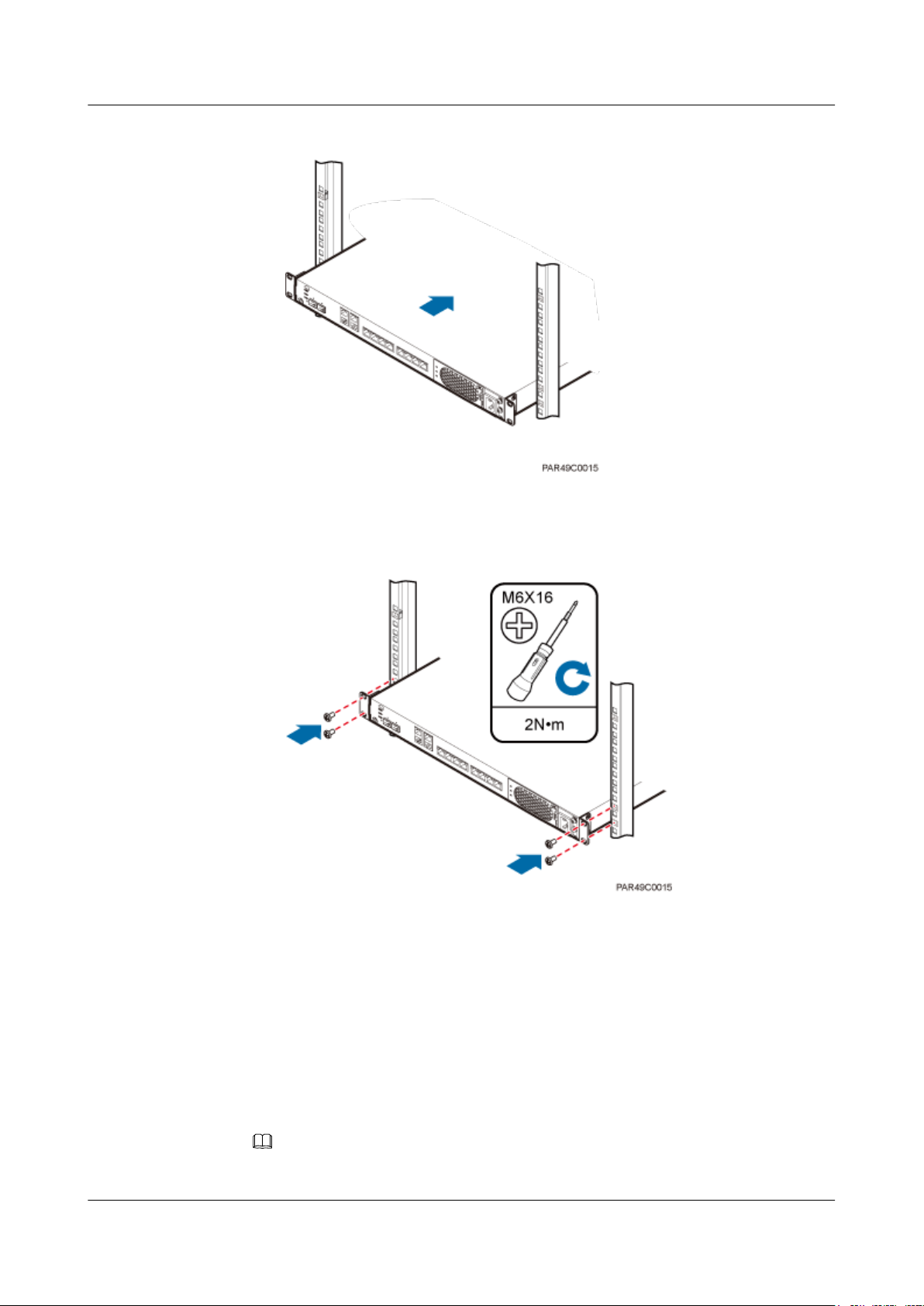
LampSite
Installation Guide
5 Installing an RHUB3908
Figure 5-16 Pushing an RHUB3908 into a cabinet
4. Use a torque screwdriver or Phillips screwdriver to tighten the four M6×16 screws
with a torque of 2 N•m, as shown in Figure 5-17.
Figure 5-17 Tightening screws
----End
5.3.2 Installing an RHUB3908 in a 19-Inch Shelf
If a shelf houses more than one RHUB3908, 1 U space is required between two RHUB3908s.
The PSU must be installed at the bottom of the cabinet.
Procedure
l The following describes how to install an RHUB3908 with mounting ears installed in
reverse mode:
NOTE
If necessary, request one more person for assistance.
Issue 08 (2015-01-15) Huawei Proprietary and Confidential
Copyright © Huawei Technologies Co., Ltd.
24
Page 30
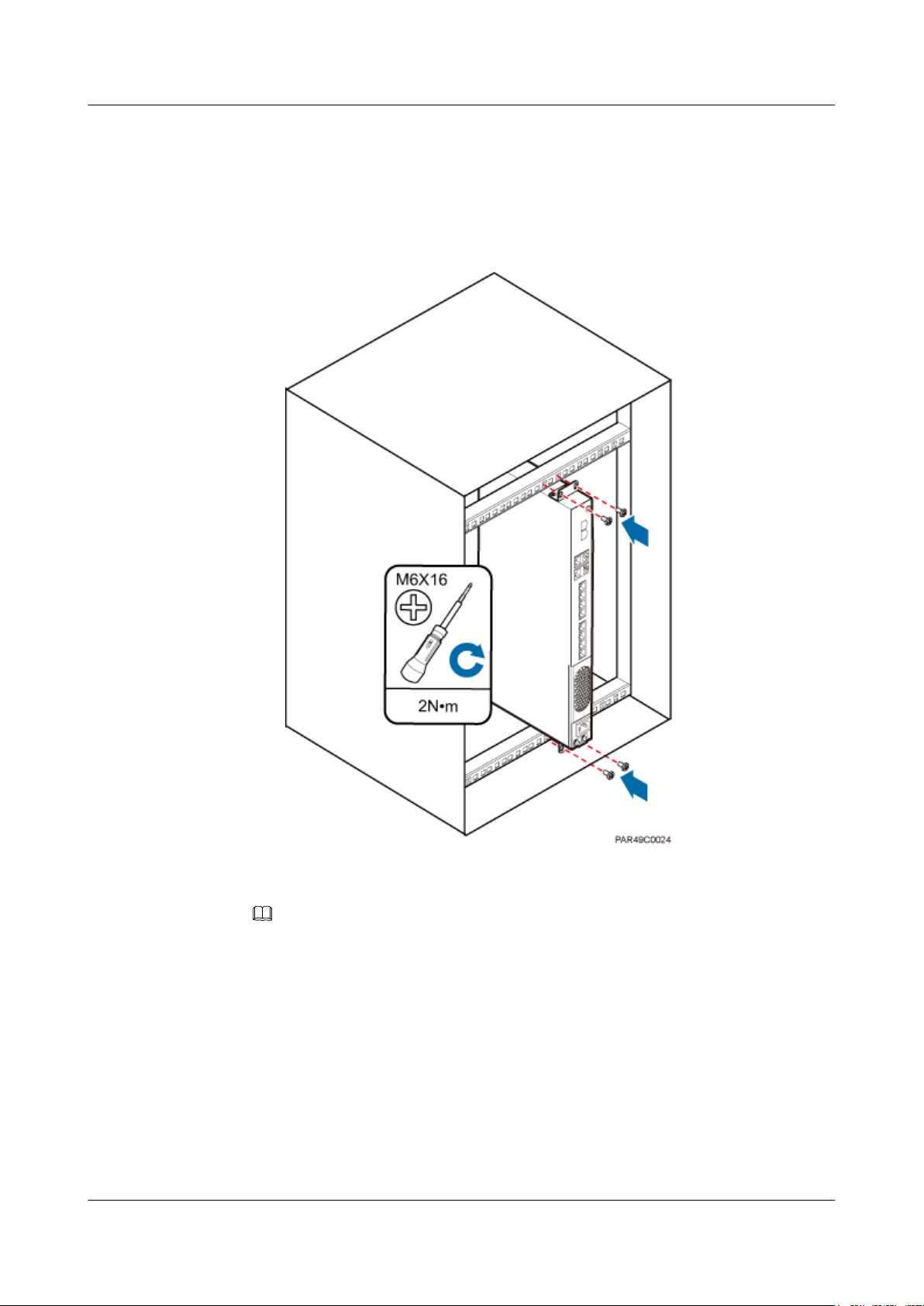
LampSite
Installation Guide
5 Installing an RHUB3908
1. With one hand holding it, align the mounting holes with the installation holes, slowly
push the RHUB3908 into the required position in the shelf.
2. Use a torque screwdriver or Phillips screwdriver to tighten the four M6×16 screws
with a torque of 2 N•m, as shown in Figure 5-18.
Figure 5-18 Tightening screws
l The following describes how to install an RHUB3908 with mounting ears installed in
standard mode:
NOTE
If necessary, request one more person for assistance.
1. Remove the mounting ears on both sides of the RHUB by removing the four M4×8
screws, as shown in Figure 5-19.
Issue 08 (2015-01-15) Huawei Proprietary and Confidential
Copyright © Huawei Technologies Co., Ltd.
25
Page 31

LampSite
Installation Guide
5 Installing an RHUB3908
Figure 5-19 Removing mounting ears and screws
2. Use a torque screwdriver or Phillips screwdriver to tighten the four M4×8 screws with
a torque of 1.4 N•m to install the removed mounting ears again, as shown in Figure
5-20. The mounting ears must be aligned with the RHUB panel.
Figure 5-20 Installing mounting ears in standard mode
3. With one hand holding it, align the mounting holes with the installation holes, slowly
push the RHUB3908 into the required position in the cabinet, as shown in .
4. Use a torque screwdriver or Phillips screwdriver to tighten the four M6×16 screws
with a torque of 2 N•m, as shown in Figure 5-21.
Issue 08 (2015-01-15) Huawei Proprietary and Confidential
Copyright © Huawei Technologies Co., Ltd.
26
Page 32

LampSite
Installation Guide
5 Installing an RHUB3908
Figure 5-21 Tightening screws
----End
5.3.3 Installing an RHUB3908 on a Wall
An RHUB3908 can be installed on a wall.
Procedure
Step 1 The mounting ears are installed in reverse mode by default. Before installing an RHUB3908 on
a wall, modify the installation mode of the mounting ears on the RHUB3908.
l Use a torque screwdriver or Phillips screwdriver to remove the mounting ears on both sides
of the RHUB3908 by removing the four M4×8 screws, as shown in Figure 5-22.
Issue 08 (2015-01-15) Huawei Proprietary and Confidential
Copyright © Huawei Technologies Co., Ltd.
27
Page 33

LampSite
Installation Guide
5 Installing an RHUB3908
Figure 5-22 Removing screws and mounting ears
l Rotate the mounting ears 90 degrees clockwise, and use a torque screwdriver or Phillips
screwdriver to secure the mounting ear with a torque of 1.4 N•m, as shown in Figure 5-23.
Figure 5-23 Installing mounting ears and screws
Step 2 Determine the position on the wall for installing the RHUB3908 based on the requirements in
the engineering blueprint and Installation Clearance Requirements of an RHUB. Place the
RHUB3908 to the position to be installed against the wall, and then mark the four anchor points
where the mounting ear screws are fastened using a marker, as shown in Figure 5-24.
Issue 08 (2015-01-15) Huawei Proprietary and Confidential
Copyright © Huawei Technologies Co., Ltd.
28
Page 34

LampSite
Installation Guide 5 Installing an RHUB3908
Figure 5-24 Anchor points for installing an RHUB3908 on a wall
(1) Level (2) RHUB3908 (3) Wall
CAUTION
To prevent inhalation or eye contact with dust, take adequate preventive measures when drilling
holes.
Step 3 Drill holes at the anchor point and install expansion bolts, as shown in Figure 5-25.
Issue 08 (2015-01-15) Huawei Proprietary and Confidential
Copyright © Huawei Technologies Co., Ltd.
29
Page 35

LampSite
Installation Guide
5 Installing an RHUB3908
Figure 5-25 Drilling holes and installing expansion bolts
(1) M6×60
expansion bolt
(2) Nut (3) Spring washer (4) Flat washer (5) Extension tub
1. Use a hammer drill with bit 8 to drill holes with a diameter of 8 mm and a depth of 45 mm
to 50 mm at the marked anchor points. All the holes have the same depth.
2. Use a vacuum cleaner to clear the dust inside and around each hole. If the distance between
two holes is incorrect, mark and drill holes again.
3. Partially tighten an expansion bolt and place it vertically into each hole.
4. Use a rubber mallet to hit the expansion bolt until the entire expansion sleeve is in the hole.
5. Remove the M6×60 bolt, nut, spring washer, and flat washer from each expansion bolt in
sequence.
NOTICE
After removing an expansion bolt, ensure that the top of the expansion sleeve is level with
the wall. If it is not level, the RHUB3908 cannot be installed on the concrete floor evenly
and securely.
Step 4 Align the mounting holes with the four M6×60 expansion bolts. Install spring washer 6 and flat
washer 6 in sequence on each M6×60 expansion bolt, insert the bolts to each expansion tub, and
then use a torque wrench or socket wrench to tighten the four M6×60 bolts with a torque of 5
N•m to secure the RHUB3908 to the wall, as shown in Figure 5-26.
Issue 08 (2015-01-15) Huawei Proprietary and Confidential
Copyright © Huawei Technologies Co., Ltd.
30
Page 36

LampSite
Installation Guide
5 Installing an RHUB3908
Figure 5-26 Installing an RHUB3908 on a wall
NOTE
As shown in the preceding figure, when the RHUB3908 is placed against the wall, ensure that the
RHUB3908 panel is vertical to the ground and the PSU is on the lower part of the RHUB3908 panel.
----End
5.4 Installing RHUB3908 Cables
This section describes how to install cables for an RHUB3908.
5.4.1 Requirements for Cable Layout
Cables must be routed according to the specified cabling requirements to prevent signal
interference.
NOTE
If a cable listed below is not required, skip the requirements for routing the cable.
General Requirements for Cable Layout
中国标准
Issue 08 (2015-01-15) Huawei Proprietary and Confidential
Copyright © Huawei Technologies Co., Ltd.
31
Page 37

LampSite
Installation Guide
5 Installing an RHUB3908
l 综合布线系统工程设计规范 GB 50311-2007
l 综合布线工程验收规范(含条文说明) GB 50312-2007
l 安全防范工程技术规范 GB 50348-2004
l 电子信息系统机房施工及验收规范 GB 50462-2008
l 智能建筑工程质量验收规范 GB 50339-2003
l 建筑电气工程施工质量验收规范 GB 50303-2002
l 通信管道工程施工及验收技术规范 GB 50374-2006
国际标准
l 用户建筑综合布 ISO/IEC 11801
l 商业建筑电信布线标准 EIA/TIA 568
l 商业建筑电信布线安装标准 EIA/TIA 569
l 商业建筑通信基础结构管理规范 EIA/TIA 606
l 商业建筑通信接地要求 EIA/TIA 60
l 信息系统通用布线标准 EN 50173
l 信息系统布线安装标准 EN 50174
Bending radius
l The bending radius of a power cable or a protection ground (PGND) cable is at least three
times the diameter of the cable.
l The bending radius of an optical cable is at least 20 times the diameter of the optical cable,
and the minimum bending radius of the branch at each end of the optical cable is 30 mm.
l The bending radius of the signal cable must be at least five times the diameter of the cable.
Cable Binding
l Cables of the same type are bound together.
l Different types of cables must be separately routed with a minimum spacing of 30 mm and
cannot be entangled or crossed.
l The cables are bound tightly and neatly and the cable sheath is intact.
l The cable ties face the same direction and all cable ties bound at similar positions must be
in a straight line.
l The extra length of each indoor cable tie must be cut off. A slack of 5 mm is reserved for
each outdoor cable tie. All cut surfaces have no sharp edges.
l Labels or nameplates are attached to both ends, joints, or turns of cables after they are
installed.
Safety
l 穿管/线槽采用钢管或阻燃聚氯乙烯硬质管,线槽的截面利用率应为30%~50%,
穿管的截面利用率应为25%~30%。
l Cables are placed away from sharp objects or wall burrs. If these positions are inevitable,
protection pipes are required for the cables.
l Cables are routed away from heat sources, or heat-insulation materials are added between
cables and heat sources.
l Cables are routed away the cooling vents of the RHUB3908.
Issue 08 (2015-01-15) Huawei Proprietary and Confidential
Copyright © Huawei Technologies Co., Ltd.
32
Page 38

LampSite
Installation Guide
l A clearance is reserved at turns of a cable or the position close to a device, facilitating cable
and device maintenance. The recommended clearance is about 0.1 m.
Requirements for Special Cables
Ethernet Cable
l A maximum of 100 Ethernet cables can be bundled if no PVC pipes are used. If pipes are
used, a maximum of 24 Ethernet cables can be led through a pipe. In this case, ensure that
1/3 space inside the pipes must be vacant.
Power cable
l Positions for routing power cables meet requirements of the engineering design.
l Cables are routed only by qualified and trained personnel before all preparations are made.
l Cables are routed in an untangled and orderly fashion.
PGND cable
l PGND cables are buried in the ground or routed indoors. They cannot be routed overhead
before they are routed into the equipment room.
5 Installing an RHUB3908
l Outer conductors of coaxial cables and both ends of the shield layers on shielded cables
are in proper electrical contact with the metal surface of the equipment to which they are
connected.
l PGND cables and signal cables are installed in an untangled and orderly fashion. A certain
distance is reserved between them to prevent interference from each other.
l Fuses or switches are not allowed on PGND cables.
l Other devices cannot be used for electrical connections of PGND cables.
l All the metal parts in the equipment are reliably connected to the ground terminal.
Optical cable
l Cables are routed in an untangled and orderly fashion.
l Optical fibers cannot be bound at turns.
l Optical fibers cannot be stretched with too much force or stepped on, and they are far away
from sharp objects. Heavy objects cannot be placed on optical cables.
l When optical cables are routed, the extra length of the cables is coiled around special
devices, such as a fiber coiler.
l Even strength is applied when optical cables are coiled and optical cables cannot be bent
in a forcible manner.
l Vacant optical connectors are covered with dust-proof caps.
l Fiber optic cables cannot be squeezed by the cabinet door when routed through the cabinet.
l If optical cables need to be routed on the tower platform, the optical cables are routed along
the inner side of the guard rail and the distance between the guard rail and the cable is the
shortest one.
l If optical cables need to be routed close to a device on the tower, the optical cables are
secured to the guard rail or pole with cable clips and the device cannot be far away from
the position for securing the optical cables.
l If the optical cable close to a device on the tower is too long, the optical cables are wrapped
and secured to the tower.
Issue 08 (2015-01-15) Huawei Proprietary and Confidential
Copyright © Huawei Technologies Co., Ltd.
33
Page 39

LampSite
Installation Guide
5.4.2 RHUB3908 Cable List
This section describes the connector types and connections of the RHUB3908 cables.
Table 5-2 lists RHUB3908 cables.
Table 5-2 RHUB3908 cable list
Cable One End The Other End
5 Installing an RHUB3908
Connector Connected
PGND cable OT terminal (M4,
6 mm2 [0.009 in.
2
])
RHUB3908
Power
C13 female
connector
Supply Cable
CPRI Optical
DLC connector CPRI port on
Fiber
to...
Ground screws
on the
RHUB3908
AC power
input socket on
the RHUB3908
the LBBP,
WBBP or
UBBP in the
BBU
CPRI0 or
CPRI1 port on
the RHUB3908
CPRI port on
the LBBP,
WBBP or
UBBP in the
BBU
Connector Connected to...
OT terminal
(M6, 6 mm
[0.009 in.2])
2
Ground terminal
on the external
ground bar
3-pin connector External power
input socket
DLC connector CPRI0 or CPRI1
port on the
RHUB3908
DLC connector CPRI0 or CPRI1
port on the
RHUB3908
FC connector,
ODF
SC connector, or
LC connector
CPRI0 or
CPRI1 port on
the RHUB3908
Ethernet
Cable
RJ45 connector CPRI_E0~CP
RI_E7 port on
the RHUB3908
(Optional)
RHUB3908
Alarm Cable
RJ45 connector EXT_ALM
port on the
RHUB3908
Issue 08 (2015-01-15) Huawei Proprietary and Confidential
Copyright © Huawei Technologies Co., Ltd.
FC connector,
ODF
SC connector, or
LC connector
RJ45 connector CPRI_E0~CPRI_
E1 port on the
pRRU3901
Bare end Alarm signal port
of the monitored
equipment
34
Page 40

LampSite
Installation Guide
NOTE
l If one end of the CPRI cable is connected to the DLC connector, the other end connects the BBU, or
RHUB3908 through the DLC connector. If one end of the CPRI cable is connected to the ODF adapter,
the other end connects the BBU or RHUB3908 through a connector corresponding to the adapter. The
connectors include the FC connector, SC connector, and LC connector.
l The Extender can be used to lengthen the distance between the RHUB3908 and the pRRU3901
connected using the Ethernet cable. If the Extender is used, the Ethernet cable is divided into two parts,
one between the RHUB3908 and the Extender and the other between the Extender and the pRRU3901.
5.4.3 Cable Connections
This section describes the cable connections for an RHUB3908.
Figure 5-27 shows the cable connections for an RHUB3908. The port of GE0, GE1 and ETH
are reserved.
Figure 5-27 Cable connections for an RHUB3908
5 Installing an RHUB3908
(1) CPRI optical cable
(4) RHUB3908 power cable (5) PGND cable -
NOTE
The Extender can be used to lengthen the distance between the RHUB3908 and the pRRU3901 connected
using the Ethernet cable. If the Extender is used, the Ethernet cable is divided into two parts, one between
the RHUB3908 and the Extender and the other between the Extender and the pRRU3901.
(2) RHUB3908 alarm cable (3) Ethernet cable
5.4.4 RHUB3908 Cable Installation Process
This section describes the process of installing RHUB3908 cables.
Figure 5-28 shows the RHUB3908 cable installation process.
Issue 08 (2015-01-15) Huawei Proprietary and Confidential
Copyright © Huawei Technologies Co., Ltd.
35
Page 41

LampSite
Installation Guide 5 Installing an RHUB3908
Figure 5-28 RHUB3908 cable installation process
5.4.5 Installing an RHUB3908 PGND Cable
An RHUB3908 PGND cable ensures proper grounding of an RHUB3908.
Prerequisites
The OT terminals at both ends of the PGND cable are prepared.
Context
The yellow and green or green PGND cable is a single cable. The cross-sectional area of the
PGND cable is 6 mm2 (0.009 in.2). Both ends of the cable are OT terminals, as shown in Figure
1.
Figure 5-29 Exterior of a PGND cable
(1) OT terminal (6 mm
Issue 08 (2015-01-15) Huawei Proprietary and Confidential
2
[0.009 in.2], M4) (2) OT terminal (6 mm2 [0.009 in.2], M6)
Copyright © Huawei Technologies Co., Ltd.
36
Page 42

LampSite
Installation Guide 5 Installing an RHUB3908
NOTE
l If the PGND cable is provided by the customer, a copper-core cable with a minimum cross-sectional
area of 6 mm2 (0.009 in.2) or 10 AWG is recommended.
l The OT terminals at both ends of the PGND cable are assembled at the site.
l The M6 OT terminal has the default size. You can replace it with another OT terminal of the expected
size based on the site requirement.
NOTICE
l Ensure proper grounding of the RHUB3908 using a PGND cable.
l When installing the PGND cable, tightly press the OT terminal in the correct direction, as
shown in Figure 5-30.
Figure 5-30 Correct direction of an OT terminal for the PGND cable
Procedure
Step 1 Route the PGND cable by referring to Requirements for Cable Layout.
Step 2 Use a torque screwdriver or Phillips screwdriver to secure the M4 OT terminal at one end of the
PGND cable to the ground screw on the RHUB3908 panel with a torque of 1.4 N•m. If the OT
terminal is a one-hole OT terminal, connect it to the ground screw on the lower part of the
RHUB3908 panel, as shown in Figure 5-31.
Issue 08 (2015-01-15) Huawei Proprietary and Confidential
Copyright © Huawei Technologies Co., Ltd.
37
Page 43

LampSite
Installation Guide
Step 3 Use a torque screwdriver or Phillips screwdriver to secure the M8 OT terminal at one end of the
5 Installing an RHUB3908
Figure 5-31 Installing an RHUB3908 PGND cable
PGND cable to the wiring terminal on the ground bar at the site with a torque of 1.4 N•m.
----End
Follow-up Procedure
1. Route the cable, and then use a cable tie to bind the cable. For details, see Requirements
for Cable Layout.
2. Label the installed cable. For details, see section 8.3 Attaching an L-Shaped Label.
5.4.6 Installing an Ethernet Cable
This section describes how to install an Ethernet cable. A pRRU3901 can have two transmission
ports or three transmission ports, requiring the same installation operations. This section uses
the pRRU3901 with three transmission ports as an example.
Prerequisites
l Ethernet cables are not delivered, and they must be prepared onsite. You need to use a
network cable tester to test the Ethernet cable connection.
l The Ethernet cable must be of Category 5e (enhanced) or higher. In addition, its cross-
sectional area must be 24 AWG or larger and frame spread rating must be CM or higher.
With the internal PoE module providing power, the maximum length of an Ethernet cable
is 100 m. With the Extender, the distance of the pRRU3901 and RHUB3908 can be
extended by the Extender up to a total distance of 200 m.
Context
The Ethernet cable has the following functions:
l Provides power supply for the pRRU when connected to the CPRI_E0 port on the pRRU.
l Transmits CPRI signals between an RHUB3908 and a pRRU.
Issue 08 (2015-01-15) Huawei Proprietary and Confidential
Copyright © Huawei Technologies Co., Ltd.
38
Page 44

LampSite
Installation Guide 5 Installing an RHUB3908
Using the CPRI_E1 port on the pRRU3901 has the same Ethernet cable connection to the
RHUB3908 as using the CPRI_E0 port. The following section describes the connection using
the CPRI_E0 port.
Procedure
Step 1 Make the Ethernet cables.
1. Assemble an RJ45 connector and an Ethernet cable by following instructions in Assembling
the Unshielded RJ45 Connector and the Ethernet Cable of Installation Reference.
NOTE
Follow pin assignment instructions described in section Ethernet Cable in LampSite Hardware
Description to assemble the unshielded RJ45 connector and the Ethernet cable. Otherwise, the
transmission signal quality deteriorates and CPRI links may be disconnected.
2. Check whether the made RJ45 connector is qualified by following instructions in Checking
the Appearance of Metal Contact Strips.
3. To complete the assembly of the other end, repeat Step 1.1 and Step 1.2.
4. Check whether the touch points on the connectors at both ends are normally conducted and
well contacted and whether the connections are correct by following instructions in Testing
the Connection of Assembled Cables of Installation Reference.
Step 2 Remove the dustproof cap of the CPRI_E0 port on the pRRU3901.
Step 3 Connect the RJ45 connector at one end of the Ethernet cable to the CPRI_E0 port on the
pRRU3901 panel.
Step 4 Optional: Connect the RJ45 connector at the other end of the Ethernet cable to the output port
of the Extender. Then, connect the RJ45 connector at one end of another Ethernet cable to the
input port of the Extender.
If the Extender is used, the Ethernet cable is divided into two parts, one between the RHUB3908
and the Extender and the other between the Extender and the pRRU3901.
Step 5 Connect the RJ45 connector at the other end of the Ethernet cable to any port ranging from
CPRI_E0 to CPRI_E7 on the RHUB3908 panel based on the engineering design, as shown in
Figure 5-32.
Figure 5-32 Install an Ethernet cable between an RHUB3908 and a pRRU3901
(1) Ethernet cable
Issue 08 (2015-01-15) Huawei Proprietary and Confidential
Copyright © Huawei Technologies Co., Ltd.
(2) CPRI_E0 port on the pRRU3901
39
Page 45

LampSite
Installation Guide
NOTE
The pRRU3901 can have two transmission ports plus PWR port or three transmission ports (plus PWR
port or no PWR port). The Ethernet cable connection between the pRRU3901 in any appearance and the
RHUB3908 is similar. This section uses the pRRU3901 with three transmission ports plus no PWR port
as an example.
----End
Follow-up Procedure
1. Route the cable, and then use a cable tie to bind the cable. For details, see 5.4.1
Requirements for Cable Layout.
2. Label the installed cable. For details, see section 8.3 Attaching an L-Shaped Label.
5.4.7 Installing CRPI Optical Cables
Optical fibers can be used to interconnect BBU and RHUB3908s, or cascade RHUB3908s.
Context
5 Installing an RHUB3908
Procedure
Step 1 Install an optical module, as shown in Figure 5-33 and Figure 5-34.
l Multi-mode optical modules for CPRI ports are labeled MM and each has a black or gray
puller.
l Single-mode optical modules are labeled SM and each has a blue puller.
l For details about the connection of CPRI optical cables, see Typical Networking in
LampSite Technical Description and CPRI Optical Fiber in LampSite Hardware
Description.
l An optical module to be installed must match the rate of its corresponding port.
NOTICE
The performance of an optical module that is exposed to the air for more than 20 minutes may
be abnormal. Therefore, you must insert a fiber optic cable into an unpacked optical module
within 20 minutes.
1. Remove the dust-proof cap from the CPRI port on the RHUB3908 panel.
2. Remove the dust-proof cap on the optical module.
3. Lower the puller of the optical module.
4. Insert the optical module into the CPRI port on the RHUB3908, BBU or ODF.
5. Raise the puller of the optical module.
Issue 08 (2015-01-15) Huawei Proprietary and Confidential
Copyright © Huawei Technologies Co., Ltd.
40
Page 46

LampSite
Installation Guide
5 Installing an RHUB3908
Figure 5-33 Removing the dust-proof cap from a port
Figure 5-34 Installing an optical module
Step 2 Install a CPRI optical cable, as shown in Figure 5-35.
1. Remove the dust-proof cap from the optical cable connector.
2. Install the optical cables by referring to Table 5-3.
Table 5-3 CPRI optical cable connections
One End The Other End
ConnectorConnected to Connector Connected to
DLC
connecto
r
BBU3900/
LBBP&WBBP&UBBP/
CPRI port
DLC connector CPRI0 or CPRI1 port on
CPRI0 or CPRI1 port on the
RHUB3908
BBU3900/
LBBP&WBBP&UBBP/
FC, SC, or LC
connector
CPRI port
CPRI0 or CPRI1 port on the
RHUB3908
the RHUB3908
CPRI0 or CPRI1 port on
the RHUB3908
ODF
Issue 08 (2015-01-15) Huawei Proprietary and Confidential
Copyright © Huawei Technologies Co., Ltd.
41
Page 47

LampSite
Installation Guide
5 Installing an RHUB3908
NOTE
l If one end of the CPRI cable is connected to the DLC connector, the other end connects the BBU or
RHUB3908 through the DLC connector. If one end of the CPRI cable is connected to the ODF adapter,
the other end connects the BBU or RHUB3908 through a connector corresponding to the adapter. The
connectors include the FC connector, SC connector, and LC connector.
l When connecting the CPRI cable to the TX and RX ports of the optical module through connectors in
a cross manner, ensure that one end of a core of the CPRI cable is connected to the TX port and the
other end is connected to the RX port. Figure 5-35 shows how to install a CPRI optical cable for
connecting the BBU and RHUB3908s.
Figure 5-35 Installing an CRPI optical cable
----End
Follow-up Procedure
1. Route the cable, and then use a cable tie to bind the cable. For details, see 5.4.1
Requirements for Cable Layout.
2. Label the installed cable. For details, see section 8.3 Attaching an L-Shaped Label.
5.4.8 Installing an RHUB3908 Alarm Cable (Optional)
An RHUB3908 alarm cable transmits dry node alarm signals.
Prerequisites
Connectors for an alarm cable are prepared.
Context
Figure 5-36 shows the exterior of an RHUB3908 alarm cable. RHUB Cable List shows the
installation position on both ends of the RHUB3908 cable.
Issue 08 (2015-01-15) Huawei Proprietary and Confidential
Copyright © Huawei Technologies Co., Ltd.
42
Page 48

LampSite
Installation Guide 5 Installing an RHUB3908
Figure 5-36 RHUB3908 alarm cable
Procedure
Step 1 Connect the RJ45 connector on one end of the alarm cable to the EXT_ALM port on the
RHUB3908.
Step 2 Connect the other end of the alarm cable to the alarm cable port on the device to be monitored.
----End
Follow-up Procedure
1. Route the cable, and then use a cable tie to bind the cable. For details, see 5.4.1
Requirements for Cable Layout.
2. Label the installed cable. For details, see section 8.3 Attaching an L-Shaped Label.
5.4.9 Installing an RHUB3908 Power Cable
The RHUB3908 power cable provides 110 V AC/220 V AC power supply for the RHUB3908.
Procedure
Step 1 Route the power cable by referring to Requirements for Cable Layout.
Step 2 Connect the power connector on the X1 end to the AC power input port on the RHUB3908 panel,
as shown in Figure 5-37.
Step 3 Connect the power connector on the X2 end to the external power supply port, as shown in
Figure 5-37.
Issue 08 (2015-01-15) Huawei Proprietary and Confidential
Copyright © Huawei Technologies Co., Ltd.
43
Page 49

LampSite
Installation Guide
5 Installing an RHUB3908
Figure 5-37 Installing an RHUB3908 power cable
----End
Follow-up Procedure
1. Route the cable, and then use a cable tie to bind the cable. For details, see 5.4.1
Requirements for Cable Layout.
2. Label the installed cable. For details, see section 8.3 Attaching an L-Shaped Label.
5.5 Checking the RHUB3908 Hardware Installation
After an RHUB3908 is installed, check the installation of hardware including the devices and
related cables.
Table 5-4 lists the hardware installation checking items.
Table 5-4 Hardware installation checking list
No. Item
1 The position for each device conforms to the engineering design and meets the
space requirement.
2 Ensure that the RHUB3908 is properly installed.
3 The surface of the RHUB3908 is neat and clean. The external paint is intact. The
labels, tags, and nameplates are correct, legible, and complete.
Table 5-5 lists the checking list of the power cable and PGND cable connections.
Issue 08 (2015-01-15) Huawei Proprietary and Confidential
Copyright © Huawei Technologies Co., Ltd.
44
Page 50

LampSite
Installation Guide 5 Installing an RHUB3908
Table 5-5 Checklist for power cable and PGND cable connections
No. Item
1 The power cables and PGND cables comply with the requirements of local
regulations.
2 The power cables or the PGND cables are not inversely connected or short-
circuited.
3 The power cables and PGND cables are bound separately from other cables.
4 Labels are attached to both ends of the power cables, PGND cables, optical fibers,
and Ethernet cables.
5 The power cables and PGND cables are intact.
6 The power cables and PGND cables have no weld nugget.
7 No breaking device such as a switch or fuse lies in the electric connection of the
grounding system.
8 The redundant part of PGND cable is stripped off.
9 The lugs at both ends of the power cable or PGND cable are securely soldered or
crimped.
10 The flat washers and spring washers are fixed securely and closely at all the wiring
terminals.
11 The work GND cable and PGND cable of the BTS share a group of grounding
conductors with the lightning and GND cables of the building.
Table 5-6 lists the check items of the signal cable connection.
Table 5-6 Checklist for the signal cable connection
No. Item
1 The connectors of the signal cables must securely connected.
2 The connectors of the signal cables are intact.
3 The signal cables are intact.
4 The cable ties are evenly spaced. The signal cables are bound neatly with cable
ties to proper tightness, and arranged at even intervals in the same direction.
5 The extra length of the cable ties is cut and removed. The cut surfaces of the indoor
cables are smooth and have no sharp edges.
6 The cable layout facilitates maintenance and expansion.
7 Correct and clear labels are attached to both ends of the signal cables.
Issue 08 (2015-01-15) Huawei Proprietary and Confidential
Copyright © Huawei Technologies Co., Ltd.
45
Page 51

LampSite
Installation Guide
5 Installing an RHUB3908
No. Item
8 The distance between the bundled fiber tails and the RHUB3908 panel is less than
70 mm.
Table 5-7 lists the checking items for other cable connections.
Table 5-7 Checklist for other cable connections
No. Item
1 The connectors of the other cables must securely connected.
2 Labels on the cables are legible and bound based on the engineering requirements.
The cables must be bound tightly and neatly. The sheaths of the cables must not
be damaged.
3 Positions for routing the cables must meet requirements of the engineering design.
5.6 Power-on Check on an RHUB3908
This section describes the power-on check on the RHUB3908 after the RHUB3908 hardware is
installed and checked.
Context
DANGER
Power-on check involves high-voltage operation. Be cautious when conducting the power-on
check. Any direct contact with the input voltage or indirect contact through damp objects might
endanger your life.
Procedure
Step 1 Measure the RHUB3908 earth resistance.
If... Then...
The RHUB3908 earth resistance is less
than 10 ohms
The RHUB3908 earth resistance is equal
to or larger than 10 ohms
Step 2 Measure the voltage of the RHUB3908.
Issue 08 (2015-01-15) Huawei Proprietary and Confidential
Copyright © Huawei Technologies Co., Ltd.
Go to Step 2.
Find out the cause and ensure that the resistance
meets requirement. Then, go to Step 2.
46
Page 52

LampSite
Installation Guide 5 Installing an RHUB3908
If... Then...
The external power supply ranges from
Go to Step 3.
100 V AC to 240 V AC
The external power supply does not
range from 100 V AC to 240 V AC
Find out the cause and ensure that the resistance
meets requirement. Then, go to Step 3.
Step 3 Power on the RHUB3908. Wait 3 to 5 minutes, check the status of the RUN indicator of the
RHUB3908 after the RHUB3908 runs properly.
If the Status of
It Indicates that... Then...
the RUN
Indicator...
Steady on The power supply is
normal while the board is
Power off the RHUB3908, and power on it
again after rectifying the board fault.
faulty.
Steady off There is no power input
or the board is faulty.
Power off the RHUB3908, and check the
power input again. Rectify the board faulty
and power on the RHUB3908 again if the
power input is normal.
On for 1s and off
for 1s
The devices work
properly.
End the operation.
On for 0.125s and
off for 0.125s
----End
The board software is
being uploaded.
Power off the RHUB3908 if the uploading is
not finished in 5 minutes, and check whether
the configuration file is correct. Power on the
RHUB3908 again after the fault is rectified.
Issue 08 (2015-01-15) Huawei Proprietary and Confidential
Copyright © Huawei Technologies Co., Ltd.
47
Page 53

LampSite
Installation Guide
About This Chapter
6 Installing a pRRU3901
6 Installing a pRRU3901
This chapter describes the pRRU3901 installation process. The pRRU3901 can have two
transmission ports (plus PWR port) or three transmission ports (plus PWR port or no PWR port).
Unless otherwise specified, this document uses the pRRU3901 with three transmission ports
plus no PWR port as an example.
NOTE
The pRRU3901 with three transmission ports plus no PWR port is named the pRRU3901a in North
Americain.
6.1 Information About the Installation
This section describes the information that you must be familiar with before installing a
pRRU3901, including the pRRU3901 product family, installation scenarios, installation space
and environment requirements.
6.2 Obtaining the MAC Address (Optional)
Before installing a pRRU3901, record the media access control (MAC) address, which will be
used during pRRU3901 commissioning. This section applies only when a pRRU3901 with three
transmission ports is configured with a Wi-Fi daughter board.
6.3 Installation Process
This section describes the pRRU3901 installation process, which involves installing a
pRRU3901, and cables, checking the pRRU3901 hardware installation, and powering on the
pRRU3901.
6.4 Installing a pRRU3901
This section describes the pRRU3901 installation process. A pRRU3901 can be installed on a
wall, ceiling, indoor metal pole, or keel.
6.5 Installing pRRU3901 Cables
This section describes the procedure of installing the pRRU3901 cables.
6.6 Checking the pRRU3901 Hardware Installation
pRRU3901 hardware installation checking includes hardware and cable installation checking.
6.7 Powering on the pRRU3901
Issue 08 (2015-01-15) Huawei Proprietary and Confidential
Copyright © Huawei Technologies Co., Ltd.
48
Page 54

LampSite
Installation Guide 6 Installing a pRRU3901
This section describes the power-on check on the pRRU3901 after the pRRU3901 hardware is
installed and checked.
Issue 08 (2015-01-15) Huawei Proprietary and Confidential
Copyright © Huawei Technologies Co., Ltd.
49
Page 55

LampSite
Installation Guide
6.1 Information About the Installation
This section describes the information that you must be familiar with before installing a
pRRU3901, including the pRRU3901 product family, installation scenarios, installation space
and environment requirements.
6.1.1 pRRU3901 Product Family
This chapter describes the configurations and functions of the pRRU3901 components.
Table 6-1 lists the pRRU3901 product family.
Table 6-1 pRRU3901 product family
6 Installing a pRRU3901
CategoryEquipment Optional
Item
Main
equipmen
t
Auxiliary
device
pRRU3901 Mandatory 1 Processes the radio frequency
External
antenna
Mounting kits Mandatory 1 Supports the pRRU3901
Extender Optional 1 Extends the distance between
Optional 2 Provides external antennas for
Quantity Function
signals.
the pRRU3901.
NOTE
Configure two external antennas
for each RF daughter board.
installation on a wall, pole,
ceiling, or keel. The mounting
kits vary with the pRRU3901
installation mode.
the pRRU3901 and
RHUB3908.
6.1.2 pRRU3901 Installation Scenario
The pRRU3901 can be installed on a wall, ceiling, pole, or keel. The following table describes
the installation in different scenarios.
Installing a pRRU3901 on a wall
NOTE
l The pRRU3901 must keep a minimum of 0.5 m away from the power equipment with interference,
and keep a minimum of 2 m away from the source with radiation.
l The pRRU3901 must keep away from a metal wall to avoid the impact on the antenna performance.
When a pRRU3901 is installed on a wall, installation modes vary with the quality of wall, as
shown in Table 6-2.
Issue 08 (2015-01-15) Huawei Proprietary and Confidential
Copyright © Huawei Technologies Co., Ltd.
50
Page 56

LampSite
Installation Guide
6 Installing a pRRU3901
Table 6-2 Wall-mounted suggestion
Installation
Mode
Installing the
pRRU3901 on
a wall by
drilling holes
For details, see
pRRU
Installed on a
Wall.
Installing the
pRRU3901 on
a wall using a
V clamp
through an
attachment
plate
For details, see
pRRU
Installed on a
Plate.
Requirements Mounting Brackets Installation
Diagram
l The wall can bear
a load at least four
times the weight
of a pRRU3901.
l The screws must
be tightened with
1. Plate
2. Screw (M6X50)
3. Plastic expansion
sleeve
4. Flat washer
a torque of 10
N·m. This ensures
the screws work
properly and the
wall remains
intact without
cracks in it.
l The wall can bear
a load at least four
times the weight
of a pRRU3901.
1. Plate
2. V clamp
3. Bolt (M6X80)
l The thickness of
the wall is less
than the bolt
length (80 mm).
Installing the
pRRU3901 on
a wall using a
plate on a
metal wall
l The wall cannot
bear a load at least
four times the
weight of the
pRRU3901. For
example, EPS
walls, MDF
walls, or walls
cannot be drilled.
l The wall is too
thick to drill, and
the pRRU3901
cannot be
installed on a wall
using a V clamp
through an
attachment plate.
The plate is prepared by
customers.
Issue 08 (2015-01-15) Huawei Proprietary and Confidential
Copyright © Huawei Technologies Co., Ltd.
51
Page 57

LampSite
Installation Guide 6 Installing a pRRU3901
Installing a pRRU3901 on a ceiling
When a pRRU3901 is installed on a ceiling, installation modes vary with the quality of the
ceiling, as shown in Table 6-3.
Table 6-3 Ceiling-mounted suggestion
Installation
Mode
Installing the
pRRU3901 on
a ceiling by
drilling holes
For details, see
pRRU
Installed on a
Ceiling.
Installing the
pRRU3901 on
a ceiling using
a V clamp
through an
attachment
plate
Requirements Mounting Brackets Installation
Diagram
l The ceiling, such
as a concrete
ceiling, can bear a
load at least four
times the weight
of the
pRRU3901.
l The screws must
be tightened with
a torque of 10
N·m. This ensures
the screws work
properly and the
ceiling remains
intact without
cracks in it.
l The ceiling, such
as a concrete
ceiling, can bear a
load at least four
times the weight
of the
pRRU3901.
1. Plate
2. Screw (M6X50)
3. Plastic expansion
sleeve
4. Flat washer
1. Plate
2. V clamp
3. Bolt (M6X80)
For details, see
pRRU
Installed on a
Plate.
Installing the
pRRU3901 on
a pole
For details, see
pRRU
Installed on a
Pole.
Issue 08 (2015-01-15) Huawei Proprietary and Confidential
l The thickness of
the ceiling is less
than the bolt
length (80 mm).
A pole under the
ceiling can bear a
load at least four
times the weight of
the pRRU3901.
Copyright © Huawei Technologies Co., Ltd.
For details, see Table
6-4.
For details, see Table
6-4.
52
Page 58

LampSite
Installation Guide
6 Installing a pRRU3901
Installation
Mode
Installing the
pRRU3901 on
a keel
For details, see
pRRU
Installed on a
Keel.
Requirements Mounting Brackets Installation
A keel under the
ceiling can bear a
load at least four
times the weight of
the pRRU3901.
Installing the pRRU3901 on a pole
When a pRRU3901 is installed on a pole, installation modes vary with the diameter of the pole,
as shown in Table 6-4.
Table 6-4 Pole-mounted suggestion
Installation
Mode
Requirements Mounting Brackets Installation
For details, see Table
6-5.
Diagram
For details, see Table
6-5.
Diagram
Installing the
pRRU3901 on
a pole
For details, see
pRRU
Installed on a
Pole.
The diameter of the
pole ranges from 30
mm to 70 mm.
The diameter of the
pole ranges from 70
mm to 110 mm.
Installing the pRRU3901 on a keel
1. Plate
2. V clamp
3. Bolt (M6X80)
1. Plate
2. Hose clamp, which is
prepared by the
customer
The pRRU3901 can be installed on a keel of U-shape, T-shape, or H-shape. For the keels of
other shapes, they are determined based on the onsite requirements.
Issue 08 (2015-01-15) Huawei Proprietary and Confidential
Copyright © Huawei Technologies Co., Ltd.
53
Page 59

LampSite
Installation Guide
6 Installing a pRRU3901
Table 6-5 Keel-mounted installation suggestion
Installation
Requirements Mounting Brackets Installation
Mode
Installing the
pRRU3901 on
a keel
For details, see
The keel is in Ushape, T-shape, Hshape, or other
shapes.
pRRU
Installed on a
Keel.
6.1.3 Space Requirements
When the pRRU3901 is installed on a wall, ceiling, pole or keel, the minimum space is required
for easy cabling and O&M. Based on the engineering practice, the recommendation for the
installation space is provided.
NOTE
During installation, a minimum clearance of 2 m must be reserved between the pRRU3901 working on the
2.6 GHz band and the Wi-Fi module if they need to process services concurrently.
Diagram
1. Plate
2. V clamp
3. Bolt (M6X80)
shows the pRRU3901
installed on a Ushaped keel.
Figure 6-1 shows the recommended space requirements of the pRRU3901 when the external
antenna is required.
Figure 6-1 Recommended space requirements of the pRRU3901
When the external antenna is required, the recommended space for installing a single pRRU3901
is described as follows:
l At least 300 mm above the pRRU3901 is reserved for maintenance.
l At least 300 mm under the pRRU3901 is reserved for cabling.
Issue 08 (2015-01-15) Huawei Proprietary and Confidential
Copyright © Huawei Technologies Co., Ltd.
54
Page 60

LampSite
Installation Guide
6 Installing a pRRU3901
l At least 300 mm on the left of the pRRU3901 is reserved for maintenance.
l At least 300 mm on the right of the pRRU3901 is reserved for maintenance.
l At least 400 mm in front of the pRRU3901 is reserved for maintenance
l At least 20 mm on the back of the pRRU3901 is reserved for ventilation.
Figure 6-2 shows the minimum space requirements of the pRRU3901 when the external antenna
is not required.
Figure 6-2 Minimum space requirements of the pRRU3901
When the external antenna is not required, the minimum space for installing a single pRRU3901
is described as follows:
l At least 50 mm above the pRRU3901 is reserved for maintenance.
l At least 150 mm under the pRRU3901 is reserved for cabling.
l At least 50 mm on the left of the pRRU3901 is reserved for maintenance.
l At least 50 mm on the right of the pRRU3901 is reserved for maintenance.
l At least 50 mm in front of the pRRU3901 for maintenance.
l At least 20 mm on the back of the pRRU3901 is reserved for ventilation.
6.1.4 pRRU3901 Installation Environment Requirements
The installation environment of a pRRU3901 involves the running environment specifications
for the pRRU3901 and other specifications.
pRRU3901 Running Environment Specifications
Table 6-6 shows the environment specifications for the pRRU3901 installed indoors.
Issue 08 (2015-01-15) Huawei Proprietary and Confidential
Copyright © Huawei Technologies Co., Ltd.
55
Page 61

LampSite
Installation Guide
6 Installing a pRRU3901
Table 6-6 pRRU3901 environment specifications
Specificat
ions
Operating
temperatur
e
Relative
humidity
Altitude - 60 m to + 1800 m Works properly.
Condition Remarks
- 5°C to + 40°C -
5% RH to 95% RH -
1800 m to 4000 m Above the 1800 m altitude, the
Other Running Environment Specifications
l The pRRU3901 cannot be installed at an air outlet of the heat dissipation box of an air
conditioner or other heat-generating appliances.
l The pRRU3901 cannot be installed near a strong heat source.
maximum operating temperature
decreases by 1°C each time the altitude
increases by 220 m.
l The pRRU3901 cannot be installed in a position with water dripping, such as outdoor
equipment of air conditioners, pipe, and leaking or dripping roofs.
l The installation position must be far from rains. If the pRRU3901 is installed on a wall,
there must be no window on either side of the wall.
l The installation position must be far away from high voltage, highly corrosive devices,
flammable or explosive substances, and electromagnetic interference.
l The pRRU3901 must be installed in a dry, ventilating, and dust-proof place.
l If the pRRU3901 is installed in parking areas or basements, the installation position must
be well-ventilated.
6.2 Obtaining the MAC Address (Optional)
Before installing a pRRU3901, record the media access control (MAC) address, which will be
used during pRRU3901 commissioning. This section applies only when a pRRU3901 with three
transmission ports is configured with a Wi-Fi daughter board.
Context
The MAC address indicates the IP address through which a device can be reached.
Procedure
Step 1 Remove the backup WIFI MAC label from the front housing of the pRRU3901 and keep them
secure, as shown in Figure 6-3.
Issue 08 (2015-01-15) Huawei Proprietary and Confidential
Copyright © Huawei Technologies Co., Ltd.
56
Page 62

LampSite
Installation Guide 6 Installing a pRRU3901
NOTE
l Do not remove the WIFI MAC label on the side of the pRRU3901 housing.
l Before removing the backup WIFI MAC label, photograph it.
Figure 6-3 Removing backup WIFI MAC label
Step 2 Save the MAC according to MAC Collection Template, and report it to the pRRU3901
commissioning personnel.
----End
6.3 Installation Process
This section describes the pRRU3901 installation process, which involves installing a
pRRU3901, and cables, checking the pRRU3901 hardware installation, and powering on the
pRRU3901.
Figure 6-4 shows the pRRU3901 installation process.
Issue 08 (2015-01-15) Huawei Proprietary and Confidential
Copyright © Huawei Technologies Co., Ltd.
57
Page 63

LampSite
Installation Guide
6 Installing a pRRU3901
Figure 6-4 pRRU3901 installation process
6.4 Installing a pRRU3901
This section describes the pRRU3901 installation process. A pRRU3901 can be installed on a
wall, ceiling, indoor metal pole, or keel.
NOTE
l The pRRU3901 cannot be grounded. If the pRRU3901 is grounded but the RHUB3908 connected to
this pRRU3901 is not, the pRRU3901 may fail to be powered on.
l A minimum distance of 50 cm must be reserved between the pRRU3901 and the incandescent lamp.
l The installation spacing between the pRRU3901 and the temperature sensor must be greater than 50
cm.
l It is good practice to install the pRRU3901 on materials that can tolerate a temperature higher than 65°
C and have an ignition point higher than 70°C.
6.4.1 pRRU3901 Installation Kits
This section describes the pRRU3901 installation kits.
Issue 08 (2015-01-15) Huawei Proprietary and Confidential
Copyright © Huawei Technologies Co., Ltd.
58
Page 64

LampSite
Installation Guide 6 Installing a pRRU3901
Figure 6-5 shows the exterior of the pRRU3901 installation kits.
Figure 6-5 pRRU3901 installation kits
(1) V clamp (2) Plate (3) Screw (M6x50)
(4) Plastic expansion sleeve (5) Bolt (M6x80) (6) Flat washer
The following figure shows the specifications of the installation plate.
Figure 6-6 Plate specifications
Issue 08 (2015-01-15) Huawei Proprietary and Confidential
Copyright © Huawei Technologies Co., Ltd.
59
Page 65

LampSite
Installation Guide 6 Installing a pRRU3901
6.4.2 pRRU3901 Installed on a Wall
If the wall indoors has sufficient load bearing capacity and space, the pRRU3901 is
recommended to install on a wall. If the wall cannot bear the capacity, choose an installation
mode based on site requirements.
Context
NOTICE
This section only describes the procedure of installing the pRRU3901 on a wall without any
other auxiliary devices. The installation procedure of other wall-mounted modes is similar to
that of installing the pRRU3901 on a wall without auxiliary devices.
Procedure
Step 1 Determine the position for installing the pRRU3901 based on the construction blueprint and the
space requirements.
NOTE
For pRRU3901 installation space requirements, see Space Requirements.
Step 2 Place the plate in the installation position against the wall. Then, level the plate and mark the
two anchor points using a marker, as shown in Figure 6-7.
Figure 6-7 Anchor points of the pRRU3901 installation kits (unit: mm)
(1) Wall
Issue 08 (2015-01-15) Huawei Proprietary and Confidential
Copyright © Huawei Technologies Co., Ltd.
(2) Plate (3) Anchor point
60
Page 66

LampSite
Installation Guide 6 Installing a pRRU3901
CAUTION
To prevent inhalation or eye contact with dust, take adequate preventive measures when drilling
holes.
Step 3 Use a hammer drill with a φ 8 bit to drill holes at the marked anchor points as shown in as shown
in Figure 6-8. Use the cleaner to clean the dust inside and around the holes and measure the
distance between them. If they are inaccurately positioned, re-measure and re-drill the holes.
Then, use a rubber mallet to push the two plastic expansion sleeve into the holes.
Figure 6-8 Drilling holes and installing expansion bolts
Step 4 Lead the M6x50 screw through the washer, and then through the drilling holes of the plate to
the plastic expansion sleeve, and tighten the screw to a torque of 5 N•m, as shown in Figure
6-9.
Issue 08 (2015-01-15) Huawei Proprietary and Confidential
Copyright © Huawei Technologies Co., Ltd.
61
Page 67

LampSite
Installation Guide 6 Installing a pRRU3901
Figure 6-9 Installing the plate
NOTE
If the screws cannot be tightened using a Phillips screwdriver, use a hex key or an electric screwdriver to
assist the installation.
Step 5 Fit the four hooks of the pRRU3901 into the installation kits, as shown in Figure 6-10. If the
hooks are properly installed, a slight clack can be heard.
NOTE
It is recommended that you observe the installation from one side of the pRRU3901 when inserting hooks
into the kits.
Issue 08 (2015-01-15) Huawei Proprietary and Confidential
Copyright © Huawei Technologies Co., Ltd.
62
Page 68

LampSite
Installation Guide
6 Installing a pRRU3901
Figure 6-10 Installing the pRRU3901 on a plate
----End
6.4.3 pRRU3901 Installed on a Ceiling
This section describes the procedure of installing a pRRU3901 on the ceiling, such as the
concrete ceiling, when the ceiling has sufficient load bearing capacity and installation space.
Context
NOTICE
If the pRRU3901 is installed on the ceiling, the temperature of the ceiling may increase by a
maximum of 30 degrees. Therefore, whether a pRRU3901 can be installed on a ceiling depends
on the ceiling material.
Procedure
Step 1 Determine the position for installing the pRRU3901 based on the construction blueprint and the
space requirements.
Issue 08 (2015-01-15) Huawei Proprietary and Confidential
Copyright © Huawei Technologies Co., Ltd.
63
Page 69

LampSite
Installation Guide
Step 2 Place the plate in the installation position against the ceiling. Then, level the plate and mark the
6 Installing a pRRU3901
NOTE
For pRRU3901 installation space requirements, see Space Requirements.
two anchor points using a marker, as shown in Figure 6-11.
Figure 6-11 Anchor points of the pRRU3901 installation kits (unit: mm)
(1) Ceiling (2) Plate (3) Anchor point of the bolt
CAUTION
To prevent inhalation or eye contact with dust, take adequate preventive measures when drilling
holes.
Step 3 Use a hammer drill with a φ 8 bit to drill holes at the marked anchor points as shown in as shown
in Figure 6-12. Use the cleaner to clean the dust inside and around the holes and measure the
distance between them. If they are inaccurately positioned, re-measure and re-drill the holes.
Then, use a rubber mallet to push the two plastic expansion sleeve into the holes.
Issue 08 (2015-01-15) Huawei Proprietary and Confidential
Copyright © Huawei Technologies Co., Ltd.
64
Page 70

LampSite
Installation Guide
Step 4 Lead the M6x50 screw through the washer, and then through the drilling holes of the plate to
6 Installing a pRRU3901
Figure 6-12 Drilling holes and installing expansion bolts
the plastic expansion sleeve, and use a torque screwdriver to tighten the screw with a torque of
5 N•m, as shown in Figure 6-13.
Figure 6-13 Installing the plate
NOTE
If the screws cannot be tightened using a Phillips screwdriver, use a hex key or an electric screwdriver to
assist the installation.
Step 5 Fit the four hooks of the pRRU3901 into the installation kits, as shown in Figure 6-14. If the
hooks are properly installed, a slight clack can be heard.
NOTE
It is recommended that you observe the installation from one side of the pRRU3901 when inserting hooks
into the kits.
Issue 08 (2015-01-15) Huawei Proprietary and Confidential
Copyright © Huawei Technologies Co., Ltd.
65
Page 71

LampSite
Installation Guide 6 Installing a pRRU3901
Figure 6-14 Installing a pRRU3901
----End
6.4.4 pRRU3901 Installed on a Pole
A pRRU3901 can be installed on a metal pole indoors.
Procedure
Step 1 Determine the position for installing the pRRU3901 based on the construction blueprint and the
space requirements.
NOTE
For pRRU3901 installation space requirements, see Space Requirements.
Step 2 If the diameter of the pole ranges from 30 mm to 70 mm, use the delivered V clamp, installation
plate, and bolts to install the pRRU3901 on the pole. Lead the M6x80 bolt through the plate,
and tighten the bolt to a torque of 5 N•m, as shown in Figure 6-15.
Issue 08 (2015-01-15) Huawei Proprietary and Confidential
Copyright © Huawei Technologies Co., Ltd.
66
Page 72

LampSite
Installation Guide 6 Installing a pRRU3901
Figure 6-15 Securing the pRRU3901 installation kits on the metal pole
If the diameter of the pole is larger than 70 mm, use the hose clamp to install the plate on the
pole. The hose clamp is prepared by customers. Tighten the bolt with a torque of 5 N•m, as
shown in Figure 6-16.
Figure 6-16 Securing the pRRU3901 installation kits on the metal pole
Issue 08 (2015-01-15) Huawei Proprietary and Confidential
Copyright © Huawei Technologies Co., Ltd.
67
Page 73

LampSite
Installation Guide
Step 3 Fit the four hooks of the pRRU3901 into the installation kits, as shown in Figure 6-17. If the
6 Installing a pRRU3901
hooks are properly installed, a slight clack can be heard.
NOTE
It is recommended that you observe the installation from one side of the pRRU3901 when inserting hooks
into the kits.
Figure 6-17 Installing a pRRU3901
----End
6.4.5 pRRU3901 Installed on a Plate
If the plate on the ceiling has sufficient load bearing capacity and space installation, the
pRRU3901 can be installed on the plate of the ceiling indoors.
Procedure
Step 1 Determine the position for installing the pRRU3901 based on the construction blueprint and the
space requirements.
NOTE
For pRRU3901 installation space requirements, see Space Requirements.
Step 2 Place the plate in the installation position against the wall. Then, level the plate and mark the
two anchor points using a marker, as shown in Figure 6-18.
Issue 08 (2015-01-15) Huawei Proprietary and Confidential
Copyright © Huawei Technologies Co., Ltd.
68
Page 74

LampSite
Installation Guide 6 Installing a pRRU3901
Figure 6-18 Anchor points of the pRRU3901 installation kits (unit: mm)
(1) Panel (2) Plate (3) Anchor point
CAUTION
To prevent inhalation or eye contact with dust, take adequate preventive measures when drilling
holes.
Step 3 Use a hammer drill with bit 8 to drill holes at the anchor points.
Step 4 Lead the bolt M6x80 through the panel and daughter board, and tighten the torque screwdriver
to a torque of 5 N•m, as shown in Figure 6-19.
Issue 08 (2015-01-15) Huawei Proprietary and Confidential
Copyright © Huawei Technologies Co., Ltd.
69
Page 75

LampSite
Installation Guide 6 Installing a pRRU3901
Figure 6-19 Installing the pRRU3901 installation kits
Step 5 Fit the four hooks of the pRRU3901 into the installation kits, as shown in Figure 6-20. If the
hooks are properly installed, a slight clack can be heard.
NOTE
It is recommended that you observe the installation from one side of the pRRU3901 when inserting hooks
into the kits.
Issue 08 (2015-01-15) Huawei Proprietary and Confidential
Copyright © Huawei Technologies Co., Ltd.
70
Page 76

LampSite
Installation Guide
6 Installing a pRRU3901
Figure 6-20 Installing a pRRU3901
----End
6.4.6 pRRU3901 Installed on a Keel
If the ceiling cover cannot bear the pRRU3901, the pRRU3901 can be installed on the keel of
a ceiling.
Context
Before installing the pRRU3901 on a keel, ensure that the keel is strong enough to bear the
pRRU3901.
l The installation kits of the pRRU3901 can be installed on the keel of the following
specifications: GBT 11981-2008, JIS A6517-2002, and ASTM C635 C635M-2007. The
installation mode must depends on onsite requirements because there are various keels.
l This section describes the procedure of installing a pRRU3901 on the keel of JIS standard
used in Japan. The procedure of installing a pRRU3901 on other keels is the same as that
of installing a pRRU3901 on the keel of JIS standard.
Procedure
Step 1 Determine the position for installing the pRRU3901 based on the construction blueprint and the
space requirements.
NOTE
For pRRU3901 installation space requirements, see Space Requirements.
Step 2 Lead the V clamp on across the keel, and mark the projective position on the cover with a marker,
as shown in Figure 6-21.
Issue 08 (2015-01-15) Huawei Proprietary and Confidential
Copyright © Huawei Technologies Co., Ltd.
71
Page 77

LampSite
Installation Guide 6 Installing a pRRU3901
Figure 6-21 Anchor points on a plate (unit: mm)
CAUTION
To prevent inhalation or eye contact with dust, take adequate preventive measures when drilling
holes.
Step 3 Use a hammer drill to drill holes at the anchor points. You are advised to use the hammer drill
Ф12.
Step 4 Lead the bolt M6x80 through the installation plate and ceiling cover, and then socket to tighten
the bolt to a torque of 5 N•m, as shown in Figure 6-22.
Issue 08 (2015-01-15) Huawei Proprietary and Confidential
Copyright © Huawei Technologies Co., Ltd.
72
Page 78

LampSite
Installation Guide 6 Installing a pRRU3901
Figure 6-22 Installing the pRRU3901 installation kits
Step 5 Fit the four hooks of the pRRU3901 into the installation kits, as shown in Figure 6-23. If the
hooks are properly installed, a slight clack can be heard.
NOTE
It is recommended that you observe the installation from one side of the pRRU3901 when inserting hooks
into the kits.
Issue 08 (2015-01-15) Huawei Proprietary and Confidential
Copyright © Huawei Technologies Co., Ltd.
73
Page 79

LampSite
Installation Guide
6 Installing a pRRU3901
Figure 6-23 Installing a pRRU3901
----End
6.5 Installing pRRU3901 Cables
This section describes the procedure of installing the pRRU3901 cables.
6.5.1 Requirements for Cable Layout
Cables must be routed according to the specified cabling requirements to prevent signal
interference.
NOTE
If certain cables listed below are not required, skip the requirements for routing these cables.
General Requirements for Cable Layout
中国标准
l 综合布线系统工程设计规范 GB 50311-2007
l 综合布线工程验收规范(含条文说明) GB 50312-2007
l 安全防范工程技术规范 GB 50348-2004
l 电子信息系统机房施工及验收规范 GB 50462-2008
l 智能建筑工程质量验收规范 GB 50339-2003
l 建筑电气工程施工质量验收规范 GB 50303-2002
l 通信管道工程施工及验收技术规范 GB 50374-2006
Issue 08 (2015-01-15) Huawei Proprietary and Confidential
Copyright © Huawei Technologies Co., Ltd.
74
Page 80

LampSite
Installation Guide
6 Installing a pRRU3901
国际标准
l 用户建筑综合布 ISO/IEC 11801
l 商业建筑电信布线标准 EIA/TIA 568
l 商业建筑电信布线安装标准 EIA/TIA 569
l 商业建筑通信基础结构管理规范 EIA/TIA 606
l 商业建筑通信接地要求 EIA/TIA 60
l 信息系统通用布线标准 EN 50173
l 信息系统布线安装标准 EN 50174
Bending radius
l The bending radius of a 1/4'' jumper, a 1/2'' softer jumper, and a 1/2'' common jumper must
be longer than 35 mm, 50 mm, and 127 mm, respectively.
l The bending radius of a power cable is at least three times the diameter of the cable.
l The bending radius of a signal cable must be at least five times of the diameter of the cable.
Cable binding
l Cables of the same type are bound together.
l Different types of cables must be separately routed with a minimum spacing of 30 mm and
cannot be entangled.
l The cables are bound tightly and neatly and the sheaths of the cables is intact.
l The cable ties face the same direction and all cable ties bound at similar positions must be
in a straight line.
l The extra length of each indoor cable tie must be cut off. A slack of 5 mm is reserved for
each outdoor cable tie before the extra length is cut off. All cut surfaces are without sharp
edges.
l Labels or nameplates are attached to both ends, joints, or turns of cables after they are
installed.
Safety
l Cables are placed away from sharp objects or wall burrs. If these positions are inevitable,
protection pipes are required for the cables.
l Cables are routed away from heat sources, or heat-insulation materials are added between
cables and heat sources.
l A clearance is reserved at turns of a cable or the position close to a device, facilitating cable
and device maintenance. The recommended clearance is about 0.1 m.
Requirements for Special Cables
Ethernet Cable
l A maximum of 100 Ethernet cables can be bundled if no PVC pipes are used. If pipes are
used, a maximum of 24 Ethernet cables can be led through a pipe. In this case, ensure that
1/3 space inside the pipes must be vacant.
6.5.2 pRRU3901 Cable List
This section describes pRRU3901 cable connections.
Issue 08 (2015-01-15) Huawei Proprietary and Confidential
Copyright © Huawei Technologies Co., Ltd.
75
Page 81

LampSite
Installation Guide
6 Installing a pRRU3901
Table 6-7 lists pRRU3901 cables.
Table 6-7 List of pRRU3901 cables
Cable One End The Other End
Connector Connected
Connector Connected to ...
to ...
Ethernet
Cable
RJ45 connector RHUB3908/
CPRI_E0~CP
RI_E7 port
RJ45 connector AC or
Transmission
RJ45 connector pRRU3901/
CPRI_E0~CPRI_
E1 port
RJ45 connector pRRU3901/GE
port
port
(Optional)
pRRU3901
RF Jumper
SMA straight
male connector
External
antenna TX/
RX RF port on
Based on the port
model of the
antenna system.
Antenna system
the pRRU3901
NOTE
l The Extender can be used to lengthen the distance between the RHUB3908 and the pRRU3901
connected using the Ethernet cable. If the Extender is used, the Ethernet cable is divided into two parts,
one between the RHUB3908 and the Extender and the other between the Extender and the pRRU3901.
l The Ethernet cable used for connecting the GE port on the pRRU3901 to the AC transmission port is
required only when the pRRU3901 have three transmission ports and is configured with the Wi-Fi
daughter board.
6.5.3 Cable Connections
This section describes the cable connections for a single pRRU3901 and multiple pRRU3901s
in UMTS, LTE FDD, UMTS+LTE FDD, LTE FDD+LTE FDD mode.
Before installing the pRRU3901 cables, you must be aware of the following information:
l The pRRU3901 can obtain power supply through the power over Ethernet (PoE).
l For external antennas corresponding to RF daughter board 1, the TX port and RX port are
ANT0 and ANT1, respectively. For external antennas corresponding to RF daughter board
2, the TX port and RX port are ANT2 and ANT3, respectively. For external antennas
corresponding to RF daughter board 3, the TX port and RX port are ANT4 and ANT5,
respectively.
l The external antenna system is optional, and the pRRU3901 jumpers are not delivered. By
default, the pRRU3901s are configured with built-in antennas. If the external antenna
system is connected, the antenna system automatically switches to the external one. One
end of the pRRU3901 RF jumper is the SMA male connector, which is connected to the
external antenna TX/RX RF port on the pRRU3901. The other end of the pRRU3901 RF
jumper is the type N male connector, which is connected to the antenna system. For the
standard of the pRRU3901 RF jumper, see (Optional) pRRU3901 RF Jumper of the
LampSite Hardware Description.
Issue 08 (2015-01-15) Huawei Proprietary and Confidential
Copyright © Huawei Technologies Co., Ltd.
76
Page 82

LampSite
Installation Guide 6 Installing a pRRU3901
Figure 6-24 shows the cable connection when the pRRU3901 is configured with only one RF
Daughter Board.
Figure 6-24 pRRU3901 cable connection (1)
(1) Ethernet cable (2) RF jumper
NOTE
l The Extender can be used to lengthen the distance between the RHUB3908 and the pRRU3901
connected using the Ethernet cable. If the Extender is used, the Ethernet cable is divided into two parts,
one between the RHUB3908 and the Extender and the other between the Extender and the pRRU3901.
l When two Ethernet cables are used to transmit CPRI signals, connect one end of the cables to the
CPRI_E0 and CPRI_E1 ports on the pRRU3901 panel and the other end to any two ports of CPRI_E0
to CPRI_E7 on the RHUB3908 panel. This document describes signal transmission using one Ethernet
cable as an example.
Figure 6-25 shows the cable connection when the pRRU3901 is configured with two RF
Daughter Boards.
Issue 08 (2015-01-15) Huawei Proprietary and Confidential
Copyright © Huawei Technologies Co., Ltd.
77
Page 83

LampSite
Installation Guide 6 Installing a pRRU3901
Figure 6-25 pRRU3901 cable connection (2)
(1) Ethernet cable (2) RF jumper
NOTE
l The Extender can be used to lengthen the distance between the RHUB3908 and the pRRU3901
connected using the Ethernet cable. If the Extender is used, the Ethernet cable is divided into two parts,
one between the RHUB3908 and the Extender and the other between the Extender and the pRRU3901.
l When two Ethernet cables are used to transmit CPRI signals, connect one end of the cables to the
CPRI_E0 and CPRI_E1 ports on the pRRU3901 panel and the other end to any two ports of CPRI_E0
to CPRI_E7 on the RHUB3908 panel. This document describes signal transmission using one Ethernet
cable as an example.
Figure 6-26 shows the cable connection when the pRRU3901 is configured with two RF
Daughter Boards and one Wi-Fi daughter board.
Issue 08 (2015-01-15) Huawei Proprietary and Confidential
Copyright © Huawei Technologies Co., Ltd.
78
Page 84

LampSite
Installation Guide
6 Installing a pRRU3901
Figure 6-26 pRRU3901 cable connection (3)
(1) Ethernet cable (2) RF jumper
NOTE
l The Extender can be used to lengthen the distance between the RHUB3908 and the pRRU3901
connected using the Ethernet cable. If the Extender is used, the Ethernet cable is divided into two parts,
one between the RHUB3908 and the Extender and the other between the Extender and the pRRU3901.
l When two Ethernet cables are used to transmit CPRI signals, connect one end of the cables to the
CPRI_E0 and CPRI_E1 ports on the pRRU3901 panel and the other end to any two ports of CPRI_E0
to CPRI_E7 on the RHUB3908 panel. This document describes signal transmission using one Ethernet
cable as an example.
6.5.4 Cable Connections (LTE TDD)
This section describes the cable connections for a single pRRU3901 and multiple pRRU3901s
in LTE TDD mode.
Before installing the pRRU3901 cables, you must be aware of the following information:
l The pRRU3901 can obtain power supply through the power over Ethernet (PoE).
l For external antennas corresponding to RF daughter board 1, the TX port and RX port are
ANT0 and ANT1, respectively. For external antennas corresponding to RF daughter board
2, the TX port and RX port are ANT2 and ANT3, respectively. For external antennas
corresponding to RF daughter board 3, the TX port and RX port are ANT4 and ANT5,
respectively.
l The external antenna system is optional, and the pRRU3901 jumpers are not delivered. By
default, the pRRU3901s are configured with built-in antennas. If the external antenna
system is connected, the antenna system automatically switches to the external one. One
end of the pRRU3901 RF jumper is the SMA male connector, which is connected to the
external antenna TX/RX RF port on the pRRU3901. The other end of the pRRU3901 RF
jumper is the type N male connector, which is connected to the antenna system. For the
standard of the pRRU3901 RF jumper, please see (Optional) pRRU RF Jumper of the
LampSite Hardware Description.
Issue 08 (2015-01-15) Huawei Proprietary and Confidential
Copyright © Huawei Technologies Co., Ltd.
79
Page 85

LampSite
Installation Guide
6 Installing a pRRU3901
Figure 6-27 shows the cable connection when the pRRU3901 is configured with only one RF
Daughter Board.
Figure 6-27 pRRU3901 cable connection (1)
(1) Ethernet cable (2) RF jumper
NOTE
The Extender can be used to lengthen the distance between the RHUB and the pRRU connected using the
Ethernet cable. If the Extender is used, the Ethernet cable is divided into two parts, one between the RHUB
and the Extender and the other between the Extender and the pRRU.
6.5.5 pRRU3901 cable installation process
This section describes the process of installing pRRU3901 cables.
Figure 6-28 shows the process of installing pRRU3901 cables.
Figure 6-28 pRRU3901 cable installation process
6.5.6 Installing an Ethernet Cable
This section describes how to install an Ethernet cable.
Issue 08 (2015-01-15) Huawei Proprietary and Confidential
Copyright © Huawei Technologies Co., Ltd.
80
Page 86

LampSite
Installation Guide
Prerequisites
Context
6 Installing a pRRU3901
l Ethernet cables are not delivered, and they must be prepared onsite. You need to use a
network cable tester to test the Ethernet cable connection.
l The Ethernet cable must be of Category 5e (enhanced) or higher. In addition, its cross-
sectional area must be 24 AWG or larger and frame spread rating must be CM or higher.
With the internal PoE module providing power, the maximum length of an Ethernet cable
is 100 m. With the Extender, the distance of the pRRU3901 and RHUB3908 can be
extended by the Extender up to a total distance of 200 m.
The Ethernet cable has the following functions:
l Provides power supply for the pRRU3901 when the cable connects the CPRI_E0 port on
the pRRU3901 to the RHUB.
l Transmits CPRI signals between an RHUB3908 and a pRRU3901.
l Provides Wi-Fi services for the pRRU3901 when the cable connects the GE port on the
pRRU3901 with three transmission ports to the AC.
Procedure
Step 1 Make the Ethernet cables.
Step 2 Install an Ethernet cable between an RHUB3908 and a pRRU3901.
Using the CPRI_E1 port on the pRRU3901 has the same Ethernet cable connection to the
RHUB3908 as using the CPRI_E0 port. The following section describes the connection using
the CPRI_E0 port.
1. Assemble an RJ45 connector and an Ethernet cable by following instructions in Assembling
the Unshielded RJ45 Connector and the Ethernet Cable of Installation Reference.
NOTE
Follow pin assignment instructions described in section Ethernet Cable in LampSite Hardware
Description to assemble the unshielded RJ45 connector and the Ethernet cable. Otherwise, the
transmission signal quality deteriorates and CPRI links may be disconnected.
2. Check whether the made RJ45 connector is qualified by following instructions in Checking
the Appearance of Metal Contact Strips.
3. To complete the assembly of the other end, repeat Step 1.1 and Step 1.2.
4. Check whether the touch points on the connectors at both ends are normally conducted and
well contacted and whether the connections are correct by following instructions in Testing
the Connection of Assembled Cables of Installation Reference.
1. Remove the dustproof cap of the CPRI_E0 port on the pRRU3901.
2. Connect the RJ45 connector at one end of the Ethernet cable to the CPRI_E0 port on the
pRRU3901 panel.
3. Optional: Connect the RJ45 connector at the other end of the Ethernet cable to the output
port of the Extender. Then, connect the RJ45 connector at one end of another Ethernet cable
to the input port of the Extender.
Issue 08 (2015-01-15) Huawei Proprietary and Confidential
Copyright © Huawei Technologies Co., Ltd.
81
Page 87

LampSite
Installation Guide
Step 3 Optional: Install the Ethernet cable between the pRRU3901 and the AC. This operation is
6 Installing a pRRU3901
4. Connect the RJ45 connector at the other end of the Ethernet cable to any port ranging from
CPRI_E0 to CPRI_E7 on the RHUB3908 panel based on the engineering design, as shown
in Figure 6-29.
required when the pRRU3901 with three transmission ports is configured with a Wi-Fi daughter
board.
1. Remove the dustproof cap of the GE port on the pRRU3901.
2. Connect the RJ45 connector at one end of the Ethernet cable to the GE port on the
pRRU3901 panel.
3. Connect the RJ45 connector at the other end of the Ethernet cable to the transmission port
of the AC based on the engineering design, as shown in Figure 6-29.
Figure 6-29 Installing an Ethernet cable
(1) Ethernet cable
NOTE
The pRRU3901 can have two transmission ports plus one PWR port or three transmission ports (plus one
PWR port or no PWR port), requiring the same installation operations. This section uses the pRRU3901
with three transmission ports no PWR port as an example.
(2) GE port on the pRRU3901 (3) CPRI_E0 port on the pRRU3901
----End
Follow-up Procedure
1. Route the cable, and then use a cable tie to bind the cable. For details, see 6.5.1
Requirements for Cable Layout.
2. Label the installed cable. For details, see section 8.3 Attaching an L-Shaped Label.
6.5.7 Installing pRRU3901 Jumpers (Optional)
pRRU3901 jumpers transmit radio frequency signals. One end of the jumper is the SMA straight
male connector, and the other end is the type N connector.
Context
l If the RF jumper is provided by the customer, the jumper must not be lower than the RG316
specifications. In addition, the jumpers can be used after they are checked by Huawei
engineers.
Issue 08 (2015-01-15) Huawei Proprietary and Confidential
Copyright © Huawei Technologies Co., Ltd.
82
Page 88

LampSite
Installation Guide
Procedure
Step 1 Expose the SMA female connector by removing the pRRU3901 antenna housing, as shown in
6 Installing a pRRU3901
l pRRU3901s can be connected to external whip antennas or external remote antennas
(through pRRU3901 RF jumpers). Whip antennas are delivered optionally. RF jumpers are
not delivered.
Figure 6-30.
Figure 6-30 Removing the pRRU3901 antenna housing
Step 2 Use a torque wrench with a torque of 0.6 N•m to connect the SMA straight male connector on
a jumper to the ANT port on the pRRU3901 panel.
NOTICE
Tighten it with hands, and then use a torque wrench to tighten it with a rotational speed of less
than or equal to 2.4 rpm to tighten it.
Step 3 Connect the type N female connector of the jumper to the type N male connector of the RF feeder
connected to the built-in antenna.
Issue 08 (2015-01-15) Huawei Proprietary and Confidential
Copyright © Huawei Technologies Co., Ltd.
83
Page 89

LampSite
Installation Guide
6 Installing a pRRU3901
NOTICE
Tighten the feeder close to the type N connector to ensure that the jumper is not tightened. In
this way, the connectors on both ends of a jumper are not affected by the external force.
Figure 6-31 Installing jumpers between the pRRU3901 and external antennas
----End
Follow-up Procedure
1. Route the cable, and then use a cable tie to bind the cable. For details, see 6.5.1
Requirements for Cable Layout.
2. Label the installed cable. For details, see section 8.3 Attaching an L-Shaped Label.
6.6 Checking the pRRU3901 Hardware Installation
pRRU3901 hardware installation checking includes hardware and cable installation checking.
Table 6-8 lists the hardware installation checking items.
Table 6-8 Hardware installation checking list
No. Item
1 Ensure that the pRRU3901 is not grouned.
2 The position for each device conforms to the engineering design and meets the
space requirement.
3 Ensure that the pRRU3901 is properly installed.
4 The surface of the pRRU3901 is neat and clean. The external paint is intact. The
labels, tags, and nameplates are correct, legible, and complete.
Issue 08 (2015-01-15) Huawei Proprietary and Confidential
Copyright © Huawei Technologies Co., Ltd.
84
Page 90

LampSite
Installation Guide
6 Installing a pRRU3901
Table 6-9 lists the check items of the signal cable connection.
Table 6-9 Checklist for the signal cable connection
No. Item
1 The connectors of the signal cables must securely connected.
2 The connectors of the signal cables are intact.
3 The signal cables are intact.
4 The cable ties are evenly spaced. The signal cables are bound neatly with cable
ties to proper tightness, and arranged at even intervals in the same direction.
5 The extra length of the cable ties is cut and removed. The cut surfaces of the indoor
cables are smooth and have no sharp edges.
6 The cable layout facilitates maintenance and expansion.
7 Correct and clear labels are attached to both ends of the signal cables.
Table 6-10 lists the checking items for other cable connections.
Table 6-10 Checklist for other cable connections
No. Item
1 The connectors of the other cables must securely connected.
2 Labels on the cables are legible and bound based on the engineering requirements.
The cables must be bound tightly and neatly. The sheaths of the cables must not
be damaged.
3 Positions for routing the cables must meet requirements of the engineering design.
6.7 Powering on the pRRU3901
This section describes the power-on check on the pRRU3901 after the pRRU3901 hardware is
installed and checked.
Procedure
Step 1 Power on the pRRU3901.
The pRRU3901 can be powered in PoE mode. The RHUB3908 adopts the PoE power supply
to provide power for the pRRU3901 over the CPRI_E0 port.
Step 2 Power on the pRRU3901. Wait 3 to 5 minutes, check the status of the RUN indicator on the
pRRU3901.
Issue 08 (2015-01-15) Huawei Proprietary and Confidential
Copyright © Huawei Technologies Co., Ltd.
85
Page 91

LampSite
Installation Guide 6 Installing a pRRU3901
If the RUN Indicator... Because... Then...
Steady on There is power input, but the
board is faulty.
Power off the power supply,
rectify the fault, and power on
the pRRU3901.
Steady off There is no power input, or an
alarm is reported on the board.
Power off the power supply
and check the power input. If
no fault is found after the
pRRU3901 is powered off,
clear the fault on the board, and
power on the pRRU3901.
On for 1s and off for 1s The device works properly. End this operation.
On for 0.125s and off for
0.125s
The software of the board is
loading.
Wait five minutes for the
software to be successfully
loaded. If the software is
loading five minutes later, shut
off the power supply. Check
whether the data configuration
file is correct. After the fault is
rectify, power on the
pRRU3901 again.
----End
Issue 08 (2015-01-15) Huawei Proprietary and Confidential
Copyright © Huawei Technologies Co., Ltd.
86
Page 92

LampSite
Installation Guide 7 Installing the Extender (Optional)
7 Installing the Extender (Optional)
This section describes the Extender installation process.
Context
Procedure
Step 1 Use a marker to mark the two anchor points according to inter-hole spacing, as shown in Figure
When an RHUB3908 and a pRRU need extended install, use extender. With the Extender, the
distance of the pRRU and RHUB3908 can be extended by the Extender up to a total distance of
200 m.
The Extender can be installed on a wall or ceiling in the same mode. This section describes wallmounted installation as an example.
Only space above and under the Extender is required to be reserved when installing the Extender.
The recommended space for installing the Extender is described as follows:
l At least 150 mm above the Extender is reserved for cabling.
l At least 150 mm under the Extender is reserved for cabling.
7-1.
Issue 08 (2015-01-15) Huawei Proprietary and Confidential
Copyright © Huawei Technologies Co., Ltd.
87
Page 93

LampSite
Installation Guide
7 Installing the Extender (Optional)
Figure 7-1 Marking anchor points
Step 2 Drill holes at the anchor points, and install expansion bolt assemblies, as shown in Figure 7-2.
The diameter of the hole is 6 mm, and the depth is 25 mm to 30 mm.
Figure 7-2 Drilling holes and installing expansion bolts
Step 3 Place the Extender in the corresponding position and use an M4 Phillips screwdriver to tighten
the screws to 1.4 N•m, as shown in Figure 7-3.
Issue 08 (2015-01-15) Huawei Proprietary and Confidential
Copyright © Huawei Technologies Co., Ltd.
88
Page 94

LampSite
Installation Guide 7 Installing the Extender (Optional)
Figure 7-3 Installing Extender
----End
Issue 08 (2015-01-15) Huawei Proprietary and Confidential
Copyright © Huawei Technologies Co., Ltd.
89
Page 95

LampSite
Installation Guide 8 Appendix
8 Appendix
About This Chapter
This chapter describes reference information during installation.
8.1 MAC Collection Template
This section describes the MAC collection template for a pRRU3901 with three transmission
ports.
8.2 LampSite Engineering Label
This section describes the content and presents the exterior of LampSite engineering labels.
8.3 Attaching an L-Shaped Label
This section describes the procedure and precautions to be taken for attaching an L-shaped label.
Issue 08 (2015-01-15) Huawei Proprietary and Confidential
Copyright © Huawei Technologies Co., Ltd.
90
Page 96

LampSite
Installation Guide
8.1 MAC Collection Template
This section describes the MAC collection template for a pRRU3901 with three transmission
ports.
The MAC collection template is used to record the installation position, MAC address of the
site at the initial installation stage to facilitate subsequent commissioning and maintenance.
Table 8-1 shows the MAC collection template.
Table 8-1 MAC collection template
8 Appendix
No. Site
Number
Sample01 pRRU3901 xx floor, xx building, xx
Note: The MAC collection template is essential to the engineering stage and subsequent
maintenance, especially when multiple devices are installed at a short distance. This is
because the template defines the radio network to access. Maintain this template with
caution.
Site Name WIFI MAC Location Information
mansion
8.2 LampSite Engineering Label
This section describes the content and presents the exterior of LampSite engineering labels.
Label Content
The LampSite engineering labels include the RHUB3908 power label, RHUB3908 ground label,
RHUB3908 alarm or monitoring label, RHUB3908 optical transmission label, and RHUB3908
network transmission label, the pRRU3901 power label, pRRU3901 network transmission label,
pRRU3901 antenna label. The engineering labels are used for LampSite units RHUB3908 and
pRRU3901 for indoor scenarios.
Issue 08 (2015-01-15) Huawei Proprietary and Confidential
Copyright © Huawei Technologies Co., Ltd.
91
Page 97

LampSite
Installation Guide 8 Appendix
By default, blank labels are delivered for LampSite and must be filled in onsite. Table 8-2
describes the content of engineering labels.
Table 8-2 LampSite Engineering Label Content
NE Label Content Description Corresponding
port on the base
station
RHUB3908Power
label
Ground
label
Alarm or
monitorin
g label
RHUB390
8x
PWR
RHUB390
8x
PGND
RHUB390
8x
EXT_AL
M
Label for the RHUB3908x
power cable.
x specifies the number of
RHUB3908s and cannot
exceed the maximum
RHUB3908 number
supported by the
networking.
Label for the RHUB3908x
ground cable.
x specifies the number of
RHUB3908s and cannot
exceed the maximum
RHUB3908 number
supported by the
networking.
Label for the RHUB3908x
alarm cable.
x specifies the number of
RHUB3908s and cannot
exceed the maximum
RHUB3908 number
supported by the
networking.
PWR
EXT-ALM
Issue 08 (2015-01-15) Huawei Proprietary and Confidential
Copyright © Huawei Technologies Co., Ltd.
92
Page 98

LampSite
Installation Guide 8 Appendix
NE Label Content Description Corresponding
port on the base
station
Optical
transmissi
on label
Network
transmissi
on label
RHUB390
8x
BBU/
RHUB390
8a/
RHUB390
8b
RHUB390
8x
CPRI_Ea
Label for the RHUB3908x
CPRI cable.
l x specifies the number of
RHUB3908s and cannot
exceed the maximum
RHUB3908 number
supported by the
networking.
l a can be set to 0 or 1. 0
and 1 respectively
correspond to CPRI0
port and CPRI1 port of
the upper-level
RHUB3908.
l b can be set to 0 or 1. 0
and 1 respectively
correspond to CPRI0
port and CPRI1 port of
the lower-level
RHUB3908.
Label for the RHUB3908x
Ethernet cable.
l x specifies the number of
RHUB3908s and cannot
exceed the maximum
RHUB3908 number
supported by the
networking.
CPRI0 or CPRI1
CPRI_E0 to
CPRI_E7
l a can be set to 0 or 1. 0
and 1 respectively
correspond to CPRI_E0
port and CPRI_E1 port
of the pRRU3901.
pRRU3901Power
label
pRRU390
1y
PWR
Label for the pRRU3901y
power cable.
y specifies the number of
pRRU3901s and cannot
exceed the maximum
pRRU3901 number
supported by the
networking.
Issue 08 (2015-01-15) Huawei Proprietary and Confidential
Copyright © Huawei Technologies Co., Ltd.
PWR or CPRI_E0
93
Page 99

LampSite
Installation Guide
8 Appendix
NE Label Content Description Corresponding
port on the base
station
Network
transmissi
on label
Antenna
label
pRRU390
1y
CPRI_Ea
pRRU390
1y
ANTa
Label for the pRRU3901y
Ethernet cable.
l y specifies the number of
pRRU3901s and cannot
exceed the maximum
pRRU3901 number
supported by the
networking.
l a can be set to 0 to 7,
which respectively
correspond to CPRI_E0
port to CPRI_E7 port of
the RHUB3908.
Label for the pRRU3901y
RF Jumper.
l y specifies the number of
pRRU3901s and cannot
exceed the maximum
pRRU3901 number
supported by the
networking.
CPRI_E0 or
CPRI_E1
ANT0 to ANT5
Label Structure
l a can be set to 0 to 5,
which respectively
correspond to ANT0
port and ANT5 port of
the pRRU3901.
NOTE
l In the label, RHUB3908 and pRRU3901 identify the specific LampSite NEs.
l If only one RHUB3908 is deployed, mark it as RHUB39080 on the label. If multiple RHUB3908s are
deployed, mark them in ascending sequence, beginning with RHUB39080.
l If only one pRRU3901 is deployed, mark it as pRRU39010 on the label. If multiple pRRU3901s are
deployed, mark them in ascending sequence, beginning with pRRU39010.
l For details about the maximum number of RHUB3908s and pRRU3901s in the LampSite solution, see
Typical Configurations in LampSite Technical Description.
Using the RHUB3908 power label as an example, Figure 8-1 shows the structure of a LampSite
engineering label.
Issue 08 (2015-01-15) Huawei Proprietary and Confidential
Copyright © Huawei Technologies Co., Ltd.
94
Page 100

LampSite
Installation Guide
Figure 8-1 Label structure
Attaching an L-Shaped Label
8.3
This section describes the procedure and precautions to be taken for attaching an L-shaped label.
Context
l This section applies to Huawei sign plate labels. If other engineering labels in accordance
with local standards are used on site, follow the local standards for attaching sign plate
labels.
8 Appendix
Procedure
Step 1 Obtain the engineering label to be attached from the whole set of the L-shaped engineering labels,
Step 2 Attach the long end of the engineering label to the cable in the position 20 mm away from the
l In the LampSite solution, blank L-Shaped engineering labels are delivered by default.
l The L-shaped label is usually used for the signal cable, E1/T1 cable, optical cable, and
power cable. The description in this section takes the Ethernet cable in a base station as an
example.
as shown in Figure 8-2.
Figure 8-2 Engineering label to be attached
connector, and then turn over the long end along the adhesive face. Ensure that the edges of the
turned-over engineering label are in a line, as shown in Figure 8-3.
NOTE
By default, the label is attached in the position 20 mm away from the connector. If required, you can change
the position to make installation faster and more efficient. Consistency and neatness, however, must be
maintained.
Step 3 Adhere the long end to the labeling area. Ensure that the spacing between the cable and the
labeling area is 2 mm to 3 mm.
Issue 08 (2015-01-15) Huawei Proprietary and Confidential
Copyright © Huawei Technologies Co., Ltd.
95
