Page 1
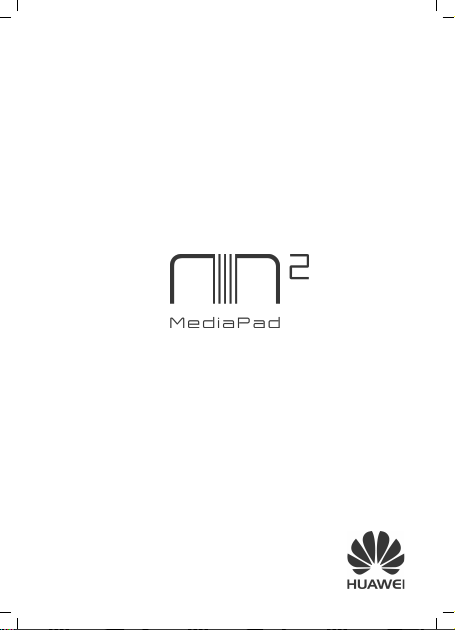
Quick Start
Page 2
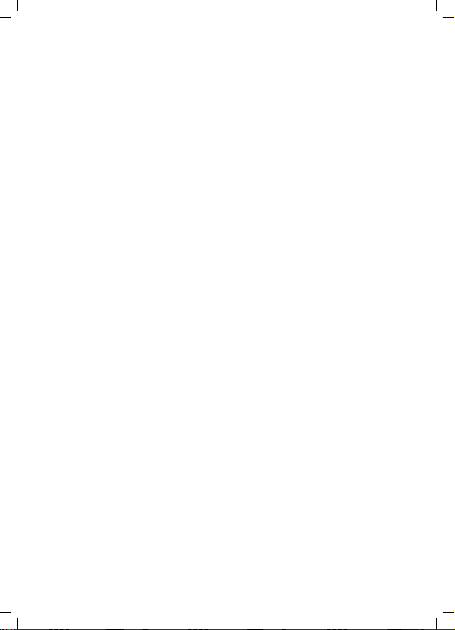
Page 3
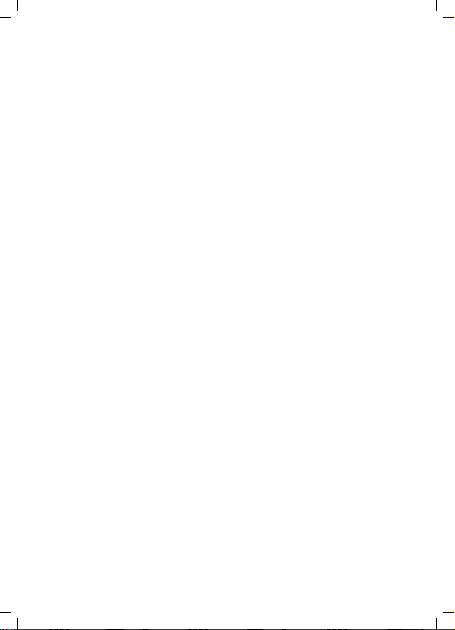
Quick Start
Démarrage rapide
Kurzanleitung
Avvio rapido
Snelstartgids
Início rápido
Guía de inicio rápido
Page 4
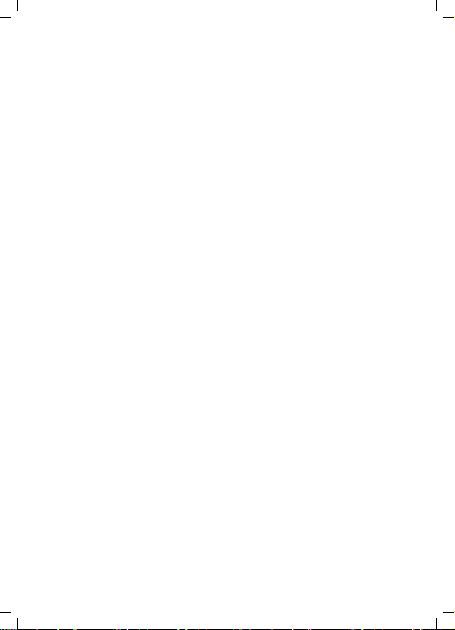
Contents
English
Français
Deutsch
Italiano
Nederlands
Português
Español
............................................................. 1
........................................................ 31
......................................................... 64
............................................................ 97
........................................................ 191
................................................ 128
................................................... 159
Page 5
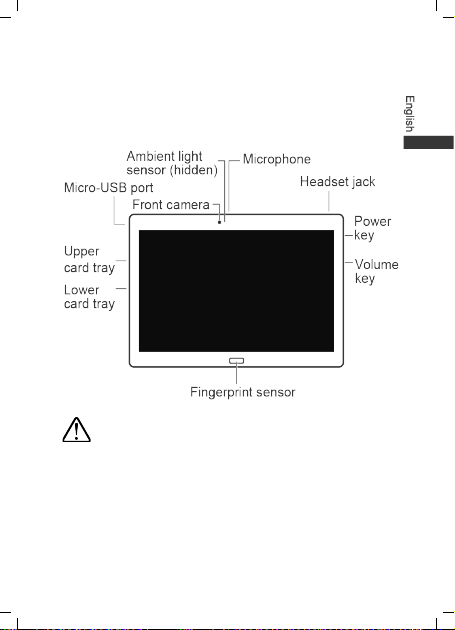
1 HUAWEI MediaPad M2 10.0 at a
glance
Avoid blocking the ambient light sensor, as this
may affect some of the features on the M2.
Choose a screen protector that has a hole above
the ambient light sensor.
1
Page 6
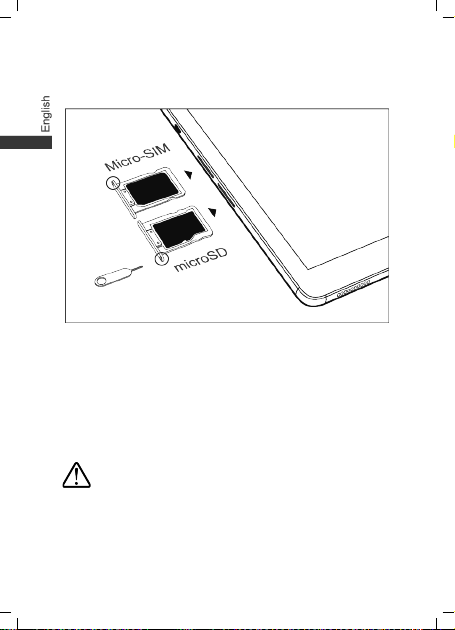
2 Card insertion
Use standard micro-SIM cards. SIM cards that are
manually cut or placed in a sleeve may damage the
card slots.
Do not insert or remove a SIM or microSD card while
your M2 is on.
Make sure that the card is aligned with the card tray
and keep the card tray horizontal.
Store the card eject tool in a safe place out of the
reach of children to prevent them from
swallowing it or injuring themselves by accident.
2
Page 7
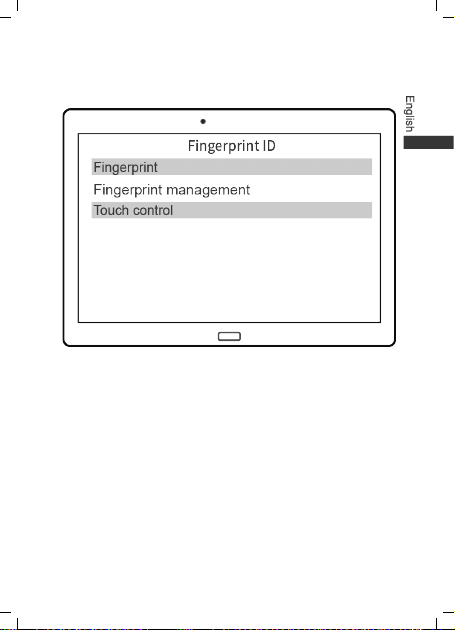
3 Fingerprint identification
Touch
Settings
>
Fingerprint ID
management
PIN or password and add a fingerprint.
After adding your fingerprint, you can touch the
fingerprint sensor to unlock your screen.
. Follow the onscreen instructions to set a
3
>
Fingerprint
Page 8

4 Dual windows
You can split the screen into two parts and view different
content simultaneously. To enable dual windows, touch
and hold the recent key
bottom of the screen with two fingers.
On the dual windows screen, touch or drag
to view more options.
, or swipe up from the
4
Page 9
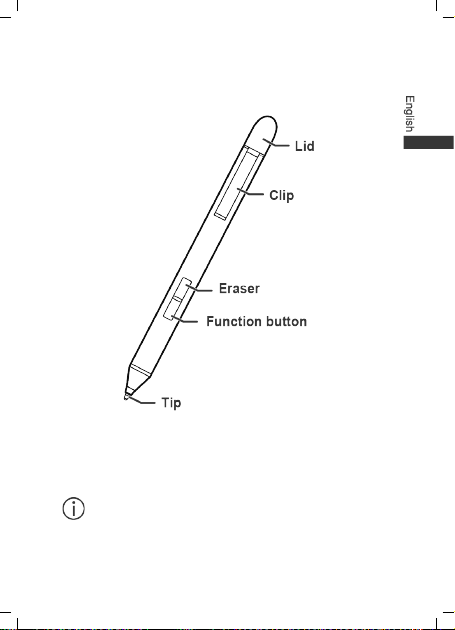
5 M-Pen (optional accessory)
The M-Pen replaces your finger and can be used to
control the screen and optimise your efficiency. You can
also use it with certain apps for handwriting and
drawing.
The M-Pen is included with the premium edition
of the M2 and is available separately for other
5
Page 10
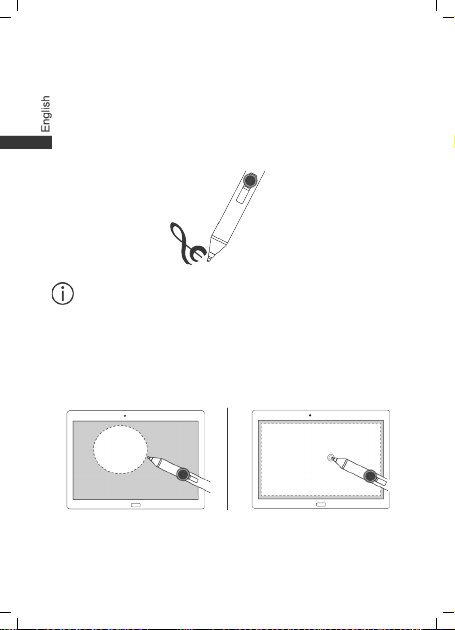
editions. To purchase the M-Pen, contact your
M2 retailer.
Eraser
Press and hold the eraser button and then move the
M-Pen over the content that you wish to erase.
Not all apps support this feature.
Function button
Press and hold and then draw an outline of the
screenshot area to take a screenshot.
Press and hold and then double touch the screen to
take a full screenshot.
6
Page 11
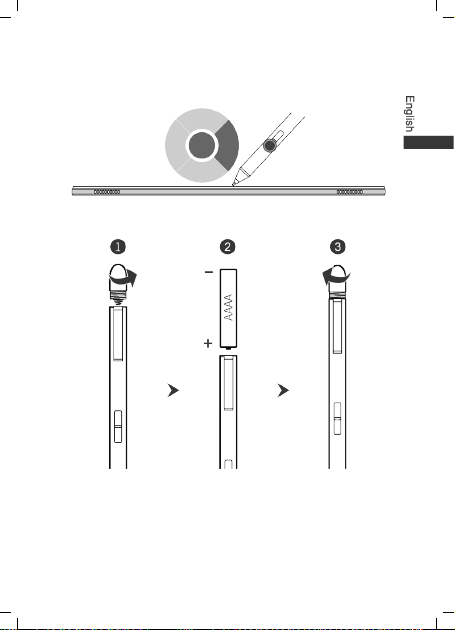
Press and hold, then touch the screen to open the
floating dock for apps that support this feature.
Inserting the battery
1. Unscrew the lid in an anticlockwise direction.
2. Insert the battery (AAAA only) into the pen with
the plus sign at the bottom and the minus sign
at the top.
7
Page 12
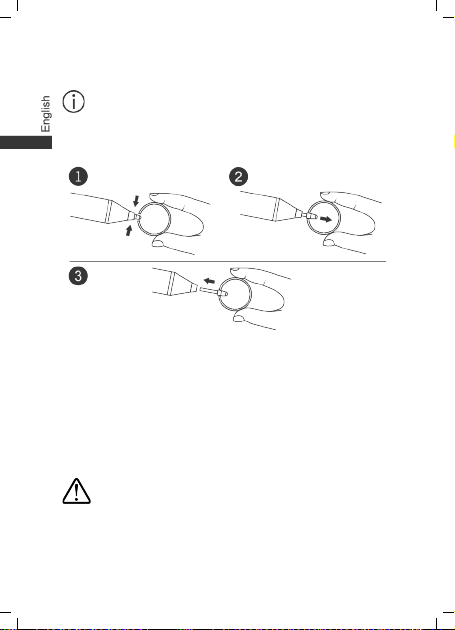
3. Screw the lid back on in a clockwise direction.
Remove the battery if the M-Pen will not be used
for a long time.
Changing the pen tip
1. Use forceps or your fingers to hold the pen tip.
2. Pull the pen tip out with force. Hold the pen tip
firmly so that you won't lose your grip.
3. Hold the top part of the spare tip and insert the
bottom part into the pen. Push the tip in until it
is firmly in place to prevent it from becoming
loose and getting lost.
Store the removed tip in a safe place out of the
reach of children to prevent them from
swallowing it or injuring themselves by accident.
8
Page 13
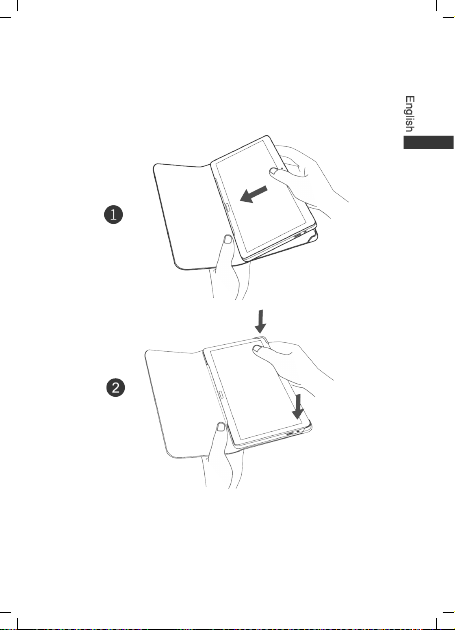
6 Protective flip cover (optional
accessory)
The M2 boasts many useful features. When you open
the M2 protective flip cover, the screen turns on. When
you close it, the screen turns off. Stand the M2 up with
9
Page 14
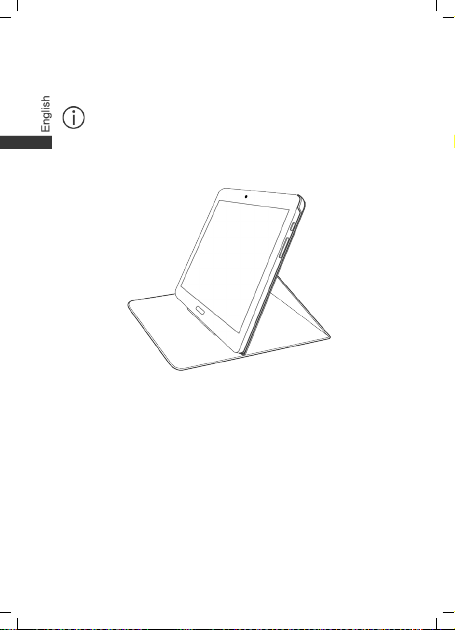
the protective flip cover to enjoy watching videos. Store
the M-Pen in a safe place after use.
To purchase a protective flip cover, please
contact your M2 retailer.
Supporting the M2
10
Page 15
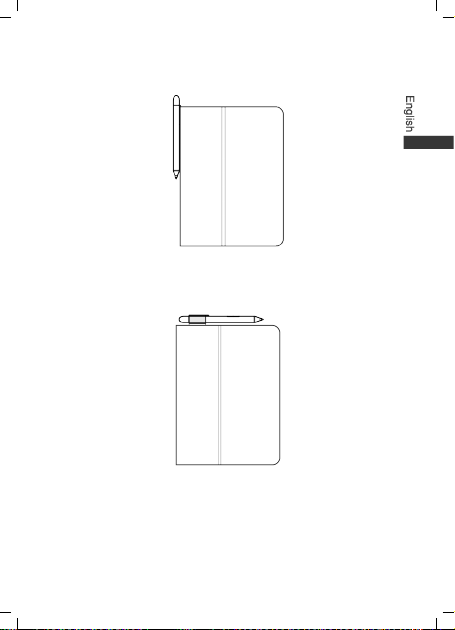
M-Pen storage
Method 1: Clip the M-Pen directly onto the protective flip
cover.
Method 2: Place a pen holder (provided with the
protective flip cover) inside the cover, and then insert
the M-Pen into the holder.
11
Page 16
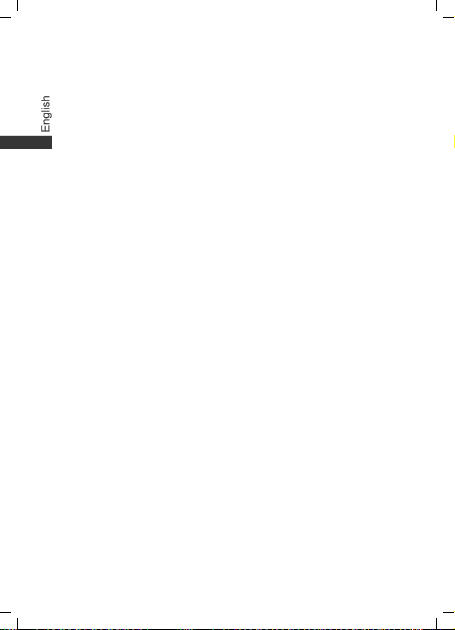
7 Safety information
This section contains important information about how to
use your device safely and how it operates. Read this
information carefully before using your device.
Electronic device
Do not use your device if its use is prohibited or if it may
cause danger or interference with other electronic devices.
Interference with medical equipment
Please consult your doctor and the device
manufacturer to determine if operation of your phone
may interfere with the operation of your medical device.
Adhere to any rules or regulations set forth by
hospitals and health care facilities.
Some wireless devices may affect the performance of
hearing aids or pacemakers. For more information,
contact your service provider.
Pacemaker manufacturers recommend maintaining a
minimum distance of 15 cm between a pacemaker and
a wireless device to prevent potential interference with
the pacemaker. If using a pacemaker, hold the device
on the side opposite the pacemaker and do not carry
the device in your front pocket.
12
Page 17
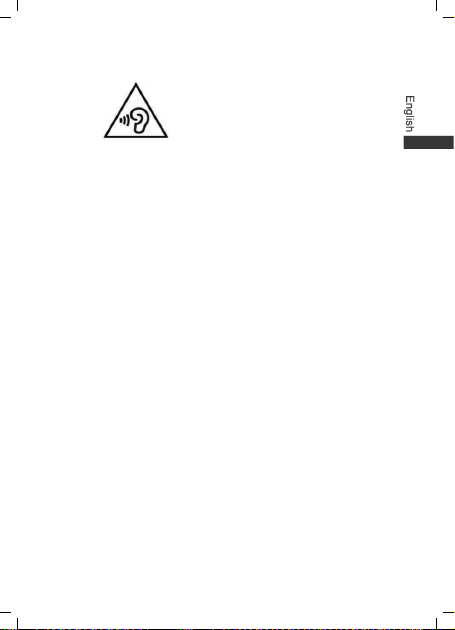
Protecting your hearing when using a headset
do not listen at high volume levels for long periods.
Using a headset at high volumes may damage your
hearing. To reduce this risk, lower the headset volume
to a safe and comfortable level.
Exposure to high volumes while driving may cause
distraction and increase your risk of an accident.
Potentially Explosive Atmosphere
Power off your device in any area with a potentially
explosive atmosphere, and comply with all signs and
instructions. Areas that may have potentially explosive
atmospheres include the areas where you would normally
be advised to turn off your vehicle engine. Triggering of
sparks in such areas could cause an explosion or a fire,
resulting in bodily injuries or even deaths. Do not power on
your device at refueling points such as service stations.
Comply with restrictions on the use of radio equipment in
fuel depots, storage, and distribution areas, and chemical
plants. In addition, adhere to restrictions in areas where
blasting operations are in progress.Before using the device,
watch out for areas that have potentially explosive
atmospheres that are often, but not always, clearly marked.
Such locations include areas below the deck on boats,
chemical transfer or storage facilities, and areas where the
air contains chemicals or particles such as grain, dust, or
To prevent possible hearing damage,
13
Page 18
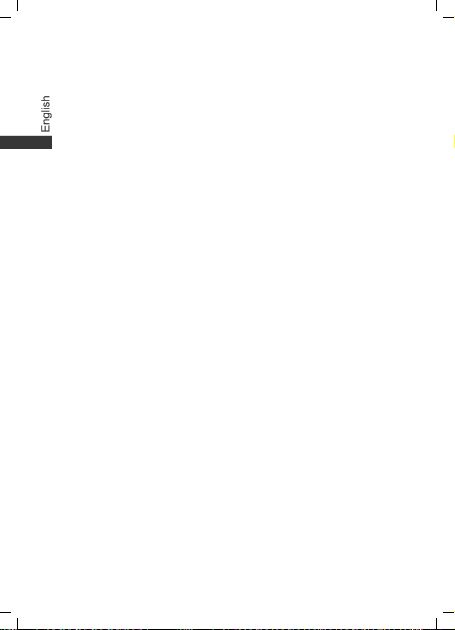
metal powders. Ask the manufacturers of vehicles using
liquefied petroleum gas (such as propane or butane)
whether this device can be safely used in their vicinity.
Traffic safety
Adhere to local laws and regulations while using the
device. To reduce the risk of accidents, do not use your
device while driving.
Concentrate on driving. Your first responsibility is to
drive safely.
The signals from the device may interfere with the
electronic systems of motor vehicles. For more
information, contact the vehicle manufacturer.
Do not place the device over an air bag or in the
deployment area of an air bag in a motor vehicle.
Doing so may cause injury if the air bag deploys.
Do not use the wireless functions of your device while
flying or while boarding an aeroplane. Doing so may
interfere with the aeroplane’s systems and may be
illegal.
Operating environment
Avoid environments in which there is dust, damp, dirt,
or magnetic fields. Using the device in these
environments may cause it to malfunction.
Do not use your device during thunderstorms to
protect your device against any danger caused by
lightning.
14
Page 19
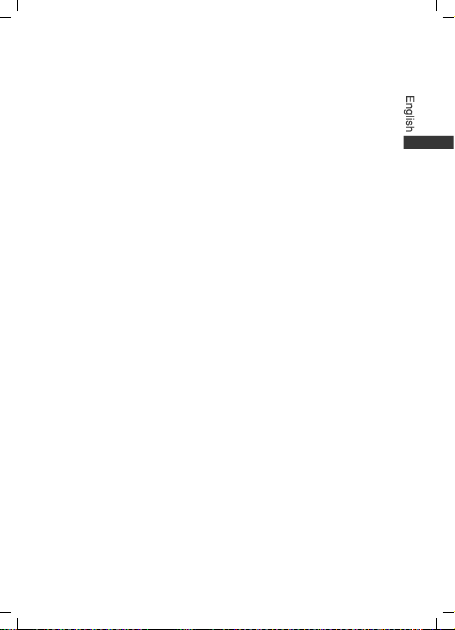
Ideal operating temperatures are 0°C to 35°C. Ideal
storage temperatures are –10°C to 45°C. Extreme
heat or cold may damage your device or accessories.
Do not expose your device to direct sunlight (such as
on a car dashboard) for prolonged periods.
To protect your device or accessories from fire or
electrical shock hazards, avoid rain and moisture.
Keep the device away from sources of heat and fire,
such as a heater, microwave oven, stove, water heater,
radiator, or candle.
Do not place sharp metal objects, such as pins, near
the earpiece or speaker. The earpiece may attract
these objects and result in injury.
If the device overheats, close any opened applications
or stop using it until it cools down. If skin is exposed to
an overheated device for an extended period,
low-temperature burn symptoms, such as red spots or
darker pigmentation, may occur.
Do not touch the device's antenna. Otherwise,
communication quality may be reduced.
Do not allow children or pets to bite or suck the device
or accessories. Doing so may result in damage or
explosion.
Adhere to local laws and regulations, and respect the
privacy and legal rights of others.
Child's safety
Keep the device and its accessories away from
children and take all necessary precautions to ensure
15
Page 20
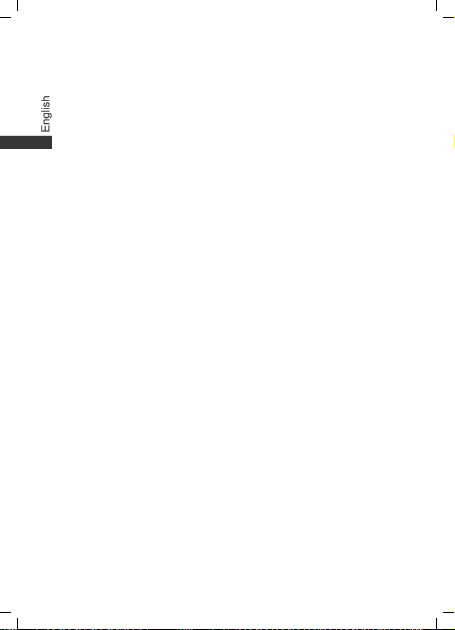
their safety. The device includes detachable parts that
may present a choking hazard.
The device and its accessories are not intended for
use by children. Children should use the device only
under direct adult supervision.
Accessories
Using an unapproved or incompatible power adapter,
charger, or battery may cause a fire, explosion, or
other hazards.
Use only approved accessories. The use of
unapproved accessories may void the warranty, may
violate local regulations and laws, and may be
dangerous. For information about the availability of
approved accessories in your area, contact your
retailer.
Charger safety
For pluggable devices, the socket-outlet shall be
installed near the devices and shall be easily
accessible.
Unplug the charger from the electric socket and from
the device when not in use.
Do not drop or cause an impact to the charger.
If the power cable is damaged or the plug is loose,
stop using it immediately. Continued use may lead to
an electric shock, short circuit, or fire.
Do not touch the power cable with wet hands or pull it
to disconnect the charger.
16
Page 21
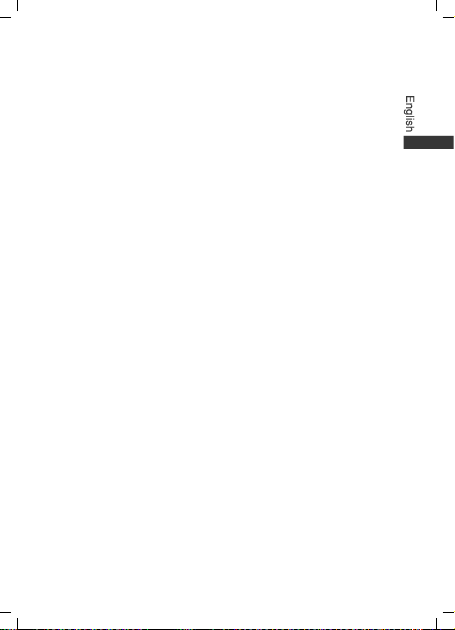
Do not touch the device or the charger with wet hands.
Doing so may lead to an electric shock, short circuit, or
malfunction.
If your charger has been exposed to liquid or
excessive moisture, take it to an authorised service
centre for inspection.
Ensure that the charger complies with Clause 2.5 in
IEC60950-1/EN60950-1/UL60950-1 and has been
tested and approved according to national or local
standards.
Connect the device only to products that display the
USB-IF logo or that comply with the USB-IF program.
Battery safety
Do not bridge the battery terminals with conductive
material, such as keys or jewellery. Doing so will
short-circuit the battery and may cause injury.
Keep the battery away from excessive heat and direct
sunlight. Do not place it on or in heating devices, such
as microwave ovens, stoves, or radiators. Batteries
may explode if overheated.
Do not attempt to modify the battery, insert foreign
objects into it, or immerse or expose it to liquids. Doing
so may lead to fire, explosion, or other hazards.
If the battery leaks, ensure that the electrolyte does not
make contact with your skin or eyes. If contact is made,
immediately flush with clean water and consult a
doctor.
17
Page 22
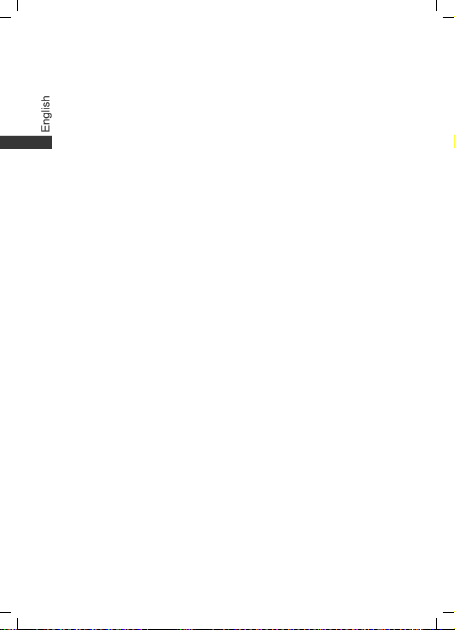
If battery deformation occurs, it changes colour, or it
overheats while charging or storing, stop using the
device immediately and remove the battery. Continued
use may lead to battery leakage, fire, or explosion.
Do not dispose of batteries in fire as they may explode.
Damaged batteries may also explode.
Dispose of used batteries in accordance with local
regulations. Improper battery use may lead to fire,
explosion, or other hazards.
Do not allow children or pets to bite or suck the battery.
Doing so may result in damage or explosion.
Do not damage the battery or expose it to high
external pressure. Doing so may lead to a short circuit
or overheating.
Do not drop the device or battery. Doing so may
damage the device or battery.
If the device standby time shortens significantly,
replace the battery.
The device has a built-in, non-removable battery. Do
not attempt to remove it. Doing so may damage the
device. To replace the battery, take the device to an
authorised service centre.
Cleaning and maintenance
Before you clean or maintain the device, stop using it,
close all applications, and disconnect all cables
connected to it.
Do not use chemical detergents, powders, or other
agents (such as alcohol or benzene) to clean the
18
Page 23
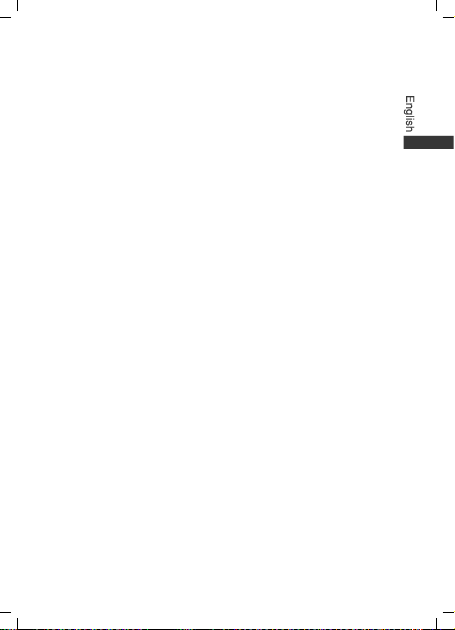
device or accessories. These substances may cause
damage to parts or present a fire hazard. Use a clean,
soft, and dry cloth to clean the device and accessories.
Keep the device and accessories dry. Do not attempt
to dry it with an external heat source, such as a
microwave oven or hair dryer.
Avoid collision, which may lead to device malfunctions,
overheating, fire, or explosion.
Do not expose your device or accessories to extreme
heat or cold, which may interfere with proper function
and may lead to fire or explosion.
Do not place magnetic stripe cards, such as bankcards
and phone cards, near the device for extended periods
of time. Otherwise, these cards may be damaged.
Do not dismantle or attempt to modify the device or its
accessories. This voids the warranty and releases the
manufacturer from liability for damage. In case of
damage, contact an authorised service centre for
assistance or repair.
If the device screen is damaged, stop using the device
immediately. Do not touch or attempt to remove the
broken parts. Contact an authorised service centre as
soon as possible.
19
Page 24
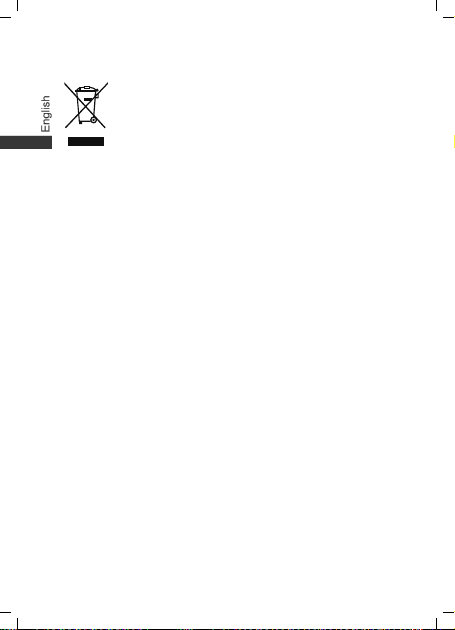
Disposal and recycling information
This symbol (with or without a solid bar) on the
device, batteries (if included), and/or the packaging,
indicates that the device, its electrical accessories (for
example, a headset, adapter, or cable), and batteries should
not be disposed of as household garbage. These items
should not be disposed of as unsorted municipal waste and
should be taken to a certified collection point for recycling or
proper disposal.
For more detailed information about device or battery
recycling, contact your local city office, household waste
disposal service, or retail store.
Disposal of the device and batteries (if included) is subject to
WEEE Directive Recast (Directive 2012/19/EU) and Battery
Directive (Directive 2006/66/EC). The purpose of separating
WEEE and batteries from other waste is to minimise the
potential environmental impacts and human health risk of
any hazardous substances that may be present.
Reduction of hazardous substances
This device is compliant with the REACH Regulation
[Regulation (EC) No 1907/2006] and RoHS Directive Recast
(Directive 2011/65/EU). Batteries (if included) are compliant
with the Battery Directive (Directive 2006/66/EC). For
up-to-date information about REACH and RoHS compliance,
visit the website http://consumer.huawei.com/certification.
20
Page 25

EU regulatory conformance
Body worn operation
The device complies with RF specifications when used at a
distance of 1.5 cm from your body. Ensure that the device
accessories, such as a device case and device holster, are
not composed of metal components. Keep the device away
from your body to meet the distance requirement.
Certification information (SAR)
This device meets guidelines for exposure to radio waves.
Your device is a low-power radio transmitter and receiver. As
recommended by international guidelines, the device is
designed not to exceed the limits for exposure to radio
waves. These guidelines were developed by the
International Commission on Non-Ionizing Radiation
Protection (ICNIRP), an independent scientific organisation,
and include safety measures designed to ensure the safety
of all users, regardless of age and health.
The Specific Absorption Rate (SAR) is the unit of
measurement for the amount of radio frequency energy
absorbed by the body when using a device. The SAR value
is determined at the highest certified power level in
laboratory conditions, but the actual SAR level during
operation can be well below the value. This is because the
device is designed to use the minimum power required to
reach the network.
The SAR limit adopted by Europe is 2.0 W/kg averaged over
10 grams of tissue, and the highest SAR value for this
device complies with this limit.
21
Page 26
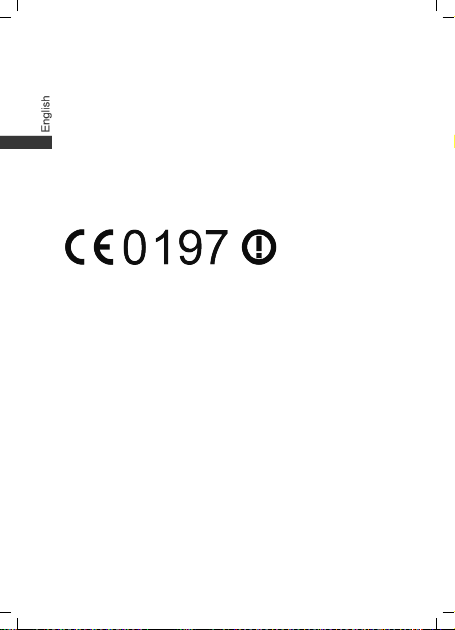
The highest SAR value reported for this device type when
tested in portable exposure conditions is 1.33 W/kg.
Statement
Huawei Technologies Co., Ltd. hereby declares that this
device complies with the essential requirements and other
relevant provisions of Directive 1999/5/EC.
For the declaration of conformity, visit the website
http://consumer.huawei.com/certification.
The following marking is included in the product:
This device may be operated in all member states of the EU.
Adhere to national and local regulations where the device is
used.
This device may be restricted for use, depending on the
local network.
Restrictions in the 2.4 GHz band:
Norway
: This subsection does not apply for the
geographical area within a radius of 20 km from the centre of
Ny-Ålesund.
Restrictions in the 5 GHz band:
WLAN function of this device is restricted only to indoor use
when operating in the 5150 to 5350 MHz frequency range.
22
Page 27

8 Personal information and data
security
The use of some functions or third-party applications on your
device could result in your personal information and data
being lost or becoming accessible to others. Several
measures are recommended to help you protect personal
and confidential information.
Place your device in a safe area to prevent it from
unauthorized use.
Set your device screen to lock and create a password
or unlock pattern to open it.
Periodically back up personal information kept on your
memory card, or stored in your device memory. If you
change to a different device, be sure to move or delete
any personal information on your old device.
If you are worried about viruses when you receive
messages or emails from a stranger, you can delete
them without opening them.
If you use your device to browse the Internet, avoid
websites that might pose a security risk to avoid theft
of your personal information.
If you use services such as Wi-Fi or Bluetooth, set
passwords for these services to prevent unauthorized
access. When these services are not in use, turn them
off.
23
Page 28
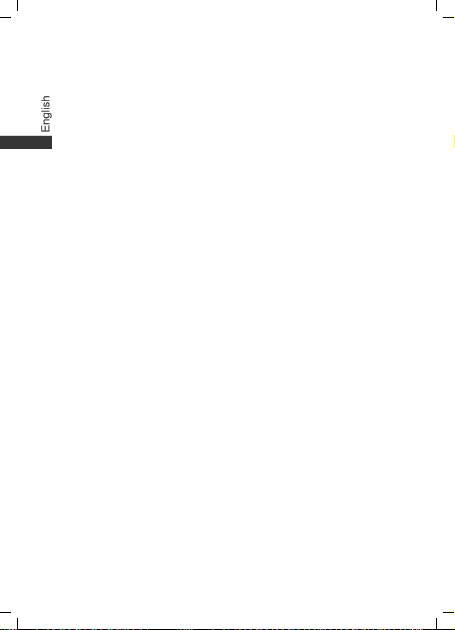
Install or upgrade device security software and
regularly scan for viruses.
Be sure to obtain third-party applications from a
legitimate source. Downloaded third-party applications
should be scanned for viruses.
Install security software or patches released by
Huawei or third-party application providers.
Some applications require and transmit location
information. As a result, a third-party may be able to
share your location information.
Your device may provide detection and diagnostic
information to third-party application providers. Third
party vendors use this information to improve their
products and services.
If you have concerns about the security of your
personal information and data, please contact
mobile@huawei.com.
24
Page 29

9 Legal Notice
Copyright © Huawei Technologies Co., Ltd. 2016. All
rights reserved.
This document, whether in part or whole, shall not be
reproduced or transmitted in any way, shape, or form without
the prior written consent of Huawei Technologies Co., Ltd.
and its affiliates ("Huawei").
The product described in this document may include
software that is the copyright of Huawei or its licensors.
Such software shall not be reproduced, distributed, modified,
decompiled, disassembled, decrypted, extracted, reverse
engineered, leased, assigned, or sublicensed unless such
restrictions are prohibited by law or such actions are
approved by the copyright holder.
Trademarks and Permissions
, , and are trademarks or
registered trademarks of Huawei Technologies Co., Ltd.
Android™ is a trademark of Google Inc.
The Bluetooth
trademarks owned by Bluetooth SIG, Inc. and any use of
such marks by Huawei Technologies Co., Ltd. is under
license.
LTE is a trade mark of ETSI.
®
word mark and logos are registered
25
Page 30
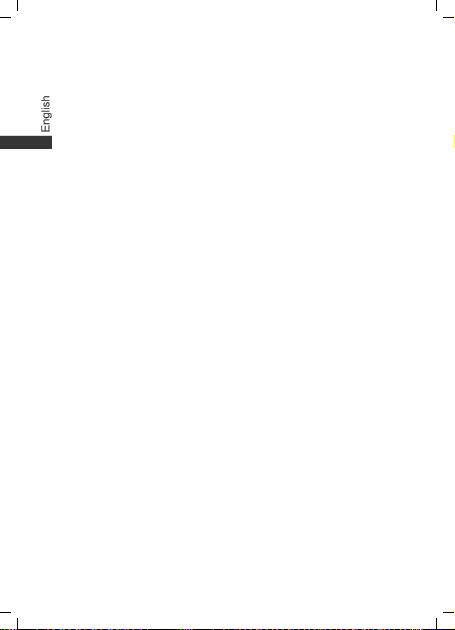
Other trademarks, products, services and company names
mentioned herein may be the property of their respective
owners.
Notice
Some features of the product and its accessories described
herein rely on the software installed or the capacities and
settings of the local network, and therefore may not be
activated or may be limited by local network operators or
network service providers.
Therefore, the descriptions herein may not exactly match the
purchased product or its accessories.
Huawei reserves the right to change or modify any
information or specifications contained in this document at
any time without prior notice and without any liability.
Third-Party Software Statement
Huawei does not own the intellectual property of the
third-party software and applications that are delivered with
this product. Therefore, Huawei will not provide any warranty
of any kind for third-party software and applications. Neither
will Huawei provide support to customers who use
third-party software and applications, nor be responsible or
liable for the functions or performance of third-party software
and applications.
Third-party software and applications services may be
interrupted or terminated at any time, and Huawei does not
guarantee the availability of any content or service.
Third-party service providers provide content and services
through network or transmission tools outside of the control
of Huawei. To the greatest extent permitted by applicable
26
Page 31

law, it is explicitly stated that Huawei shall not compensate
or be liable for services provided by third-party service
providers, or the interruption or termination of third-party
contents or services.
Huawei shall not be responsible for the legality, quality, or
any other aspects of any third-party software installed on this
product, or for any uploaded or downloaded third-party
works in any form, including but not limited to texts, images,
videos, or software etc. Customers shall bear the risk for any
and all effects, including incompatibility between the
software and this product, which result from installing
software or uploading or downloading the third-party works.
This product is based on the open-source Android™
platform. Huawei has made necessary changes to the
platform. Therefore, this product may not support all the
functions that are supported by the standard Android
platform or may be incompatible with third-party software.
Huawei does not provide any warranty or representation in
connect with any such compatibility and expressly excludes
all liability in connection with such matters.
DISCLAIMER
ALL CONTENTS OF THIS DOCUMENT ARE PROVIDED
“AS IS”. EXCEPT AS REQUIRED BY APPLICABLE LAWS,
NO WARRANTIES OF ANY KIND, EITHER EXPRESS OR
IMPLIED, INCLUDING BUT NOT LIMITED TO, THE
IMPLIED WARRANTIES OF MERCHANTABILITY AND
FITNESS FOR A PARTICULAR PURPOSE, ARE MADE IN
RELATION TO THE ACCURACY, RELIABILITY OR
CONTENTS OF THIS DOCUMENT.
27
Page 32

TO THE MAXIMUM EXTENT PERMITTED BY
APPLICABLE LAW, UNDER NO CIRCUMSTANCES SHALL
HUAWEI BE LIABLE FOR ANY SPECIAL, INCIDENTAL,
INDIRECT, OR CONSEQUENTIAL DAMAGES, OR LOSS
OF PROFITS, BUSINESS, REVENUE, DATA, GOODWILL
SAVINGS OR ANTICIPATED SAVINGS REGARDLESS OF
WHETHER SUCH LOSSES ARE FORSEEABLE OR NOT.
THE MAXIMUM LIABILITY (THIS LIMITATION SHALL NOT
APPLY TO LIABILITY FOR PERSONAL INJURY TO THE
EXTENT APPLICABLE LAW PROHIBITS SUCH A
LIMITATION) OF HUAWEI ARISING FROM THE USE OF
THE PRODUCT DESCRIBED IN THIS DOCUMENT SHALL
BE LIMITED TO THE AMOUNT PAID BY CUSTOMERS
FOR THE PURCHASE OF THIS PRODUCT.
Import and Export Regulations
All applicable export or import laws and regulations must be
complied with and all necessary governmental permits and
licenses must be obtained before exporting or importing the
product, including the software and technical data, described
in this document.
Privacy Policy
To better understand how we protect your personal
information, please see our privacy policy at
http://consumer.huawei.com/privacy-policy.
28
Page 33

10 For More Help
For more help, go to http://consumer.huawei.com/en/ to
download the
Please visit http://consumer.huawei.com/en/support/hotline
for recently updated hotline and email address in your
country or region.
User Guide
The figures in this guide are provided for your
reference only. The appearance and display features
may vary slightly depending on the actual product
version.
.
29
Page 34

For the following equipment
Manufacturer’s Name
Huawei Technologies Co., Ltd.
Manufacturer’s Address
Administration Building, Headquarters
of Huawei Technologies Co., Ltd.,
Bantian, Longgang District, Shenzhen,
Safety:
EN 60950-1:2006/A11:2009/A1:2010/A12:2011;
Health:
EN 50566:2013; EN 62209-2:2010; EN 62479:2010;
EMC:
EN 301 489-1 V1.9.2; EN 301 489-3 V1.6.1; EN 301
EN 301 893 V1.7.1; EN 301 908-13 V6.2.1;
according to the Radio Equipment and Telecommunications
Product name
Model: M2-A01L
Declaration of Conformity
Terminal Equipment Directive 1999/5/EC
HUAWEI MediaPad M2 10.0
is herewith confirmed to comply with the requirements set out in the
Council Directive1999/5/EC for radio equipment and
telecommunications terminal equipment. For the evaluation of the
compliance with this Directive, the following standards were applied:
489-7 V1.3.1; EN 301 489-17 V2.2.1; EN 301 489-24
V1.5.1; EN 55022:2010; EN 55024:2010;
Radio: EN 301 908-1 V7.1.1; EN 301 908-2 V6.2.1; EN 301
511 V9.0.2; EN 300 440-2 V1.4.1; EN 300 328 V1.8.1;
The product is marked with the CE mark and Notified Body number
according to the Directive 1999/5/EC:
Notified Body : TüV Rheinland LGA Products GmbH
Notified Body number: 0197
Responsible for making this declaration is the:
Manufacturer Authorised representative established within the EU
Person responsible for making this declaration
Name, Surname:
Position/Title:
Shenzhen
Regulatory Compliance Manager
(Place) (Date) (Company stamp and legal signature)
2015-09-14
518129, P.R.C
KangYing
30
Page 35

1 Présentation de la tablette
HUAWEI MediaPad M2 10.0
Évitez de recouvrir le capteur de luminosité
ambiante car cela peut affecter l’utilization
normale de la tablette M2. Choisissez un
protecteur d’écran avec un trou sur le dessus afin
de ne pas recouvrir le capteur de luminosité
ambiante.
31
Page 36

2 Insertion de la carte
Utilisez des cartes micro-SIM standard. Les cartes SIM
coupées manuellement ou dans un
endommager les logements de carte.
N'insérez ni ne retirez pas une carte SIM ou une carte
microSD si M2 est allumé.
Placez le logement de carte à l’horizontal, et
assurez-vous que le bord biseauté de la carte est
aligné avec le logement.
Rangez l'outil d'éjection de carte dans un endroit
sûr hors de portée des enfants pour les
empêcher de l'avaler ou de blesser par accident.
32
é
tui peuvent
Page 37

3 Identification par empreinte
digitale
Touchez
Paramètres
Gestion d'empreinte digitale
l'écran pour définir un code PIN ou un mot de passe et
enregistrez votre empreinte digitale.
Après l'enregistrement de votre empreinte digitale, vous
pouvez utiliser le lecteur d'empreintes digitales pour
déverrouiller votre écran.
>
ID d'empreinte digitale
. Suivez les instructions à
33
>
Page 38

4 Écran multitâches
Vous pouvez diviser l'écran en deux parties et afficher
des contenus différents simultanément. Pour ce faire,
touchez et maintenez enfoncée la touche des
applications récente
vers le haut à partir du bas de l’écran.
Sur l'écran multitâches, touchez ou faites glisser
pour afficher davantage d'options.
, ou faites glisser deux doigts
34
Page 39

5 M-Pen (accessoire en option)
Le M-Pen remplace le doigt pour contrôler facilement
l'écran et optimiser votre productivité. Il peut également
fonctionner avec des applications spéciales utilisées
pour l'écriture et le dessin, pour des heures et des
heures de divertissement.
Le M-Pen est fourni avec M2 édition premium. Il
est en option avec les autres éditions. Pour
acheter le M-Pen, contactez votre M2 détaillant.
35
Page 40

Gomme
Appuyez et maintenez enfoncé le bouton gomme
pour effacer les images.
Bouton de fonction
Appuyez et maintenez enfoncé le bouton puis délimitez
la zone pour laquelle vous souhaitez effectuer une
capture d'écran.
Appuyez et maintenez enfoncé le bouton puis
double-touchez l'écran pour effectuer une capture
d'écran complète.
Une application est requise pour utiliser cette
fonction.
36
Page 41

Appuyez et maintenez enfoncé le bouton, et touchez
l'écran pour ouvrir facilement la fenêtre flottante dédiée
aux applications spéciales.
Installer la pile
37
Page 42

1. Dévissez le couvercle dans le sens
antihoraire.
2. Insérez la pile (AAAA seulement) dans le stylet
avec le signe plus orienté vers le bas et le
signe moins orienté vers le haut.
3. Vissez le couvercle dans le sens des aiguilles
d'une montre.
Retirez la pile si vous n'utilisez pas le M-Pen
pendant une longue période.
Remplacer la pointe du stylet
1. Utilisez une pince ou vos doigts pour saisir la
pointe du stylet.
2. Tirez sur la pointe du stylet avec vigueur.
Pincez fermement la pointe du stylet de sorte
qu'elle ne vous glisse pas entre les doigts.
38
Page 43

3. Pincez la partie supérieure de la pointe de
rechange et insérez la partie inférieure dans le
stylet. Poussez-la jusqu'à ce qu'elle soit bien
en place, pour l'empêcher de se desserrer et
de se perdre.
Rangez la pointe que vous venez de retirer dans
un endroit sûr hors de la portée des enfants pour
les empêcher de l'avaler ou de se blesser par
accident.
39
Page 44

6 Étui de protection à rabat
(accessoire en option)
L’étui de la tablette M2 possède de nombreuses
fonctionnalités utiles faciles à utiliser. L'écran s'allume
quand vous ouvrez le rabat de l’étui de protection de la
40
Page 45

tablette M2, et il s'éteint quand vous le fermez. Placez la
tablette M2 en position verticale avec le rabat de l’étui
de protection ouvert pour regarder des films. Après
avoir utilisé le M-Pen, vous pouvez le ranger facilement.
Pour acheter un
contactez votre détaillant en tablettes M2.
Support M2
é
tui de protection à rabat,
41
Page 46

Rangement du M-Pen
Méthode 1 : clipsez le M-Pen directement sur l’étui de
à
protection
rabat.
Méthode 2 : placez le porte-stylet (fourni avec l’étui le
protection
les bords intérieurs de l’étui, puis insérez le M-Pen dans
le porte-stylet.
à
rabat) dans n'importe quelle position sur
42
Page 47

7 Informations relatives à la sécurité
Pour une utilisation de l'appareil en toute sécurité, veuillez
lire attentivement ces avertissements et observer
scrupuleusement les précautions à prendre lors des
opérations. Sauf contre-indications, le terme « appareil » fait
référence à l'appareil et à ses accessoires. Il est fortement
déconseillé de laisser le téléphone portable à proximité du
ventre des femmes enceintes, ainsi que du bas ventre des
enfants et adolescents.Enfin, il est recommandé d’utiliser
son téléphone portable dans de bonnes conditions de
réception pour diminuer la quantité de rayonnements reçus.
Appareil électronique
N'utilisez pas votre appareil quand cela est interdit. N'utilisez
pas l'appareil si celui-ci peut provoquer un danger ou créer
des interférences avec d'autres appareils électroniques.
Interférences avec des équipements médicaux
Suivez les règles et règlementations établies par les
hôpitaux et les centres de santé. N'utilisez pas votre
appareil dans un endroit où cela est interdit.
Certains appareils sans fil peuvent affecter les
performances des appareils auditifs ou des
stimulateurs cardiaques. Consultez votre fournisseur
de services pour de plus amples informations.
Les fabricants de stimulateurs cardiaques
recommandent de laisser un écart minimum de 15 cm
entre un appareil et un stimulateur cardiaque afin
d'empêcher des interférences potentielles avec le
43
Page 48

stimulateur. Si vous utilisez un stimulateur cardiaque,
tenez l'appareil du côté opposé au stimulateur
cardiaque et ne portez pas l'appareil dans votre poche
avant.
Protection de l'audition lors de l'utilisation
d'écouteurs
auditives, évitez d'écouter à volume élevé pendant de
longues périodes.
L'utilisation d'écouteurs à volume élevé peut provoquer
des lésions auditives. Afin de réduire ce risque,
diminuez le volume sonore des écouteurs jusqu'à un
niveau sûr et confortable.
L'exposition à des volumes sonores élevés pendant la
conduite peut entraîner des distractions et augmenter
les risques d'accidents.
Zones contenant des matières inflammables et des
explosifs
N'utilisez pas l'appareil dans des endroits où sont
stockés des matières inflammables ou des explosifs,
par exemple une station-service, un dépôt pétrolier ou
une usine chimique. L'utilisation de votre appareil dans
ces environnements augmente les risques d'explosion
ou d'incendie. Respectez également les instructions
sous forme de texte et de symboles.
Pour prévenir tout risque de lésions
44
Page 49

Ne stockez pas et ne transportez pas l'appareil dans
des récipients contenant des liquides inflammables,
des gaz ou des explosifs.
Sécurité routière
Respectez les lois et règlementations locales en
vigueur lorsque vous utilisez l'appareil. Afin de réduire
les risques d'accidents, n'utilisez pas votre appareil
sans fil en conduisant.
Concentrez-vous sur la conduite. Votre première
priorité est de conduire en toute sécurité.
Les signaux RF peuvent affecter les systèmes
électroniques des véhicules. Pour plus d'informations,
adressez-vous au fabricant du véhicule.
Dans un véhicule, ne placez pas l'appareil sur l'airbag
ou dans sa zone de déploiement. Vous risqueriez
d'être blessé(e) à cause de la force importante
dégagée lors du déploiement de l'airbag.
N'utilisez pas votre appareil à bord d'un avion ou juste
avant l'embarquement. L'utilisation d'appareils sans fil
dans un avion peut perturber les réseaux sans fil,
présenter un danger au niveau du fonctionnement de
l'avion ou être illégale.
Environnement d’exploitation
Évitez les environnements poussiéreux, humides ou
sales. Évitez les champs magnétiques. L'utilisation de
l'appareil dans ces environnements peut entraîner des
dysfonctionnements des circuits.
45
Page 50

N'utilisez pas votre appareil en cas d'orage afin de le
protéger contre tout danger causé par la foudre.
Les températures d'utilisation idéales sont entre 0°C et
35°C. Les températures de stockage idéales sont entre
–10°C et 45°C. Des températures extrêmement froides
ou chaudes peuvent endommager votre appareil ou les
accessoires.
N'exposez pas votre appareil aux rayons directs du
soleil (par exemple sur le tableau de bord d'un véhicule)
pendant de longues périodes.
Afin de protéger votre appareil ou ses accessoires des
risques d'incendie ou d'électrocution, évitez de les
exposer à la pluie et à l'humidité.
Conservez l'appareil à l'écart des sources de chaleur et
de flammes, telles qu'un radiateur, un four à
micro-ondes, une cuisinière, une bouilloire ou une
bougie.
Ne placez pas d’objets métalliques pointus, tels que
des épingles, à côté de l’oreillette ou du micro.
L'écouteur risque d'attirer ces objets et d'entraîner des
blessures.
Cessez d'utiliser l'appareil ou ses applications pendant
un certain temps si l'appareil est en surchauffe. En cas
d'exposition de la peau à un appareil en surchauffe
pendant une période prolongée, des symptômes de
brûlures légères, tels que des tâches rouges et des
pigmentations plus foncées, peuvent se produire.
Ne touchez pas l'antenne de l'appareil. Sinon, la qualité
de la communication pourrait être réduite.
46
Page 51

Ne laissez pas les enfants ou les animaux de
compagnie mordre ou sucer l'appareil ou les
accessoires. Cela pourrait entraîner des dommages ou
une explosion.
Respectez les lois et règlementations locales et
respectez la vie privée et les droits légaux d'autrui.
Sécurité des enfants
Respectez toutes les précautions en matière de
sécurité des enfants. Il peut se révéler dangereux de
laisser les enfants jouer avec l'appareil ou avec ses
accessoires. L'appareil comporte des pièces amovibles
susceptibles de présenter un danger de suffocation.
Tenir à distance des enfants.
L'appareil et ses accessoires ne sont pas conçus pour
être utilisés par des enfants. Les enfants ne doivent
utiliser l'appareil que sous la surveillance d'un adulte.
Accessoires
L'utilisation d'un adaptateur d'alimentation, d'un
chargeur ou d'une batterie non approuvé(e) ou
incompatible peut entraîner un incendie, une explosion
ou d'autres dangers.
Seuls les accessoires approuvés par le fabricant de
l'appareil pour une utilisation avec ce modèle peuvent
être utilisés. L'utilisation de tout autre type
d'accessoires peut entraîner la nullité de la garantie,
enfreindre les règlementations et lois locales et être
dangereuse. Veuillez contacter votre détaillant pour
obtenir plus d'informations sur la disponibilité, près de
chez vous, d'accessoires agréés.
47
Page 52

Sécurité du chargeur
Pour les appareils enfichables, la prise de courant doit
être installée près des appareils et être facile d'accès.
Débranchez le chargeur de la prise électrique et de
l'appareil lorsque vous ne l'utilisez pas.
Ne faites pas tomber le chargeur et ne le soumettez
pas à des chocs.
Si le câble d'alimentation est endommagé (par
exemple, si le cordon est à nu ou le câble coupé) ou si
la prise est desserrée, arrêtez immédiatement d'utiliser
le câble. La poursuite de l'utilisation pourrait provoquer
une électrocution, des courts-circuits ou un incendie.
Ne touchez pas le câble d'alimentation avec des mains
mouillées et ne tirez pas dessus pour débrancher le
chargeur.
Ne touchez pas l'appareil ou le chargeur si vous avez
les mains mouillées. Cela pourrait provoquer des
courts-circuits, des dysfonctionnements ou des
électrocutions.
Si votre chargeur a été exposé à de l'eau, à d'autres
liquides ou à une humidité excessive, faites-le
inspecter dans un centre de réparation agréé.
Assurez-vous que le chargeur respecte les exigences
de l'article 2.5 de la norme
IEC60950-1/EN60950-1/UL60950-1 et qu'il a été testé
et approuvé conformément aux normes nationales ou
locales.
48
Page 53

Branchez l'appareil uniquement à des produits portant
le logo USB-IF ou ayant satisfait au programme de
conformité USB-IF.
Sécurité de la batterie
Ne mettez pas en contact les pôles de la batterie avec
des éléments conducteurs tels que des clés, des bijoux
ou d'autres éléments métalliques. Cela pourrait
entraîner un court-circuit au niveau de la batterie et
entraîner des blessures ou des brûlures.
Tenez la batterie à distance des sources de chaleur
excessive et des rayons directs du soleil. Ne la placez
pas sur ou dans des appareils de chauffage, tels que
des fours à micro-ondes, des cuisinières ou des
radiateurs. Les batteries pourraient exploser en cas de
surchauffe.
N'essayez pas de modifier ou réusiner la batterie, d'y
insérer des corps étrangers, de l'immerger ou de
l'exposer à de l'eau ou à d'autres liquides. Cela pourrait
entraîner des incendies, des explosions ou d'autres
dangers.
Si la batterie fuit, assurez-vous que l'électrolyte n'entre
pas en contact direct avec la peau ou les yeux. En cas
de contact cutané ou oculaire avec l'électrolyte, lavez
immédiatement la peau ou les yeux à l'eau claire et
consultez un médecin.
En cas de déformation, de décoloration ou de
surchauffe de la batterie pendant le chargement ou le
stockage, cessez immédiatement d'utiliser l'appareil et
retirez la batterie. La poursuite de l'utilisation pourrait
49
Page 54

provoquer une fuite de la batterie, un incendie ou une
explosion.
Ne jetez pas les batteries au feu, car elles pourraient
exploser. Des batteries endommagées risquent
également d'exploser.
Mettez au rebut les batteries usagées conformément
aux règlementations locales en vigueur. Une mauvaise
utilisation de la batterie pourrait entraîner un incendie,
une explosion ou d'autres dangers.
Ne laissez pas les enfants ou les animaux de
compagnie mordre ou sucer la batterie. Cela pourrait
entraîner des dommages ou une explosion.
N'écrasez pas et ne percez pas la batterie et ne
l'exposez pas à une pression externe élevée. Cela
pourrait entraîner un court-circuit ou une surchauffe.
Ne laissez pas tomber l'appareil ou la batterie. Si
l'appareil ou la batterie tombe, surtout sur une surface
dure, celui-ci/celle-ci pourrait être endommagé(e).
Si la durée de veille de l'appareil diminue de façon
importante, remplacez la batterie.
L'appareil dispose d'une batterie intégrée non amovible.
N'essayez pas de retirer la batterie, car cela pourrait
endommager l'appareil. Faites remplacer la batterie
dans un centre de réparation agréé.
Nettoyage et entretien
Avant de nettoyer ou d'entretenir l'appareil, arrêtez de
l'utiliser, désactivez toutes les applications et
débranchez tous les câbles branchés sur l'appareil.
50
Page 55

N'utilisez pas de détergent chimique, de poudre ou
autres agents chimiques (tels que de l'alcool ou du
benzène) pour nettoyer l'appareil ou ses accessoires.
Ces substances pourraient endommager les pièces ou
représenter un risque d'incendie. Utilisez un chiffon
propre, doux et sec pour nettoyer l'appareil et les
accessoires.
Maintenez l'appareil et ses accessoires au sec.
N'essayez pas de les sécher à l'aide d'une source
externe de chaleur, comme par exemple un four à
micro-ondes ou un sèche-cheveux.
Évitez tout choc susceptible d'entraîner des
dysfonctionnements ou une surchauffe de l'appareil
ainsi qu'un incendie ou une explosion.
N'exposez pas votre appareil ou ses accessoires à des
températures extrêmement froides ou chaudes. Ces
environnements risquent d'empêcher leur bon
fonctionnement et d'entraîner un incendie ou une
explosion.
Ne placez pas de cartes à bande magnétique, telles
que des cartes de crédit et des cartes de téléphone, à
proximité de l'appareil pendant une longue durée. Cela
pourrait endommager les cartes à bande magnétique.
Ne démontez pas et ne réusinez pas l'appareil ou ses
accessoires. Cela annulerait la garantie et libérerait le
fabricant de toute responsabilité concernant des
dommages. En cas de dommage, contactez un centre
de réparation agréé pour toute aide ou réparation.
51
Page 56

Si l'écran de l'appareil se brise dans un choc, arrêtez
immédiatement d'utiliser l'appareil. Ne touchez pas les
morceaux cassés et n'essayez pas de les retirer.
Contactez rapidement un centre de réparation agréé.
Informations relatives à la mise au rebut et au
recyclage
Ce symbole (avec ou sans barre) présent sur
l'appareil, les batteries (le cas échéant) et/ou sur l'emballage,
indique que l'appareil et ses accessoires électriques (p. ex.
des écouteurs, un adaptateur ou un câble) ainsi que les
batteries ne doivent pas être mis au rebut avec les déchet
ménagers. Ces éléments de doivent pas être mis au rebut
comme déchets municipaux non triés et doivent être
rapportés dans un point de collecte agréé pour être recyclés
ou mis au rebut de manière appropriée.
Pour de plus amples informations concernant le recyclage
de l'appareil ou de la batterie, contactez votre mairie, votre
service de mise au rebut des déchets ménagers ou votre
détaillant.
La mise au rebut de l'appareil et des batteries (le cas
échéant) est soumise à la directive sur les WEEE remaniée
(directive 2012/19/UE) et à la directive sur les batteries
(directive 2006/66/CE). La séparation des WEEE et des
batteries des autres déchets vise à réduire l'impact potentiel
sur l'environnement et la santé humaine des substances
dangereuses qui peuvent être présentes.
52
Page 57

Réduction des substances dangereuses
Cet appareil est conforme à la règlementation REACH
[Règlementation (CE) n° 1907/2006] et à la directive RoHS
remaniée (directive 2011/65/UE). Les batteries (le cas
échéant) sont conformes à la directive sur les batteries
(directive 2006/66/CE). Pour obtenir des informations
récentes concernant la conformité REACH et RoHS, veuillez
consulter le site Web
http://consumer.huawei.com/certification.
Conformité réglementaire UE
Utilisation près du corps
L'appareil est conforme aux spécifications RF si l'appareil
est utilisé à une distance de 1,5 cm de votre corps.
Assurez-vous que les accessoires de l'appareil, tels que le
boîtier ou l'étui, ne sont pas composés d'éléments
métalliques. Conservez l'appareil à distance de votre corps
afin de respecter les exigences en matière de distance.
Informations de certification (DAS)
Cet appareil est conforme aux directives concernant
l'exposition aux ondes radio.
Votre appareil est un émetteur/récepteur radio de faible
puissance. Comme les directives internationales le
recommandent, l'appareil est conçu pour ne pas dépasser
les limites d'exposition aux ondes radio. Ces directives,
élaborées par la commission internationale de protection
contre les radiations non ionisantes (ICNIRP), une
organisation scientifique indépendante, comprennent des
mesures de sécurité destinées à protéger tous les
utilisateurs, quels que soient leur âge et leur état de santé.
53
Page 58

Le DAS (débit d'absorption spécifique) est l'unité de mesure
de la quantité d'énergie radiofréquence absorbée par le
corps humain lors de l'utilisation d'un appareil. La valeur
DAS correspond au niveau maximal d'émissions agréé testé
en laboratoire, mais le niveau DAS réel en cours de
fonctionnement peut être bien inférieur. L'appareil est en
effet conçu pour utiliser le minimum de puissance requise
pour atteindre le réseau.
La limite DAS adoptée par l'Europe est de 2,0 W/kg sur 10
grammes de tissu et la valeur DAS la plus élevée pour cet
appareil est conforme à cette limite.
La valeur DAS la plus élevée signalée pour ce type
d'appareil lors de tests dans des conditions d'exposition de
portable est de 1,33 W/kg.
Déclaration
Par la présente, Huawei Technologies Co., Ltd. déclare que
cet appareil est conforme aux exigences fondamentales et
aux autres dispositions pertinentes de la directive
1999/5/CE.
Consultez la déclaration de conformité sur le site Web
http://consumer.huawei.com/certification.
Le marquage suivant est présent sur le produit :
Cet appareil peut être utilisé dans tous les pays membres de
l'UE.
Respectez les règlementations locales et nationales en
vigueur lors de l'utilisation de l'appareil.
54
Page 59

L'utilisation de cet appareil peut être restreinte en fonction
du réseau local.
Restrictions au niveau de la bande 2,4 GHz :
Norvège
: Ce sous-chapitre ne s'applique pas à la zone
géographique de 20 km de rayon autour du centre de
Ny-Ålesund.
Restrictions au niveau de la bande 5 GHz :
Le fonctionnement WLAN de cet appareil est restreint à une
utilisation en intérieur uniquement lors d'une utilisation dans
une gamme de fréquence située entre 5 150 et 5 350 MHz.
A pleine puissance, l’écoute prolongée du baladeur peut
endommager l’oreille de l’utilisateur.
Tension caractéristique de bande large du casque/écouteur
≥ 75 mV.
55
Page 60

8 Renseignements personnels et
sécurité des données
L'utilisation de certaines fonctions ou applications tierces sur
votre appareil pourrait entraîner la perte ou la mise à
disposition de vos renseignements personnels à d’autres
personnes. Plusieurs mesures sont recommandées pour
vous aider à protéger vos renseignements personnels et
confidentiels.
Gardez votre appareil dans un endroit sûr pour
empêcher toute utilisation non autorisée.
Réglez l'écran de votre appareil sur verrouillage
automatique et créez un mot de passe ou un motif de
déverrouillage pour l'ouvrir.
Sauvegardez régulièrement les renseignements
personnels contenus sur votre carte SIM/UIM et carte
mémoire, ou stockés dans la mémoire de votre
appareil. Si vous changez d’appareil, assurez-vous de
transférer ou de supprimer toutes les données
personnelles contenues sur votre ancien appareil.
Si vous êtes inquiet au sujet des virus lorsque vous
recevez des messages ou des courriels d'un inconnu,
supprimez-les sans les ouvrir.
Si vous utilisez votre appareil pour naviguer sur
Internet, évitez les sites Web qui pourraient poser un
risque de sécurité, afin de prévenir tout risque
d'appropriation de vos renseignements personnels.
56
Page 61

Si vous utilisez les services tels que le Wi-Fi ou
Bluetooth, créez des mots de passe pour ces services
afin de prévenir tout accès non autorisé. Lorsque ces
services ne sont pas en utilisation, désactivez-les.
Installez, et maintenez à jour, un logiciel de sécurité et
effectuez régulièrement des scans à la recherche de
virus.
Assurez-vous d'obtenir des applications tierces à partir
de sources légitimes. Les applications tierces
téléchargées doivent être scannées à la recherche des
virus.
Installez un logiciel de sécurité ou les correctifs publiés
par Huawei ou les fournisseurs d'applications tierces.
Certaines applications exigent et transmettent des
informations de localisation. En conséquence, une
partie tierce peut être en mesure de partager vos
informations de localisation.
Votre appareil peut fournir des informations de
détection et de diagnostic aux fournisseurs
d'applications tierces. Les fournisseurs tiers utilisent
cette information pour améliorer leurs produits et
services.
Si vous souhaitez obtenir plus d'informations au sujet
de la sécurité de vos informations et données
personnelles, veuillez contacter : mobile@huawei.com.
57
Page 62

9 Mention légale
Copyright © Huawei Technologies Co., Ltd. 2016.
Tous droits réservés.
Aucune partie de ce manuel ne peut être reproduite ou
transmise dans toute forme ou par tout moyen que ce soit
sans accord préalable par écrit de Huawei Technologies Co.,
Ltd. et de ses affiliés (« Huawei »).
Le produit décrit dans ce manuel peut inclure des logiciels
sous licence de Huawei et d'éventuels concédants. Les
clients ne peuvent en aucun cas reproduire, distribuer,
modifier, décompiler, désassembler, décrypter, extraire, faire
de l'ingénierie inversée, louer ou transférer ledit logiciel, ni
en accorder des sous-licences d'utilisation, sauf si la
législation en vigueur interdit ces restrictions ou si ces
actions sont approuvées par les détenteurs des droits
d'auteur concernés.
Marques de commerce et autorisations
, et sont des marques de
commerce ou des marques déposées de Huawei
Technologies Co., Ltd.
Android™ est une marque commerciale de Google Inc.
Le nom et les logos Bluetooth
Bluetooth SIG, Inc. et toute utilisation de ces marques par
Huawei Technologies Co., Ltd. est effectuée sous licence.
LTE est une marque de commerce de ETSI.
®
sont des marques déposées
58
Page 63

Les autres marques de commerce, produits, services ou
noms d'entreprise mentionnés appartiennent à leurs
propriétaires respectifs.
Avis
Certaines caractéristiques du produit et certains accessoires
décrits dans le présent manuel dépendent du logiciel installé,
de ses capacités et des paramètres du réseau local. Par
conséquent, ils peuvent ne pas être activés ou être limités
par les opérateurs de réseaux locaux ou par les prestataires
de services réseau.
De ce fait, les descriptions de ce manuel peuvent ne pas
correspondre exactement au produit ou aux accessoires
achetés.
Huawei se réserve le droit de changer ou de modifier les
informations ou spécifications de ce manuel sans préavis et
sans obligation.
Déclaration concernant les logiciels tiers
Huawei ne détient aucun droit de propriété intellectuelle sur
les logiciels ou applications tiers fournis avec ce produit. Par
conséquent, Huawei n'accorde aucune garantie pour les
logiciels et les applications tiers. En outre, Huawei ne délivre
pas d'assistance aux clients qui utilisent des logiciels ou des
applications tiers et n'est pas responsable de leur
fonctionnement et de leur performance.
Ces services tiers peuvent être interrompus ou résiliés à tout
moment et Huawei ne garantit pas la disponibilité des
contenus ou services. Le contenu et les services sont
fournis par des opérateurs tiers via le réseau ou des outils
de transmission qui échappent au contrôle de Huawei. Sous
59
Page 64

réserve des dispositions de la législation en vigueur, il est
explicitement indiqué que Huawei ne procède à aucune
indemnisation au titre des services rendus par les
fournisseurs de services tiers, de l'interruption ou de la
résiliation du contenu ou des services tiers et n'en sera
nullement responsable.
Huawei ne pourra être tenu responsable de la légalité, de la
qualité ou de tout autre aspect des logiciels installés sur ce
produit, du chargement ou du téléchargement de contenus
tiers, notamment les textes, images, vidéos ou logiciels. Les
clients sont responsables des conséquences indésirables,
dont l'incompatibilité entre le logiciel et le produit pouvant
résulter de l'installation d'un logiciel ou d'un logiciel intégré
tiers chargé ou téléchargé.
Ce produit a été développé pour la plate-forme libre
Android™. Huawei a opéré les modifications nécessaires
sur la plate-forme. Par conséquent, le produit ne prend pas
en charge toutes les fonctions de la plate-forme Android
standard et peut être incompatible avec le logiciel tiers.
Huawei n'offre aucune garantie ou représentation en lien
avec cette compatibilité et exclut explicitement toute
implication en rapport avec ce surjet.
AVIS DE NON-RESPONSABILITÉ
LES INFORMATIONS DE CE MANUEL SONT FOURNIES
« TELLES QUELLES ». SAUF EXIGENCES DES LOIS EN
VIGUEUR, AUCUNE GARANTIE, EXPRESSE OU
IMPLICITE, N'EST FAITE EN CE QUI CONCERNE LA
PRÉCISION, LA FIABILITÉ OU LE CONTENU DU
PRÉSENT MANUEL, Y COMPRIS LES GARANTIES
60
Page 65

IMPLICITES DE QUALITÉ MARCHANDE ET
D'ADÉQUATION À UNE FIN PARTICULIÈRE.
DANS LES LIMITES PRÉVUES PAR LA LOI EN VIGUEUR,
HUAWEI NE POURRA EN AUCUN CAS ÊTRE TENU
RESPONSABLE DE DOMMAGES SPÉCIFIQUES,
CONNEXES, INDIRECTS OU CONSÉCUTIFS, OU DE
PERTES DE PROFIT, DE REVENU DE L'ENTREPRISE,
DE DONNÉES, DE CLIENTÈLE OU D'ÉCONOMIES ; QUE
CES ÉLÉMENTS SOIENT PRÉVISIBLES OU NON.
LA RESPONSABILITÉ MAXIMALE DE HUAWEI (CETTE
LIMITATION NE S'APPLIQUE PAS À LA RESPONSABILITÉ
DES DOMMAGES CORPORELS DANS LA MESURE OÙ
LA LOI EN VIGUEUR AUTORISE CETTE LIMITATION),
RÉSULTANT DE L'UTILISATION DU PRODUIT DÉCRIT
DANS LE PRÉSENT DOCUMENT EST LIMITÉE AU
MONTANT PAYÉ PAR LES CLIENTS À L'ACHAT DU
PRODUIT.
Réglementations relatives à l'importation/exportation
Les clients doivent se conformer aux lois et aux
réglementations en vigueur relatives à l'exportation et à
l'importation et il leur incombe d'obtenir toutes les
autorisations et licences administratives nécessaires pour
l'exportation, la réexportation ou l'importation du produit
mentionné dans ce manuel, y compris le logiciel et les
données techniques.
Politique de confidentialité
Pour une meilleure compréhension de la protection des
informations personnelles, référez-vous à la politique de
61
Page 66

confidentialité à l'adresse
http://consumer.huawei.com/privacy-policy.
10 Obtenir de l'aide
Pour plus d'information, allez à
http://consumer.huawei.com/en/ pour télécharger
de l'utilisateur
Veuillez consulter le site
http://consumer.huawei.com/en/support/hotline pour avoir
accès aux dernières mises à jour de la hotline et des
adresses email de votre pays ou région.
.
Les chiffres utilisés dans ce document vous servent
uniquement de référence. Les caractéristiques de
l'apparence et l'affichage peuvent varier légèrement
selon la version de produit réels.
62
Le guide
Page 67

Produit
HUAWEI MediaPad M2 10.0
Identification du type
M2-A01L
Huawei Technologies Co.,Ltd., Bantian,
Longgang District, Shenzhen, 518129, P.R.C
55022:2010; EN 55024:2010;
893 V1.7.1; EN 301 908-13 V6.2.1;
selon la directive portant sur les équipements radio et sur les
équipements de terminaux de télécommunication (RTTE)
1999/5/EC
Pour l’équipement suivant
Nom du fabricant Huawei Technologies Co., Ltd.
Adresse du fabricant Administration Building, Headquarters of
est certifié conforme aux exigences établies dans la directive du
Conseil 1999/5/EC concernant les équipements radio et les
équipements de terminaux de télécommunication. Au cours de
l’évaluation de la conformité à cette directive, les normes suivantes ont
été appliquées:
Sécurité:
Santé: EN 50566:2013; EN 62209-2:2010; EN 62479:2010;
EMC: EN 301 489-1 V1.9.2; EN 301 489-3 V1.6.1; EN 301 489-7
Radio: EN 301 908-1 V7.1.1; EN 301 908-2 V6.2.1; EN 301 511
Ce produit comporte un marquage CE et rempli l’ensemble des
engagements des organismes en accord avec la directive 1999/5/EC:
Organismes de Certification:TüV Rheinland LGA Products GmbH
Numéro D’identification:0197
Le responsable de l'élaboration de cette déclaration est le:
fabricant Représentant autorisé établi au sein de l’UE
Personne responsable de l’élaboration de cette déclaration
Nom, prénom:
Poste/Intitulé:
Shenzhen
(Lieu) (Date) (Companystamp and legal signature)
Déclaration de conformité
EN 60950-1:2006/A11:2009/A1:2010/A12:2011;
V1.3.1; EN 301 489-17 V2.2.1; EN 301 489-24 V1.5.1; EN
V9.0.2; EN 300 440-2 V1.4.1; EN 300 328 V1.8.1; EN 301
KangYing
Regulatory Compliance Manager
2015-09-14
63
Page 68

1 HUAWEI MediaPad M2 10.0 auf
einen Blick
Achten Sie darauf, den Umgebungslichtsensor
nicht zu blockieren, dies kann die normale
Funktion des M2 stören. Wählen Sie eine
Bildschirmschutzfolie, die über dem
Umgebungslichtsensor eine Öffnung hat.
64
Page 69

2 Einsetzen der Karte
Verwenden Sie standardmäßige Micro-SIM-Karten.
Von Hand zugeschnittene SIM-Karten oder
SIM-Karten in einer Hülle können die
Kartensteckplätze beschädigen.
Solange Ihr M2 eingeschaltet ist, dürfen Sie die SIModer microSD-Karte weder einsetzen noch entfernen.
Halten Sie das Kartenfach horizontal und stellen Sie
sicher, dass die abgeschrägten Kanten der Karte an
den abgeschrägten Kanten der Kartenfächer
ausgerichtet sind.
Bewahren Sie das Werkzeug zum Kartenauswurf
an einem sicheren Ort außerhalb der Reichweite
von Kindern auf, damit es nicht versehentlich
verschluckt wird oder sich Kinder daran erletzen.
65
Page 70

3 Fingerabdruckerkennung
Berühren Sie
Fingerabdrucksverwaltung
Anweisungen auf dem Bildschirm, um eine PIN oder ein
Kennwort festzulegen und den Fingerabdruck zu
registrieren.
Nach der Registrierung des Fingerabdrucks können Sie
mithilfe des Fingerabdrucksensors Ihren Bildschirm
entsperren.
Einstellungen
>
Fingerabdruck-ID
. Befolgen Sie die
66
>
Page 71

4 Dual-Window-Funktion
Sie können den Bildschirm in zwei Teile aufteilen und
unterschiedliche Inhalte gleichzeitig anzeigen. Um die
Dual-Window-Funktion zu aktivieren, berühren und
halten Sie die Taste „Zuletzt verwendet“
streichen Sie mit zwei Fingern auf dem Bildschirm von
unten nach oben.
Berühren oder ziehen Sie auf dem
Dual-Window-Bildschirm
Optionen anzuzeigen.
, um mehr
67
oder
Page 72

5 M-Pen (Optionales Zubehör)
Der M-Pen ersetzt den Finger, um den Bildschirm ganz
einfach zu steuern und Ihre Effizienz zu optimieren. Er
kann auch mit besonderen Apps für handschriftliche
Eingaben und Zeichnungen verwendet werden und
bietet Ihnen unendlich viel Spaß.
Der M-Pen ist im Lieferumfang der M2 Premium
Edition enthalten und ist für andere Editionen
68
Page 73

Radierer
Funktionstaste
optional erhältlich. Um den M-Pen zu kaufen,
wenden Sie sich an Ihren M2-Händler.
Drücken und halten Sie beim Zeichnen die
Radierer-Taste, um Bilder zu löschen.
Für diese Funktion ist die entsprechende App
erforderlich.
Drücken und halten Sie diese Taste und umreißen Sie
anschließend den gewünschten Screenshotbereich,
um einen Screenshot aufzunehmen.
Drücken und halten Sie die Taste und tippen Sie
zweimal auf den Bildschirm, um einen vollen
Screenshot aufzunehmen.
69
Page 74

Drücken und halten Sie die Taste und berühren Sie
den Bildschirm, um das Floating-Fenster für
besondere Apps zu öffnen.
70
Page 75

Einsetzen des Akkus
1. Drehen Sie den Deckel entgegen dem
Uhrzeigersinn.
2. Setzten Sie den Akku (nur AAAA) mit dem
Plus-Zeichen nach unten und dem
Minus-Zeichen nach oben in den Stift ein.
3. Drehen Sie den Deckel im Uhrzeigersinn fest.
Entfernen Sie den Akku, wenn Sie den Stift für
einen längeren Zeitraum nicht benutzen.
71
Page 76

Austauschen der Stiftspitze
1. Verwenden Sie eine Zange oder Ihre Finger,
um die Stiftspitze festzuklemmen.
2. Ziehen Sie die Stiftspitze ab. Halten Sie die
Stiftspitze gut fest, sodass Sie sie nicht
verlieren.
3. Greifen Sie den oberen Teil der neuen Spitze
und setzen Sie den unteren Teil in den Stift ein.
Drücken Sie sie fest hinein, damit sie sich nicht
lösen kann und Sie die Spitze verlieren.
Bewahren Sie die entfernte Spitze an einem
sicheren Ort außerhalb der Reichweite von
Kindern auf, damit sie nicht versehentlich
verschluckt wird oder sich Kinder daran
verletzen.
72
Page 77

6 Flip-Cover (Optionales Zubehör)
M2 hat viele praktische benutzerfreundliche Funktionen.
Wenn Sie das M2-Flip-Cover öffnen, wird der Bildschirm
eingeschaltet. Wenn Sie es schließen, wird der
Bildschirm ausgeschaltet. Stellen Sie das M2 mit dem
Flip-Cover aufrecht, um Filme anzuschauen. Nach der
73
Page 78

Verwendung des M-Pen können Sie ihn ganz einfach
aufbewahren.
Um ein Flip-Cover zu kaufen, wenden Sie sich an
Ihren M2-Händler.
Unterstützung für den M2
74
Page 79

Aufbewahrung für den M-Pen
Möglichkeit 1: Klippen Sie den M-Pen direkt an das
Flip-Co ver.
Möglichkeit 2: Bringen Sie einen Stifthalter (im
Lieferumfang des Flip-Covers) an einer beliebigen
Position an der Innenseite des Covers an und stecken
Sie den M-Pen in den Halter.
75
Page 80

7 Sicherheitsinformationen
Dieser Abschnitt enthält wichtige Informationen zum Betrieb
Ihres Geräts. Des Weiteren finden Sie Hinweise zum
sicheren Umgang mit dem Gerät. Lesen Sie diese Hinweise
vor dem Gebrauch Ihres Geräts aufmerksam durch.
Elektronisches Gerät
Benutzen Sie das Gerät nur dort, wo es erlaubt ist!
Verwenden Sie das Gerät nicht, wenn es elektronische
Geräte beeinflussen oder Gefahr verursachen könnte.
Störungen von Medizingeräten
Bitte konsultieren Sie Ihren Arzt und den
Gerätehersteller, um herauszufinden, ob Ihr Telefon
den Betrieb Ihres medizinischen Geräts stören kann.
Halten Sie sich an die von Krankenhäusern und
Gesundheitseinrichtungen festgelegten Regeln und
Bestimmungen! Verwenden Sie das Gerät nicht in
Bereichen, wo dies verboten ist.
Einige drahtlose Geräte könnten die Funktion von
Hörgeräten oder Herzschrittmachern beeinträchtigen.
Kontaktieren Sie den Hersteller des medizinischen
Geräts für weitere Informationen.
Hersteller von Herzschrittmachern empfehlen, einen
Mindestabstand von 15 cm zwischen dem Gerät und
einem Herzschrittmacher einzuhalten, um potenzielle
Störungen des Herzschrittmachers zu verhindern.
Falls Sie einen Herzschrittmacher tragen, verwenden
Sie das Gerät auf der entgegengesetzten Seite des
76
Page 81

Herzschrittmachers und tragen Sie es nicht in der
Brusttasche.
Schutz Ihres Gehörs bei Verwendung eines Headsets
Hörschäden vermeiden Sie es, über längere
Zeiträume einer Audiowiedergabe in hoher Lautstärke
zuzuhören.
Durch die Verwendung von laut gestellten Headsets
können Hörschäden verursacht werden. Senken Sie
zur Verringerung dieses Risikos die Lautstärke auf ein
sicheres und komfortables Maß ab.
Eine hohe Lautstärke kann während der Fahrt
ablenkend wirken und die Unfallgefahr erhöhen.
Explosionsfähige Atmosphäre
Schalten Sie Ihr Gerät in Umgebungen mit
explosionsfähiger Atmosphäre ab und halten Sie sich an alle
Hinweisschilder und Anweisungen. Bereiche mit einer
explosionsgefährdeten Atmosphäre sind zum Beispiel
Bereiche, in denen Sie normalerweise den Motor Ihres
Autos abschalten müssen. Das Auslösen eines Funkens
könnte in solchen Bereichen eine Explosion oder einen
Brand verursachen, was zu Körperverletzung oder gar zum
Tod führen könnte. Schalten Sie Ihr Gerät nicht an
Treibstoff- und Wartungsstützpunkten, wie Tankstellen ein.
Halten Sie sich an die Beschränkungen bezüglich des
Zum Schutz vor möglichen
77
Page 82

Gebrauchs von Funkgeräten in Tanklagern, Depots,
Vertriebsanlagen und Chemiewerken. Beachten Sie
außerdem die Beschränkungen in Bereichen, in denen
Sprengarbeiten durchgeführt werden. Bevor Sie das Gerät
verwenden, achten Sie darauf, dass Sie sich nicht in
Bereichen mit explosionsfähiger Atmosphäre befinden, da
diese zwar oft, aber nicht immer klar gekennzeichnet sind.
Solche Bereiche sind zum Beispiel unter Deck auf Schiffen
zu finden, in Einrichtungen für chemische Transporte und
Lagerung sowie an Orten, die Chemikalien oder Partikel wie
Fasern, Staub oder Metallpulver enthalten. Fragen Sie die
Hersteller von Fahrzeugen, die Autogas (wie zum Beispiel
Propan oder Butan) verwenden, ob dieses Gerät in deren
Nähe sicher verwendet werden kann.
Verkehrssicherheit
Beachten Sie beim Gebrauch des Geräts die örtlichen
Gesetze und Vorschriften! Zur Verringerung von
Unfällen sollten Sie Ihr Gerät nicht während der Fahrt
benutzen.
Konzentrieren Sie sich auf das Fahren! Ihre vorrangige
Pflicht ist es, sicher zu fahren.
Die elektronischen Systeme von Kraftfahrzeugen
können durch Funksignale gestört werden. Weitere
Informationen hierzu erhalten Sie vom
Fahrzeughersteller.
Legen Sie das Gerät im Fahrzeug nicht auf Airbags
bzw. in deren Auslösungsbereichen ab. Andernfalls
78
Page 83

können Sie sich durch die starke Kraft, mit der die
Airbags auslösen, verletzen.
Benutzen Sie das Gerät nicht an Bord oder unmittelbar
vor dem Boarding von Luftfahrzeugen. Die
Verwendung von Geräten in einem Luftfahrzeug kann
zu einer Störung der drahtlosen Netze führen und
somit den Betrieb des Luftfahrzeugs gefährden, oder
sie kann gegen das Gesetz verstoßen.
Nutzungsumfeld
Vermeiden Sie staubige, feuchte oder schmutzige
Umgebungen. Meiden Sie Magnetfelder. Die
Verwendung des Geräts in diesen Umgebungen kann
zu Schaltkreisdefekten führen.
Verwenden Sie das Gerät nicht bei Gewitter, um es
vor Gefahren durch Blitzschlag zu schützen.
Die optimale Betriebstemperatur ist 0°C bis 35°C. Die
optimale Lagerungstemperatur ist –10°C bis 45°C.
Extreme Hitze oder Kälte kann Ihr Gerät oder das
Zubehör beschädigen.
Setzen Sie Ihr Gerät nicht über längere Zeiträume der
direkten Sonneneinstrahlung aus (wie beispielsweise
auf der Instrumententafel eines Autos).
Vermeiden Sie Regen und Feuchtigkeit, um Ihr Gerät
oder das Zubehör vor einem Brand oder vor der
potenziellen Abgabe elektrischer Schläge zu schützen.
Halten Sie das Gerät fern von Hitzequellen und
offenen Flammen, wie z. B. einem Heizgerät, einer
79
Page 84

Mikrowelle, einem Herd, einem Wasserkocher, einer
Heizung oder einer Kerze.
Bewahren Sie keine spitzen Metallgegenstände (z. B.
Nadeln) in der Nähe des Hörers oder des
Lautsprechers auf. Der Hörer kann diese Objekte
anziehen, was zu Verletzungen führen kann.
Stellen Sie den Betrieb Ihres Geräts oder der
Anwendungen für einen gewissen Zeitraum ein, wenn
das Gerät überhitzt ist. Wenn das überhitzte Gerät
über einen längeren Zeitraum in Kontakt mit der Haut
kommt, können Verbrennungssymptome ähnlich wie
Erfrierungen – beispielsweise rote Flecken und eine
dunklere Pigmentierung – auftreten.
Berühren Sie die Antenne des Geräts nicht. Ansonsten
kann dies zu einer verminderten
Kommunikationsqualität führen.
Lassen Sie Kinder und Haustiere nicht auf dem Akku
kauen oder daran nuckeln/saugen. Andernfalls kann
es zu Schäden oder einer Explosion kommen.
Beachten Sie die lokalen Gesetze und Bestimmungen
und achten Sie die Privatsphäre und die gesetzlichen
Rechte anderer.
Kindersicherheit
Beachten Sie alle Vorsichtsmaßnahmen in Bezug auf
die Kindersicherheit. Kinder mit dem Gerät oder
dessen Zubehör spielen zu lassen, kann gefährlich
sein. Zum Gerät gehören abnehmbare Teile, die eine
Erstickungsgefahr darstellen können. Halten Sie es
von Kindern fern.
80
Page 85

Das Gerät und sein Zubehör sind nicht für die
Verwendung durch Kinder vorgesehen. Kinder sollten
das Gerät nur unter Aufsicht von Erwachsenen
verwenden.
Zubehör
Durch die Verwendung eines unzulässigen oder
inkompatiblen Netzadapters, Ladegeräts oder Akkus
kann es zu einem Feuerausbruch, einer Explosion
oder zu anderen Gefahren kommen.
Verwenden Sie nur Zubehör, das vom Gerätehersteller
für dieses Modell zugelassen ist. Die Verwendung von
anderem Zubehör kann dazu führen, dass die
Garantie erlischt, sie kann gegen lokale Vorschriften
und Gesetze verstoßen und sie kann gefährlich sein.
Informationen zur Verfügbarkeit des zugelassenen
Zubehörs in Ihrer Region erhalten Sie bei Ihrem
Fachhändler.
Sicherheit des Ladegeräts
Für Geräte mit Stecker sollte sich die Steckdose in
unmittelbarer Nähe der Geräte befinden und leicht
zugänglich sein.
Trennen Sie das Ladegerät von der Steckdose und
vom Gerät, wenn Sie es nicht verwenden.
Lassen Sie das Ladegerät nicht fallen und setzen Sie
es keinen Stößen aus.
Verwenden Sie das Kabel auf keinen Fall weiter, wenn
es beschädigt (zum Beispiel bei freiliegenden oder
gerissenen Adern) oder der Stecker locker ist. Bei
81
Page 86

einer fortgesetzten Nutzung kann es zu elektrischen
Schlägen, Kurzschlüssen und Bränden kommen.
Berühren Sie das Netzkabel nicht mit feuchten
Händen und ziehen Sie nicht am Netzkabel, um das
Ladegerät von der Steckdose abzuziehen.
Berühren Sie das Gerät oder das Ladegerät nicht mit
feuchten Händen. Andernfalls kann es zu
Kurzschlüssen, Störungen oder elektrischen Schlägen
kommen.
Wenn Ihr Ladegerät mit Wasser, anderen
Flüssigkeiten oder übermäßiger Feuchtigkeit in
Berührung gekommen ist, bringen Sie es zur
Inspektion zu einem autorisierten Service-Center.
Stellen Sie sicher, dass das Ladegerät die
Anforderungen der Klausel 2.5
IEC60950-1/EN60950-1/UL60950-1 erfüllt und dass
es gemäß nationalen oder lokalen Normen getestet
und zugelassen ist.
Schließen Sie das Gerät nur an Produkten mit dem
USB-IF-Logo an oder an Produkten, die das
USB-IF-Compliance-Programm durchlaufen haben.
Akkusicherheit
Halten Sie die Akkupole von leitenden Gegenständen
fern, wie Schlüssel, Schmuck oder anderen
Materialien. Ansonsten wird möglicherweise der Akku
kurzgeschlossen, was zu Verletzungen und
Verbrennungen führen kann.
82
Page 87

Halten Sie den Akku fern von übermäßiger Hitze und
direkter Sonneneinstrahlung. Legen Sie ihn nicht auf
oder in Heizgeräte, wie Mikrowellen, Öfen oder
Heizkörper. Akkus können bei Überhitzung
explodieren.
Versuchen Sie nicht, den Akku zu ändern oder zu
überarbeiten, Fremdkörper in den Akku einzuführen
oder ihn in Wasser oder andere Flüssigkeiten
einzutauchen bzw. mit diesen in Kontakt zu bringen.
Andernfalls kann es zu einem Brand, einer Explosion
oder anderen gefährlichen Situationen kommen.
Stellen Sie bei einem Austreten von Batteriesäure
sicher, dass diese nicht auf die Haut oder in die Augen
gerät. Sollte dies dennoch der Fall sein, spülen Sie
diese unverzüglich mit klarem Wasser ab bzw. aus und
suchen Sie einen Arzt auf.
Bei einer Verformung, einer Farbänderung oder einer
Überhitzung von Akkus während des Ladevorgangs
oder der Aufbewahrung stellen Sie die Verwendung
des Geräts sofort ein und entnehmen Sie den Akku.
Wenn Sie das Gerät weiterhin verwenden, kann
Batteriesäure austreten oder es kann zu einem Brand
oder einer Explosion kommen.
Werfen Sie Akkus nicht ins Feuer, da sie explodieren
können. Beschädigte Akkus können ebenfalls
explodieren.
Entsorgen Sie gebrauchte Akkus in Übereinstimmung
mit den lokalen Vorschriften. Eine unsachgemäße
Nutzung des Akkus kann zu einem Brand, einer
83
Page 88

Explosion oder anderen gefährlichen Situationen
führen.
Lassen Sie Kinder und Haustiere nicht auf dem Akku
kauen oder daran nuckeln bzw. saugen. Andernfalls
kann es zu Schäden oder einer Explosion kommen.
Zerschlagen oder durchstechen Sie den Akku nicht
und setzen Sie ihn keinen hohen externen Drücken
aus. Ansonsten kann es zu einem Kurzschluss oder
Überhitzen kommen.
Lassen Sie das Gerät bzw. den Akku nicht fallen.
Wenn das Gerät oder der Akku fallen gelassen wird,
insbesondere auf eine harte Oberfläche, kann es bzw.
er beschädigt werden.
Wenn sich die Standbyzeit des Geräts deutlich
verkürzt, tauschen Sie den Akku aus.
Das Gerät verfügt über einen integrierten, nicht
herausnehmbaren Akku. Versuchen Sie nicht, den
Akku zu entnehmen, da das Gerät ansonsten
beschädigt werden kann. Zum Austauschen des Akkus
bringen Sie das Gerät zu einem autorisierten
Service-Center.
Reinigung und Wartung
Bevor Sie das Gerät reinigen oder warten, stellen Sie
den Betrieb des Geräts ein. Beenden Sie alle
Anwendungen und ziehen Sie alle mit dem Gerät
verbundenen Kabel ab.
Verwenden Sie keine chemischen Waschmittel, Pulver
oder andere Chemikalien (wie z. B. Alkohol oder
84
Page 89

Benzol) zur Reinigung des Geräts oder des Zubehörs.
Diese Substanzen können Geräteteile beschädigen
oder einen Brand verursachen. Verwenden Sie ein
sauberes, weiches und trockenes Tuch, um das Gerät
und das Zubehör zu reinigen.
Halten Sie das Gerät und das Zubehör trocken.
Versuchen Sie nicht, es mit einer externen
Wärmequelle, wie einer Mikrowelle oder einem Fön,
zu trocknen.
Vermeiden Sie Stöße, die zu Fehlfunktionen des
Geräts, Überhitzung, einem Brand oder einer
Explosion führen können.
Setzen Sie das Gerät oder das Zubehör nicht extremer
Hitze oder Kälte aus. Diese Umgebungen können die
ordnungsgemäße Funktion stören und zu einem Brand
oder einer Explosion führen.
Bringen Sie keine Magnetstreifenkarten, wie
Kreditkarten und Telefonkarten, über einen längeren
Zeitraum hinweg in die Nähe des Geräts. Sonst kann
die Magnetstreifenkarte beschädigt werden.
Zerlegen oder überarbeiten Sie das Gerät und sein
Zubehör nicht. Dadurch erlischt die Garantie und der
Hersteller ist bei Schäden nicht mehr haftbar. Bei
einem Schaden wenden Sie sich für Hilfe oder eine
Reparatur an ein autorisiertes Service-Center.
Wenn das Display des Geräts bei einem Stoß zerbricht,
stellen Sie den Betrieb des Geräts sofort ein. Berühren
Sie die zerbrochenen Teile nicht und versuchen Sie
85
Page 90

nicht, diese zu entfernen. Wenden Sie sich
unverzüglich an ein autorisiertes Service-Center.
Informationen zur Entsorgung und
Wiederverwertung
Dieses Symbol (mit oder ohne massivem Balken)
am Gerät, an den Akkus (sofern enthalten) und/oder an der
Verpackung zeigt an, dass das Gerät und sein elektrisches
Zubehör (beispielsweise ein Headset, ein Adapter oder ein
Kabel) und die Akkus nicht über den regulären Hausmüll zu
entsorgen sind. Diese Elemente sollten nicht über den
unsortierten Haushaltsmüll entsorgt werden, sondern
stattdessen einer zertifizierten Sammelstelle zur
Wiederverwertung oder zur ordnungsgemäßen Entsorgung
zugeführt werden.
Detailliertere Informationen zur Wiederverwertung des
Geräts oder des Akkus erhalten Sie bei der lokalen
Stadtverwaltung, bei der Müllabfuhr oder im Fachgeschäft.
Die Entsorgung des Geräts und der Akkus (sofern enthalten)
unterliegt der Neufassung der Richtlinie über die Entsorgung
elektrischer und elektronischer Geräte (Richtlinie
2012/19/EU) sowie der Akkurichtlinie (Richtlinie
2006/66/EG). Elektronikschrott und Batterien sind vom
Restmüll zu trennen, um potenzielle Umwelteinflüsse und
Gefahren für die menschliche Gesundheit durch
möglicherweise vorhandene Gefahrstoffe zu minimieren.
86
Page 91

Reduzierung von Gefahrstoffen
Dieses Gerät erfüllt die REACH-Verordnung [Verordnung
(EG) Nr. 1907/2006] sowie die Neufassung der
RoHS-Richtlinie (Richtlinie 2011/65/EU). Batterien und
Akkus (sofern im Lieferumfang enthalten) erfüllen die
Batterie-/Akkurichtlinie (Richtlinie 2006/66/EG). Aktuelle
Informationen zur Einhaltung der REACH-Verordnung und
der RoHS-Richtlinie finden Sie auf der Webseite
http://consumer.huawei.com/certification.
Einhaltung der EU-Bestimmungen
Benutzung am Körper
Das Gerät entspricht den RF-Anforderungen, wenn es in
einem Abstand von 1,5 cm von Ihrem Körper verwendet wird.
Achten Sie darauf, keine Zubehörteile wie Etuis und
Tragetaschen aus Metall zu verwenden. Halten Sie das
Gerät von Ihrem Körper fern, um den geforderten Abstand
einzuhalten.
Informationen zur Zertifizierung (SAR)
Dieses Gerät erfüllt die Richtlinien bezüglich der Belastung
durch Funkwellen.
Ihr Gerät ist ein Funksender und -empfänger mit geringem
Leistungsverbrauch. Es wurde so entwickelt, dass die in den
internationalen Richtlinien empfohlenen Grenzwerte für die
Belastung durch Funkwellen nicht überschritten werden.
Diese Richtlinien wurden von der Internationalen
Strahlenschutzkommission für nichtionisierende Strahlung
(ICNIRP) erstellt und beinhalten Sicherheitsmaßnahmen,
die die Sicherheit aller Nutzer, unabhängig von Alter und
Gesundheitszustand, gewährleisten sollen.
87
Page 92

Die spezifische Absorptionsrate (SAR) ist die Maßeinheit für
die Menge der während der Verwendung des Geräts vom
Körper absorbierten Hochfrequenzenergie. Der SAR-Wert
wird auf der höchstmöglichen Einstellung unter
Laborbedingungen ermittelt. Die tatsächliche
SAR-Absorptionsrate während des Betriebs kann weit unter
diesem Wert liegen. Dies liegt daran, dass das Gerät für die
geringstmögliche Leistungsaufnahme, die für die Erreichung
des Netzwerks erforderlich ist, konzipiert ist.
Der in Europa festgelegte SAR-Höchstwert liegt bei 2,0
W/kg, gemittelt über 10 Gramm Körpergewebe. Der höchste
SAR-Wert für dieses Gerät erfüllt diesen Grenzwert.
Der höchste SAR-Wert, der für diese Art von Gerät bei Tests
unter Strahlungsbedingungen während des Tragens
gemessen wurde, beträgt 1,33 W/kg.
Erklärung
Huawei Technologies Co., Ltd. erklärt hiermit, dass dieses
Geräts den wesentlichen Anforderungen und anderen
relevanten Bestimmungen der Richtlinie 1999/5/EG
entspricht.
Die Konformitätserklärung finden Sie unter
http://consumer.huawei.com/certification.
Dieses Produkt umfasst die folgende Kennzeichnung:
Dieses Gerät darf in allen Mitgliedstaaten der EU betrieben
werden.
88
Page 93

Beachten Sie bei der Nutzung des Geräts die nationalen und
die lokalen Vorschriften.
Die Nutzung dieses Geräts ist möglicherweise je nach Ihrem
lokalen Mobilfunknetz beschränkt.
Beschränkungen des 2,4-GHz-Frequenzbandes:
Norwegen
: Dieser Unterabschnitt gilt nicht für das Gebiet in
einem 20-km-Radius von der Mitte von Ny-Ålesund.
Beschränkungen des 5-GHz-Frequenzbandes:
Die WLAN-Funktion dieses Geräts ist nur auf die Nutzung in
Innenräumen und im Frequenzbereich von 5150 bis 5350
MHz beschränkt.
8 Persönliche Daten und
Datensicherheit
Bei Verwendung einiger Funktionen oder Drittanwendungen
können Ihre persönlichen Informationen und Daten verloren
gehen oder Dritten zugänglich werden. Wir empfehlen
verschiedene Maßnahmen zum Schutz Ihrer persönlichen
und vertraulichen Daten.
Bewahren Sie Ihr Gerät an einem sicheren Ort auf,
damit es von Unbefugten nicht benutzt werden kann.
Sperren Sie den Bildschirm Ihres Geräts und richten
Sie ein Passwort oder Freischaltmuster ein, um ihn
wieder aktivieren zu können.
Sichern Sie die persönlichen Daten auf Ihrer
SIM-/UIM-Karte, Speicherkarte oder im Speicher Ihres
Geräts regelmäßig. Wenn Sie Ihr Gerät wechseln,
89
Page 94

verschieben oder löschen Sie alle persönlichen Daten
von Ihrem alten Gerät.
Wenn Sie befürchten, dass sich in Nachrichten oder
E-Mails von Unbekannten Viren befinden, löschen Sie
die Nachrichten, ohne sie zu öffnen.
Wenn Sie mit Ihrem Gerät im Internet surfen,
vermeiden Sie Websites, die ein Sicherheitsrisiko
bergen könnten, um einen Diebstahl Ihrer
persönlichen Daten zu verhindern.
Wenn Sie Dienste wie Wi-Fi oder Bluetooth zur
Anbindung verwenden, legen Sie für diese Geräte
Passwörter fest, um unberechtigte Zugriffe zu
verhindern. Wenn diese Dienste nicht benötigt werden,
schalten Sie sie aus.
Installieren oder aktualisieren Sie die
Sicherheitssoftware des Geräts regelmäßig und führen
Sie Virenscans durch.
Beschaffen Sie Fremdanwendungen nur von legitimen
Quellen. Überprüfen Sie heruntergeladene
Fremdanwendungen auf Viren.
Installieren Sie von Huawei oder externen
Service-Anbietern herausgegebene
Sicherheitsprogramme oder Patches.
Einige Anwendungen benötigen und senden
Standortdaten. Dadurch können eventuell Dritte in der
Lage sein, Ihre Standortdaten zu veröffentlichen.
Ihr Gerät verfügt eventuell über eine Erkennung und
Diagnosedaten für die Anbieter von Drittanwendungen.
90
Page 95

Drittanbieter nutzen diese Daten, um ihre Produkte
und Dienste zu verbessern.
Wenn Sie sich Sorgen wegen der Sicherheit Ihrer
persönlichen Informationen und Daten machen,
wenden Sie sich an mobile@huawei.com.
9 Rechtliche Hinweise
Copyright © Huawei Technologies Co., Ltd. 2016. Alle
Rechte vorbehalten.
Weitergabe oder Vervielfältigung dieser
Bedienungsanleitung oder von Teilen daraus sind, zu
welchem Zweck und in welcher Form auch immer, ohne die
ausdrückliche schriftliche Genehmigung von Huawei
Technologies Co., Ltd. („Huawei“) nicht gestattet.
Das in dieser Anleitung beschriebene Produkt kann
urheberrechtlich geschützte Software der Huawei und/oder
anderer Lizenzgeber enthalten. Die Kunden sind nicht
berechtigt, die Software auf irgendeine Weise zu
vervielfältigen, zu verbreiten, zu ändern, zu dekompilieren,
zu disassemblieren, zu entschlüsseln, zu extrahieren,
zurückzuentwickeln, zu vermieten, abzutreten oder eine
Unterlizenz dafür zu gewähren, sofern diese
Beschränkungen nicht nach geltendem Recht untersagt sind
oder der jeweilige Urheberrechtsinhaber diesen Tätigkeiten
zugestimmt hat.
91
Page 96

Marken und Genehmigungen
, und sind Marken oder
eingetragene Marken von Huawei Technologies Co., Ltd.
Android™ ist eine Marke von Google Inc.
Die Wortmarke Bluetooth
Marken von Bluetooth SIG, Inc. und Huawei Technologies
Co., Ltd. verwendet sie unter Lizenz.
LTE ist eine Marke von ETSI.
Weitere aufgeführte Marken, Produkt-, Dienstleistungs- und
Firmennamen sind Eigentum der jeweiligen Inhaber.
Hinweis
Einige der hier beschriebenen Merkmale des Produkts und
seiner Zubehörteile sind von der installierten Software sowie
den Kapazitäten und Einstellungen des lokalen Netzes
abhängig und können daher von den lokalen Netzbetreibern
bzw. Netzanbietern deaktiviert oder eingeschränkt werden.
Daher ist es möglich, dass die Beschreibungen in diesem
Dokument nicht genau mit denen für das von Ihnen
erworbene Produkt oder das Zubehör geltenden
Beschreibungen übereinstimmen.
Huawei behält sich das Recht vor, alle Informationen oder
Spezifikationen in dieser Anleitung ohne vorherige
Ankündigung und ohne Gewähr zu ändern.
Hinweis zu Software von Drittherstellern
Huawei ist nicht Eigentümer des Urheberrechts an Software
und Anwendungen von Drittherstellern, die im Lieferumfang
®
und die Logos sind eingetragene
92
Page 97

dieses Produkts enthalten sind. Deshalb übernimmt Huawei
keinerlei Garantie für diese Software und Anwendungen von
Drittherstellern. Huawei bietet keinen Support für Kunden,
die diese Software und Anwendungen von Drittherstellern
nutzen, und übernimmt auch keinerlei Verantwortung oder
Haftung für die Funktionen dieser Software und
Anwendungen von Drittherstellern.
Die über Software und Anwendungen von Drittherstellern
bereitgestellten Dienste können jederzeit unterbrochen oder
beendet werden und Huawei garantiert nicht die
Verfügbarkeit von Inhalten oder Diensten. Die von
Drittanbietern über das Netz oder über Übertragungsmittel
zur Verfügung gestellten Inhalte und Leistungen liegen
außerhalb der Kontrolle von Huawei. Es wird hiermit
ausdrücklich darauf verwiesen, dass Huawei soweit
gesetzlich zulässig keine Entschädigung oder Haftung für
von Drittanbietern angebotene Dienste bzw. die
Unterbrechung oder Beendigung von Inhalten oder Diensten
von Drittanbietern übernimmt.
Huawei haftet nicht für Gesetzlichkeit, Qualität oder andere
Aspekte von auf diesem Produkt installierter Software oder
für in irgendeiner Form hoch- oder heruntergeladene
Drittherstellerwerke, wie etwa Texte, Bilder, Videos oder
Software usw. Kunden tragen das Risiko für jegliche
Auswirkungen, etwa der mangelnden Kompatibilität
zwischen der Software und diesem Produkt, die sich aus der
Installation von Software oder dem Hoch- oder
Herunterladen von Drittherstellerwerken ergeben.
Diese Produkt basiert auf der quelloffenen
Android™-Plattform. Huawei hat erforderliche Änderungen
93
Page 98

an dieser Plattform vorgenommen. Deshalb unterstützt
dieses Produkt möglicherweise nicht alle Funktionen, die
vom standardmäßigen Android-Betriebssystem unterstützt
werden, oder ist mit Software von Drittanbietern
möglicherweise inkompatibel. Huawei bietet keine
Gewährleistung oder Zusicherung in Bezug auf die
Kompatibilität und schließt ausdrücklich jegliche Haftung in
diesem Zusammenhang aus.
HAFTUNGSAUSSCHLUSS
FÜR DEN INHALT DIESES DOKUMENTS WIRD KEINE
GEWÄHR ÜBERNOMMEN. SOFERN DIES NICHT VON
GELTENDEN GESETZEN VORGESCHRIEBEN IST, WIRD
KEINE GARANTIE, WEDER AUSDRÜCKLICH NOCH
IMPLIZIERT, FÜR DIE RICHTIGKEIT, DIE
ZUVERLÄSSIGKEIT ODER DEN INHALT DIESES
HANDBUCHS GEGEBEN. DIES BEZIEHT SICH,
EINSCHLIESSLICH ABER NICHT AUSSCHLIESSLICH,
AUF IMPLIZITE GARANTIEN FÜR DIE
GEBRAUCHSTAUGLICHKEIT UND EIGNUNG FÜR EINEN
SPEZIELLEN ZWECK.
HUAWEI HAFTET SOWEIT GESETZLICH ZULÄSSIG
NICHT FÜR SPEZIELLE, BEILÄUFIG ENTSTANDENE,
INDIREKTE ODER FOLGESCHÄDEN, ENTGANGENE
GEWINNE, GESCHÄFTE, EINNAHMEN, DATEN,
GOODWILL ODER ANTIZIPIERTE EINSPARUNGEN.
DIE MAXIMALE HAFTUNG VON HUAWEI, DIE SICH AUS
DER VERWENDUNG DES IN DIESEM DOKUMENT
BESCHRIEBENEN PRODUKTS ERGIBT, IST AUF DEN
BETRAG BEGRENZT, DEN DER KUNDE FÜR DEN
94
Page 99

ERWERB DIESES PRODUKTS GEZAHLT HAT. FÜR DIE
HAFTUNG BEI KÖRPERVERLETZUNGEN GILT DIESE
EINSCHRÄNKUNG NUR SOWEIT GESETZLICH
ZULÄSSIG.
Import- und Exportbestimmungen
Die Kunden müssen alle geltenden Aus- und Einfuhrgesetze
und -vorschriften einhalten und sind für die Einholung der
erforderlichen behördlichen Genehmigungen und Lizenzen
für Ausfuhr, Wiederausfuhr oder Einfuhr des in dieser
Anleitung genannten Produkts verantwortlich, einschließlich
der darin enthaltenen Software und technischen Daten.
Datenschutzrichtlinie
Damit Sie besser verstehen, wie wir Ihre persönlichen Daten
schützen, lesen Sie bitte die Datenschutzrichtlinie unter
http://consumer.huawei.com/privacy-policy.
95
Page 100

10 Weitere Hilfe
Besuchen Sie http://consumer.huawei.com/en/, um die
Bedienungsanleitung
erhalten.
Biite besuchen Sie
http://consumer.huawei.com/en/support/hotline und erfahren
Sie dort die neue Hotline-Nummer und E-Mail-Adresse für
Ihr Land oder Ihre Region.
Die Abbildungen in dieser Anleitung dienen nur zur
Referenz. Das Design und die Anzeigefunktionen
können, abhängig von der tatsächlichen
Produktversion, leicht abweichen.
herunterzuladen und weitere Hilfe zu
96
