Page 1
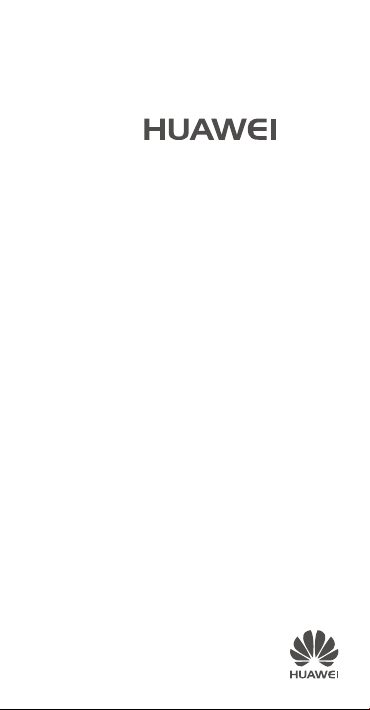
GR5
Quick Start Guide
Guide de démarrage rapide
Page 2
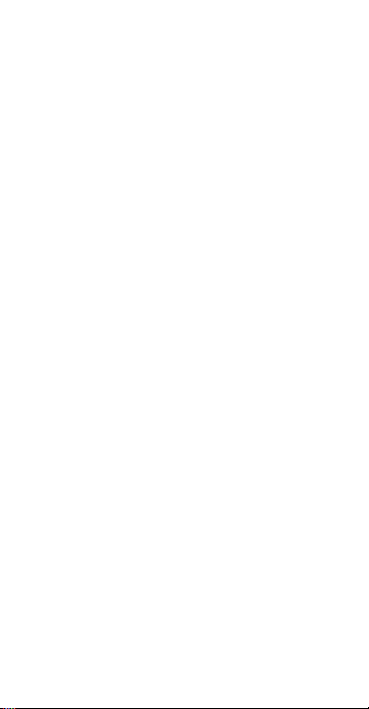
Contents
English ............................................................... 1
Français ........................................................... 24
Page 3
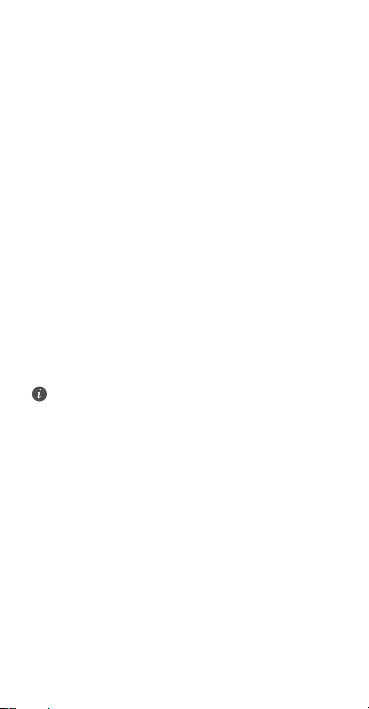
English
For more information
Read the Quick Start Guide included with your device.
Settings
>
Go to
About Phone
read the legal information.
You can find the certification information on the device
itself. To view it, touch
Certification
.
Please visit
http://consumer.huawei.com/en/support/hotline/ for the
most up-to-date contact information for your country or
region.
All pictures and illustrations in this guide, including
but not limited to the phone colour, size, and display
content, are for your reference only. The actual
product may vary. Nothing in this guide constitutes a
warranty of any kind, express or implied.
>
Legal information
Settings > About phone >
to
1
Page 4
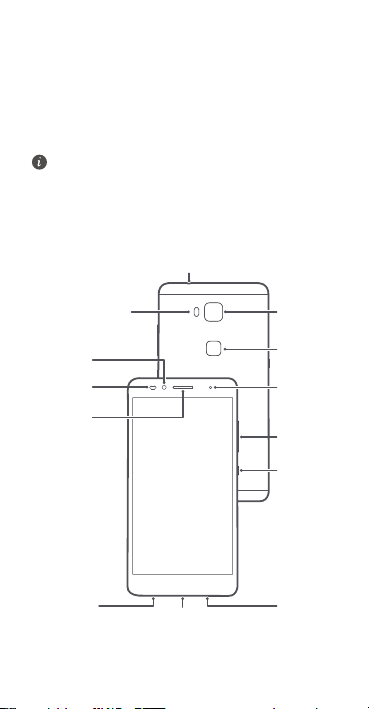
Your phone at a glance
Before you start, let's take a look at your new phone.
Press and hold the power button to turn your phone on
or off.
To restart your phone, press and hold the power
button until your phone vibrates.
Headset jack
Front
camera
Light
sensor
Earpiece
Microphone
Flash
Micro USB port
2
Camera
Fingerprint
scanner
Status
indicator
Volume
button
Power
button
Speaker
Page 5
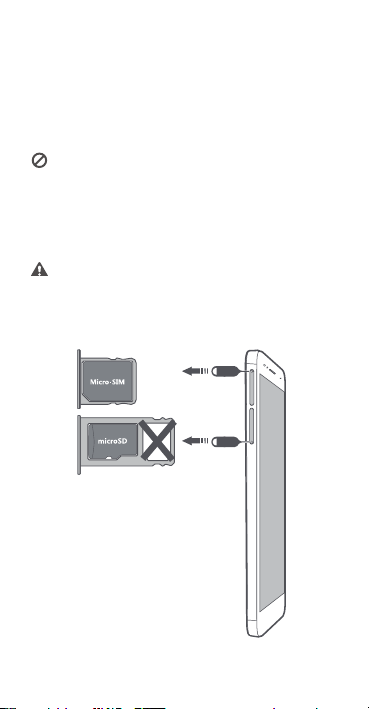
Getting started
Follow the instructions in the following figures to set up
your phone. Do not insert or remove a SIM card while
your phone is on.
Please exercise caution when using the SIM ejector
pin to avoid hurting your fingers or damaging your
phone. Store your pin in a safe place out of the reach
of children to prevent them from swallowing it or
injuring themselves by accident.
Insert the SIM card into the correct card slot to
ensure that it can be recognized by the phone.
3
Page 6
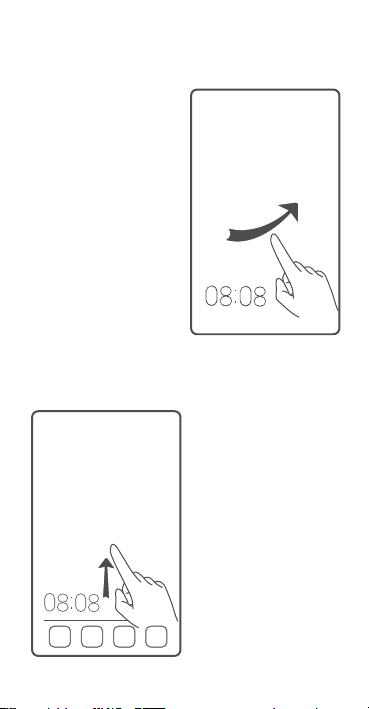
Locking and unlocking the screen
Press the power button to
lock the screen. If your
phone is idle for a specified
period of time, the screen
will automatically lock itself.
If the screen is off, press the
power button to turn it on.
Slide your finger in any
direction to unlock the
screen.
Swipe up from the bottom of
the screen to open the
control panel for magazine
unlock. You can also quickly
launch commonly used
applications without
unlocking the screen.
4
Page 7
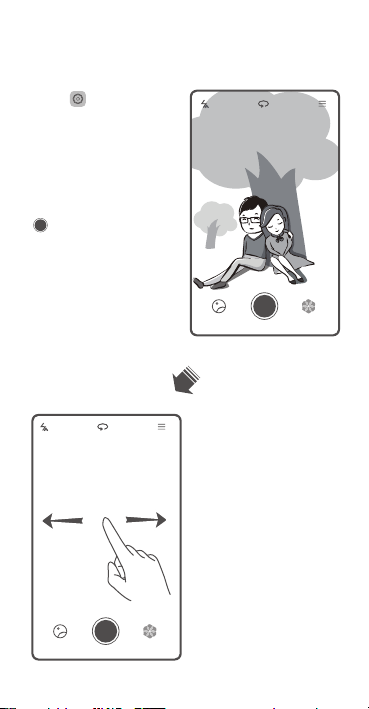
Camera
Touch .
Frame the scene you want
to capture. Let your camera
focus automatically or touch
the screen to focus on a
specific object. Then touch
to take a photo.
Swipe left or right to switch
between different capture
modes.
Time-lapse mode lets you
record the slow
transformation of objects or
scenes, such as a blooming
flower or the setting sun.
5
Page 8
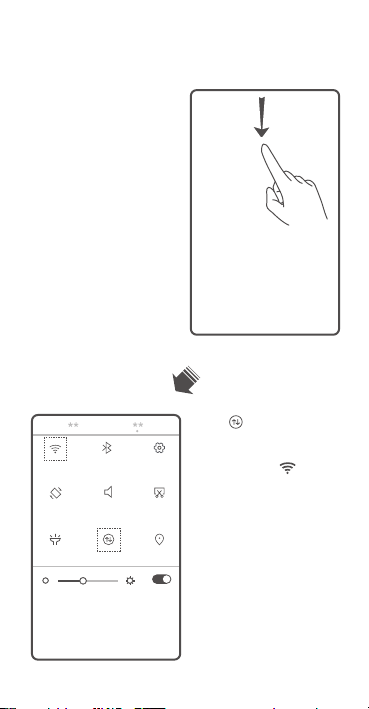
Internet connection
You can access the Internet
over Wi-Fi or a mobile data
network.
Swipe down from the status
bar to open the notification
panel.
Touch to turn on mobile
data.
Touch and hold to go to
the Wi-Fi settings screen.
Turn on Wi-Fi and connect to
a Wi-Fi network.
6
Page 9
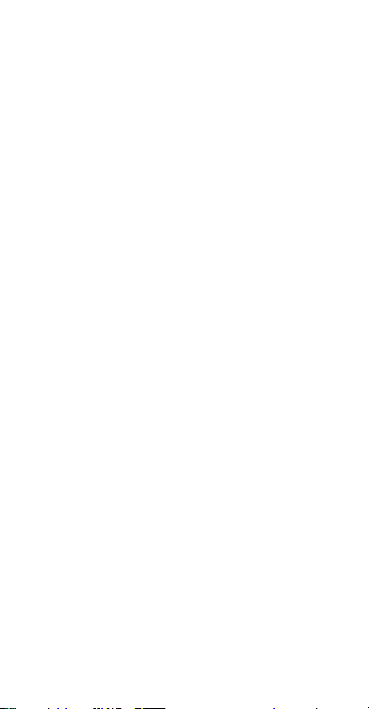
Personal Information and Data Security
The use of some functions or third-party applications on
your device could result in your personal information and
data being lost or becoming accessible to others. Several
measures are recommended to help you protect personal
and confidential information.
•
Place your device i n a safe area to pr event it f rom
unauthorized use.
•
Set your device screen to lock and create a password
or unlock pattern to open it.
•
Periodically back up personal information kept on
your SIM card, memory card, or stored in your device
memory. If you change to a different device, be sure
to move or delete any personal information on your
old device.
•
If you are worried about viruses when you receive
messages or emails from a stranger, you can delete
them without opening them.
•
If you use your device to browse the Internet, avoid
websites that might pose a security risk to avoid theft
of your personal information.
•
If you use services such as Wi-Fi tethering or
Bluetooth, set passwords for these services to
prevent unauthorized access. When these services
are not in use, turn them off.
7
Page 10
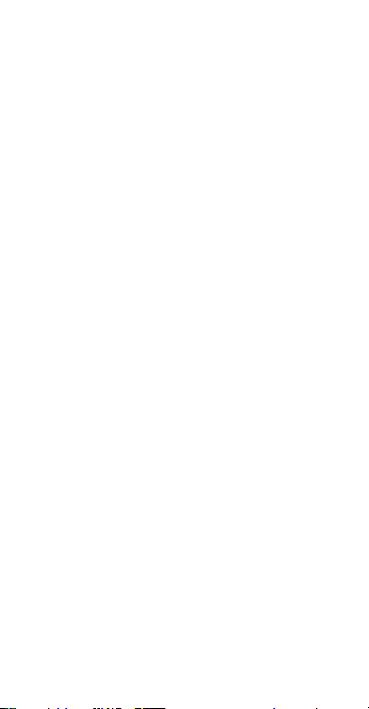
•
Install or upgrade device security software and
regularly scan for viruses.
•
Be sure to obtain third-party applications from a
legitimate source. Downloaded third-party
applications should be scanned for viruses.
•
Install security software or patches released by
Huawei or third-party application providers.
•
Some applications require and transmit location
information. As a result, a third-party may be able to
share your location information.
•
Your device may provide detection and diagnostic
information to third-party application providers.
Third party vendors use this information to improve
their products and services.
Safety information
This section contains important information about the
operation of your device. It also contains information
about how to use the device safely. Read this information
carefully before using your device.
Electronic device
Do not use your device if using the device is prohibited.
Do not use the device if doing so causes danger or
interference with other electronic devices.
8
Page 11
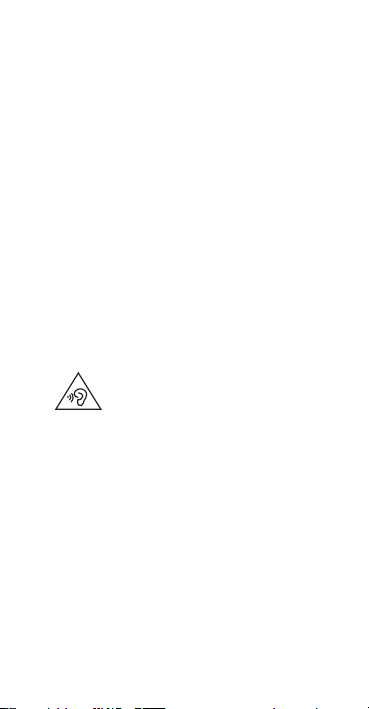
Interference with medical equipment
•
Follow rules and regulations set forth by hospitals
and health care facilities. Do not use your device
where prohibited.
•
Some wireless devices may affect the performance of
hearing aids or pacemakers. Consult your service
provider for more information.
•
Pacemaker manufacturers recommend that a
minimum distance of 15 cm be maintained between
a device and a pacemaker to prevent potential
interference with the pacemaker. If using a
pacemaker, hold the device on the side opposite the
pacemaker and do not carry the device in your front
pocket.
Protecting your hearing when using a headset
•
•
•
Areas with flammables and explosives
•
To prevent possible hearing damage, do
not listen at high volume levels for long periods.
Using a headset at high volumes may damage your
hearing. To reduce this risk, lower the headset
volume to a safe and comfortable level.
Exposure to high volumes while driving may cause
distraction and increase your risk of an accident.
Do not use the device where flammables or
explosives are stored (in a gas station, oil depot, or
chemical plant, for example). Using your device in
these environments increases the risk of explosion or
9
Page 12
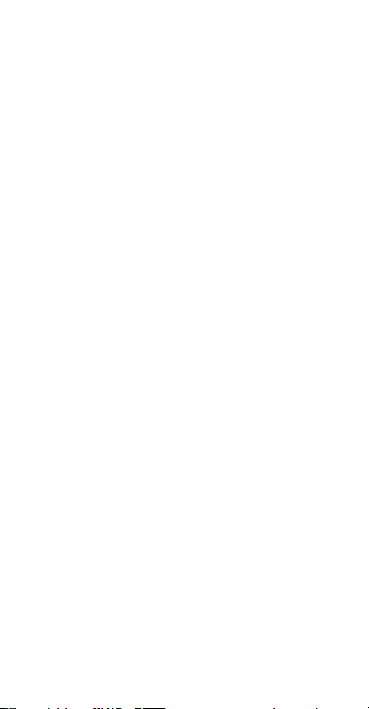
fire. In addition, follow the instructions indicated in
text or symbols.
•
Do not store or transport the device in containers
with flammable liquids, gases, or explosives.
Traffic security
•
Observe local laws and regulations while using the
device. To reduce the risk of accidents, do not use
your wireless device while driving.
•
Concentrate on driving. Your first responsibility is to
drive safely.
•
Do not hold the device while driving. Use hands-free
accessories.
•
When you must make or answer a call, pull off the
road safely and park the vehicle first.
•
RF signals may affect the electronic systems of motor
vehicles. For more information, consult the vehicle
manufacturer.
•
Do not place the device over the air bag or in the air
bag deployment area in a motor vehicle. Doing so
may hurt you because of the strong force when the
air bag inflates.
•
Do not use y our d evic e while fl ying in an aircra ft or
immediately before boarding. Using wireless devices
in an aircraft may disrupt wireless networks, present
a hazard to aircraft operation, or be illegal.
10
Page 13
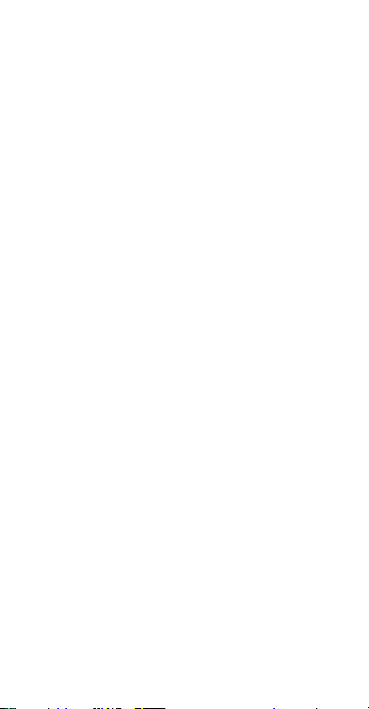
Operating environment
•
Avoid dusty, damp, or dirty environments. Avoid
magnetic fields. Using the device in these
environments may result in circuit malfunctions.
•
Do not use your device during thunderstorms to
protect your device against any danger caused by
lightning.
•
Ideal operating temperatures are 0 °C to 35 °C. Ideal
storage temperatures are -20 °C to 45 °C. Extreme
heat or cold may damage your device or accessories.
•
Do not expo se yo ur devi ce to dire ct sunlig ht (such as
on a car dashboard) for prolonged periods.
•
To protect your device or accessories from fire or
electrical shock hazards, avoid rain and moisture.
•
Keep the device away from sources of heat and fire,
such as a heater, microwave oven, stove, water
heater, radiator, or candle.
•
Do not place sharp metal objects, such as pins, near
the earpiece or speaker. The earpiece may attract
these objects and result in injury.
•
Stop using your device or applications for a while if
the device is overheated. If skin is exposed to an
overheated device for an extended period, low
temperature burn symptoms, such as red spots and
darker pigmentation, may occur.
•
Do not use your device's camera flash directly in the
eyes of people or pets. Otherwise temporary loss of
vision or damage to the e yes may occur.
11
Page 14
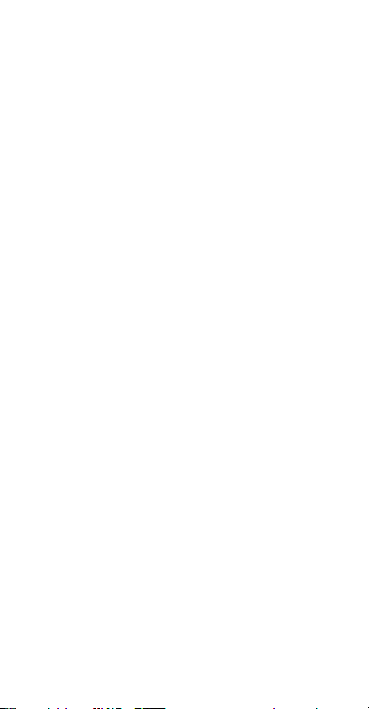
•
Do not touch the device's antenna. Otherwise,
communication quality may be reduced.
•
Do not allow c hild ren o r pet s to bit e or suck the
device or accessories. Doing so may result in damage
or explosion.
•
Observe local laws and regulations, and respect the
privacy and legal rights of others.
Child's safety
•
Comply with all precautions with regard to child's
safety. Letting children play with the device or its
accessories may be dangerous. The device includes
detachable parts that may present a choking hazard.
Keep away from children.
•
The device and its accessories are not intended for
use by children. Children should only use the device
with adult supervision.
Accessories
•
Using an incompatible power adapter, charger or
battery may cause fire, explosion or other hazards.
•
Choose only accessories approved for use with this
model by the device manufacturer. The use of any
other types of accessories may void the warranty,
may violate local regulations and laws, and may be
dangerous. Please contact your retailer for
information about the availability of approved
accessories in your area.
12
Page 15
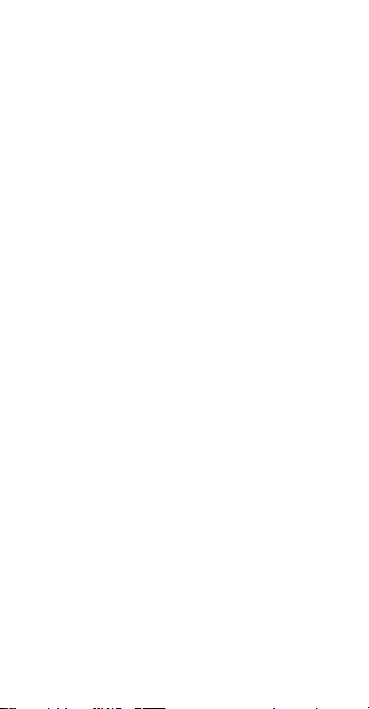
Charger safety
•
For pluggable devices, the socket-outlet shall be
installed near the devices and shall be easily
accessible.
•
Unplug the charger from electrical outlets and the
device when not in use.
•
Do not drop or ca use a n impact to t he charger.
•
If the power cable is damaged (for example, the cord
is exposed or broken), or the plug loosens, stop using
it at once. Continued use may lead to electric shocks,
short circuits, or fire.
•
Do not touch the power cord with wet hands or pull
the power cord to disconnect the charger.
•
Do not touch the device or the charger with wet
hands. Doing so may lead to short circuits,
malfunctions, or electric shocks.
•
If your charger has been exposed to water, other
liquids, or excessive moisture, take it to an
authorized service center for inspection.
•
Ensure that the charger meets the requirements of
Clause 2.5 in IEC60950-1/EN60950-1/UL60950-1
and has been tested and approved according to
national or local standards.
•
Connect the device only to products with the USB-IF
logo or with USB-IF compliance program
completion.
13
Page 16
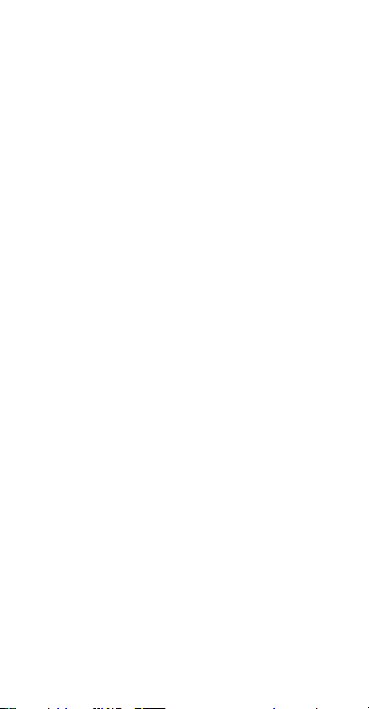
Battery safety
•
Keep the battery away from excessive heat and
direct sunlight. Do not place it on or in heating
devices, such as microwave ovens, stoves, or
radiators. Batteries may explode if overheated.
•
If the battery leaks, ensure that the electrolyte does
not make direct conta ct with your skin s or eyes. If
the electrolyte touches your skins or splashes into
your eyes, immediately flush with clean water and
consult a doctor.
•
In case of battery deformation, color change, or
overheating while charging or storing, immediately
stop using the device . Continued use may lead to
battery leakage, fire, or explosion.
•
Do not put batteries in fire as they may explode.
Damaged batteries may also explode.
•
Dispose of used batteries in accordance with local
regulations. Improper battery use may lead to fire,
explosion, or other hazards.
•
Do not smash or pierce the battery, or expose it to
high external pressure. Doing so may lead to a short
circuit or overheating.
•
Do not drop the device. If the device is dropped,
especially on a hard surface, it may be damaged.
•
If the device standby time shortens significantly,
replace the battery.
•
The device has a built-in, non-removable battery. Do
not attempt to remove the battery, otherwise the
14
Page 17

device may be damaged. To replace the battery, take
the device to an authorized service center.
Cleaning and maintenance
•
Keep the device and accessories dry. Do not attempt
to dry it with an e xternal h eat source, such as a
microwave oven or hair dryer.
•
Do not expose your device or accessories to extreme
heat or cold. These environments may interfere with
proper function and may lead to fire or explosion.
•
Avoid collision, which may lead to device
malfunctions, overheating, fire, or explosion.
•
Before you clean or maintain the device, stop using
it, stop all applications, and disconnect all cables
connected to it.
•
Do not use any chemical detergent, powder, or other
chemical agents (such as alcohol and benzene) to
clean the device or accessories. These substances
may cause damage to parts or present a fire hazard.
Use a clean, soft, and dry cloth to clean the device
and accessories.
•
Do not place magnetic stripe cards, such as credit
cards and phone cards, near the device for extended
periods of time. Otherwise the magnetic stripe cards
may be damaged.
•
Do not dismantle or remanufacture the device and its
accessories. This voids the warranty and releases the
manufacturer from liability for damage. In case of
damage, contact an authorized service center for
assistance or repair.
15
Page 18

•
If the device screen is broken in a collision,
immediately stop using the device. Do not touch or
attempt to remove the broken parts. Promptly
contact an authorized service center.
Emergency calls
The availability of emergency calls is subject to your
cellular network quality, service provider policy, and local
laws and regulations. Never rely solely on your device for
critical communications like medical emergencies.
Environmental protection
•
The device and its accessories (if included), such as
the power adapter, headset, and battery should not
be disposed of with household garbage.
•
Disposal of the device and its accessories is subject to
local regulations. Support proper collection and
recycling.
FCC Regulatory Compliance
Body worn operation
The device complies with RF specifications when used
near your ear or at a distance of 1.5 cm from your body.
Ensure that the device accessories, such as a device case
and device holster, are not composed of metal
components. Keep the device away from your body to
meet the distance requirement.
Certification information (SAR)
This device is also designed to meet the requirements for
exposure to radio waves established by the Federal
Communications Commission (USA).
16
Page 19

The SAR limit adopted by the USA is 1.6 W/kg averaged
over one gram of tissue. The highest SAR value reported
to the FCC for this device type complies with this limit.
The highest SAR value reported to the FCC for this device
type when using at the ear is 0.69 W/kg, and when
properly worn on the body is 0.51 W/kg, and when using
the Wi-Fi hotspot function is 0.76 W/Kg.
FCC statement
This equipment has been tested and found to comply
with the limits for a Class B digital device, pursuant to
Part 15 of the FCC Rules. These limits are designed to
provide reasonable protection against harmful
interference in a residential installation. This equipment
generates, uses and can radiate radio frequency energy
and, if not installed and used in accordance with the
instructions, may cause harmful interference to radio
communications. However, there is no guarantee that
interference will not occur in a particular installation. If
this equipment does cause harmful interference to radio
or television reception, which can be determined by
turning the equipment off and on, the user is
encouraged to try to correct the interference by one or
more of the following measures:
--Reorient or relocate the receiving antenna.
--Increase the separation between the equipment and
receiver.
--Connect the equipment into an outlet on a circuit
different from that to which the receiver is connected.
--Consult the dealer or an experienced radio/TV
technician for help.
17
Page 20

This device complies with Part 15 of the FCC Rules.
Operation is subject to the following two conditions:
(1) this device may not cause harmful interference, and
(2) this device must accept any interference received,
including interference that may cause undesired
operation.
Caution:
Any changes or modifications to this device not
expressly approved by Huawei Technologies Co., Ltd. for
compliance could void the user's authority to operate the
equipment.
Industry Canada compliance
Body worn operation
The device complies with RF specifications when used
near your ear or at a distance of 1.5 cm from your body.
Ensure that the device accessories, such as a device case
and device holster, are not composed of metal
components. Keep the device away from your body to
meet the distance requirement.
Certification information (SAR)
This device is also designed to meet the requirements for
exposure to radio waves established by the Industry
Canada.
The SAR limit adopted by Canada is 1.60 W/kg averaged
over one gram of tissue. The highest SAR value reported
to the IC for this device type complies with this limit.
The highest SAR value reported to the IC for this device
type when using at the ear is 0.69 W/kg, and when
properly worn on the body is 0.51 W/kg.
IC Statement
This device complies with CAN ICES-3 (B)/NMB-3(B).
18
Page 21

This device complies with Industry Canada licenceexempt RSS standard(s). Operation is subject to the
following two conditions: (1) this device may not cause
interference, and (2) this device must accept any
interference, including interference that may cause
undesired operation of the device.
Legal Notice
Copyright © Huawei Technologies Co., Ltd.
2016. All rights reserved.
No part of this manual may be reproduced or transmitted
in any form or by any means without prior written
consent of Huawei Technologies Co., Ltd. and its
affiliates ("Huawei").
The product described in this manual may include
copyrighted software of Huawei and possible licensors.
Customers shall not in any manner reproduce, distribute,
modify, decompile, disassemble, decrypt, extract, reverse
engineer, lease, assign, or sublicense the said software,
unless such restrictions are prohibited by applicable laws
or such actions are approved by respective copyright
holders.
Trademarks and Permissions
, , and are trademarks or
registered trademarks of Huawei Technologies Co., Ltd.
Android™ is a trademark of Google Inc.
LTE is a trade mark of ETSI.
19
Page 22

The
Bluetooth® word mark and logos are registered
trademarks owned by
such marks by Huawei Technologies Co., Ltd. is under
license.
Other trademarks, product, service and company names
mentioned may be the property of their respective
owners.
Notice
Some features of the product and its accessories
described herein rely on the software installed, capacities
and settings of local network, and therefore may not be
activated or may be limited by local network operators or
network service providers.
Thus, the descriptions herein may not exactly match the
product or its accessories which you purchase.
Huawei reserves the right to change or modify any
information or specifications contained in this manual
without prior notice and without any liability.
Third-Party Software Statement
Huawei does not own the intellectual property of the
third-party software and applications that are delivered
with this product. Therefore, Huawei will not provide any
warranty of any kind for third party software and
applications. Neither will Huawei provide support to
customers who use third-party software and
applications, nor be responsible or liable for the
functions or performance of third-party software and
applications.
Third-party software and applications services may be
interrupted or terminated at any time, and Huawei does
Bluetooth SIG, Inc.
20
and any use of
Page 23

not guarantee the availability of any content or service.
Third-party service providers provide content and
services through network or transmission tools outside
of the control of Huawei. To the greatest extent
permitted by applicable law, it is explicitly stated that
Huawei shall not compensate or be liable for services
provided by third-party service providers, or the
interruption or termination of third-party contents or
services.
Huawei shall not be responsible for the legality, quality,
or any other aspects of any software installed on this
product, or for any uploaded or downloaded third-party
works in any form, including but not limited to texts,
images, videos, or software etc. Customers shall bear the
risk for any and all effects, including incompatibility
between the software and this product, which result
from installing software or uploading or downloading
the third-party works.
This product is based on the open-source Android™
platform. Huawei has made necessary changes to the
platform. Therefore, this product may not support all the
functions that are supported by the standard Android
platform or may be incompatible with third-party
software. Huawei does not provide any warranty or
representation in connect with any such compatibility
and expressly excludes all liability in connection with
such matters.
DISCLAIMER
ALL CONTENTS OF THIS MANUAL ARE PROVIDED "AS
IS". EXCEPT AS REQUIRED BY APPLICABLE LAWS, NO
WARRANTIES OF ANY KIND, EITHER EXPRESS OR
21
Page 24

IMPLIED, INCLUDING BUT NOT LIMITED TO, THE
IMPLIED WARRANTIES OF MERCHANTABILITY AND
FITNESS FOR A PARTICULAR PURPOSE, ARE MADE IN
RELATION TO THE ACCURACY, RELIABILITY OR
CONTENTS OF THIS MANUAL.
TO THE MAXIMUM EXTENT PERMITTED BY APPLICABLE
LAW, IN NO EVENT SHALL HUAWEI BE LIABLE FOR ANY
SPECIAL, INCIDENTAL, INDIRECT, OR CONSEQUENTIAL
DAMAGES, OR LOSS OF PROFITS, BUSINESS, REVENUE,
DATA, GOODWILL SAVINGS OR ANTICIPATED SAVINGS
REGARDLESS OF WHETHER SUCH LOSSES ARE
FORSEEABLE OR NOT.
THE MAXIMUM LIABILITY (THIS LIMITATION SHALL NOT
APPLY TO LIABILITY FOR PERSONAL INJURY TO THE
EXTENT APPLICABLE LAW PROHIBITS SUCH A
LIMITATION) OF HUAWEI ARISING FROM THE USE OF
THE PRODUCT DESCRIBED IN THIS MANUAL SHALL BE
LIMITED TO THE AMOUNT PAID BY CUSTOMERS FOR
THE PURCHASE OF THIS PRODUCT.
Import and Export Regulations
Customers shall comply with all applicable export or
import laws and regulations and be responsible to obtain
all necessary governmental permits and licenses in order
to export, re-export or import the product mentioned in
this manual including the software and technical data
therein.
22
Page 25

Privacy Policy
To better understand how we protect your personal
information, please see the privacy policy at
http://consumer.huawei.com/privacy-policy.
Note: Remember the Google account your phone last
logged in to.
During an untrusted factory settings restoration or
microSD card–based update, Google's anti-theft
mechanism requires you to enter the Google account
your phone last logged in to on the startup navigation
screen for identity authentication. Your phone can
properly power on only after the identity authentication
passes.
Please visit
http://consumer.huawei.com/en/support/hotline for
recent updated hotline and email address in your country
or region.
23
Page 26

Français
Pour plus d'informations
Lisez le Guide de Démarrage Rapide inclus dans votre
appareil.
Paramètres
Allez sur
Informations légales
juridiques.
Vous pouvez trouver les informations sur la certification
dans l'appareil. Pour les afficher, allez sur
À propos du téléphone> Certification.
Veuillez visiter le site
http://consumer.huawei.com/en/support/hotline/ pour
les informations des contacts les plus récents dans votre
pays ou votre région.
Toutes les photos et les illustrations de ce guide, y
compris, mais sans s’y limiter, la couleur du
téléphone, la taille et le contenu de l'affichage, sont
uniquement à titre de référence. Le produit réel peut
varier. Le contenu de ce guide ne constitue en aucun
cas une garantie d'aucune sorte, expresse ou
implicite.
>
À propos de la tablette
pour lire les informations
Paramétres >
>
24
Page 27

Votre téléphone en un clin d’œil
Caméra
Prise pour casque
Flash
Lecteur
d'empreintes
digitales
Microphone
Haut-parleur
Caméra
avant
Écouteur
Bouton du
volume
Bouton
d'alimentation
Port micro USB
Capteur
optique
Témoin
d'état
Commençons par une vue générale de votre téléphone.
Veuillez maintenir le bouton d’alimentation appuyé pour
allumer ou éteindre votre téléphone.
Pour rallumer votre téléphone, maintenez le bouton
d'alimentation appuyé jusqu'à la vibration de votre
téléphone.
25
Page 28

Démarrage
Caution
Veuillez suivre les instructions des illustrations suivantes
pour installer votre téléphone. Éteignez votre téléphone
avant d'insérer ou de retirer une carte SIM.
Veuillez faire attention lors de l'utilisation de
l'épingle à éjection de SIM afin d'éviter de vous
blesser les doigts ou d'endommager votre
téléphone. Rangez votre épingle dans un endroit sûr
hors de la portée des enfants afin d’éviter qu’ils
avalent l’épingle ou qu’ils se blessent par accident.
Insérez la carte SIM dans l'emplacement exact pour
qu'elle puisse être reconnue par votre téléphone.
26
Page 29

Verrouillage et déverrouillage de l'écran
Pour verrouiller l'écran,
appuyez le bouton
d'alimentation. Si votre
téléphone est inactif
pendant quelque temps,
l'écran se verrouillera
automatiquement.
Si l'écran est éteint, appuyez
le bouton d'alimentation
pour l'allumer. Glissez votre
doigt dans une direction
pour déverrouiller l'écran.
Effleurez du bas de l'écran
vers le haut pour ouvrir le
magazine de panneau de
contrôle de verrouillage.
Vous pouvez aussi
rapidement lancer les
applications usuelles sans
déverrouiller l'écran .
27
Page 30

Appareil photo
Touchez
Cadrez la scène à capturer.
Laissez votre appareil photo
cadrer automatiquement et
touchez l'écran pour cadrer
un objet précis. Puis touchez
pour prendre une
photo.
Basculez de droite à gauche
pour passer à différents
modes de captures.
Le mode temps écoulé vous
permet d'enregistrer la
transformation progressive
des objets ou des scènes, par
exemple une fleur qui
s'ouvre ou le coucher du
soleil.
28
Page 31

Connexion Internet
Vous pouvez accéder à
l'Internet via le Wi-Fi ou via
le réseau des données
mobiles.
Effleurez la barre d'état vers
le bas pour ouvrir le
panneau de notification.
Touchez pour activer les
données mobiles.
Touchez et maintenez
pour aller sur l'écran des
paramètres Wi-Fi. Activez le
Wi-Fi et connectez-vous au
réseau Wi-Fi.
29
Page 32

Sécurité des renseignements et des données personnelles
L'utilisation de certaines fonctions ou applications tierces
sur votre appareil pourrait entraîner la perte ou la mise à
disposition de vos renseignements personnels à d’autres
personnes. Plusieurs mesures sont recommandées pour
vous aider à protéger vos renseignements personnels et
confidentiels.
•
Gardez votre appareil dans un endroit sûr pour
empêcher toute utilisation non autorisée.
•
Réglez l'écran de votre appareil sur verrouillage
automatique et créez un mot de passe ou un motif
de déverrouillage pour l'ouvrir.
•
Sauvegardez régulièrement les renseignements
personnels contenus sur votre carte SIM et carte
mémoire, ou stockés dans la mémoire de votre
appareil. Si vous changez d’appareil, assurez-vous de
transférer ou de supprimer toutes les données
personnelles contenues sur votre ancien appareil.
•
Si vous êtes inquiet au sujet des virus lorsque vous
recevez des messages ou des courriels d'un inconnu,
supprimez-les sans les ouvrir.
•
Si vous utilisez votre appareil pour naviguer sur
Internet, évitez les sites Web qui pourraient poser un
risque de sécurité, afin d'éviter le vol de vos
renseignements personnels.
•
Si vous utilisez les services tels que le Wi-Fi ou
Bluetooth, créez des mots de passe pour ces services
30
Page 33

afin de prévenir tout accès non autorisé. Lorsque ces
services ne sont pas en utilisation, désactivez-les.
•
Installez, ou mettez à jou r, un logici el de sécuri té et
effectuez régulièrement des scans pour détecter des
virus.
•
Assurez-vous d'obtenir des applications tierces de
sources légitimes. Les applications téléchargées
doivent être scannées pour les
•
Installez un logiciel de sécurité ou les correctifs
publiés par Huawei ou par des fournisseurs
d'applications tierces.
•
Certaines applications exigent et transmettent des
informations de localisation. En conséquence, une
partie tierce peut être en mesure de partager vos
informations de localisation.
•
Votre appareil peut fournir des informations de
détection et de diagnostic aux fournisseurs
d'applications tierces. Les fournisseurs tiers utilisent
cette information pour améliorer leurs produits et
services.
virus.
Informations de sécurité
Cette section contient des informations importantes
concernant le fonctionnement de votre appareil. Elle
contient également des informations sur la façon de
l'utiliser en toute sécurité. Lisez-les attentivement avant
d'utiliser votre téléphone.
31
Page 34

Appareil électronique
N'utilisez pas votre appareil lorsque son utilisation est
interdite. Ne l'utilisez pas si cela peut mettre en danger
d'autres appareils électroniques ou causer des
interférences avec ceux-ci.
Interférence avec un équipement médical
•
Respectez les règles et les règlements des hôpitaux et
des établissements de santé. N'utilisez pas votre
appareil dans les endroits interdits.
•
Certains appareils sans fil peuvent nuire au
fonctionnement des appareils auditifs ou des
stimulateurs cardiaques. Consultez votre fournisseur
de services pour plus de renseignements.
•
Les fabricants de stimulateurs cardiaques
recommandent de maintenir une distance d'au
moins 15 cm entre l'appareil et un stimulateur
cardiaque afin d'éviter toute interférence. Si vous
avez un stimulateur cardiaque, tenez l'appareil du
côté opposé et ne le placez pas dans votre poche de
poitrine.
Protection de votre audition lors de l'utilisation d'un casque d'écoute
•
•
Pour prévenir d'éventuelles lésions
auditives, n'écoutez pas à un volume élevé pendant
de longues périodes.
L'utilisation d'un casque d'écoute à fort volume peut
endommager votre ouïe. Pour réduire ce risque,
32
Page 35

diminuez le volume à un niveau sécuritaire et
confortable.
•
Une exposition à des volumes élevés en conduisant
peut causer une distraction et accroître votre risque
d'accident.
Zones avec des substances inflammables et explosives
•
N'utilisez pas l'appareil là où des substances
inflammables ou explosives sont entreposées, par
exemple, dans une station d'essence, un dépôt
pétrolier ou une usine chimique. L'utilisation de votre
appareil dans ces environnements augmente le
risque d'explosion ou d'incendie. De plus, suivez les
instructions sous forme de texte ou de symboles.
•
Évitez de ranger ou de transporter l'appareil dans les
mêmes contenants que les liquides inflammables, les
gaz ou les explosifs.
Sécurité routière
•
Utilisez l'appareil conformément aux lois et aux
règlements locaux. Afin de réduire le risque
d'accident, n'utilisez pas votre appareil sans fil
lorsque vous conduisez.
•
Concentrez-vous sur votre conduite. Vous devez
avant tout conduire de façon sécuritaire.
•
Ne tenez pas l'appareil lorsque vous conduisez.
Utilisez les accessoires à mains libres.
•
Lorsque vous devez répondre ou émettre un appel,
quittez la route de manière sécuritaire et garez
d'abord votre véhicule.
33
Page 36

•
Les signaux RF peuvent nuire aux systèmes
électroniques des véhicules automobiles. Pour de
plus amples renseignements, consultez le fabricant
du véhicule.
•
Évitez de poser l'appareil au-dessus du coussin de
sécurité gonflable ou dans sa zone de déploiement.
Vous pourriez être blessé en raison de la force qui se
déploie lorsque le coussin de sécurité se gonfle.
•
N'utilisez pas votre appareil pendant un trajet en
avion ou immédiatement avant l'embarquement.
L'utilisation d'appareils sans fil dans un avion peut
perturber les réseaux sans fil, présenter un danger
pour le fonctionnement de l'avion ou être illégale.
Environnement de fonctionnement
•
Évitez les environnements poussiéreux, humides ou
sales. Évitez les champs magnétiques. L'utilisation de
l'appareil dans ces environnements peut entraîner un
mauvais fonctionnement du circuit.
•
N'utilisez pas votre appareil pendant les orages afin
de protéger votre appareil contre tout danger causé
par les éclairs.
•
Les températures idéales de fonctionnement sont de
0 °C à 35 °C. Les températures idéales de stockage
-20 °C à 45 °C. La chaleur ou le froid
sont de
extrêmes peuvent endommager votre appareil ou
vos accessoires.
•
N'exposez pas votre appareil à la lumière directe du
soleil (tel que le tableau de bord d'une voiture)
pendant de longues périodes.
34
Page 37

•
Pour protéger votre appareil ou vos accessoires
contre les incendies ou les risques de chocs
électriques, évitez la pluie et l'humidité.
•
Gardez l'appareil loin du feu ou de toute source de
chaleur, telle qu' un appareil de chauffage, un microondes, un four, un chauffe-eau, un radiateur ou une
bougie.
•
Ne placez pas des objets métalliques pointus, tels
que des épingles, à proximité de l'écouteur ou du
haut-parleur. L'écouteur peut attirer ces objets et
causer une blessure.
•
Cessez d'utiliser votre appareil ou les applications
pendant un certain temps si l'appareil est surchauffé.
Si la peau est exposée à un appareil surchauffé
pendant une période prolongée, des symptômes de
brûlure à faible température, comme des rougeurs et
une pigmentation plus foncée, peuvent survenir.
•
Ne dirigez pas le flash de l'appareil directement dans
les yeux des gens ou des animaux. Autrement, une
perte temporaire de vision ou des dommages aux
yeux peuvent survenir.
•
Ne touchez pas à l'antenne de l'appareil. Autrement,
la qualité de la communication peut être réduite.
•
Ne laissez pas les enfants ni les animaux mordre ou
mettre l'appareil ou les accessoires dans la
bouche.Cela peut causer des dommages ou une
explosion.
•
Respectez les lois et les règlements locaux ainsi que
la vie privé et les droits juridiques des autres.
35
Page 38

Sécurité de l'enfant
•
Prenez toutes les précautions pour assurer la sécurité
de l'enfant. Laisser les enfants jouer avec l'appareil
ou ses accessoires peut s'avérer dangereux.
L'appareil comprend des pièces détachables qui
peuvent présenter un risque d'étouffement. Gardezle hors de la portée des enfants.
•
L'appareil et ses accessoires ne sont pas conçus pour
être utilisés par les enfants. Les enfants doivent
utiliser l'appareil uniquement sous la supervision
d'un adulte.
Accessoires
•
L'utilisation d'un adaptateur de courant, d'un
chargeur ou d'une batterie incompatibles peut
causer un incendie, une explosion ou d'autres
risques.
•
Sélectionnez uniquement des accessoires approuvés
par le fabricant de l'appareil pour être utilisés avec ce
modèle. L'utilisation de tout autre type d'accessoire
peut annuler la garantie, violer les lois et les
règlements locaux et s'avérer dangereux. Veuillez
communiquer avec votre détaillant pour obtenir des
renseignements concernant les accessoires
approuvés vendus dans votre secteur.
Sécurité du chargeur
•
Pour les appareils pouvant être branchés, la prise de
courant doit être installée à proximité et être
facilement accessible.
36
Page 39

•
Débranchez le chargeur des prises électriques et de
l'appareil quand il n'est pas utilisé.
•
Ne laissez pas tomber le chargeur et ne lui faites pas
subir de coups.
•
Si le câble d'alimentation est endommagé (par
exemple, si le cord on est exposé ou b risé) ou si l a
prise se desserre, cessez immédiatement son
utilisation. Une utilisation continue pourrait entraîner
des chocs électriques, des courts-circuits ou un
incendie.
•
Ne touchez pas au cordon d'alimentation si vous
avez les mains mouillées et ne tirez pas sur celui-ci
pour débrancher le chargeur.
•
Ne touchez pas l'appareil ou le chargeur avec des
mains mouillées. Cela pourrait causer un courtcircuit, un mauvais fonctionnement de l'appareil ou
des chocs électriques.
•
Si votre chargeur a été exposé à l'eau, à d'autres
liquides ou à une humidité excessive, apportez-le
dans un centre de servic es autori sé pour inspec tion.
•
Assurez-vous que le chargeur est conforme aux
exigences de la clause 2.5 des normes IEC60950-1/
EN60950-1/UL60950-1 et qu'il a été vérifié et
approuvé selon les normes nationales ou locales.
•
Connectez l'appareil uniquement aux produits
affichant le logo USB-IF ou ayant réussi le
programme de conformité USB-IF.
37
Page 40

Sécurité de la batterie
•
Gardez la batterie à l'écart de la chaleur excessive et
de la lumière directe du soleil. Ne la placez pas sur
des appareils de chauffage ni à l'intérieur de tels
appareils, comme des micro-ondes, des fours ou des
radiateurs. Les batteries peuvent exploser si elles
sont surchauffées.
•
Si la batterie coule, assurez-vous que l'électrolyte
n'entre pas en contact direct avec votre peau ou vos
yeux. S'il entre en contact avec votre peau ou vos
yeux, nettoyez-les immédiatement à l'eau propre et
consultez un médecin.
•
Advenant une déformation, un changement de
couleur ou une surchauffe de la batterie pendant le
chargement ou l'entreposage, cessez
immédiatement d'utiliser l'appareil et retirez la
batterie. Une utilisation continue peut causer une
fuite de la batterie, un incendie ou une explosion.
•
Ne jetez pas les batteries au feu, car elles peuvent
exploser. Des batteries endommagées peuvent
également exploser.
•
Jetez les batteries usagées en vous conformant à la
réglementation municipale. L'utilisation
inappropriée de la batterie peut occasionner un
incendie, une explosion ou d'autres risques.
•
Ne brisez pas la batterie, ne la percez pas et ne
l'exposez pas à une pression externe élevée. Cela
peut causer un court-circuit ou une surchauffe.
38
Page 41

•
Ne faites pas tomber l'appareil. Si l'appareil tombe,
particulièrement sur une surface dure, il pourrait
s'endommager.
•
Si l'autonomie en veille de l'appareil diminue de
manière significative, remplacez la batterie.
•
L'appareil est muni d'une batterie intégrée, non
amovible. Ne tentez pas de retirer la batterie,
autrement l'appareil peut être endommagé. Pour
remplacer la batterie, apportez l'appareil dans un
centre de services autorisé.
Nettoyage et entretien
•
Gardez l'appareil et les accessoires au sec. Ne tentez
pas de les sécher avec une source de chaleur externe,
comme un micro-ondes ou un séchoir à cheveux.
•
N'exposez pas votre appareil ni vos accessoires à la
chaleur ou au froid extrêmes. Ces environnements
peuvent nuire à un fonctionnement approprié et
causer un incendie ou une explosion.
•
Évitez les collisions. Elles peuvent causer un mauvais
fonctionnement de l'appareil, une surchauffe, un
incendie ou une explosion.
•
Avant de nettoyer l'appareil ou d'effectuer son
entretien, cessez de l'utiliser, arrêtez toutes les
applications et débranchez tous les câbles reliés à
l'appareil.
•
N'utilisez pas de poudre, de détergent chimique ni
d'autres agents chimiques (tels que l'alcool et le
benzène) pour nettoyer l'appareil ou les accessoires.
Ces substances peuvent causer des dommages aux
39
Page 42

pièces ou présenter un risque d'incendie. Utilisez un
tissu propre, doux et sec pour nettoyer le boîtier de
l'appareil et les accessoires.
•
Ne placez pas les cartes à bande magnétique,
comme les cartes de crédit et les cartes de téléphone,
à proximité de l'appareil pendant de longues
périodes. Autrement, les cartes à bande magnétique
peuvent être endommagées.
•
Ne désassemblez pas et ne reconstruisez pas
l'appareil ni ses accessoires. Cela annulera la garantie
et libérera le fabricant de sa responsabilité en cas de
dommages. En cas de dommages, communiquez
avec un centre de services autorisé pour obtenir de
l'aide ou une réparation.
•
Si l'écran de l'appareil est brisé à la suite d'une
collision, cessez immédiatement d'utiliser l'appareil.
Ne touchez pas aux pièces brisées et ne tentez pas de
les retirer. Communiquez immédiatement avec un
centre de services autorisé.
Appels d'urgence
La possibilité de faire des appels d'urgence dépend de la
qualité de votre réseau cellulaire, de la politique de votre
fournisseur de services ainsi que des lois et des
règlements locaux. Ne vous fiez jamais uniquement à
votre appareil pour des communications d'urgence,
comme les urgences médicales.
Protection de l'environnement
•
L'appareil et ses accessoires (si inclus), comme
l'adaptateur de courant, le casque d'écou te et la
40
Page 43

batterie ne doivent pas être mis au rebut avec les
ordures ménagères.
•
La mise au rebut de l'appareil et de ses accessoires
est sujette aux règlements locaux. Favorisez la
collecte et le recyclage appropriés.
Conformité réglementaire à la Commission fédérale des communications (Federal Communications Commission [FCC])
Fonctionnement sur soi
L'appareil respecte les spécifications RF s'il est utilisé près
de votre oreille ou à une distance de 1,5 cm de votre
corps. Assurez-vous que les accessoires de l'appareil, tels
qu' un étui ou un porte-étui, ne contiennent pas de
métal. Gardez l'appareil loin de votre corps afin de
satisfaire à l'exigence relative à la distance.
Informations de certification (DAS)
Cet appareil est également conçu pour satisfaire aux
exigences concernant l'exposition aux ondes
radioélectriques établies par la Federal Communications
Commission (États-Unis).
Le seuil du débit d'absorption spécifique (DAS) adopté
par les États-Unis est de 1,6 W/kg pour 1 g de tissu. La
plus grande valeur de DAS signalée à la FCC pour ce type
d'appareil ne dépasse pas ce seuil.
La valeur maximale de DAS signalée à la FCC pour ce type
d'appareil lors de l'utilisation à l'oreille est de 0,69W/kg.
Lorsqu'il est correctement porté sur le corps, cette valeur
est de 0,51 W/kg, et lorsqu'il est utilisé avec la fonction
d'accès sans fil (Wi-Fi), cette valeur est de 0,76 W/kg.
41
Page 44

Déclaration de la Commission fédérale des
communications (Federal Communications
Commission [FCC])
Cet appareil a été vérifié et jugé conforme aux limites
imposées aux appareils numériques de classe B,
conformément à la partie 15 des règlements de la FCC.
Ces limites sont conçues pour assurer une protection
raisonnable contre les interférences nuisibles dans une
installation résidentielle. Cet appareil produit, utilise et
peut irradier de l'énergie de fréquence radio et, s'il n'est
pas installé et utilisé conformément aux présentes
instructions, peut causer des interférences nuisibles dans
les communications radio. Toutefois, il n'existe aucune
garantie que ces interférences ne se produiront pas dans
une installation particulière. Si cet appareil provoque
effectivement des interférences préjudiciables à la
réception radiophonique ou télévisuelle, ce que l'on peut
vérifier en éteignant et en rallumant l'appareil,
l'utilisateur est invité à essayer de les corriger en suivant
l'une des procédures ci-dessous :
-- Réorienter ou déplacer l'antenne de réception.
-- Éloigner l'appareil du récepteur.
-- Brancher l'appareil sur une prise d'un circuit différent
de celui sur lequel le récepteur est branché.
-- Consulter le marchand ou un technicien en télévision.
Cet appareil est conforme à la partie 15 des règlements
de la FCC. Son fonctionnement est soumis aux conditions
suivantes : (1) l'appareil ne doit pas causer d'interférence
nuisible et (2) l'appareil doit accepter toute interférence
reçue, y compris une interférence pouvant entraîner un
fonctionnement non désiré.
42
Page 45

Attention :
cet appareil non expréssément approuvés par Huawei
Technologies Co., Ltd. aux fins de conformité peuvent
entraîner la révocation du droit d'utilisation de l'appareil
par l'utilisateur.
Conformité à Industrie Canada
Fonctionnement sur soi
L'appareil respecte les spécifications RF s'il est utilisé près
de votre oreille ou à une distance de 1,5 cm de votre
corps. Assurez-vous que les accessoires de l'appareil, tels
qu' un étui ou un porte-étui, ne contiennent pas de
métal. Gardez l'appareil loin de votre corps afin de
satisfaire à l'exigence relative à la distance.
Informations de certification (DAS)
Cet appareil est également conçu pour satisfaire aux
exigences concernant l'exposition aux ondes
radioélectriques établies par Industrie Canada.
Le seuil du DAS adopté par le Canada est de 1,6 W/kg
pour 1 g de tissu. La plus grande valeur de DAS signalée
à IC pour ce type d'appareil ne dépasse pas ce seuil.
La valeur SAR maximale signalée à IC pour ce type
d'appareil lors de l'utilisation à l'oreille est de
0,69 W/kg, et lorsqu'il est correctement porté sur le
corps, cette valeur est de 0,51 W/kg.
tout changement ou toute modification à
43
Page 46

Déclaration d'Industrie Canada
Cet appareil est conforme à la norme CAN ICES-3 (B)/
NMB-3 (B).
Le présent appareil est conforme aux CNR d'Industrie
Canada applicables aux appareils radio exempts de
licence. Son fonctionnement est soumis aux conditions
suivantes : (1) l'appareil ne doit pas causer d'interférence
et (2) l'appareil doit accepter toute interférence, y
compris une interférence pouvant entraîner un
fonctionnement non désiré.
Mention légale
Copyright © Huawei Technologies Co., Ltd.
2016. Tous droits réservés.
Aucune partie de ce manuel ne peut être reproduite ou
transmise sous quelque forme ou par quelque moyen
que ce soit, sans l'approbation écrite préalable de
Huawei Technologies Co., Ltd. et de ses sociétés affiliées
(« Huawei »).
Le produit décrit dans ce manuel peut inclure le logiciel
sous licence de Huawei et d'éventuels concédants de
licences. Les clients ne doivent en aucun cas reproduire,
distribuer, modifier, décompiler, désassembler,
décrypter, extraire, louer ou transférer ledit logiciel, ou
effectuer de l'ingénierie inverse sur celui-ci, ou accorder
des licences pour son utilisation, à moins que ces
restrictions ne soient interdites par des lois en vigueur ou
que ces actions ne soient approuvées par les détenteurs
respectifs des droits d'auteur.
44
Page 47

Marques de commerce et autorisations
, et sont des marques de
commerce ou des marques déposées de Huawei
Technologies Co., Ltd.
Android™ est une marque de commerce de Google Inc.
LTE est une marque de commerce d'ETSI.
La marque
déposées appartenant à
utilisation de ces marques par Huawei Technologies Co.,
Ltd. est sous licence.
Les autres marques de commerce, produits, services ou
noms d'entreprise mentionnés appartiennent à leurs
propriétaires respectifs.
Mention
Certaines caractéristiques du produit et certains
accessoires décrits dans le présent manuel dépendent du
logiciel installé ainsi que des capacités et des paramètres
du réseau local. Par conséquent, ils peuvent ne pas être
activés ou être limités par les exploitants de réseaux
locaux ou par les fournisseurs de services réseau.
Ainsi, les descriptions de ce manuel peuvent ne pas
correspondre exactement au produit ou aux accessoires
achetés.
Huawei se réserve le droit de changer ou de modifier
toutes les informations ou spécifications contenues dans
ce manuel, sans notification préalable et sans
engagement de sa part.
Bluetooth® et ses logos sont des marques
Bluetooth SIG, Inc.,
et toute
45
Page 48

Déclaration de logiciels tiers
Huawei ne détient pas la propriété intellectuelle des
applications et des logiciels tiers qui sont livrés avec ce
produit. Par conséquent, Huawei ne fournit aucune
garantie d'aucune sorte en ce qui concerne ces
applications et logiciels tiers. Huawei ne fournit pas non
plus de soutien aux clients qui utilisent ces applications et
logiciels tiers et n'est pas responsable des fonctions ni de
la performance de ces applications et logiciels tiers.
Les services des applications et des logiciels tiers peuvent
être interrompus ou résiliés à tout moment, et Huawei ne
garantit la disponibilité d'aucun contenu ou service. Les
fournisseurs de services tiers offrent des contenus et des
services par l'intermédiaire de réseaux ou d'outils de
transmission qui sont indépendants de Huawei. Dans la
mesure maximale prévue par la loi applicable, il est
explicitement indiqué que Huawei ne dédommagera pas
l'utilisateur pour les services fournis par les fournisseurs
de services tiers ni pour l'interruption ou la résiliation des
contenus ou des services tiers et qu'elle ne saurait être
tenue responsable à cet égard.
Huawei ne saurait être tenue responsable de la légalité,
de la qualité ou de tout autre aspect de tout logiciel
installé sur ce produit ni de tout produit tiers chargé ou
téléchargé sous quelque forme que ce soit, y compris,
mais sans s'y limiter, des textes, des images, des vidéos
ou des logiciels. Les clients doivent assumer le risque de
tous les effets possibles, y compris de l'incompatibilité
d'un logiciel avec ce produit, qui pourraient résulter de
l'installation de logiciels ou du chargement et du
téléchargement de produits tiers.
46
Page 49

Ce produit repose sur la plateforme Android™ à code
source libre. Huawei a apporté les modifications
nécessaires à la plateforme. Par conséquent, ce produit
pourrait ne pas supporter toutes les fonctions prises en
charge par la plateforme Android standard ou pourrait
être incompatible avec certains logiciels tiers. Huawei ne
fournit aucune garantie et ne fait aucune assertion en ce
qui concerne une telle compatibilité et exclut
expressément toute responsabilité à l'égard de ces
questions.
CLAUSE DE NON-RESPONSABILITÉ
LE CONTENU DE CE MANUEL EST FOURNI « TEL QUEL ».
SAUF INDICATION CONTRAIRE DES LOIS EN VIGUEUR,
AUCUNE GARANTIE D'AUCUNE SORTE, EXPRESSE OU
IMPLICITE, NOTAMMENT LES GARANTIES IMPLICITES DE
QUALITÉ MARCHANDE ET D'ADAPTATION À UN USAGE
PARTICULIER, N'EST OFFERTE EN RAPPORT AVEC LA
PRÉCISION, LA FIABILITÉ OU LE CONTENU DE CE
MANUEL.
DANS LA MESURE MAXIMALE AUTORISÉE PAR LA LOI
APPLICABLE, EN AUCUNE CIRCONSTANCE HUAWEI NE
PEUT ÊTRE TENUE RESPONSABLE D'UN QUELCONQUE
DOMMAGE PARTICULIER, ACCIDENTEL, INDIRECT OU
ACCESSOIRE NI DE PERTES DE PROFITS, D'AFFAIRES, DE
REVENUS, DE DONNÉES, DE CLIENTS OU D'ÉCONOMIES
ESCOMPTÉES, QUE CES PERTES SOIENT PRÉVISIBLES OU
NON.
LA RESPONSABILITÉ MAXIMALE (CETTE LIMITATION
N'EST PAS APPLICABLE À LA RESPONSABILITÉ
CONCERNANT DOMMAGES CORPORELS DANS LA
MESURE OÙ LA LOI EN VIGUEUR INTERDIT CETTE
47
Page 50

LIMITATION) DE HUAWEI RÉSULTANT DE L'UTILISATION
DU PRODUIT DÉCRIT DANS LE PRÉSENTMANUEL SERA
LIMITÉE AU MONTANT PAYÉ PAR LES CLIENTS POUR
L'ACHAT DE CE PRODUIT.
Réglementation concernant l'importation et l'exportation
Les clients doivent se conformer aux lois et aux
règlements en vigueur concernant l'exportation et
l'importation et ont la responsabilité d'obtenir toutes les
autorisations et licences gouvernementales nécessaires
pour l'exportation, la réexportation ou l'importation du
produit mentionné dans ce manuel, y compris du logiciel
et des données techniques.
Politique de confidentialité
Afin de mieux comprendre comment nous protégeons
vos données personnelles, veuillez consulter la politique
de confidentialité à l'adresse suivante :
http://consumer.huawei.com/privacy-policy.
48
Page 51

Remarque: Rappelez-vous du compte Google votre
téléphone s'est connecté sur dernièrement.
Lors d'une restauration des réglages d'usines ou
d'une mise à jour de la carte microSD non fiables,
le mécanisme anti-vole de Google requiert
que vous entrez le compte Google que votre
téléphone s'est connecté sur dernièrement
sur l’écran de démarrage à des fins
d'authentification d'identité.
Votre téléphone s'allumera uniquement après
que l'authentification d'identité ait réussi.
Veuillez visiter
http://consumer.huawei.com/en/support/hotline pour
le service d'assistance téléphonique et l'adresse
email les plus récents dans votre pays ou region.
Model: HUAWEI KII-L05
31010VXW_01
