Huawei KII L03 User Manual
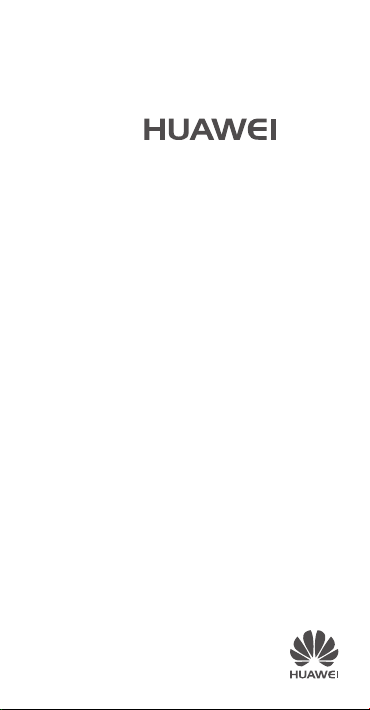
GR5
Quick Start Guide
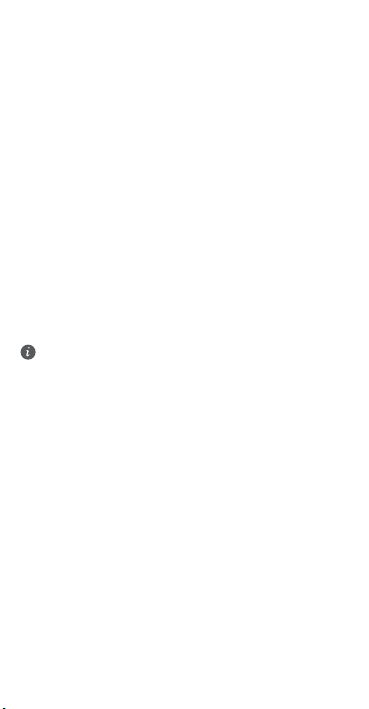
For more information
Read the Quick Start Guide included with your device.
Go to http://consumer.huawei.com/en/ to download the user
guide for your device (including safety information) and read
the FAQ, privacy policy, and other information.
Go to
Settings
>
About Phone
read the legal information.
Please visit http://consumer.huawei.com/en/support/hotline/
for the most up-to-date contact information for your country
or region.
All pictures and illustrations in this guide, including but
not limited to the phone color, size, and display content,
are for your reference only. The actual product may vary.
Nothing in this guide constitutes a warranty of any kind,
express or implied.
>
Legal information
to
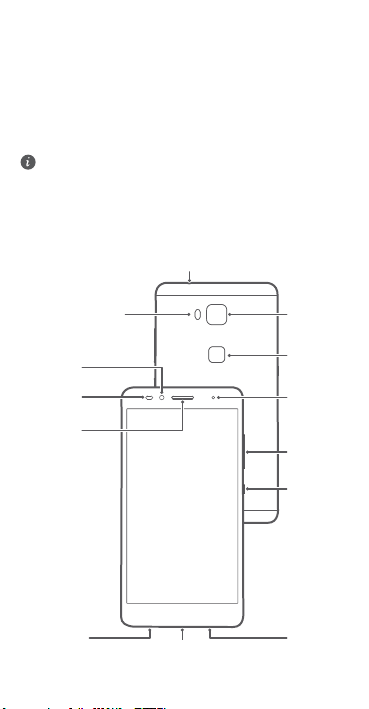
Your phone at a glance
Camera
Headset jack
Flash
Fingerprint
scanner
Microphone
Speaker
Front
camera
Earpiece
Volume
button
Power
button
Micro USB port
Light
sensor
Status
indicator
Before you start, let's take a look at your new phone.
Press and hold the power button to turn your phone on or
off.
To forcibly restart your phone, press and hold the power
button until your phone vibrates.
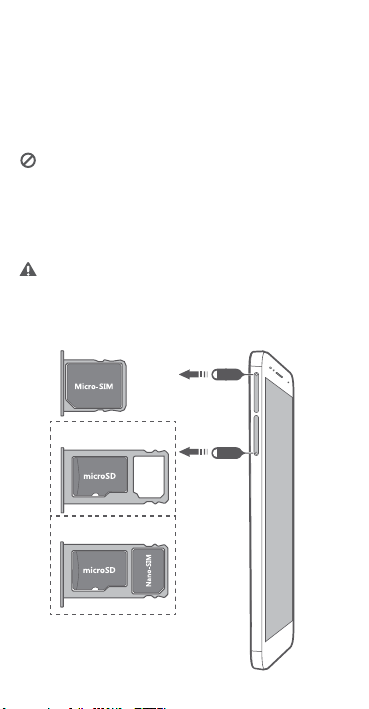
Getting started
single SIM card
dual SIM cards
Follow the instructions in the following figures to set up your
phone. Do not insert or remove a SIM card while your phone
is on.
Please exercise caution when using the SIM ejector pin to
avoid hurting your fingers or damaging your phone.
Store your pin in a safe place out of the reach of children
to prevent them from swallowing it or injuring
themselves by accident.
Insert the SIM card into the correct card slot to ensure
that it can be recognized by the phone.
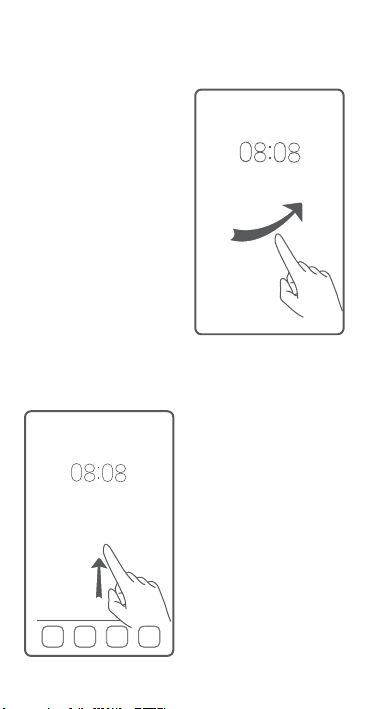
Locking and unlocking the screen
Press the power button to
lock the screen. If your phone
is idle for a specified period of
time, the screen will
automatically lock itself.
If the screen is off, press the
power button to turn it on.
Slide your finger in any
direction to unlock the
screen.
Swipe up from the bottom of
the screen to open the control
panel for magazine unlock.
You can also quickly launch
commonly used applications
without unlocking the screen.
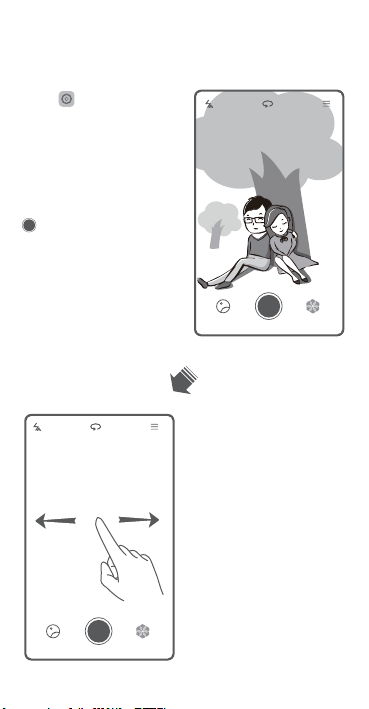
Camera
Touch .
Frame the scene you want to
capture. Let your camera
focus automatically or touch
the screen to focus on a
specific object. Then touch
to take a photo.
Swipe left or right to switch
between different capture
modes.
Light painting mode uses long
exposure times to capture
illuminated objects in a dark
background. Time-lapse
mode lets you record the slow
transformation of objects or
scenes, such as a blooming
flower or the setting sun.
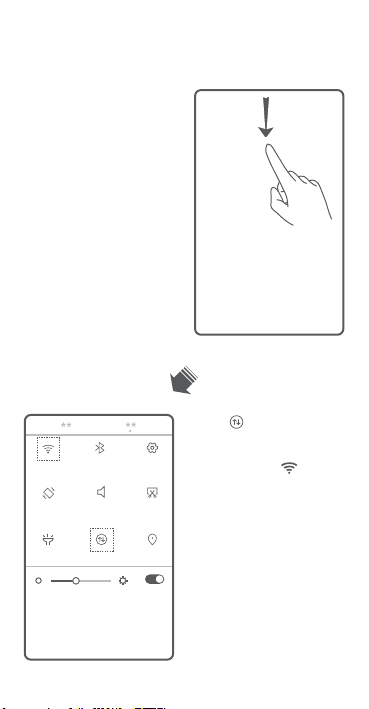
Internet connection
You can access the Internet
over Wi-Fi or a mobile data
network.
Swipe down from the status
bar to open the notification
panel.
Touch to turn on mobile
data.
Touch and hold to go to
the Wi-Fi settings screen. Turn
on Wi-Fi and connect to a WiFi network.
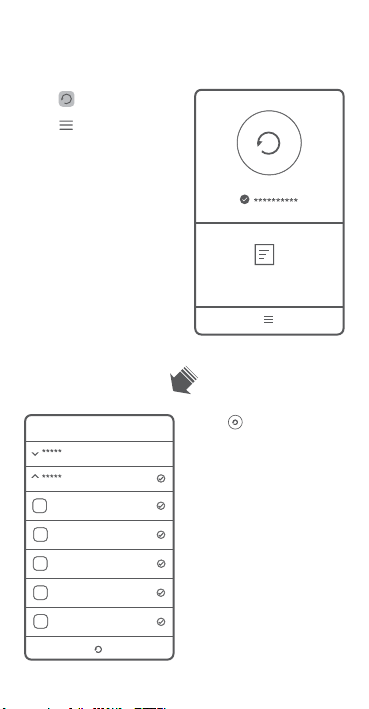
Backing up data
Touch .
Touch to open the
settings menu. You can set
how often you want to back
up your data by following the
onscreen instructions.
Touch and select the data
that you want to back up,
such as your contacts,
messages, and photos. Then
follow the onscreen
instructions to complete the
backup.
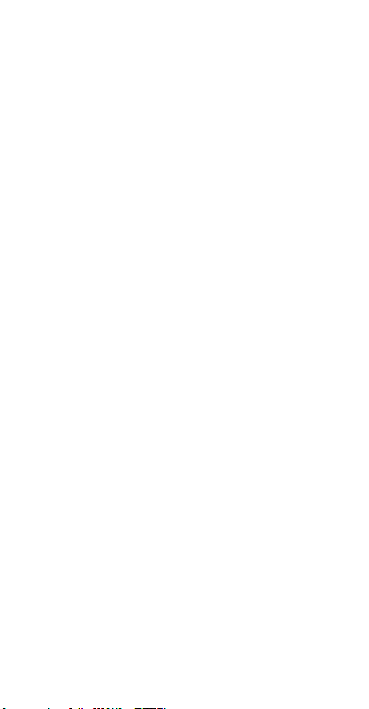
Personal Information and Data Security
The use of some functions or third-party applications on your
device could result in your personal information and data
being lost or becoming accessible to others. Several
measures are recommended to help you protect personal
and confidential information.
•
Place your dev ice in a safe ar ea to prevent it f rom
unauthorized use.
•
Set your device screen to lock and create a password or
unlock pattern to open it.
•
Periodically back up personal information kept on your
SIM card, memory card, o r stored in your device memory.
If you change to a different device, be sure to move or
delete any personal information on your old device.
•
If you are worried about viruses when you receive
messages or emails from a stranger, you can delete them
without opening them.
•
If you use your device to browse the Internet, avoid
websites that might pose a security risk to avoid theft of
your personal information.
•
If you use services such as Wi-Fi tether or Bluetooth, set
passwords for these services to prevent unauthorized
access. When these services are not in use, turn them off.
•
Install or upgrade device security software and regularly
scan for viruses.
