Page 1

Quick Start Guide
Vodafone Mobile
Broadband USB Stick
K3770 & K3771
Designed
by Vodafone
Page 2

Welcome
to the world of mobile communications
1 Welcome
2 Set up your USB Stick
3 Start the application
4 Connect – Standard window
5 Settings – Advanced window
6 SMS text messaging
8 SMS contacts
9 USB Stick LED lights
9 Signal strength
10 Hints and tips
12 Glossary
Page 3
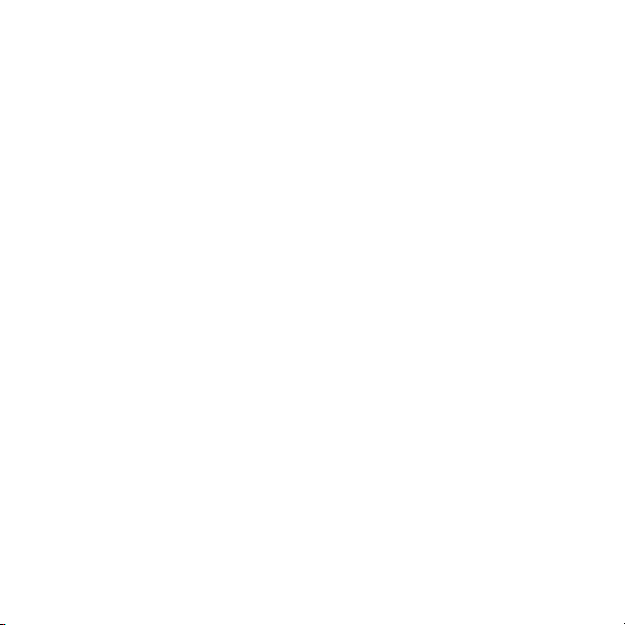
Welcome
Your new Vodafone Mobile Broadband USB Stick lets you
connect your computer to the internet over the Vodafone highspeed mobile phone net work.
Browse the web
You can now access the web and any other internet service
wherever there’s a mobile phone networ k.
Pick up emails
Keep up to date with your emails, wherever you are. You can
also access your personal email accounts – even web-based
accounts like Hotmail.
Send and r eceive SMS tex t messages
You can send and receive SMS tex t messages straight from your
computer. The SMS application provides an easy way to view
messages, write new ones, and manage contact details .
System Requirements
To use this USB Stick and the Vodafone Mobile Broadband
application, you need:
A computer running Microsoft –
(SP2 recommended), or Windows® XP SP3, or an Apple Mac
running Mac OS® X 10.4.11 (Intel®) or 10.5.8, or above. 10.6.4
or above recommended - 10.4.11 not supported on PowerP C.
At least 100 MB free disk space and 256 MB R AM memory –
A USB socket –
Administrator rights on your computer. –
®
Windows® 7, Windows Vista™
1
Page 4
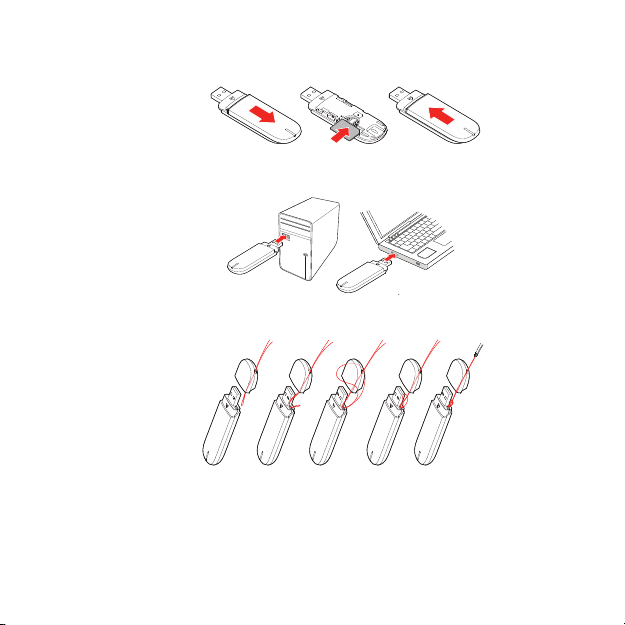
Set up your
USB Stick
2
Slide the back cover off the USB Stick, and inser t your SIM as •
shown.
Plug the USB Stick fi rmly into your computer ’s USB port.
•
Securing the cap of the USB Stick (if required).•
Page 5
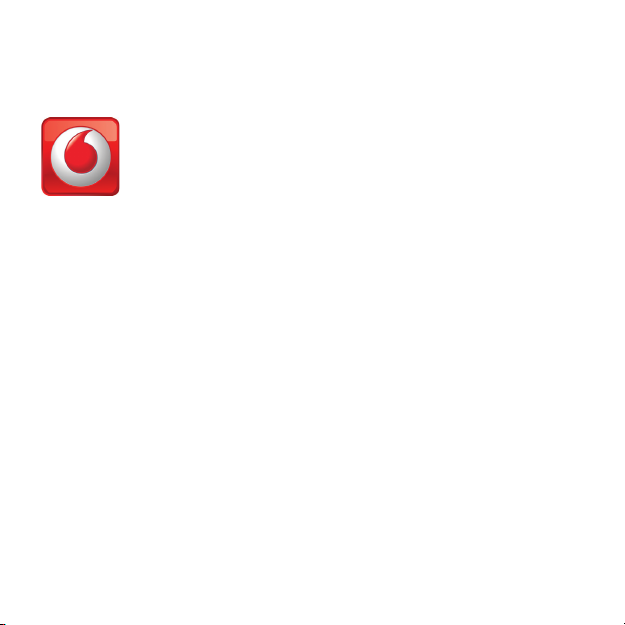
Start the
application
On Microsoft Windows computers
The fi rst time you plug your USB Stick into your computer,
it should be set up automatically. If for some reason setup
does not s tart, right-click on the VMB Lite 10. x.x.x drive in ‘My
Computer’, (Star t menu>Computer on Vista), select ‘Explore’ and
double-click the fi le called setup_vmb_lite.exe on the USB Stick.
Follow the on-screen instructions.
Setting up your USB Stick may take a few minutes, but once
setup is complete, the Vodafone Mobile Broadband Lite
application should start automatically. If for some reason it does
not start, select
Vodafone Mobile Broadband from the Windows
Start menu.
The f irst time y ou run
the application, your
USB Sti ck will usua lly
be set as t he current
dev ice. If i t is not,
open th e ‘Device s’
view, a nd select yo ur
USB Sti ck there.
On Mac OS X computers
The fi rst time you plug in your USB Stick, it will show up on
your desktop as a Vodafone Mobile Broadband disk . Drag the
Vodafone Mobile Broadband icon from the disk window into the
Applications folder on your hard disk .
Double-click the Vodafone Mobile Broadband icon in your
Applications folder to star t the application. The application will
star t, identif y your device , create the correct mobile connection
settings and select a mobile network. Once the application is
ready to connect, the Connect button w ill be enabled.
For fur ther details, select Vodafone Mobile Broadband Help in
the Help menu.
3
Page 6

Connect –
Standard
window
As a ru le,
anywhere you
can mak e a call
on your mobile
phone, you
should be able
to open a m obile
connection.
4
Connect /Disconnect
1
Connect to the internet via the mobile phone network or
Wi-Fi, to browse the web or use email
Status
2
Check the status of the current connection
Start SMS application
3
Send, receive and manage SMS messages and contacts
Advanced
4
Switch to Advanced to show more detail
Help
5
View Help topics
2
3
5
4
1
Page 7

Settings –
Advanced
window
The connection
type icons are
animated whenever a
connection is open.
Application menu
6
View Options , Support and Updates, or ex it the application
Views
7
Check the status of all connections, prior itise connec tions,
check your usage, and manage devices or shortcuts
8
Ribbon
Customise settings for the items in each view
9
Connections
View the status of all connection types
10
Standard
Switch to Standard to show just the current connection
6
7
8
9
10
5
Page 8

SMS Text
Messaging
The number displayed
to the person who
receives your message
will be from your data
SIM, not your mobile
phone. Use a short
‘signature’ to make
sure people know you
sent them a message:
Settings/Messages/
Signature.
6
Click SMS on the Shortcuts bar at the bottom of the
Vodafone Mobile Broadband Lite application to open the
SMS application.
To send an SMS
Click New at the left-hand end of the SMS toolbar to create
a new SMS text message.
Address
1
Enter the recipients here, or choose them from Contacts
2
Message
Write your message here
Send
3
Click on the Send button to send your message.
1
2
3
After your SMS has been sent, it will be stored in the
list.
Sent
Page 9

Receiving SMS
When you receive a new message, an SMS Notifi cation is shown
briefl y so you can respond to it directly.
The SMS application
will receive text
messages whenever
you have mobile
network coverage.
The received message can also be read from the
main SMS window.
Inbox in the
7
Page 10

SMS Contacts
On Mac OS X, contacts are
saved in the OS X Address
Book application.
Enter the name and
number of your contact
using the international
format for the number,
eg. +447774477000.
8
Click Contacts on the SMS navigation bar to open the Contacts
list, in which you can save SMS numbers that you use frequently
as contacts with names.
New SMS Contact
Clicking the New button on the SMS toolbar opens a new contact
window.
Page 11

USB Stick
LED lights
The LED light on your USB Stick shows which kind of mobile
network has been found, and whether the USB Stick is
connected to that network.
Green blinking
A GPRS networ k has been found – you could connect
Green solid
Connected via GPRS
Blue blinking
A 3G network has been found – you could connect
Blue solid
Connected via 3G
Light blue solid
Connected via 3G Broadband.
Signal strength
The strength of the mobile or Wi -Fi network signal is shown
by the symbol to the left of the Connect but ton, and by the
icon in the Windows Notifi cation area.
The more bars that are fi lled in, the bet ter the signal quality.
At least one bar must be fi lled in order to connect.
9
Page 12

Hints and tips
10
If you don’t see yo ur USB Stick in th e list of devices
Remove t he USB Stick –
Re-start your computer –
Re-i nsert the US B Stick. –
If no net work can be found
Chang e your physica l location: in a building, move closer to a –
window, move hi gher up, or go outside
(Wi ndows) Open t he Advanced windo w, open the ‘Pr iorities’ view, –
click ‘ Mobile’ in the ‘ Select Net work’ gro up on the Ribbo n, and see
if you can connec t to one of the net works lis ted
(Mac ) Select ‘Conn ections’, open ‘Mobile Connec tions’, click –
‘Select Net works’ an d see if you can con nect to one of the
networks listed
Contac t Support , and check that data servi ces and roamin g are –
enabled on your a ccount.
If no connection can be opened
Wait a few m inutes and tr y to connect again. This is most often –
a temporary proble m, especially if an ‘E rror 631’ or ‘Error 619’ is
referenced . If the problem persi sts, pleas e call Suppor t.
Exi t the application completely (Mac - quit), and then r e-star t it –
Re-start your computer –
(Wi ndows) Open t he Advanced windo w, open the ‘De vices’ view, –
selec t your device , click the ‘B earer’ but ton in the ‘Hardware’
group on the Rib bon, and sele ct a different bearer, eg. ‘3G Only’
(Mac ) Click ‘Dev ices’, select your dev ice, and then s elect a dif ferent –
bearer in the drop-down me nu, eg. ‘3G Only’
If you are using a V PN (Virtual Pr ivate Netw ork), contact the –
administrator of your VPN.
Page 13

For further help, please
visit www.support.
vodafone.com, or call
Support on XXX or
XXXXXXX.
If you have problems whe n roaming
Check if you can ma nually selec t a network , as described in ‘If no –
netw ork can be found’ above, espe cially if the na me of the current
netw ork in the Mobi le Connectio ns module is not Vodafone or a
Partner
Contac t Support , and check roaming is enabled for your account. –
If the connection keeps switching betw een GPRS and 3G
Selec t a differen t bearer, eg. ‘3G O nly’, as described und er –
‘If no co nnection can be opened’ on the preceding page
Switch back to you r normal pref erence when y ou move locatio ns. –
(Wi ndows) If the s oftware does not i nstall, or the ins tall progre ss bar
keeps looping
From the W indows Start menu, select Se ttings>Control –
Panel>System>Hardware>Device Manager
Expand ‘Un iversal Serial Bus Controllers’ –
Right- click ‘USB M ass Storage Device’ and select ‘U ninstall’ –
If your devices are not re loaded, select ‘S can for Hardw are –
changes’ from the ‘Action’ men u.
Check soft ware update prefere nces
Set your opera ting system and other programs to notify you of –
soft ware updates instead of dow nloading them autom atically –
other wise they may slow down your mobile connection, o r exceed
your data usag e limit.
Usage indication
The usage win dow only displays an indicat ion of your data u sage. –
Please refer to yo ur invoice for the actu al amount of data
transferred or time conne cted.
11
Page 14

Glossary
Bearer Communication metho d used for data transport over the mobile
netw ork, eg. 3G B roadband, H SPA, 3G, etc.
Built-in data card Mobile data card built into notebo ok computer. Ena bles data
Data card/USB
Home network Th e network of t he mobile operator who provided your SIM.
3G broadband Th e latest enha ncement to the 3G bearer.
Roaming You can use your mobile device on any oth er mobile net work
12
connections over the mobile p hone netwo rk.
A device for your computer that yo u can use to open a data
stick
connection over the m obile phone ne twork.
EDGE An enhancement to the GPR S bearer offering h igher speed s,
although not as f ast as 3G Broad band.
GPRS The G eneral Pac ket Radio Ser vice is a bearer offering h igher data
speed s than GSM, on which it is based.
GSM Global System for Mob ile Communication.
HSPA High-Spee d Packet Access b earer, enhancing 3G, i ncluding bot h
HSUPA (Up link) and HSDPA (Do wnlink).
HSUPA High -Speed Uplink Packet Access bearer.
3G Th e third-genera tion mobile ph one service, as UMTS (Universal
Mobile Telecommunications Sys tem) is also k nown, is a bear er
providing hi gher data speeds.
that has a roaming agreement w ith your oper ator, whether i n
your cou ntry or abroad.
SIM Your Subscriber Identity Module is t he postage-stamp-sized chip
that you will have recei ved together with your mobile contr act.
Your SIM has g old contact s on one side.
Page 15

13
Page 16

The ter m Mobil e Broadb and toge ther wit h the
‘bir ds’ desi gn is a trad emark of G SMC Lim ited.
© Vodafon e 2011. Vodaf one and the
Vodafon e logos are t rade mar ks of
the Voda fone Grou p. Any prod uct or
company names mentioned herein
may be th e trade ma rks of thei r
respective owners.
K3770/K 3771 VMBLite 10. x 01/11_en_GB
Produ ct Code:
