Page 1
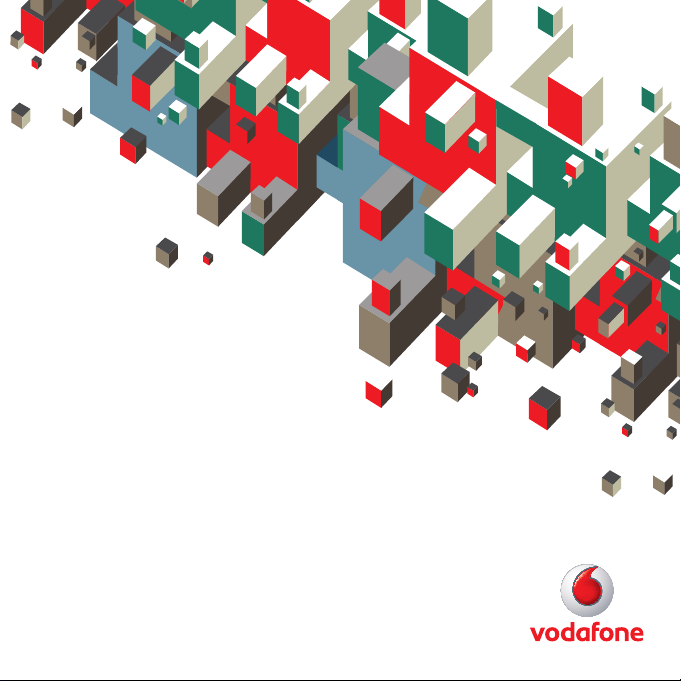
Quick Start Guide
Vodafone Mobile Connect
USB Stick
Designed
for Vodafone
1
Page 2
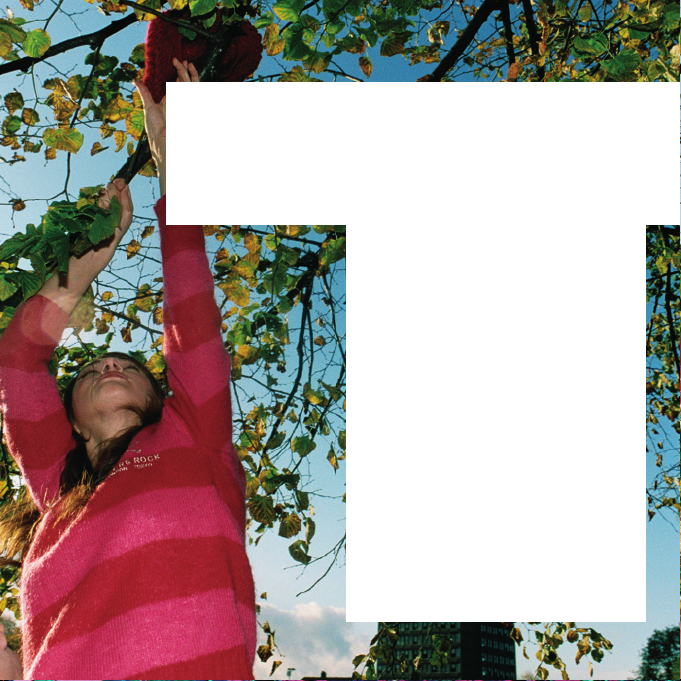
Welcome
to the world of mobile communications
1Welcome
2 Set up your USB Stick
3 Start the software
4 Software overview
5 Connect
6 SMS text messaging
8 SMS contacts
9 USB Stick LED light
9 Signal strength
10 Hints and tips
12 Glossary
2
Page 3
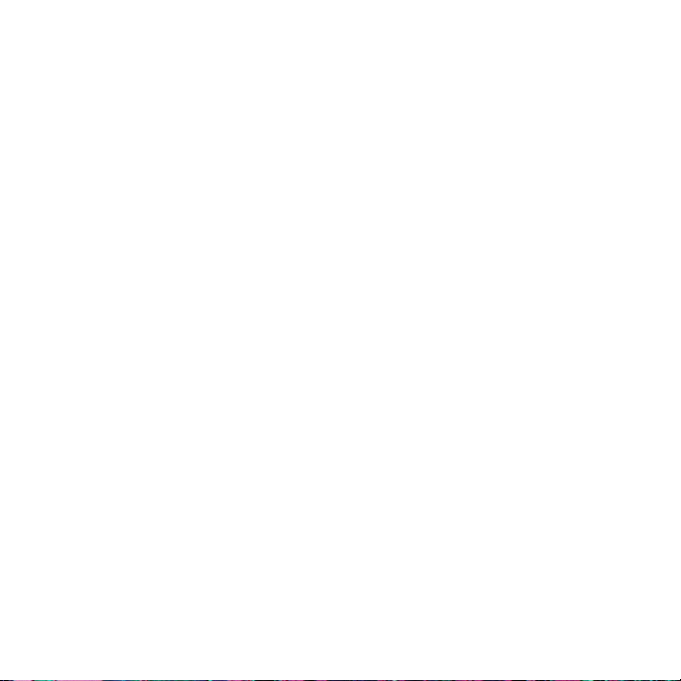
Welcome
You r ne w Vodafone Mobile Connect USB Stick lets you
connect your computer to the internet over the Vodafone
high-speed mobile phone network.
Browse the web
You can now access the web and any other internet service
wherever there’s a mobile phone network.
Pick up emails
Keep up to date with your emails, wherever you are. You can
also access your personal email accounts – even web-based
accounts like Hotmail.
Send and receive SMS tex t messages*
You can send and receive SMS text messages straight from
your computer. Vodafone SMS provides an easy way to view
messages, write new ones, and manage contact details.
System Requirements
To use this USB Stick and the Vodafone Mobile Connect
software, you need:
®
A computer running Microsoft
–
Windows
running Mac OS
At least 100 MB free disk space and 256 MB RAM memory
–
A USB socket
–
Administrator rights on your computer.
–
®
XP SP2 or Windows® 2000 SP4, or an Apple Mac
®
X 10.3.9 or above
Windows Vista™,
* SMS is currently only supported on computers running Microsoft Windows.
1
Page 4
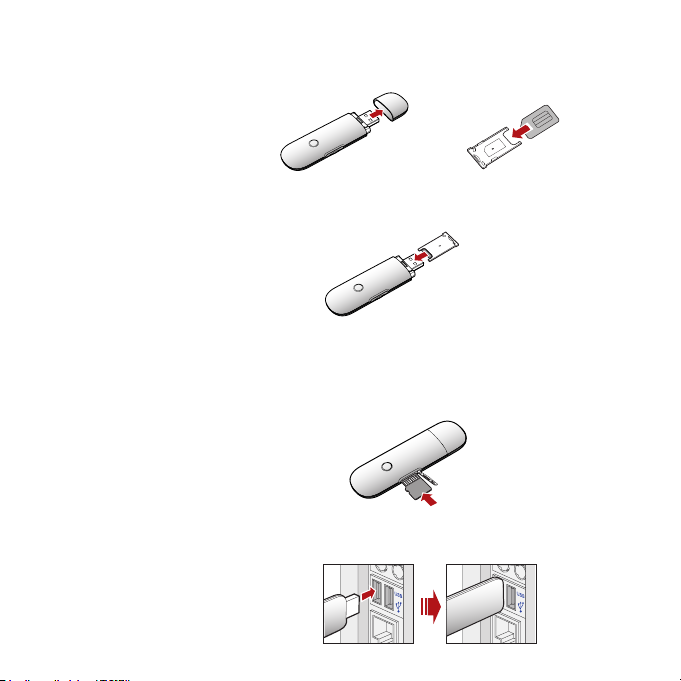
Set up your
USB Stick
• Remove the cap from the end of the USB Stick. Pull out the
SIM holder from its slot, and insert your SIM as shown.
• Re-insert the SIM holder into the USB Stick.
SIM card
• If you are using a MicroSD memory card with your Stick (to
allow your Stick to behave as a fl ash memory drive), insert
the card as shown.
MicroSD card
• Plug the USB Stick fi rmly into your computer’s USB port.
2
Page 5
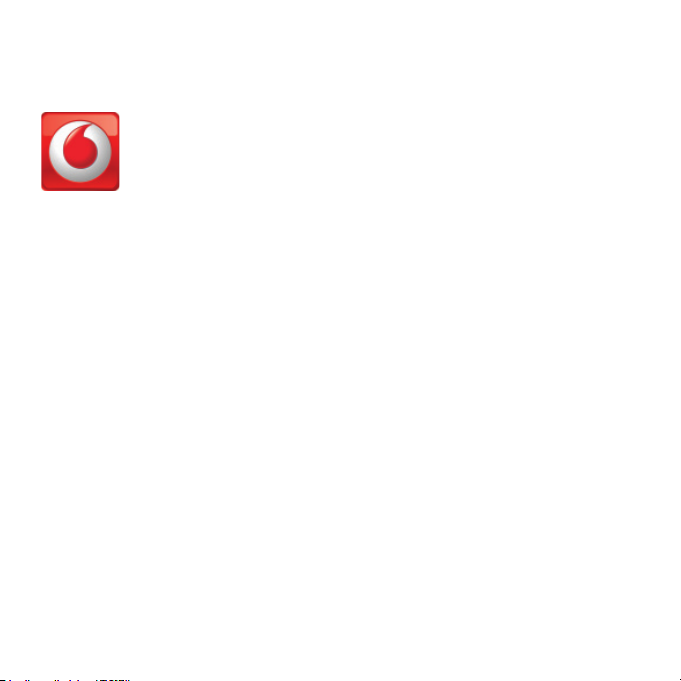
Start the
software
On Microsoft Windows computers
The fi rst time you plug your USB Stick into a PC the software
setup should start automatically, and proceed to set up your
USB Stick. If for some reason the setup does not star t, right
click on the VMC Lite 9.3.x.x drive in ‘My Computer’ (Start
Menu, Computer for Vista machines), select Explore and
double-click the fi le called
Stick. Follow the on-screen instructions.
Setting up your USB Stick may take a few minutes, but once
the setup is fi nished, the Vodafone Mobile Connect Lite
software should start automatically. If for some reason the
program does not start, select
from the Windows Start menu.
On Mac OS X computers
The fi rst time you plug in your USB Stick, it will show up on
your desktop like a standard USB memor y stick. From the
USB Stick window, double-click the fi le called
, and follow the on-screen instructions.
Installer
Once your Mac has restarted, the USB Stick will no longer
appear, but you will see the Vodafone Mobile Connect
software in your Applications folder. Double-click the
program to set up a mobile connection.
setup_vmc_lite.exe on the USB
Vodafone Mobile Connect
Vodafone MC
3
Page 6

Software
overview
The f irst time yo u run
the software, your
USB Stick will usually
be set as the default
dev ice. If it i s not, cl ick
‘Mana ge Devices’ a nd
select your USB Stick
there.
Connect /Disconnect
1
Connect via the mobile phone network
Views
2
View data usage, and additional software settings
3
Start SMS program
Send, receive and manage SMS messages and
contacts
Status
4
Check the status of your connection
Help
5
Help Topics, plus internet and hotline support.
5
2
4
3
1
4
Page 7

Connect
The radio waves on the
Mobile Connections icon
are animated whenever
data is being transferred
over the connection.
No radio waves are shown
when nothing is being
transferred.
The radio waves are
shown static when no
connection is open.
If a mobile network has been found, the Connect button
Mobile Connections panel will be enabled. Clicking
in the
Connect connects to the internet across the mobile phone
network. Now you can browse the web or use email.
When connected, the Connect button text changes to
Disconnect and a green ‘Connected’ indicator appears below
the button.
Clicking the Disconnect button will close the connection –
and the text on the button will rever t to Connect.
To open a mobile connection, you need to be within
coverage of a mobile network . As a rule, anywhere you can
make a call on your mobile phone, you should be able to
connect.
5
Page 8

SMS Text
Messaging
The number displayed to
the person who receives
your message will be from
your data SIM, not your
mobile phone. Use a short
‘signature’ to make sure
people know you sent
them a message: Settings/
Messages/Signature.
Click Vodafone S MS on the navigation bar in the main window
of the Vodafone Mobile Connect Lite software to open the
SMS program.
To send an SMS
Click New at the left-hand end of the SMS toolbar to create a
new SMS text message.
Address
1
Enter the recipients here, or choose them from Contacts
Message
2
Write your message here
Send
3
Click on the Send button to send your message.
1
2
3
After your SMS has been sent, it will be stored in the
Sent list.
6
Page 9

Receiving SMS
When you receive a new message, an SMS Notifi cation is
shown briefl y so you can respond to it directly.
The Vodafone SMS software
will receive text messages
whenever you have mobile
network coverage.
The received message can also be read from the
main Vodafone SMS window.
Inbox in the
7
Page 10

SMS Contacts
Enter the name and
number of your contact
using the international
format for the number,
eg. +447774477000.
Click Contacts on the SMS navigation bar to open the
Contacts list, in which you can save SMS numbers that you
use frequently as contacts with names.
New SMS Contact
Clicking the New button on the SMS toolbar opens a new
contact window.
8
Page 11

USB Stick
LED lights
The LED light on your USB Stick shows which kind of mobile
network has been found, and whether the USB Stick is
connected to that network.
Green blinking
A GPRS network has been found – you could connect
Green solid
Connected via GPRS
Blue blinking
A 3G network has been found – you could connect
Blue solid
Connected via 3G
Light blue solid
Connected via 3G Broadband.
Signal strength
The strength of the mobile network signal is shown by the
symbol to the left of the Connect button, and by the icon in
the Windows Notifi cation area.
The more bars that are fi lled in, the better the mobile
network signal qualit y. At least one bar must be fi lled in order
to connect.
9
Page 12

Hints and tips
10
If you don’t see your USB Stick in the list of devices
– Remove the USB Stick
– Re-start your computer
– Re-insert the USB Stick.
If no network can be found
– Change your physical location: in a building, move closer to a
window, move higher up, or go outside
– (Windows) Select ‘View/View Available Mobile Connections’
and see if you can connect to a particular network in the list
shown
– Contac t Support, and check that data services and roaming are
enabled on your account.
If no connection can be opened
– Wait a few minutes and try to connect again. This is most often
a temporary problem, especially if an ‘Error 631’ or ‘Er ror 619’
is referenced. If it persists please call Vodafone Support on the
number on the next page
– Selec t ‘File/Exit’ to exit the Vodafone Mobile Connec t Lite
soft ware completely, and then re -start it again
– Re-start your computer
– (Windows) Click ‘Manage Devices’, select your device, click edit
and then select a different network preference on the Network
Preference tab page, eg. ‘3G Only’
– (Mac) Start the Vodafone Mobile Connect sof tware, and select
one of the other options in the lower par t of the main window,
eg. ‘3G Only’
– If you are using a VPN (Virtual Private Network), contact your
company IT administrator.
If you have problems when roaming
– (Windows) Select ‘View/Available Mobile Connections’ and tr y
opening one of the connections shown
– Contact Support, and check roaming is enabled for your
account
Page 13

For further help, please
visit www.support.
vodafone.com, or call
Vodafone Support on XXX
or XXXXXXX.
– Check the name of the current network in the Mobile
Connections panel. If it is not Vodafone or a Partner, select a
different network from ‘View/Available Mobile Connections’.
If the connection keeps switching between GPRS and 3G
– (Windows) Click ‘Manage Devices’, select your device, click edit
and then select a different network preference on the Network
Preference tab page, eg. ‘3G Only’
– (Mac) Start Vodafone Mobile Connect, and select one of the
other options in the lower par t of the main window
– Switch back to your normal preference when you move
locations .
If you are using a Windows machine and VMCLite does not install
and/or the install progress bar keeps looping, this can indicate a
failure with Windows detecting the device components
– Go to Device Manager (normally located under Control Panel
and System headings. Refer to Windows Help and Support for
further information on how to access Device Manager)
– Expand the ‘Universal Serial Bus Controllers’ heading
– Right click the ‘USB Mass Storage Device’ and select ‘Uninstall’
– Once done if the devices do not automatically reload go to
‘Action’ and ‘Scan for Hardware changes’
– If this still does not resolve please contact Vodafone Support.
Check software update preferences
– Set your operating system and other programs to notify you of
software updates instead of downloading them automatically–
other wise they may slow down your mobile connection, or
exceed your data usage limit.
Usage indication
– The usage window only displays an indication of your data
usage. Please refer to your invoice for the actual amount of
data transferred.
11
Page 14

Glossary
12
Built-in
data card
Data card/
USB stick
3G broadband An evolution of 3G to provide faster data speeds. Like many
Roaming Connecting via networks other than your own operator’s
Mobile data card built into notebook computer. Enables data
connections over the mobile phone network.
A device for a computer that is used to open a data
connection over the mobile phone network.
EDGE An enhancement to GPRS networks offering higher
speeds, although not as fast as those provided by 3G, or 3G
Broadband.
EV-DO A high-speed mobile data standard used mostly in the USA.
Frequent travellers to the USA should contact their mobile
network operator about using special Vodafone Mobile
Connect data devices and software in the USA.
GPRS Standard for transferring data over mobile phone (GSM)
networks. It generally provides wide coverage and moderate
data speeds. (General Packet Radio System).
GSM A standard for mobile telecommunications (Global System
for Mobile communications), supported by over 680
operators in 210 countries and territories.
3G Often referred to as the 3rd Generation of GSM technologies,
UMTS (Univers al Mobile Telecommunications System)
provides higher data speeds.
fi xed-line ‘broadband’ services, 3G broadband provides a
faster download speed than upload speed.
network. This typically occurs when you are abroad, but is
also possible in your own country.
SIM The ‘Subscriber Identity Module’ is the small, postage -
stamp-sized chip that you will have received together with
your mobile subscriber contract. The SIM has gold contacts
on one side.
Page 15

13
Page 16

© Vodafone 2009. Vodafone and the Vodafone
logos are trade marks of the Vodafone Group.
Any product or company names mentioned
herein may be the trade marks of their
respective owners.
K3765 VMCLite 9.3 07/08_en_GB
Product Code:
