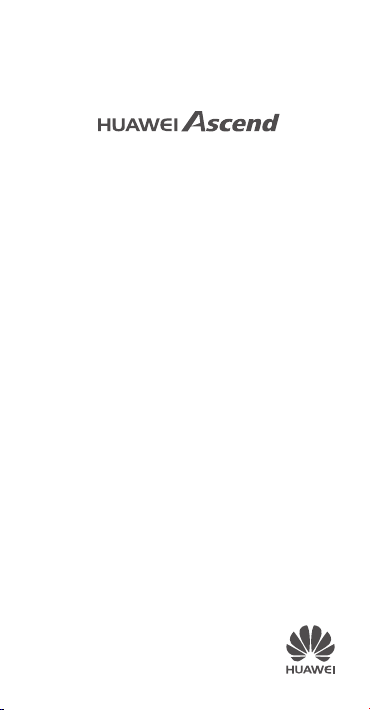
G730
Quick Start Guide
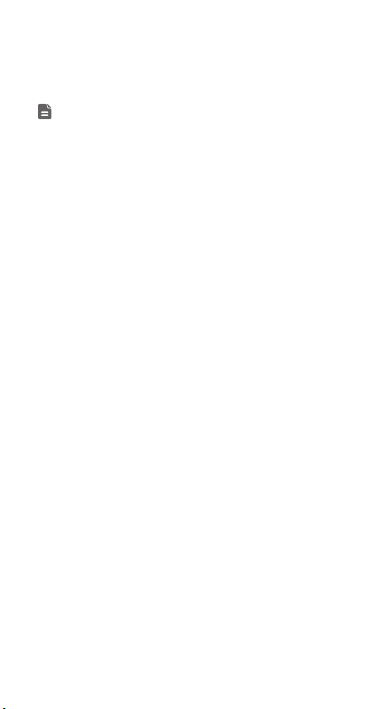
Dual card dual standby single pass
Your phone supports only dual card dual standby
single pass, which means you cannot use both SIM
cards for calls or data services simultaneously.
• When you are on a call using SIM card 1, SIM card 2
canno t be u sed t o mak e or a nswe r cal ls. I f som eone
calls SIM card 2, the caller will hear a voice message
simi lar t o "The s ubscr iber you d iale d is o ut of the
service area" or "The subscriber you dialed cannot be
connected for the moment, please try again later."
• When you are using SIM card 1's data service, SIM
card 2's data service will be disabled.
Your phone's single pass feature helps reduce power
consumption and increase your phone's standby time.
It may be a good idea to contact your service provider and
subscribe to missed call reminder and related assistance
services to avoid the conflicts mentioned above.
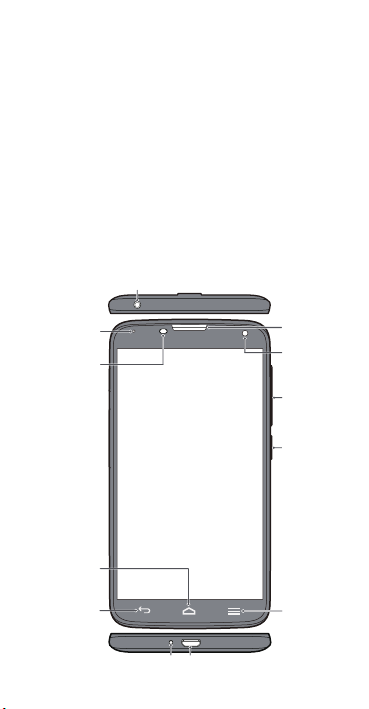
Your phone at a glance
Return
Menu
Power
button
Volume
button
Headset jack
Micro USB port
Front
camera
Status
indicator
Microphone
Light
sensor
Earpiece
Home
Thank you for choosing the HUAWEI Ascend G730
smartphone.
Before you start, let's take a look at your new phone.
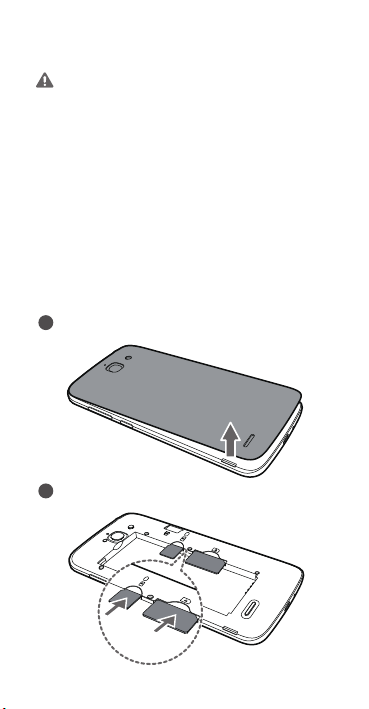
Installation
Caution
12Open the battery cover.
Insert the SIM cards.
When you install a SIM card, make sure you do not
mix up the slots of WCDMA and GSM cards.
Otherwise your phone may fail to detect the SIM
card.
Follow the instructions in the following figures to
complete the installation. Then press and hold the power
button to power on your phone.
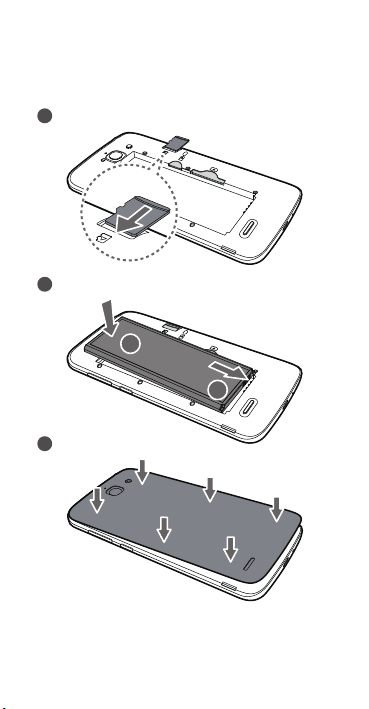
3
4
Insert the microSD card (optional).
Install the battery.
a
b
5
Install the battery cover.
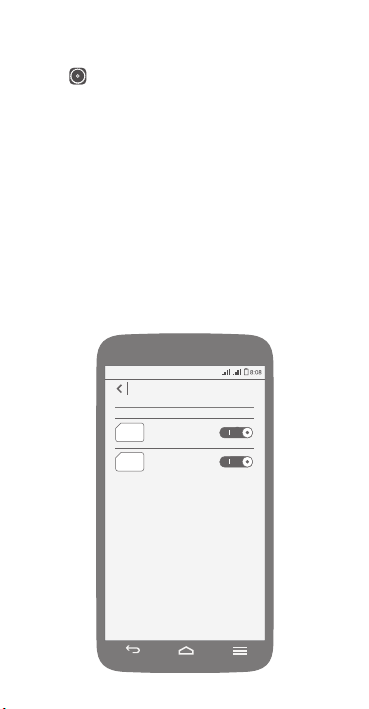
Dual-card management
Go to and touch
SIM cards. You can enable the two SIM cards
simultaneously.
Touch
Data connection
your data service.
Dual card
to enabl e or disabl e your
to set the default SIM card for
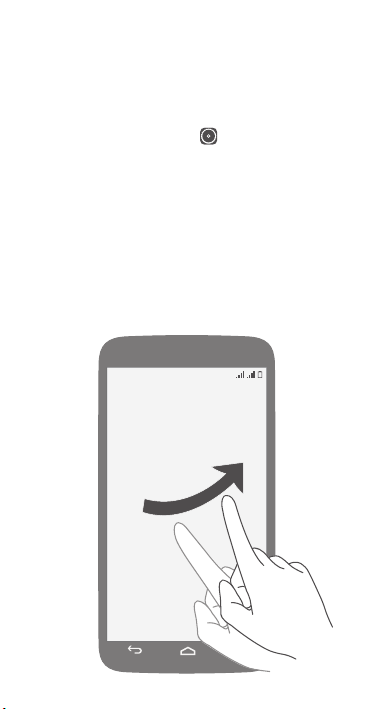
Locking and unlocking the screen
Your phone automatically locks its screen after being idle
for a specified period of time.
Alternatively, you can press the power button to manually
and touch
Display
lock the screen. You can go to
Sleep
to set the screen timeout period.
If the screen is off, press the power button to turn it on.
Slide your finger in any direction to unlock the screen.
>
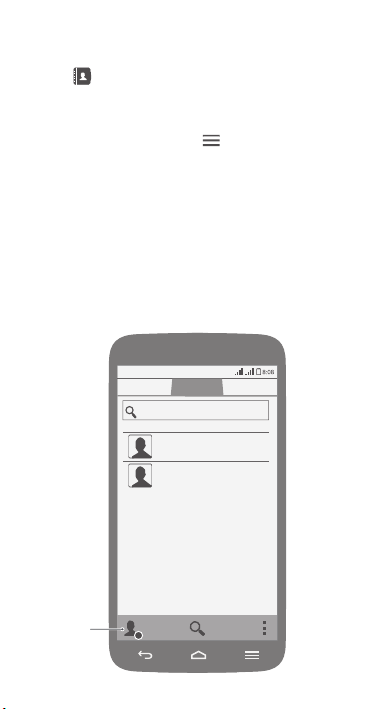
Managing contacts
Create a
contact
++
Touch to open
Go to the
or manage contact groups.
On the
Contacts
import contacts from other devices or export contacts on
your phone.
Contacts
.
Favorites
tab to mark a contact as your favorite
screen, touch >
Import/Export
to
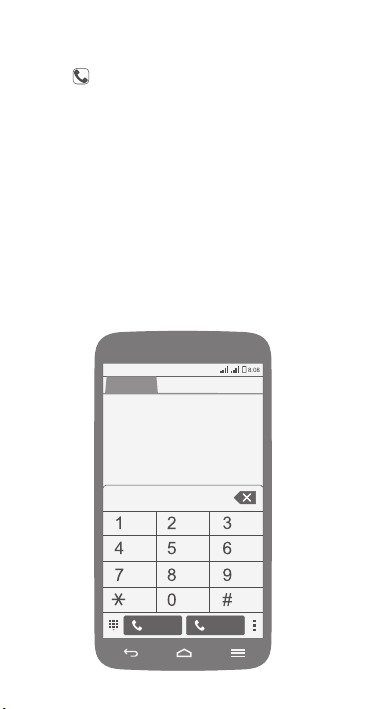
Placing a call
400
1 2
Touch and enter a phone number on the dialer. If you
have existing contacts on your phone, your phone
automatically displays matching results as you type.
Touch a number to place a call.
You can also touch a number from Contacts, Messaging,
Email, or Browser to place a call.
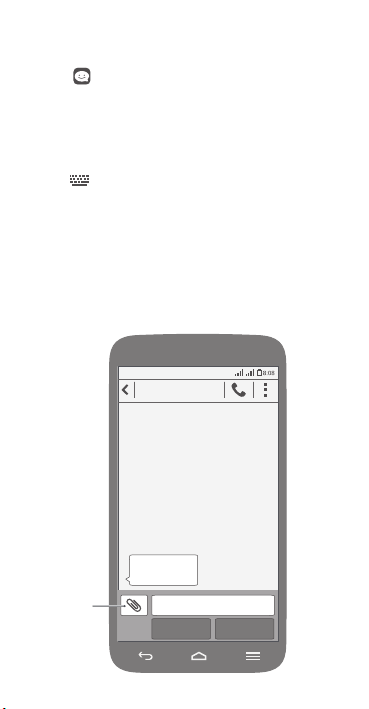
Messaging
Hello!
**********
Attach
a file
Touch to open
Attaching a file to a text message converts the message
into a multimedia message. You can save photos, audio
clips, or videos from received multimedia messages.
When you are typing, open the notification panel and
touch
Messaging
to switch the input method.
.
