Page 1
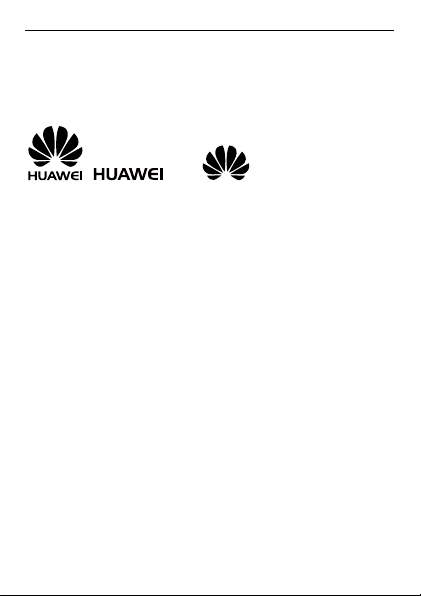
Copyright © Huawei Technologies Co., Ltd. 2011.
All rights reserved.
Trademarks and Permissions
, , and are trademarks or
registered trademarks of Huawei Technologies Co., Ltd.
Other trademarks, product, service and company names
mentioned are the property of their respective owners.
NO WARRANTY
THE CONTENTS OF THIS MANUAL ARE PROVIDED "AS
IS". EXCEPT AS REQUIRED BY APPLICABLE LAWS, NO
WARRANTIES OF ANY KIND, EITHER EXPRESS OR
IMPLIED, INCLUDING BUT NOT LIMITED TO, THE
IMPLIED WARRANTIES OF MERCHANTABILITY AND
FITNESS FOR A PARTICULAR PURPOSE, ARE MADE IN
RELATION TO THE ACCURACY, RELIABILITY OR
CONTENTS OF THIS MANUAL.
TO THE MAXIMUM EXTENT PERMITTED BY APPLICABLE
LAW, IN NO CASE SHALL HUAWEI TECHNOLOGIES CO.,
LTD BE LIABLE FOR ANY SPECIAL, INCIDENTAL,
INDIRECT, OR CONSEQUENTIAL DAMAGES, OR LOST
PROFITS, BUSINESS, REVENUE, DATA, GOODWILL OR
ANTICIPATED SAVINGS.
Page 2
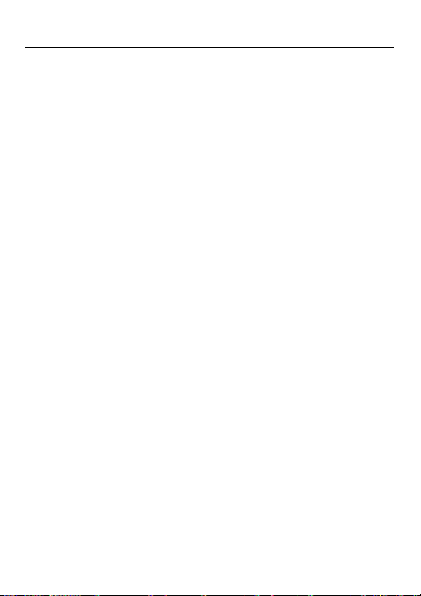
Contents
1 Getting to Know Your Phone ........................... 2
Your Phone .................................................. 2
Keys and Functions ....................................... 3
Main Screen Icons ......................................... 4
2 Getting Started .............................................. 6
Installing the SIM Card and the Battery ............ 6
Removing the Battery and the SIM Card ........... 6
Installing a microSD Card ............................... 7
Charging the Battery ..................................... 7
Customizing the Home Screen ........................ 8
Working with the Main Menu ........................... 9
Accessing a Shortcut Menu ............................. 9
Phone Lock ................................................ 10
Mass Storage ............................................. 11
PIN and PUK .............................................. 11
Locking the Keypad ..................................... 12
3 Voice Services .............................................. 13
Making a Call ............................................. 13
Handling Incoming Calls ............................... 14
4 Text Input .................................................... 14
Changing the Text Input Mode ...................... 14
Multi-Tap Input Mode ................................... 15
Predictive Input Mode .................................. 16
i
Page 3
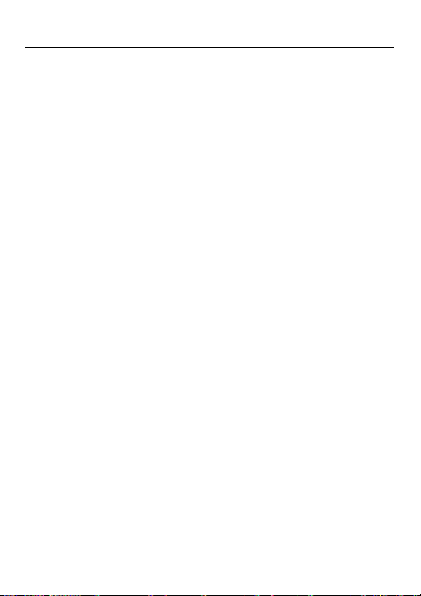
Entering Digits ........................................... 16
Entering Symbols ........................................ 17
5 Messaging .................................................... 17
Writing and Sending a Text Message .............. 17
Writing and Sending a Multimedia Message ..... 18
6 Email (Optional) ........................................... 20
Creating an Email Account ............................ 21
Activating an Email Account .......................... 21
Writing and Sending an Email ....................... 21
7 Voice Mail .................................................... 22
Adding or Changing a Voicemail Number ........ 22
8 Phonebook ................................................... 23
Creating a Contact ...................................... 23
Searching for a Contact ............................... 24
Setting the Preferred Storage ....................... 24
Copying Contacts ........................................ 24
Contact Group ............................................ 25
9 Multimedia ................................................... 26
Camera ..................................................... 26
Video Recorder ........................................... 27
Media Player .............................................. 27
Image Viewer ............................................. 28
FM Radio ................................................... 29
Sound Recorder .......................................... 29
TV (for G7205) ........................................... 30
ii
Page 4
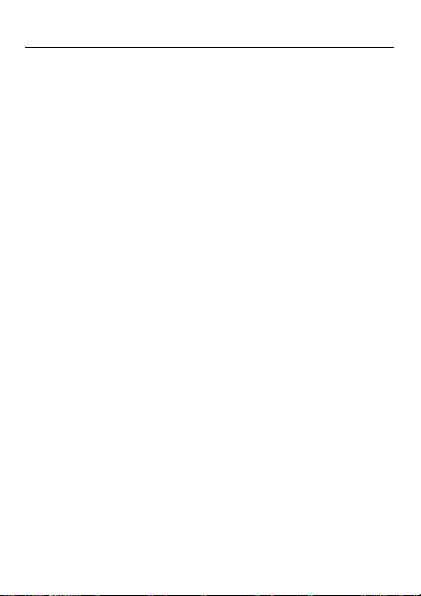
TV (for G7206) ........................................... 31
10 WAP Browser ............................................. 32
Configuring Network Settings ....................... 32
Accessing a Website .................................... 33
11 Bluetooth ................................................... 33
Synchronizing Data ..................................... 34
Connecting a Bluetooth Headset to Your Phone 34
Transferring Data ........................................ 35
12 Chat Functions ........................................... 35
Facebook (Link) .......................................... 36
Facebook (Client) ........................................ 36
13 File Manager .............................................. 36
14 Tools .......................................................... 37
Alarm........................................................ 37
Calendar ................................................... 37
Tasks ........................................................ 37
Ebook ....................................................... 38
Calculator .................................................. 38
Unit Converter ............................................ 38
Currency Exchanger .................................... 38
15 App Store ................................................... 39
Installing a Java Application.......................... 39
Running a Java Application ........................... 40
Removing a Java Application ......................... 40
iii
Page 5
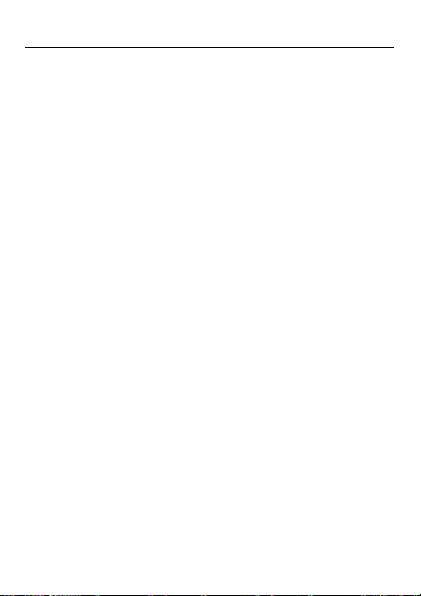
16 Opera (Optional) ........................................ 40
Configuring Network Settings ....................... 41
Accessing a Website .................................... 42
17 Nimbuzz (Optional) .................................... 43
Configuring Network Settings ....................... 43
Accessing Nimbuzz ...................................... 43
18 FAQs .......................................................... 44
19 Warnings and Precautions .......................... 47
iv
Page 6
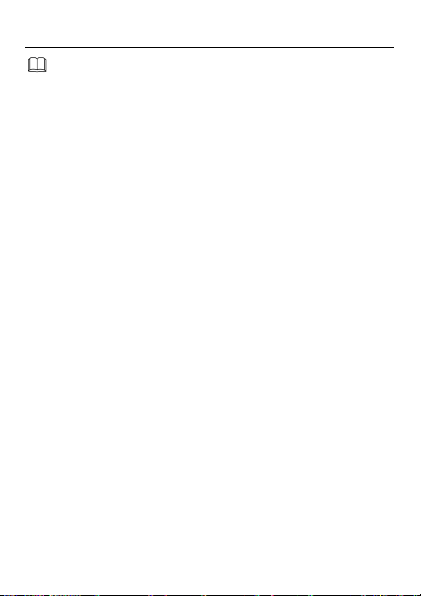
Features marked as "optional" may vary
according to service providers. For details,
contact your service provider.
Features marked with "for G7205" are only
provided on G7205. Features marked with "for
G7206" are only provided on G7206.
1
Page 7
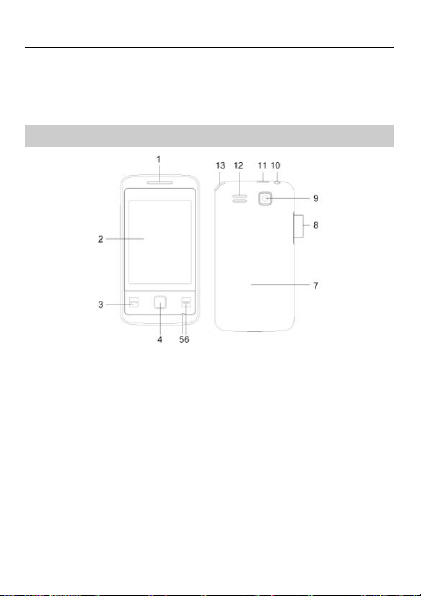
1
Earpiece
8
Volume key
2
Screen
9
Camera
3
Call/Answer key
10
Headset jack
4
OK/Confirm key
11
Charger jack/Universal
serial bus (USB) port
5
Microphone
12
Speaker
6
End/Power key
13
TV antenna (for
G7205)
TV & FM radio antenna
(for G7206)
7
Back cover
1 Getting to Know Your Phone
Your Phone
2
Page 8
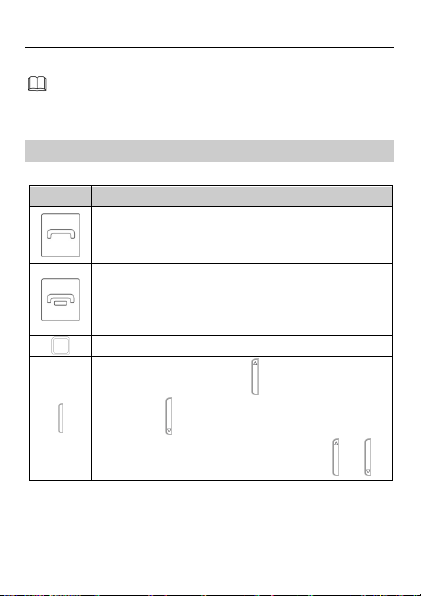
The figure above shows the appearance of your
phone and is provided only for your reference.
Press…
To…
Make a call.
Answer a call.
View all call history in standby mode.
Power the phone on or off (press and hold
for about 3 seconds).
End or reject a call.
Return to the standby mode.
Confirm a selection.
Increase the volume ( ) or decrease the
volume ( ) during a call.
Scroll to the desired menu (press or ).
Keys and Functions
3
Page 9
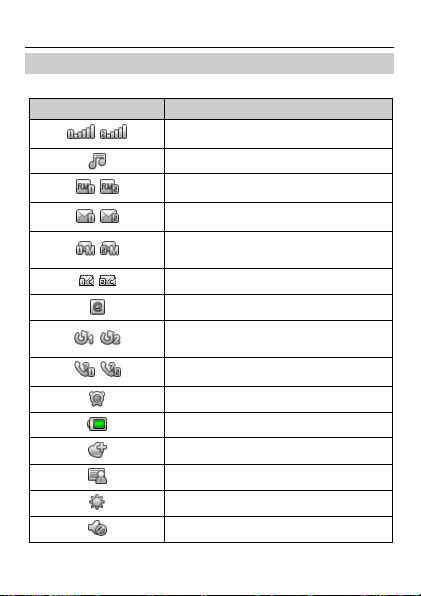
Icon
Indicates…
/
Signal strength (SIM1/SIM2).
Media player enabled.
/
Roaming (SIM1/SIM2).
/
New text messages (SIM1/SIM2).
/
New multimedia messages
(SIM1/SIM2).
/
New voice mails (SIM1/SIM2).
New emails.
/
Call forwarding enabled
(SIM1/SIM2).
/
Missed calls (SIM1/SIM2).
Alarm enabled.
Battery level.
General profile activated.
Meeting profile activated.
Outdoor profile activated.
Silent profile activated.
Main Screen Icons
4
Page 10
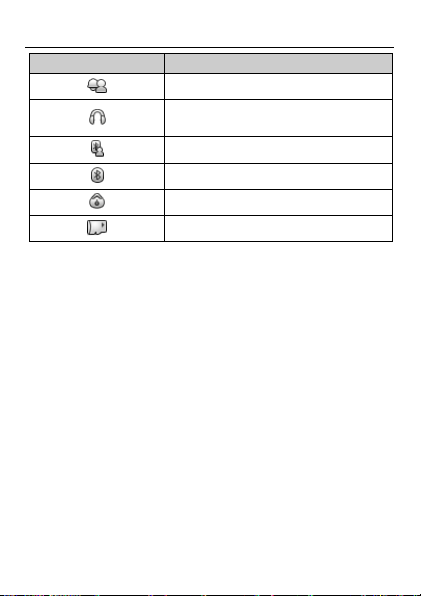
Icon
Indicates…
My profile activated.
Headset connected to the phone
and Headset profile activated.
Bluetooth profile activated.
Bluetooth activated.
Stopwatch enabled.
microSD card installed.
5
Page 11
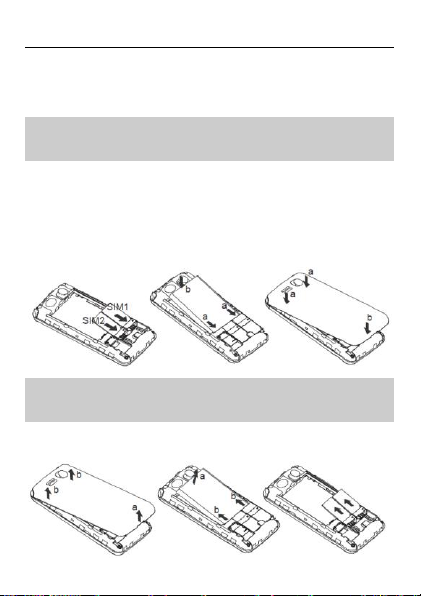
2 Getting Started
Installing the SIM Card and the
Battery
When installing a SIM card, ensure that the golden
contact area on the SIM card is facing downward and
that the beveled edge of the SIM card is properly aligned
with that of the SIM card slot.
The left slot is for SIM card 2 and the right slot is for SIM
card 1.
Removing the Battery and the SIM
Card
Before removing the battery and the SIM card, ensure
that your phone is powered off.
6
Page 12
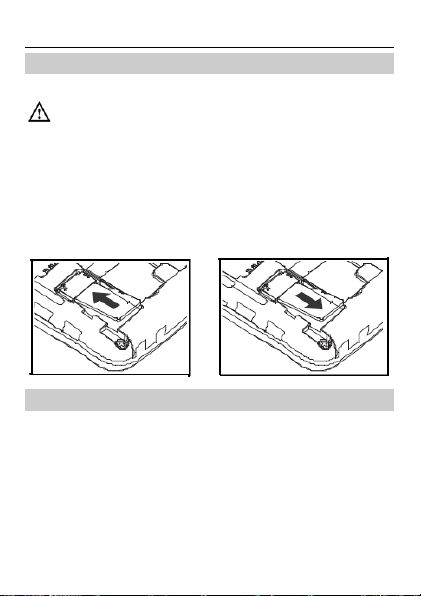
Before installing or removing a microSD card,
power off the phone. After the phone is powered
on, it will indicate whether the microSD card has
been installed properly.
Installing a microSD Card
You can install a microSD card to expand the memory
capacity of your phone. When inserting the microSD
card, ensure that the golden contact area on the
microSD card is facing downward.
Charging the Battery
To charge the battery, do the following:
1. Connect the smaller end of the USB cable to the
charger jack on the phone and the larger end to the
charger.
2. Connect the charger to a power socket.
3. Wait until the battery is fully charged.
During charging, an animated charging icon is
7
Page 13
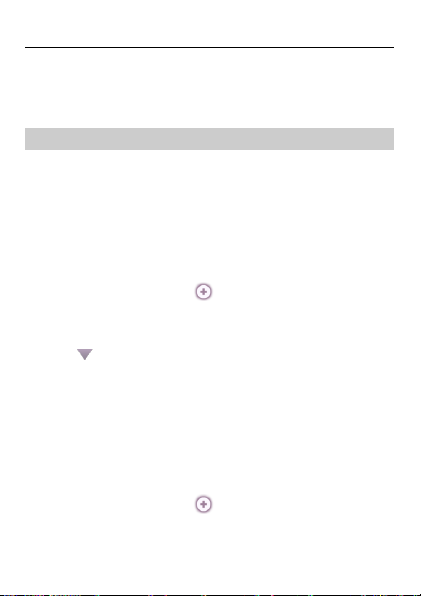
displayed. When the charging icon is static, the
battery is fully charged.
4. Disconnect the charger from the power socket, and
then from the phone.
Customizing the Home Screen
Your phone has three home screens. After adding
widgets to the home screens, you can access these
widgets in standby mode.
To switch between home screens, do the following:
In standby mode, slide your finger horizontally across
the screen to go to the left or right screen.
To add widgets to the home screen, do the following:
1. In standby mode, tap to open the widget menu.
2. Touch and hold the desired widget, and drag it to the
home screen.
3. Tap to close the widget menu.
To reposition widgets on the home screen, do the
following:
Touch and hold the icon of the widget you want to
reposition, and drag it to the desired position on the
screen.
To remove a widget from the home screen, do the
following:
1. In standby mode, tap to open the widget menu.
8
Page 14
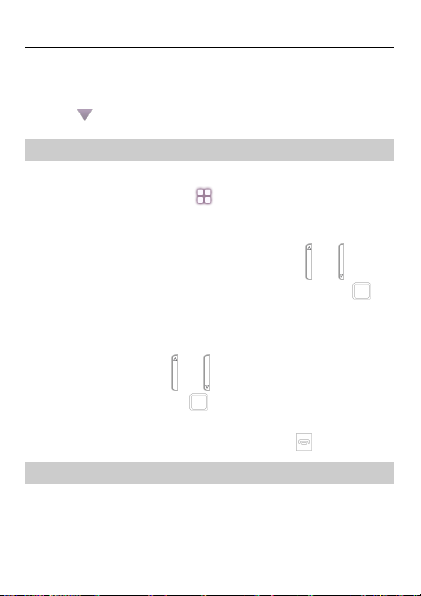
2. On the home screen, touch and hold the icon of the
widget you want to remove, and drag it to the widget
menu.
3. Tap to close the widget menu.
Working with the Main Menu
To work with the main menu, do the following:
1. In standby mode, tap to access the main menu.
2. Slide your finger horizontally across the screen to go
to the next or previous screen, and then tap the
desired submenu to access it; or press or to
scroll to the desired submenu, and then press to
access the submenu.
3. Slide your finger vertically across the screen to scroll
through options, and then tap the desired option to
access it; or press or to scroll to an option, and
then tap OK or press to access the option.
4. Tap Back to return to the previous menu.
To return to the standby mode, press .
Accessing a Shortcut Menu
To access a shortcut menu, do the following:
9
Page 15
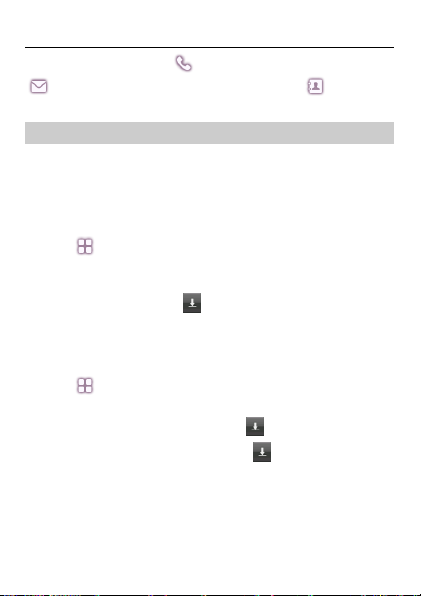
In standby mode, tap to open the onscreen keypad,
to access the Messaging screen, and to access
the Phonebook screen.
Phone Lock
The phone lock protects your phone from unauthorized
use. By default, the phone lock is disabled. After the
phone lock is enabled, the phone requests the phone
code each time it is powered on.
To enable the phone lock, do the following:
1. Tap > Settings > Security settings > Phone
lock.
2. Tap the text box to open the onscreen keypad, enter
the phone code, tap and then OK.
You can change the default phone code (1234) to any
numeric string of four to eight digits.
To change the phone code, do the following:
1. Tap > Settings > Security settings > Change
password > Phone password.
2. Enter the old phone code, tap and then OK.
3. Enter the new phone code, tap and then OK.
4. Enter the new phone code again to confirm it.
If you forget the phone code, contact your service
provider.
10
Page 16
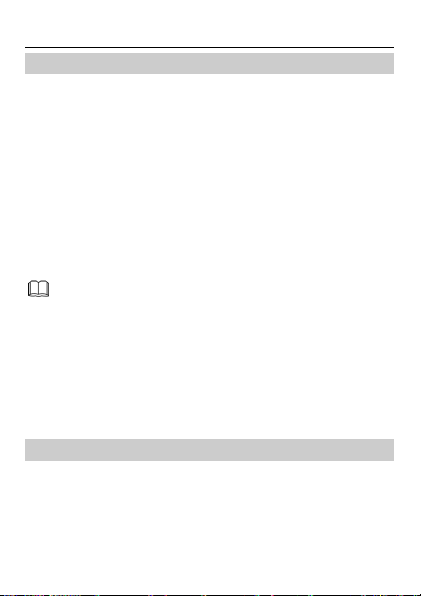
Ensure that you connect and disconnect the USB
cable properly.
Do not run the formatting command on the PC
to format the phone memory; doing so may
damage the phone memory permanently.
You can transfer data and charge the battery by
connecting the phone to the PC through the USB
cable.
Mass Storage
When the phone is connected to a PC through a USB
cable, the option Mass storage is displayed on the
phone screen.
If you select Mass storage, you can manage the files
stored in the phone memory and on the microSD card.
The microSD card and the phone memory are displayed
as removable disks on the PC. You can perform the
following operations:
Double-click a disk to open it.
Copy, paste, or delete files on the disk.
Disconnect the phone from the PC.
PIN and PUK
The personal identification number (PIN) protects your
SIM card from unauthorized use. The PIN unblocking
key (PUK) unlocks the blocked PIN. Both the PIN and the
PUK are provided with the SIM card. For details, contact
your service provider.
11
Page 17
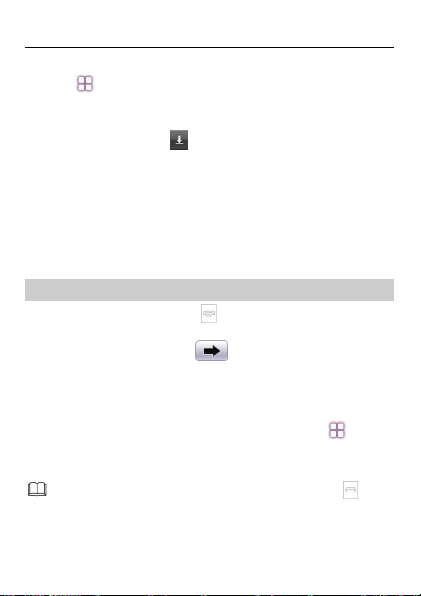
When the keypad is locked, you can press to
answer a call or make an emergency call.
To enable the PIN lock, do the following:
1. Tap > Settings > Security settings > SIM1
security settings/SIM2 security settings > SIM1
lock/SIM2 lock.
2. Enter the PIN, tap and then OK.
If you enter incorrect PINs for a specified number of
times consecutively, the phone prompts you to enter the
PUK.
If you enter incorrect PUKs for a specified number of
times consecutively, the SIM card becomes permanently
invalid. In this case, contact your service provider for a
new SIM card.
Locking the Keypad
To lock the keypad, press in standby mode. To
unlock the keypad, press any key to turn on the
backlight, and then slide to the right.
If the auto keypad lock function is enabled and the
phone is in standby mode for a preset period, the phone
locks the keypad automatically.
To enable the auto keypad lock function, tap >
Settings > Security settings > Auto keypad lock,
and then select the desired preset duration.
12
Page 18
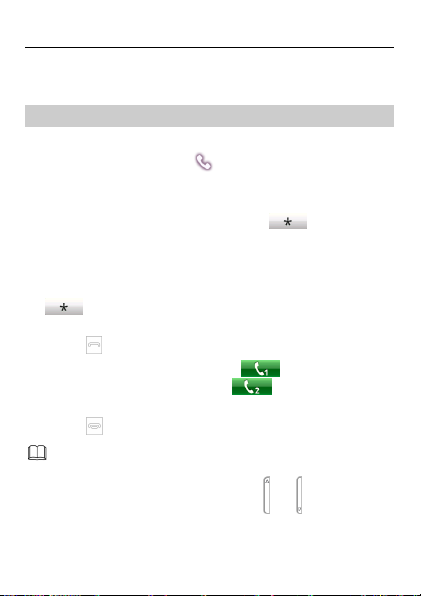
You can also make calls from the call history,
phonebook, and messages.
During a call, you can press or to adjust the
in-call volume.
3 Voice Services
Making a Call
To make a call, do the following:
1. In standby mode, tap to open the onscreen
keypad.
2. Enter the phone number.
To make an international call, tap key twice to
enter the plus sign (+), and then enter the country or
region code, area code, and phone number in
sequence.
To call an extension, enter the phone number, tap
three times to enter P, or four times to enter
W, and then enter the extension number.
3. Press to dial the number.
In the dual-SIM card mode, tap to use the SIM1
network to make a call, or tap to use the SIM2
network to make a call.
4. Press to end the call.
13
Page 19
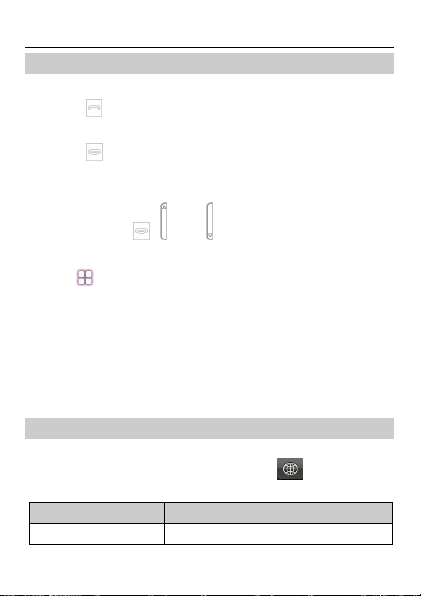
Indicator
Text Input Mode
S ABC and S abc
Predictive input mode
Handling Incoming Calls
When there is an incoming call, do the following:
Press or tap Answer to answer the call.
Tap Option and select Answer to answer the call.
Press or tap Reject to reject the call.
Tap Silent to mute the speaker.
If the any key answer function is enabled, you can press
any key except , , and to answer a call.
To enable the any key function, do the following:
1. Tap > User profiles.
2. Select the desired profile except Silent.
3. Tap Options > Customize > Answer mode.
4. Tap On and then Done.
4 Text Input
Changing the Text Input Mode
The indicator of the current text input mode is displayed
on the top of the screen. You can tap on the
onscreen keyboard to select the text input mode.
14
Page 20

Indicator
Text Input Mode
ABC and abc
Multi-tap input mode
123
Number input mode
Tap to close the keyboard and tap the text
box to open the keyboard.
Tap once to delete the last entered character.
You can also touch and hold to clear all the
entered characters at a time.
Tap or to switch between the keypad
and the QWERTY keyboard.
Multi-Tap Input Mode
In multi-tap input mode, do as follows to enter letters:
When the onscreen keyboard is a keypad, tap a key
once to enter the first letter labeled on that key, twice
to enter the second letter, and so on.
When the onscreen keyboard is a QWERTY keyboard,
tap the desired letter key.
15
Page 21

Tap or to switch between uppercase
and lowercase.
When the onscreen keyboard is a keypad, tap
to open the numeric keyboard, tap to
open the symbol keyboard, and tap once
to enter a space or tap twice to enter 0.
When the onscreen keyboard is a QWERTY
keyboard, tap to open the numeric and
symbol keyboard, tap to start a new
paragraph, or tap to enter a space.
Tap or to go back to the keypad or the
QWERTY keyboard.
In predictive input mode, if the onscreen
keyboard is a QWERTY keyboard, predictive
input is not supported.
Predictive Input Mode
In predictive input mode, when the onscreen keyboard
is a keypad, do as follows to enter a word:
1. Tap each key once according to the spelling sequence
of the desired word.
The phone displays the commonly used words
according to the sequence of key taps.
2. Tap or to scroll left or right.
3. Tap the desired word.
Entering Digits
In number input mode, tap the desired number key.
16
Page 22

Tap , or to go back to the keypad or
the QWERTY keyboard.
In multi-tap input mode, when the onscreen
keyboard is a keypad, tap the number key labeled
with the desired digit consecutively until the digit
appears on the screen.
Entering Symbols
When the onscreen keyboard is a keypad, do as follows
to enter symbols:
1. Tap to open the symbol keyboard.
2. Tap or to scroll up or down.
3. To enter symbols, do the following:
To enter only one symbol, tap the desired symbol.
To enter multiple symbols, tap to change the icon
to , and then tap the desired symbols.
When the onscreen keyboard is a QWERTY keyboard , do
as follows to enter symbols:
1. Tap or to open the symbol keyboard.
2. Tap the desired symbol.
5 Messaging
Writing and Sending a Text Message
To write and send a text message, do the following:
17
Page 23

1. Tap > Messaging > Write message; or in
standby mode, tap and select Write message.
2. Write the message.
3. Tap , Options, and then Send to.
4. Tap Enter recipient and enter the phone number of
a recipient; or tap Add from Phonebook and add a
recipient from the phonebook.
To add multiple recipients, repeat this step.
5. Press or tap Options, and then select one of the
following options:
Send: to send the message to the recipient.
Edit recipient: to edit the recipient.
Remove recipient: to remove the recipient.
Remove all recipients: to remove all recipients.
Save: to save the message to Drafts and exit the
Write message screen.
Writing and Sending a Multimedia
Message
To write and send a multimedia message, do the
following:
1. Tap > Messaging > Write message; or in
standby mode, tap and select Write message.
2. Write the message.
18
Page 24

3. Tap and then Options to select one of the
following options:
Add picture: to add a picture to the message.
Add sound: to add an audio clip to the message.
Add video: to add a video clip to the message.
Add subject: to add a subject to the message.
Slide options: to add a slide to the message, set the
playing interval between two slides and so on.
Switch to MMS: to change from a text message to a
multimedia message.
If you select Add picture, Add sound, Add video,
or Add subject, the message automatically changes
from a text message to a multimedia message.
4. On the Write message screen, press or tap
Options, and select Send to.
5. Tap Enter recipient and enter the phone number of
a recipient; or tap Add from Phonebook and add a
recipient from the phonebook.
To add multiple recipients, repeat this step.
6. Scroll to the desired recipient, press or tap
Options, and select one of the following options:
Send: to send the message to the recipient.
Send options: to set the send options.
Edit recipient: to edit the recipient.
Remove recipient: to remove the recipient.
Remove all recipients: to remove all recipients.
Change to Cc: to copy the message to the recipient.
19
Page 25

For the availability of the Multimedia Messaging
Service (MMS) and the method for subscribing to
the service, please contact your service provider.
Your phone supports a multimedia message with
a maximum size of 300 KB.
Open multimedia messages with caution. Objects
in multimedia messages may contain viruses
(such as malicious software) that can damage
your phone.
You can configure the network settings provided
by the service provider in Profiles. To access
Profiles, tap > Messaging > Message
settings > Multimedia message > Profiles.
Tap Add new and configure Profile name,
MMSC address, Data account, Connection
type, User name and Password.
By default, messages are stored in the phone
memory.
Change to Bcc: to blind copy the message to the
recipient.
Save to Drafts: to save the message to Drafts and
exit the Write message screen.
Before sending or receiving emails, you must create and
activate an email account.
6 Email (Optional)
20
Page 26

Creating an Email Account
To create an email account, do the following:
1. Tap > Email > Email accounts.
2. Tap Options and select New account.
3. Tap Yes to start to create an account.
4. Tap the desired type.
5. Set the relevant parameters and save the email
account.
Activating an Email Account
To active an email account, do the following:
1. Tap > Email > Email accounts.
2. Tap the desired email account to activate it.
Writing and Sending an Email
To write and send an email, do the following:
1. Tap > Email > Write Email.
2. Tap To, Cc, or Bcc to add the email address of a
recipient.
3. Tap Subject to edit the email subject.
4. Tap Attachments to add an attachment.
5. Set the email Priority.
6. Tap the text box to edit the text content of the email.
7. After editing, tap Done, and select one of the
following options:
Send: to send the email.
21
Page 27

Send and save: to send and save the email.
Save to Drafts: to save into Drafts and exit the
editor screen.
Quit without saving: to exit the email editor screen
without saving the email.
7 Voice Mail
Adding or Changing a Voicemail
Number
To add a voicemail number or change the existing
voicemail number, do the following:
1. Tap > Voice Mail > SIM1 Voice Mail/SIM2
Voice Mail.
2. Tap Options > Edit.
3. Edit the voicemail name and number.
4. Tap OK and then Yes to save the setting.
To dial the existing voicemail number, do the following:
5. Tap > Voice Mail > SIM1 Voice Mail/SIM2
Voice Mail.
6. Tap the voicemail number, or t ap Options > Call
voicemail.
22
Page 28

You can also tap in standby mode, and then
touch and hold to dial the voicemail
number.
8 Phonebook
Creating a Contact
To create a contact, do the following:
1. Tap > Phonebook; or in standby mode, tap .
2. Tap Options > Add new contact.
3. Select To SIM1, To SIM2 or To phone to save the
contact.
4. Enter the contact information and save the contact as
follows:
For the contact saved to SIM1 or SIM2, enter Name
and Number, tap , OK, and then Yes to save the
contact.
For the contact saved to phone, enter Name,
Number, Home number, Company name and
Office number as required, set Caller picture and
Caller ringtone, tap Options > Done, and then tap
Yes to save the contact.
23
Page 29

Searching for a Contact
1. Tap > Phonebook; or in standby mode, tap .
2. Enter the first letter of the contact name in the text
box.
3. Press or to scroll to the desired contact.
Setting the Preferred Storage
To select the storage where you want to save new
contacts, do the following:
1. Tap > Phonebook; or in standby mode, tap .
2. Tap Options and select Phonebook settings >
Preferred storage.
3. Scroll to SIM1, SIM2, Phone, or All as desired.
4. Tap OK to select the preferred storage.
Copying Contacts
You can copy contacts to the phone, the SIM card, or a
file.
Copying One Contact
To copy one contact, do the following:
1. Tap > Phonebook; or in standby mode, tap .
2. Enter the first letter of the contact name in the text
box.
24
Page 30

3. Press or to scroll to the desired contact.
4. Tap Options and select Copy.
5. Select To phone, To SIM1,To SIM2, or To file to
copy the contact to the desired location.
Copying Multiple Contacts
To copy multiple contacts, do the following:
1. Tap > Phonebook; or in standby mode, tap .
2. Tap Options and select Phonebook settings >
Copy contacts.
3. Tap the desired option, such as SIM1 to phone or
Phone to SIM1.
4. Tap the desired contacts to mark them, and then tap
Options > Copy marked.
5. Tap Yes to copy contacts to the desired location.
Contact Group
You can create a contact group, such as Family, Friend,
or Colleague, and then add relevant contacts to the
group. The members in the group have some common
features, such as Caller ringtone and Caller picture.
To create a contact group, do the following:
1. Tap > Phonebook; or in standby mode, tap .
2. Tap Options and select Caller groups > Add new
group.
3. Set Group name, Caller ringtone, and Caller
picture, and then tap Done.
25
Page 31

4. Ta p Yes to save the contact group.
To add contacts to a contact group, do the following:
1. Tap > Phonebook; or in standby mode, tap .
2. Tap Options and select Caller groups.
3. Scroll to the contact group, tap Options and select
View numbers.
4. Tap Add and select the desired contacts from
Phonebook.
5. Tap Add to add them to the contact group.
9 Multimedia
Camera
The phone features a built-in complementary
metal-oxide-semiconductor (CMOS) camera.
1. Tap > Camera to access Camera.
2. On the picture taking screen, do the following:
Tap to view photos or configure relevant
settings.
Tap or to adjust the exposure value.
Tap to zoom in or to zoom out.
Tap icons such as , , , , and to
configure the corresponding settings.
26
Page 32

3. Focus the camera on the scene and press or tap
to take a picture.
4. Tap Back to save the picture. You can take another
picture or tap Options and select Delete to delete
the picture.
Video Recorder
To record a video clip, do the following:
1. Tap > Video recorder.
2. In video recording mode, you can do the following:
Tap to configure the relevant settings.
Tap to start recording or to pause.
Tap or to adjust the exposure value.
Tap to zoom in or to zoom out.
Tap to stop recording and save the video clip as
instructed.
Media Player
The media player plays audio clips stored in the Audio
folder and video clips stored in the Videos folder in the
phone memory or on the microSD card. The Audio
folder and the Videos folder can be accessed from File
manager. To obtain better sound quality, it is
recommended that you use the headset to listen to
audio clips.
To play a clip, do the following:
27
Page 33

Only files in .mp4 and .3gp formats are supported.
Files in other formats may not play.
1. In standby mode, tap > Media player > Now
playing to access Media Player.
2. Tap to start playing the clip.
When the clip is being played, you can do the
following:
Press or to adjust the volume, or tap to
mute.
Tap and to switch between clips.
Press the button on the headset cable to switch
between clips.
3. Press to stop playing the clip.
4. Press to go to the previous menu.
Image Viewer
The Image Viewer provides the following options for
all pictures in the phone memory and on the microSD
card: View, Browse style, Send (by MMS or
Bluetooth), Use as (Wallpaper, Screen saver or Caller
picture), Rename, Delete, Sort by (Name, Type, Time,
Size or None), Delete all files and Storage selection.
28
Page 34

FM Radio
For G7205, the headset cable also functions as an
antenna. To ensure reception of radio programs, do not
disconnect the headset from the phone or bend the
headset cable.
For G7206, to ensure reception of radio programs, pull
out the TV & FM radio antenna.
1. For G7205, connect the headset to the phone.
2. In standby mode, tap > FM radio to access FM
Radio.
When listening to the radio, you can do the following:
Press to stop or continue the playing.
Press or to adjust the volume.
Press or to adjust the frequency at a precision
of 0.1 MHz.
Tap or to switch to the adjacent channel.
Press the button on the headset cable to switch
between channels.
Press to view or edit the channel list, manually
set a frequency, automatically search for and save
channels, configure the relevant settings, record the
audio clip, and so on.
Sound Recorder
The sound recorder functions as a digital recorder.
29
Page 35

To record an audio clip, do the following:
1. Tap > Sound recorder to access Sound
recorder.
2. Tap to record an audio clip.
During the recording, tap to pause or to
continue.
3. Tap to stop recording the audio clip, and then
save the recorded clip as instructed.
TV (for G7205)
To ensure reception of TV programs, pull out the TV
antenna.
In standby mode, tap > TV to access TV.
When watching the TV, you can do the following:
Tap or switch to the adjacent channel.
Tap to exit.
Tap to access the channel list.
Tap / to adjust the volume.
Tap to access the Write message screen.
Press to view or edit the TV program list,
automatically search for and save channels, manually
set a channel, set the area, and so on.
30
Page 36

TV (for G7206)
To ensure reception of TV programs, pull out the TV & FM
radio antenna.
In standby mode, tap > TV to access TV.
When watching the TV, you can do the following:
Tap to record a video clip.
Tap to mute.
Tap to take a picture.
Press / or tap / to adjust the volume.
Tap or to switch to the adjacent channel.
Tap to access the Write message screen.
Tap Back to exit.
Tap Options to view or edit the channel list,
automatically search for and save channels, manually
set a channel number, play the recorded clip,
configure the relevant settings, and so on.
31
Page 37

10 WAP Browser
You can access Wireless Application Protocol (WAP) sites
and use WAP-based services on your phone. To access
WAP sites on your phone, you need to subscribe to the
service from your service provider and set the relevant
parameters on your phone.
For details about the service and the charges, contact
your service provider.
Configuring Network Settings
To access WAP sites on your phone, you need to set your
data account and WAP parameters first.
Setting the Data Account
To set the data account, do the following:
1. Tap > WAP browser > Internet service >
Settings > Data account, or tap > Settings >
Connectivity > Data account.
2. Tap Options > Add.
3. Set the parameters based on the information
provided by your service provider.
4. Tap OK and then Yes to save the settings.
Setting the WAP Parameters
To set the WAP parameters, do the following:
32
Page 38

1. Tap > WAP browser > Internet service >
Settings > Select profile, select one option.
2. Tap > WAP browser > Internet service >
Settings > Profiles > SIM1/SIM2.
3. Tap Add new.
4. Set the parameters based on the information
provided by your service provider.
5. Tap Done to save the settings.
6. Select your service provider, tap Options >
Activate.
Accessing a Website
To access a website, do the following:
1. Tap > WAP browser > Internet service >
Input address.
2. Enter a Uniform Resource Locator (U RL) address.
3. Tap Options > Done to access the website.
11 Bluetooth
The Bluetooth function enables you to synchronize data
between a PC and your phone, exchange data with other
Bluetooth devices, and connect a Bluetooth headset to
your phone.
33
Page 39

You can turn on the Bluetooth function by
configuring Bluetooth settings.
Synchronizing Data
Before synchronizing data between a PC and your phone,
ensure that the PC supports the Bluetooth function and
that the operating system of the PC is Windows 2000 or
Windows XP.
To synchronize data, do the following:
1. Tap > Bluetooth > Power > On to turn on the
Bluetooth function.
2. Start the Bluetooth driver on the PC.
3. Pair the PC with the phone.
4. Synchronize data between the PC and the phone.
Connecting a Bluetooth Headset to
Your Phone
To connect a Bluetooth headset to your phone, do the
following:
1. Tap > Bluetooth > Power > On to turn on the
Bluetooth function.
2. Select Search audio device to search for available
Bluetooth headsets.
3. Scroll to the desired Bluetooth headset and tap Pair.
4. Enter the password to pair the Bluetooth headset with
your phone.
34
Page 40

No Bluetooth headset is included in the product
package. If you need a Bluetooth headset, please
purchase one separately.
When the Bluetooth headset is connected to your phone,
the headset icon is displayed on the standby screen
indicating that you can use the headset.
Transferring Data
To transfer data, do the following:
1. Tap > Bluetooth > Power > On to turn on the
Bluetooth function.
2. Select My device > Search new device to search
for available Bluetooth devices.
3. Scroll to the desired Bluetooth device and tap Pair.
When the Bluetooth device is connected to your
phone for the first time, you need to enter the
password to pair it with your phone.
4. Transfer data between your phone and the Bluetooth
device.
12 Chat Functions
The Facebook and Twitter built-in chat applications
allow you to send and receive instant messages and files.
Depending on the version of your phone, these
applications are provided as preset links or clients.
35
Page 41

Check your General Packet Radio Service (GPRS)
settings before using the chat applications.
The method for accessing Twitter (link) is
similar.
The method for running the Twitter (client) is
similar.
Facebook (Link)
To access Facebook, Tap > Facebook to access
the Facebook website.
Facebook (Client)
To run the Facebook client, do the following:
1. Tap > Facebook > Start.
When you use the Facebook client for the first time,
you need to follow the instructions on the screen to
download the client.
2. Enter your email account and password.
13 File Manager
You can use File manager to organize files stored on
your phone and microSD card.
36
Page 42

To access File manager, tap > File manager in
standby mode.
You can use File manager to access the following
folders in your phone: Apps, Videos, Received,
Pictures, Photos, Others, Audio, eBooks and
ContactImage.
14 Tools
Alarm
You can set five alarms on your phone.
To set an alarm, tap > Alarm in standby mode,
enable or disable the alarm, and then set the alert time,
repeat mode, snooze duration, and alert type.
Once the alarm is enabled, the alarm icon is displayed
on the standby screen.
Calendar
You can add events to the calendar and keep track of
important events.
To access Calendar, tap > Calendar in standby
mode.
Tasks
You can add tasks to the phone. You can also view, edit,
and delete tasks as desired.
37
Page 43

To access Tasks, tap > Tasks in standby mode.
Once a task is enabled, and the preset time arrives, the
phone rings as a reminder.
Ebook
You can use Ebook to read .txt files.
To access Ebook, tap > Ebook in standby mode.
Calculator
To access Calculator, tap > Calculator in standby
mode.
To calculate, enter the number to be calculated, select a
mathematical operation by tapping the corresponding
key, enter another number to be calculated, and then
tap to obtain the result.
Unit Converter
To access Unit Converter, tap > Unit converter
in standby mode.
Tap Weight or Length, select the unit, enter the value,
tap , and then tap OK to obtain the result.
Currency Exchanger
To access Currency exchanger, tap > Currency
exchanger in standby mode.
38
Page 44

Not all Java applications are compatible with
your phone. If you have trouble in installing or
running a Java application, press to return to
the standby mode, and then remove the
application from your phone.
Certain Java applications require network
connections. Therefore, ensure that the GPRS
connection is properly set up.
Enter the rate, tap , and then tap OK. Enter the local
currency value, tap , and then tap OK to obtain the
result.
15 App Store
To access App store, tap > App store in standby
mode.
You can install third-party Java applications to expand
the capabilities of your phone.
Installing a Java Application
To install a Java application on your phone, do the
following:
1. Select a Java installation file in .jar or .jad format
from Phone or Memory card, tap Options, and
then select Install to start the installation.
2. Tap Yes to confirm the certification information.
39
Page 45

3. Select Phone or Memory card to install the Java
application.
When the installation is completed successfully, the
message "Installed" is displayed.
Running a Java Application
To run a Java application, do the following:
1. Tap > App store > Java > Java.
2. Select a Java application and tap Options.
3. Select Launch to run the Java application.
Removing a Java Application
To remove a Java application installed on your p hone, do
the following:
1. Tap > App store > Java > Java.
2. Select a Java application and tap Options.
3. Select Delete to remove the application.
4. Tap Yes to confirm the certification information.
After the Java application is removed, the message
"Deleted" is displayed.
16 Opera (Optional)
Opera is a fast and compact web browser that allows you
to access the Internet on your phone. With Opera, you
can use your phone to access websites and content,
40
Page 46

including your mail, community sites, news, blogs and
more.
Please ensure that the GPRS settings in your phone are
correctly configured for using Opera. Contact your
operator for GPRS settings.
Configuring Network Settings
To use Opera to access the Internet on your phone, you
need to set your data account and WAP parameters, and
activate a network connection profile first.
Setting the Data Account
To set the data account, do the following:
1. Tap > WAP browser > Internet service >
Settings > Data account, or tap > Settings >
Connectivity > Data account.
2. Tap Options > Add.
3. Set the parameters based on the information
provided by your service provider.
4. Tap OK and then Yes to save the settings.
Setting the WAP Parameters
To set the WAP parameters, do the following:
1. Tap > WAP browser > Internet service >
Settings > Profiles.
2. Tap SIM1/SIM2.
3. Tap Add new.
41
Page 47

4. Set the parameters based on the information
provided by your service provider.
5. Tap Done to save the settings.
6. Select your service provider, tap Options, and then
tap Activate.
Activating a Network Connection Profile
To activate a network connection profile, do the
following:
1. Tap > App store > Java > Java network.
2. Tap SIM1/SIM2.
3. Tap the desired profile.
Accessing a Website
To access a website using Opera, do the following:
1. Tap > Opera.
2. Enter a URL address, tap , and then tap Options >
Done > Menu > OK to access the address.
You can also tap the preset websites to access them.
42
Page 48

Ensure that the date of your phone is set to the
current date; otherwise, your phone may not
access the home page of Opera mini.
17 Nimbuzz (Optional)
Nimbuzz is another platform that allows you to chat,
message and send files on your phone.
Please ensure that the GPRS settings in your phone are
correctly configured for using Nimbuzz. Contact your
service provider for GPRS settings.
Configuring Network Settings
To access Nimbuzz, you need to set your data account
and WAP parameters, and activate a network connection
profile first.
The method for network settings is similar to Opera.
Refer to Chapter 16 "Opera (Optional)" for details.
Accessing Nimbuzz
To access Nimbuzz, do the following:
1. Tap > Nimbuzz.
2. Enter your Nimbuzz account and password.
43
Page 49

Question
Answer
How long
should I
charge the
phone
before I use
it the first
time?
Four hours.
Which are
the factors
that affect
the lifetime
of the
battery?
The lifetime of the battery depends on
the number of times that the battery
has been charged, the duration that
the battery is charged each time, and
the duration that the battery has been
in service.
The lifetime also depends on the
ambient temperature, internal
temperature of the battery, contact
between the battery and the phone,
and signal strength of the phone.
18 FAQs
The following table lists the frequently asked questions
(FAQs) and answers. You can refer to the information
provided in this section before you consult the service
provider or the phone dealer.
44
Page 50

Question
Answer
When there
is an
incoming
call, why is
the caller's
name not
displayed?
The name and number of the caller is
not stored in your phonebook or the
phonebook is being initialized.
What should
I do when I
power on my
phone and
the phone
requires the
phone code?
The phone has a phone lock function
that is disabled by default. If the
phone lock function is enabled, the
phone code is required when the
phone is powered on. By default, the
phone code is 1234.
If your SIM card is locked, unlock it by
entering the PUK delivered with the
SIM card.
If you have lost the PUK, go to the
nearest service store of the network
service provider for assistance.
45
Page 51

Question
Answer
How do I
maintain my
phone and
accessories?
Prevent dust and water from entering
your phone. Do not use your phone in
a dusty or moist environment. Avoid
dropping your phone and prevent
physical impact to the phone.
Do not install and remove your SIM
card frequently.
To prevent the housing or the display
of your phone from scratches, avoid
placing your phone near sharp
objects.
Why cannot
my phone be
powered on?
The battery of your phone is almost
used up.
The power key of your phone does not
function properly.
Why cannot
I make a call
from my
phone?
There is no signal or the signal
strength is weak. Check whether your
phone is within the service area and
check that the signal strength is
strong.
Check whether there are barriers
(such as buildings) around, which
block the signal.
Why does
noise occur
during a
call?
The signal strength is weak.
You are far from the signal
transmission tower, or the signal is
blocked by surrounding buildings.
46
Page 52

Question
Answer
Why cannot
the battery
be charged?
The charger has failed.
The battery is damaged.
Why cannot
my phone
detect the
SIM card?
The SIM card may be damaged.
Replace it with another SIM card that
works properly and check again.
19 Warnings and Precautions
This section contains important information pertaining
to the operating instructions of your device. It also
contains information about how to use the device safely.
Read this information carefully before using your device.
Electronic Device
Power off your device if using the device is prohibited.
Do not use the device when using the device causes
danger or interference with electronic devices.
Medical Device
Follow rules and regulations set forth by hospitals and
health care facilities. Do not use your device when
using the device is prohibited.
Pacemaker manufacturers recommend that a
minimum distance of 15 cm be maintained between a
device and a pacemaker to prevent potential
47
Page 53

interference with the pacemaker. If you are using a
pacemaker, use the device on the opposite side of the
pacemaker and do not carry the device in your front
pocket.
Potentially Explosive Atmosphere
Power off your device in any area with a potentially
explosive atmosphere, and comply with all signs and
instructions. Areas that may have potentially explosive
atmospheres include the areas where you would
normally be advised to turn off your vehicle engine.
Triggering of sparks in such areas could cause an
explosion or a fire, resulting in bodily injuries or even
deaths. Do not power on your device at refueling points
such as service stations. Comply with restrictions on the
use of radio equipment in fuel depots, storage, and
distribution areas, and chemical plants. In addition,
adhere to restrictions in areas where blasting operations
are in progress. Before using the device, watch out for
areas that have potentially explosive atmospheres that
are often, but not always, clearly marked. Such
locations include areas below the deck on boats,
chemical transfer or storage facilities, and areas where
the air contains chemicals or particles such as grain,
dust, or metal powders. Ask the manufacturers of
vehicles using liquefied petroleum gas (such as propane
or butane) whether this device can be safely used in
their vicinity.
48
Page 54

Traffic Security
Observe local laws and regulations while using the
device. In addition, if using the device while driving a
vehicle, comply with the following guidelines:
Concentrate on driving. Your first responsibility is to
drive safely.
Do not talk on the device while driving. Use
hands-free accessories.
When you have to make or answer a call, park the
vehicle at the road side before using your device.
RF signals may affect electronic systems of motor
vehicles. For more information, consult the vehicle
manufacturer.
In a motor vehicle, do not place the device over the
air bag or in the air bag deployment area. Otherwise,
the device may hurt you owing to the strong force
when the air bag inflates.
Do not use your device while flying in an aircraft.
Power off your device before boarding an aircraft.
Using wireless devices in an aircraft may cause
danger to the operation of the aircraft and disrupt the
wireless telephone network. It may also be
considered illegal.
Operating Environment
Do not use or charge the device in dusty, damp, and
dirty places or places with magnetic fields. Otherwise,
it may result in a malfunction of the circuit.
The device complies with the RF specifications when
the device is used near your ear or at a distance of X
49
Page 55

cm from your body. Ensure that the device
accessories such as a device case and a device holster
are not composed of metal components. Keep your
device X cm away from your body to meet the
requirement earlier mentioned.
On a stormy day with thunder, do not use your device
when it is being charged, to prevent any danger
caused by lightning.
When you are on a call, do not touch the antenna.
Touching the antenna affects the call quality and
results in increase in power consumption. As a result,
the talk time and the standby time are reduced.
While using the device, observe the local laws and
regulations, and respect others' privacy and legal
rights.
Keep the ambient temperature between 0°C and
40°C while the device is being charged. Keep the
ambient temperature between 0°C to 40°C for using
the device powered by a battery.
Prevention of Hearing Damage
Using a headset at high volume can damage your
hearing. To reduce the risk of damage to hearing, lower
the headset volume to a safe and comfortable level.
Safety of Children
Comply with all precautions with regard to children's
safety. Letting the child play with your device or its
accessories, which may include parts that can be
detached from the device, may be dangerous, as it may
50
Page 56

present a choking hazard. Ensure that small children are
kept away from the device and accessories.
Accessories
Use the accessories delivered only by the manufacturer.
Using accessories of other manufacturers or vendors
with this device model may invalidate any approval or
warranty applicable to the device, result in the
non-operation of the device, and cause danger.
Battery and Charger
Unplug the charger from the electrical plug and the
device when not in use.
The battery can be charged and discharged hundreds
of times before it eventually wears out. When the
standby time and the talk time are shorter than the
normal time, replace the battery.
Use the AC power supply defined in the specifications
of the charger. An improper power voltage may cause
a fire or a malfunction of the charger.
Do not connect two poles of the battery with
conductors, such as metal materials, keys, or
jewelries. Otherwise, the battery may be
short-circuited and may cause injuries and burns on
your body.
Do not disassemble the battery or solder the battery
poles. Otherwise, it may lead to electrolyte leakage,
overheating, fire, or explosion.
If battery electrolyte leaks out, ensure that the
electrolyte does not touch your skin and eyes. When
the electrolyte touches your skin or splashes into your
51
Page 57

eyes, wash your eyes with clean water immediately
and consult a doctor.
If there is a case of battery deformation, color change,
or abnormal heating while you charge or store the
battery, remove the battery immediately and stop
using it. Otherwise, it may lead to battery leakage,
overheating, explosion, or fire.
If the power cable is damaged (for example, the cord
is exposed or broken), or the plug loosens, stop using
the cable at once. Otherwise, it may lead to an
electric shock, a short circuit of the charger, or a fire.
Do not dispose of batteries in fire as they may
explode. Batteries may also explode if damaged.
Danger of explosion if battery is incorrectly replaced.
Recycle or dispose of used batteries according to the
local regulations or reference instruction supplied
with your device.
Cleaning and Maintenance
The device, battery, and charger are not
water-resistant. Keep them dry. Protect the device,
battery, and charger from water or vapor. Do not
touch the device or the charger with a wet hand.
Otherwise, it may lead to a short circuit, a
malfunction of the device, and an electric shock to the
user.
Do not place your device, battery, and charger in
places where they can get damaged because of
collision. Otherwise, it may lead to battery leakage,
device malfunction, overheating, fire, or explosion.
52
Page 58

Do not place magnetic storage media such as
magnetic cards and floppy disks near the device.
Radiation from the device may erase the information
stored on them.
Do not leave your device, battery, and charger in a
place with an extreme high or low temperature.
Otherwise, they may not function properly and may
lead to a fire or an explosion. When the temperature
is lower than 0°C, performance of the battery is
affected.
Do not place sharp metal objects such as pins near
the earpiece. The earpiece may attract these objects
and hurt you when you are using the device.
Before you clean or maintain the device, power off the
device and disconnect it from the charger.
Do not use any chemical detergent, powder, or other
chemical agents (such as alcohol and benzene) to
clean the device and the charger. Otherwise, parts of
the device may be damaged or a fire can be caused.
You can clean the device and the charger with a piece
of damp and soft antistatic cloth.
Do not dismantle the device or accessories.
Otherwise, the warranty on the device and
accessories is invalid and the manufacturer is not
liable to pay for the damage.
Emergency Call
You can use your device for emergency calls in the
service area. The connection, however, cannot be
guaranteed in all conditions. You should not rely solely
on the device for essential communications.
53
Page 59

Certification Information (SAR)
This device meets guidelines for exposure to radio
waves.
Your device is a low-power radio transmitter and receiver.
As recommended by international guidelines, the device
is designed not to exceed the limits for exposure to radio
waves. These guidelines were developed by the
independent scientific organization International
Commission on Non-Ionizing Radiation Protection
(ICNIRP) and include safety measures designed to
ensure safety for all users, regardless of age and health.
The Specific Absorption Rate (SAR) is the unit of
measurement for the amount of radio frequency energy
absorbed by the body when using a device. The SAR
value is determined at the highest certified power level
in laboratory conditions, but the actual SAR level of the
device when being operated can be well below the value.
This is because the device is designed to use the
minimum power required to reach the network.
The SAR limit adopted by USA and Canada is 1.6
watts/kilogram (W/kg) averaged over one gram of
tissue. The highest SAR value reported to the FCC and
IC for this device type when tested for use at the ear is
1.48 W/kg, and when properly worn on the body is 1.14
W/kg.
The SAR limit also adopted by Europe is 2.0 W/kg
averaged over 10 grams of tissue. The highest SAR
value for this device type when tested at the ear is 1.48
W/kg, and when properly worn on the body is 1.14
W/kg.
54
Page 60

FCC Statement
This equipment has been tested and found to comply
with the limits for a Class B digital device, pursuant to
Part 15 of the FCC Rules. These limits are designed to
provide reasonable protection against harmful
interference in a residential installation. This equipment
generates, uses and can radiate radio frequency energy
and, if not installed and used in accordance with the
instructions, may cause harmful interference to radio
communications. However,there is no guarantee that
interference will not occur in a particular installation.If
this equipment does cause harmful interference to radio
or television reception,which can be determined by
turning the equipment off and on, the user is
encouraged to try to correct the interference by one or
more of the following measures:
Reorient or relocate the receiving antenna.
Increase the separation between the equipment and
receiver.
Connect the equipment into an outlet on a circuit
different from that to which the receiver is connected.
Consult the dealer or an experienced radio/TV
technician for help.
This device complies with Part 15 of the FCC Rules.
Operation is subject to the following two conditions: (1)
this device may not cause harmful interference, and (2)
this device must accept any interference received,
including interference that may cause undesired
operation.
55
Page 61

Warning: Changes or modifications made to this device
not expressly approved by Huawei Technologies Co., Ltd.
may void the FCC authorization to operate this device.
EU Regulatory Conformance
Hereby, Huawei Technologies Co., Ltd. declares that this
device is in compliance with the essential requirements
and other relevant provisions of Directive 1999/5/EC.
For the declaration of conformity, visit the website
www.huaweidevice.com/certification.
Notice: Observe the national local regulations in the
location where the device is to be used. This device may
be restricted for use in some or all member states of the
European Union (EU).
6010461
Version: 01 NO.:
56
