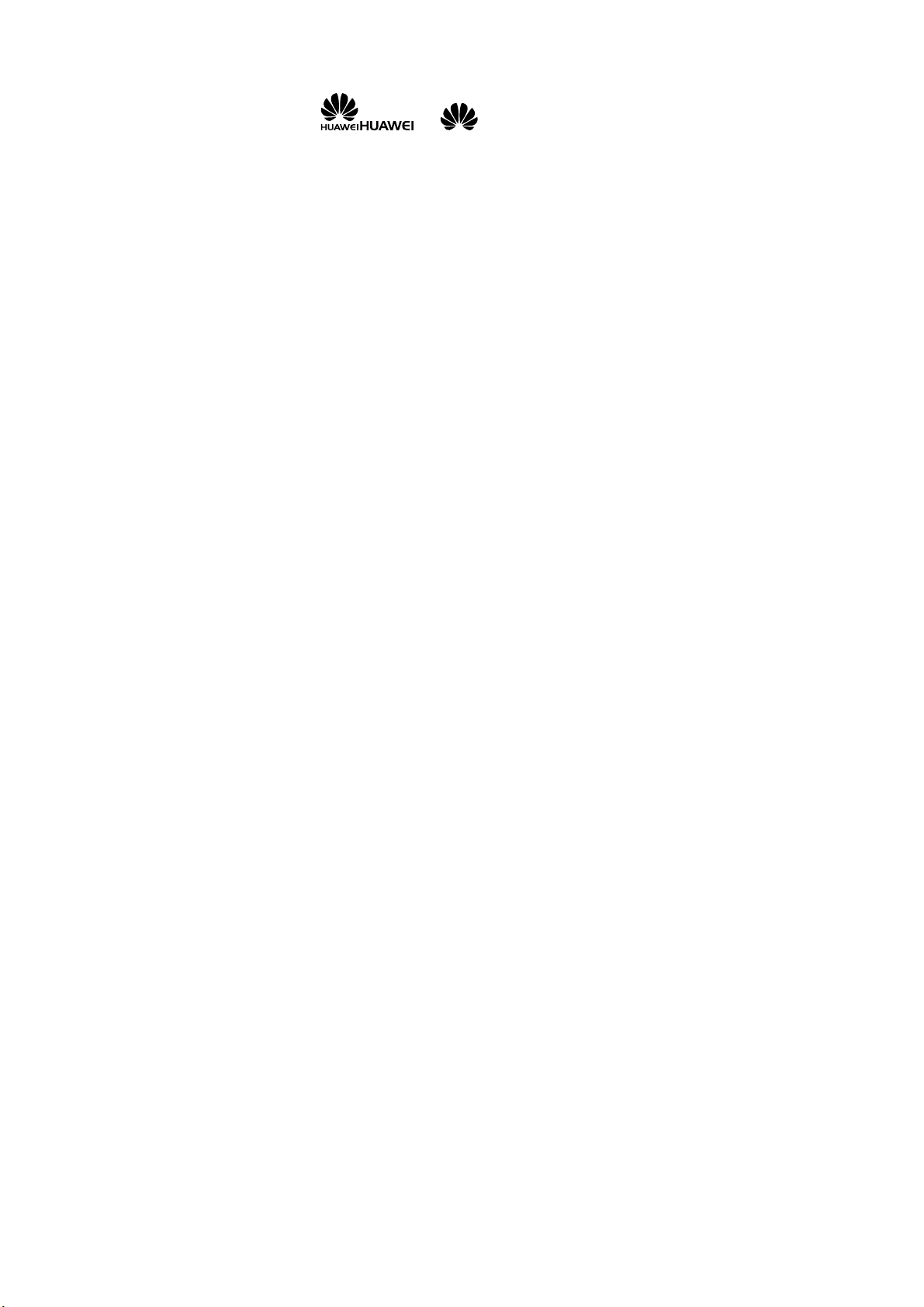
Copyright © Huawei Technologies Co., Ltd. 2011 .
All rights reserved.
Trademarks and Permissions
, and are trademarks or
registered trademarks of Huawei Technologies Co., Ltd.
Other trademarks, product, service and company names
mentioned are the property of their respective owners.
NO WARRANTY
THE CONTENTS OF THIS MANUAL ARE PROVIDED “AS IS”.
EXCEPT AS REQUIRED BY APPLICABLE LAWS, NO WARRANTIES
OF ANY KIND, EITHER EXPRESS OR IMPLIED, INCLUDING BUT
NOT LIMITED TO, THE IMPLIED WARRANTIES OF
MERCHANTABILITY AND FITNESS FOR A PARTICULAR PURPOSE,
ARE MADE IN RELATION TO THE ACCURACY, RELIABILITY OR
CONTENTS OF THIS MANUAL.
TO THE MAXIMUM EXTENT PERMITTED BY APPLICABLE LAW,
IN NO CASE SHALL HUAWEI TECHNOLOGIES CO., LTD BE
LIABLE FOR ANY SPECIAL, INCIDENTAL, INDIRECT, OR
CONSEQUENTIAL DAMAGES, OR LOST PROFITS, BUSINESS,
REVENUE, DATA , GOODWILL OR ANTICIPATED SAVINGS.
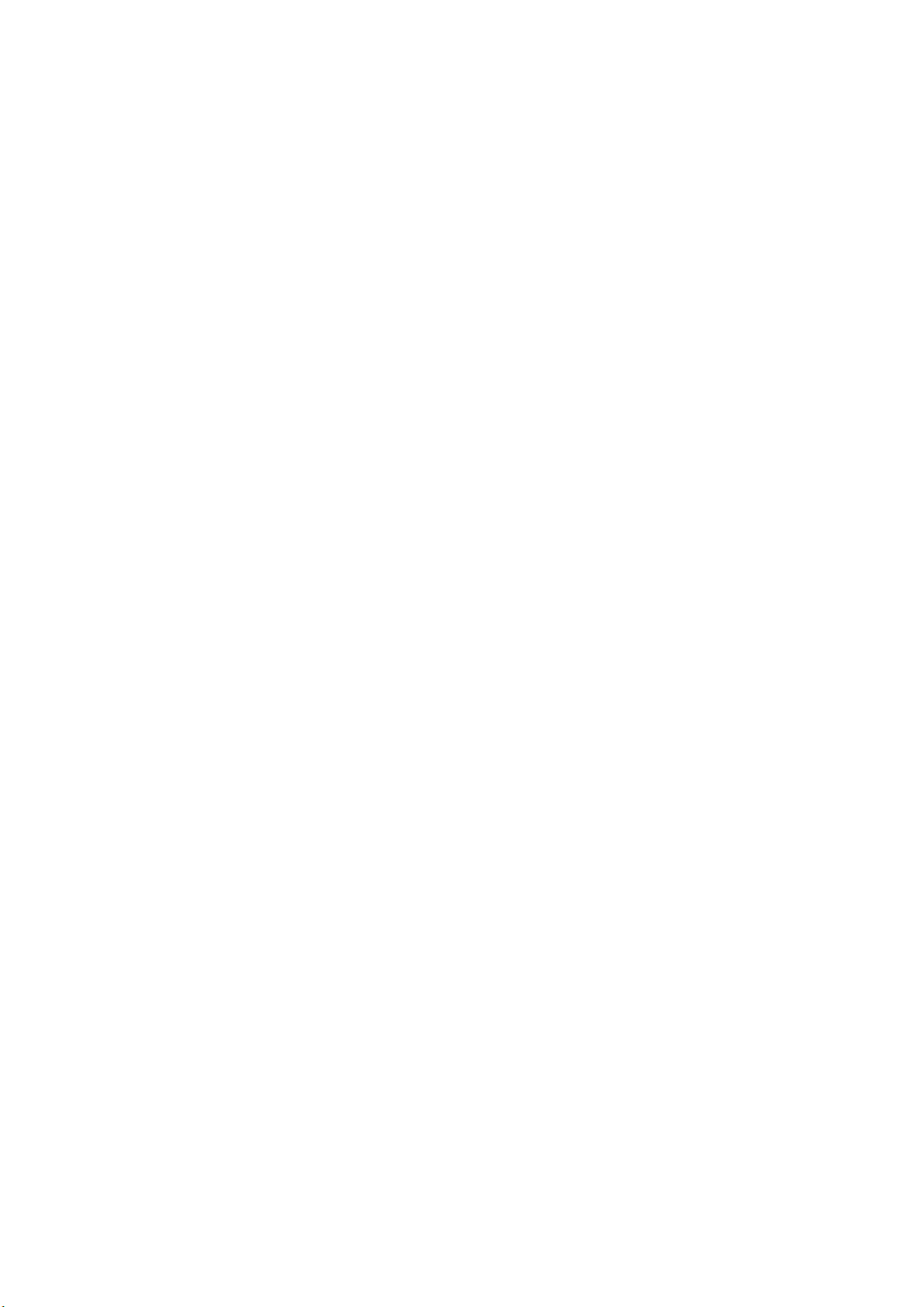
Contents
1 Getting to Know Your Phone ................................................1
Your Phone ........................................................................................... 1
Keys and Functions ........................................................................... 2
Screen Icons ......................................................................................... 3
2 Getting Started .......................................................................4
Installing the SIM Card and the Battery ................................... 4
Removing the Battery and the SIM Card ................................. 4
Installing and Removing a microSD Card................................ 5
Charging the Battery ........................................................................ 5
Using Your Finger .............................................................................. 6
Calibrating the Screen ..................................................................... 6
Universal Serial Bus (USB) .............................................................. 7
Phone Lock ........................................................................................... 7
PIN and PUK ........................................................................................ 8
Switching Between Profiles Automatically .............................. 8
Locking the Screen and Keypad .................................................. 9
3 Voice Services .........................................................................9
Making a Call ....................................................................................... 9
Answering a Call ............................................................................... 10
4 Text Entry ............................................................................. 10
Changing the Text Input Mode .................................................. 10
Text Entry Screen.............................................................................. 11
i
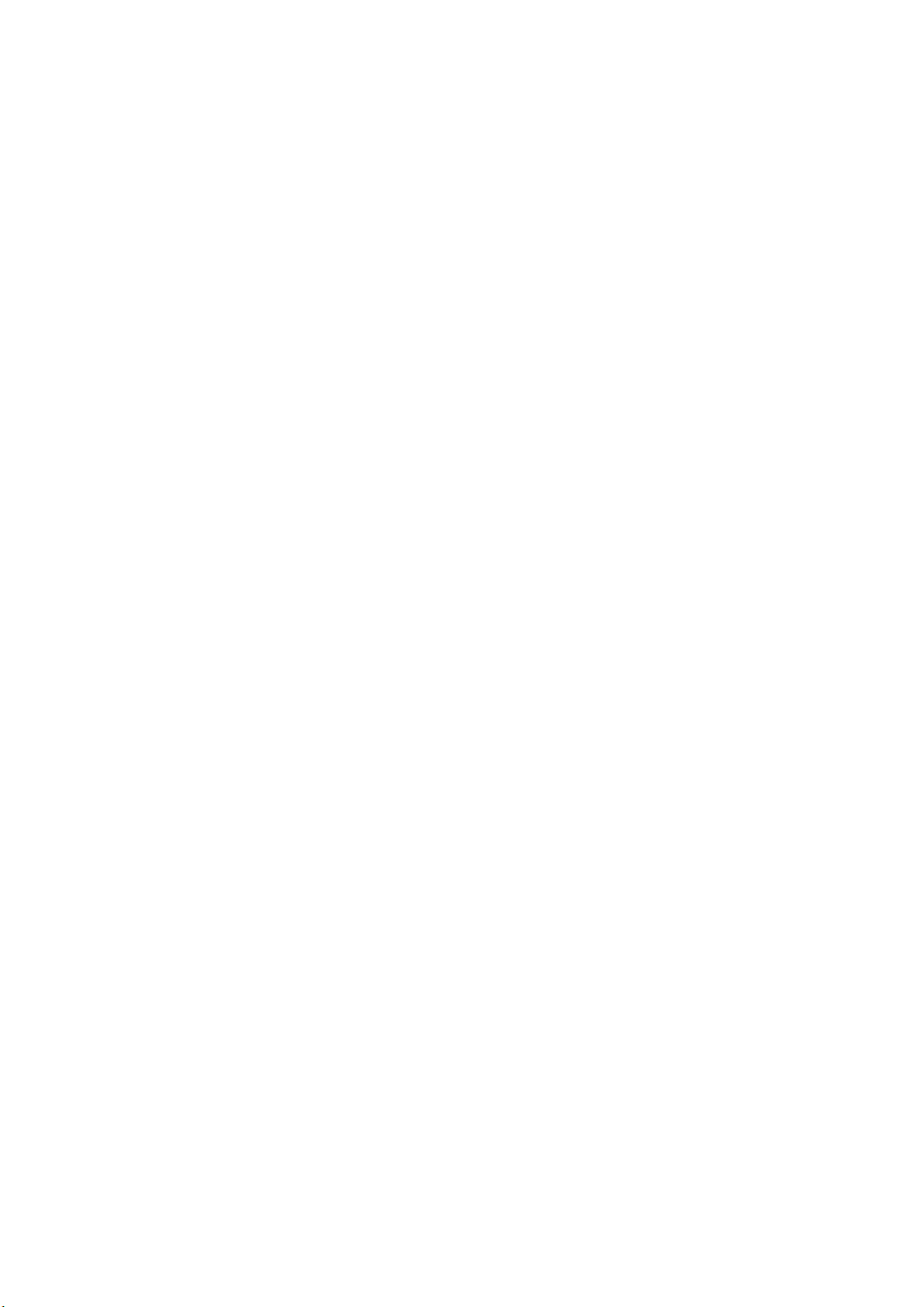
Entering Letters ................................................................................ 13
Entering Numbers ........................................................................... 13
Entering Symbols ............................................................................. 13
5 Messaging ............................................................................ 14
Writing and Sending a Text Message ..................................... 14
Writing and Sending a Multimedia Message ...................... 14
6 Phonebook ........................................................................... 15
Creating a Contact .......................................................................... 15
Searching for a Contact ................................................................ 16
Setting the Preferred Storage..................................................... 16
7 Camera .................................................................................. 17
8 Video Camera ....................................................................... 18
9 Sound Recorder ................................................................... 18
10 Media Player ...................................................................... 19
Creating a New Playlist ................................................................. 19
Adding Audio or Video Files to the Playlist ......................... 20
Playing an Audio or Video File .................................................. 20
11 FM Radio ............................................................................ 21
12 Network Services ............................................................... 22
WAP ....................................................................................................... 22
13 STK ...................................................................................... 23
14 Bluetooth ............................................................................ 23
Transferring Data ............................................................................. 23
Connecting a Bluetooth Headset to Your Phone ............... 24
ii
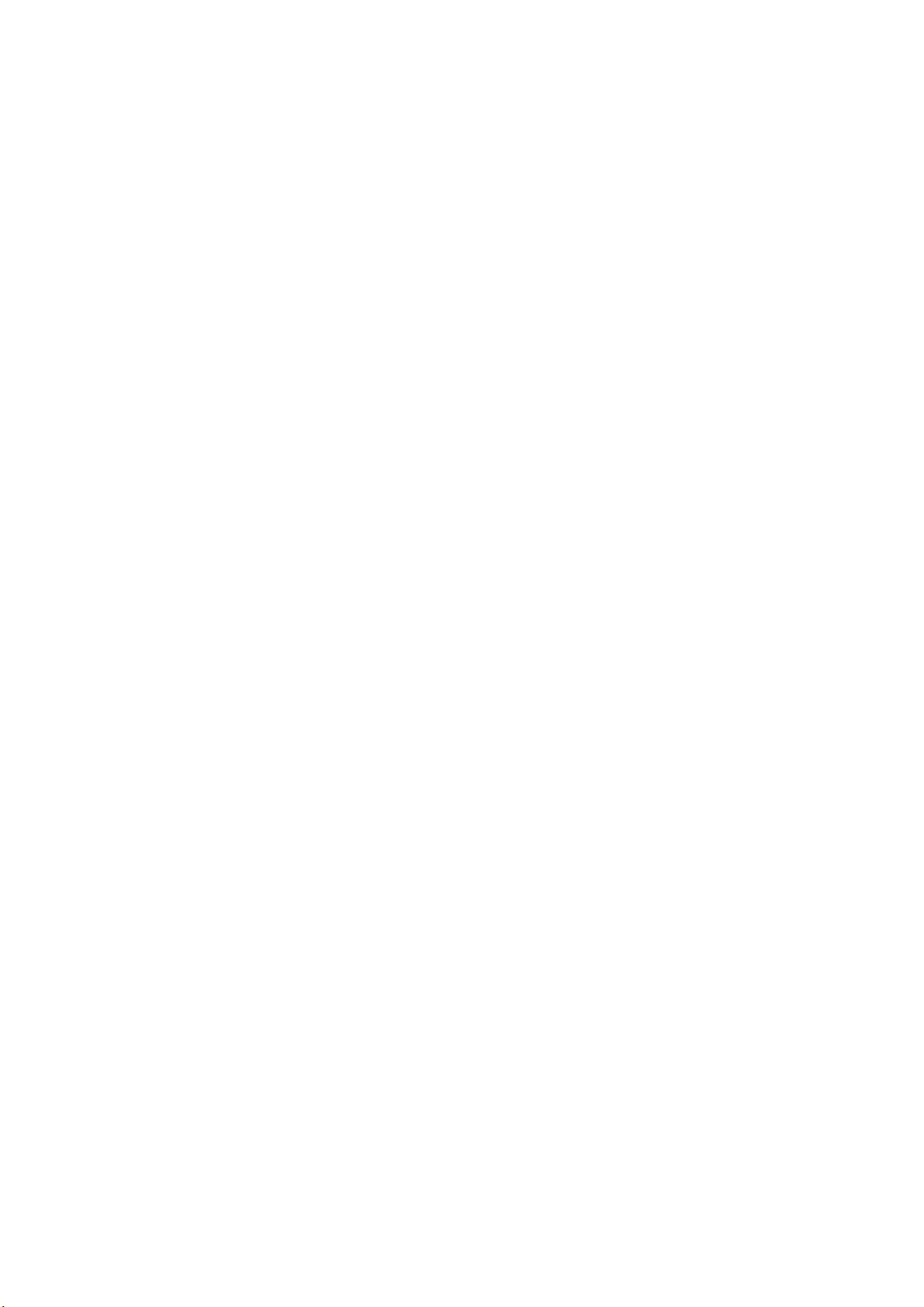
15 Warnings and Precautions ............................................... 24
iii
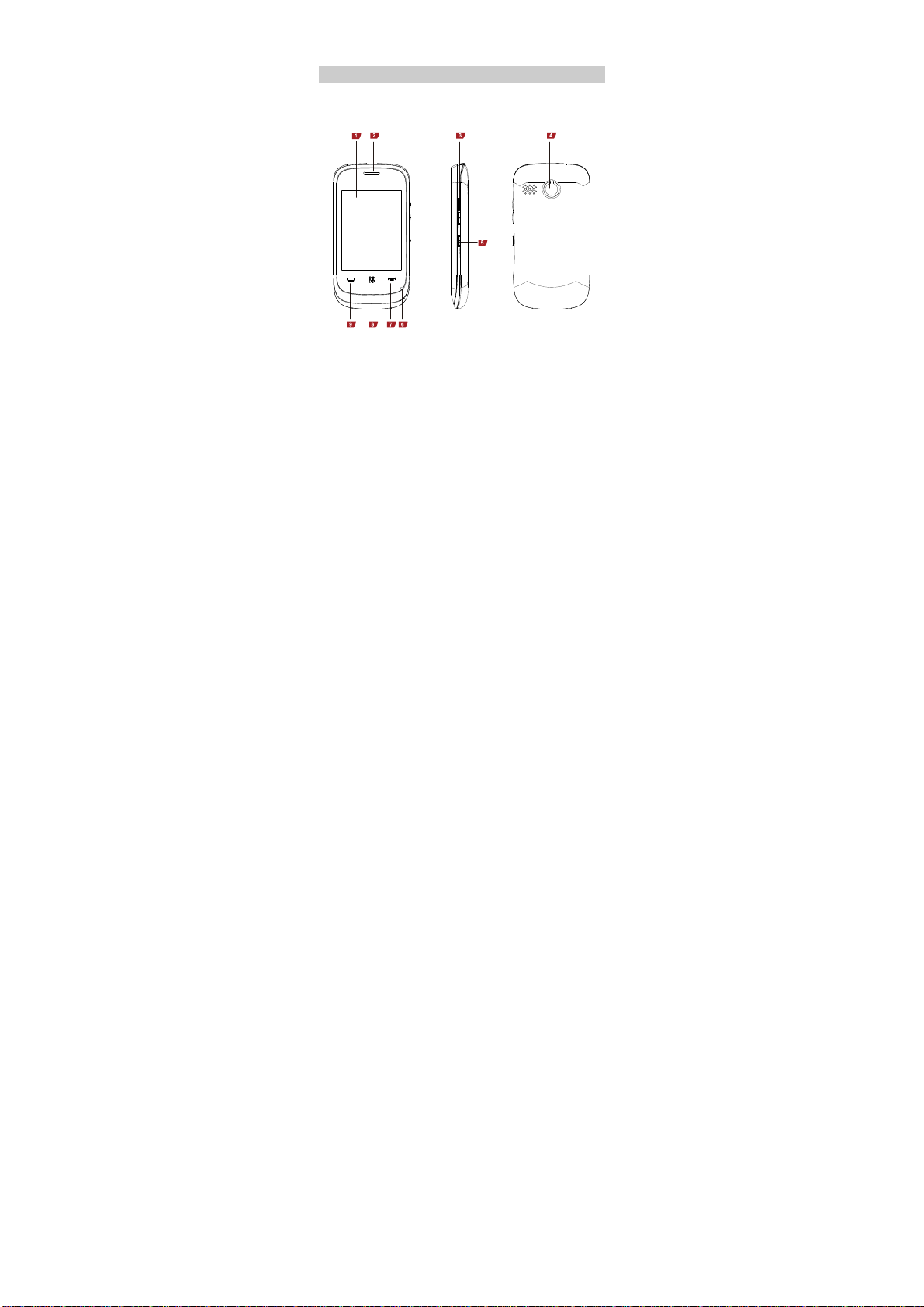
1 Getting to Know Your Phone
Your Phone
The following figure shows the appearance of your phone and
it is for your reference only.
1 Screen 6 Microphone
2 Earpiece 7 End key
3 Volume/Scroll key 8 Menu key
4 Camera 9 Call/Answer key
1
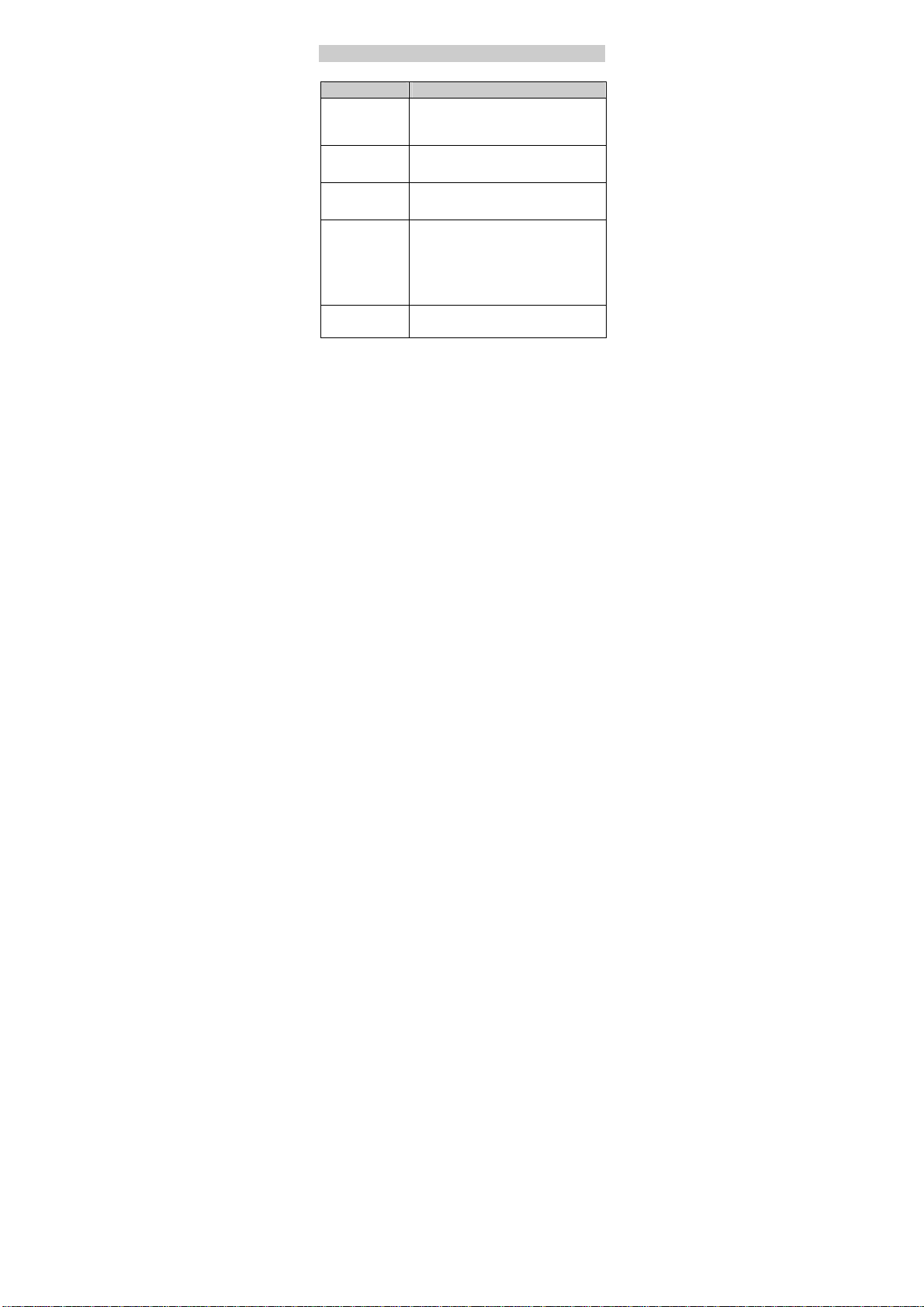
5 Power key
Keys and Functions
Press ... To …
Call/Answer key
Menu key
End key
Volume/Scroll key
Power key
Make a call.
Answer a call.
View call logs in standby mode.
Access the main menu.
End a call.
Return to the standby mode.
Scroll up and down the submenus on a
menu screen or the options on an
option screen.
Adjust the volume in standby mode,
during a call, while media is playing or
listening to FM radio.
Power on or off the phone.
Lock the keypad in standby mode.
2
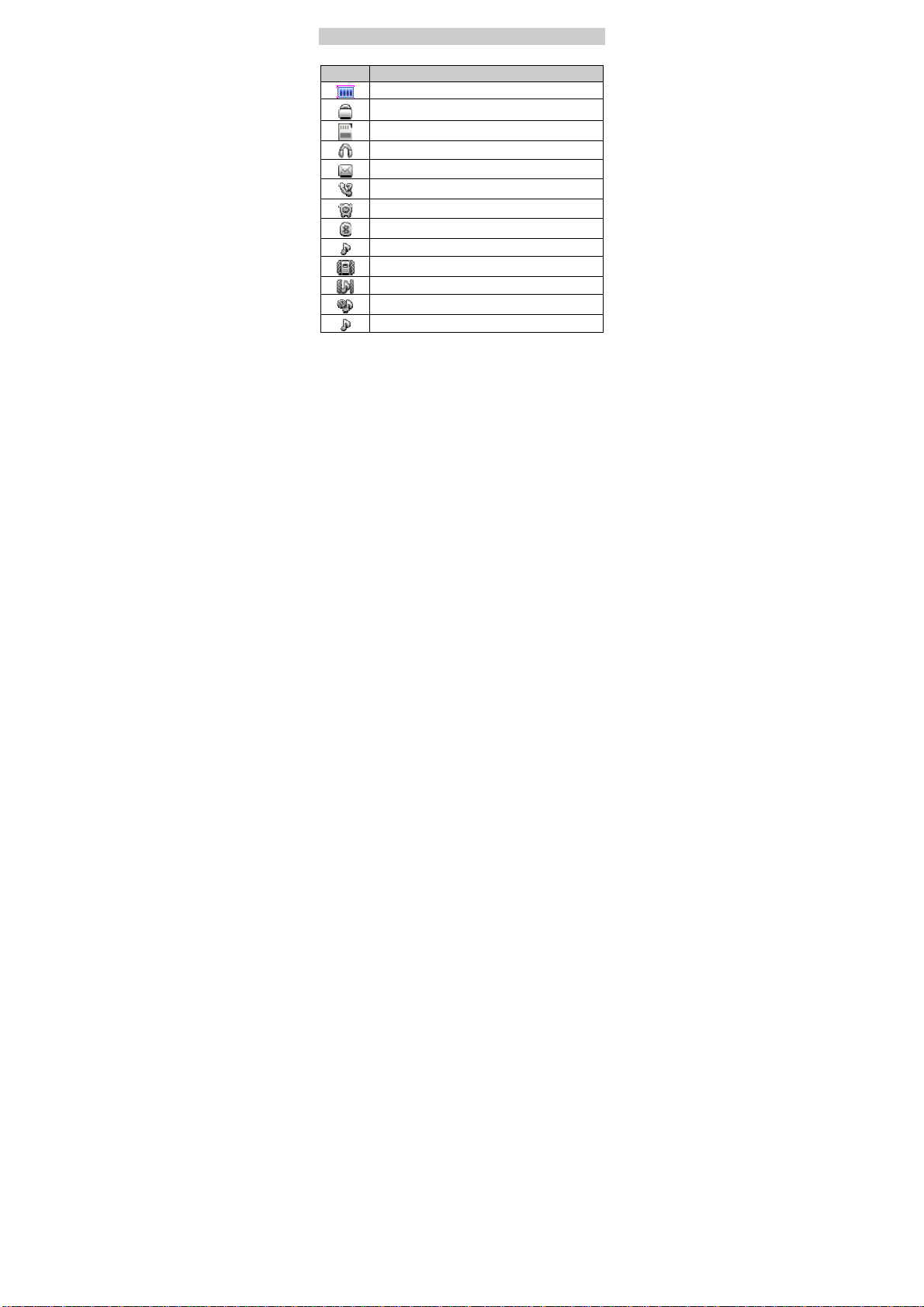
Screen Icons
Icon Indicates …
Battery power level.
Keypad locked.
A microSD card inserted.
Earphone plugged in.
New text messages.
Missed calls.
Alarms enabled.
Bluetooth function enabled.
General profile activated.
Meeting profile activated.
Outdoor profile activated.
Silent profile activated.
My style profile activated.
3
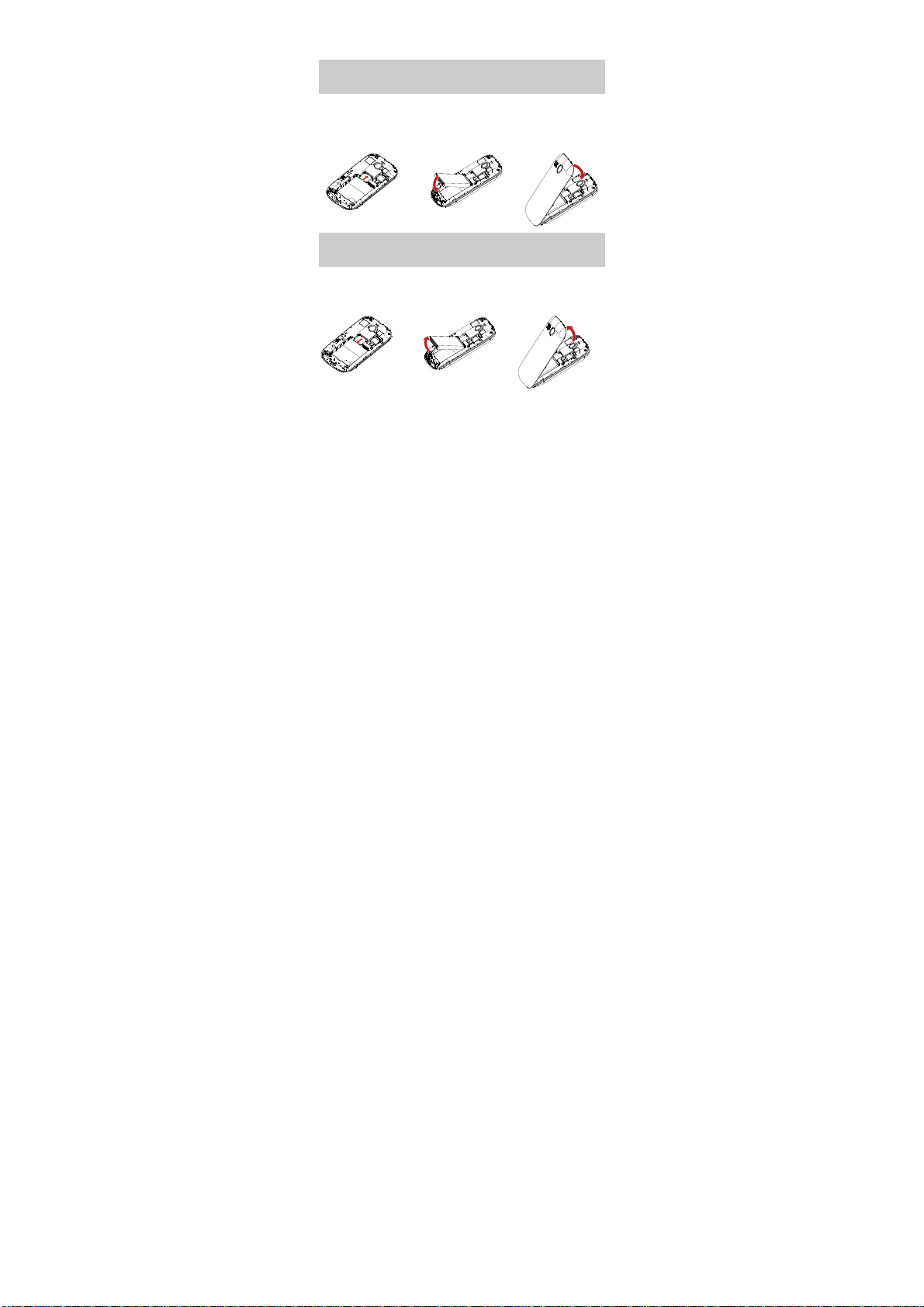
2 Getting Started
Installing the SIM Card and the
Battery
When installing the subscriber identity module (SIM) card,
ensure that the golden contact area on the SIM card is facing
downward and the beveled edge of the SIM card is properly
aligned with that of the SIM card slot.
Removing the Battery and the SIM
Card
Before removing the battery and the SIM card, ensure that your
phone is powered off.
4
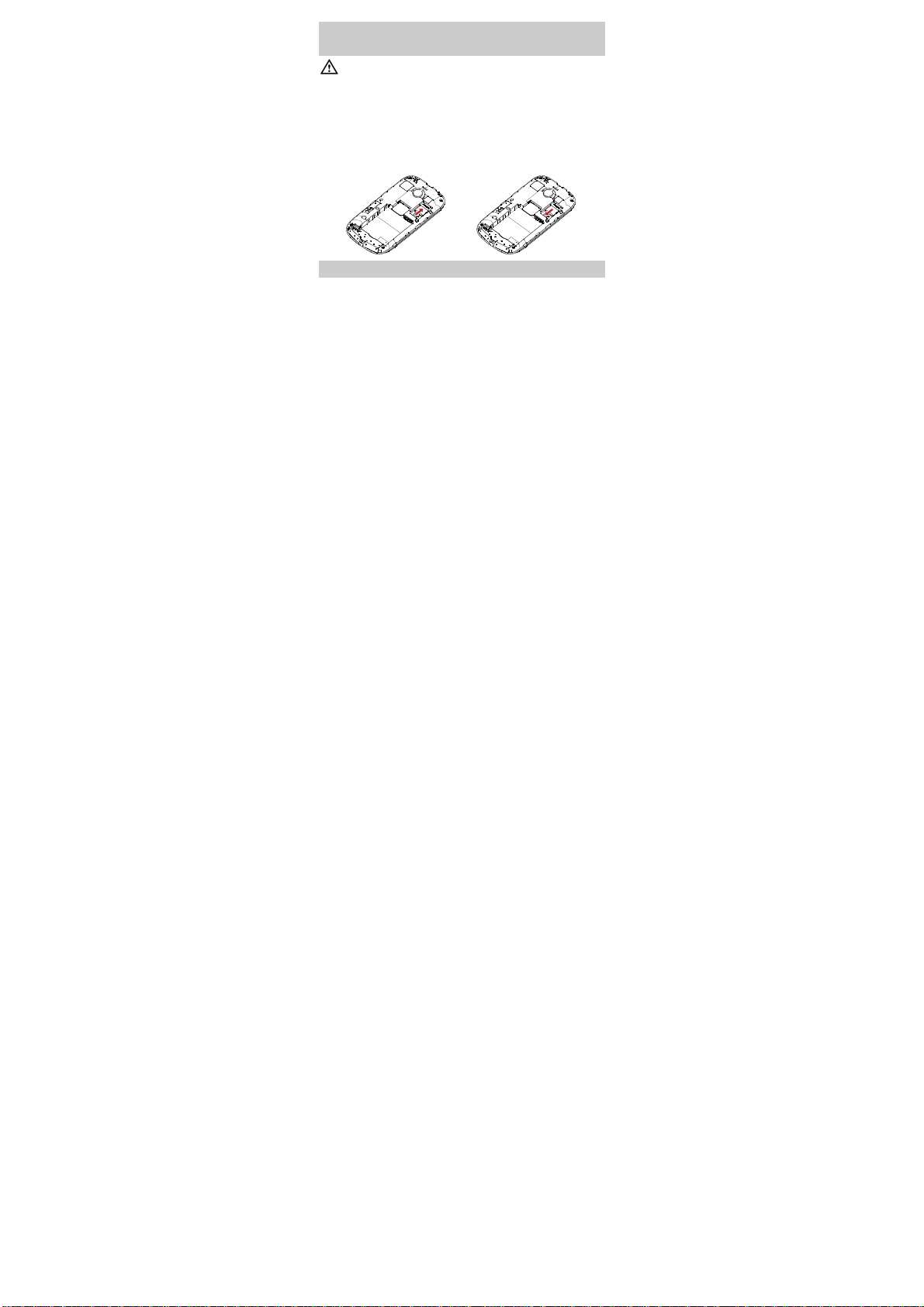
Installing and Removing a microSD
Card
Before installing or removing a microSD card, power off
the phone. Once the phone is powered on, it will indicate
whether the microSD card has been installed properly.
Your phone supports a microSD card to expand the memory
capacity of you phone. When installing a microSD card, ensure
that the golden contact area on the microSD card is facing
downward.
Charging the Battery
1. Connect the larger end of the USB cable to the charger.
2. Connect the charger to a power socket.
3. Connect the smaller end of the USB cable to the phone's
charger jack/USB port.
4. Wait until the battery is fully charged.
While the battery is charging, the charging icon is animated.
When the charging icon becomes static, the battery is fully
charged.
5
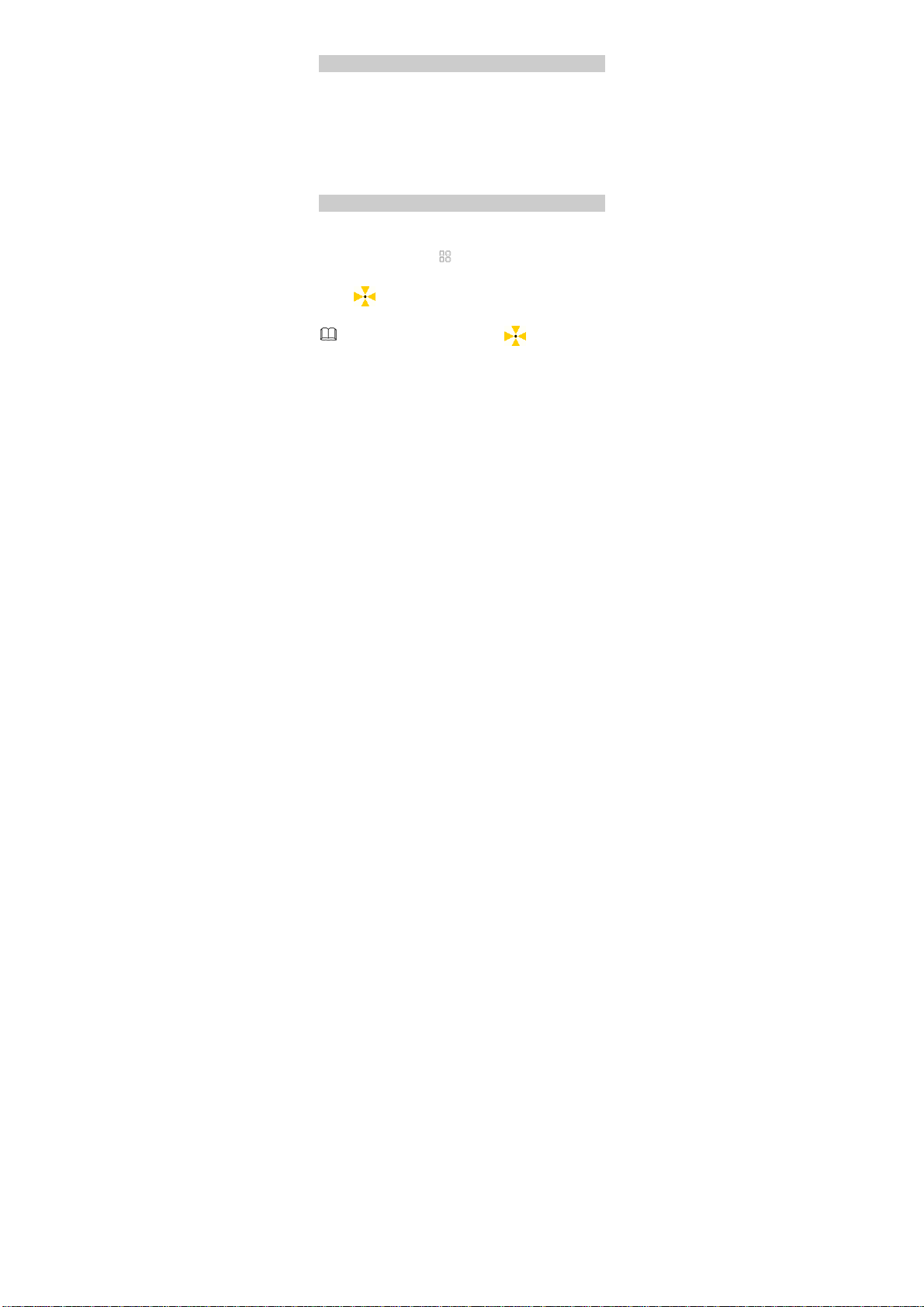
5. Unplug the charger from the power socket and then the USB
cable from the phone.
Using Your Finger
You can use your finger to perform various operations on the
touch screen by tapping and dragging.
Tap: Use your finger to touch the screen once to access a
menu or select an item.
Drag: Use your finger to touch & hold an icon on the main
menu, and then move the icon. You can also use your finger
to touch and move on the screen to scroll through a menu
or a Wireless Application Protocol (WAP) page.
Calibrating the Screen
The phone can respond to the touch of your finger on the
screen accurately after screen calibration.
1. In standby mode, tap key to access the main menu
and then select Settings > Pen calibration.
2. Tap in sequence that appears on the screen as
prompted to complete screen calibration.
During the calibration, tap every
accurately to
ensure that the phone can respond to your tapping and
text entry on the screen correctly after the calibration.
6
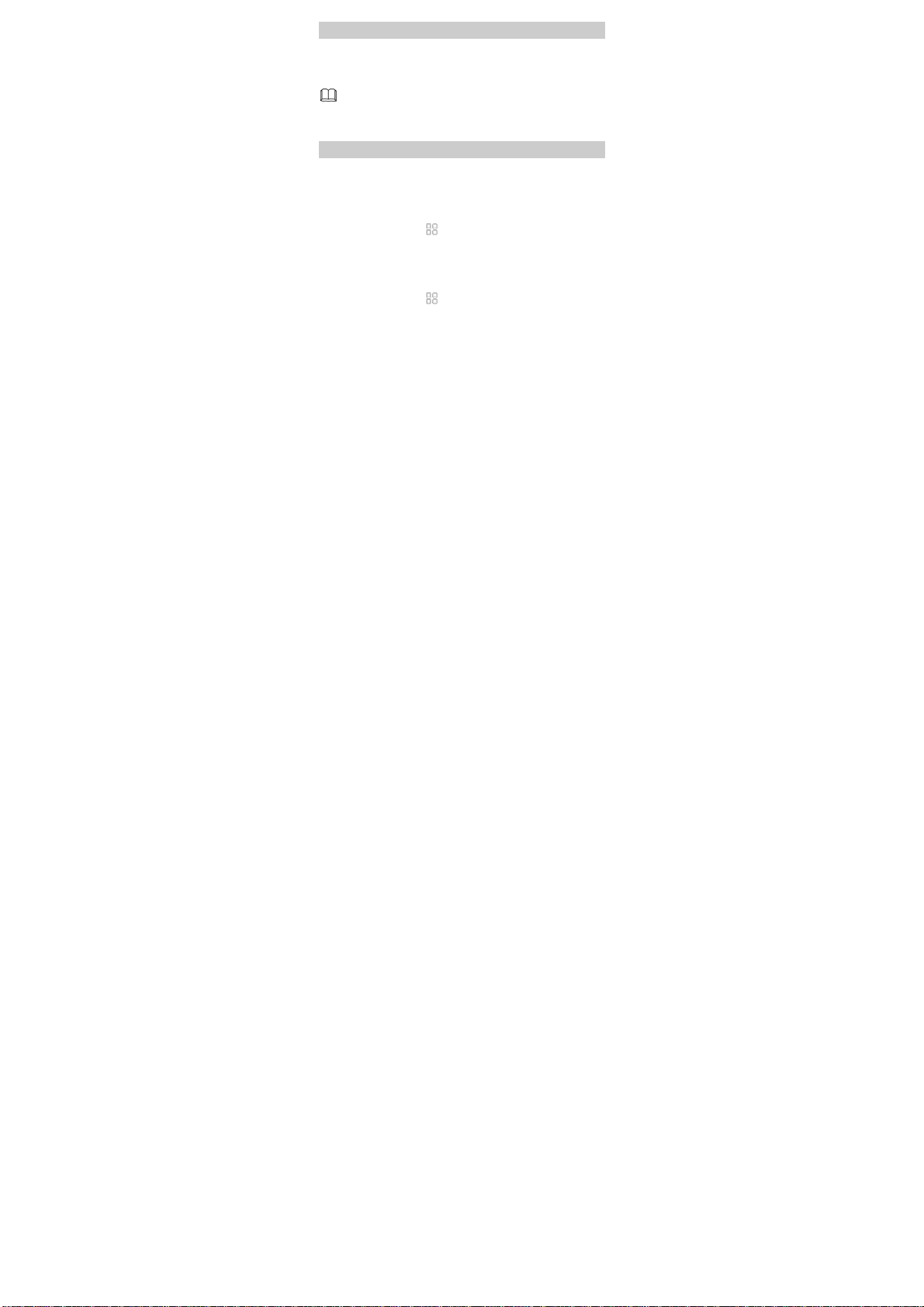
Universal Serial Bus (USB)
When the phone is connected to a personal computer (PC)
through the USB cable, a series of options, such as Mass
storage, are displayed on the phone screen.
If Mass storage is selected, you can manage the files
stored on the phone and memor y card.
Phone Lock
The phone lock protects your phone from unauthorized use.
The preset phone lock code is 1234. By default, the phone lock
is disabled. Once the phone lock is enabled, you are required to
enter the phone code each time you power on the phone.
In standby mode, tap
select Settings > Security settings > Phone security > Phone
lock. Input the phone lock code and tap OK to enable the
phone lock.
In standby mode, tap
select Settings > Security settings > Phone security >
Change password to change the preset phone lock code to
any numeric string of four to eight digits.
key to access the main menu and
key to access the main menu and
7
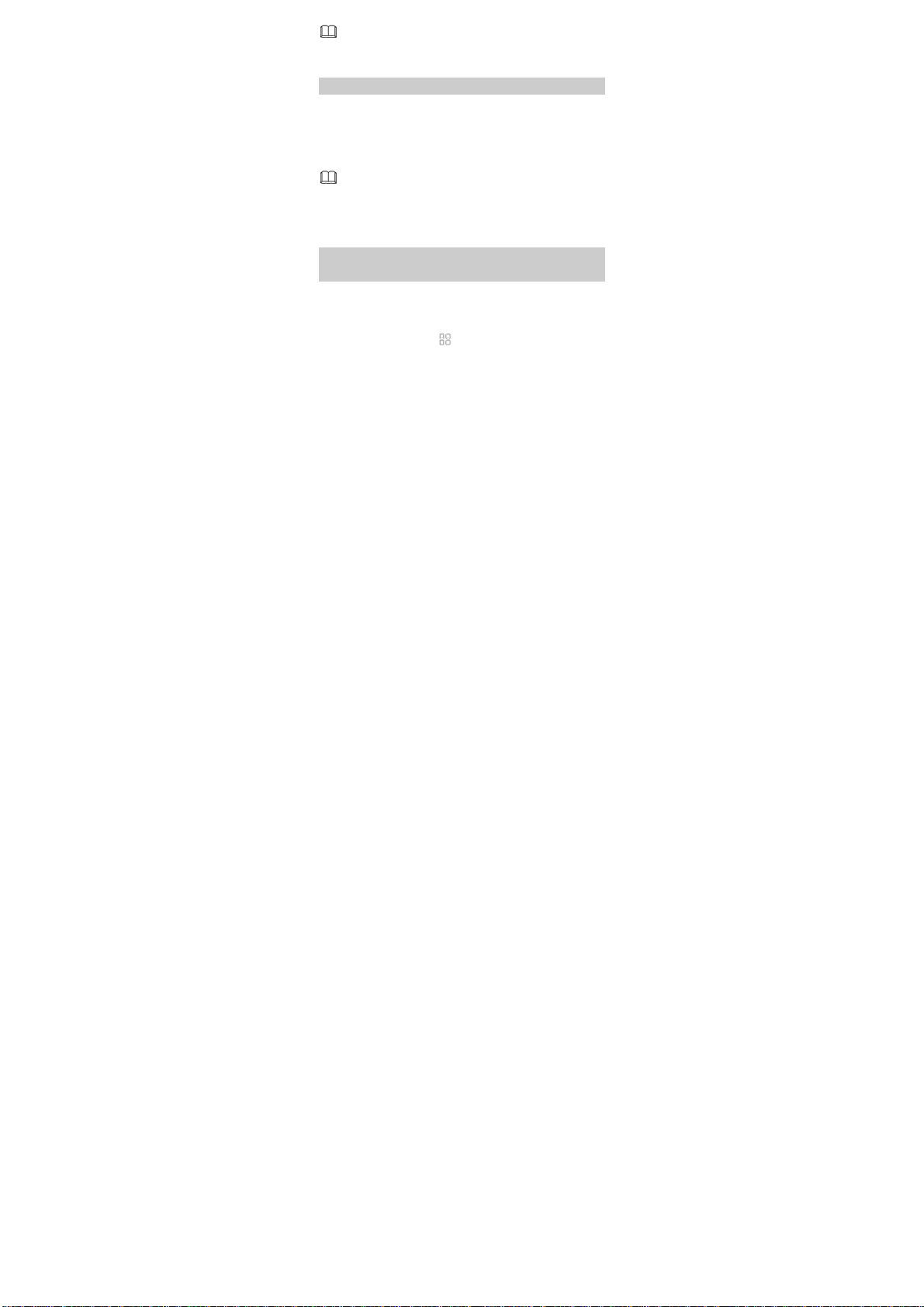
Do remember your phone lock code. If you forget it,
please contact your service provider.
PIN and PUK
The personal identification number (PIN) protects your SIM
card from unauthorized use. The PIN unblocking key (PUK)
unlocks the blocked PIN. Both the PIN and the PUK are
provided with the SIM card. For details, please contact your
service provider.
If you enter incorrect PINs three times consecutively,
the phone prompts you to enter the PUK. If you enter
incorrect PUKs ten times consecutively, the SIM card
will become permanently invalid. In this case, contact
your service provider for a new SIM card.
Switching Between Profiles
Automatically
You can set your phone to activate different profiles at different
times. The phone can automatically switch between profiles
according to your settings.
1. In standby mode, tap key to access the main menu
and select Profiles > Profile auto switch.
2. Select a clock.
3. Set the status, time, repetition days, and then assign a
profile.
8
