Page 1
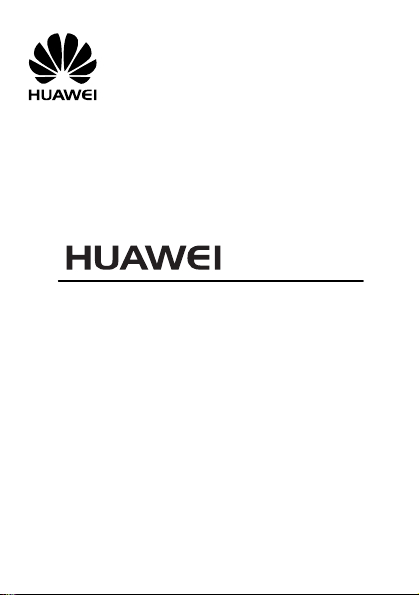
G7010
GSM Mobile Phone
User Guide
Page 2
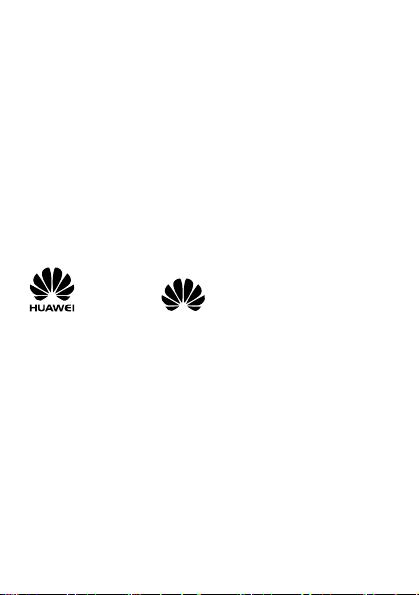
Copyright © Huawei Technologies Co., Ltd. 2010. All
rights reserved.
No part of this document may be reproduced or transmitted in any
form or by any means without prior written consent of Huawei
Technologies Co., Ltd.
The product described in this manual may include copyrighted
software of Huawei Technologies Co., Ltd. and possible licensors.
Customers shall not in any manner reproduce, distribute, modify,
decompile, disassemble, decrypt, extract, reverse engineer, lease,
assign, or sublicense the said software, unless such restrictions are
prohibited by applicable laws or such actions are approved by
respective copyright holders under licenses.
Trademarks and Permissions
, HUAWEI, and are trademarks or registered
trademarks of Huawei Technologies Co., Ltd.
Other trademarks, products, services, and company names
mentioned are the property of their respective owners.
Notice
Some features of the product and its accessories described herein
rely on the software installed, capacities and settings of the local
network, and may not be activated or may be limited by local
network operators or network service providers. Thus, the
descriptions herein may not exactly match the product or its
accessories you purchase.
Huawei Technologies Co., Ltd. reserves the right to change or modify
any information or specifications contained in this manual without
prior notice or obligation.
Page 3
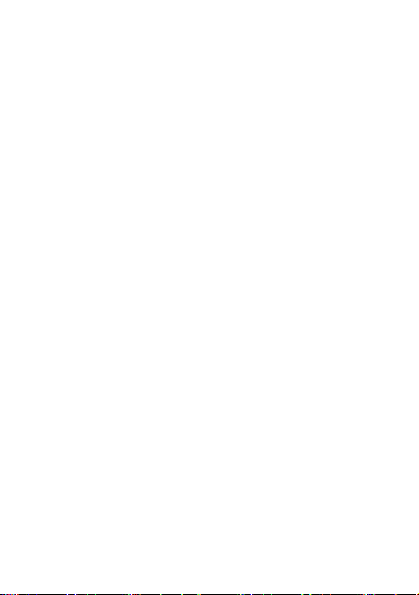
NO WARRANTY
THE CONTENTS OF THIS MANUAL ARE PROVIDED “AS IS”. EXCEPT
AS REQUIRED BY APPLICABLE LAWS, NO WARRANTIES OF ANY
KIND, EITHER EXPRESS OR IMPLIED, INCLUDING BUT NOT LIMITED
TO, THE IMPLIED WARRANTIES OF MERCHANTABILITY AND FITNESS
FOR A PARTICULAR PURPOSE, ARE MADE IN RELATION TO THE
ACCURACY, RELIABILITY OR CONTENTS OF THIS MANUAL.
TO THE MAXIMUM EXTENT PERMITTED BY APPLICABLE LAW, IN NO
CASE SHALL HUAWEI TECHNOLOGIES CO., LTD BE LIABLE FOR ANY
SPECIAL, INCIDENTAL, INDIRECT, OR CONSEQUENTIAL DAMAGES,
OR LOST PROFITS, BUSINESS, REVENUE, DATA, GOODWILL OR
ANTICIPATED SAVINGS.
Import and Export Regulations
Customers shall comply with all applicable export or import laws and
regulations and will obtain all necessary governmental permits and
licenses in order to export, re-export or import the product
mentioned in this manual including the software and technical data
therein.
Page 4
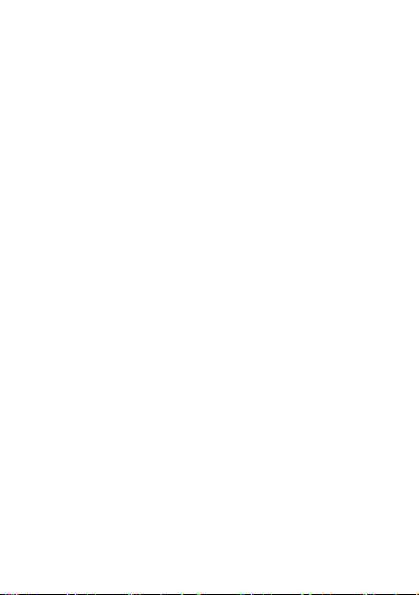
Contents
1 Introduction.............................................................................1
SIM Card..............................................................................1
microSD Card.......................................................................2
Charging the Battery ............................................................3
Your Phone ..........................................................................4
Keys and Functions...............................................................5
Touch Screen........................................................................5
Calibrating the Screen ..........................................................6
Home Screen .......................................................................6
2 Getting Started ........................................................................ 8
Powering On or Off the Phone .............................................8
Phone Password...................................................................8
PIN and PUK ........................................................................9
Locking the Screen and the Keypad ......................................9
Applications .........................................................................9
3 Voice Services ........................................................................ 10
On-screen Numeric Keypad ................................................10
Making a Call..................................................................... 11
Answering a Call ................................................................12
Options During the Call......................................................12
4 Text Entry...............................................................................13
Text Entry Screen................................................................ 13
Copying and Cutting Text................................................... 14
Entering Letters.................................................................. 14
Entering Numbers and Symbols ..........................................14
i
Page 5
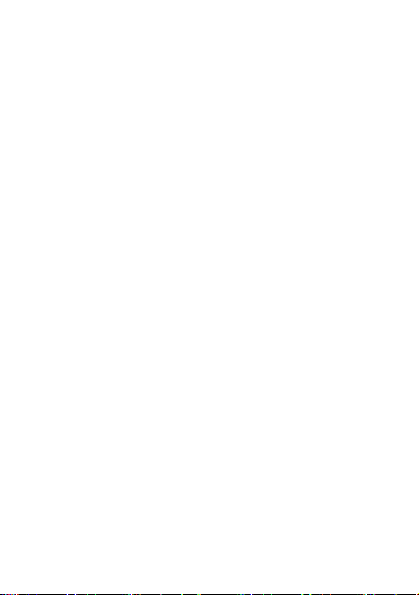
5 Messaging............................................................................. 15
6 Contacts................................................................................ 16
7 Camera.................................................................................. 18
Taking a Picture..................................................................18
Recording a Video Clip .......................................................19
8 Media Player.......................................................................... 20
Creating a New Playlist....................................................... 20
Playing a Media File............................................................20
Media Player ......................................................................21
SRS ....................................................................................22
9 FM Radio............................................................................... 23
FM Radio ...........................................................................23
Tuning ...............................................................................24
10 WAP....................................................................................24
Setting the Connection Profile ............................................25
Connecting to the Network................................................25
11 Connectivity......................................................................... 26
USB ...................................................................................26
Bluetooth...........................................................................26
12 Warnings and Precautions..................................................... 28
ii
Page 6
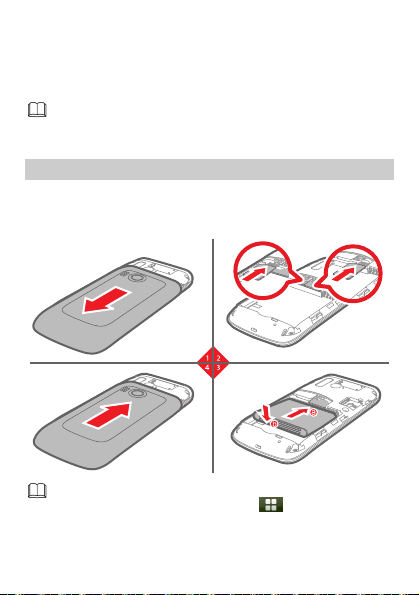
1 Introduction
All the images in this guide are provided only for your
reference. The actual appearance and display depends on the
phone that has been delivered.
SIM Card
Insert your SIM card before using your phone. Remove the SIM card
and the battery only after powering off your phone.
The following figures show the process of inserting the SIM card.
If your phone supports two SIM cards, you can insert two SIM
cards into the phone at one time, tap
and then select Settings > Dual SIM settings > Dual SIM open to
enable the dual-SIM mode.
1
in standby mode,
Page 7
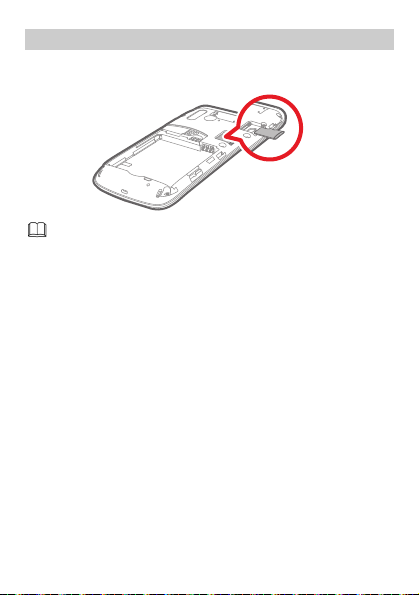
microSD Card
Your phone supports a microSD card with a capacity of up to 4 GB.
The following figure shows the insertion of the microSD card.
The microSD card is optional. You may not find a microSD card
in the package. If a microSD card is required, you can buy one.
2
Page 8
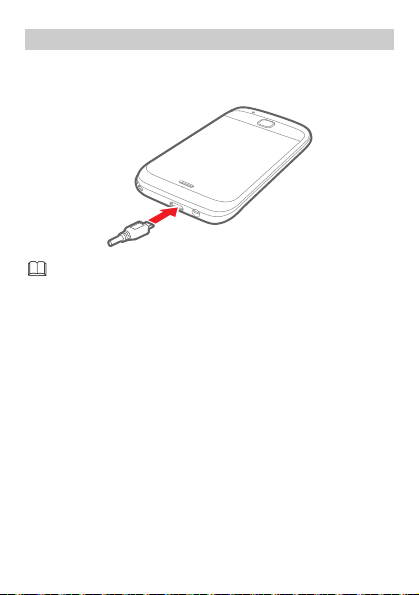
Charging the Battery
You can use the lithium battery of the mobile phone immediately
after unpacking. A new battery performs best after it is fully charged
and discharged three times.
z
During the charging process, the charging icon is in an
animated state. When all bars of the charging icon are
displayed and the icon becomes static, it indicates that the
battery is fully charged.
z
When you charge a completely exhausted battery, the
charging icon may appear several minutes later.
3
Page 9
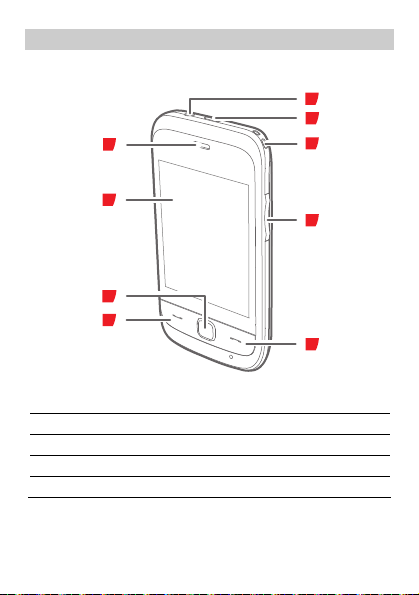
Your Phone
The following figure shows the appearance of your phone and it is
provided only for your reference.
9
8
1
2
3
4
1 Earpiece 2 Screen
3 Confirm key 4 Call/Answer key
5 End/Power key 6 Volume/Scroll key
7 Hand-strap hole 8 Charger/USB interface
9 Headset jack
4
7
6
5
Page 10
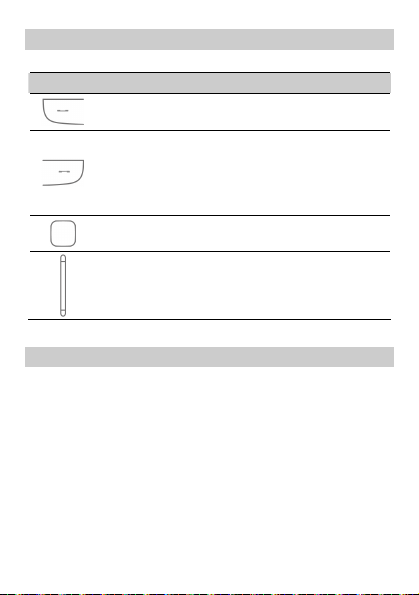
Keys and Functions
Press… To…
z
Make a call, or answer an incoming call.
z
View call logs in standby mode.
z
Power on or power off the phone (by pressing and
holding it for about three seconds).
z
End a call, or reject an incoming call.
z
Lock keys and the screen in standby mode.
z
Return to the standby mode.
z
Display the main menu in standby mode.
z
Confirm a selection.
z
Adjust the volume in standby mode, during a call, or
when playing music or videos.
z
Scroll up and down a menu.
Touch Screen
You can tap the touch screen to select an item or enter text.
z
Tap
Touch the screen once to select an item or access a menu.
Tap the icon accurately to select an item, and tap gently to
protect your touch screen.
z
Slide
Tap the screen, and then move the finger or stylus to scroll menus
or pages.
5
Page 11
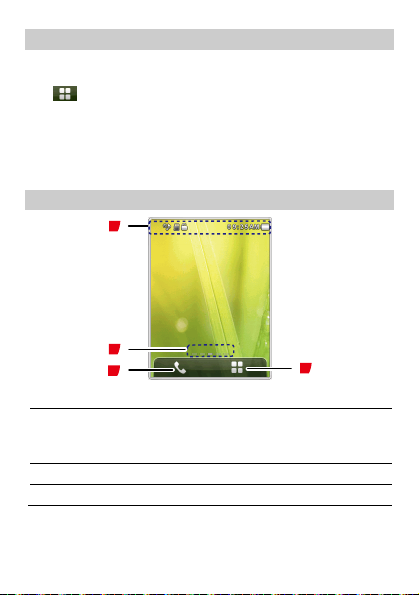
Calibrating the Screen
The phone can respond to the touch on the screen accurately after
screen calibration.
in standby mode, and then select Settings > Pen
Tap
calibration. Tap the cross marks that appear on the screen in
sequence according to the prompts that are displayed to complete
adjusting the phone display.
When calibrating the screen, tap the cross marks exactly. Then, you
will get precise responses to your taps.
Home Screen
1
2
3
1 Icons
Widgets
2
Slider on the screen to switch between widgets in standby
mode.
3 To display the call screen.
4 To display the function menu.
6
4
Page 12
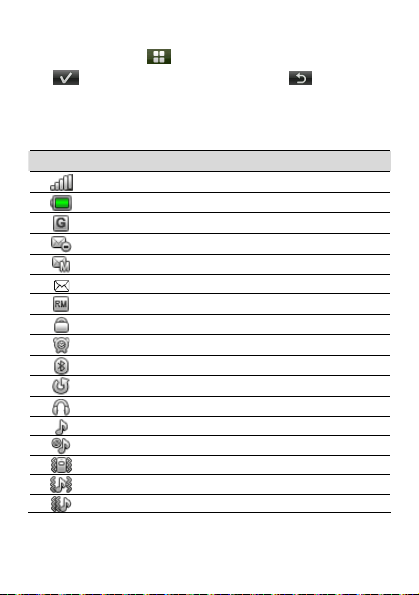
Using the Function Menu
In standby mode, tap to display function menus.
to display the selected menu, and tap to return to
Tap
the previous menu.
Icons
The following table includes most of the commonly used icons.
Icon Indicates
Signal strength
Battery power level
GPRS
A new multimedia message (MMS) is incoming.
New multimedia message
New text message (SMS)
The phone is in roaming state.
The screen and the keypad are locked.
An alarm is enabled.
The Bluetooth is enabled.
The Divert all voice calls function is enabled.
The earphone is plugged in.
The alert type is Ring only.
The alert type is Silence.
The alert type is Vib. only.
The alert type is Vib. and ring.
The alert type is Vib. then ring.
7
Page 13

2 Getting Started
Powering On or Off the Phone
To switch on your phone, press and hold for about three
seconds. If a prompt is displayed, enter your phone password or
personal identification number (PIN). The PIN is delivered with the
SIM card.
To switch off your phone, press and hold
seconds.
You can also do as follows to schedule powering on or off the
phone automatically. The phone will automatically power on or off
according to your settings.
1. Tap in standby mode, and then select Settings > Phone
settings > Schedule power on/off.
2. Select one timer.
3. Set the status and the time.
4. Tap to save the settings.
Phone Password
The phone code is used to protect your phone from unauthorized
use and restore factory settings. If the phone lock function is enabled,
you need to enter the phone code every time you power the phone
on. By default, the phone lock function is disabled.
The phone code is set to 1234 by default. You can tap
standby mode, and then select Settings > Security settings > Change
password > Phone password to change the phone code into any
numeric string of four to eight digits.
Do remember your phone code. If you forget the phone code,
contact the service center.
8
for about three
in
Page 14

PIN and PUK
The personal identification number (PIN) protects your SIM card from
unauthorized use. The PIN unblocking key (PUK) can unlock the
blocked PIN. Both the PIN and the PUK are provided with the SIM
card. For details, contact your service provider.
If you enter wrong PINs for a specified number of times consecutively,
the phone displays a prompt asking you to enter the PUK.
If you enter wrong PUKs for a specified number of times
consecutively, the SIM card becomes invalid permanently. In this case,
you need to contact your service provider for a new SIM card.
Locking the Screen and the Keypad
In standby mode, press and then tap to lock the keypad
and screen. To activate the screen and unlock the keypad, press
and then touch the screen according to the prompt that is displayed.
If the Auto keypad lock function is enabled and if the phone is in
standby mode for a preset period, the keypad is locked
automatically.
Applications
z
Calculator: to perform simple calculations.
z
Calendar: to view dates and set events.
z
Task: to view and set tasks.
z
World clock: to view and set the world clock.
z
Alarm: to set alarms.
z
Java: to download and install java applications and games.
9
Page 15

3 Voice Services
On-screen Numeric Keypad
In standby mode, tap to access the on-screen numeric
keypad.
1
2
3
4
7
6
5
1 Number keys.
z
To enter phone numbers.
z
To call the voicemail by tapping and holding the 1 key for
about three seconds.
2
* key: to enter * by tapping it once, + by tapping it twice, P by
tapping it three times, or W by tapping it four times.
3 To call the phone number.
4 To display the options.
5 To clear the number or symbol on the left of the cursor.
6 To display the contacts.
7 # key: to enter #.
10
Page 16

Making a Call
1. Tap in standby mode.
2. Enter the phone number.
z
To make an international call, tap twice consecutively to
enter the international call prefix (+). Then enter the country or
region code, area code, and phone number in sequence.
z
To call an extension, enter the phone number, tap three
times consecutively to enter P or four times consecutively to enter
W, and then enter the extension number.
3. Press or tap to dial the number.
4. Press to end the call.
z
If you enter P between the phone number and the extension
number, after the phone number is connected, the phone
automatically dials the extension number.
z
If you enter W between the phone number and the
extension number, after the phone number is connected, the
phone displays a prompt asking you to choose whether the
extension number needs to be dialed.
z
You can also make a call through call logs, contacts, and
messages.
z
If your phone supports two SIM cards and if the dual-SIM
mode is enabled, select the SIM card you want to use
according to the prompt displayed on the screen.
11
Page 17

Answering a Call
When there is an incoming call, you can do as follows:
z
Press to answer the call.
z
Press to reject the call
z
Tap to answer the call.
z
Tap to reject the call.
z
Tap to mute the ring.
z
Tap to enter the phone number or select a contact from
the phonebook to make a new call.
Options During the Call
During a call, you can do as follows:
z
Press and to adjust the volume.
z
Tap to unlock the screen and the keys.
z
Tap to enable the loudspeaker, and then tap to
disable the loudspeaker.
z
Tap , and then set Mute to On to mute the call, or Off to
unmute the call.
z
Tap to end the call.
12
Page 18

4 Text Entry
Text Entry Screen
1
2
3
4
5
6
8
7
1 To enter a question mark (?).
2 To enter an exclamatory mark (!).
3 To enable or disable predictive text input mode.
4 To switch between the upper case and the lower case.
5 To close the on-screen keypad.
6 To display the number and symbol panel.
Tap and hold the key to display the Input Settings screen.
7 To enter a space.
8 To change the text input mode.
9 To enter a newline sign.
10 To clear the character on the left of the cursor. Tap and hold
the key for about three seconds to clear all the characters.
11 To enter a period (.).
12 To enter a comma (,).
13 To enter letters.
13
13
12
11
10
9
Page 19

Copying and Cutting Text
To copy or cut all the text, tap and hold the text area for about three
seconds, and then press the Copy all or Cut all button
To select the text you want to copy or cut, move the cursor to the
beginning of the text, tap and hold the screen for about three
seconds, move the cursor to the end of the text, and then press the
Copy or Cut button.
To paste the selected text, move the cursor to the place where you
want to paste the text or create a new message, tap and hold the
screen for about three seconds, and then press the Paste button.
Entering Letters
If the T9 mode is enabled, tap each key once according to the
spelling sequence of the desired words. The phone displays all the
commonly used words according to the numeric sequence of key
presses. Tap the desired word to enter it.
If the T9 mode is disabled, tap the key including the desired letter
once to enter the first letter on the key, twice to enter the second
letter on the key, and so on.
Entering Numbers and Symbols
Tap to display the number and symbol panel.
1
2
3
4
5
6
14
8
7
Page 20

1 To enter numbers, or commonly used punctuations.
2 To display or close the graphics symbols.
3 To close the on-screen keypad.
4 To close the number and symbol panel.
5 To enter a space.
6 To turn pages.
7 To enter a newline sign.
8 To clear the character on the left of the cursor. Tap and hold
the key for about three seconds to clear all the characters.
5 Messaging
Tap in standby mode, and then select Messaging > Write
message.
to and recipient(s). You can enter the phone number or
Tap
select the recipient from Contacts.
to send the message.
Tap
If you want to create a multimedia message, tap to add
pictures, video clips, audio clips, attachments, or text template and
so on.
15
Page 21

z
Before creating and sending multimedia messages, contact
your service provider for the availability of the Multimedia
Messaging Service (MMS) and the method of subscribing to
the services.
z
Open multimedia messages with caution. Multimedia
messages may contain objects that can damage your phone,
such as malicious software.
z
If your phone supports two SIM cards and if the dual-SIM
mode is enabled, select the SIM card you want to use
according to the prompt displayed on the screen.
6 Contacts
Tap in standby mode, and then select Contacts.
Tap
to the contact, or tap
to call the contact, tap to write and send a message
to edit the contact.
16
Page 22

Creating a Contact
1. Tap , and then select Add new contact.
2. Edit the contact.
3. After editing the contact, press and then select Done.
4. Tap to save the contact.
If your phone supports two SIM cards and if the dual-SIM
mode is enabled, you may need to select To SIM1 or To SIM2.
Searching for a Contact
Enter the contact name or the first consecutive letters of the name,
and then select the contact from the list.
Setting the Preferred Storage
Tap , and then select Phonebook settings > Preferred storage to
select the storage that you want to use.
Speed dial
Use speed dial to make a call quickly by tapping and holding an
on-screen numeric key for about three seconds.
, and then select Phonebook settings > Speed dial to set up
Tap
a speed dial for a phone number.
17
Page 23

7 Camera
Taking a Picture
Tap in standby mode, and then select Camera.
1
9
8
7
6
5
4
2
3
1 To adjust the brightness.
2 To view photos, or perform camera or photo settings.
To take a picture.
3
You can also press
to take pictures.
4 To set continuous shooting.
5 To set the self-timer.
6 To set the white balance.
7 To set the picture quality.
8 To set the picture size.
9 To adjust the focus.
18
Page 24

Recording a Video Clip
Tap
in standby mode, and then select Video camera.
2
3
1 To adjust the focus.
2 To adjust the brightness.
3 To set the video quality.
4 To enable or disable the night mode.
5 To set the white balance.
6 To view videos, or perform camera or video settings.
To start recording the video clip.
7
During the recording, tap
to stop the recording and save the video clip.
You can also press to start recording the video clip.
During the recording, press
1
7
6
5
4
to pause or continue, tap
to pause or continue.
19
Page 25

8 Media Player
Tap in standby mode, and then select Media player.
Creating a New Playlist
1. Tap in standby mode, and then select Media player > My
playlists.
2. Tap , and then select New.
3. Edit the playlist name.
4. Tap , and then select Done.
5. Tap the playlist to display it.
6. Tap , and then select Add.
7. Add video files to the playlist.
Playing a Media File
Select a media file stored in the phone or on the microSD card, and
then tap to play it.
You can also add your favorite media files to some playlist. Then,
select a media file from the playlist, and then play it.
1. Tap in standby mode, and then select Media player > My
playlists.
2. Select a playlist.
3. Tap the playlist to display it.
4. Select a media file.
5. Tap the media file to play it.
20
Page 26

Media Player
1
2
3
14
4
5
6
7
8
9
13
12
11
10
1 To indicate the number of the current media file and total
number of the media files in the playlist.
2 To indicate the artist
3 To indicate the album
4 To indicate the played duration and playing progress of the
current media file.
5 To play media files randomly.
6
z
: To play a media file repeatedly.
z
: To play media files in the current playlist circularly.
7 To pause or continue.
8 To switch to the previous media file.
9 To display the current playlist, perform settings or view the
details of the current media file.
10 To exit the media player.
11 To switch to the next media file.
12 To indicate the volume.
21
Page 27

13 To switch to the full-screen mode. You can also press the
confirm key to switch to or exit the full-screen mode.
14 To indicate the name of the current media file.
SRS
WOW HD, SRS and the symbol are trademarks of SRS Labs,
Inc. WOW HD technology is incorporated under license from SRS
Labs, Inc.
WOW HD™ significantly improves the playback quality of audio,
delivering a dynamic 3D entertainment experience with deep, rich
bass and high frequency clarity for crisp detail.
22
Page 28

9 FM Radio
Before using the FM radio, connect a compatible headset to your
phone.
The headset cable also functions as an antenna. To ensure good
reception of radio programs and superior audio quality, do not
disconnect the headset from your phone or bend the headset cable
with force.
FM Radio
Tap in standby mode, and then select FM.
1
2
3
4
5
6
1 To indicate the frequency of the current program.
2 To indicate the number and name of the current channel.
3 To adjust the frequency by 0.1 MHz.
4 To switch to the previous channel.
5 To switch on or off the FM radio.
6 To view the channel list, tune, or perform settings.
7 To exit the FM radio screen.
8 To switch to the next channel.
23
8
7
Page 29

When listening to the FM radio, press and to adjust the
volume.
Tuning
If there is no channel in the channel list, tap , and then select
from the following options:
z
Auto search: to search for channels automatically and save them
to the channel list. The phone can save up to 30 channels.
z
Manual input: to enter a frequency and play the programs on it.
10 WAP
You can access Wireless Application Protocol (WAP) sites and use
WAP-based services on your phone. To access WAP sites on your
phone, you need to subscribe to the corresponding service from the
service provider and set relevant parameters on your phone.
For details about the service and the charges, contact your service
provider.
If your phone supports two SIM cards and if the double-SIM mode is
enabled, the phone automatically choose the SIM1 when connecting
the network. You can tap
WAP > Internet service > Settings > Select profile to change the
settings.
in standby mode, and then select
24
Page 30

Setting the Connection Profile
To access WAP sites on your phone, you need to set your account
information first. The account information is provided by your service
provider.
1. Tap in standby mode, and then select WAP > Internet
service > Settings > Profiles.
2. Select the profile you need.
If the profile you need is not in the list, tap Add new to add it.
3. Tap the profile to activate it.
Connecting to the Network
1. Tap in standby mode, and then select WAP > Internet
service.
2. Select one of the following methods to connect to the network.
z
Homepage: to display the homepage.
z
Input address: to display the WAP page linked to the address you
specify.
z
Last web address: to display the last WAP page that you
accessed.
z
Recent pages: to display the recent WAP pages that you accessed,
and then tap one to display it.
25
Page 31

11 Connectivity
USB
When connected to the PC with the USB data cable, your phone can
be used as a USB flash drive. In this case, you can read and manage
the files stored in the phone memory or on the microSD card on the
computer.
Only Windows 2000, Windows XP, and Windows Vista
operating systems are supported.
Bluetooth
Through Bluetooth, you can transfer data between your phone and
other devices supporting Bluetooth. You can also talk on the phone
and listen to music by using a Bluetooth headset.
Enabling the Bluetooth Function
Before performing the Bluetooth-related settings, do as follows to
enable the Bluetooth function.
in standby mode, select Connectivity > Bluetooth, and
Tap
then set Power to On.
Transferring Data
Through Bluetooth, you can transfer data between your phone and
other devices supporting Bluetooth.
1. Enable the Bluetooth function.
2. Select My device > Search new device to search for other
Bluetooth-supported devices within a valid range.
3. Tap the required device to pair.
When a device is found for the first time, a password is required
for authentication.
26
Page 32

Using a Bluetooth Headset
After a Bluetooth headset is paired with and connected to the phone,
the headset icon is displayed on the standby screen. Then, you can
use the headset for communication.
1. Enable the Bluetooth function.
2. Select Search audio device.
3. Tap your Bluetooth headset to connect it.
27
Page 33

12 Warnings and Precautions
This section contains important information pertaining to the
operating instructions of your device. It also contains information
about how to use the device safely. Read this information carefully
before using your device.
Electronic Device
Power off your device if using the device is prohibited. Do not use
the device when using the device causes danger or interference with
electronic devices.
Medical Device
z
Follow rules and regulations set forth by hospitals and health care
facilities. Do not use your device when using the device is
prohibited.
z
Pacemaker manufacturers recommend that a minimum distance
of 15 cm be maintained between a device and a pacemaker to
prevent potential interference with the pacemaker. If you are
using a pacemaker, use the device on the opposite side of the
pacemaker and do not carry the device in your front pocket.
Potentially Explosive Atmosphere
Power off your device in any area with a potentially explosive
atmosphere, and comply with all signs and instructions. Areas that
may have potentially explosive atmospheres include the areas where
you would normally be advised to turn off your vehicle engine.
Triggering of sparks in such areas could cause an explosion or a fire,
resulting in bodily injuries or even deaths. Do not power on your
device at refueling points such as service stations. Comply with
restrictions on the use of radio equipment in fuel depots, storage,
and distribution areas, and chemical plants. In addition, adhere to
restrictions in areas where blasting operations are in progress. Before
28
Page 34

using the device, watch out for areas that have potentially explosive
atmospheres that are often, but not always, clearly marked. Such
locations include areas below the deck on boats, chemical transfer or
storage facilities, and areas where the air contains chemicals or
particles such as grain, dust, or metal powders. Ask the
manufacturers of vehicles using liquefied petroleum gas (such as
propane or butane) whether this device can be safely used in their
vicinity.
Traffic Security
Observe local laws and regulations while using the device. In
addition, if using the device while driving a vehicle, comply with the
following guidelines:
z
Concentrate on driving. Your first responsibility is to drive safely.
z
Do not talk on the device while driving. Use hands-free
accessories.
z
When you have to make or answer a call, park the vehicle at the
road side before using your device.
z
RF signals may affect electronic systems of motor vehicles. For
more information, consult the vehicle manufacturer.
z
In a motor vehicle, do not place the device over the air bag or in
the air bag deployment area. Otherwise, the device may hurt you
owing to the strong force when the air bag inflates.
z
Do not use your device while flying in an aircraft. Power off your
device before boarding an aircraft. Using wireless devices in an
aircraft may cause danger to the operation of the aircraft and
disrupt the wireless telephone network. It may also be considered
illegal.
Operating Environment
z
Do not use or charge the device in dusty, damp, and dirty places
or places with magnetic fields. Otherwise, it may result in a
malfunction of the circuit.
29
Page 35

z
The device complies with the RF specifications when the device is
used near your ear or at a distance of 1.5 cm from your body.
Ensure that the device accessories such as a device case and a
device holster are not composed of metal components. Keep
your device 1.5 cm away from your body to meet the
requirement earlier mentioned.
z
On a stormy day with thunder, do not use your device when it is
being charged, to prevent any danger caused by lightning.
z
When you are on a call, do not touch the antenna. Touching the
antenna affects the call quality and results in increase in power
consumption. As a result, the talk time and the standby time are
reduced.
z
While using the device, observe the local laws and regulations,
and respect others' privacy and legal rights.
z
Keep the ambient temperature between 0°C and 45°C while the
device is being charged. Keep the ambient temperature between
–10°C to 55°C for using the device powered by a battery.
Prevention of Hearing Damage
Using a headset at high volume can damage your hearing. To reduce
the risk of damage to hearing, lower the headset volume to a safe
and comfortable level.
Safety of Children
Comply with all precautions with regard to children's safety. Letting
the child play with your device or its accessories, which may include
parts that can be detached from the device, may be dangerous, as it
may present a choking hazard. Ensure that small children are kept
away from the device and accessories.
Accessories
Use the accessories delivered only by the manufacturer. Using
accessories of other manufacturers or vendors with this device
model may invalidate any approval or warranty applicable to the
device, result in the non-operation of the device, and cause danger.
30
Page 36

Battery and Charger
z
Unplug the charger from the electrical plug and the device when
not in use.
z
The battery can be charged and discharged hundreds of times
before it eventually wears out. When the standby time and the
talk time are shorter than the normal time, replace the battery.
z
Use the AC power supply defined in the specifications of the
charger. An improper power voltage may cause a fire or a
malfunction of the charger.
z
Do not connect two poles of the battery with conductors, such as
metal materials, keys, or jewelries. Otherwise, the battery may be
short-circuited and may cause injuries and burns on your body.
z
Do not disassemble the battery or solder the battery poles.
Otherwise, it may lead to electrolyte leakage, overheating, fire, or
explosion.
z
If battery electrolyte leaks out, ensure that the electrolyte does
not touch your skin and eyes. When the electrolyte touches your
skin or splashes into your eyes, wash your eyes with clean water
immediately and consult a doctor.
z
If there is a case of battery deformation, color change, or
abnormal heating while you charge or store the battery, remove
the battery immediately and stop using it. Otherwise, it may lead
to battery leakage, overheating, explosion, or fire.
z
If the power cable is damaged (for example, the cord is exposed
or broken), or the plug loosens, stop using the cable at once.
Otherwise, it may lead to an electric shock, a short circuit of the
charger, or a fire.
z
Do not dispose of batteries in fire as they may explode. Batteries
may also explode if damaged.
Cleaning and Maintenance
z
The device, battery, and charger are not water-resistant. Keep
them dry. Protect the device, battery, and charger from water or
vapor. Do not touch the device or the charger with a wet hand.
31
Page 37

Otherwise, it may lead to a short circuit, a malfunction of the
device, and an electric shock to the user.
z
Do not place your device, battery, and charger in places where
they can get damaged because of collision. Otherwise, it may
lead to battery leakage, device malfunction, overheating, fire, or
explosion.
z
Do not place magnetic storage media such as magnetic cards and
floppy disks near the device. Radiation from the device may erase
the information stored on them.
z
Do not leave your device, battery, and charger in a place with an
extreme high or low temperature. Otherwise, they may not
function properly and may lead to a fire or an explosion. When
the temperature is lower than 0°C, performance of the battery is
affected.
z
Do not place sharp metal objects such as pins near the earpiece.
The earpiece may attract these objects and hurt you when you
are using the device.
z
Before you clean or maintain the device, power off the device
and disconnect it from the charger.
z
Do not use any chemical detergent, powder, or other chemical
agents (such as alcohol and benzene) to clean the device and the
charger. Otherwise, parts of the device may be damaged or a fire
can be caused. You can clean the device and the charger with a
piece of damp and soft antistatic cloth.
z
Do not dismantle the device or accessories. Otherwise, the
warranty on the device and accessories is invalid and the
manufacturer is not liable to pay for the damage.
Emergency Call
You can use your device for emergency calls in the service area. The
connection, however, cannot be guaranteed in all conditions. You
should not rely solely on the device for essential communications.
Certification Information (SAR)
This mobile device meets guidelines for exposure to radio waves.
32
Page 38

Your device is a low-power radio transmitter and receiver. As
recommended by international guidelines, the mobile device is
designed not to exceed the limits for exposure to radio waves. These
guidelines were developed by the independent scientific
organization International Commission on Non-Ionizing Radiation
Protection (ICNIRP) and include safety measures designed to ensure
safety for all users, regardless of age and health.
The Specific Absorption Rate (SAR) is the unit of measurement for
the amount of radio frequency energy absorbed by the body when
using a device. The SAR value is determined at the highest certified
power level in laboratory conditions, but the actual SAR level of the
device when being operated can be well below the value. This is
because the device is designed to use the minimum power required
to reach the network.
The SAR limit also adopted by Europe is 2.0 W/kg averaged over 10
grams of tissue. The highest SAR value for this device type when
tested at the ear is 0.85 W/kg, and when properly worn on the body
is 0.749 W/kg.
The tests are performed in positions and locations (that is, at the ear
and worn on the body) as required by the FCC for each model. For
body worn operation, this phone has been tested and meets FCC RF
exposure guidelines when the handset is positioned a minimum of
15 mm from the body with an accessory that contains no metal part.
Use of other accessories may not ensure compliance with FCC RF
exposure guidelines.
The SAR limit adopted by USA and Canada is 1.6 watts/kilogram
(W/kg) averaged over one gram of tissue. The highest SAR value
reported to the FCC and IC for this device type when tested at the
ear is 0.742 W/kg, and when properly worn on the body is 0.787
W/kg.
FCC Statement
This equipment has been tested and found to comply with the limits
for a Class B digital device, pursuant to Part 15 of the FCC Rules.
These limits are designed to provide reasonable protection against
33
Page 39

harmful interference in a residential installation. This equipment
generates, uses and can radiate radio frequency energy and, if not
installed and used in accordance with the instructions, may cause
harmful interference to radio communications. However, there is no
guarantee that interference will not occur in a particular installation.
If this equipment does cause harmful interference to radio or
television reception, which can be determined by turning the
equipment off and on, the user is encouraged to try to correct the
interference by one or more of the following measures:
z
Reorient or relocate the receiving antenna.
z
Increase the separation between the equipment and receiver.
z
Connect the equipment into an outlet on a circuit different from
that to which the receiver is connected.
z
Consult the dealer or an experienced radio/TV technician for help.
This device complies with Part 15 of the FCC Rules. Operation is
subject to the following two conditions: (1) This device may not
cause harmful interference, and (2) his device must accept any
interference received, including interference that may cause
undesired operation.
Warning: Changes or modifications made to this device not expressly
approved by Huawei Technologies Co., Ltd. may void the FCC
authorization to operate this device.
Disposal and Recycling Information
This symbol on the device (and any included batteries) indicates that
they should not be disposed of as normal household garbage. Do
not dispose of your device or batteries as unsorted municipal waste.
The device (and any batteries) should be handed over to a certified
collection point for recycling or proper disposal at the end of their
life.
34
Page 40

For more detailed information about the recycling of the device or
batteries, contact your local city office, the household waste disposal
service, or the retail store where you purchased this device.
The disposal of this device is subject to the Waste from Electrical and
Electronic Equipment (WEEE) directive of the European Union. The
reason for separating WEEE and batteries from other waste is to
minimize the potential environmental impacts on human health of
any hazardous substances that may be present.
Reduction of Hazardous Substances
This device is compliant with the EU Registration, Evaluation,
Authorisation and Restriction of Chemicals (REACH) Regulation
(Regulation No 1907/2006/EC of the European Parliament and of the
Council) and the EU Restriction of Hazardous Substances (RoHS)
Directive (Directive 2002/95/EC of the European Parliament and of
the Council). For more information about the REACH compliance of
the device, visit the Web site www.huaweidevice.com/certification.
You are recommended to visit the Web site regularly for up-to-date
information.
EU Regulatory Conformance
Hereby, Huawei Technologies Co., Ltd. declares that this device is in
compliance with the essential requirements and other relevant
provisions of Directive 1999/5/EC.
For the declaration of conformity, visit the Web site
www.huaweidevice.com/certification.
Notice: Observe the national local regulations in the location where
the device is to be used. This device may be restricted for use in
some or all countries of European Union.
Version: 01 NO.: 31010EGX
35
