Page 1

HUAWEI G700-U20 Smartphone FAQs
Issue
01
Date
2013-07-17
INTERNAL
Huawei Device Co., Ltd.
Page 2
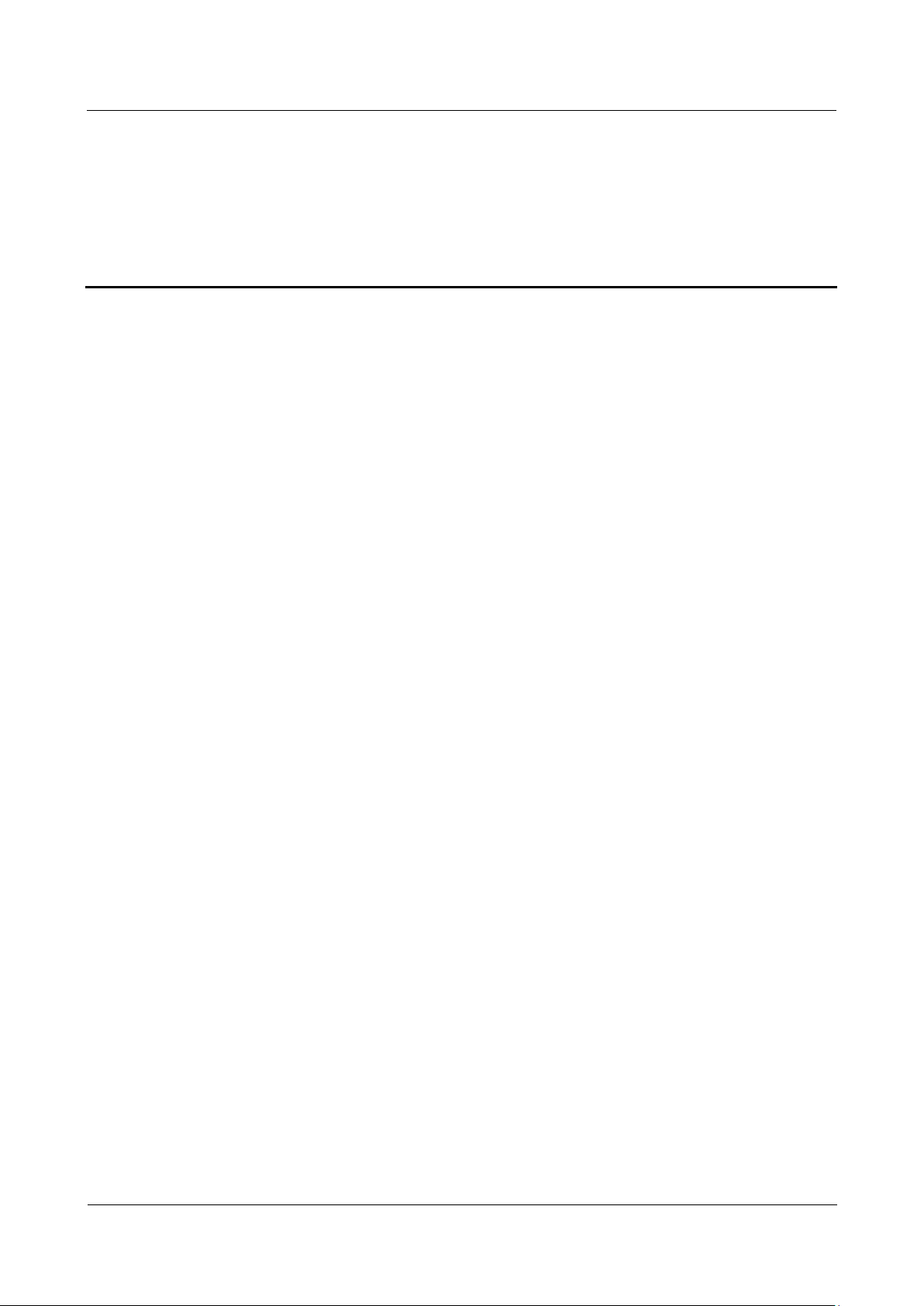
HUAWEI G700-U20 Smartphone FAQs
Contents
Issue 01 (2013-07-17)
Huawei Proprietary and Confidential
Copyright © Huawei Technologies Co., Ltd.
i
Contents
1 Basics ............................................................................................................................................... 1
1.1 Color schemes ............................................................................................................................................................... 1
1.2 Selling points ................................................................................................................................................................ 1
1.3 Keys .............................................................................................................................................................................. 2
1.4 Installation .................................................................................................................................................................... 3
1.5 Home screen ................................................................................................................................................................. 4
1.5.1 How do I add or delete a home screen? ..................................................................................................................... 5
1.5.2 How do I configure the home screens? ...................................................................................................................... 5
1.5.3 How do I manage the applications and widgets on the home screen? ....................................................................... 6
1.6 Contacts ........................................................................................................................................................................ 7
1.6.1 How do I create a contact? How do I assign a photo to a contact? ............................................................................ 7
1.6.2 How do I import contacts from or export contacts to a SIM card? ............................................................................ 8
1.6.3 How many contacts does my phone support? .......................................................................................................... 11
1.6.4 How do I add a contact to a contact group? ............................................................................................................. 11
1.6.5 How do I manage the contacts? ............................................................................................................................... 13
1.7 Text messaging ........................................................................................................................................................... 13
1.7.1 How do I delete or lock a message in a conversation? How do I delete multiple conversations simultaneously? .. 13
1.7.2 How do I forward a text message, send a text message to multiple recipients, or save a text message as a draft? .. 13
1.7.3 How many English characters can be contained in a long text message? ................................................................ 13
1.7.4 How many text messages can be saved on my phone? ............................................................................................ 13
1.7.5 How do I set the SMS center number? .................................................................................................................... 13
1.8 Calls ............................................................................................................................................................................ 14
1.8.1 How do I record a call, and where is the recording saved? ...................................................................................... 14
1.8.2 How do I switch between calls or merge two calls to have a conference call? ........................................................ 14
1.8.3 Does my phone support dual SIM cards? ................................................................................................................ 14
1.9 Multimedia messaging ................................................................................................................................................ 14
1.9.1 How do I send a multimedia message? .................................................................................................................... 14
1.9.2 I cannot send or receive multimedia messages, why? How can I solve this problem? ............................................ 15
1.9.3 Is there any restriction on the size, format, or resolution of the file to be attached to a multimedia message? ....... 15
1.9.4 Where are my multimedia messages' attachments saved? ....................................................................................... 15
1.10 Music ........................................................................................................................................................................ 15
1.10.1 How are my songs sorted? ..................................................................................................................................... 15
1.10.2 How do I create a playlist? .................................................................................................................................... 16
Page 3
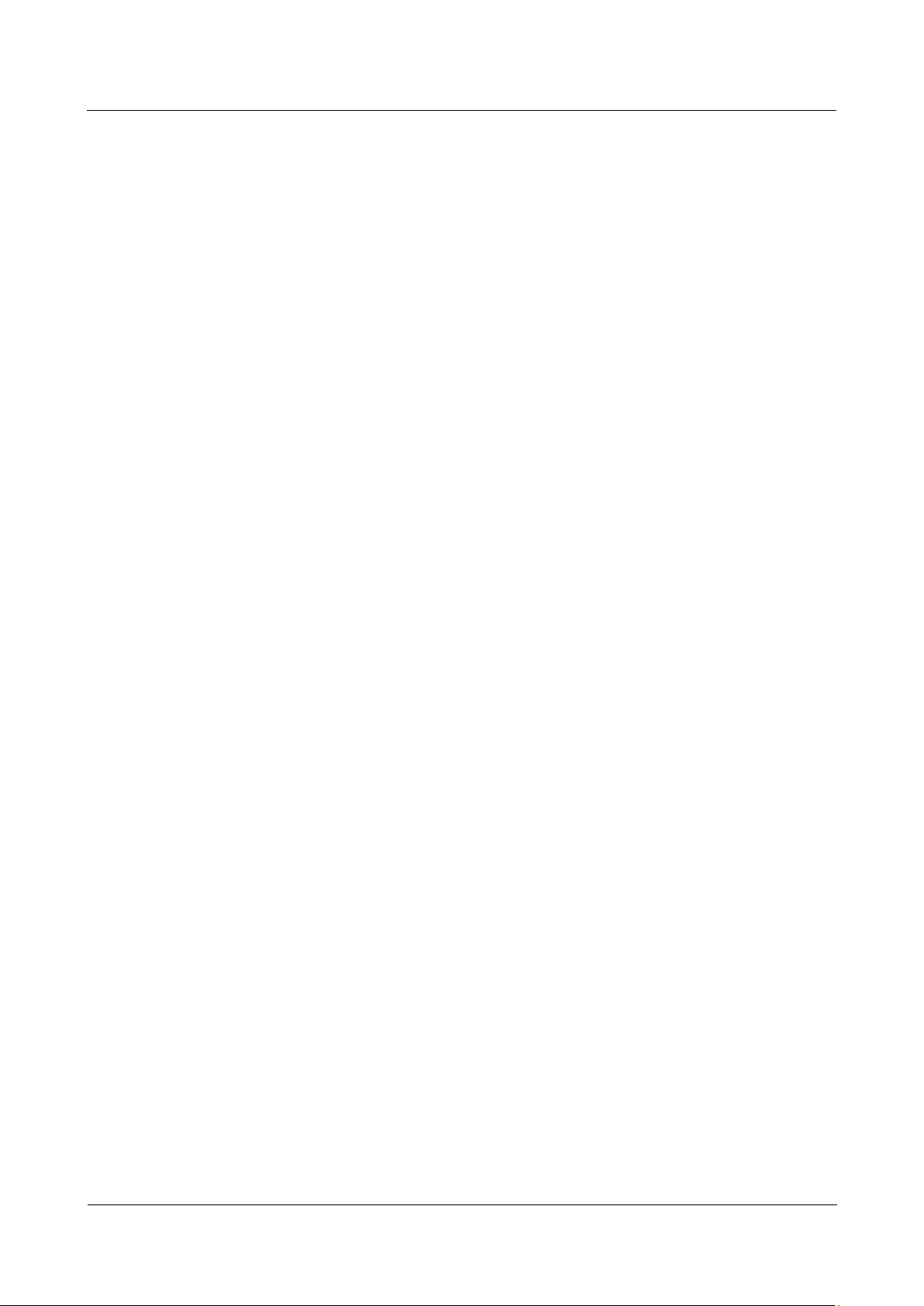
HUAWEI G700-U20 Smartphone FAQs
Contents
Issue 01 (2013-07-17)
Huawei Proprietary and Confidential
Copyright © Huawei Technologies Co., Ltd.
ii
1.10.3 What playing modes does my phone support? ....................................................................................................... 17
1.10.4 How do I play songs in the background, exit Music, and view the lyrics when a song is playing? ....................... 17
1.11 Camera ...................................................................................................................................................................... 17
1.11.1 If my phone has no microSD card installed, can I take pictures or shoot videos? ................................................. 17
1.11.2 My phone cannot open some pictures or videos. Why? ......................................................................................... 18
1.11.3 Where are my photos and videos saved? Can I change the save location? ............................................................ 18
1.11.4 How do I edit a photo or video or add a photo frame? ........................................................................................... 19
1.11.5 Does my phone support HD videos? ...................................................................................................................... 20
1.11.6 Can I turn off the shutter sound? ............................................................................................................................ 20
1.11.7 How do I switch between front and rear cameras? ................................................................................................ 20
1.11.8 What video formats and resolutions does my phone support? ............................................................................... 20
1.11.9 What picture formats and resolutions does my phone support? ............................................................................. 22
1.12 Streaming media ....................................................................................................................................................... 23
1.12.1 Will my phone stop playing streaming media when a call comes in? If yes, will it resume playing after the call
ends? ................................................................................................................................................................................. 23
1.12.2 My phone cannot play some streaming media. Why? ........................................................................................... 23
1.12.3 What may cause poor quality of online streaming media played on my phone? ................................................... 24
1.12.4 When online streaming media are playing, will the phone storage become insufficient?...................................... 24
1.13 Bluetooth .................................................................................................................................................................. 24
1.13.1 What files can be transmitted using Bluetooth? ..................................................................................................... 24
1.13.2 How do I send data using Bluetooth? .................................................................................................................... 24
1.13.3 My phone cannot be discovered by other Bluetooth devices. Why? ..................................................................... 26
1.13.4 What is the Bluetooth working range? ................................................................................................................... 27
1.13.5 I cannot pair my phone with other Bluetooth devices. Why? ................................................................................ 27
1.13.6 Can my computer use my phone's data connection through Bluetooth? Can I play games with other devices using
Bluetooth? ......................................................................................................................................................................... 28
1.14 GPS navigation ......................................................................................................................................................... 33
1.14.1 What navigation applications does my phone come with? .................................................................................... 33
1.14.2 What can I do if the navigation application experiences data loss? What should I do if the authorization file or
activation code is lost? ...................................................................................................................................................... 33
1.14.3 The navigation application on my phone cannot receive signals from GPS satellites. What can I do? ................. 33
1.15 Does my phone support FM radio? If yes, how do I save manually found channels? .............................................. 35
1.16 Can I download themes to my phone? Does my phone support live wallpapers? .................................................... 36
1.17 Does my phone support video calls or video chats? ................................................................................................. 36
1.18 Can I take a screenshot? If yes, how? ....................................................................................................................... 36
1.19 Does my phone support flash playback? If not, can I install a third-party flash player for flash playback? ............. 37
1.20 What line order does the headset use? ...................................................................................................................... 37
1.21 Pre-installed applications and versions ..................................................................................................................... 37
1.22 microSD card compatibility test ............................................................................................................................... 37
1.23 Basic functions.......................................................................................................................................................... 37
2 Common settings......................................................................................................................... 38
2.1 Email ........................................................................................................................................................................... 38
Page 4
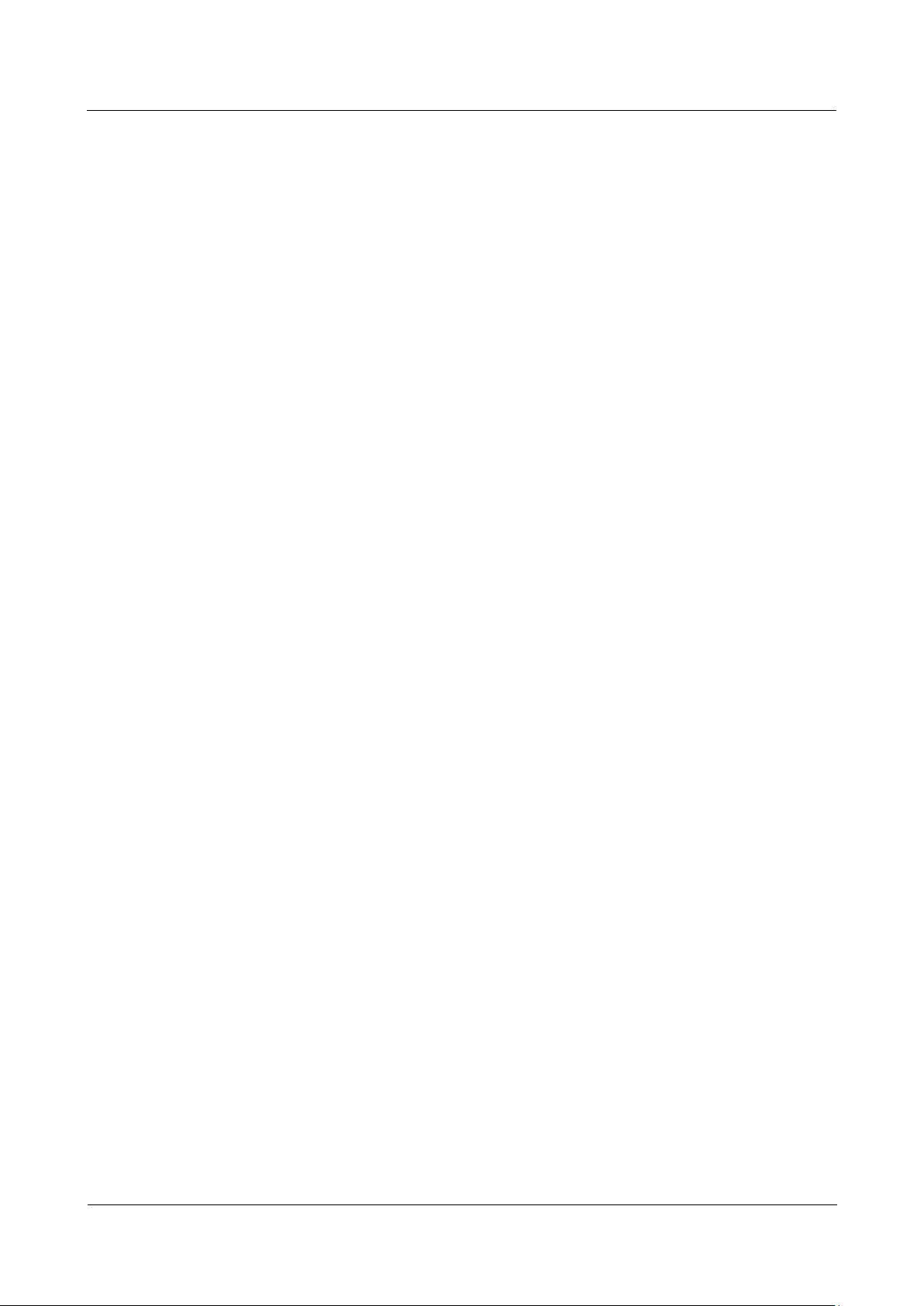
HUAWEI G700-U20 Smartphone FAQs
Contents
Issue 01 (2013-07-17)
Huawei Proprietary and Confidential
Copyright © Huawei Technologies Co., Ltd.
iii
2.1.1 How do I configure email settings? ......................................................................................................................... 38
2.1.2 Can I view emails when no Internet connection is available on my phone? ............................................................ 54
2.1.3 Gmail ....................................................................................................................................................................... 54
2.1.4 How do I synchronize contacts and calendar events? .............................................................................................. 54
2.2 Wi-Fi settings .............................................................................................................................................................. 58
2.2.1 How do I connect my phone to a Wi-Fi network? ................................................................................................... 58
2.2.2 What Wi-Fi protocols does my phone support? What are the data rates supported by each protocol? .................... 59
2.2.3 I cannot open web pages sometimes over a Wi-Fi connection. Why? ..................................................................... 59
2.2.4 I have turned on Wi-Fi on my phone, but it cannot detect signals from Wi-Fi hotspots. What can I do? ................ 59
2.2.5 How do I know whether my phone is using its mobile data connection or a Wi-Fi connection to access the Internet?
.......................................................................................................................................................................................... 59
2.2.6 I cannot connect to a Wi-Fi hotspot. Why? .............................................................................................................. 59
2.2.7 My phone's Wi-Fi connection automatically disconnects after the screen times out. What can I do? ..................... 59
2.3 Can I use my phone as a mobile Wi-Fi hotspot and access the Internet from another device using my phone's data
connection? ....................................................................................................................................................................... 60
2.4 How do I connect my phone to a Wi-Fi hotspot with a static IP address to access the Internet? ................................ 61
2.5 How do I set my phone to work as a modem and provide Internet access for computers?......................................... 62
2.6 Tone settings ............................................................................................................................................................... 63
2.6.1 How do I set the phone ringtone? ............................................................................................................................ 63
2.6.2 How do I turn on or off vibration for incoming calls and messages? ...................................................................... 63
2.6.3 How do I set a custom audio file as the ringtone or message tone? ......................................................................... 64
2.6.4 How do I set the ringtone for a contact group? ........................................................................................................ 65
2.6.5 How do I disable touch sounds? .............................................................................................................................. 65
2.7 Language and keyboard .............................................................................................................................................. 66
2.7.1 What languages does my phone support? How do I change the phone language? .................................................. 66
2.7.2 I installed a new text input method but cannot use it. Why?.................................................................................... 66
2.7.3 How do I change the system font size? .................................................................................................................... 66
2.7.4 What text input methods does my phone support? .................................................................................................. 66
2.7.5 How do I turn off the key press vibration? .............................................................................................................. 67
2.8 Internet access ............................................................................................................................................................. 67
2.8.1 How do I clear my browser's cache and browsing history? ..................................................................................... 67
2.8.2 How do I view a web page in full screen or save a web page to bookmarks? ......................................................... 68
2.8.3 Can I log in to my email account using the browser on my phone? ........................................................................ 70
2.8.4 Can I log in to my online banking account from my phone? ................................................................................... 70
2.8.5 How do I save an image from a web page? ............................................................................................................. 70
2.8.6 How do I set my browser's home page? ................................................................................................................... 71
2.8.7 How do I save a web page for offline reading? ....................................................................................................... 72
2.8.8 How do I configure network settings? ..................................................................................................................... 72
2.8.9 How do I enable or disable the data service? ........................................................................................................... 73
2.8.10 How do I view my phone's data service status? ..................................................................................................... 73
2.8.11 Can I use my phone to access the Internet during a call? ....................................................................................... 73
2.8.12 Are there any restrictions to data services? ............................................................................................................ 73
Page 5
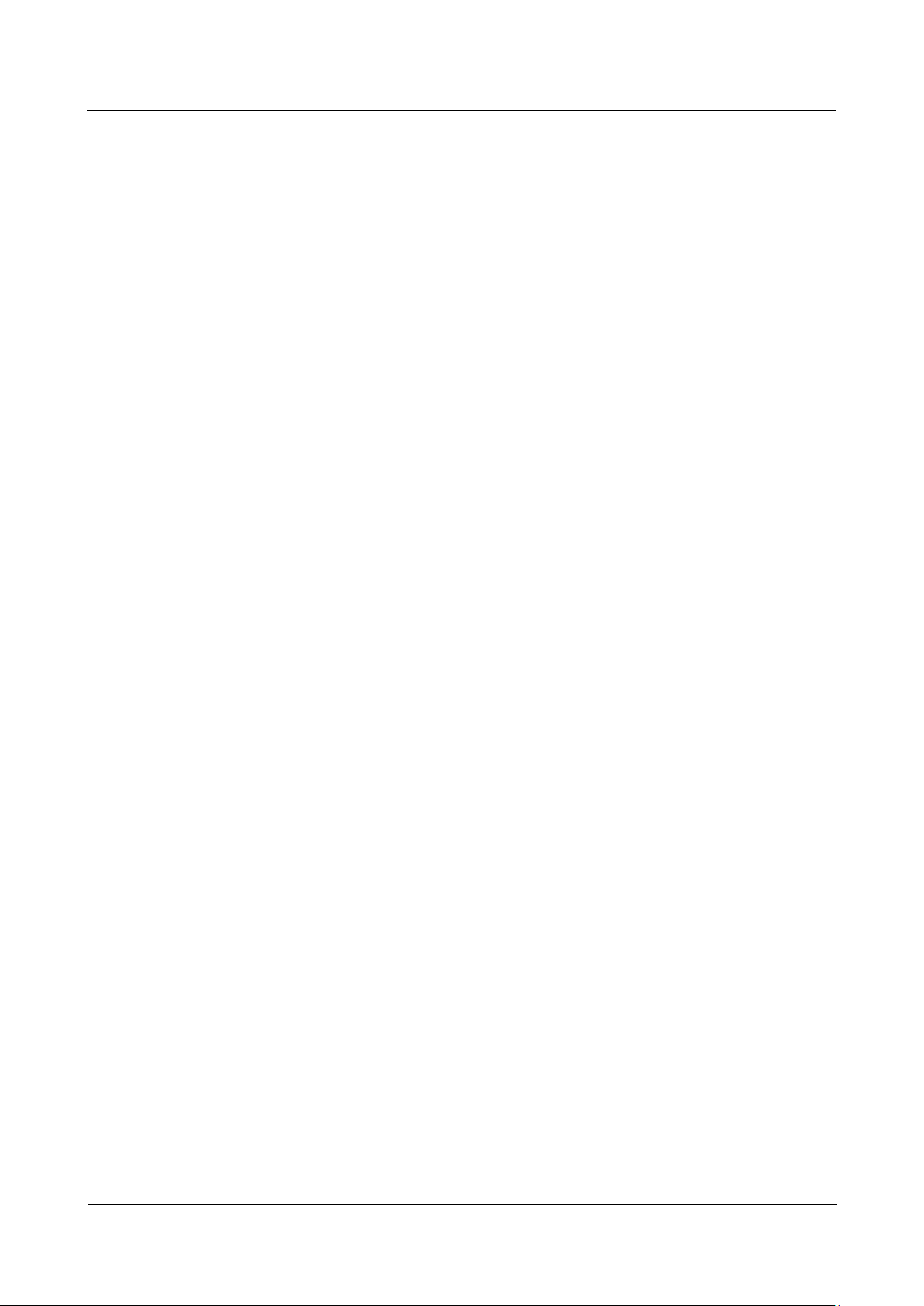
HUAWEI G700-U20 Smartphone FAQs
Contents
Issue 01 (2013-07-17)
Huawei Proprietary and Confidential
Copyright © Huawei Technologies Co., Ltd.
iv
2.8.13 What does a VPN do? How do I set VPN parameters? ................................ ................................ .......................... 73
2.9 Screen lock ................................................................................................................................................................. 76
2.9.1 How do I enable a screen lock that must be unlocked using a PIN? ........................................................................ 76
2.9.2 How do I use the Face Unlock function? ................................................................................................................. 78
2.9.3 How do I enable a screen lock that must be unlocked using a pattern? ................................................................... 79
2.9.4 How many times can I try the screen unlock pattern before my phone becomes permanently locked? Can I unlock
the phone by sending an email from my Gmail? .............................................................................................................. 81
2.9.5 How do I lock and unlock the screen? ..................................................................................................................... 81
2.10 Alarm ........................................................................................................................................................................ 81
2.10.1 How do I add and delete an alarm? ........................................................................................................................ 81
2.10.2 Will the alarms go off when my phone is powered off? ........................................................................................ 82
2.11 Applications .............................................................................................................................................................. 82
2.11.1 What application formats does my phone support? Is JAVA supported? ............................................................... 82
2.11.2 How do I download third-party applications? ........................................................................................................ 82
2.11.3 Can I change the default installation location for applications? ............................................................................. 82
2.11.4 How do I install, manage, and uninstall applications? ........................................................................................... 82
2.11.5 I cannot install an application. What can I do? ...................................................................................................... 83
2.11.6 What third-party applications are pre-installed on my phone? Can I uninstall system applications or applications
customized by my service provider?................................................................................................................................ . 84
2.12 Third-party applications ............................................................................................................................................ 84
2.12.1 Can I install third-party applications to a microSD card? If so, will running these third-party applications take up
my phone's storage? .......................................................................................................................................................... 84
2.12.2 Does my phone support online banking transitions? ............................................................................................. 84
2.13 Backup and restoration ............................................................................................................................................. 84
2.13.1 How do I back up and restore contacts? ................................................................................................................ 84
2.13.2 Can I back up my contact groups? ......................................................................................................................... 86
2.13.3 How do I back up data to or restore data from the cloud? ..................................................................................... 86
2.13.4 What data can be backed up on my phone? ........................................................................................................... 86
2.14 Application management .......................................................................................................................................... 86
2.14.1 What applications can be managed? ...................................................................................................................... 86
2.14.2 How do I access the application management screen? .......................................................................................... 86
2.14.3 What does the application management screen look like? ..................................................................................... 87
2.14.4 How do I manage a specific application? .............................................................................................................. 87
2.15 What cloud services do my phone provide? ............................................................................................................. 88
2.16 Weather ..................................................................................................................................................................... 88
2.16.1 How do I update the weather? ............................................................................................................................... 88
2.16.2 How do I manage cities displayed in the Weather application? ............................................................................. 89
2.17 Developer options ..................................................................................................................................................... 90
2.18 Can I synchronize my phone's date and time with the network? .............................................................................. 92
2.19 Can I use my phone as a USB flash drive? ............................................................................................................... 92
2.20 How do I free up the internal storage? ...................................................................................................................... 93
2.21 How do I adjust the screen brightness? ..................................................................................................................... 93
Page 6
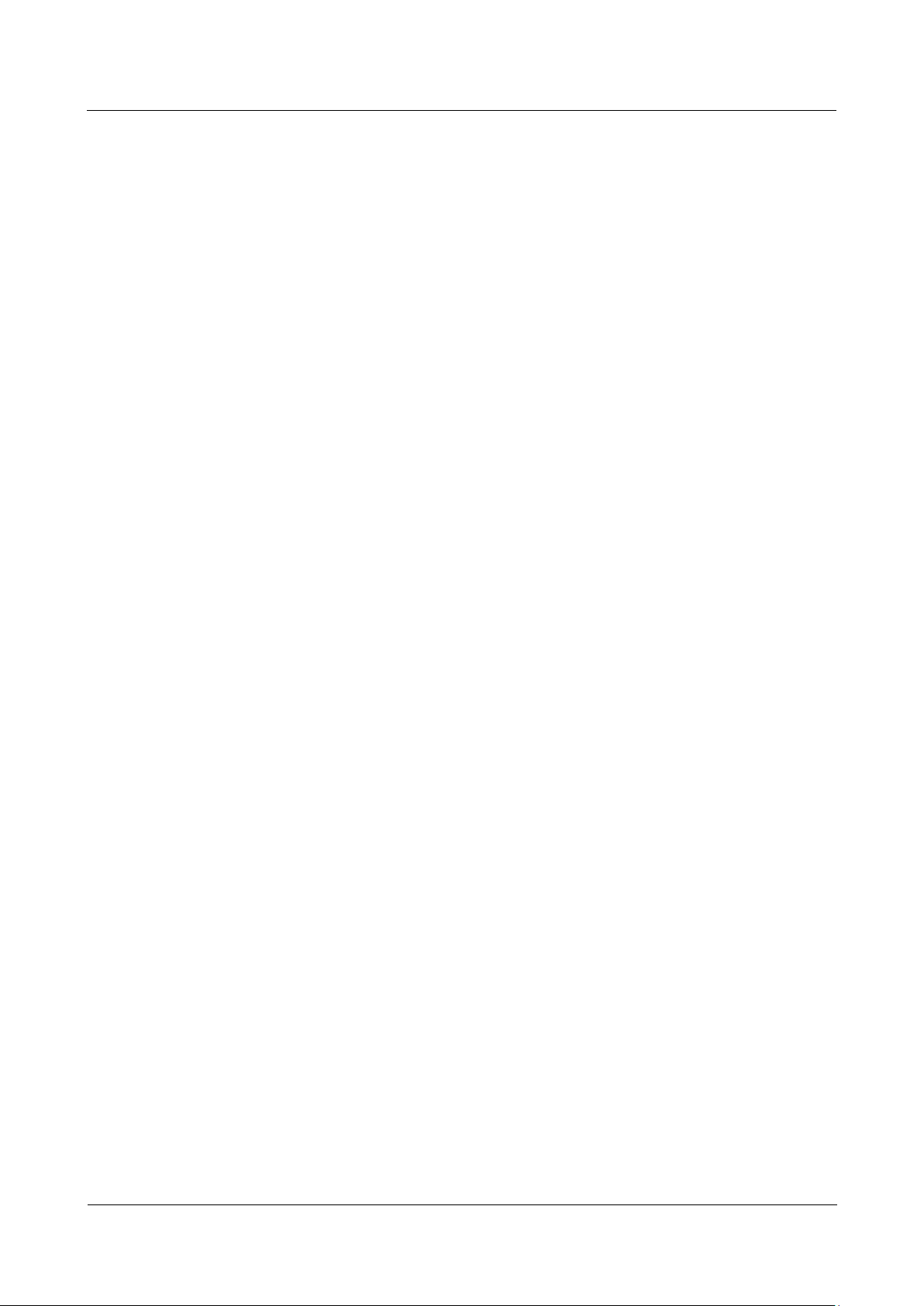
HUAWEI G700-U20 Smartphone FAQs
Contents
Issue 01 (2013-07-17)
Huawei Proprietary and Confidential
Copyright © Huawei Technologies Co., Ltd.
v
2.22 Does my phone support any power-saving functions for key backlight? ................................................................. 93
2.23 How do I turn on or off airplane mode? .................................................................................................................... 93
2.24 How do I restore my phone to its default settings? ................................................................................................... 94
2.25 How do I enter and exit safe mode? .......................................................................................................................... 94
2.26 HiSuite ...................................................................................................................................................................... 95
2.27 Does my phone support HDMI? ............................................................................................................................... 96
2.28 Does my phone support TV-out? .............................................................................................................................. 96
2.29 Does my phone support OTG? ................................................................................................................................. 97
2.30 Status indicator ......................................................................................................................................................... 97
2.31 Can I use other power adapters than the included one to charge my phone? ............................................................ 97
3 Others ............................................................................................................................................ 98
3.1 How do I save battery power? .................................................................................................................................... 98
3.2 How do I reduce my mobile data usage? .................................................................................................................... 98
3.3 My phone runs very slow. What can I do? .................................................................................................................. 98
3.4 My customized wallpaper automatically stretches. Can I set it to not stretch? ........................................................... 99
3.5 How do I enter recovery mode and restore my phone to its default settings? ............................................................. 99
3.6 Can I scan a QR code using my phone?...................................................................................................................... 99
3.7 Does my phone support 3D acceleration?................................................................................................................... 99
3.8 How do I know whether my phone has been rooted? ................................................................................................. 99
3.9 If I remove the battery, do the date and time on my phone return to zero? Will configuring my phone to
automatically set the date and time generate data traffic? .............................................................................................. 100
3.10 Can I use my phone for recording? ......................................................................................................................... 100
3.11 Does my phone come with a protective film? ......................................................................................................... 100
3.12 Does my phone support mobile TV? ...................................................................................................................... 100
3.13 How are the phone ROM and RAM allocated? ...................................................................................................... 100
3.14 How do I check the available space in my phone storage and microSD card? ....................................................... 101
Page 7
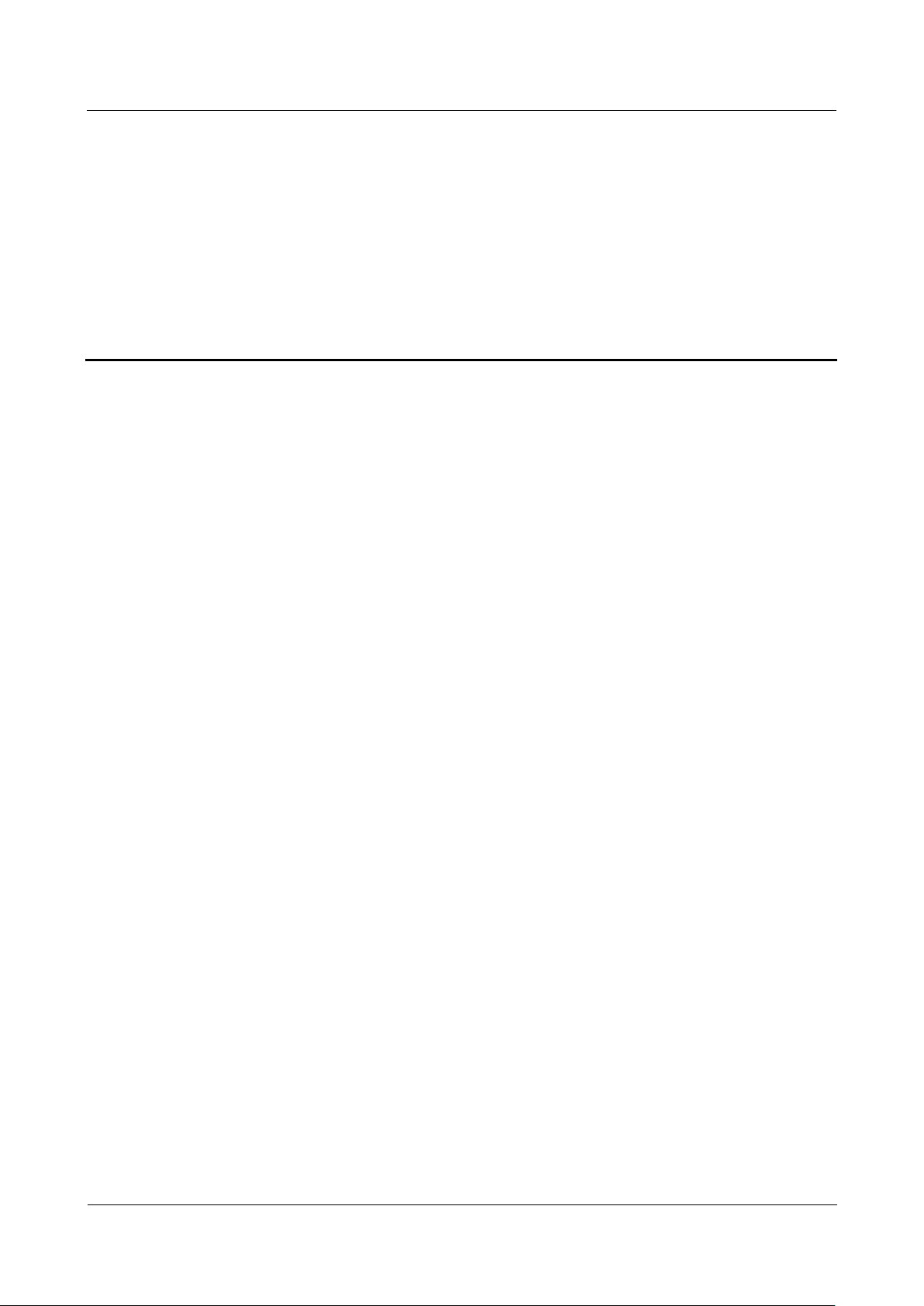
HUAWEI G700-U20 Smartphone FAQs
1 Basics
Issue 01 (2013-07-17)
Huawei Proprietary and Confidential
Copyright © Huawei Technologies Co., Ltd.
1
1.1 Color schemes
Black and white.
1.2 Selling points
1 Basics
Android 4.2 (Jelly Bean) operating system and Huawei Emotion UI
Quad core, 1.2 GHz high-speed processor
5.0-inch capacitive touch screen
3G and Wi-Fi high-speed Internet access, and portable Wi-Fi hotspot
Bluetooth V4.0
Page 8
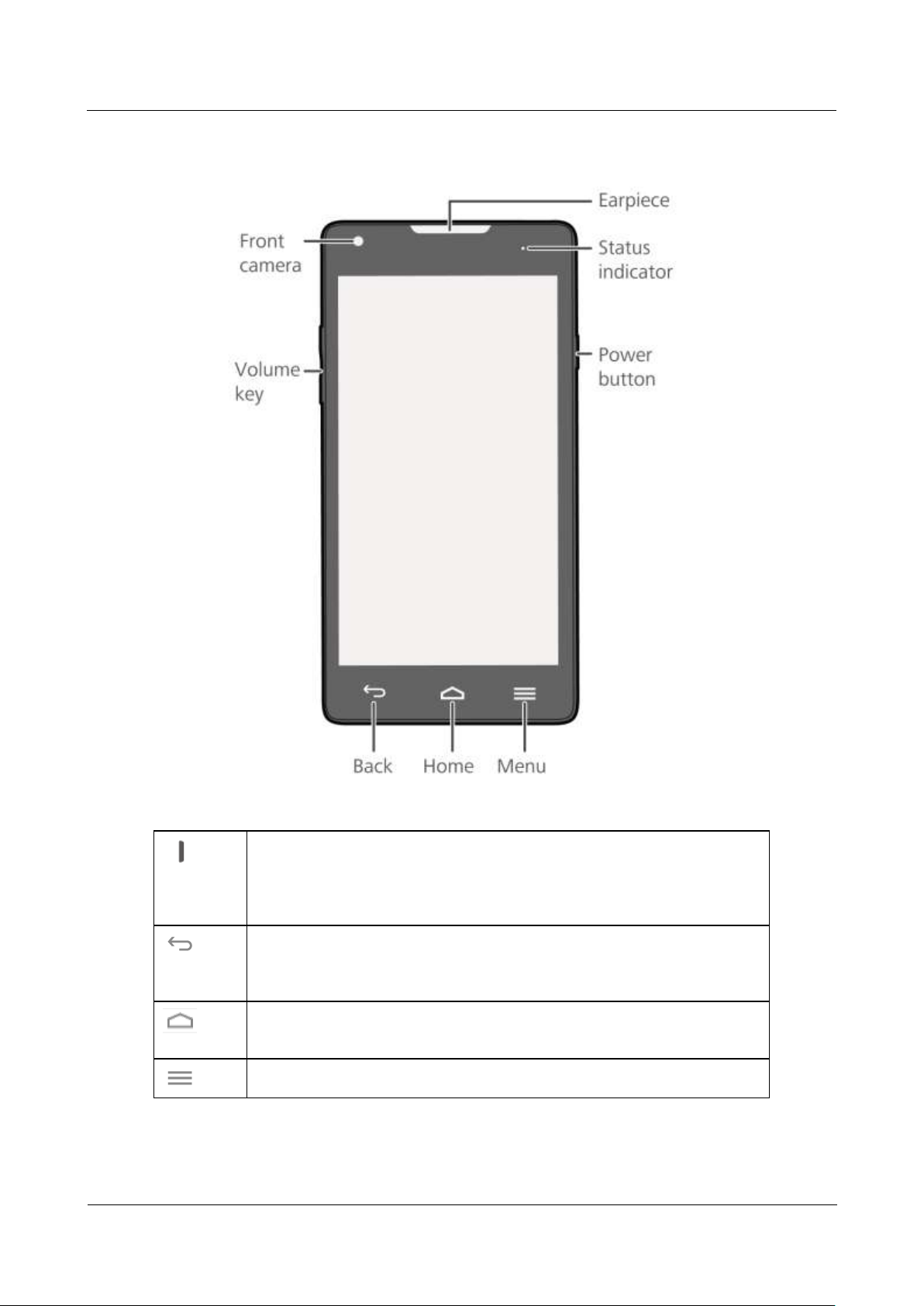
HUAWEI G700-U20 Smartphone FAQs
1 Basics
Issue 01 (2013-07-17)
Huawei Proprietary and Confidential
Copyright © Huawei Technologies Co., Ltd.
2
1.3 Keys
When your phone is powered off, press and hold this button to power it
on.
Press this button to turn on or off the screen. Press and hold this button to
display an option menu.
Touch this key to return to the previous screen or exit the current
application.
When you are entering text, touch this key to hide the onscreen keyboard.
Touch this key to return to the home screen.
Touch and hold this key to display the list of recently used applications.
Touch this key to display an option menu.
Page 9
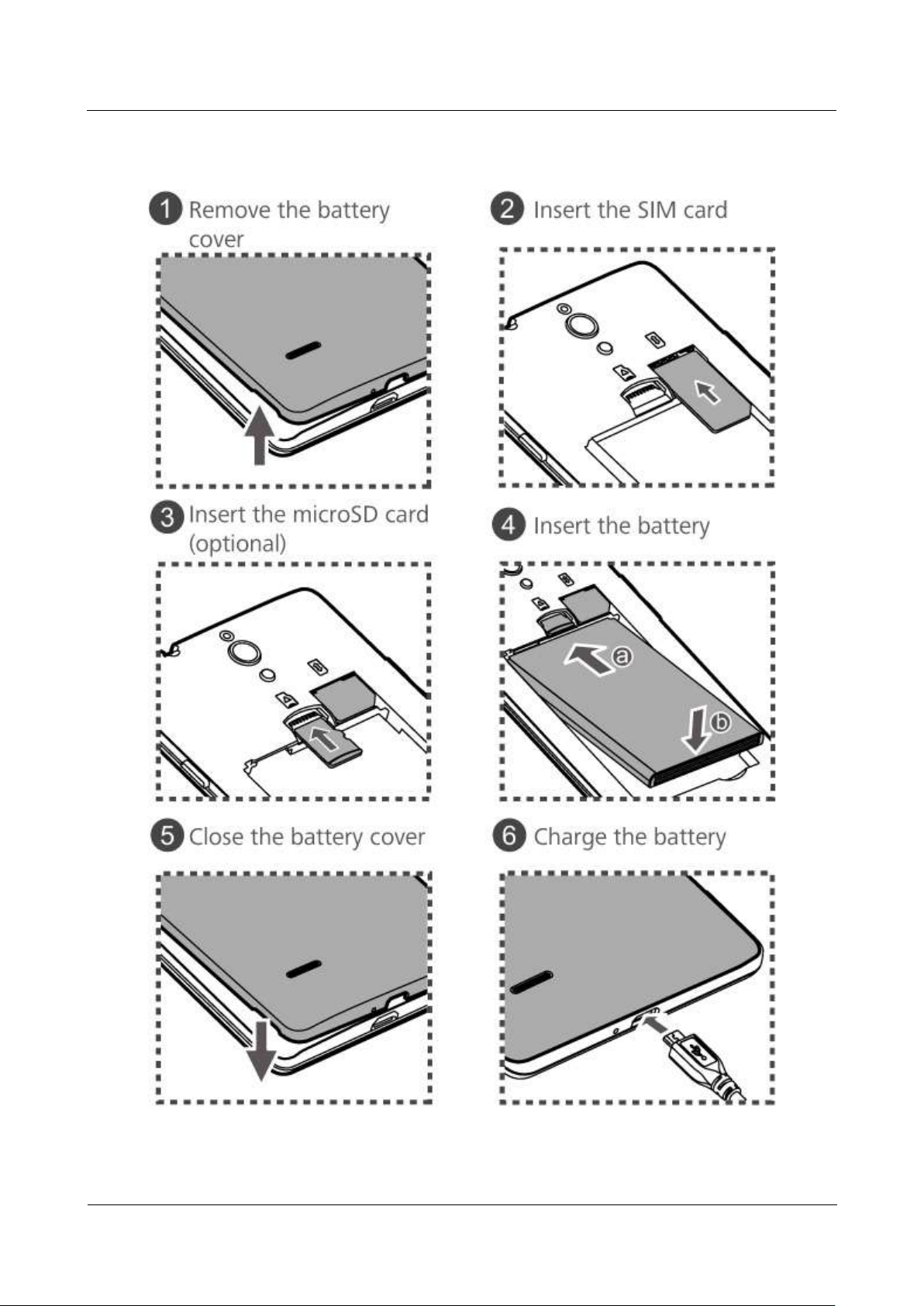
HUAWEI G700-U20 Smartphone FAQs
1 Basics
Issue 01 (2013-07-17)
Huawei Proprietary and Confidential
Copyright © Huawei Technologies Co., Ltd.
3
1.4 Installation
Page 10
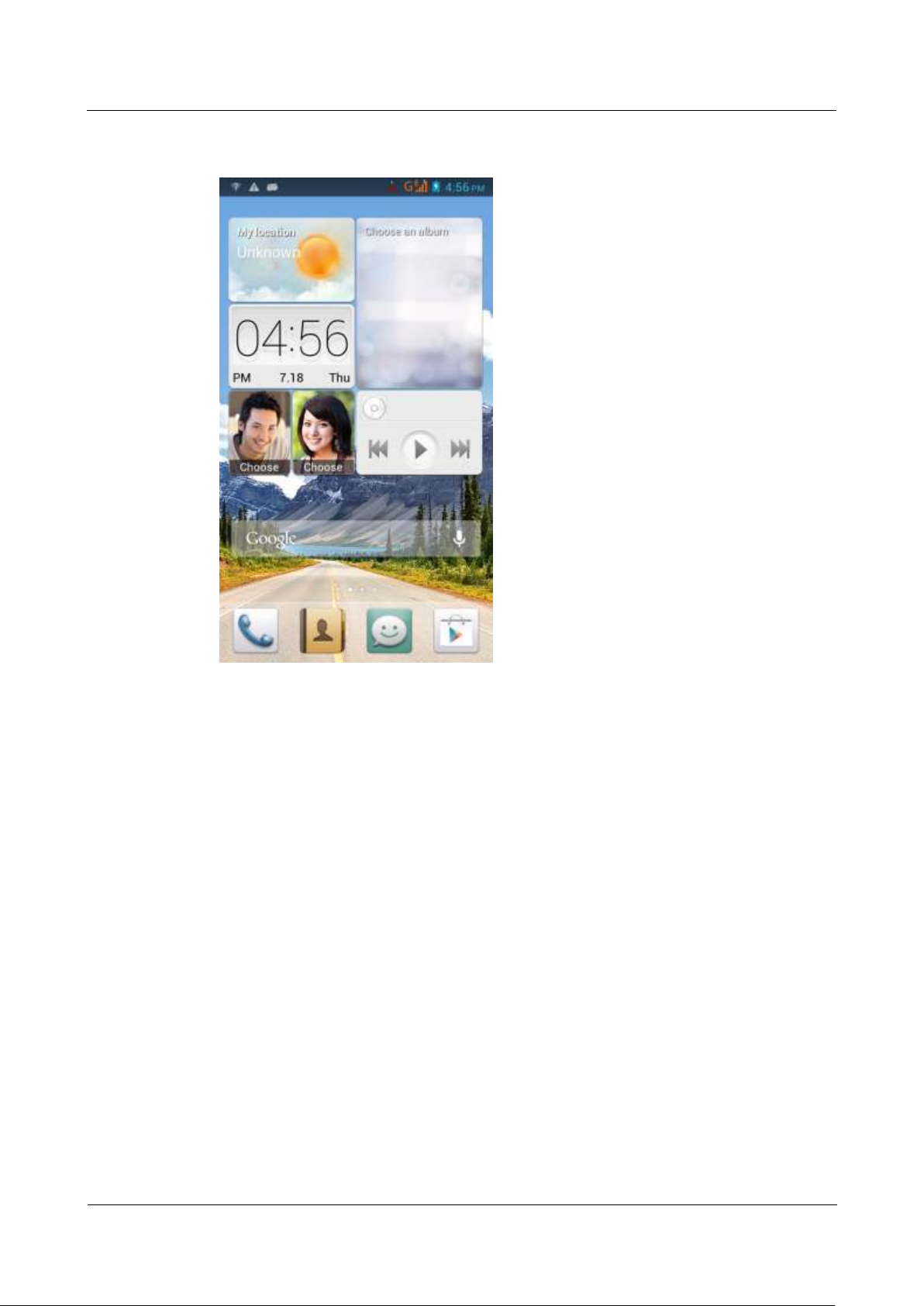
HUAWEI G700-U20 Smartphone FAQs
1 Basics
Issue 01 (2013-07-17)
Huawei Proprietary and Confidential
Copyright © Huawei Technologies Co., Ltd.
4
1.5 Home screen
Page 11
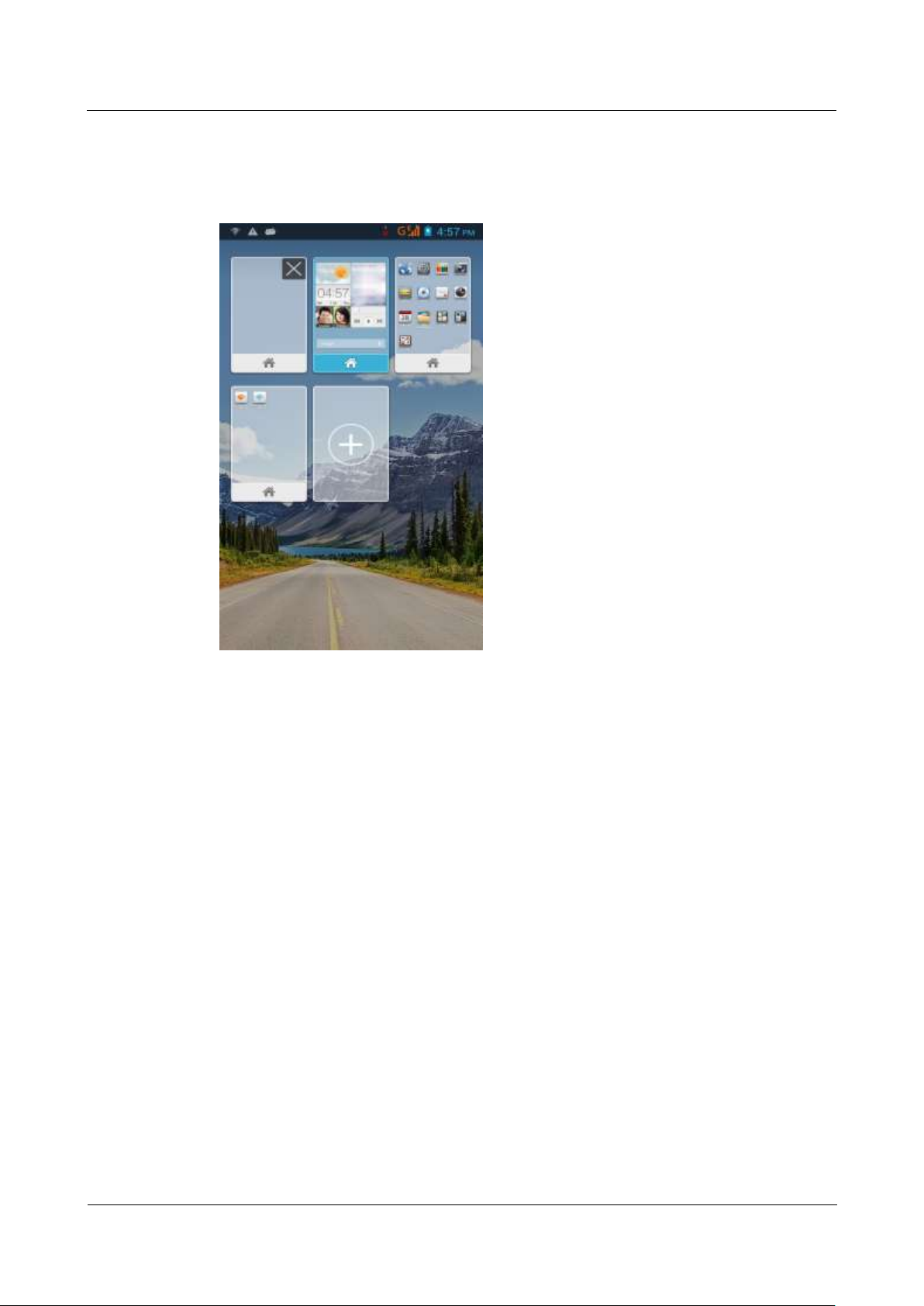
HUAWEI G700-U20 Smartphone FAQs
1 Basics
Issue 01 (2013-07-17)
Huawei Proprietary and Confidential
Copyright © Huawei Technologies Co., Ltd.
5
1.5.1 How do I add or delete a home screen?
Touch the menu key then Thumbnails to display the following screen. You will then be able
to add or delete a home screen.
1.5.2 How do I configure the home screens?
Touch the menu key. You will then be able to touch Wallpapers to set the home screen
wallpaper, Widgets to add widgets to or delete widgets from your home screen, Thumbnails
to add or delete home screens, or Transitions to select a home screen transition effect.
Page 12
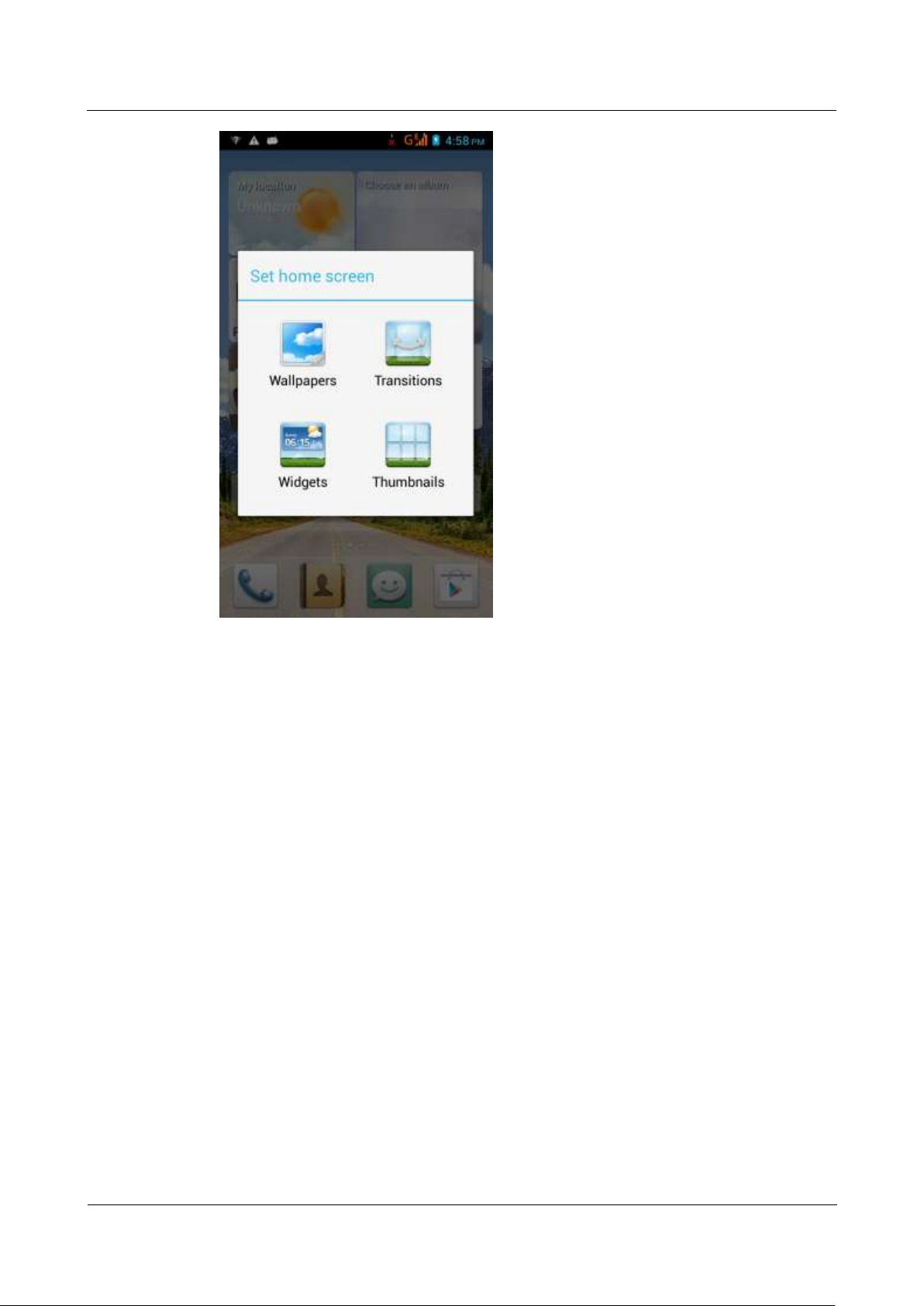
HUAWEI G700-U20 Smartphone FAQs
1 Basics
Issue 01 (2013-07-17)
Huawei Proprietary and Confidential
Copyright © Huawei Technologies Co., Ltd.
6
1.5.3 How do I manage the applications and widgets on the home
screen?
Touch and hold an application or widget until your phone vibrates. You will then be able to
drag the application or widget to move or uninstall it.
Page 13
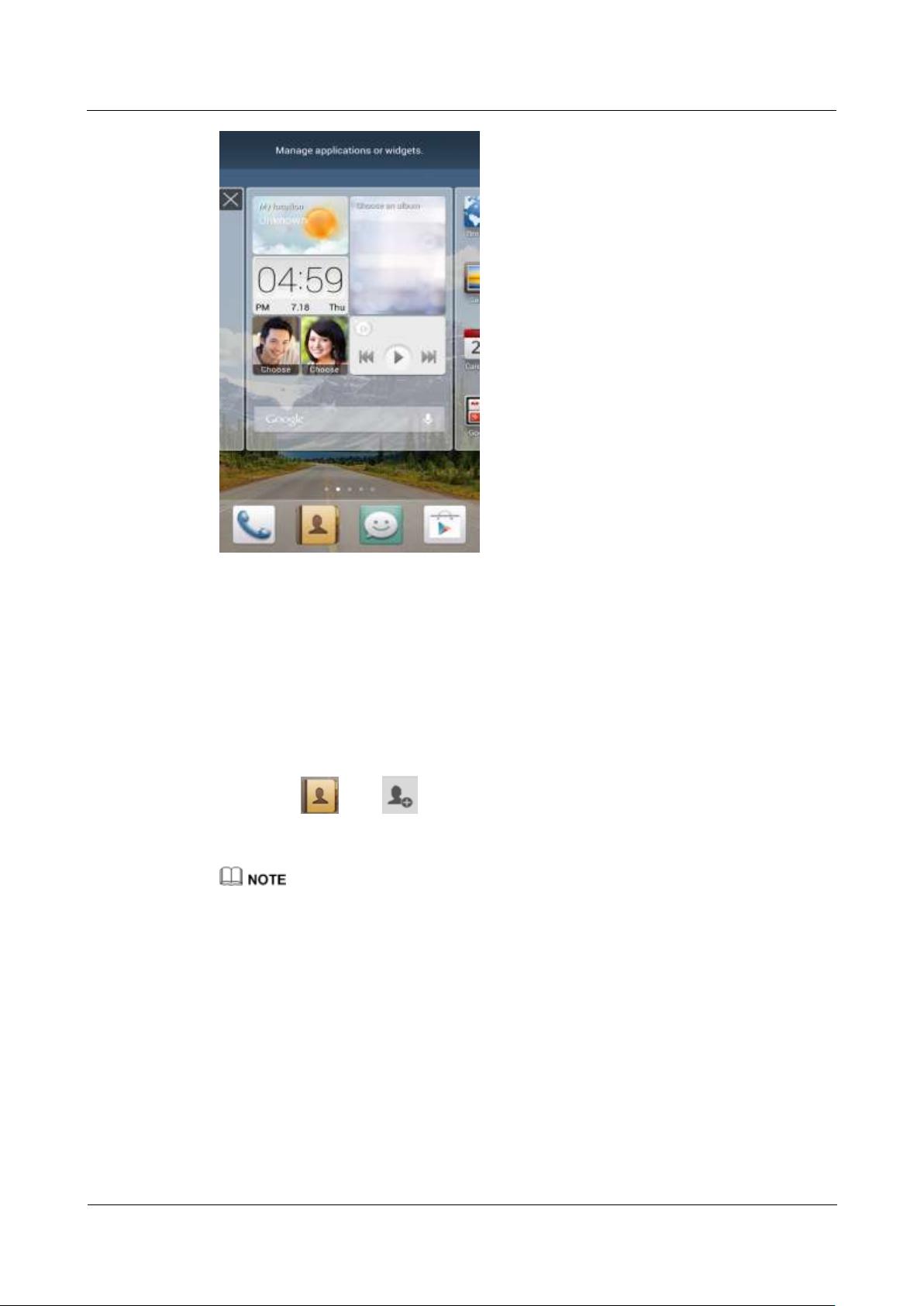
HUAWEI G700-U20 Smartphone FAQs
1 Basics
Issue 01 (2013-07-17)
Huawei Proprietary and Confidential
Copyright © Huawei Technologies Co., Ltd.
7
1.6 Contacts
1.6.1 How do I create a contact? How do I assign a photo to a
contact?
1. Creating a contact
Touch then , choose where you want to save the contact, enter the contact
details, and touch DONE.
2. Assigning a photo to a contact
You cannot assign a photo to a contact saved to your SIM card.
Method 1: Go to Contacts and touch a contact to display the contact details. Touch the
contact photo area then Take photo or Choose photo from Gallery, as shown in the
following figure.
Method 2: Go to Contacts and touch a contact to display the contact details. Touch the menu
key then Edit to display the contact editing screen. Touch the contact photo area then Take
photo or Choose photo from Gallery, as shown in the following figure.
Page 14
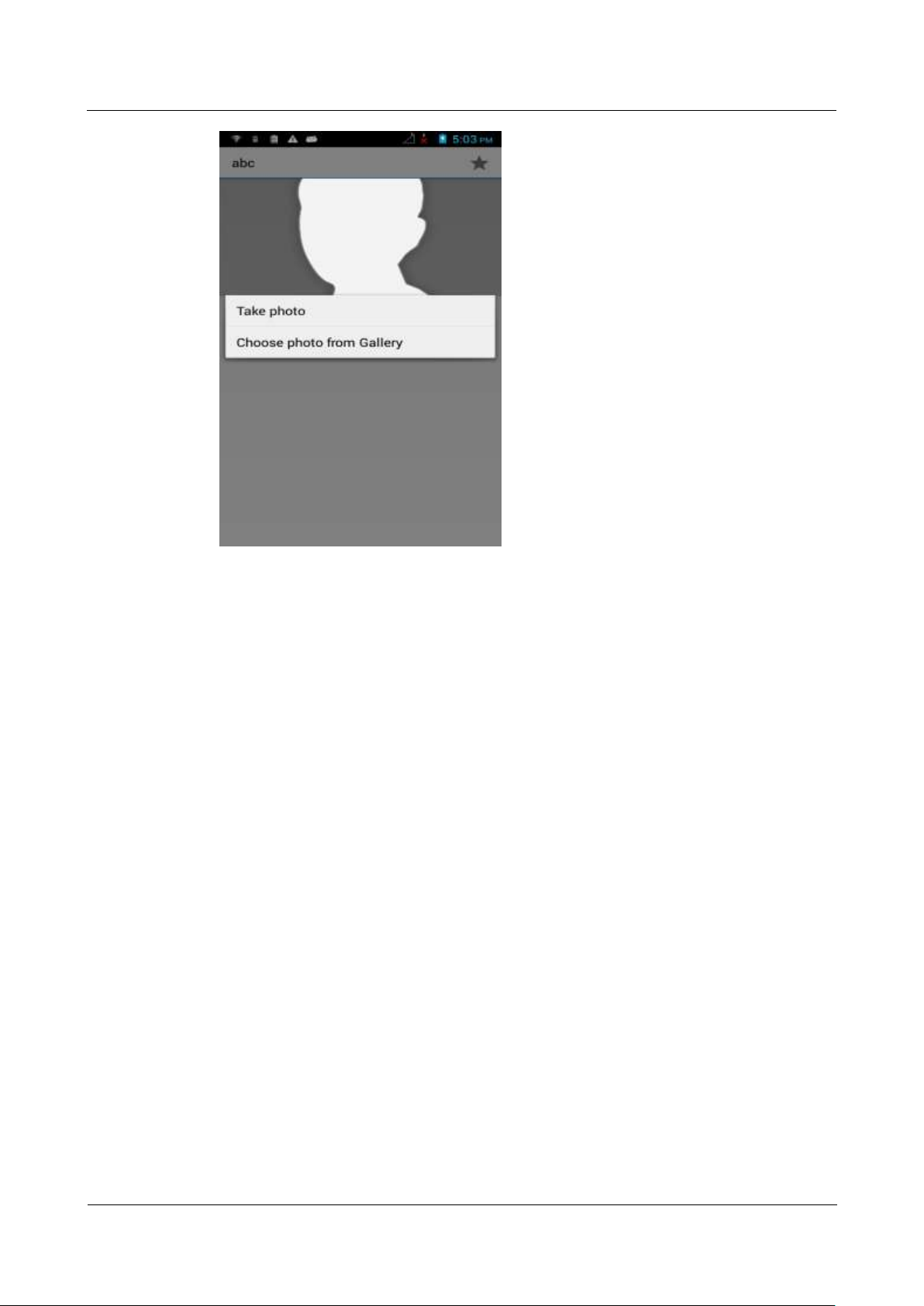
HUAWEI G700-U20 Smartphone FAQs
1 Basics
Issue 01 (2013-07-17)
Huawei Proprietary and Confidential
Copyright © Huawei Technologies Co., Ltd.
8
1.6.2 How do I import contacts from or export contacts to a SIM
card?
1. Importing contacts from a SIM card
Go to Contacts. Touch the menu key then Import/export. From the displayed screen,
choose your operator (for example, Iusacell as shown in the following figure) then
Phone to display your SIM card contacts. Select the contacts you want to import, and
touch OK.
Page 15
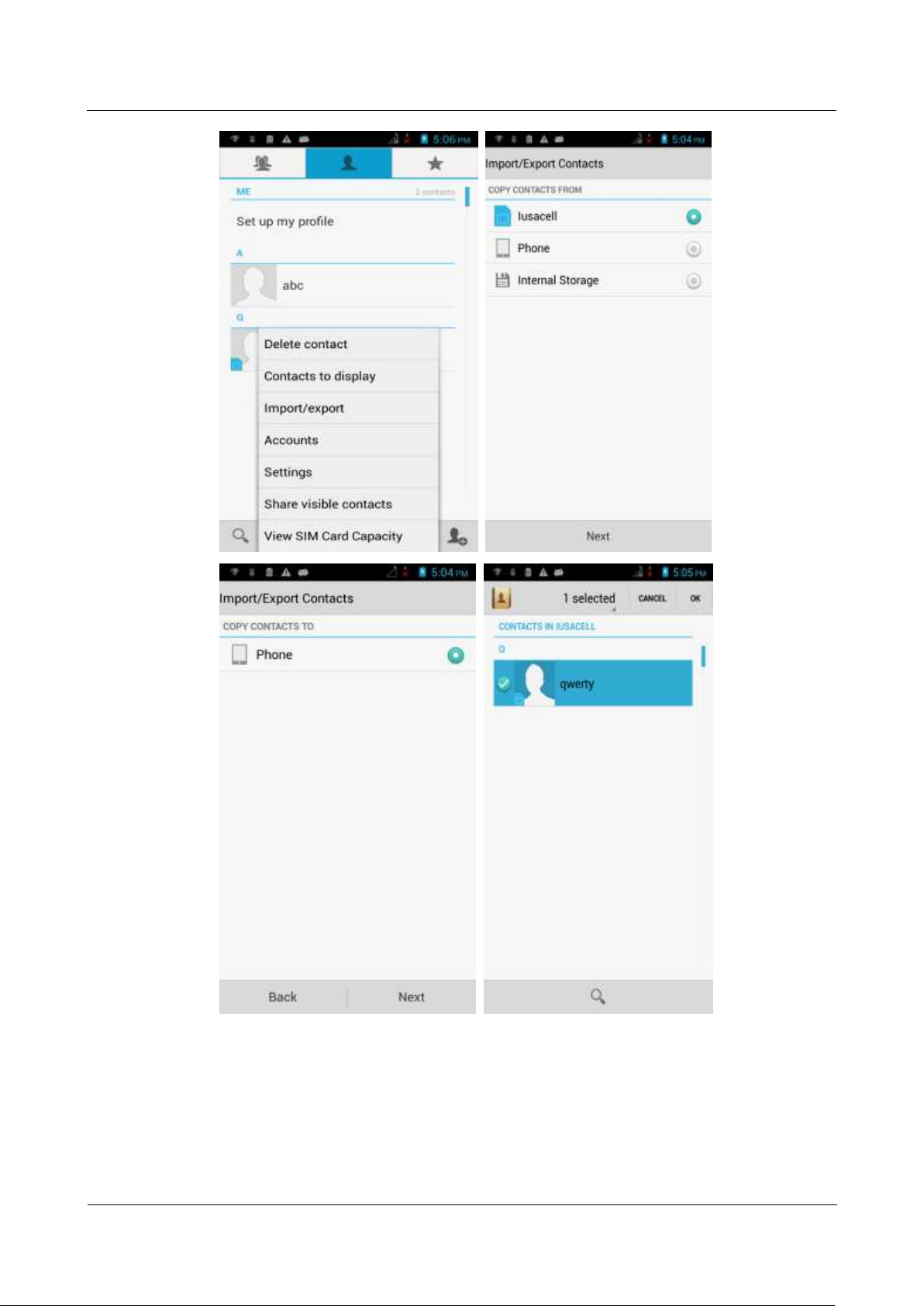
HUAWEI G700-U20 Smartphone FAQs
1 Basics
Issue 01 (2013-07-17)
Huawei Proprietary and Confidential
Copyright © Huawei Technologies Co., Ltd.
9
2. Exporting contacts to a SIM card
Go to Contacts. Touch the menu key then Import/export. From the displayed screen,
choose Phone then Iusacell to display your phone contacts. Select the contacts you want
to export, and touch OK.
Page 16
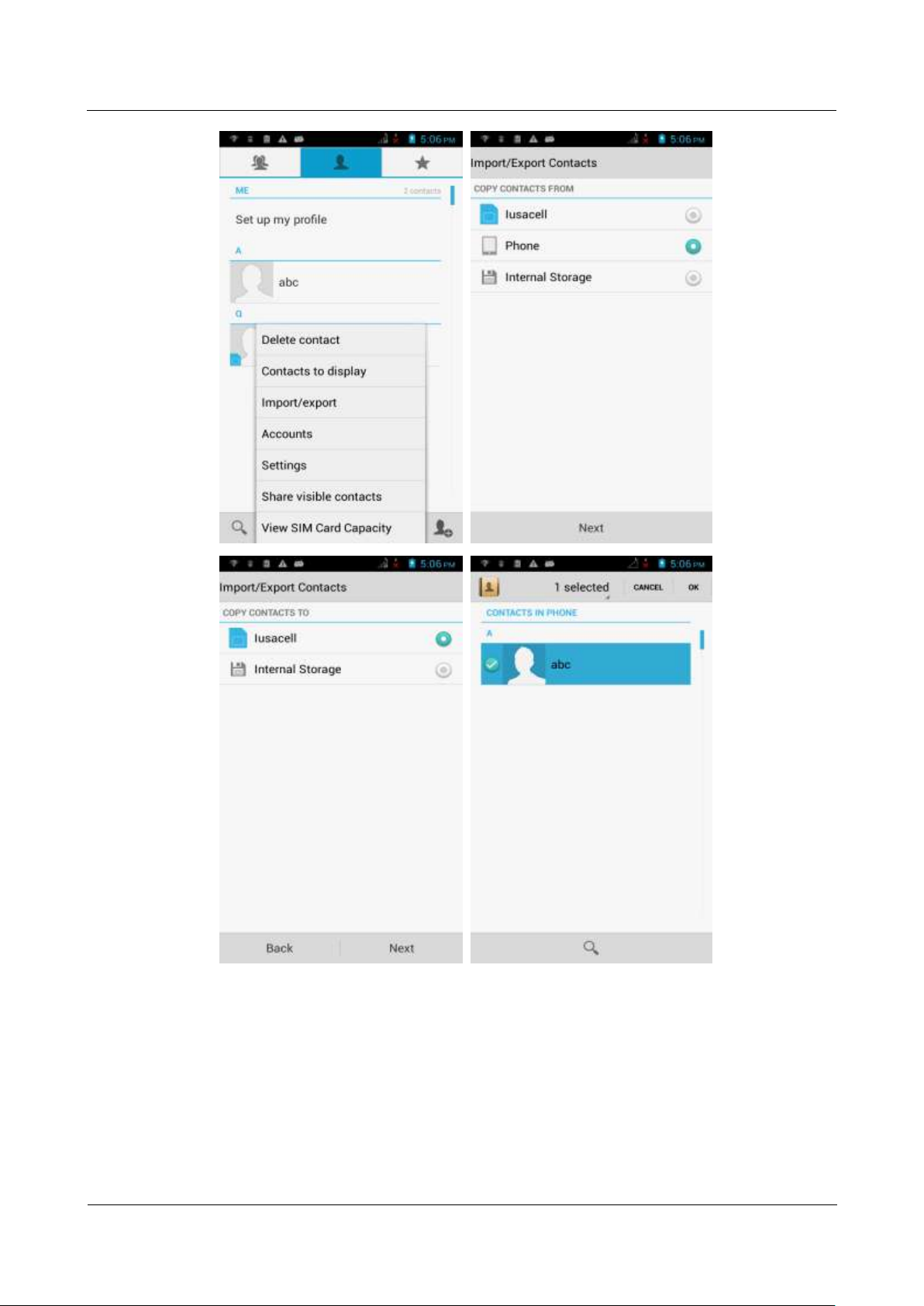
HUAWEI G700-U20 Smartphone FAQs
1 Basics
Issue 01 (2013-07-17)
Huawei Proprietary and Confidential
Copyright © Huawei Technologies Co., Ltd.
10
Page 17
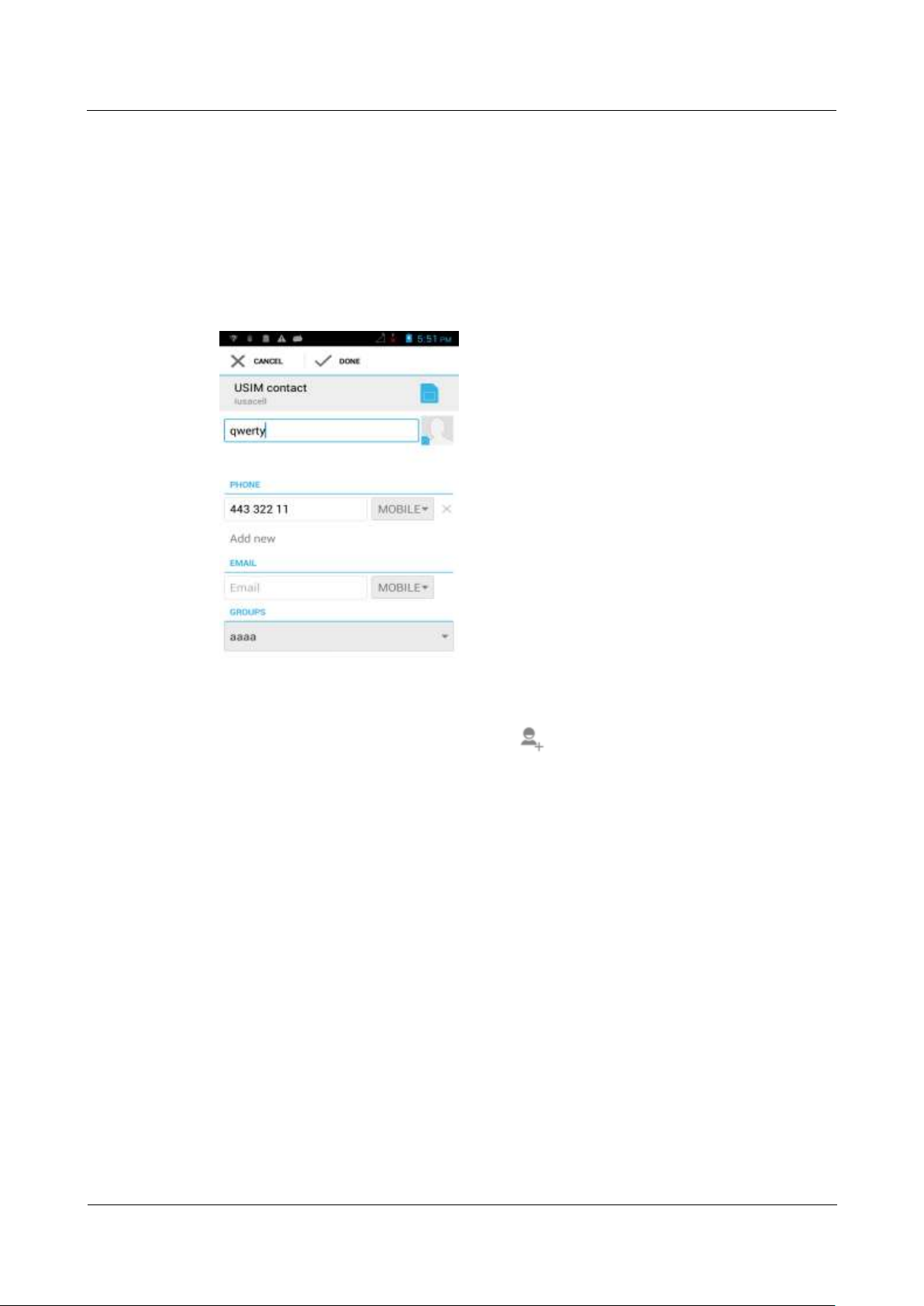
HUAWEI G700-U20 Smartphone FAQs
1 Basics
Issue 01 (2013-07-17)
Huawei Proprietary and Confidential
Copyright © Huawei Technologies Co., Ltd.
11
1.6.3 How many contacts does my phone support?
You can save 2000 or more contacts to your phone storage. How many contacts can the SIM
card save depends on the SIM card.
1.6.4 How do I add a contact to a contact group?
Choose either of the following methods:
On the contact editing screen, choose a group from the drop-down list under GROUPS.
Touch the groups tab, select the desired group, and touch the menu key then Edit to
display the group editing screen. Touch and add a contact to the group.
Page 18
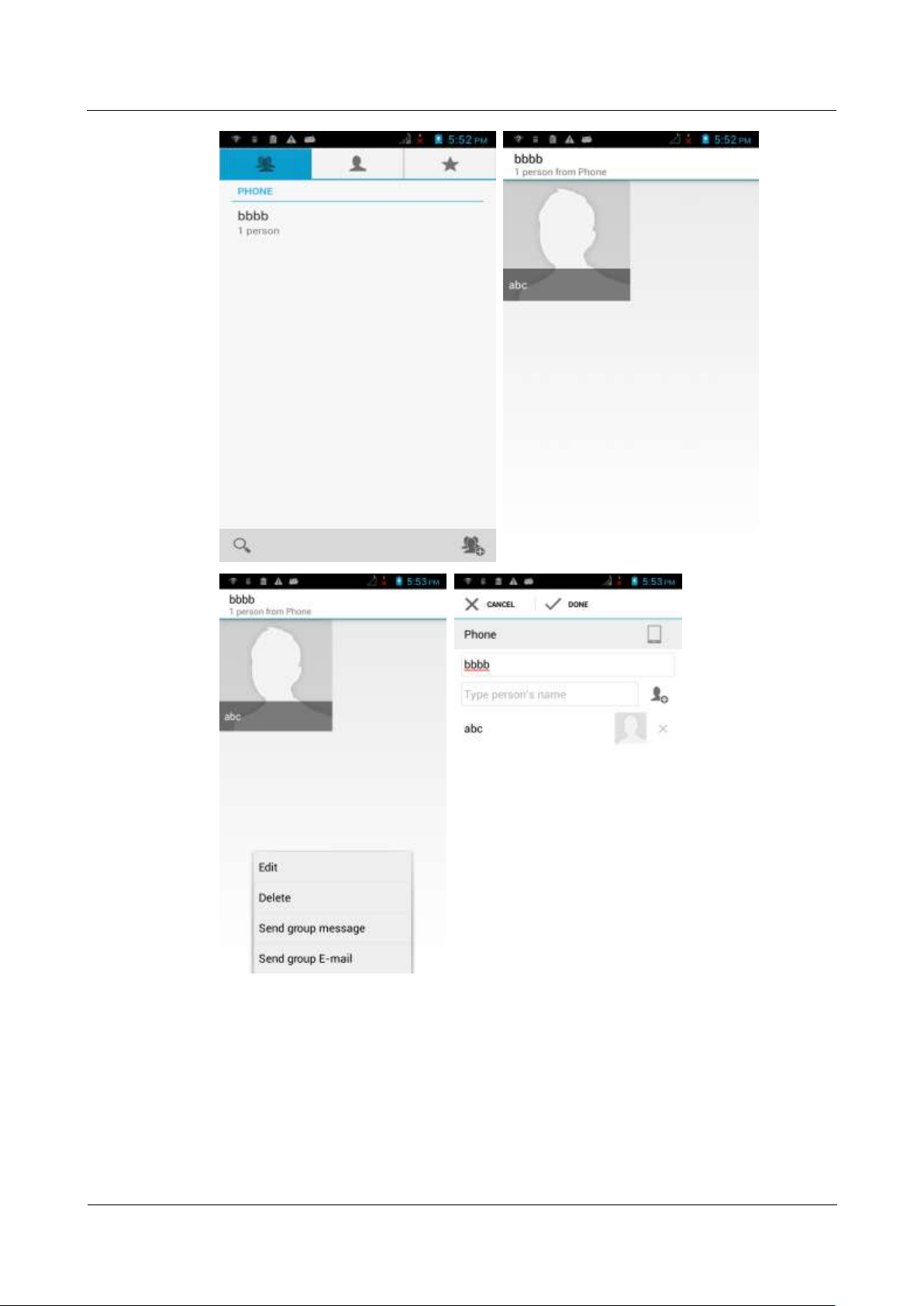
HUAWEI G700-U20 Smartphone FAQs
1 Basics
Issue 01 (2013-07-17)
Huawei Proprietary and Confidential
Copyright © Huawei Technologies Co., Ltd.
12
Page 19
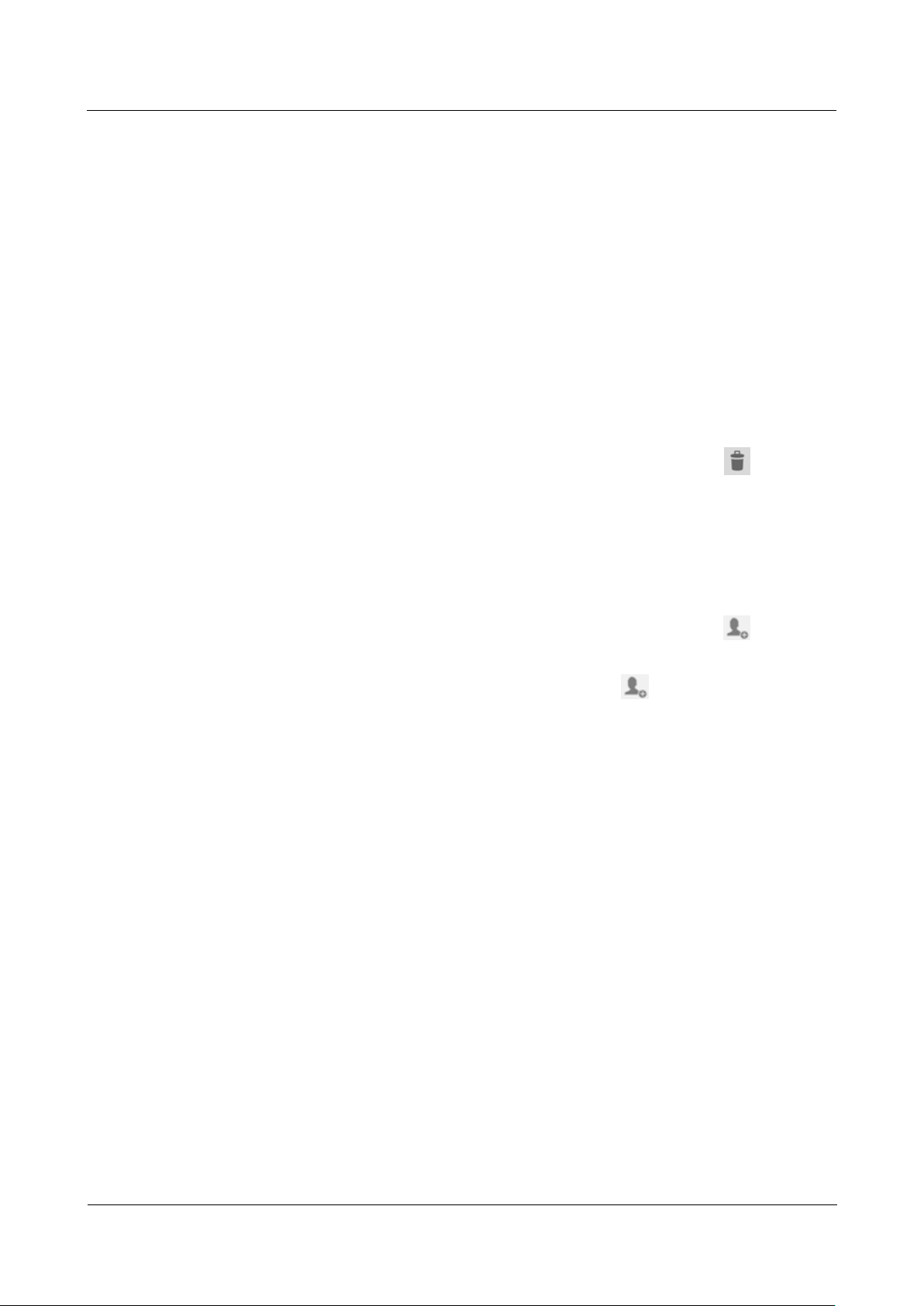
HUAWEI G700-U20 Smartphone FAQs
1 Basics
Issue 01 (2013-07-17)
Huawei Proprietary and Confidential
Copyright © Huawei Technologies Co., Ltd.
13
1.6.5 How do I manage the contacts?
See section 2.13.1 "How do I back up and restore contacts?"
1.7 Text messaging
1.7.1 How do I delete or lock a message in a conversation? How
do I delete multiple conversations simultaneously?
Go to Messaging and touch a conversation to display all messages in the conversation. Touch
and hold the message you want to lock or delete. From the displayed option menu, choose
Lock or Delete.
To simultaneously delete multiple conversations, touch and hold a conversation to enter
multi-selection mode, select the conversations you want to delete, and touch .
1.7.2 How do I forward a text message, send a text message to
multiple recipients, or save a text message as a draft?
To forward a text message, touch and hold the message, choose Forward from the displayed
option menu, enter a recipient, and send the message.
To send a text message to multiple recipients, compose your message, touch , select the
desired recipients, touch OK, and send the message.
To save a text message as a draft, compose a message, touch , select the desired
recipients, and touch the back key. The message is then automatically saved as a draft.
1.7.3 How many English characters can be contained in a long text
message?
A long text message can contain a maximum of 3000 English characters.
1.7.4 How many text messages can be saved on my phone?
A conversation can contain a maximum of 500 text messages or 50 multimedia messages by
default. You can set the maximum numbers from Settings.
How many messages can be saved to your phone depends on your phone's available storage
space.
1.7.5 How do I set the SMS center number?
Go to Messaging and touch the menu key. From the displayed option menu, touch Settings >
Text Message (SMS) > Service center.
Page 20
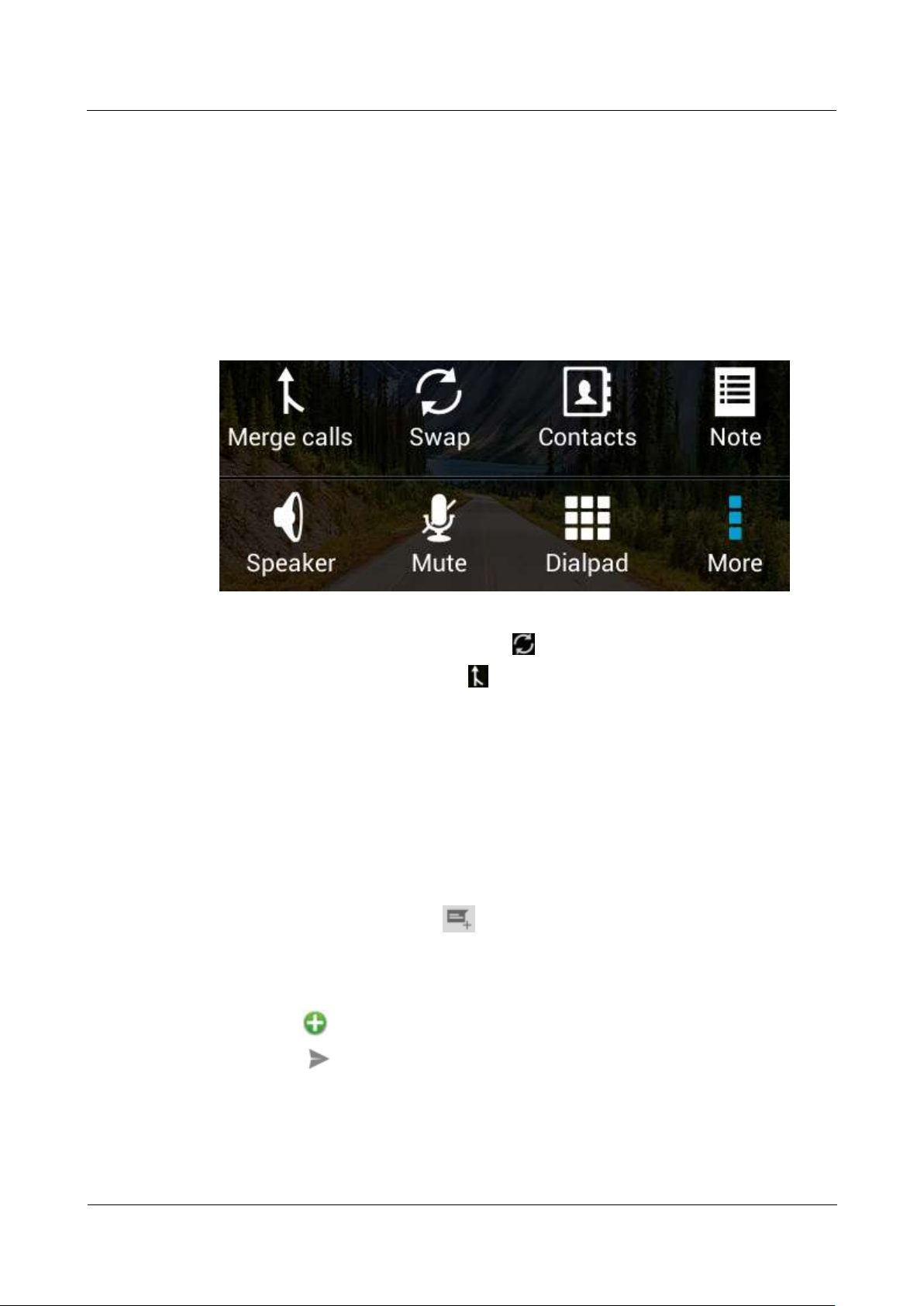
HUAWEI G700-U20 Smartphone FAQs
1 Basics
Issue 01 (2013-07-17)
Huawei Proprietary and Confidential
Copyright © Huawei Technologies Co., Ltd.
14
1.8 Calls
1.8.1 How do I record a call, and where is the recording saved?
The phone does not support this function.
1.8.2 How do I switch between calls or merge two calls to have a
conference call?
If you are talking on two calls, you have the following options:
To switch between the two calls, touch .
To start a conference call, touch .
1.8.3 Does my phone support dual SIM cards?
No. The phone only supports one SIM card.
1.9 Multimedia messaging
1.9.1 How do I send a multimedia message?
1. Go to Messaging and touch .
2. Enter the recipient and compose a message.
3. Touch the menu key then Add subject. The message then changes to a multimedia
message.
4. Touch to attach pictures, audio clips, or videos to the message.
5. Touch .
Page 21
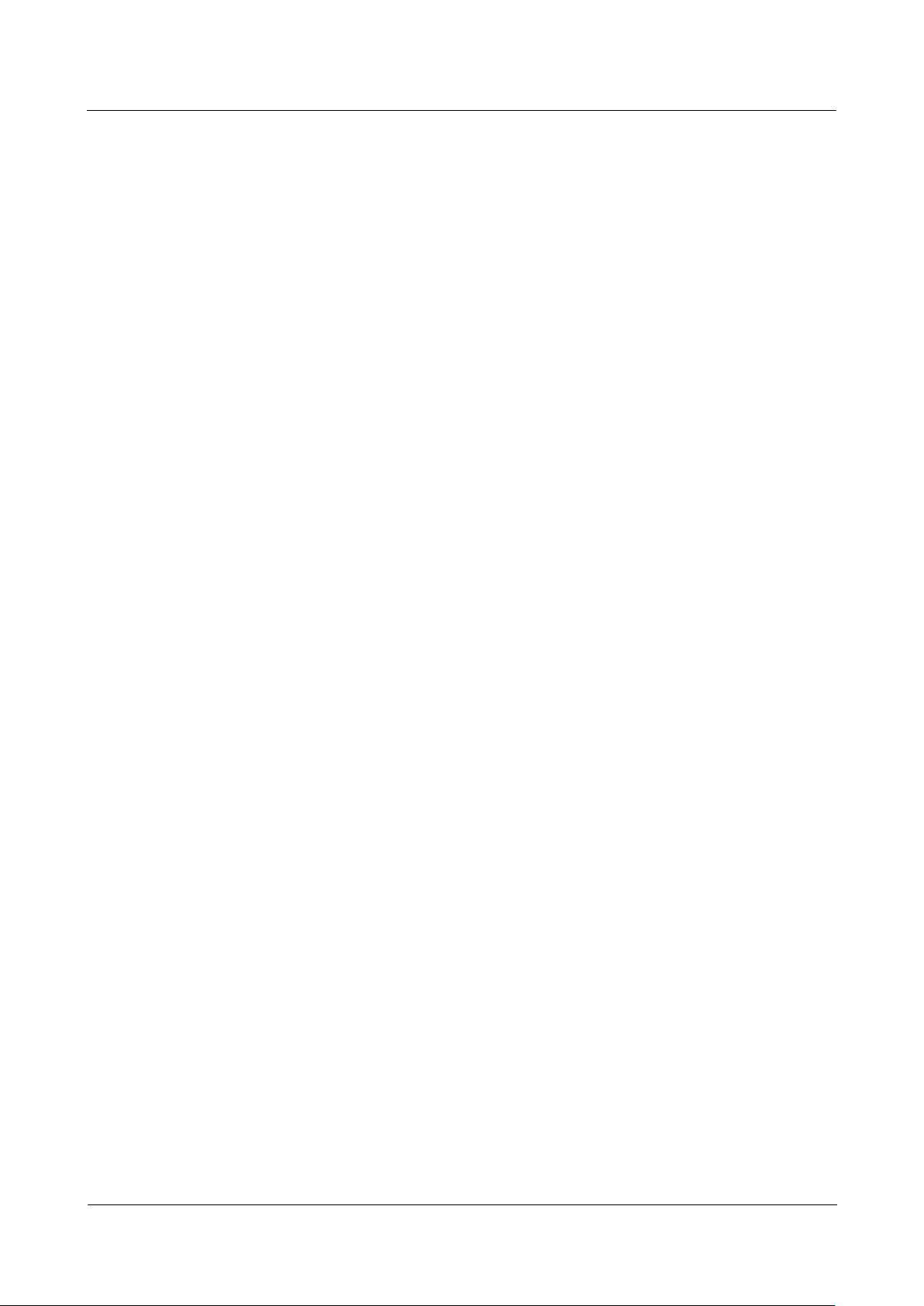
HUAWEI G700-U20 Smartphone FAQs
1 Basics
Issue 01 (2013-07-17)
Huawei Proprietary and Confidential
Copyright © Huawei Technologies Co., Ltd.
15
1.9.2 I cannot send or receive multimedia messages, why? How
can I solve this problem?
Reason: The network condition or signal reception is poor.
Solution: Try again later.
The message is denied by the network (MMS center).
Reason 1: The network is busy.
Solution: Try again later.
The message failed to be sent due to network reasons.
Reason 1: The recipient number is invalid.
Solution: Check that the recipient number is correct and try again.
Reason 2: The multimedia message exceeds the maximum size allowed by your service
provider.
Solution: Delete some content from the multimedia message to make sure that it is
smaller than the maximum size, and try again.
The balance is insufficient.
Reason: The balance is insufficient.
Solution: Top up your account and try again.
Your phone's available storage is insufficient.
Reason: The storage is insufficient.
Solution: Free up some space.
1.9.3 Is there any restriction on the size, format, or resolution of
the file to be attached to a multimedia message?
If an audio or video file exceeds the maximum size allowed by your service provider, it
cannot be attached to a message. If a picture is too large, it may be automatically compressed
before being attached to the message. As a result, the resolution of the picture received by the
recipient decreases.
1.9.4 Where are my multimedia messages' attachments saved?
By default, after you receive a multimedia message, the attachment is automatically saved to
the /data directory, which is invisible to users.
You can save the attachment to the Download folder in the phone storage or microSD card.
1.10 Music
1.10.1 How are my songs sorted?
Artists: Sorts songs by artist.
Albums: Sorts songs by album.
All songs: Sorts all songs by name.
Playlists: Contains the playlists you have created.
Page 22
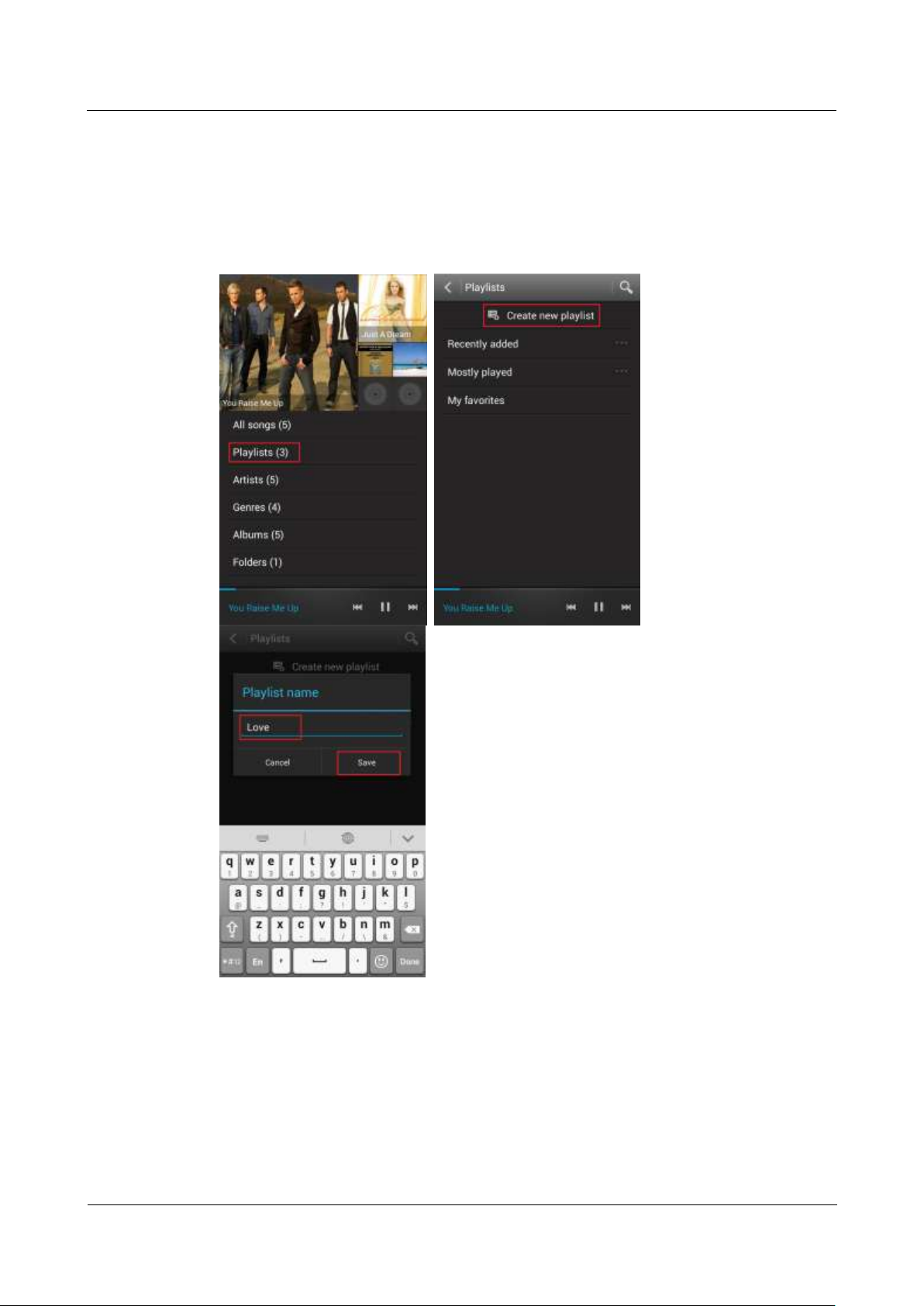
HUAWEI G700-U20 Smartphone FAQs
1 Basics
Issue 01 (2013-07-17)
Huawei Proprietary and Confidential
Copyright © Huawei Technologies Co., Ltd.
16
1.10.2 How do I create a playlist?
1. Go to Music and touch Playlists then Create new playlist.
2. Name the playlist and touch Save.
3. In the displayed dialog box, touch OK. Select the songs you want to add to the playlist,
and touch ADD.
Page 23
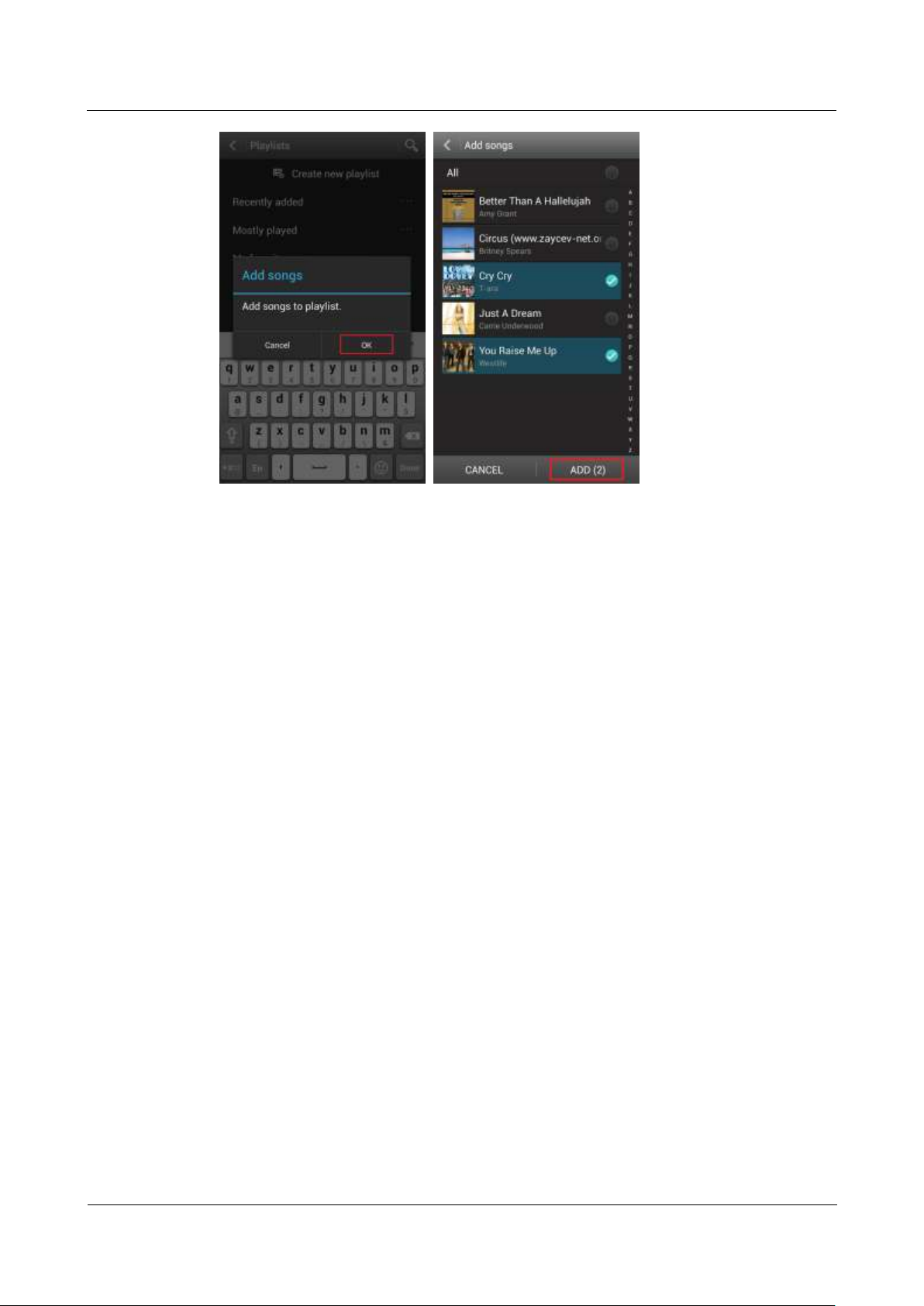
HUAWEI G700-U20 Smartphone FAQs
1 Basics
Issue 01 (2013-07-17)
Huawei Proprietary and Confidential
Copyright © Huawei Technologies Co., Ltd.
17
1.10.3 What playing modes does my phone support?
Play in order (by default): Play all audio clips in a playlist in sequence and stop playing
after all the files have been played.
Shuffle: Play all audio clips in the playlist in a random order and stop playing after all
the files have been played.
Repeat all songs: Play all audio clips in a playlist in sequence and repeat the playlist after
all the files have been played.
Repeat current song: Play the current audio clip repeatedly.
1.10.4 How do I play songs in the background, exit Music, and
view the lyrics when a song is playing?
1. Play in background: Touch Music and play an audio clip. Touch the back or home key,
and the song is playing in the background.
2. Quit Music: On the music playing screen, touch the menu key then Exit. In the displayed
dialog box, touch OK.
3. Play lyrics with songs: If the lyrics of a song are saved in the same folder as the song, the
phone automatically displays the lyrics while the song is playing. On the music playing
screen, flick to the left to display the lyrics.
1.11 Camera
1.11.1 If my phone has no microSD card installed, can I take
pictures or shoot videos?
Yes.
Page 24
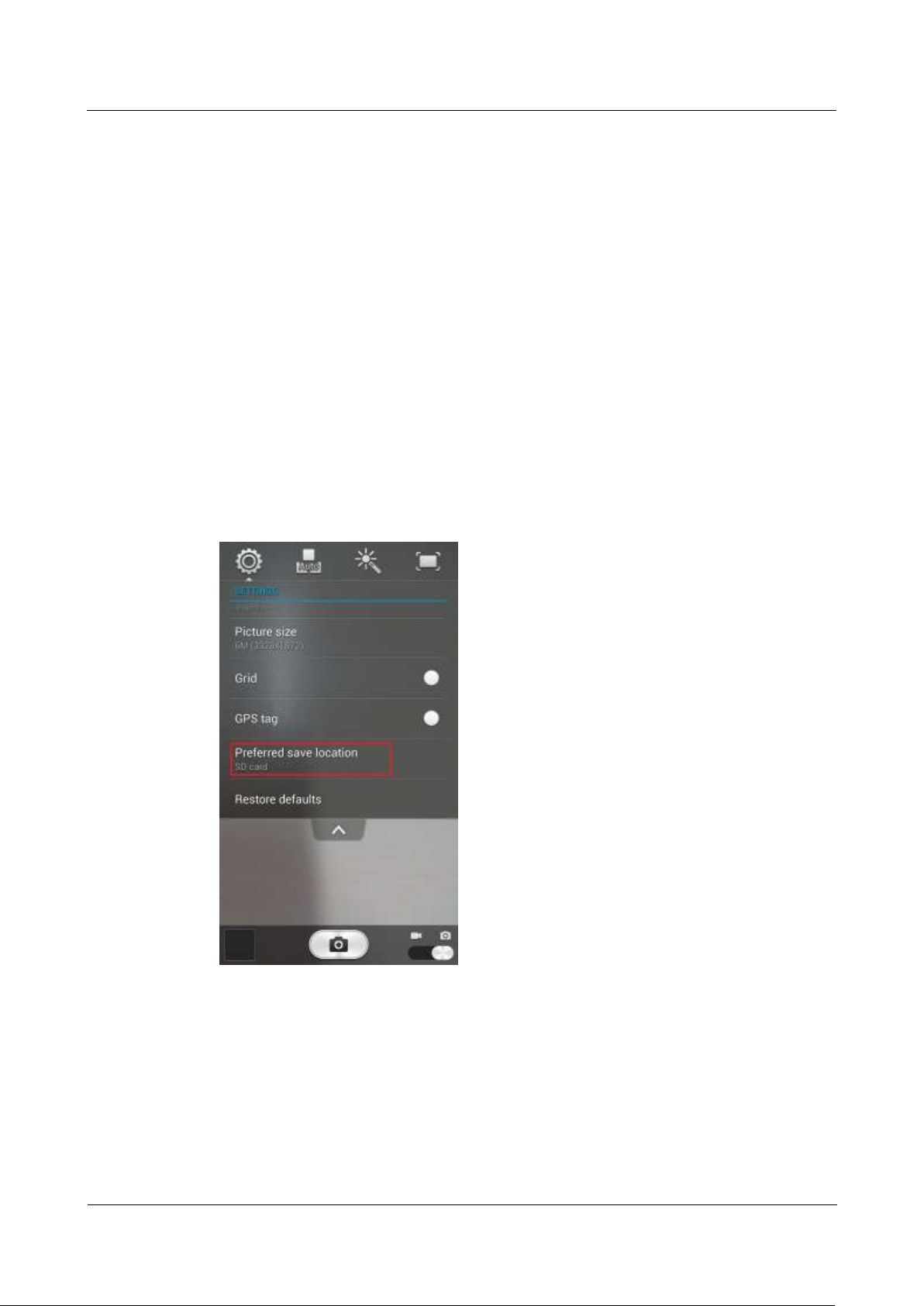
HUAWEI G700-U20 Smartphone FAQs
1 Basics
Issue 01 (2013-07-17)
Huawei Proprietary and Confidential
Copyright © Huawei Technologies Co., Ltd.
18
1.11.2 My phone cannot open some pictures or videos. Why?
1. The phone does not support the file format.
2. The phone memory is insufficient.
3. The file has corrupted.
4. The file is copyright-protected (for example, a .dcf file).
5. The phone does not have sufficient resources. Close some third-party applications, and
try again.
6. In some rare cases, unknown errors occurred on the phone's operating system or
applications. Restart the phone and try again.
1.11.3 Where are my photos and videos saved? Can I change the
save location?
By default, photos and videos captured by your phone are saved to the microSD card. If no
microSD card is available, they will be saved to the phone storage. To change the save
location when a microSD card is available:
1. Touch Camera > Settings > Preferred save location, as shown in the following figure.
2. Choose SD card or Internal storage, as shown in the following figure.
Page 25
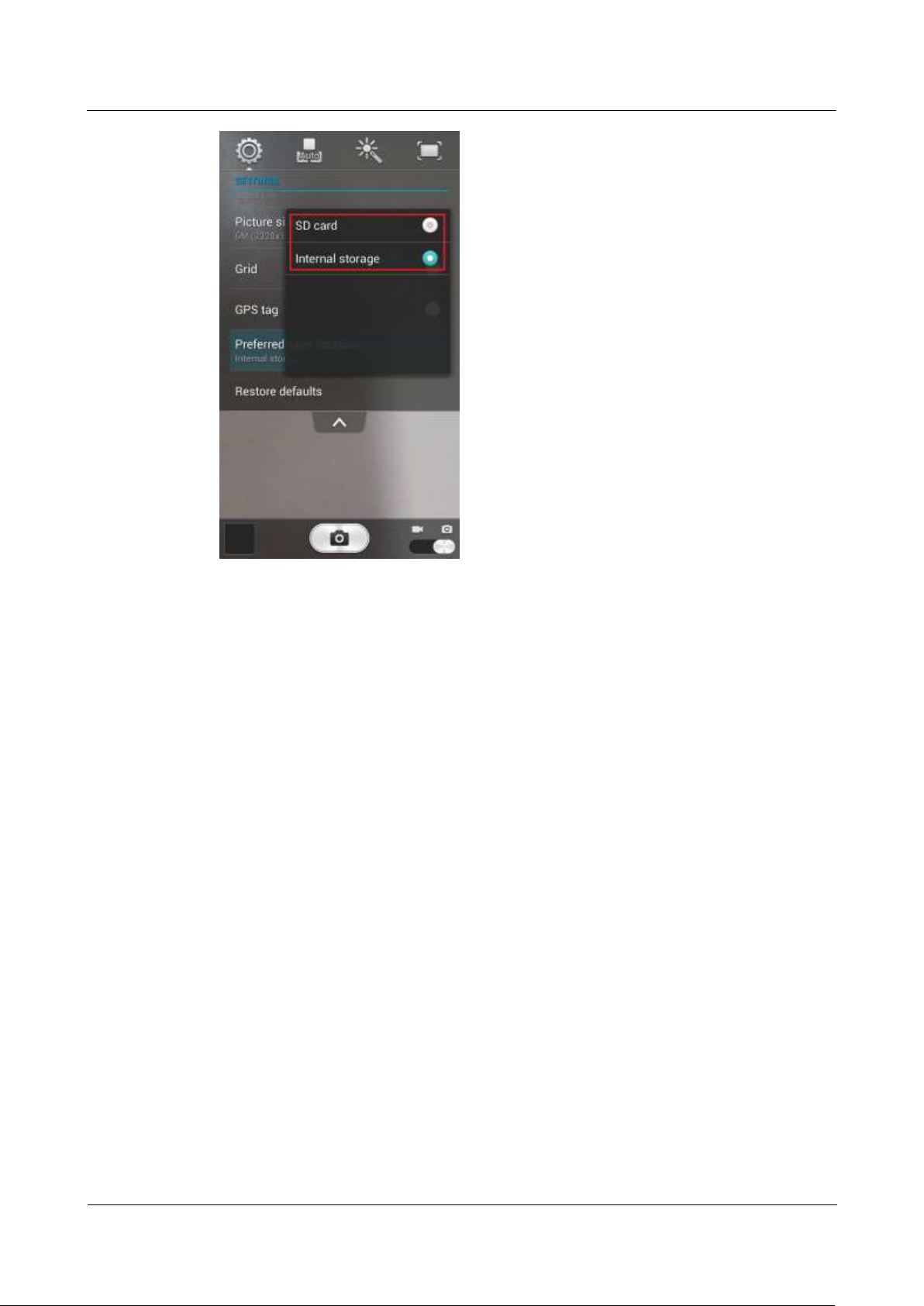
HUAWEI G700-U20 Smartphone FAQs
1 Basics
Issue 01 (2013-07-17)
Huawei Proprietary and Confidential
Copyright © Huawei Technologies Co., Ltd.
19
When the save location is the phone storage, you can touch File Manager > Internal >
DCIM > Camera to find your photos and videos.
When the save location is the microSD card, you can touch File Manager > SD card >
DCIM > Camera to find your photos and videos.
1.11.4 How do I edit a photo or video or add a photo frame?
To edit a photo, touch the menu key. You will then be able to rotate, crop, or edit the
photo, as shown in the following figure.
Page 26
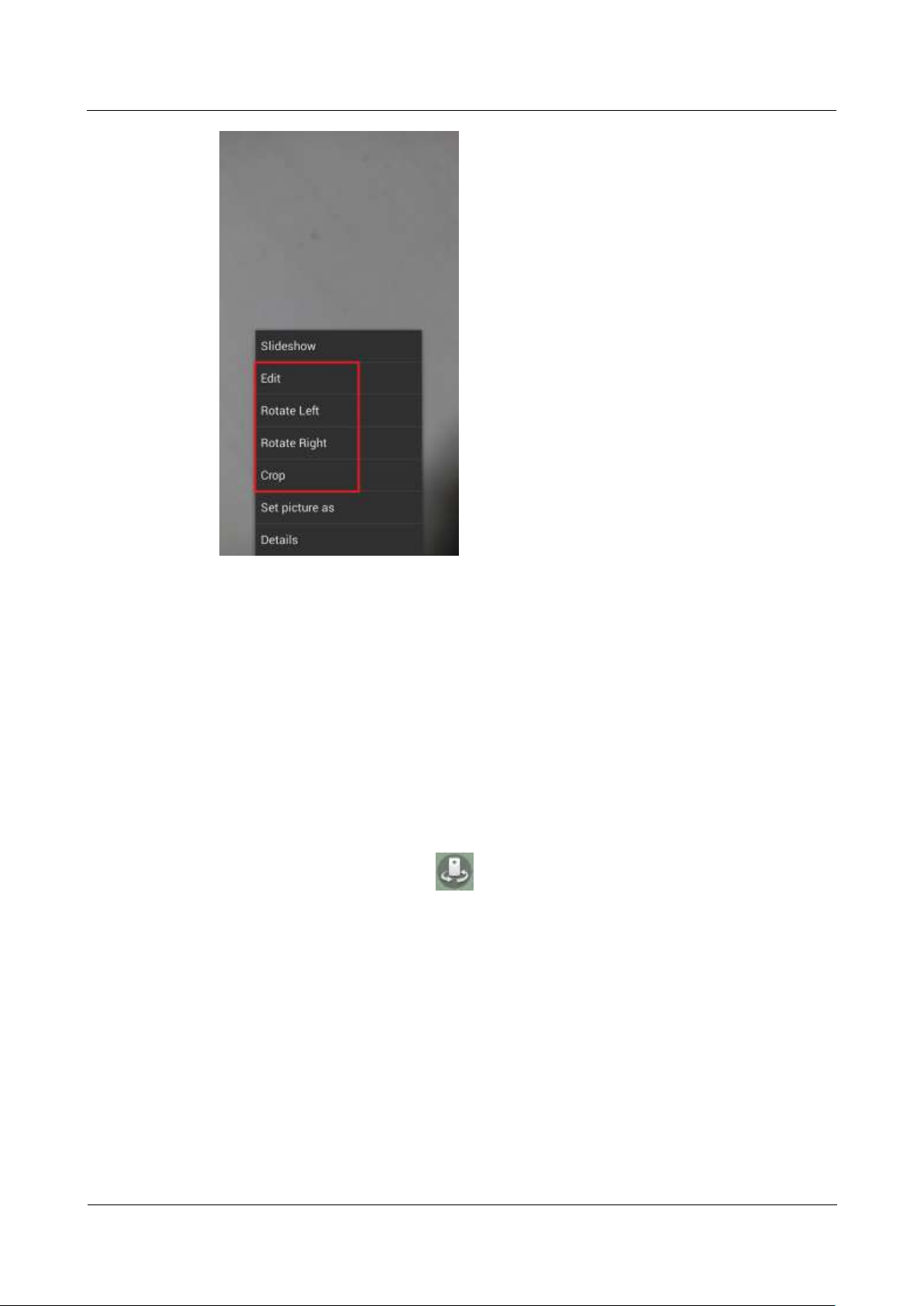
HUAWEI G700-U20 Smartphone FAQs
1 Basics
Issue 01 (2013-07-17)
Huawei Proprietary and Confidential
Copyright © Huawei Technologies Co., Ltd.
20
Videos cannot be edited.
You cannot add photo frames.
1.11.5 Does my phone support HD videos?
Yes. Your phone supports 720p HD videos at 30 fps.
1.11.6 Can I turn off the shutter sound?
No.
1.11.7 How do I switch between front and rear cameras?
On the viewfinder screen, touch in the upper left corner.
1.11.8 What video formats and resolutions does my phone
support?
Videos are saved in .3gp format.
The following video resolutions are supported:
1. Rear camera: FULL HD (1920x1088), HD (1280x720), VGA (640x480), and MMS
(176x144)
Page 27
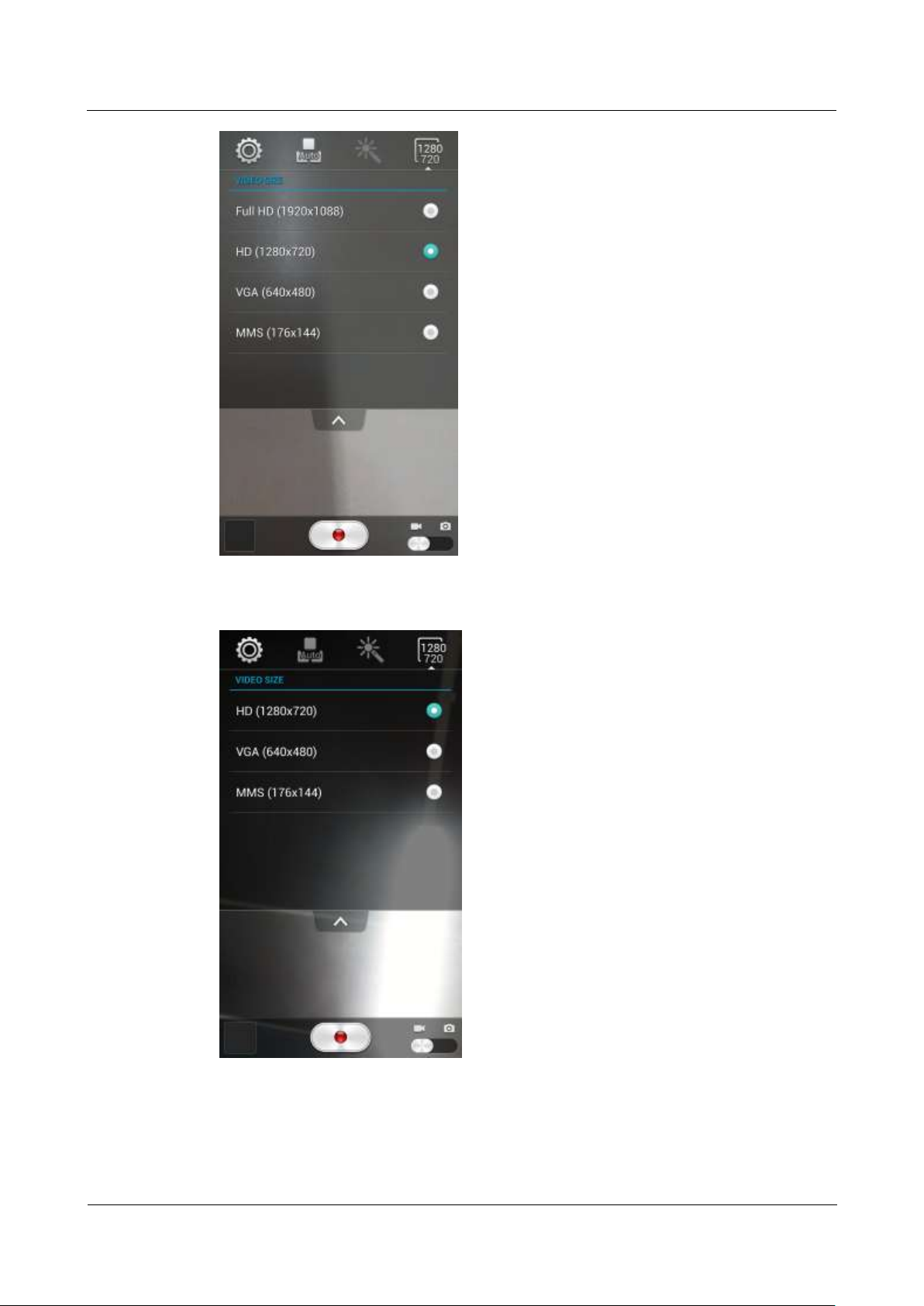
HUAWEI G700-U20 Smartphone FAQs
1 Basics
Issue 01 (2013-07-17)
Huawei Proprietary and Confidential
Copyright © Huawei Technologies Co., Ltd.
21
2. Front camera: HD (1280x720), VGA (640x480) and MMS (176x144)
Page 28
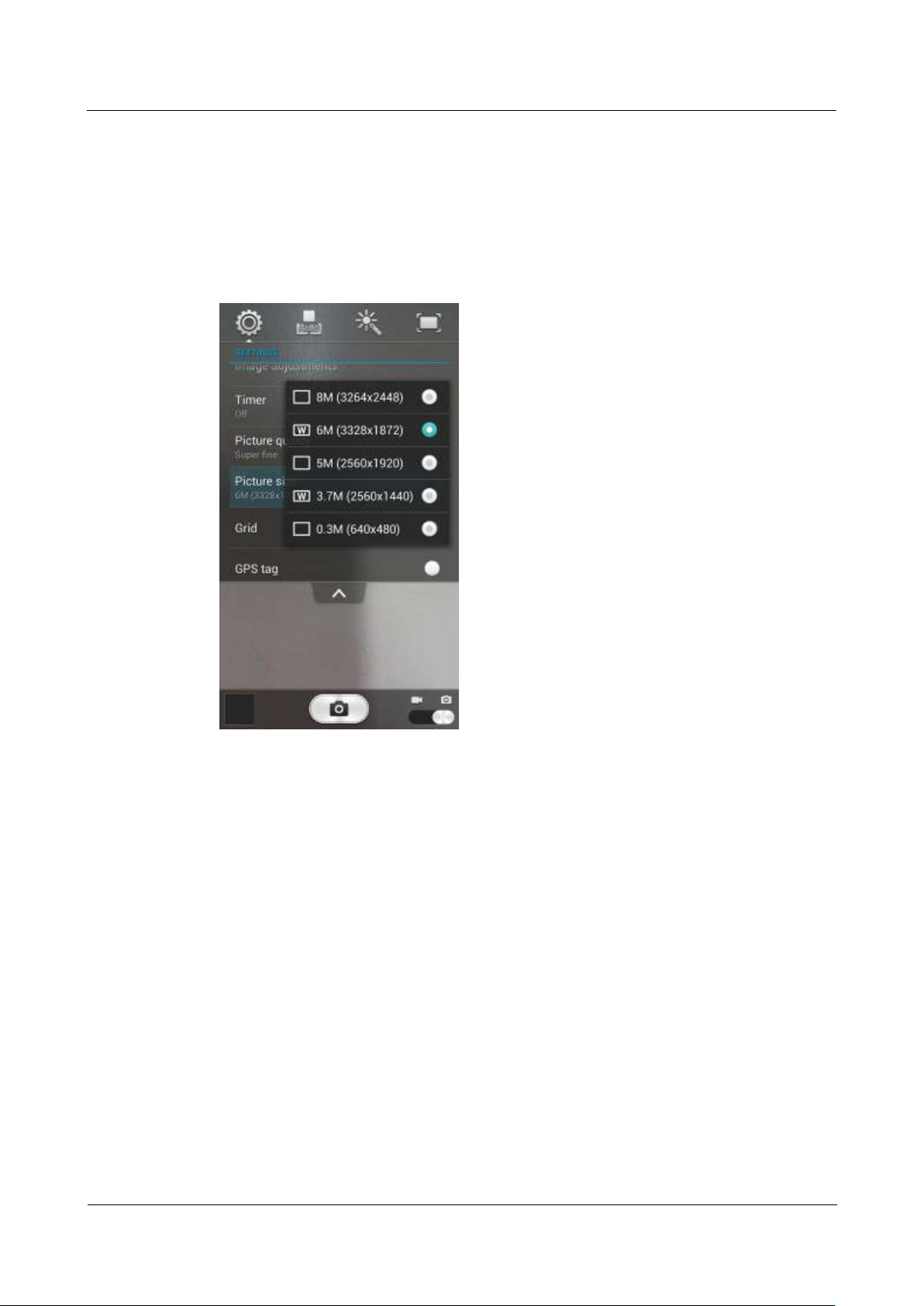
HUAWEI G700-U20 Smartphone FAQs
1 Basics
Issue 01 (2013-07-17)
Huawei Proprietary and Confidential
Copyright © Huawei Technologies Co., Ltd.
22
1.11.9 What picture formats and resolutions does my phone
support?
Pictures are saved in .jpg format.
The following picture resolutions are supported:
1. Rear camera: 8M (3264x2448), 6M (3328x1872), 5M (2560x1920), 3.7M (2560x1440),
and 0.3M (640x480)
2. Front camera: 1.3M (1280x960), 1.3M (1280x720), and 0.3M (640x480)
Page 29
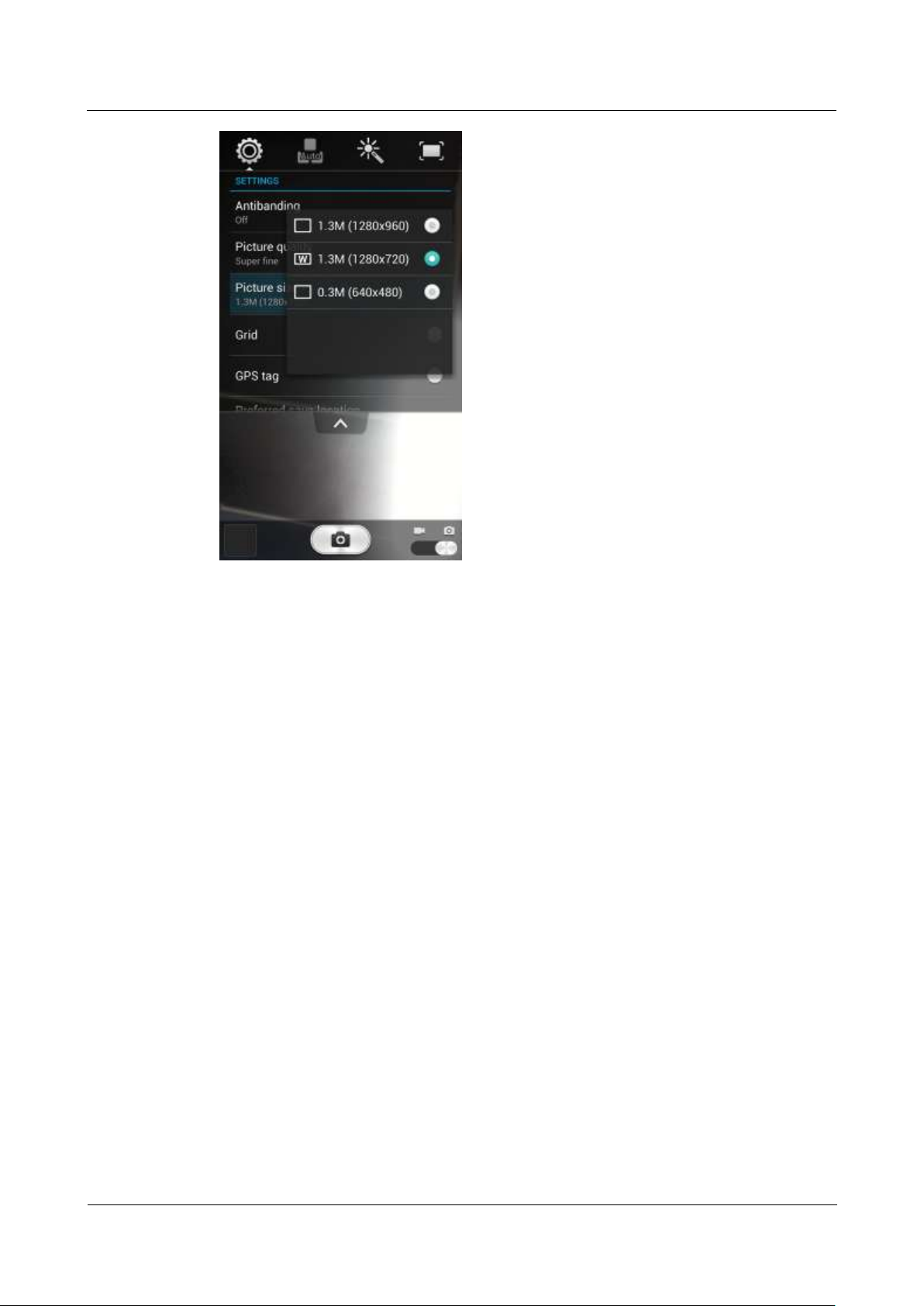
HUAWEI G700-U20 Smartphone FAQs
1 Basics
Issue 01 (2013-07-17)
Huawei Proprietary and Confidential
Copyright © Huawei Technologies Co., Ltd.
23
1.12 Streaming media
1.12.1 Will my phone stop playing streaming media when a call
comes in? If yes, will it resume playing after the call ends?
The phone stops playing the streaming media when you have an incoming call.
If the call ends within 3 minutes, the streaming media automatically resumes playing.
Otherwise, manual operation is required.
1.12.2 My phone cannot play some streaming media. Why?
The phone does not support the file format.
Your phone supports the following audiovisual encoding formats and file formats:
− Video encoding: MPEG-4, H.263, and H.264
− Audio encoding: AAC and AMR-NB/WB
− File formats: 3GP and MP4
− Maximum encoding rate: 4 Mbit/s
The network connection is unstable.
The phone's available memory is insufficient.
Page 30
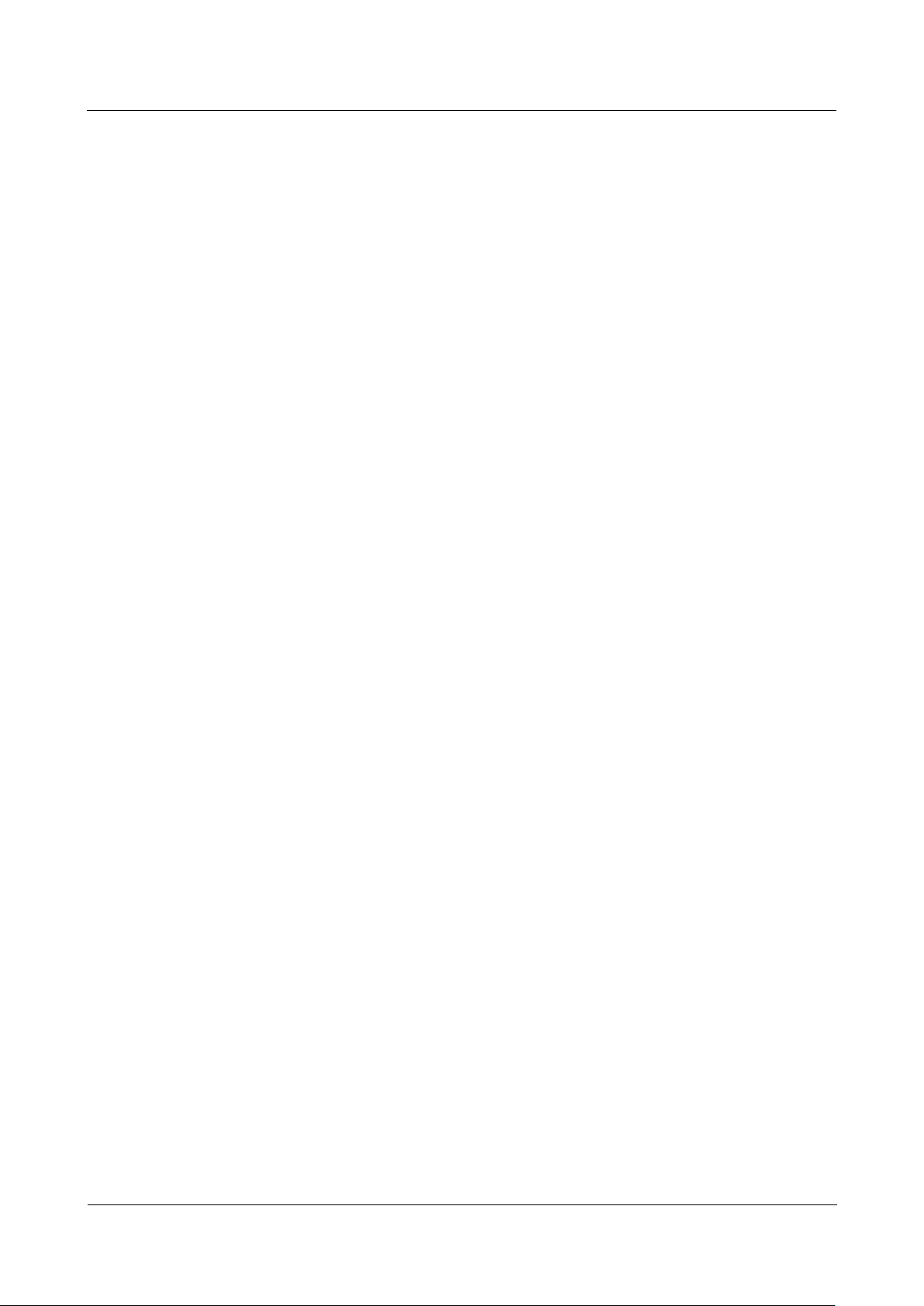
HUAWEI G700-U20 Smartphone FAQs
1 Basics
Issue 01 (2013-07-17)
Huawei Proprietary and Confidential
Copyright © Huawei Technologies Co., Ltd.
24
1.12.3 What may cause poor quality of online streaming media
played on my phone?
The source streaming media is of poor quality.
The network connection is poor.
The phone's hardware is faulty, for example, the display is damaged. To check this, play
a local video for comparison.
The phone's available memory is insufficient.
The CPU usage is high.
Too many applications are running.
1.12.4 When online streaming media are playing, will the phone
storage become insufficient?
No. When playing online streaming media, your phone uses its RAM rather than the phone
storage.
1.13 Bluetooth
1.13.1 What files can be transmitted using Bluetooth?
Pictures, audio clips, videos, web pages, and contacts can be transmitted using Bluetooth.
1.13.2 How do I send data using Bluetooth?
To share an audio clip, a picture, or a video, touch and hold the file in Music or Gallery, and
touch Share then Bluetooth.
Page 31

HUAWEI G700-U20 Smartphone FAQs
1 Basics
Issue 01 (2013-07-17)
Huawei Proprietary and Confidential
Copyright © Huawei Technologies Co., Ltd.
25
To share a website, open your browser, access the website, and touch the menu key. From the
displayed option menu, choose Share page. In the displayed dialog box, touch Bluetooth.
Page 32

HUAWEI G700-U20 Smartphone FAQs
1 Basics
Issue 01 (2013-07-17)
Huawei Proprietary and Confidential
Copyright © Huawei Technologies Co., Ltd.
26
To share contacts, go to Contacts and touch the menu key. From the displayed option menu,
choose Share visible contacts. Select the contacts you want to share, and touch OK then
Bluetooth.
1.13.3 My phone cannot be discovered by other Bluetooth devices.
Why?
Bluetooth has been turned off on your phone.
Go to Settings. Under WIRELESS & NETWORKS, turn on Bluetooth.
Page 33

HUAWEI G700-U20 Smartphone FAQs
1 Basics
Issue 01 (2013-07-17)
Huawei Proprietary and Confidential
Copyright © Huawei Technologies Co., Ltd.
27
The Bluetooth is turned on, but your phone is not set to be visible to all devices.
Go to Settings. Under WIRELESS & NETWORKS, touch Bluetooth. On the
Bluetooth screen, touch your device name (for example, HUAWEI G700-U20 in the
following figure), set your device to be visible to all nearby Bluetooth devices.
1.13.4 What is the Bluetooth working range?
The working range is approximately 10 meters.
1.13.5 I cannot pair my phone with other Bluetooth devices. Why?
Your phone supports various profiles, such as A2DP, HSP, HFP, PAN, HIDH, OPP, and PBAP.
If the pairing device also supports these profiles but fails to be paired with, see the following
solutions:
Your phone cannot find other phones.
Solution: Check that the Bluetooth on the other phone is turned on and the phone is set to
be visible.
Your phone cannot find a Bluetooth headset.
Solution: Check that the headset is set to be visible. For details about how to configure
the headset, see the user guide of the headset.
Your phone cannot send files to other phones.
Solution: Check that the phone to be connected to can receive files and support the
format of the sent file.
Page 34

HUAWEI G700-U20 Smartphone FAQs
1 Basics
Issue 01 (2013-07-17)
Huawei Proprietary and Confidential
Copyright © Huawei Technologies Co., Ltd.
28
1.13.6 Can my computer use my phone's data connection through
Bluetooth? Can I play games with other devices using Bluetooth?
Yes. You can set up a connection between your computer and phone using Bluetooth. The
computer can then use your phone's data connection to access the Internet. You can also
connect your phone to other Bluetooth-capable devices and play games together.
1. Your phone supports the Personal Area Network (PAN) Profile, so other devices can
share your phone's data connection.
To use this function, go to Settings. Under WIRELESS & NETWORKS, touch More.
Touch Tethering & portable hotspot.
Page 35

HUAWEI G700-U20 Smartphone FAQs
1 Basics
Issue 01 (2013-07-17)
Huawei Proprietary and Confidential
Copyright © Huawei Technologies Co., Ltd.
29
Select Bluetooth tethering. Other Bluetooth-capable devices can then connect to your phone
using Bluetooth and use your phone's data connection.
Page 36

HUAWEI G700-U20 Smartphone FAQs
1 Basics
Issue 01 (2013-07-17)
Huawei Proprietary and Confidential
Copyright © Huawei Technologies Co., Ltd.
30
2. Your phone supports Bluetooth games. The method of using this function varies with the
third-party game. General steps are as follows:
a. Pair your phone with another device.
b. Open the game and search for other Bluetooth-capable devices.
c. Start the game.
The following section uses a naval battle shooting game as an example.
On the Bluetooth screen, search for available devices and touch the desired
Bluetooth-capable device, for example huawei82_web_jb5 in the following figure.
Touch Pair.
Page 37

HUAWEI G700-U20 Smartphone FAQs
1 Basics
Issue 01 (2013-07-17)
Huawei Proprietary and Confidential
Copyright © Huawei Technologies Co., Ltd.
31
On your phone, open the game.
Under Bluetooth, touch CREAT.
Page 38

HUAWEI G700-U20 Smartphone FAQs
1 Basics
Issue 01 (2013-07-17)
Huawei Proprietary and Confidential
Copyright © Huawei Technologies Co., Ltd.
32
On the peer device, open the game. Under Bluetooth, touch JOIN.
On the peer device, select HUAWEI G700-U20 (your device name) to connect to the game.
Page 39

HUAWEI G700-U20 Smartphone FAQs
1 Basics
Issue 01 (2013-07-17)
Huawei Proprietary and Confidential
Copyright © Huawei Technologies Co., Ltd.
33
1.14 GPS navigation
1.14.1 What navigation applications does my phone come with?
Navigation applications may be pre-installed on your phone according to the customization by
your service provider and your local laws and regulations. If no navigation applications are
pre-installed, you can download some from an application store.
1.14.2 What can I do if the navigation application experiences data
loss? What should I do if the authorization file or activation code
is lost?
If data loss occurs, follow the onscreen instructions to download the data again. If the
authentication file or activation code is lost, reinstall the application or contact the application
provider.
1.14.3 The navigation application on my phone cannot receive
signals from GPS satellites. What can I do?
Ensure that the GPS is turned on.
If you are using the phone indoors, bring the phone to an outdoor area.
If you are using the phone outdoors, make sure you are not in a built-up area because
high buildings block the satellite signals.
If the data service is enabled, you can go to GPS settings and turn on A-GPS to speed up
the time-to-first-fix (TTFF). You can also change the A-GPS server as follows:
1. Go to Settings. Touch Location services > GPS satellites. Select A-GPS.
Page 40

HUAWEI G700-U20 Smartphone FAQs
1 Basics
Issue 01 (2013-07-17)
Huawei Proprietary and Confidential
Copyright © Huawei Technologies Co., Ltd.
34
2. Touch A-GPS settings. You will then be able to change A-GPS server.
If the data service is enabled, you can turn on GPS EPO assistance and configure EPO
settings by downloading assistance data or setting the phone to automatically download
assistance data. This will also speed up the TTFF.
1. Select GPS EPO assistance.
Page 41

HUAWEI G700-U20 Smartphone FAQs
1 Basics
Issue 01 (2013-07-17)
Huawei Proprietary and Confidential
Copyright © Huawei Technologies Co., Ltd.
35
2. Touch EPO settings then Download to download assistance data. Alternatively, you can
select Auto-download. After assistance data is downloaded, EPO file information will
be displayed under EPO FILE INFO.
1.15 Does my phone support FM radio? If yes, how do I
save manually found channels?
Yes, your phone supports FM radio.
Page 42

HUAWEI G700-U20 Smartphone FAQs
1 Basics
Issue 01 (2013-07-17)
Huawei Proprietary and Confidential
Copyright © Huawei Technologies Co., Ltd.
36
Touch in the upper right corner. From the displayed option menu, choose Input channel.
In the displayed dialog box, enter a frequency and name, and touch OK to save the channel.
You can touch or to switch to the previous or next channel, but the channel will
not be saved.
1.16 Can I download themes to my phone? Does my phone
support live wallpapers?
Yes, you can download themes to your phone, and your phone supports live wallpapers.
1.17 Does my phone support video calls or video chats?
Your phone does not support video calls. The phone comes with a front camera, and you can
install third-party applications for video chats.
1.18 Can I take a screenshot? If yes, how?
Method 1: When the screen is not locked, press the power and volume down buttons at the
same time for at least 2s.
Method 2: Use the HiSuite software.
Page 43

HUAWEI G700-U20 Smartphone FAQs
1 Basics
Issue 01 (2013-07-17)
Huawei Proprietary and Confidential
Copyright © Huawei Technologies Co., Ltd.
37
1.19 Does my phone support flash playback? If not, can I
HUAWEI G700_U10
SD card test reports.xls
G700
QSG-(V100R001_01,EN,Normal,SI).pdf
install a third-party flash player for flash playback?
Your phone is not pre-installed with any flash players.
The downloaded third-party flash players cannot be used for flash playback, because Adobe
has not released any plug-ins for Android 4.2 and old plug-ins are not available on the
Android 4.2 operating system.
1.20 What line order does the headset use?
The provided headset adopts the American line order, which is the mainstream line order in
the industry.
The headset that comes with your phone has only one button for you to answer or end a call
and play or stop playing music. Your phone supports other headsets with volume up and
volume down keys. Using such headsets, you can also adjust the in-call volume and music
volume.
1.21 Pre-installed applications and versions
Phone for different market will pre-install different applications according to the requirement.
1.22 microSD card compatibility test
1.23 Basic functions
Page 44

HUAWEI G700-U20 Smartphone FAQs
2 Common settings
Issue 01 (2013-07-17)
Huawei Proprietary and Confidential
Copyright © Huawei Technologies Co., Ltd.
38
2 Common settings
2.1 Email
2.1.1 How do I configure email settings?
Adding an email account
Go to Email and touch Others. An email account can be set up automatically or manually.
Page 45

HUAWEI G700-U20 Smartphone FAQs
2 Common settings
Issue 01 (2013-07-17)
Huawei Proprietary and Confidential
Copyright © Huawei Technologies Co., Ltd.
39
To manually set up an email account:
1. On the account setting screen, enter your email account and password.
Page 46

HUAWEI G700-U20 Smartphone FAQs
2 Common settings
Issue 01 (2013-07-17)
Huawei Proprietary and Confidential
Copyright © Huawei Technologies Co., Ltd.
40
2. Touch Manual setup to display the following screen.
Page 47

HUAWEI G700-U20 Smartphone FAQs
2 Common settings
Issue 01 (2013-07-17)
Huawei Proprietary and Confidential
Copyright © Huawei Technologies Co., Ltd.
41
3. Touch POP3 to display the following screen.
Page 48

HUAWEI G700-U20 Smartphone FAQs
2 Common settings
Issue 01 (2013-07-17)
Huawei Proprietary and Confidential
Copyright © Huawei Technologies Co., Ltd.
42
4. Configure the POP3 settings and touch Next.
Page 49

HUAWEI G700-U20 Smartphone FAQs
2 Common settings
Issue 01 (2013-07-17)
Huawei Proprietary and Confidential
Copyright © Huawei Technologies Co., Ltd.
43
5. Configure the email receiving settings and touch Next.
Page 50

HUAWEI G700-U20 Smartphone FAQs
2 Common settings
Issue 01 (2013-07-17)
Huawei Proprietary and Confidential
Copyright © Huawei Technologies Co., Ltd.
44
6. Set Inbox checking frequency and touch Next.
Page 51

HUAWEI G700-U20 Smartphone FAQs
2 Common settings
Issue 01 (2013-07-17)
Huawei Proprietary and Confidential
Copyright © Huawei Technologies Co., Ltd.
45
7. Set the account name and your name and touch Next. You will then access the inbox of
the email account.
Page 52

HUAWEI G700-U20 Smartphone FAQs
2 Common settings
Issue 01 (2013-07-17)
Huawei Proprietary and Confidential
Copyright © Huawei Technologies Co., Ltd.
46
You can automatically set up your email account for certain email service providers only
when the email settings have been preconfigured on your phone. To automatically set up an
email account:
1. On the account setting screen, enter your email account and password.
Page 53

HUAWEI G700-U20 Smartphone FAQs
2 Common settings
Issue 01 (2013-07-17)
Huawei Proprietary and Confidential
Copyright © Huawei Technologies Co., Ltd.
47
2. Touch Next. When multiple sets of service provider settings are available, select an
account type. After your phone verifies incoming server settings, set Inbox checking
frequency.
Page 54

HUAWEI G700-U20 Smartphone FAQs
2 Common settings
Issue 01 (2013-07-17)
Huawei Proprietary and Confidential
Copyright © Huawei Technologies Co., Ltd.
48
Page 55

HUAWEI G700-U20 Smartphone FAQs
2 Common settings
Issue 01 (2013-07-17)
Huawei Proprietary and Confidential
Copyright © Huawei Technologies Co., Ltd.
49
3. Touch Next.
4. Set the account name and your name and touch Next. You will then access the inbox of
the email account.
Page 56

HUAWEI G700-U20 Smartphone FAQs
2 Common settings
Issue 01 (2013-07-17)
Huawei Proprietary and Confidential
Copyright © Huawei Technologies Co., Ltd.
50
For details about email account settings, contact your email service provider.
Sending an email
On the Inbox screen, touch , enter the recipient, subject, email content, and touch .
Page 57

HUAWEI G700-U20 Smartphone FAQs
2 Common settings
Issue 01 (2013-07-17)
Huawei Proprietary and Confidential
Copyright © Huawei Technologies Co., Ltd.
51
Viewing and deleting an email
On the Inbox screen, touch an email to read it, and touch to delete it.
Page 58

HUAWEI G700-U20 Smartphone FAQs
2 Common settings
Issue 01 (2013-07-17)
Huawei Proprietary and Confidential
Copyright © Huawei Technologies Co., Ltd.
52
Removing an email account
On the Inbox screen, touch the menu key. From the displayed option menu, choose Settings.
Touch the email account you want to remove. From the displayed screen, touch Remove
account.
Page 59

HUAWEI G700-U20 Smartphone FAQs
2 Common settings
Issue 01 (2013-07-17)
Huawei Proprietary and Confidential
Copyright © Huawei Technologies Co., Ltd.
53
Page 60

HUAWEI G700-U20 Smartphone FAQs
2 Common settings
Issue 01 (2013-07-17)
Huawei Proprietary and Confidential
Copyright © Huawei Technologies Co., Ltd.
54
2.1.2 Can I view emails when no Internet connection is available
on my phone?
Yes if the emails have been downloaded to your phone.
2.1.3 Gmail
Go to Gmail. Enter your Gmail address and password and touch Next to log in.
2.1.4 How do I synchronize contacts and calendar events?
To synchronize contacts, log in to at least one Exchange account.
On the Account setup screen, touch Exchange. Obtain the mailbox server's configuration
from your email service provider's website, configure the settings, and log in to your
Exchange account.
Page 61

HUAWEI G700-U20 Smartphone FAQs
2 Common settings
Issue 01 (2013-07-17)
Huawei Proprietary and Confidential
Copyright © Huawei Technologies Co., Ltd.
55
Page 62

HUAWEI G700-U20 Smartphone FAQs
2 Common settings
Issue 01 (2013-07-17)
Huawei Proprietary and Confidential
Copyright © Huawei Technologies Co., Ltd.
56
Go to Settings. Under ACCOUNTS, touch Corporate. Touch your account and select the
data you want to synchronize. Touch the menu key. From the displayed option menu, choose
Sync now to synchronize the selected data to your phone.
Page 63

HUAWEI G700-U20 Smartphone FAQs
2 Common settings
Issue 01 (2013-07-17)
Huawei Proprietary and Confidential
Copyright © Huawei Technologies Co., Ltd.
57
Page 64

HUAWEI G700-U20 Smartphone FAQs
2 Common settings
Issue 01 (2013-07-17)
Huawei Proprietary and Confidential
Copyright © Huawei Technologies Co., Ltd.
58
If the synchronization fails, check that your phone's data service is turned on and that the
mailbox server supports contact synchronization.
2.2 Wi-Fi settings
2.2.1 How do I connect my phone to a Wi-Fi network?
1. Go to Settings. Under WIRELESS & NETWORKS, turn on Wi-Fi.
2. Touch Wi-Fi to search for Wi-Fi networks in range.
3. From the displayed Wi-Fi networks, touch the desired network. In the displayed dialog
box, enter the password for the Wi-Fi network, and touch OK. After the connection is set
up, you will be able to use the Wi-Fi network to access the Internet.
Page 65

HUAWEI G700-U20 Smartphone FAQs
2 Common settings
Issue 01 (2013-07-17)
Huawei Proprietary and Confidential
Copyright © Huawei Technologies Co., Ltd.
59
2.2.2 What Wi-Fi protocols does my phone support? What are the
data rates supported by each protocol?
Your phone supports 802.11b/g/n. The standard data rates for 802.11b, 802.11g, and 802.11n
are 11 Mbit/s, 54 Mbit/s, and 150 Mbit/s respectively.
2.2.3 I cannot open web pages sometimes over a Wi-Fi connection.
Why?
Possible causes are as follows:
The x digital subscriber line (xDSL) connection failed. If the hotspot (such as a wireless
router) your phone connects to accesses the Internet through xDSL and the xDSL
connection fails, the Internet connection is unavailable. Check the xDSL connection and
try again.
A domain name service (DNS) problem occurred. For example, if you cannot open web
pages but can access Play Store, the DNS is not working properly.
The Wi-Fi hotspot is working in the access restricted state. If the Internet connection of
the hotspot is restricted, your phone cannot be used to browse web pages.
2.2.4 I have turned on Wi-Fi on my phone, but it cannot detect
signals from Wi-Fi hotspots. What can I do?
On a device other than your phone, turn on Wi-Fi. If the device also cannot detect any
Wi-Fi signals, check whether your router is functioning correctly.
Check that the Wi-Fi hotspot's service set identifier (SSID) is not hidden.
Restart the Wi-Fi function on your phone.
Restart your phone.
2.2.5 How do I know whether my phone is using its mobile data
connection or a Wi-Fi connection to access the Internet?
When a Wi-Fi connection is set up, the Wi-Fi connection is used with precedence over the
mobile data connection. If is displayed in the upper right corner of your phone, you
are using a Wi-Fi connection to access the Internet.
2.2.6 I cannot connect to a Wi-Fi hotspot. Why?
The password you entered is incorrect. Note that the password is case-sensitive.
The Wi-Fi reception is poor.
2.2.7 My phone's Wi-Fi connection automatically disconnects after
the screen times out. What can I do?
Change the Wi-Fi sleep policy as follows: Go to Settings. Under WIRELESS &
NETWORKS, touch Wi-Fi. On the displayed Wi-Fi screen, touch the menu key. From the
displayed option menu, choose Advanced. Set Keep Wi-Fi on during sleep to Always.
Page 66

HUAWEI G700-U20 Smartphone FAQs
2 Common settings
Issue 01 (2013-07-17)
Huawei Proprietary and Confidential
Copyright © Huawei Technologies Co., Ltd.
60
By default, Always is selected for Keep WLAN on during sleep. If the settings are modified,
your phone disconnects from the Wi-Fi network when its screen turns off. The following
describes the three options of Keep WLAN on during sleep:
Always: Never disconnect a Wi-Fi connection.
Only when plugged in: Never disconnect a Wi-Fi connection when the phone is
charging. If the phone is not charging, it disconnects a Wi-Fi connection when it has
been idle for 5 minutes.
Never (increases data usage): Disconnect a Wi-Fi connection when the phone has been
idle for 5 minutes.
2.3 Can I use my phone as a mobile Wi-Fi hotspot and
access the Internet from another device using my phone's
data connection?
Yes.
Go to Settings. Under WIRELESS & NETWORKS, touch More. Touch Tethering &
portable hotspot then Wi-Fi hotspot.
After a device connects to your phone over Wi-Fi, you can access the Internet from that
device using your phone's mobile data connection.
Page 67

HUAWEI G700-U20 Smartphone FAQs
2 Common settings
Issue 01 (2013-07-17)
Huawei Proprietary and Confidential
Copyright © Huawei Technologies Co., Ltd.
61
To set the hotspot name and security parameters, access Set up Wi-Fi hotspot.
2.4 How do I connect my phone to a Wi-Fi hotspot with a
static IP address to access the Internet?
Go to Settings. Under WIRELESS & NETWORKS, touch Wi-Fi. On the Wi-Fi screen,
touch the desired hotspot. In the displayed dialog box, select Show advanced options. Select
Static for IP settings. Enter the IP address (mostly 192.168.1.***), gateway address (mostly
192.168.1.1), subnet mask or network mask (255.255.255.0), and domain name (DNS
address).
Page 68

HUAWEI G700-U20 Smartphone FAQs
2 Common settings
Issue 01 (2013-07-17)
Huawei Proprietary and Confidential
Copyright © Huawei Technologies Co., Ltd.
62
When your phone uses DHCP to access the Internet through Wi-Fi, it must wait for the router
to assign it a dynamic IP address, which takes time. By specifying a static IP address for your
phone, this issue is solved.
2.5 How do I set my phone to work as a modem and
provide Internet access for computers?
1. Go to Settings.
2. Under WIRELESS & NETWORKS, touch More. On the displayed screen, touch
Tethering & portable hotspot.
3. Select USB tethering.
4. On a computer, install a USB driver, which can be obtained from HiSuite. Right-click
My Computer and choose Manage.
Your phone is displayed as a network adapter.
When using USB tethering, your phone's mobile data connection must be turned on. Otherwise, the
phone cannot provide Internet access for computers.
If a computer provides a wireless network adapter, you can turn on Portable Wi-Fi hotspot
under Settings > WIRELESS & NETWORKS > More... > Tethering & portable hotspot.
Then the computer can connect to your phone over Wi-Fi to access the Internet. Currently,
this function is available to computers running Windows.
Page 69

HUAWEI G700-U20 Smartphone FAQs
2 Common settings
Issue 01 (2013-07-17)
Huawei Proprietary and Confidential
Copyright © Huawei Technologies Co., Ltd.
63
2.6 Tone settings
2.6.1 How do I set the phone ringtone?
Go to Settings. Touch Audio profiles then . Under INCOMING CALLS, touch Phone
ringtone. From the displayed screen, select a ringtone and touch APPLY.
2.6.2 How do I turn on or off vibration for incoming calls and
messages?
Go to Settings. Touch Audio profiles then . Under GENERAL, select Vibrate.
Page 70

HUAWEI G700-U20 Smartphone FAQs
2 Common settings
Issue 01 (2013-07-17)
Huawei Proprietary and Confidential
Copyright © Huawei Technologies Co., Ltd.
64
2.6.3 How do I set a custom audio file as the ringtone or message
tone?
Go to Settings. Touch Audio profiles then . Under INCOMING CALLS, touch Phone
ringtone or Default notification. On the Music tab, select a tone and touch APPLY.
Page 71

HUAWEI G700-U20 Smartphone FAQs
2 Common settings
Issue 01 (2013-07-17)
Huawei Proprietary and Confidential
Copyright © Huawei Technologies Co., Ltd.
65
2.6.4 How do I set the ringtone for a contact group?
The phone does not support this function.
2.6.5 How do I disable touch sounds?
Go to Settings. Touch Audio profiles then . Under SYSTEM, clear Touch sounds.
Page 72

HUAWEI G700-U20 Smartphone FAQs
2 Common settings
Issue 01 (2013-07-17)
Huawei Proprietary and Confidential
Copyright © Huawei Technologies Co., Ltd.
66
2.7 Language and keyboard
2.7.1 What languages does my phone support? How do I change
the phone language?
To view the languages supported by your phone, go to Settings and touch Language &
input > Language. To change the phone language, select a language from the language list.
2.7.2 I installed a new text input method but cannot use it. Why?
After installing an input method, you must select the input method and set it as default input
method: Go to Settings. Touch Language & input then Default, and select the newly
installed input method.
2.7.3 How do I change the system font size?
Go to Settings. Touch Display > Font size. Select a font size.
2.7.4 What text input methods does my phone support?
The phone supports Android keyboard and Huawei Input Method.
Page 73

HUAWEI G700-U20 Smartphone FAQs
2 Common settings
Issue 01 (2013-07-17)
Huawei Proprietary and Confidential
Copyright © Huawei Technologies Co., Ltd.
67
2.7.5 How do I turn off the key press vibration?
If you are using Android keyboard, to turn off key press vibration, go to Settings, touch
Language & input then next to Android keyboard, and clear Vibrate on keypress.
If you are using Huawei Input Method, to turn off key press vibration, go to Settings, touch
Language & input then next to Huawei Input Method, touch Keyboard settings, and
clear Vibrate on keypress.
2.8 Internet access
2.8.1 How do I clear my browser's cache and browsing history?
Open your browser. Touch the menu key. From the displayed option menu, choose Settings.
Touch Privacy & security then Clear cache or Clear history to clear the cache or web
browsing history.
Page 74

HUAWEI G700-U20 Smartphone FAQs
2 Common settings
Issue 01 (2013-07-17)
Huawei Proprietary and Confidential
Copyright © Huawei Technologies Co., Ltd.
68
2.8.2 How do I view a web page in full screen or save a web page
to bookmarks?
To view a web page in full screen, touch the menu key. From the displayed option menu,
choose Settings. Touch Labs > Full screen.
Page 75

HUAWEI G700-U20 Smartphone FAQs
2 Common settings
Issue 01 (2013-07-17)
Huawei Proprietary and Confidential
Copyright © Huawei Technologies Co., Ltd.
69
To save a web page to bookmarks, touch the menu key. From the displayed option menu,
choose Save to bookmarks. On the displayed screen, set parameters and touch OK.
Page 76

HUAWEI G700-U20 Smartphone FAQs
2 Common settings
Issue 01 (2013-07-17)
Huawei Proprietary and Confidential
Copyright © Huawei Technologies Co., Ltd.
70
2.8.3 Can I log in to my email account using the browser on my
phone?
Yes. Open the browser and enter the email account website in the address box.
2.8.4 Can I log in to my online banking account from my phone?
Yes. It is recommended that you install the online bank client on your phone Logging in to
your online bank account using the browser on your phone may fail as some banks' login
plug-in can only run in Internet Explorer.
2.8.5 How do I save an image from a web page?
Touch and hold the image and choose Save image from the displayed option menu.
Page 77

HUAWEI G700-U20 Smartphone FAQs
2 Common settings
Issue 01 (2013-07-17)
Huawei Proprietary and Confidential
Copyright © Huawei Technologies Co., Ltd.
71
2.8.6 How do I set my browser's home page?
Open the browser. Touch the menu key. From the displayed option menu, choose Settings.
Touch General > Set homepage. From the displayed option menu, select your home page.
Page 78

HUAWEI G700-U20 Smartphone FAQs
2 Common settings
Issue 01 (2013-07-17)
Huawei Proprietary and Confidential
Copyright © Huawei Technologies Co., Ltd.
72
2.8.7 How do I save a web page for offline reading?
Open a web page. Touch the menu key. From the displayed option menu, choose Save for
offline reading.
2.8.8 How do I configure network settings?
Insert a SIM card into your phone. The phone automatically configures APN settings.
To view the APN settings, go to Settings. Under WIRELESS & NETWORKS, touch More.
Touch Mobile networks > Access Point Names.
To restore APN settings, touch the menu key. From the displayed option menu, choose Reset
to default.
Page 79

HUAWEI G700-U20 Smartphone FAQs
2 Common settings
Issue 01 (2013-07-17)
Huawei Proprietary and Confidential
Copyright © Huawei Technologies Co., Ltd.
73
2.8.9 How do I enable or disable the data service?
Go to Settings. Under WIRELESS & NETWORKS, touch More > Mobile
networks > Data connection. Select the SIM card turn on the data service, or Off to
turn off the data service.
Drag the status bar downward:
On the notification panel, touch , to turn on the data service. To turn off the data
service, touch .
2.8.10 How do I view my phone's data service status?
Drag the notification bar downward:
: indicates that the data service is turned off.
: indicates that the data service turned on.
2.8.11 Can I use my phone to access the Internet during a call?
Yes if your phone is connected to a 3G network, but no if your phone is connected to a 2G
network.
2.8.12 Are there any restrictions to data services?
The phone does not support TD-SCDMA and CDMA2000.
2.8.13 What does a VPN do? How do I set VPN parameters?
A virtual private network (VPN) extends a private network across a public network. It is a
virtual network that functions as a private network.
Go to Settings. Under WIRELESS & NETWORKS, touch More. On the displayed screen,
touch VPN.
You must set a lock screen PIN or password before you can use the VPN functions.
Page 80

HUAWEI G700-U20 Smartphone FAQs
2 Common settings
Issue 01 (2013-07-17)
Huawei Proprietary and Confidential
Copyright © Huawei Technologies Co., Ltd.
74
Touch in the upper right corner to add a VPN.
Enter a VPN name (any characters), select the VPN type, enter the server address, and touch
Save.
Page 81

HUAWEI G700-U20 Smartphone FAQs
2 Common settings
Issue 01 (2013-07-17)
Huawei Proprietary and Confidential
Copyright © Huawei Technologies Co., Ltd.
75
The VPN settings vary with the VPN type. For details, contact your VPN service provider.
Touch a VPN on the VPN list. In the displayed dialog box, enter your user name and
password. To save your user name and password, select Save account information. Touch
Connect to connect to the VPN.
Page 82

HUAWEI G700-U20 Smartphone FAQs
2 Common settings
Issue 01 (2013-07-17)
Huawei Proprietary and Confidential
Copyright © Huawei Technologies Co., Ltd.
76
After a connection is set up, you will be able to access the resources provided in the VPN.
2.9 Screen lock
2.9.1 How do I enable a screen lock that must be unlocked using a
PIN?
1. Go to Settings and touch Security > Screen lock > PIN.
2. Under Input your PIN, enter a PIN.
Page 83

HUAWEI G700-U20 Smartphone FAQs
2 Common settings
Issue 01 (2013-07-17)
Huawei Proprietary and Confidential
Copyright © Huawei Technologies Co., Ltd.
77
3. Repeat the PIN and touch OK.
When you power on the phone or press the power button to turn on the screen, the following
screen is displayed. Enter your PIN and touch to unlock the screen.
Page 84

HUAWEI G700-U20 Smartphone FAQs
2 Common settings
Issue 01 (2013-07-17)
Huawei Proprietary and Confidential
Copyright © Huawei Technologies Co., Ltd.
78
2.9.2 How do I use the Face Unlock function?
1. Go to Settings and touch Security > Screen lock > Face Unlock.
2. On the About Face Unlock screen, read the precautions and touch Set it up.
3. On the Set up Face Unlock screen, read the setup instructions and touch Continue.
Ensure that the phone captures your face clearly.
4. After your face is successfully captured, touch Continue. Set a backup unlock pattern or
PIN.
When you power on the phone or press the power button to turn on the screen, the following
screen is displayed. Frame your face in the image recognition area to unlock the screen.
Page 85

HUAWEI G700-U20 Smartphone FAQs
2 Common settings
Issue 01 (2013-07-17)
Huawei Proprietary and Confidential
Copyright © Huawei Technologies Co., Ltd.
79
If face recognition fails, your phone prompts you to enter the backup pattern or PIN to unlock.
2.9.3 How do I enable a screen lock that must be unlocked using a
pattern?
1. Go to Settings and touch Security > Screen lock > Pattern.
2. On the Choose your pattern screen, swipe your finger across the screen to connect four
or more dots together in a pattern and touch Continue.
Page 86

HUAWEI G700-U20 Smartphone FAQs
2 Common settings
Issue 01 (2013-07-17)
Huawei Proprietary and Confidential
Copyright © Huawei Technologies Co., Ltd.
80
3. Draw the pattern again and touch Confirm.
When you power on the phone or press the power button to turn on the screen, the following
screen is displayed. Enter your pattern to unlock the screen.
Page 87

HUAWEI G700-U20 Smartphone FAQs
2 Common settings
Issue 01 (2013-07-17)
Huawei Proprietary and Confidential
Copyright © Huawei Technologies Co., Ltd.
81
2.9.4 How many times can I try the screen unlock pattern before
my phone becomes permanently locked? Can I unlock the phone
by sending an email from my Gmail?
No. Your phone will stop responding for 30 seconds if you incorrectly draw the unlock pattern
for five consecutive times. However, the phone is not permanently locked and you can try
again after 30 seconds.
If you forget your unlock pattern, please send your phone to the local customer service center.
Your phone cannot be unlocked using an email from Gmail.
2.9.5 How do I lock and unlock the screen?
To lock the screen, press the power button.
To unlock the screen, press the power button to wake the screen and perform the unlock
method, such as entering the PIN or drawing the unlock pattern.
2.10 Alarm
2.10.1 How do I add and delete an alarm?
1. Touch Clock and access the alarm screen.
2. Touch . Then perform the following:
Set the time when the alarm will go off, as shown in the following figure.
To set the alarm to repeat on certain days, touch Repeat and select the desired intervals.
To set a ringtone for the alarm, touch Ringtone and select the desired ringtone.
To set the alarm volume, drag the slider under Volume.
Page 88

HUAWEI G700-U20 Smartphone FAQs
2 Common settings
Issue 01 (2013-07-17)
Huawei Proprietary and Confidential
Copyright © Huawei Technologies Co., Ltd.
82
To set your phone to vibrate when the alarm goes off, select Vibrate.
To name the alarm, touch Label.
3. Touch Done.
On the alarm screen, you can find the list of all alarms. If an alarm is deselected, it is disabled.
To delete an alarm, touch and hold it and select Delete alarm from the displayed option
menu.
2.10.2 Will the alarms go off when my phone is powered off?
Yes. Enabled alarms will go off when your phone is powered off.
2.11 Applications
2.11.1 What application formats does my phone support? Is JAVA
supported?
The phone supports applications developed using JAVA. To install .jar or .jad applications,
you must install a JAVA simulator, such as Jbed.apk or GZL-signed-Jbed.apk.
2.11.2 How do I download third-party applications?
You can download applications from Google's Play Store or third-party application websites.
2.11.3 Can I change the default installation location for
applications?
No,the default installation location is decided by system
2.11.4 How do I install, manage, and uninstall applications?
You can download application installation packages to a computer, connect your phone to the
computer, and use HiSuite to install the applications. You can also download applications
from an application store and install them directly on your phone.
To check downloaded, running, and all applications, go to Settings and touch Apps.
Page 89

HUAWEI G700-U20 Smartphone FAQs
2 Common settings
Issue 01 (2013-07-17)
Huawei Proprietary and Confidential
Copyright © Huawei Technologies Co., Ltd.
83
Touch ALL then the desired application. Touch Force stop or Uninstall to stop or uninstall
the application.
2.11.5 I cannot install an application. What can I do?
The storage space is insufficient. If this happens, uninstall some applications that you no
longer use or delete some files from File Manager.
Page 90

HUAWEI G700-U20 Smartphone FAQs
2 Common settings
Issue 01 (2013-07-17)
Huawei Proprietary and Confidential
Copyright © Huawei Technologies Co., Ltd.
84
The application is incompatible with your phone. Some Android 2.3 applications may not be
able to be installed on the Android 4.2 operating system. If this happens, download the latest
applications.
2.11.6 What third-party applications are pre-installed on my
phone? Can I uninstall system applications or applications
customized by my service provider?
The following applications are pre-installed on your phone: Gmail, Chrome, Google+, Local,
Maps, Messenger, Navigation, Play Movies, Play Music, Talk, YouTube, Voice Search,
Google, Play Books, Play Magazines, Google Settings, Kingsoft Office
The following figure shows an example of the applications customized by a service provider.
The following system applications cannot be uninstalled: Music, Gallery, Email, Notebook,
File Manager, Calendar, Clock, Weather, Flashlight, Calculator, Sound Recorder,
DLNA, FM Radio, Themes, and Camera.
2.12 Third-party applications
2.12.1 Can I install third-party applications to a microSD card? If
so, will running these third-party applications take up my
phone's storage?
Yes, you can install third-party applications to a microSD card. Temporary data will be saved
to your phone storage when these applications run.
2.12.2 Does my phone support online banking transitions?
Yes if you have downloaded the client for your online bank.
2.13 Backup and restoration
2.13.1 How do I back up and restore contacts?
Open the Tools folder and touch Backup.
Page 91

HUAWEI G700-U20 Smartphone FAQs
2 Common settings
Issue 01 (2013-07-17)
Huawei Proprietary and Confidential
Copyright © Huawei Technologies Co., Ltd.
85
Backup
On the Backup screen, touch Backup to SD card, select Contacts, and touch Backup.
Restoration
On the Backup screen, touch Restore from SD card, select a backup package, select
Contacts, and touch Restore.
Page 92

HUAWEI G700-U20 Smartphone FAQs
2 Common settings
Issue 01 (2013-07-17)
Huawei Proprietary and Confidential
Copyright © Huawei Technologies Co., Ltd.
86
Make sure you have backed up your contacts before you restore them.
2.13.2 Can I back up my contact groups?
No.
2.13.3 How do I back up data to or restore data from the cloud?
The phone does not support cloud backup or restoration.
2.13.4 What data can be backed up on my phone?
You can back up contacts, text messages, multimedia messages, calendar events, call log,
system settings, alarms, bookmarks, emails, weather information, music playlists, and
applications.
2.14 Application management
2.14.1 What applications can be managed?
You can manage downloaded, running, or all applications.
2.14.2 How do I access the application management screen?
Go to Settings and touch Apps.
Page 93

HUAWEI G700-U20 Smartphone FAQs
2 Common settings
Issue 01 (2013-07-17)
Huawei Proprietary and Confidential
Copyright © Huawei Technologies Co., Ltd.
87
2.14.3 What does the application management screen look like?
On the application management screen, you can switch between the following three tabs:
DOWNLOADED, RUNNING, and ALL.
Applications are displayed in the center and storage information is displayed at the bottom of
the screen.
2.14.4 How do I manage a specific application?
Switch to the desired application list.
Page 94

HUAWEI G700-U20 Smartphone FAQs
2 Common settings
Issue 01 (2013-07-17)
Huawei Proprietary and Confidential
Copyright © Huawei Technologies Co., Ltd.
88
Touch the application you want to manage to display the following screen. You will then be
able to stop or uninstall the application, or delete data from the application.
2.15 What cloud services do my phone provide?
The phone does not provide any Huawei cloud services.
2.16 Weather
2.16.1 How do I update the weather?
Touch in the lower left corner to update the weather.
Page 95

HUAWEI G700-U20 Smartphone FAQs
2 Common settings
Issue 01 (2013-07-17)
Huawei Proprietary and Confidential
Copyright © Huawei Technologies Co., Ltd.
89
Touch to display the Manage cities screen. Touch to display the Settings
screen.
You will then be able to set Temperature unit, Update interval, and Weather tones.
2.16.2 How do I manage cities displayed in the Weather
application?
Touch to display the Manage cities screen.
Page 96

HUAWEI G700-U20 Smartphone FAQs
2 Common settings
Issue 01 (2013-07-17)
Huawei Proprietary and Confidential
Copyright © Huawei Technologies Co., Ltd.
90
Touch or to display the Add city or Delete city screen. You will then be able to
add or delete cities.
2.17 Developer options
Go to Settings and touch Developer options. You will then be able to turn on or off developer
options.
Page 97

HUAWEI G700-U20 Smartphone FAQs
2 Common settings
Issue 01 (2013-07-17)
Huawei Proprietary and Confidential
Copyright © Huawei Technologies Co., Ltd.
91
Page 98

HUAWEI G700-U20 Smartphone FAQs
2 Common settings
Issue 01 (2013-07-17)
Huawei Proprietary and Confidential
Copyright © Huawei Technologies Co., Ltd.
92
The following lists the commonly used options:
USB debugging: Enable USB debug mode that allows the operator to use the adb
command to debug the phone.
Stay awake: The screen will not turn off while the phone is charging.
Allow mock locations: Enable the mock location function.
Desktop backup password: Set a backup password.
Pointer location: Display the information about the currently touched item.
Show touches: Display visual effects for your touch operations.
2.18 Can I synchronize my phone's date and time with the
network?
Yes.
Go to Settings and touch Date & time > Automatic date & time. Select Use
network-provided time or Use GPS-provided time.
2.19 Can I use my phone as a USB flash drive?
Yes. You can connect your phone to a computer using a USB cable to view content in the
microSD card and phone storage.
Media device (MTP): MTP stands for the Media Transfer Protocol. In this mode, you
can synchronize media files between your phone and the computer that supports MTP.
Camera (PTP): PTP stands for the Picture Transfer Protocol. In this mode, you can
synchronize pictures between your phone and the computer, regardless of whether the
computer supports MTP.
Page 99

HUAWEI G700-U20 Smartphone FAQs
2 Common settings
Issue 01 (2013-07-17)
Huawei Proprietary and Confidential
Copyright © Huawei Technologies Co., Ltd.
93
M00176946: PTP Transfer media file between your main card which is default storage
location you set and computer
USB storage: In this mode, you can manage the files and folders stored in the microSD
card installed on your phone from the computer.
HiSuite: In this mode, the computer starts HiSuite, with which you can manage pictures,
songs, messages, contacts, and applications on your phone.
2.20 How do I free up the internal storage?
Delete unwanted files as follows: Touch File Manager. On the displayed screen, touch and
hold the file or folder you want to delete and select Delete from the displayed option menu.
2.21 How do I adjust the screen brightness?
Go to Settings and touch Display > Brightness. Set whether you want to select Automatic
brightness. Drag the slider to adjust the screen brightness.
2.22 Does my phone support any power-saving functions
for key backlight?
No.
2.23 How do I turn on or off airplane mode?
Go to Settings. Under WIRELESS & NETWORKS, touch More. Select Airplane mode to
turn it on, or clear Airplane mode to turn it off.
Page 100

HUAWEI G700-U20 Smartphone FAQs
2 Common settings
Issue 01 (2013-07-17)
Huawei Proprietary and Confidential
Copyright © Huawei Technologies Co., Ltd.
94
You can also drag the status bar downward to open the notification panel. Touch in the
upper right corner to display shortcut switches. Touch to turn on or off airplane mode.
Note that wireless networks are unavailable in airplane mode.
2.24 How do I restore my phone to its default settings?
1. Go to Settings and touch Backup & reset > Factory data reset.
2. Touch Backup data to back up important data on your phone, such as messages and
contacts. Then touch Reset phone. On the following screen, touch Erase everything to
restore your phone to its factory settings.
2.25 How do I enter and exit safe mode?
When your phone is powering on, touch and hold the menu key until the phone vibrates to
enter safe mode. After the phone is powered on, Safe mode is displayed in the lower left
corner. To exit safe mode, restart your phone.
