Huawei G7002 Users Manual
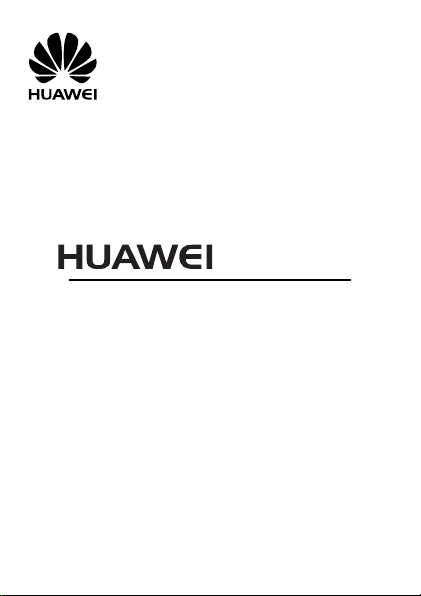
GSM Mobile Phone
User Guide
G7002
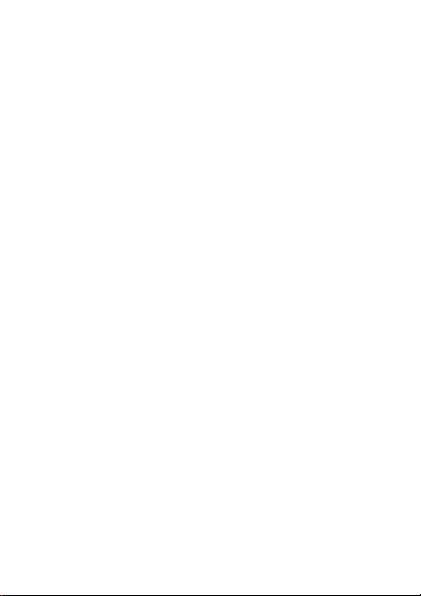
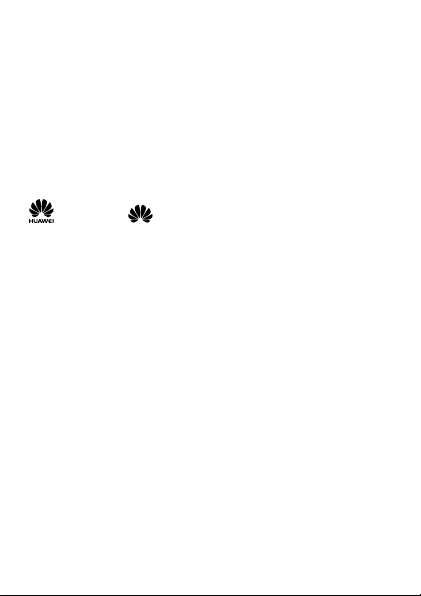
Copyright © Huawei Technologies Co., Ltd. 2009. All rights reserved.
No part of this document may be reproduced or transmitted in any form or by any
means without prior written consent of Huawei Technologies Co., Ltd.
The product described in this manual may include copyrighted software of Huawei
Technologies Co., Ltd and possible licensors. Customers shall not in any manner
reproduce, distribute, modify, decompile, disassemble, decrypt, extract, reverse
engineer, lease, assign, or sublicense the said software, unless such restrictions are
prohibited by applicable laws or such actions are approved by respective copyright
holders under licenses.
Trademarks and Permissions
, HUAWEI, and are trademarks or registered trademarks of Huawei
Technologies Co., Ltd.
Other trademarks, products, services, and company names mentioned are the
property of their respective owners.
Notice
Some features of the product and its accessories described herein rely on the
software installed, capacities and settings of local network, and may not be
activated or may be limited by local network operators or network service
providers. Thus the descriptions herein may not exactly match the product or its
accessories you purchase.
Huawei Technologies Co., Ltd reserves the right to change or modify any
information or specifications contained in this manual without prior notice or
obligation.
NO WARRANTY
THE CONTENTS OF THIS MANUAL ARE PROVIDED “AS IS”. EXCEPT AS REQUIRED BY
APPLICABLE LAWS, NO WARRANTIES OF ANY KIND, EITHER EXPRESS OR IMPLIED,
INCLUDING BUT NOT LIMITED TO, THE IMPLIED WARRANTIES OF MERCHANTABILITY AND
FITNESS FOR A PARTICULAR PURPOSE, ARE MADE IN RELATION TO THE ACCURACY,
RELIABILITY OR CONTENTS OF THIS MANUAL.
TO THE MAXIMUM EXTENT PERMITTED BY APPLICABLE LAW, IN NO CASE SHALL HUAWEI
TECHNOLOGIES CO., LTD BE LIABLE FOR ANY SPECIAL, INCIDENTAL, INDIRECT, OR
CONSEQUENTIAL DAMAGES, OR LOST PROFITS, BUSINESS, REVENUE, DATA, GOODWILL OR
ANTICIPATED SAVINGS.

Import and Export Regulations
Customers shall comply with all applicable export or import laws and regulations and will
obtain all necessary governmental permits and licenses in order to export, re-export or
import the product mentioned in this manual including the software and technical data
therein.
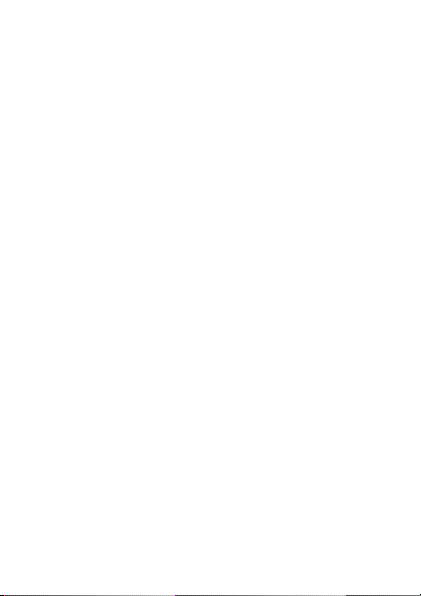
Contents
1 Getting to Know Your Phone ............................................. 1
Your Phone ........................................................................................1
Keys and Functions .........................................................................2
Screen Icons ......................................................................................1
2 Installation and Charging ................................................... 2
Installation .........................................................................................2
Charging the Battery......................................................................3
3 Getting Started .................................................................... 4
Using the Stylus ...............................................................................4
Using the Widget Bar ....................................................................5
Calibrating the Screen ...................................................................5
USB .......................................................................................................6
Phone Lock ........................................................................................6
PIN and PUK......................................................................................6
Locking the Screen and the Keypad .........................................7
Entertainment ...................................................................................7
4 Voice Services ...................................................................... 9
Making a Call ....................................................................................9
Answering a Call ..............................................................................9
5 Text Entry ........................................................................... 10
Text Entry Screen .......................................................................... 10
Entering Letters ............................................................................. 11
i
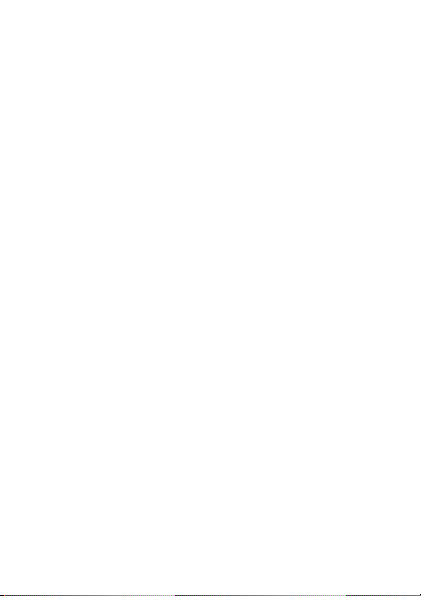
Entering Numbers ........................................................................ 11
6 Messaging .......................................................................... 12
Creating and Sending a Text Message ................................. 12
Creating and Sending a Multimedia Message ................... 12
7 Phonebook ......................................................................... 14
Creating a Contact ....................................................................... 14
Searching for a Contact ............................................................. 14
8 Camera ............................................................................... 16
Accessing the Camera Screen .................................................. 16
Taking a Picture ............................................................................. 17
9 Video Recorder .................................................................. 18
Video Recorder Screen ............................................................... 18
Recording a Video File ............................................................... 19
10 Media Players .................................................................. 20
Accessing the Video Player Screen ........................................ 20
Accessing the Audio Player Screen ........................................ 21
11 FM Radio ......................................................................... 23
Accessing the FM Radio Screen .............................................. 23
Scheduling the Recording of Radio Programs ................... 24
12 Network Services ............................................................ 25
STK..................................................................................................... 25
WAP .................................................................................................. 25
13 Bluetooth ......................................................................... 26
Transferring Data .......................................................................... 26
ii
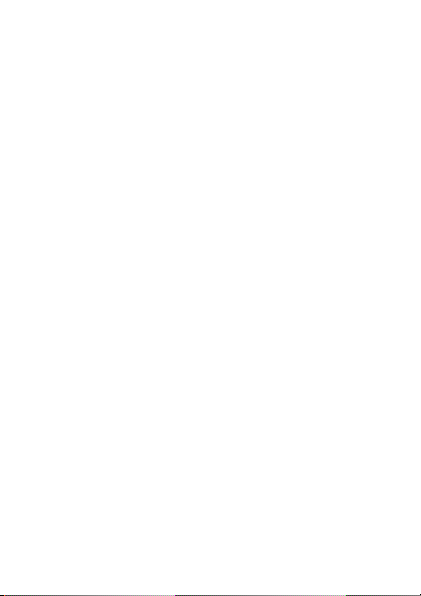
Using a Bluetooth Headset ....................................................... 26
14 Warnings and Precautions ............................................. 27
iii
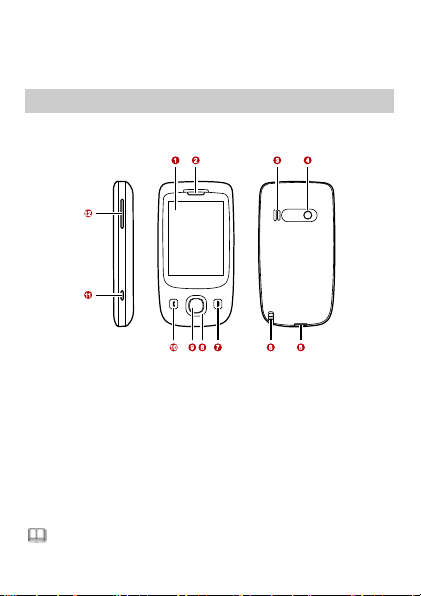
1 Getting to Know Your Phone
1
Screen
7
End/Power key
2
Earpiece
8
Navigation keys
3
Speaker
9
Confirm key
4
Camera
10
Call/Answer key
5
Charger/Universal serial
bus (USB)/Headset jack
11
Shortcut button for the
camera
6
Stylus
12
Volume/Scroll key
If an accessory of the phone is not included in the
Your Phone
The following figure shows the appearance of your phone and
it is for your reference only.
1
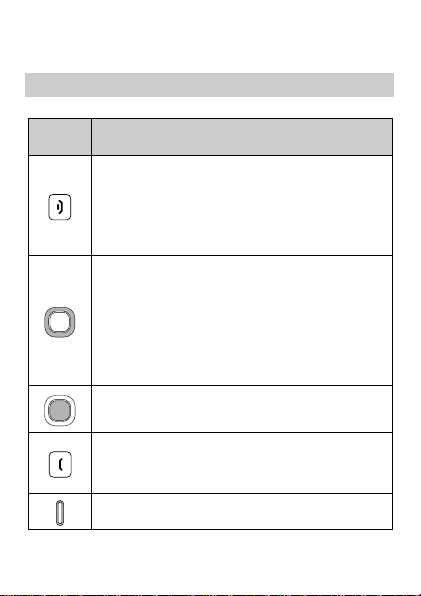
packing box, it might be provided as a giveaway or you
need to purchase it separately.
Keys and Functions
Press ..
.
To …
End a call.
Return to the standby mode.
Turn off the backlight in standby mode (by
pressing it) and power on or off the phone (by
pressing and holding it).
Scroll through the submenus on a menu screen
or the options on an option screen.
Access User Profiles (by pressing the up key),
Shortcuts (by pressing the down key), Write
message (by pressing the left key), and the
camera screen (by pressing the right key) in
standby mode.
Access the main menu in standby mode.
Confirm a selection.
Dial a number or answer a call.
View the records on the Call history screen in
standby mode.
Access the camera screen.
2
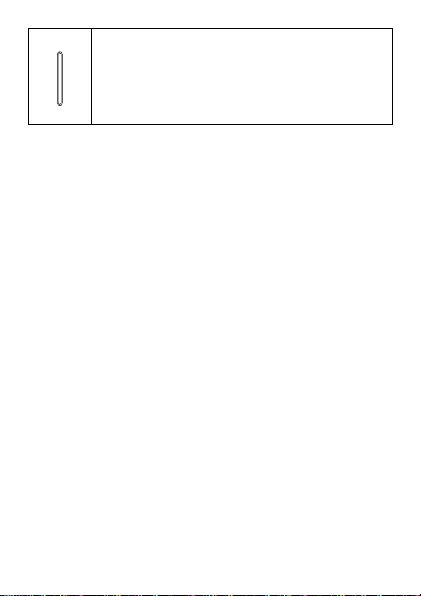
Scroll up and down the submenus on a menu
screen or the options on an option screen.
Adjust the volume in standby mode, during a
call, during music playing, or during FM radio
listening.
3
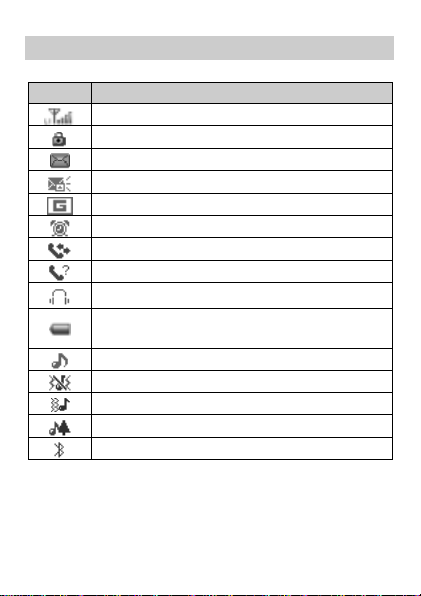
Screen Icons
Icon
Indicates …
Signal strength and line.
The keypad is locked.
Unread text messages.
Unread multimedia messages.
General packet radio service (GPRS).
Alarms.
Unconditional forwarding is enabled.
Missed calls.
Headset profile.
Battery power level. The current battery power is
full.
The alert type is Ring only.
The alert type is Vib. only.
The alert type is Vib. then ring.
The alert type is Vib. and ring.
The Bluetooth function is enabled.
1
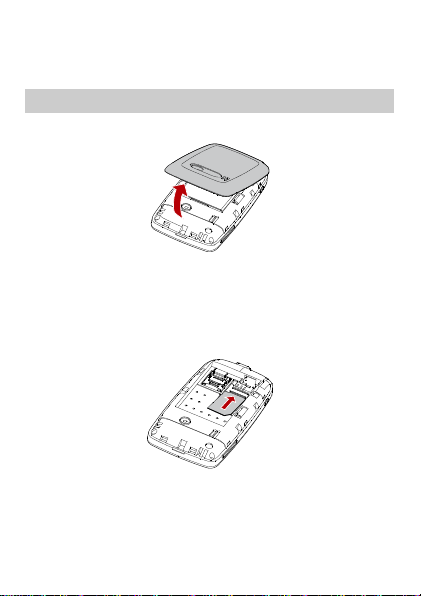
2 Installation and Charging
Installation
Removing the Back Cover
Installing the SIM Card
When installing the subscriber identity module (SIM) card,
ensure that the golden contact area on the SIM card is facing
downward and that the beveled edge of the SIM card is
properly aligned with that of the SIM card slot.
Installing a microSD Card
1. Push the metal cover of the microSD card slot in the
direction as indicated by a in the following left figure, and
then open the cover in the direction as indicated by b.
2

2. Place the microSD card in the slot. Ensure that the beveled
If no microSD card is included in the packing box, a microSD
card might be provided as a giveaway or you need to purchase
a microSD card separately.
edge of the microSD card is properly aligned with that of the
slot.
3. Close the metal cover in the direction as indicated by a in
the following right figure, and then push the cover in the
direction as indicated by b to fix the microSD card.
Installing the Battery
Charging the Battery
1. Connect the charger to the charger jack on the phone.
3
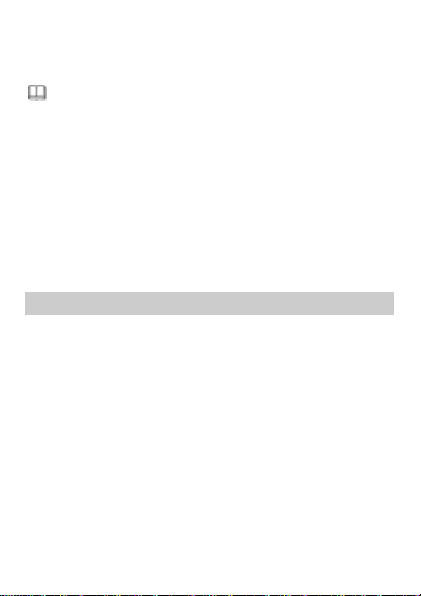
2. Connect the charger to a power socket.
If the battery power is exhausted when you charge the
battery, the charging icon might appear on the screen a few
minutes after the charger is connected to the power socket.
The charging starts, with the charging icon displayed in an
animated state.
3. When the charging icon becomes static, indicating that the
battery is fully charged, disconnect the charger from the
power socket.
4. Disconnect the charger from the phone. }
3 Getting Started
Using the Stylus
Your phone uses a touchscreen. You can use the stylus tip to
touch the screen to perform an operation or edit text.
You can perform various operations and settings on the phone
by tapping and dragging.
Tap: You can use the stylus tip to touch the screen once to
access a menu or select an item.
Drag: You can use the stylus tip to tap and hold an icon in
the main menu or on the widget bar, and then move the icon.
You can also use the stylus tip to touch and move on the
screen to scroll through a menu or a Wireless Application
Protocol (WAP) page.
4
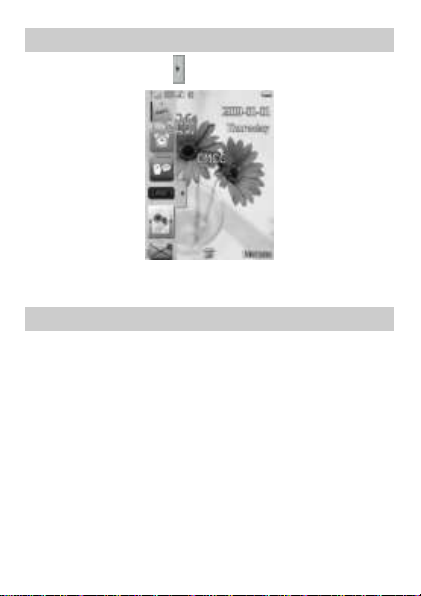
Using the Widget Bar
1. In standby mode, tap to display the widget bar.
2. Drag a widget from the widget bar to the desktop, and then
perform the corresponding operation directly.
Calibrating the Screen
The phone responds to the touch of the stylus tip on the screen
accurately after screen calibration.
1. In standby mode, select Menu > Settings > Pen
calibration.
2. Use the stylus tip to tap the cross marks that appear on the
screen in sequence as prompted to complete screen
calibration.
5
