Page 1
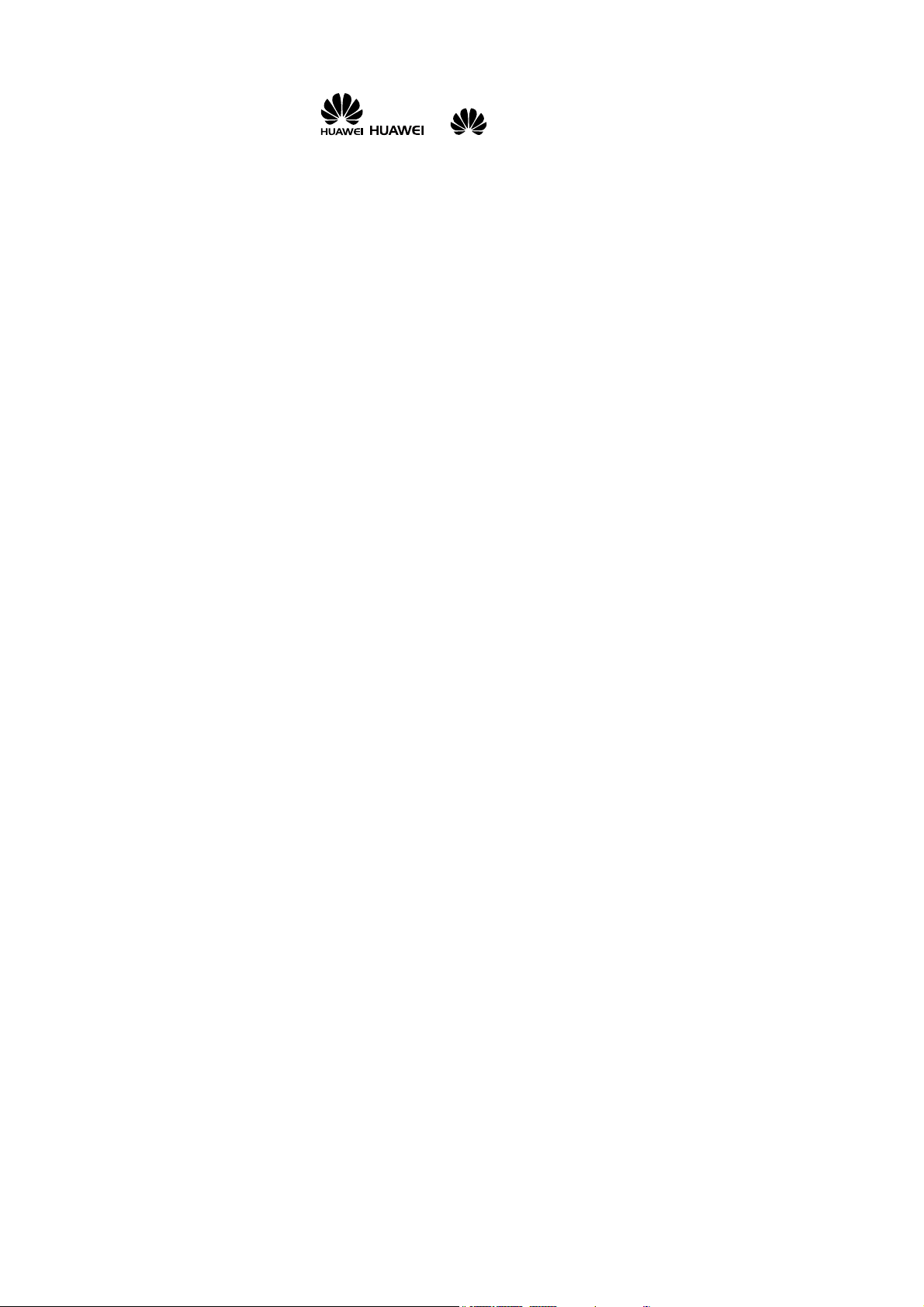
Copyright © Huawei Technologies Co., Ltd. 20 10.
All rights reserved.
Trademarks and Permissions
, , and are trademarks or
registered trademarks of Huawei Technologies Co., Ltd.
Other trademarks, product, service and company names
mentioned are the property of their respective owners.
NO WARRANTY
THE CONTENTS OF THIS MANUAL ARE PROVIDED “AS IS”.
EXCEPT AS REQUIRED BY APPLICABLE LAWS, NO WARRANTIES
OF ANY KIND, EITHER EXPRESS OR IMPLIED, INCLUDING BUT
NOT LIMITED TO, THE IMPLIED WARRANTIES OF
MERCHANTABILITY AND FITNESS FOR A PARTICULAR PURPOSE,
ARE MADE IN RELATION TO THE ACCURACY, RELIABILITY OR
CONTENTS OF THIS MANUAL.
TO THE MAXIMUM EXTENT PERMITTED BY APPLICABLE LAW,
IN NO CASE SHALL HUAWEI TECHNOLOGIES CO., LTD BE
LIABLE FOR ANY SPECIAL, INCIDENTAL, INDIRECT, OR
CONSEQUENTIAL DAMAGES, OR LOST PROFITS, BUSINESS,
REVENUE, DATA , GOODWILL OR ANTICIPATED SAVINGS.
Page 2
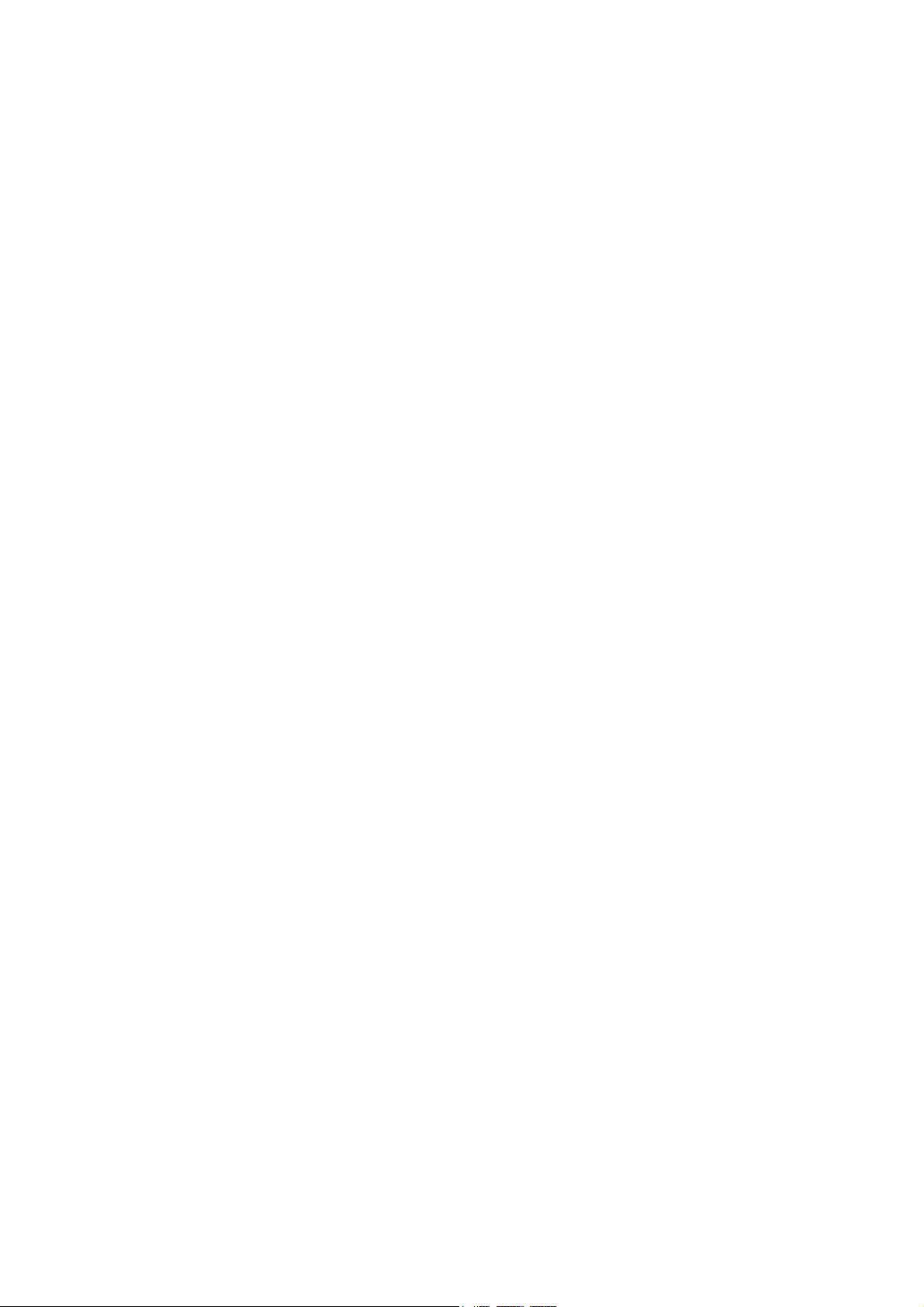
Contents
1 Getting to Know Your Phone ................................................1
Your Phone........................................................................................... 1
Keys and Functions ........................................................................... 2
Screen Icons......................................................................................... 4
2 Getting Started .......................................................................6
Installing the SIM Card and the Battery................................... 6
Removing the Battery and the SIM Card................................. 6
Installing a microSD Card............................................................... 7
Charging the Battery ........................................................................ 7
Accessing a Function Menu ..........................................................8
Using the Trackpad ........................................................................... 8
Accessing a Quick Menu ................................................................ 9
Organize the Main Menu ...............................................................9
Automatically Switching Between Profiles ............................10
Phone Lock .........................................................................................11
USB Mode...........................................................................................11
PIN and PUK ......................................................................................12
Locking the Keypad ........................................................................13
Entertainment.................................................................................... 14
3 Call Functions....................................................................... 15
Making a Call..................................................................................... 15
i
Page 3
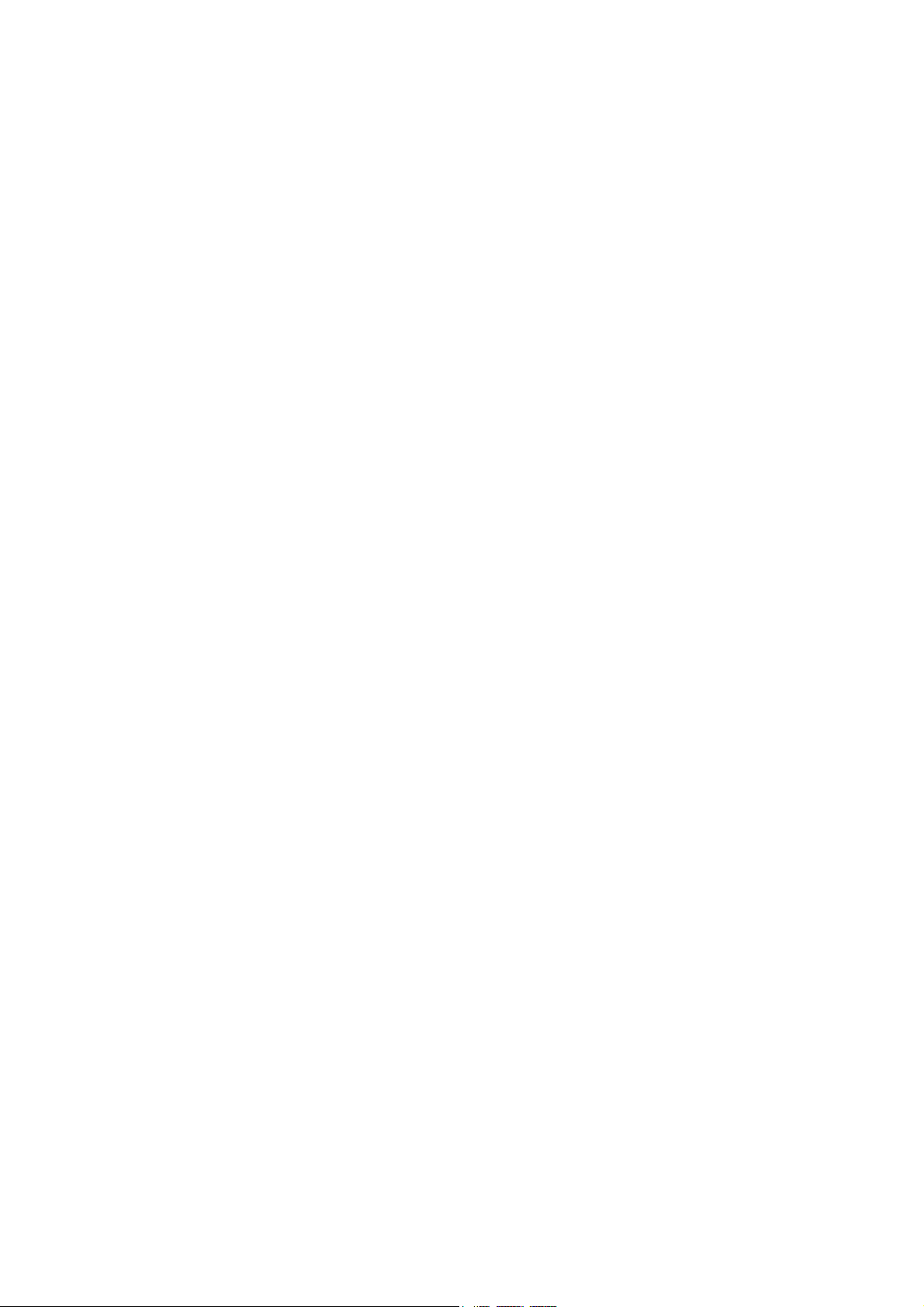
Answering a Call............................................................................... 15
4 Text Input ............................................................................. 16
Changing the Text Input Mode..................................................16
Traditional Input Mode..................................................................17
Predictive Input Mode ................................................................... 17
Digit Input Mode .............................................................................18
Switching Between Input Methods ..........................................18
Entering a Symbol ...........................................................................18
5 Messaging ............................................................................ 19
Writing and Sending a Text Message ..................................... 19
Writing and Sending a Multimedia Message ......................20
6 Phonebook ........................................................................... 22
Creating a Contact ..........................................................................22
Searching for a Contact ................................................................22
Setting the Preferred Storage..................................................... 22
Copying the Contacts ....................................................................23
7 Multimedia ........................................................................... 24
Video recorder .................................................................................. 24
Video player.......................................................................................25
Sound Recorder................................................................................ 26
ii
Page 4
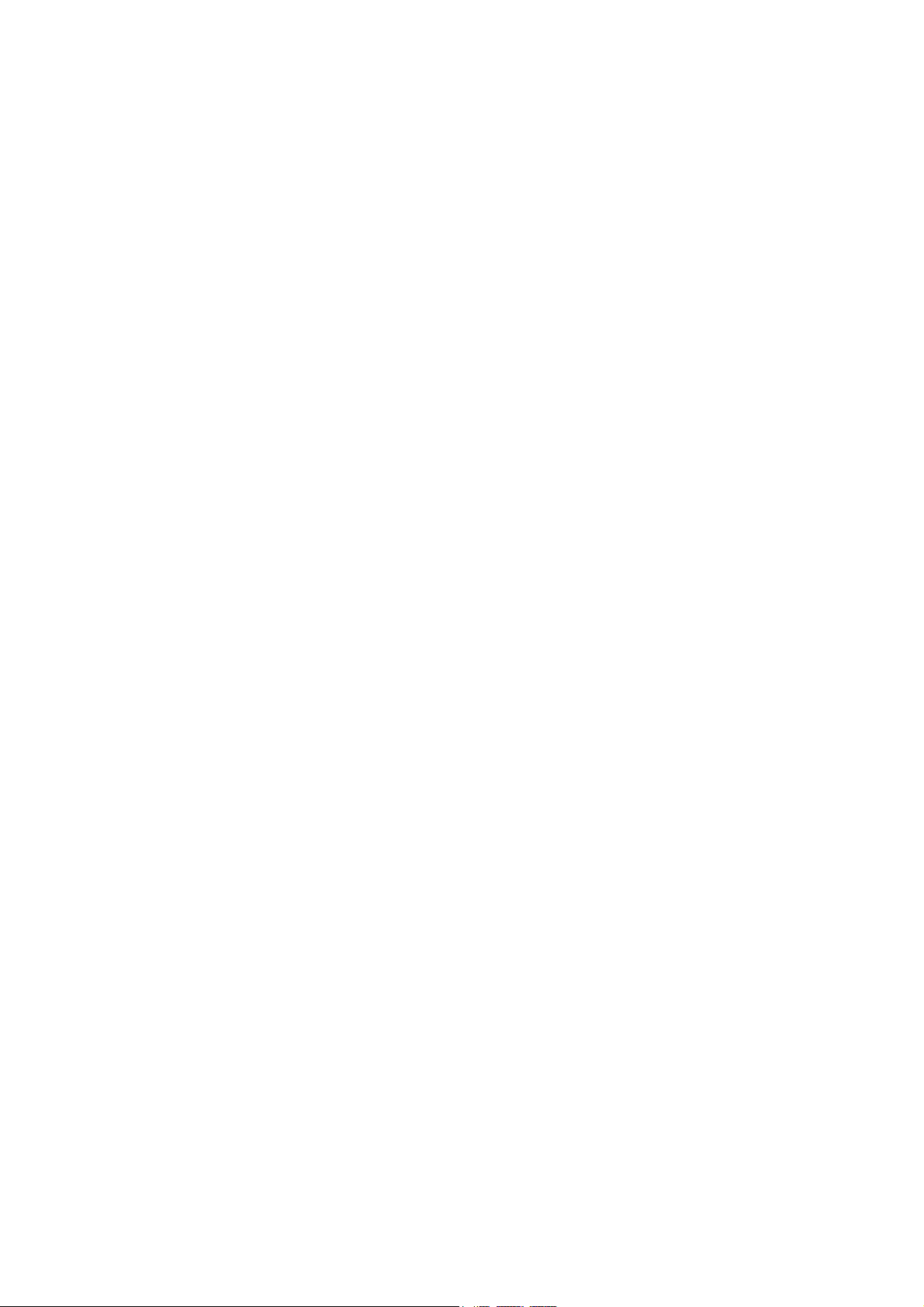
8 FM radio ............................................................................... 26
9 Audio player......................................................................... 27
10 Ebook Reader..................................................................... 29
11 Camera................................................................................ 30
12 Java Application ................................................................ 31
13 Services ............................................................................... 33
Network Settings .............................................................................33
Selecting a SIM card....................................................................... 34
Connecting to a Network.............................................................35
14 Bluetooth............................................................................ 35
Synchronizing Data.........................................................................35
Using a Bluetooth Headset.......................................................... 36
Transferring Data ............................................................................. 36
15 STK ...................................................................................... 37
16 Chat Functions ................................................................... 37
17 Warnings and Precautions ............................................... 39
iii
Page 5
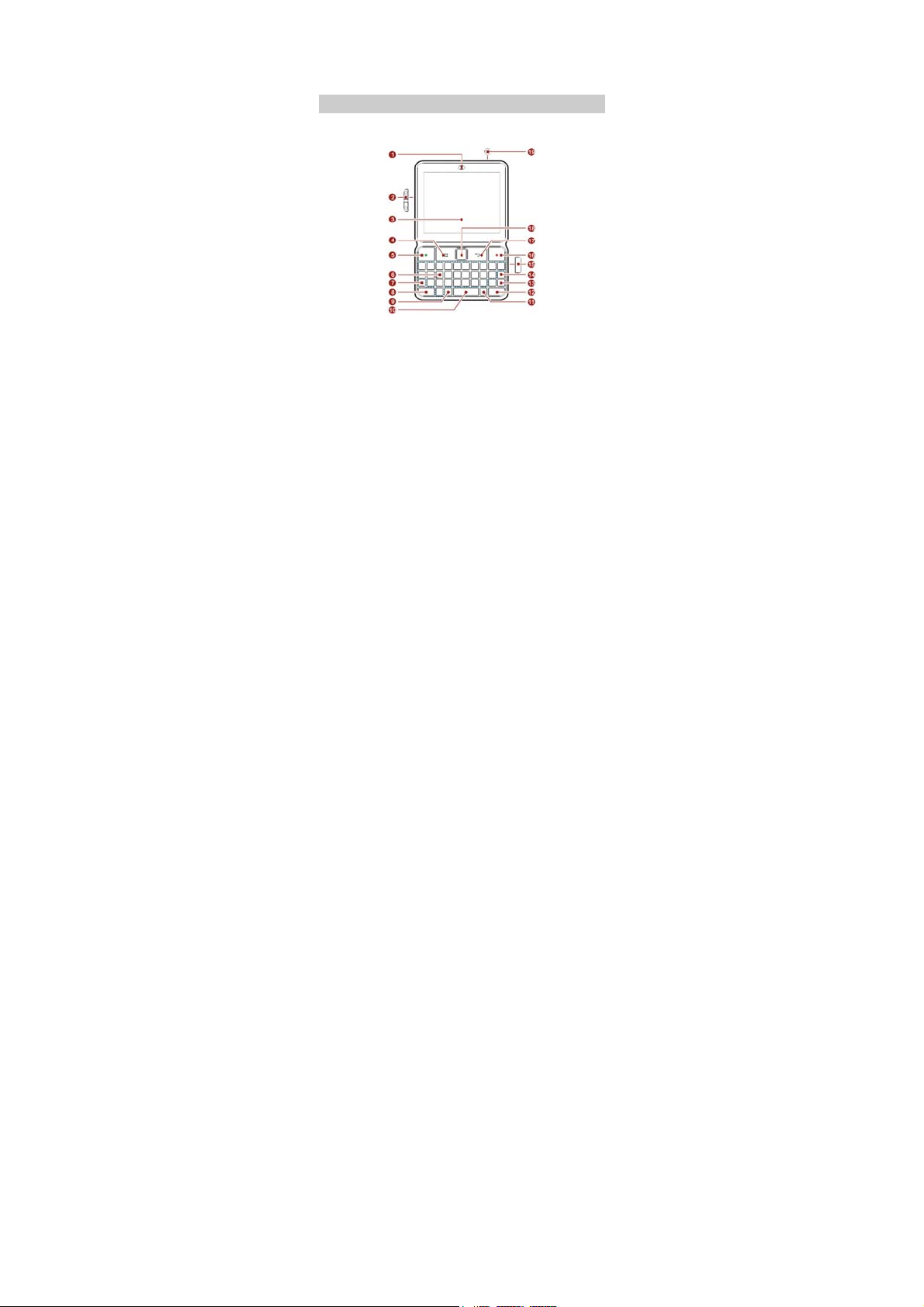
1 Getting to Know Your Phone
Your Phone
The following figure shows the appearance of your phone and
it is provided only for your reference.
1 Earpiece 11 Sym key
2 Volume key 12 Input switch key
3 Screen 13 Enter key
4 Left soft key 14 Delete key
5 Call/Answer key 15 Charger/USB jack
6 Keypad 16 End/Power key
7 Alt key 17 Right soft key
8 A/a key 18 Trackpad
9 Shortcut key 19 Headset jack
1
Page 6
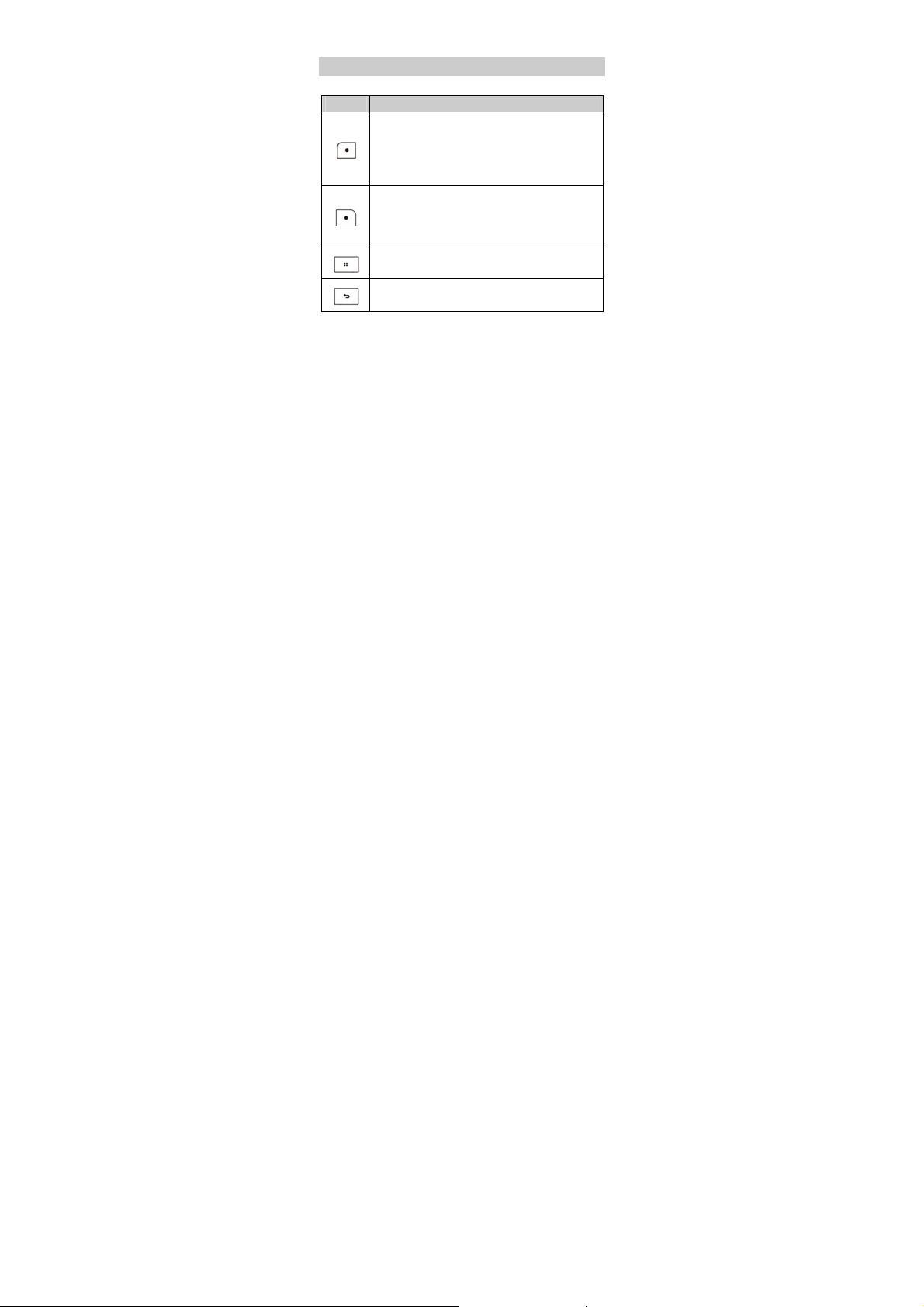
10 Space key
Keys and Functions
Press… To…
Make a call from SIM1 or SIM2 card in standby
mode.
Answer an incoming call.
View call logs of SIM1 and SIM2 cards in standby
mode.
Power on or power off the phone (by pressing
and holding the key for about 3s).
End a call or reject an incoming call.
Return to the standby mode.
Access the main menu in standby mode.
Select a highlighted item.
Access Phonebook list in standby mode.
Return to the previous menu.
2
Page 7
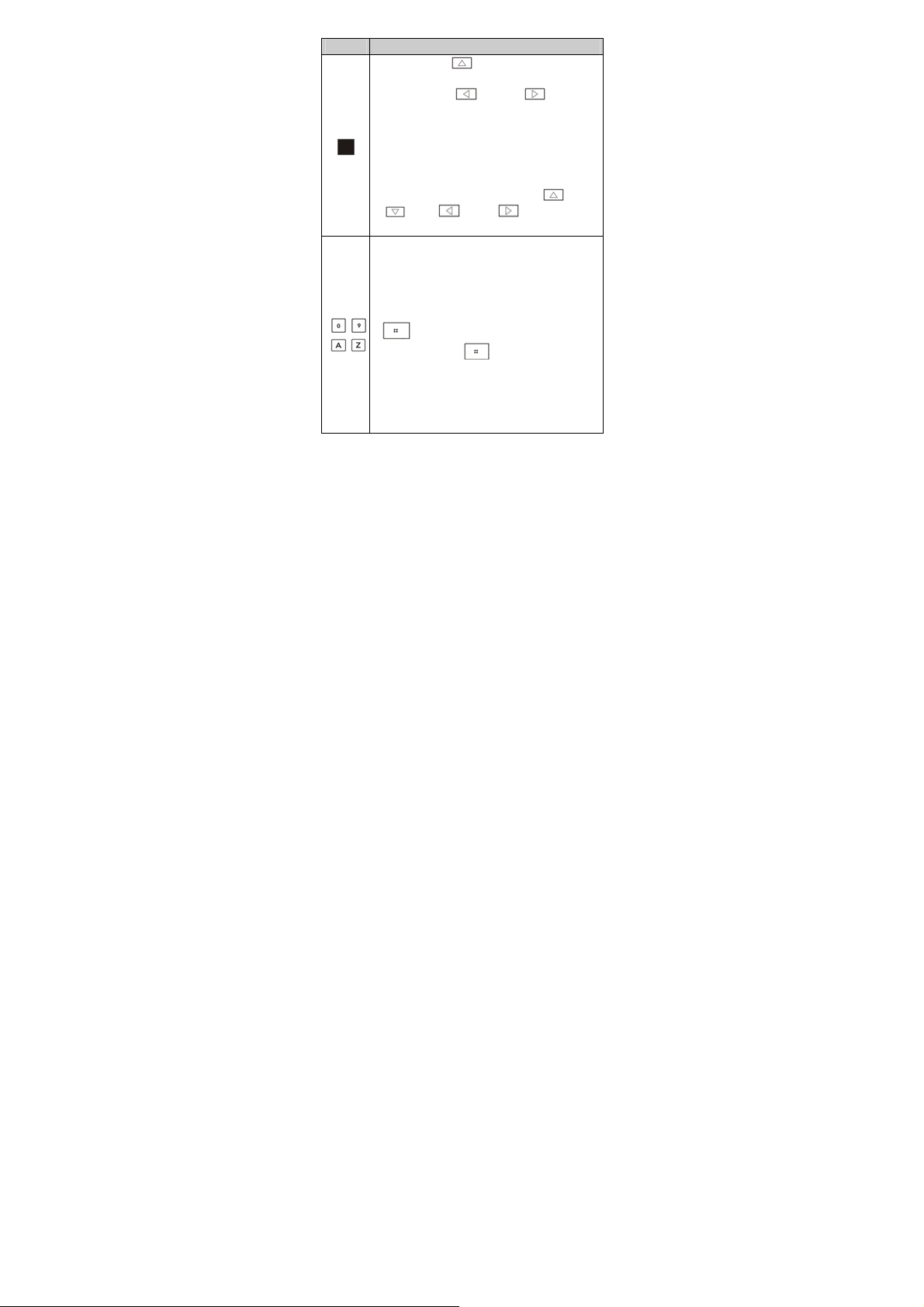
Press… To…
Touch with Up ( ) directional moving to
display the quick icons in standby mode.
Touch with Left ( ) or Right ( ) directional
moving to select and view message content,
pictures and so on in standby mode.
Press to access a menu or function in menu
operation mode.
During a call, press the key to turn on/off the
loud speaker.
On calculator mode, touch with Up ( ),Down
) , Left ( ), Right ( ) to function as
(
"+", "-", "×" or "÷", and press to function "=".
Enter numbers, letters, and symbols.
Call the voicemail in standby mode (by pressing
and holding the 1 key for about 3s).
Speed-dial phone numbers by pressing and
holding the 2–9 keys for about 3s in standby
–
mode. (select Menu > Phone Book, press
(Options), select Go to to access the
–
menu, then press
Phonebook settings > Speed dial, enable
speed dial function and assign the desired phone
numbers to the corresponding number keys)
Select a submenu by pressing the corresponding
number key.
3
(Options), select
Page 8
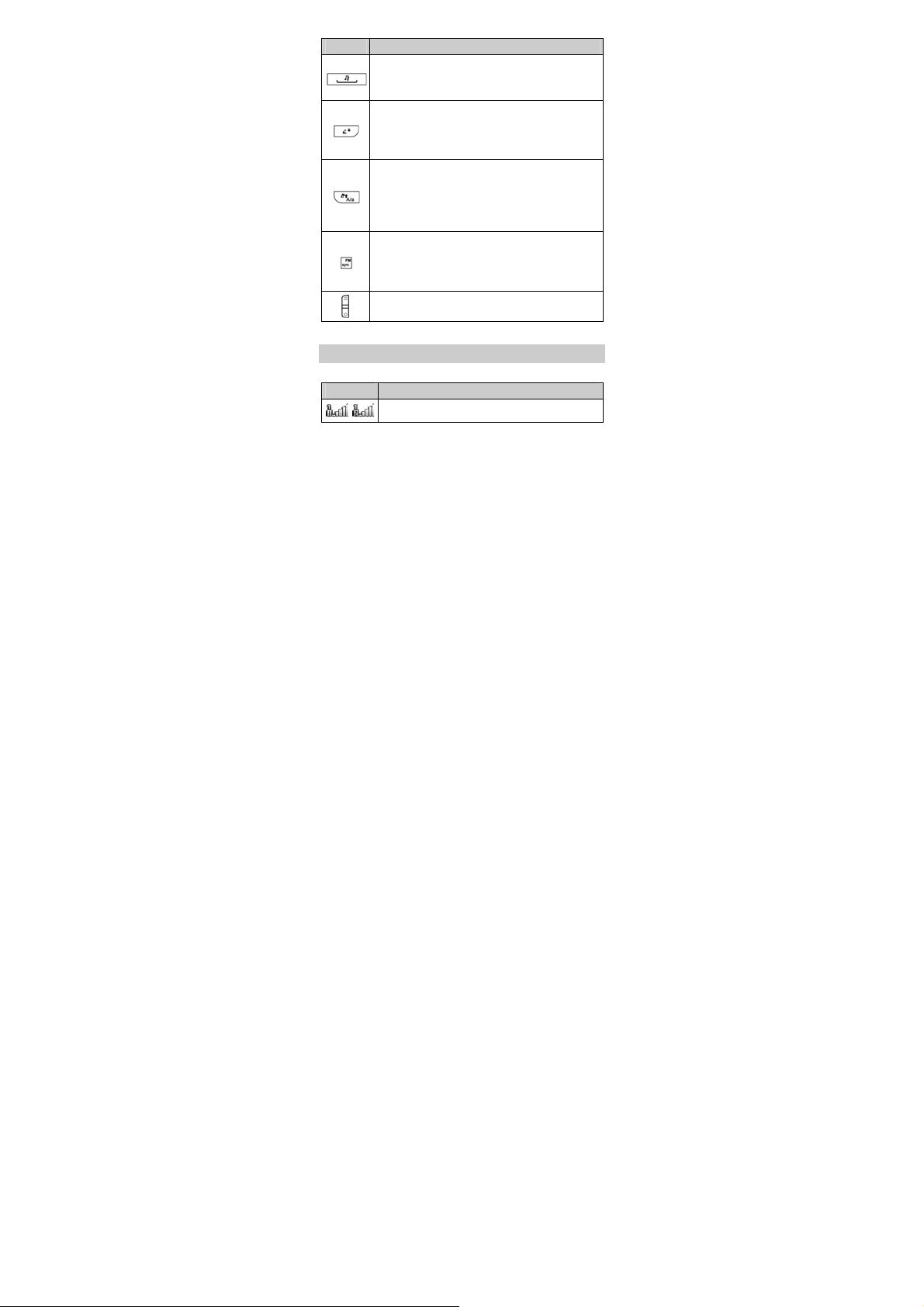
Press… To…
Access Audio player in standby mode (by
pressing and holding the key for about 3s).
Enter a blank character in text editing mode.
Press to lock the keypad in standby mode (by
pressing and holding the key for about 3s).
Switch between input methods in text editing
mode.
Activate or deactivate the Meeting profile in
standby mode (by pressing and holding the key
for about 3s).
Switch between the upper case and the lower
case in text editing mode.
Access the FM radio in standby mode (by
pressing and holding the key for about 3s).
Display the Select symbol list in text editing
mode.
Press to adjust the volume.
Screen Icons
Icon Indicates…
Signal strength.
/
4
Page 9
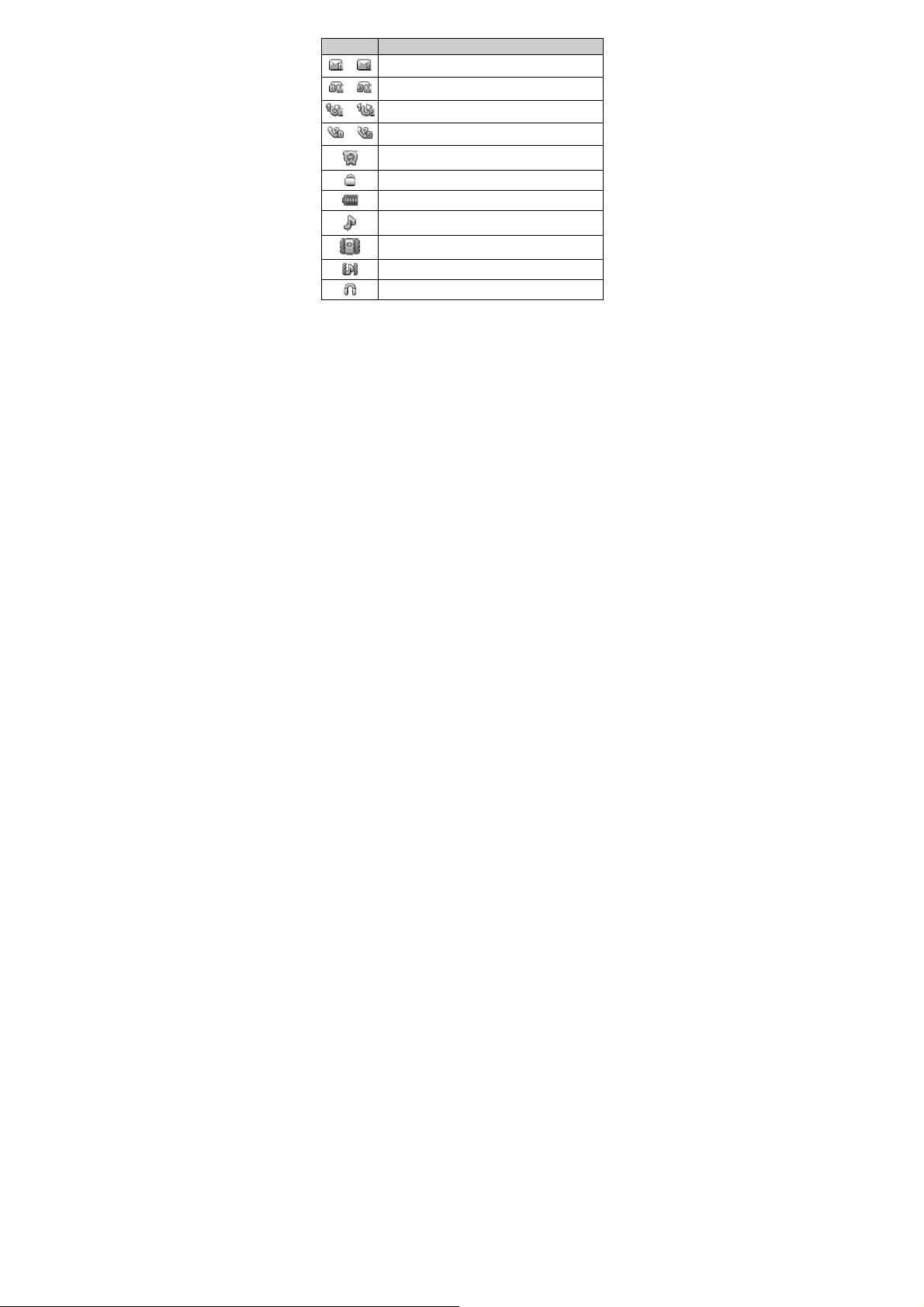
Icon Indicates…
New text messages.
/
New multimedia messages.
/
The call forwarding function is enabled.
/
Missed call(s).
/
An alarm is enabled.
The keypad is locked.
Battery power level.
The General profile is enabled.
The Meeting profile is enabled.
The Outdoor profile is enabled.
The headset is connected.
5
Page 10
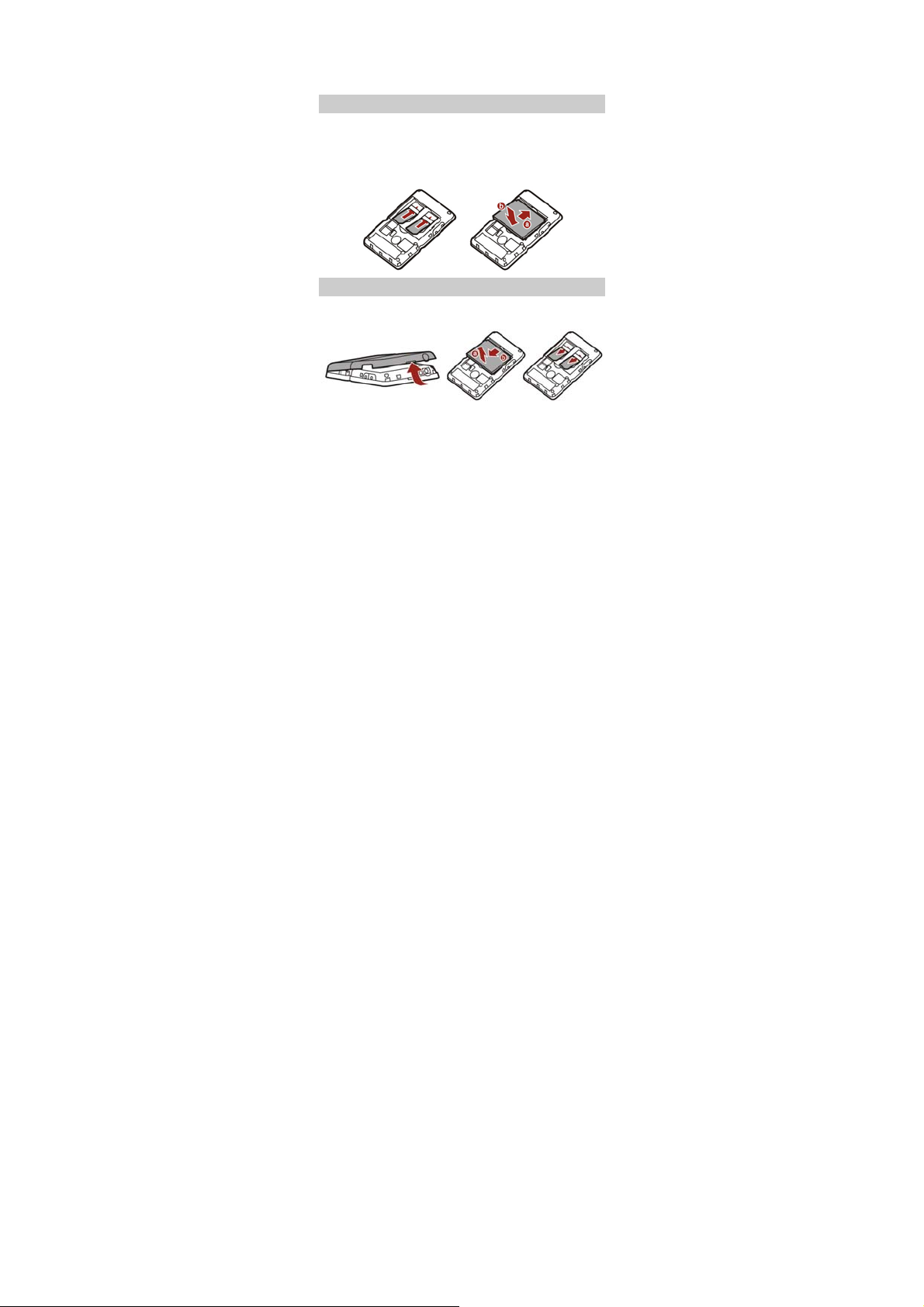
2 Getting Started
Installing the SIM Card and the Battery
You can install two SIM cards on the phone at the same time.
When installing a SIM card, ensure that the golden contact area
on the SIM card is facing downward and that the beveled edge
of the SIM card is properly aligned with that of the SIM card
slot.
Removing the Battery and the SIM Card
Before removing the battery and the SIM cards, ensure that
your phone is powered off.
6
Page 11
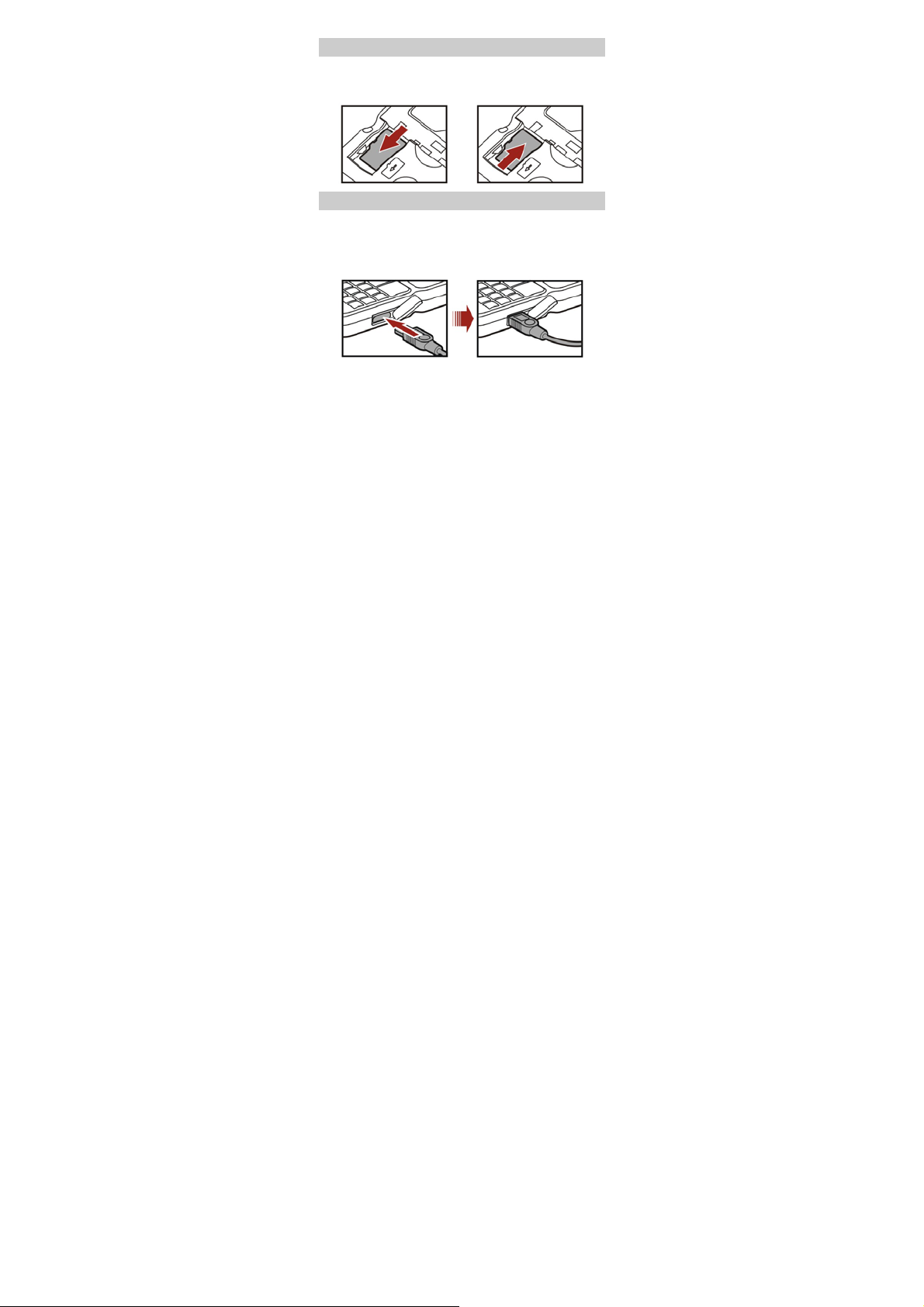
Installing a microSD Card
You can install a microSD card to expand the memory capacity
of your phone. When installing a microSD card, ensure that the
golden contact area on the microSD card is facing downward.
Charging the Battery
1. Connect the USB cable (the larger end) to the charger.
2. Connect the charger to a power socket.
3. Connect the USB cable (the smaller end) to the charger jack
on the phone.
4. Wait until the battery is completely charged.
During the charging, the charging icon is displayed in
animation. When the charging icon becomes static, the
battery is fully charged.
5. Disconnect the charger from the phone.
7
Page 12
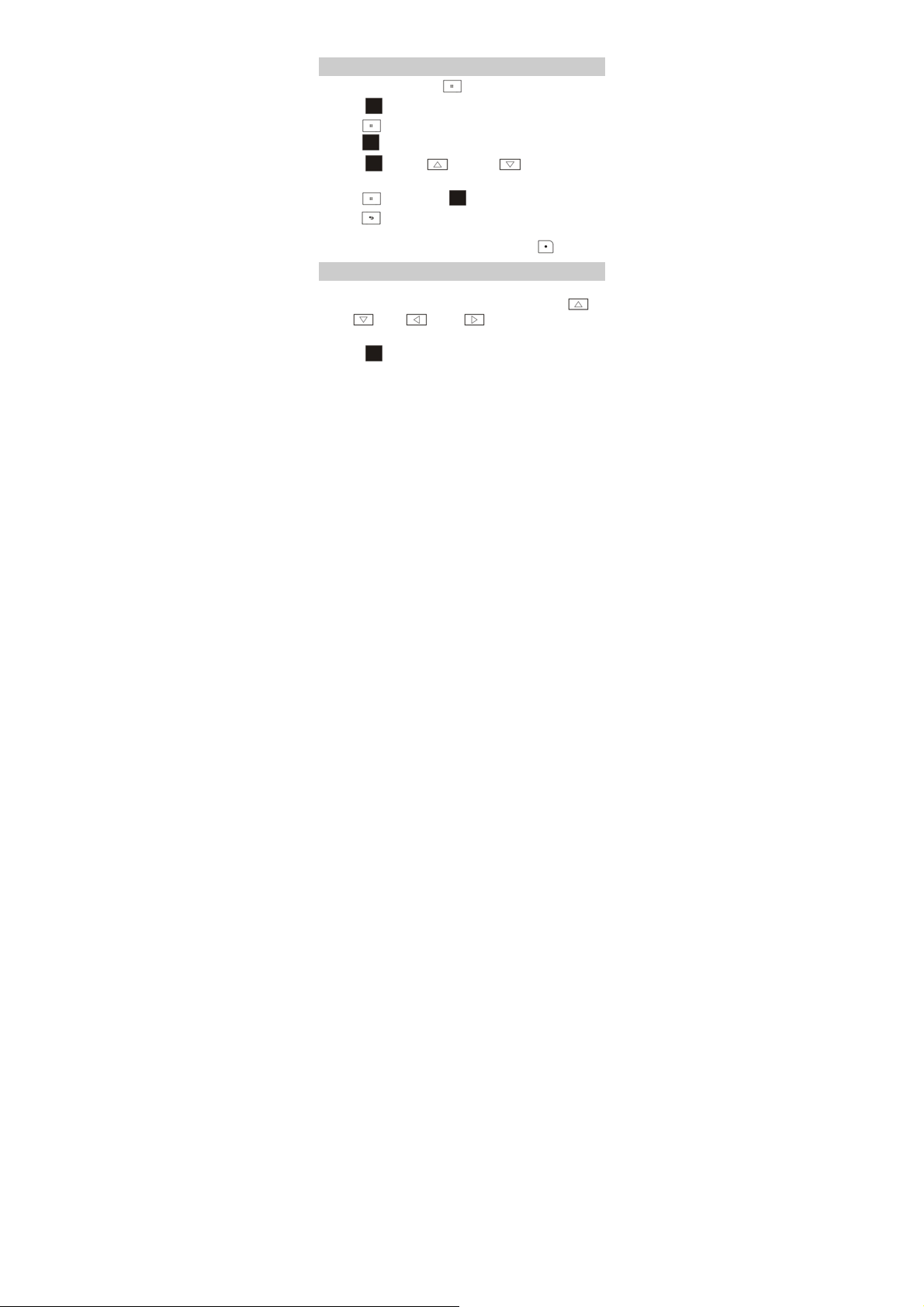
6. Disconnect the charger from the power socket.
Accessing a Function Menu
1. In standby mode, press (Menu).
2. Touch to select the desired function menu.
3. Press (Options), select Go to to access the menu, or
press
to display the selected menu.
4. Touch with Up ( ) or Down ( ) directional
moving to select a submenu.
5. Press (OK) or press to display the submenu.
6. Press (Back) to return to the previous menu or exit the
function menu.
To return to the standby mode directly, press
.
Using the Trackpad
The Tra c kp ad of your phone is a new technology based on
optical guidance. The key can be used in five ways, Up (
Down (
), Left ( ), Right ( ) direction keys, and
OK/Confirm key.
Touch and slide slightly for up, down, left and right
directional moving to function as up, down, left and right
direction keys. In this way, you can scroll and select an
option.
8
),
Page 13
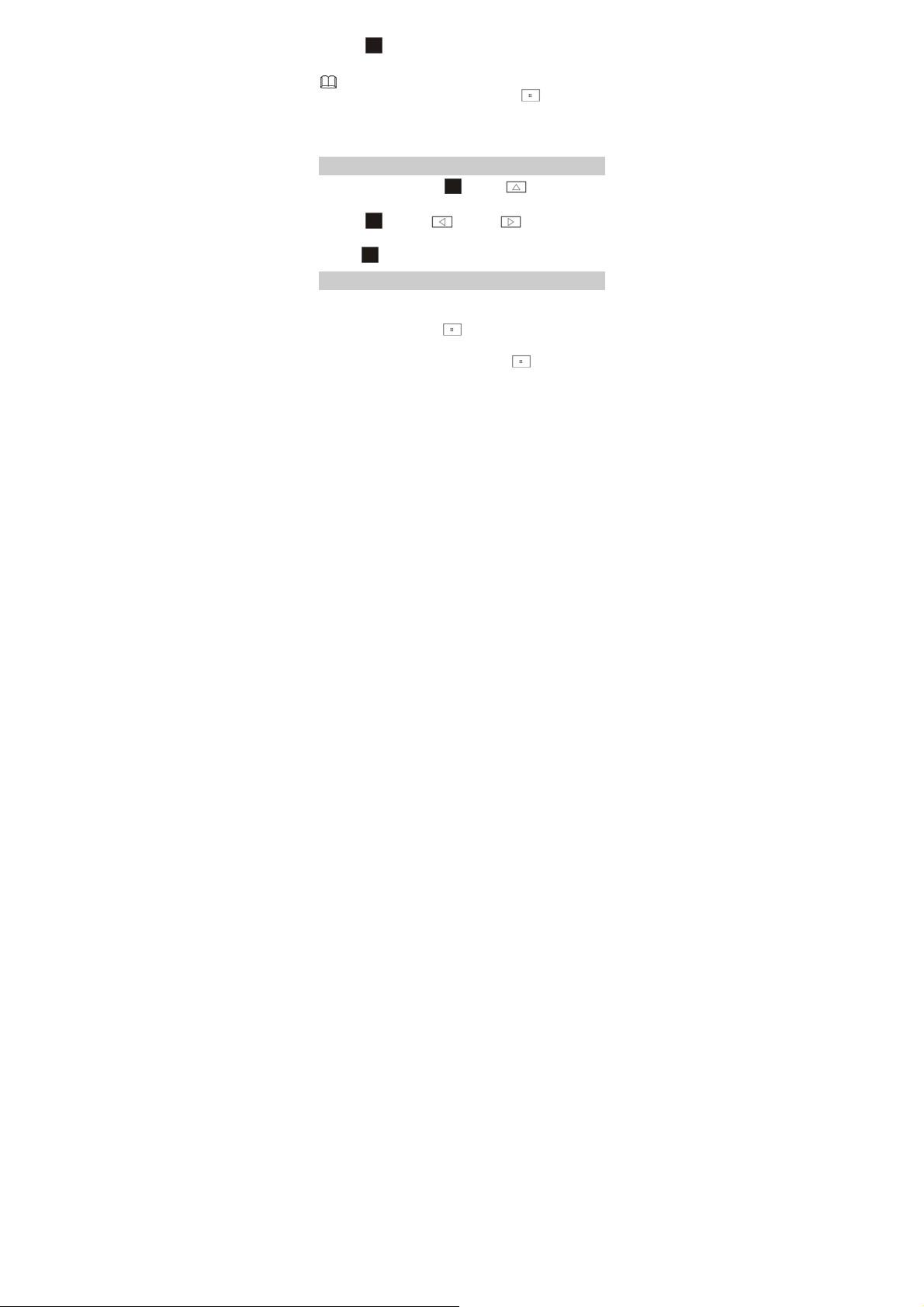
Touch and press to function as OK/Confirm key. In this
way, you can confirm or enter a function.
You can adjust the sensitivity of the Trackpad. In standby
mode, select Menu > Settings, press (Options),
select Go to to access the menu, then select Phone
settings > Touch Pad Settings> Sensitive setting.
Accessing a Quick Menu
1. In standby mode, touch with Up ( ) directional
moving to display the quick icons.
2. Touch with Left ( ) or Right ( ) directional
moving to select the desired quick icons.
3. Press to select the quick menu.
Organize the Main Menu
You can organize the main menu. For example, you can hide or
move a function menu.
1. In standby mode, press (Menu) to access the main
menu.
2. Select a function menu, and then press (Options) for
the following options:
Go to: to access the selected menu.
9
Page 14
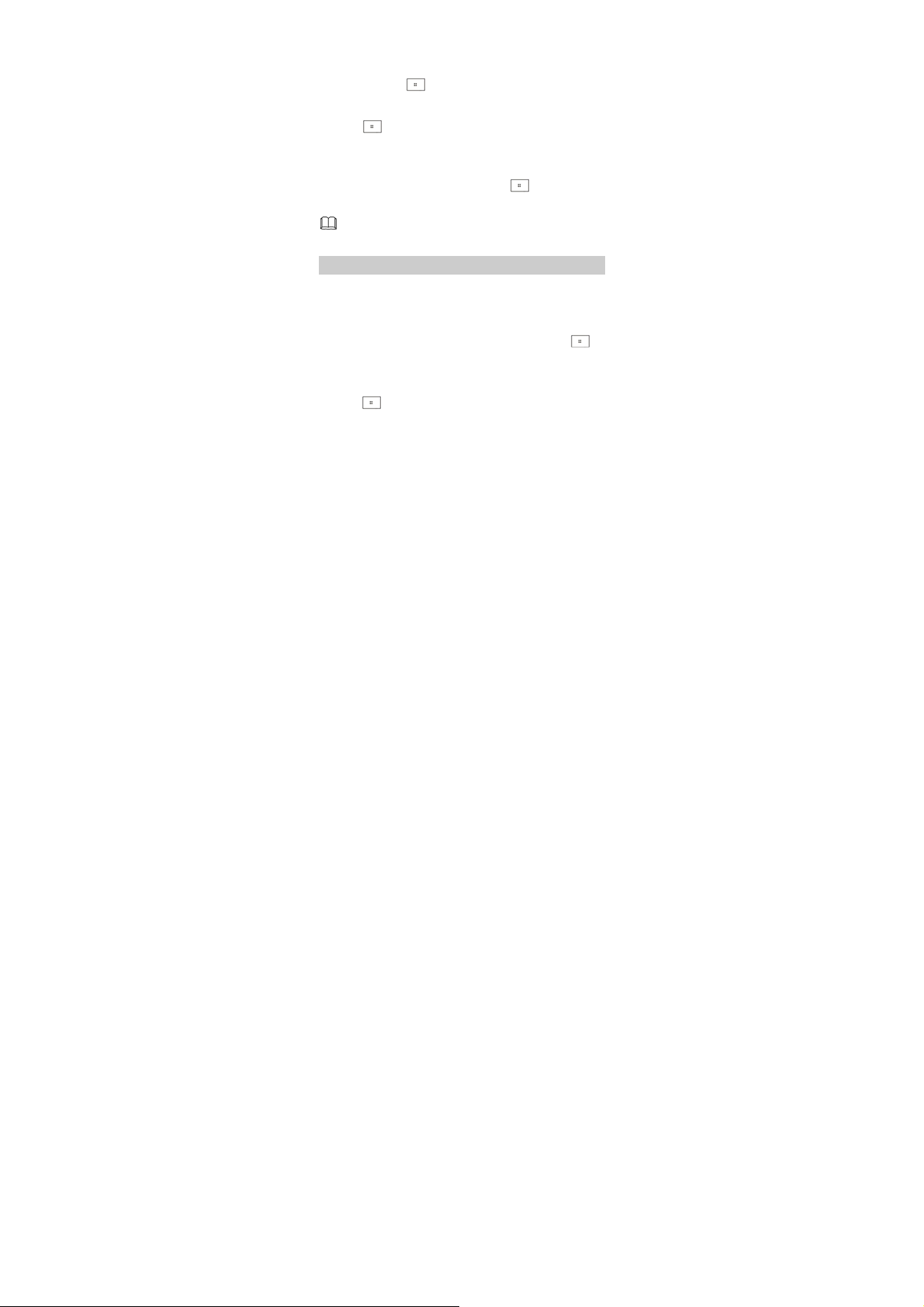
Hide: to remove the selected menu from the main menu
screen.
To show the menu again, in standby mode, select Menu >
Settings, press
(Options), select Go to to access the
menu, then select Phone settings > Display Settings >
Mainmenu settings, select the desired menu, and then
press
Move: to change the location of the selected menu on the
(Show).
main menu screen.
To move the menu, scroll to it, select Options > Move, scroll
to the desired location, and then press
Back: to return to the main menu.
You can’t hide Settings in main menu screen.
(Ok).
Automatically Switching Between Profiles
You can set your phone to activate different profiles for
different time period. The phone can automatically switch
between profiles for a maximum of three times each day
according to your settings.
1. In standby mode, select Menu > User Profile, press
(Options), select Go to to access the menu, then select
ProfileSwitchTiming.
2. Select a clock.
3. Press (Edit) to set the status and time and assign a
profile.
10
Page 15
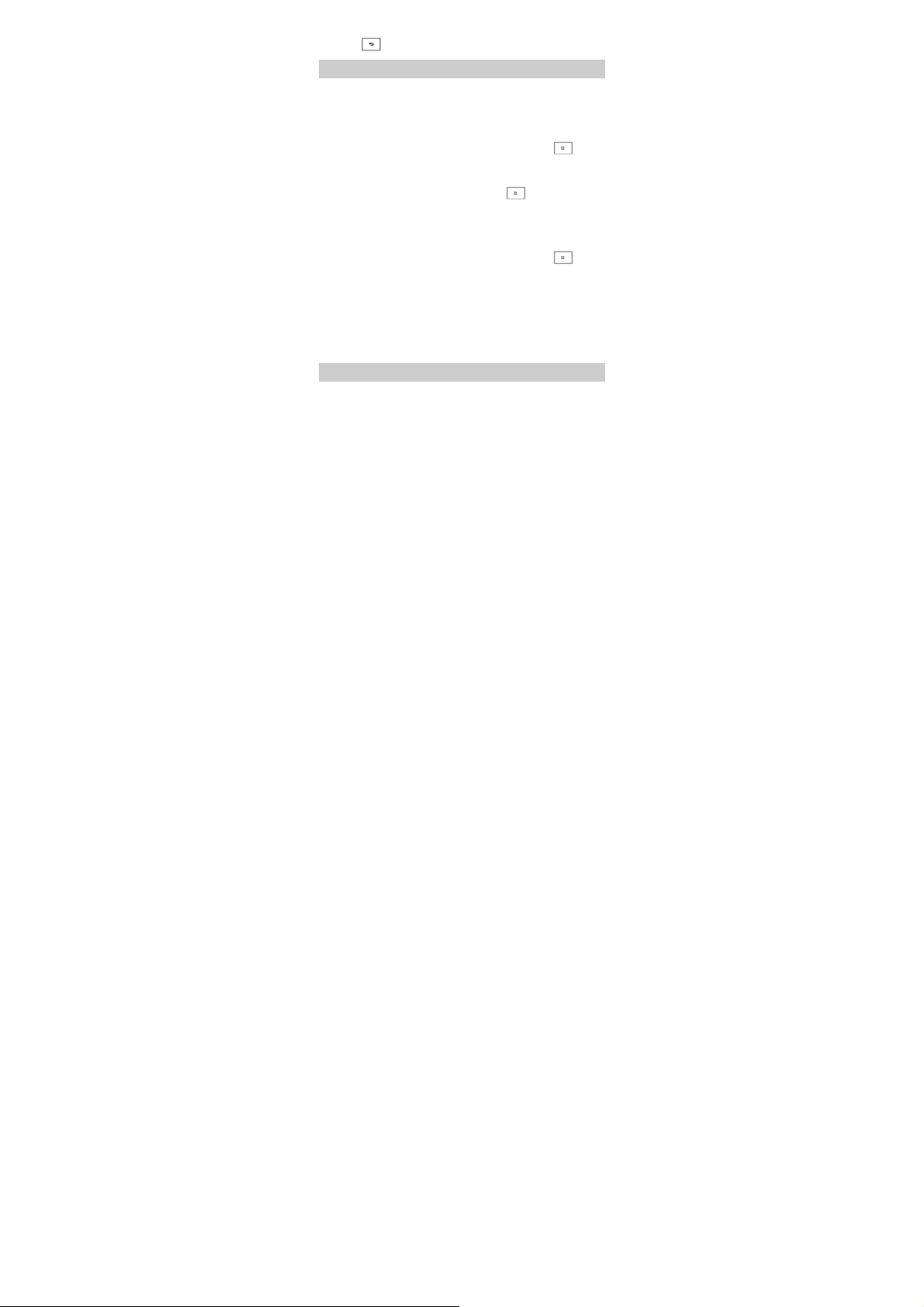
4. Press (Done) to save the settings as prompted.
Phone Lock
The phone lock protects your phone from unauthorized use. By
default, the phone lock function is disabled; once it is enabled,
the phone code is required each time the phone is powered on.
To enable the phone lock function, do as follows:
1. In standby mode, select Menu > Settings, press
(Options), select Go to to access the menu, then select
Security settings > Phone lock.
2. Input the phone code, and then press (Ok).
You can change the defaulted phone lock code (1234) to any
numeric string of four to eight digits.
To change the phone lock code, do as follows:
1. In standby mode, select Menu > Settings, press
(Options), select Go to to access the menu, then select
Security settings > Change password > Phone password.
2. Input the old password.
3. Input the new password twice.
Do remember your phone lock code. If you forget it, contact
the service center.
USB Mode
When the phone is connected to a PC through a USB cable, the
options including Mass storage are displayed on the phone
screen.
11
Page 16
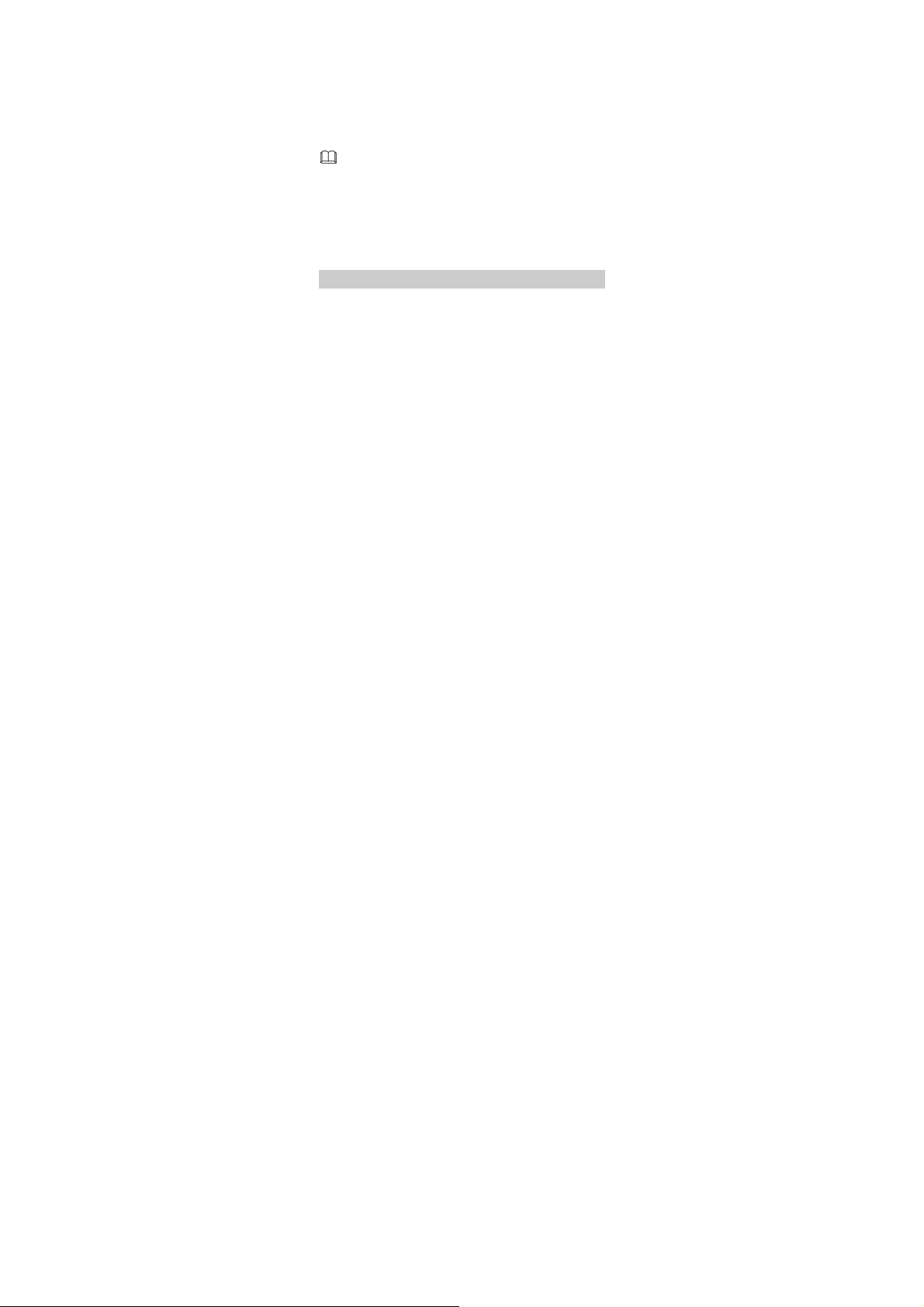
When you select Mass storage, you can manage the files
stored on the phone and the microSD card.
The microSD card and the phone memory appear as removable
disks on the PC. You can perform the following operations:
1. Double-click a disk to open it.
2. Copy, paste or delete files on a disk.
3. Disconnect the phone from the PC.
Ensure that you connect and disconnect the USB cable
properly.
Do not use format command attempts to format the
phone memory on a PC; otherwise, it may lead to
permanent damage.
The USB cable supports both data transfers and
charging functions.
PIN and PUK
The personal identification number (PIN) protects your SIM
card from unauthorized use. The PIN unblocking key (PUK) is
used to unlock the blocked PIN. Both the PIN and the PUK are
provided with the SIM card. For details, contact your service
provider.
For your phone, SIM1 and SIM2 PIN codes are configured
separately.
To enable the SIM1card lock function, do as follows:
12
Page 17

1. In standby mode, select Menu > Settings, press
(Options), select Go to to access the menu, then select
Security settings > SIM1 security settings > SIM1 lock.
2. Input the PIN code, and then press (Ok).
For the detailed information of setting SIM2 PIN code, please
refer to “SIM1 card lock function”.
If you enter wrong PINs for a specified number of times
consecutively, the phone asks you to enter the PUK.
If you enter wrong PUKs for a specified number of times
consecutively, the SIM card becomes permanently invalid. In
that case, contact your service provider for a new SIM card.
Locking the Keypad
In standby mode, press and hold for about 3s to lock
the keypad. To unlock the keypad, press
.
then
If the Auto keypad lock function is enabled, the keypad is
locked automatically when the phone is idle for a preset period
in standby mode. To enable the Auto keypad lock function,
select Menu > Settings, press
access the menu, then select Security settings > Auto keypad
lock, select a preset duration, and then press
confirm the selection.
When the keypad is locked, you can still press
answer an incoming call or make an emergency call.
13
(Unlock), and
(Options), select Go to to
(OK) to
to
Page 18

Entertainment
Camera: to take photos.
Image viewer: to view the photos stored on the phone or
the microSD card.
Audio player: to play the audio files stored on the phone or
the microSD card.
Video player: to play the video f iles stored on the phone or
the microSD card.
Sound recorder: to record audio files.
Video recorder: to record video f iles.
FM radio: to receive and play radio programs.
Ebook reader: to read the e-books stored on the phone or
the microSD card.
Gam es : to provide games and fun.
FaceBook and MSN: to send and receive instant messages.
14
Page 19

3 Call Functions
Making a Call
1. In standby mode, enter a phone number.
To make an international call, press to enter the plus
sign (+), and then enter the country or region code, area
code, and phone number in sequence.
To call an extension, enter the phone number, press to
enter P, or press
enter the extension number.
2. Press to dial the number from SIM1or SIM2 card.
3. Press to end the call.
You can also make calls through call logs, contacts, and
messages.
During a call, you can press to adjust the volume
and you can also press
loud speaker.
Answering a Call
When there is an incoming call, you can do as follows:
Press to answer the call.
Press (Answer) to answer the call.
then press to enter W, and then
or to turn on/off the
15
Page 20

Press to reject the call.
Press (Mute) to silence the phone. Then press
(Reject) to reject the call, or press
the call.
If the Any key answer function is enabled, you can press any
key except and to answer an incoming call.
If the Any key answer function is enabled (If you have set
any key answer mode in General, Outdoor, Headset and
Bluetooth. For example, you can select Menu > User
Profile > General > Customize > Answer mode, select
Any key and then activated the General mode.), you can
press any key except
incoming call.
and to answer an
(Answer) to answer
4 Text Input
Changing the Text Input Mode
The icon of the current text input mode is displayed in the
upper left corner of the screen. You can press
between the following modes.
Icon Text Input Mode
abc Traditional input mode
eZi abc Predictive input mode
16
to switch
Page 21

Icon Text Input Mode
123 Number input mode
You can press (Clear) or once to delete the
last entered character. You can also press and hold
(Clear) for about 3s to clear all the entered
characters at a time, or press and hold
the entered characters one by one.
In any text input mode, press to enter a
space.
In any text input mode, press to add a new
paragraph.
to delete
Traditional Input Mode
In traditional input mode, you can press the key labeled with
the desired letter to enter the letter on the key.
Predictive Input Mode
In predictive input mode, you can enter a word as follows:
1. Press each key once to enter the letters according to the
spelling sequence of the desired word.
The phone displays the candidate words according to the
sequence of key presses.
17
Page 22

2. Touch to scroll to the desired word.
Touch
moving to scroll in the left or right, and with Up (
Down (
3. Press to enter desired word.
with Left ( ) or Right ( ) directional
) or
) to turn a page.
Digit Input Mode
In “123” input mode, press the number key labeled with the
desired digit.
Switching Between Input Methods
To quickly switch between the input methods, do as follows:
Press to switch between the traditional input mode,
predictive input mode and number input mode.
Press to switch between the upper case and the
lower case. In “abc” input mode, press once to switch to
“Abc” mode and twice to switch to “ABC” mode. In “eZi abc”
input mode, press once to switch to “eZi Abc” mode and
twice to switch to “eZi ABC” mode.
Entering a Symbol
To enter a symbol with the QWERTY keypad in any input mode,
you can do as follows.
Using to enter a symbol
In text editing mode, do as follows:
18
Page 23

To enter only a symbol, press once and then the key
labeled with the desired symbol.
To enter multiple symbols, press twice and then the
keys labeled with the desired symbols.
Using to enter a symbol
To enter a desired symbol in text editing mode, do as follows:
1. Press to display the symbol list.
2. Touch to scroll to the desired symbol.
Touch
moving to scroll in the left or right, and with Up (
Down (
3. Press to enter the desired symbol.
with Left ( ) or Right ( ) directional
) or
) to scroll in up or down.
5 Messaging
Writing and Sending a Text Message
1. Select Menu > Message, press (Options), select Go to
to access the menu, then select Write message.
2. Write the message.
3. Press (Options), and then select Send to or press .
4. Select Enter recipient to input the phone numbers of the
recipients manually, or select Add from Phonebook to add
the desired contacts from the phonebook.
19
Page 24

5. Highlight a recipient, and then press to directly send
the message; or press
(Options) for the following
options:
Send: to send the message to the recipient.
Save: to save the message to Drafts and exit the message
editing screen.
Writing and Sending a Multimedia
Message
1. Select Menu > Message, press (Options), select Go to
to access the menu, then select Write message.
2. Write the message.
3. Press (Options) for the following options:
Switch to MMS: to change from a text message to a
multimedia message.
If you select Add subject, Add picture, Add sound, or Add
video, the message automatically changes from a text
message to a multimedia message.
Add subject: to add a subject to the message.
Add picture: to add a picture to the message.
Add sound: to add an audio clip to the message.
Add video: to add a video clip to the message.
You can also add slides to the message, preview the message,
and set the playing interval between two slides.
20
Page 25

4. In message editing screen, press (Options). Then
select Send to, or press
5. Select Enter recipient to input the phone numbers of the
recipients manually, or select Add from Phonebook to add
the desired contacts from the phonebook.
6. Highlight a recipient, and then press to directly send
the message; or press
options as follows:
Send: to send the message.
Change to To: to send the message to the recipient.
Change to Cc: to copy the message to the recipient.
Change to Bcc: to blind copy the message to the recipient.
Save to Drafts: to save the message to Drafts.
You can contact your service provider for the availability
of the Multimedia Messaging Service (MMS) and the
method for subscribing to the service.
Your phone supports a multimedia message of a
maximum size of 300 KB.
You need to open multimedia messages with caution.
Objects in multimedia messages may contain viruses
(such as malicious software) that can damage your
phone.
.
(Options) for the sending
21
Page 26

6 Phonebook
Creating a Contact
1. Select Menu > Phone Book, press (Options), select
Go to to access the menu, then select Add new contact and
.
press
2. Select To S IM 1 , To SIM2 or To p h o n e for saving the contact.
3. Edit the contact.
4. Confirm the contact and save.
Searching for a Contact
1. Select Menu > Phone Book, press (Options), select
Go to to access the menu.
2. Enter several letters of the name until the desired contact
appears, or touch
directional moving to scroll to the desired contact. You can
also press
Setting the Preferred Storage
You can set the storage location where the new contacts are
stored.
1. Select Menu > Phone Book, press (Options), select
Go to to access the menu.
with Up ( ) or Down ( )
in main menu to search a desired contact.
22
Page 27

2. Press (Options), and then select Phonebook settings
> Preferred storage.
3. Select SIM1, SIM2, Phone, or All as required.
4. Press (OK) to confirm the selection.
Copying the Contacts
You can copy the contacts to the phone, SIM1 or SIM2.
Copying One Contact
1. Select Menu > Phone Book, press (Options), select
Go to to access the menu.
2. Touch with Up ( ) or Down ( ) directional
moving to scroll to the desired contact.
3. Press (Options), and then select Copy.
4. Select a final location by selecting To p h o n e, To SIM1 , To
SIM2, or To f il e as required.
5. Press (OK), and then press (Ye s) to confirm copy
the contact to the desired location as prompted.
Copying Multiple Conta cts
1. Select Menu > Phone Book, press (Options), select
Go to to access the menu.
2. Press (Options), and then select Phonebook settings
> Copy contacts.
23
Page 28

3. Touch with Up ( ) or Down ( ) directional
moving to scroll to the desired operation, such as SIM1 to
phone or Phone to SIM1.
4. Press (OK), and then press (Ye s) to confirm copy
the contacts to the desired location as prompted.
7 Multimedia
Video recorder
To record a video clip, do as follows:
1. Select Menu > Media Center, press (Options), select
Go to to access the menu, then select Video recorder.
2. In video recording mode, you can do as follows:
Press to perform relevant settings.
Press to start recording or to pause.
Touch with Left ( ) or Right ( ) directional
moving to adjust brightness.
Touch with Up ( ) or Down ( ) directional
moving to zoom in/out.
Press to stop recording and save the video clip as
prompted.
24
Page 29

Video player
The video player can play downloaded or recorded video clips
that are saved in the Video folder in File Manager of Phone or
Memory card.
To play a video clip, do as follows:
1. Select Menu > Media Center, press (Options), select
Go to to access the menu, then select Video player.
2. Touch with Up ( ) or Down ( ) directional
moving to select a video clip.
3. Press (Options), and then select Play to access the
video playing screen.
4. Press to start playing the video clip.
When the video is being played, you can do as follows:
Touch with Up ( ) or Down ( ) directional
moving to adjust the volume.
Touch with Left ( ) or Right ( ) directional
moving to fast rewind or fast-forward the video clip.
Press to pause or continue.
5. Press (Stop) to stop playing the video clip.
Only files in .mp4 and .3gp formats can be played
properly. Files in other formats may fail to be played.
25
Page 30

Sound Recorder
The sound recorder provided by your phone can function as a
digital recorder. To record an audio clip, do as follows:
1. Select Menu > Media Center, press (Options), select
Go to to access the menu, then select Sound recorder.
2. Press (Options), and then select New record to record
an audio clip.
During the recording, press
pause or continue.
3. Press (Stop) to stop recording the audio clip, and then
save the recorded clip as prompted.
(Pause /Cont.) or to
8 FM radio
Besides being used for listening to radio programs, the headset
cable functions as an antenna. To ensure that you can listen to
radio programs with nicer radio quality, do not plug out the
headset or bind the headset cable.
4. Connect the headset to the phone.
5. In standby mode, select Menu > FM radio, press
(Options), select Go to to access the menu, or press and
hold
for about 3s.
During the playing of a radio program, you can do as
follows:
26
Page 31

Press to stop or continue the playing.
Press to adjust the volume.
Touch with Left ( ) or Right ( ) directional
moving to adjust the frequency at a precision of 0.1 MHz.
Touch with Up ( ) or Down ( ) directional
moving to view the channel lists.
Press the number key to switch to the corresponding
channel based on the settings in Channel list.
Press the button on the headset cable to switch between
channels.
Press (Options), and then select Record to record the
radio program.
Press (Options) to view or edit the channel list,
manually enter a frequency, automatically search for and
save channels, and configure relevant settings.
9 Audio player
Audio player allows you to listen to music. It is recommended
that you listen to music with the headset to enjoy the enhanced
music effect. The music f iles are loaded from My music on the
phone or on the microSD card.
27
Page 32

1. In standby mode, select Menu > Audio player, press
(Options), select Go to, or press and hold
about 3s to access the menu.
2. Press to start playing music.
When the music is being played, you can do as follows:
Press to adjust the volume.
Touch with Left ( ) and Right ( ) directional
moving to switch between songs.
Touch with Up ( ) directional moving to view the
audio list.
Press the button on the headset cable to switch between
songs.
Press (List) to view the music list, and then press
(Options) to configure relevant settings.
3. Press to pause or to continue.
Files in .mp3, .AMR and .aac, formats can be played
properly. Files in other formats may fail to be played.
28
for
Page 33

10 Ebook Reader
Your phone supports ebooks in .txt format.
1. Select Menu > Ebook reader, press (Options), select
Go to to display the bookshelf.
The phone automatically adds the ebooks stored in Ebook
on the phone or on the microSD card to the bookshelf.
2. Select an ebook.
3. Press (Options) for the following options:
Open ebook: to start reading the ebook.
Global settings: to set the font size, scroll type, encoding,
alignment, and other relevant parameters.
4. Press (Back) to stop reading the ebook.
When reading an ebook, you can touch with Up
) and Down ( ) directional moving to turn
(
pages.
It is recommended that you store ebooks in Ebook on
the phone or on the microSD card. When you open an
ebook stored in a folder other than Ebook, the phone
automatically moves the ebook to Ebook so that you
can find it easily in your next reading.
29
Page 34

11 Camera
The phone is provided with a built-in 1.3 mega pixel
complementary metal–oxide–semiconductor (CMOS) camera,
which supports the photographing functions.
1. Select Menu > Camera, press (Options), select Go to
to launch the camera.
2. On the screen for taking a picture, do as follows:
Press to view photos or configure relevant settings.
Touch with Left ( ) or Right ( ) directional
moving to adjust brightness.
Touch with Up ( ) or Down ( ) directional
moving to zoom in/out.
Press the 1, 2, 4, 6, 7 or 8 key to configure the
corresponding settings quickly.
Press to switch to the simplified mode.
3. Focus the camera on the scene, and then press to take
a picture.
4. Press (Save) to save the picture and be ready for taking
another one, or press
picture.
(Delete) to delete the captured
30
Page 35

12 Java Application
Java allows you to install Java applications provided by
third-party operators to expand the phone use field.
Not all the Java applications are compatible with your
phone. If you have trouble in installing or running a
Java application, press
screen, and then remove the application from your
phone.
Certain Java applications require network connections.
Therefore, ensure that the General Packet Radio
Service (GRRS) connection is proper.
Installing a Java Application
To install a Java applications on your phone, do as follows:
1. Store the Java installation files in .jar or .jad format to Phone
or Memory card.
2. Select a Java installation file, press (Options), and then
select Install to start the installation.
3. Press (Ye s) to confirm the certification information.
4. Select a location to install the Java application: Phone or
Memory card.
When the installation is successful, the message “Installed” is
displayed.
to return to the standby
31
Page 36

Using a Java Application
1. Select Menu > Java, press (Options), select Go to to
access the menu, then select Java.
2. Select an installed application, and then press
(Options).
3. Select Launch to access the application.
Deleting or Removing a Java Application
To delete or remove a Java application installed on your phone,
do as follows:
1. Select Menu > Jave, press (Options), select Go to to
access the menu, then select Java.
2. Select an installed application, and then press
(Options).
3. Select Delete to delete the application.
4. Press (Ye s) to confirm the certification information.
When the deleting is successful, the message “Deleted” is
displayed.
32
Page 37

13 Services
You can access Wireless Application Protocol (WAP) sites and
use WAP-based services on your phone. To access WAP sites on
your phone, you need to subscribe to the corresponding
service from your service provider and set the relevant
parameters on your phone.
For details about the services and charges, contact your service
provider.
Network Settings
Before accessing WAP sites on your phone, you need to set
your data account and WAP parameters on your phone.
Setting the Connection Profile
1. Select Menu > Settings, press (Options), select Go to
to access the menu, then select Connectivity > Data
account.
2. Press (Options), and then select Add.
3. Set the parameters based on the information obtained from
your service provider.
4. Press (Done) to save the settings.
If the data account provided by your service provider
already exists, you do not need to create a data account.
33
Page 38

Setting the WAP
1. Select Menu > Services, press (Options), select Go to
to access the menu, then select WAP > Settings > Profiles.
2. Select SIM1 or SIM2.
3. Select Add new.
4. Set the Internet parameters based on the information
obtained from your service provider.
5. Press (Done) to save the settings.
6. Select your service provider, press (Options), and then
select Activate profile.
If the profile supported by your service provider already
exists, select the profile, press
select Activate profile.
(Options), and then
Selecting a SIM card
You can select a SIM card to connect to the Internet. Only one
SIM card can be used each time you browse the Internet.
To select a SIM card, do as follows:
1. Select Menu > Services, press (Options), select Go to
to access the menu, then select WAP > Settings > Select
SIM.
2. Select Always ask SIM1 or SIM2.
3. Press (OK) to save the setting.
34
Page 39

Connecting to a Network
1. Press Menu > Services, press (Options), select Go to
to access the menu, then select WAP > Input address.
2. Enter a Uniform Resource Locator (URL) address.
3. Press (Options), and then select Done to access the
address.
14 Bluetooth
Through Bluetooth, you can synchronize data between a PC
and your phone, exchange data with other Bluetooth devices,
and use a Bluetooth headset.
You can enable the Bluetooth function by performing
Bluetooth settings.
Synchronizing Data
Before synchronizing data between a PC and your phone,
ensure that the PC supports the Bluetooth function and that the
operating system of the PC is Windows 2000 or Windows XP.
1. Select Menu > Bluetooth, press (Options), select Go
to to access the menu, then select Power. Press
to enable the Bluetooth function.
2. Start the Bluetooth driver on the PC.
35
(On)
Page 40

3. Pair the PC with the phone.
After pairing, you can synchronize data between the PC and
the phone.
Using a Bluetooth Headset
No Bluetooth headset is delivered in the product package. If a
Bluetooth headset is required, you can buy one by yourself.
1. Select Menu > Bluetooth, press (Options), select Go
to to access the menu, then select Power. Press
to enable the Bluetooth function.
2. Select Inquiry audio device to search for available
Bluetooth headsets.
3. Select the desired Bluetooth headset, and then press
(Pair).
4. Enter the password for pairing the Bluetooth headset.
After the phone is connected with the headset, the headset
icon is displayed on the standby screen, indicating that you can
use the headset.
(On)
Transferring Data
1. Select Menu > Bluetooth, press (Options), select Go
to to access the menu, then select Power. Press
to enable the Bluetooth function.
2. Select My device > Inquiry new device to search for
available Bluetooth devices.
36
(On)
Page 41

3. Pair the phone with the desired device.
When a Bluetooth device is connected with the phone for
the first time, you need to enter a pairing password for
verification.
4. After pairing, exchange data between the phone and the
Bluetooth device.
15 STK
The SIM Tool Kit (STK) function is available only if it is provided
by your SIM card. STK is a value added service provided by your
operator, you can use it to send text messages, view news, and
use other applications. For further details, please contact your
network operator.
16 Chat Functions
The built-in chat programs FaceBook and MSN on your phone
allow you to send instant messages and files on the move.
To launch FaceBook, do as follows:
1. Select Menu > FaceBook, press (Options), select Go
to to access the menu, then select Start.
2. Enter your email account and password.
The method for launching MSN is similar.
37
Page 42

Check your GPRS settings before using the chat
programs.
Insert a microSD card before saving the chat history.
38
Page 43

17 Warnings and Precautions
This section contains important information pertaining to the
operating instructions of your device. It also contains
information about how to use the device safely. Read this
information carefully before using your device.
Electronic Device
Power off your device if using the device is prohibited. Do not
use the device when using the device causes danger or
interference with electronic devices.
Medical Device
Follow rules and regulations set forth by hospitals and
health care facilities. Do not use your device when using the
device is prohibited.
Pacemaker manufacturers recommend that a minimum
distance of 15 cm be maintained between a device and a
pacemaker to prevent potential interference with the
pacemaker. If you are using a pacemaker, use the device on
the opposite side of the pacemaker and do not carry the
device in your front pocket.
Potentially Explosive Atmosphere
Power off your device in any area with a potentially explosive
atmosphere, and comply with all signs and instructions. Areas
that may have potentially explosive atmospheres include the
areas where you would normally be advised to turn off your
39
Page 44

vehicle engine. Triggering of sparks in such areas could cause
an explosion or a fire, resulting in bodily injuries or even deaths.
Do not power on your device at refueling points such as service
stations. Comply with restrictions on the use of radio
equipment in fuel depots, storage, and distribution areas, and
chemical plants. In addition, adhere to restrictions in areas
where blasting operations are in progress. Before using the
device, watch out for areas that have potentially explosive
atmospheres that are often, but not always, clearly marked.
Such locations include areas below the deck on boats, chemical
transfer or storage facilities, and areas where the air contains
chemicals or particles such as grain, dust, or metal powders.
Ask the manufacturers of vehicles using liquefied petroleum
gas (such as propane or butane) whether this device can be
safely used in their vicinity.
Traffic Security
Observe local laws and regulations while using the device. In
addition, if using the device while driving a vehicle, comply with
the following guidelines:
Concentrate on driving. Your f irst responsibility is to drive
safely.
Do not talk on the device while driving. Use hands-free
accessories.
When you have to make or answer a call, park the vehicle at
the road side before using your device.
RF signals may affect electronic systems of motor vehicles.
For more information, consult the vehicle manufacturer.
40
Page 45

In a motor vehicle, do not place the device over the air bag
or in the air bag deployment area. Otherwise, the device
may hurt you owing to the strong force when the air bag
inflates.
Do not use your device while flying in an aircraft. Power off
your device before boarding an aircraft. Using wireless
devices in an aircraft may cause danger to the operation of
the aircraft and disrupt the wireless telephone network. It
may also be considered illegal.
Operating Environment
Do not use or charge the device in dusty, damp, and dirty
places or places with magnetic f ields. Otherwise, it may
result in a malfunction of the circuit.
The device complies with the RF specifications when the
device is used near your ear or at a distance of 1.5 cm from
your body. Ensure that the device accessories such as a
device case and a device holster are not composed of metal
components. Keep your device 1.5 cm away from your body
to meet the requirement earlier mentioned.
On a stormy day with thunder, do not use your device when
it is being charged, to prevent any danger caused by
lightning.
When you are on a call, do not touch the antenna. Touching
the antenna affects the call quality and results in increase in
power consumption. As a result, the talk time and the
standby time are reduced.
41
Page 46

While using the device, observe the local laws and
regulations, and respect others' privacy and legal rights.
Keep the ambient temperature between 0°C and 40°C while
the device is being charged. Keep the ambient temperature
between 0°C to 40°C for using the device powered by a
battery.
Prevention of Hearing Damage
Using a headset at high volume can damage your hearing. To
reduce the risk of damage to hearing, lower the headset
volume to a safe and comfortable level.
Safety of Children
Comply with all precautions with regard to children's safety.
Letting the child play with your device or its accessories, which
may include parts that can be detached from the device, may
be dangerous, as it may present a choking hazard. Ensure that
small children are kept away from the device and accessories.
Accessories
Use the accessories delivered only by the manufacturer. Using
accessories of other manufacturers or vendors with this device
model may invalidate any approval or warranty applicable to
the device, result in the non-operation of the device, and cause
danger.
Battery and Charger
Unplug the charger from the electrical plug and the device
when not in use.
42
Page 47

The battery can be charged and discharged hundreds of
times before it eventually wears out. When the standby time
and the talk time are shorter than the normal time, replace
the battery.
Use the AC power supply def ined in the s pecifications of the
charger. An improper power voltage may cause a fire or a
malfunction of the charger.
Do not connect two poles of the battery with conductors,
such as metal materials, keys, or jewelries. Otherwise, the
battery may be short-circuited and may cause injuries and
burns on your body.
Do not disassemble the battery or solder the batter y poles.
Otherwise, it may lead to electrolyte leakage, overheating,
fire, or explosion.
If battery electrolyte leaks out, ensure that the electrolyte
does not touch your skin and eyes. When the electrolyte
touches your skin or splashes into your eyes, wash your eyes
with clean water immediately and consult a doctor.
If there is a case of battery deformation, color change, or
abnormal heating while you charge or store the battery,
remove the battery immediately and stop using it. Otherwise,
it may lead to battery leakage, overheating, explosion, or
fire.
If the power cable is damaged (for example, the cord is
exposed or broken), or the plug loosens, stop using the
cable at once. Otherwise, it may lead to an electric shock, a
short circuit of the charger, or a fire.
43
Page 48

Do not dispose of batteries in f ire as they may explode.
Batteries may also explode if damaged.
Danger of explosion if battery is incorrectly replaced. Recycle
or dispose of used batteries according to the local
regulations or reference instruction supplied with your
device.
Cleaning and Maintenance
The device, battery, and charger are not water-resistant.
Keep them dry. Protect the device, battery, and charger from
water or vapor. Do not touch the device or the charger with a
wet hand. Otherwise, it may lead to a shor t circuit, a
malfunction of the device, and an electric shock to the user.
Do not place your device, battery, and charger in places
where they can get damaged because of collision. Otherwise,
it may lead to battery leakage, device malfunction,
overheating, fire, or explosion.
Do not place magnetic storage media such as magnetic
cards and floppy disks near the device. Radiation from the
device may erase the information stored on them.
Do not leave your device, battery, and charger in a place
with an extreme high or low temperature. Other wise, they
may not function properly and may lead to a fire or an
explosion. When the temperature is lower than 0°C,
performance of the battery is affected.
Do not place sharp metal objects such as pins near the
earpiece. The earpiece may attract these objects and hurt
you when you are using the device.
44
Page 49

Before you clean or maintain the device, power off the
device and disconnect it from the charger.
Do not use any chemical detergent, powder, or other
chemical agents (such as alcohol and benzene) to clean the
device and the charger. Otherwise, parts of the device may
be damaged or a fire can be caused. You can clean the
device and the charger with a piece of damp and soft
antistatic cloth.
Do not dismantle the device or accessories. Otherwise, the
warranty on the device and accessories is invalid and the
manufacturer is not liable to pay for the damage.
Emergency Call
You can use your device for emergency calls in the service area.
The connection, however, cannot be guaranteed in all
conditions. You should not rely solely on the device for
essential communications.
Certification Information (SAR)
This device meets guidelines for exposure to radio waves.
Your device is a low-power radio transmitter and receiver. As
recommended by international guidelines, the device is
designed not to exceed the limits for exposure to radio waves.
These guidelines were developed by the independent scientif ic
organization International Commission on Non-Ionizing
Radiation Protection (ICNIRP) and include safety measures
designed to ensure safety for all users, regardless of age and
health.
45
Page 50

The Specific Absorption Rate (SAR) is the unit of measurement
for the amount of radio frequency energy absorbed by the
body when using a device. The SAR value is determined at the
highest certif ied power level in laborator y conditions, but the
actual SAR level of the device when being operated can be well
below the value. This is because the device is designed to use
the minimum power required to reach the network.
The SAR limit also adopted by Europe is 2.0 W/kg averaged
over 10 grams of tissue. The highest SAR value for this device
type when tested at the ear is X.XXX W/kg.
FCC Statement
This equipment has been tested and found to comply with the
limits for a Class B digital device, pursuant to Part 15 of the FCC
Rules. These limits are designed to provide reasonable
protection against harmful interference in a residential
installation. This equipment generates, uses and can radiate
radio frequency energy and, if not installed and used in
accordance with the instructions, may cause harmful
interference to radio communications. However,there is no
guarantee that interference will not occur in a particular
installation.If this equipment does cause harmful interference
to radio or television reception,which can be determined by
turning the equipment off and on, the user is encouraged to try
to correct the interference by one or more of the following
measures:
Reorient or relocate the receiving antenna.
Increase the separation between the equipment and
receiver.
46
Page 51

Connect the equipment into an outlet on a circuit different
from that to which the receiver is connected.
Consult the dealer or an experienced radio/TV technician for
help.
This device complies with Part 15 of the FCC Rules. Operation is
subject to the condition that this device does not cause harmful
interference.
This mobile device meets guidelines for exposure to radio
waves. Your mobile device is a radio transmitter and receiver. It
is designed not to exceed the limits for exposure to radio waves
recommended by international guidelines.
This device complies with part 15 of the FCC Rules. Operation is
subject to the following two conditions: (1) This device may not
cause harmful interference, and (2) this device must accept any
interference received, including interference that may cause
undesired operation.
Warning: Changes or modifications made to this device not
expressly approved by HUAWEI Technologies Co., Ltd. may void
the FCC authorization to operate this device.
RF exposure warning:
The equipment complies with FCC RF exposure limits set forth
for an uncontrolled environment. The equipment must not be
co-located or operating in conjunction with any other antenna
or transmitter.
47
Page 52

SAR Vaule: Head: 0.886 W/kg
Body: 0.890 W/kg
EU Regulatory Conformance
Hereby, Huawei Technologies Co., Ltd. declares that this device
is in compliance with the essential requirements and other
relevant provisions of Directive 1999/5/EC.
For the declaration of conformity, visit the Web site
www.huaweidevice.com/certification
.
48
Page 53

Version: 01 NO.: 6010442
49
