Huawei G6626 Owner's Manual
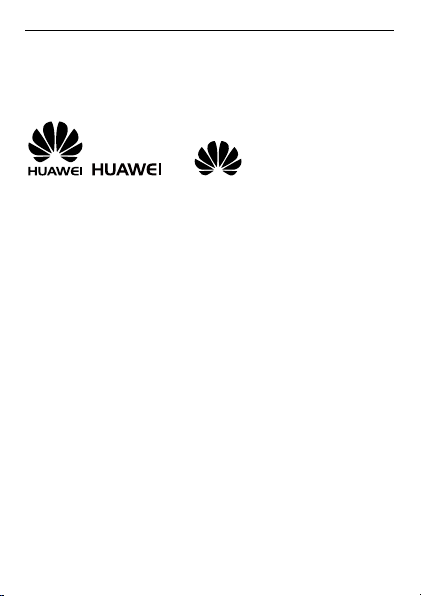
Copyright © Huawei Technologies Co., Ltd. 2011. All
rights reserved.
Trademarks and Permissions
, , and are trademarks or
registered trademarks of Huawei Technologies Co., Ltd.
Other trademarks, product, service and company names mentioned
are the property of their respective owners.
NO WARRANTY
THE CONTENTS OF THIS MANUAL ARE PROVIDED “AS IS”. EXCEPT
AS REQUIRED BY APPLICABLE LAWS, NO WARRANTIES OF ANY
KIND, EITHER EXPRESS OR IMPLIED, INCLUDING BUT NOT LIMITED
TO, THE IMPLIED WARRANTIES OF MERCHANTABILITY AND FITNESS
FOR A PARTICULAR PURPOSE, ARE MADE IN RELATION TO THE
ACCURACY, RELIABILITY OR CONTENTS OF THIS MANUAL.
TO THE MAXIMUM EXTENT PERMITTED BY APPLICABLE LAW, IN NO
CASE SHALL HUAWEI TECHNOLOGIES CO., LTD BE LIABLE FOR ANY
SPECIAL, INCIDENTAL, INDIRECT, OR CONSEQUENTIAL DAMAGES,
OR LOST PROFITS, BUSINESS, REVENUE, DATA, GOODWILL OR
ANTICIPATED SAVINGS.
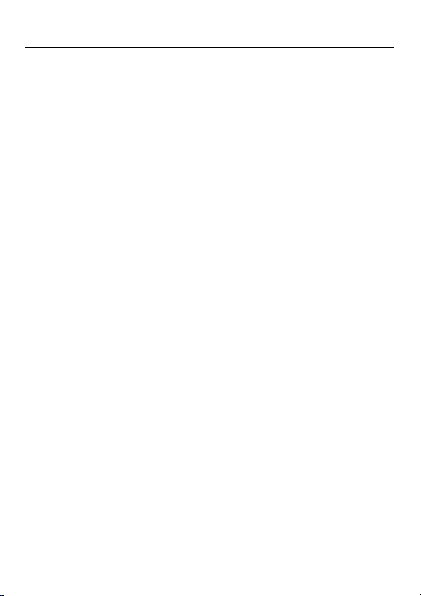
Contents
1 Getting to Know Your Phone .................................................... 1
Your Phone .............................................................................1
Keys and Functions .................................................................2
Screen Icons ...........................................................................5
2 Getting Started ........................................................................ 6
Installing SIM Cards and the Battery .......................................6
Removing the Battery and SIM Cards .....................................6
Installing a microSD Card ........................................................7
Charging the Battery...............................................................7
Working with the Main Menu ................................................8
Accessing a Shortcut Menu ....................................................8
Phone Lock .............................................................................8
Udisk ......................................................................................9
PIN and PUK .........................................................................10
Locking the Keypad ..............................................................10
Entertainment .......................................................................11
3 Voice Services ........................................................................ 12
Making a Call ........................................................................12
Answering a Call ...................................................................12
4 Text Input .............................................................................. 13
Changing the Text Input Mode .............................................13
Multi-Tap Input Mode ...........................................................14
Predictive Input Mode ..........................................................14
Number Input Mode .............................................................14
i
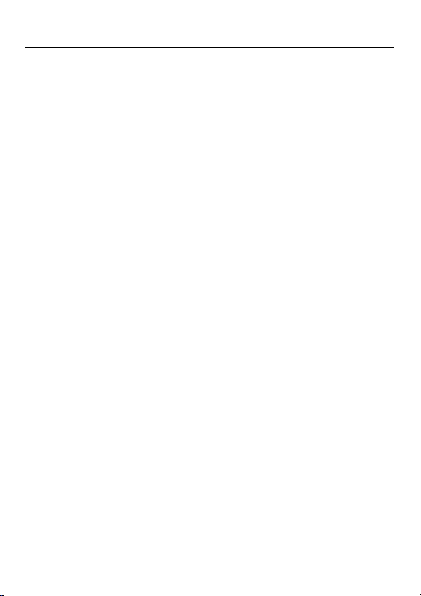
Entering Symbols ..................................................................14
5 Contacts ................................................................................ 15
Creating a Contact ...............................................................15
Searching for a Contact ........................................................15
Sending Messages to a Contact............................................15
Calling a Contact ..................................................................15
Sending vCard ......................................................................16
Deleting and Marking Contacts ............................................16
Copying Contacts .................................................................16
More Contacts Operations....................................................17
6 Message ................................................................................ 17
Writing and Sending a Text Message ....................................17
Writing and Sending a Multimedia Message ........................18
7 Settings ................................................................................. 19
Security Settings ...................................................................19
Connection Management .....................................................20
8 Chat Functions ....................................................................... 21
9 FM Radio ............................................................................... 21
10 TV ....................................................................................... 22
11 Image Browser ..................................................................... 22
12 Camera ................................................................................ 23
13 Internet ............................................................................... 24
14 Tools ................................................................................... 24
Calendar ...............................................................................24
World Clock ..........................................................................25
Timer ....................................................................................25
Unit Converter ......................................................................25
ii
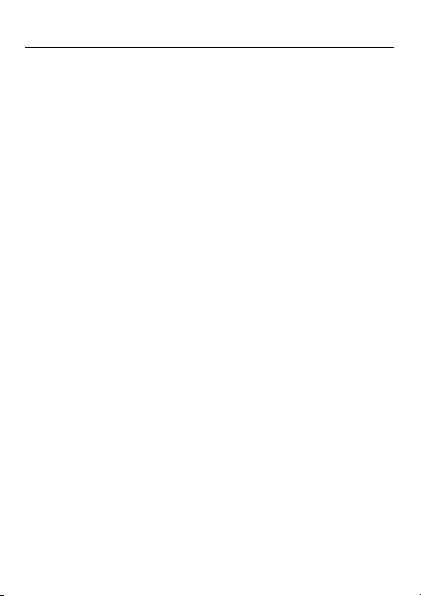
Currency Converter ...............................................................25
Health ...................................................................................26
15 File List ................................................................................ 27
16 STK ..................................................................................... 28
17 Ebook .................................................................................. 28
18 Multimedia .......................................................................... 30
Recorder ...............................................................................30
Video Recorder .....................................................................31
19 Java Application ................................................................... 31
Installing a Java Application ..................................................32
Running a Java Application ...................................................32
Removing a Java Application ................................................32
Downloading a Java Application ...........................................33
20 Bluetooth............................................................................. 34
Connecting a Bluetooth Headset to Your Phone ..................34
Transferring Data ..................................................................35
21 Video Player ......................................................................... 35
22 Audio Player......................................................................... 36
23 Games ................................................................................. 37
24 Warnings and Precautions ..................................................... 37
iii
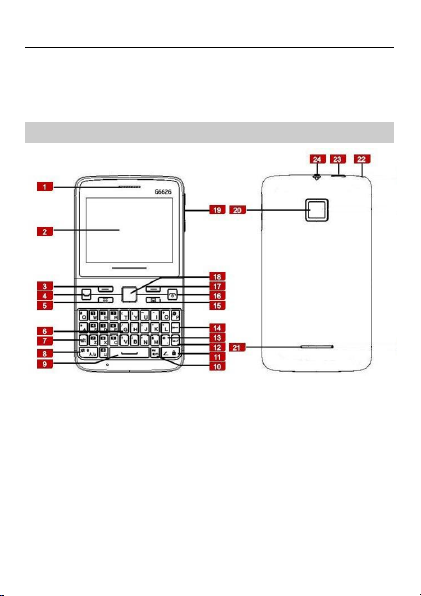
1
Earpiece
13
Silent mode key
2
Screen
14
Delete key
3
Left soft key
15
Message key
4
Call/Answer key
16
End/Power key
5
Menu key
17
Right soft key
6
Keypad
18
Navigation keys and OK key
7
alt key
19
Volume keys
8
A/a key
20
Camera 9 Space key
21
Speaker
10
sym key
22
Antenna
11
Input switch key
23
Charger jack/Micro USB port
1 Getting to Know Your Phone
Your Phone
1
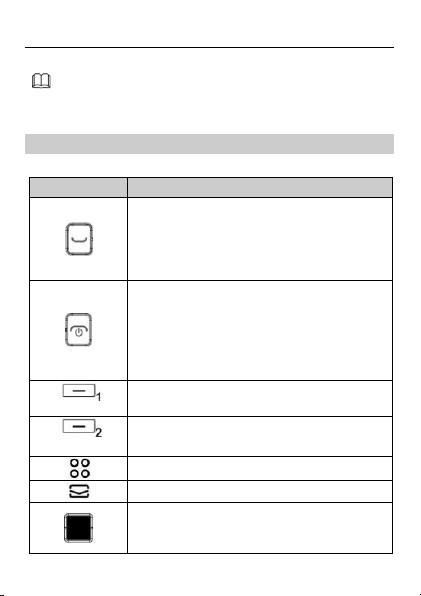
12
Enter key
24
Headset jack
The figure above shows the appearance of your phone and is
provided only for your reference.
Press …
To …
Make a call from the SIM1 or SIM2 card in
standby mode.
Answer a call.
View dialed calls of SIM1 and SIM2 cards in
standby mode.
Power on or power off the phone (by pressing
and holding the key for about 3s).
End or reject a call.
Return to standby mode.
Turn off audio player or FM radio in standby
mode playing in the background.
(Left soft key)
Access the main menu in standby mode.
Select a highlighted item.
(Right soft key)
Access Contacts in standby mode.
Return to the previous menu.
Access the main menu in standby mode.
Access Write message in standby mode.
Confirm a selection.
Stroke the key to scroll to the desired icon in
main menu.
Keys and Functions
2
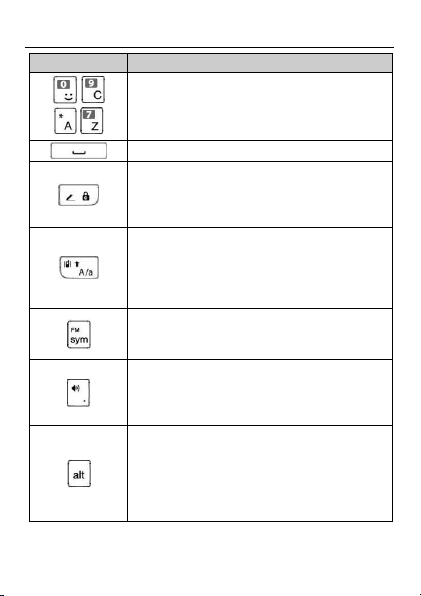
Press …
To …
-
-
Enter numbers, letters, and symbols.
Call voicemail in standby mode (by pressing
and holding the 1 key for about 3s).
Enter a space in text editing mode.
Lock the keypad in standby mode (by pressing
and holding the key for about 3s).
Switch between input methods in text editing
mode.
Activate or deactivate the Meeting profile in
standby mode (by pressing and holding the
key for about 3s).
Press this key to shift between upper and
lower case in text editing mode.
Access the FM radio in standby mode (by
pressing and holding the key for about 3s).
Display the Symbol list in text editing mode.
Activate or deactivate the Silent profile in
standby mode (by pressing and holding the
key for about 3s).
Enter a period in text editing mode.
Press this key once and then press other keys
to enter numbers or symbols printed on the
top of the keys.
Press this key twice to lock the status and thus
can continually enter numbers or symbols
printed on the top of the keys.
3
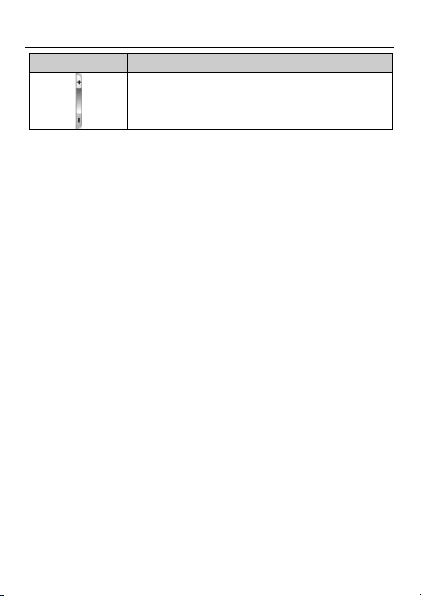
Press …
To …
Adjust volume.
4
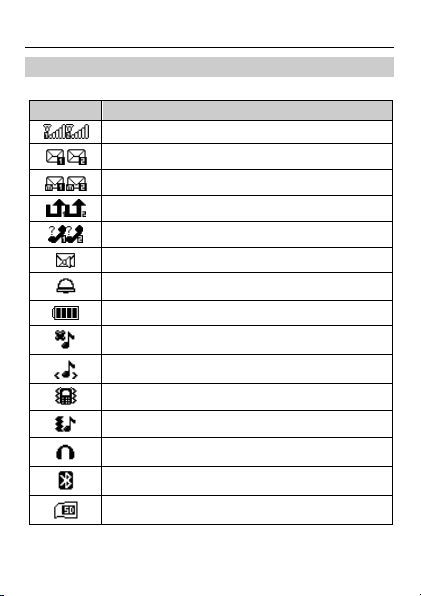
Screen Icons
Icon
Indicates …
Signal strength.
New text messages.
New multimedia messages.
Call forwarding enabled.
Missed calls.
New voicemail messages.
Alarms enabled.
Battery power level.
Silent profile activated.
Indoor profile activated.
Meeting profile activated.
Outdoor profile activated.
Headset connected to the phone.
Bluetooth activated (show or hide).
microSD card inserted.
5
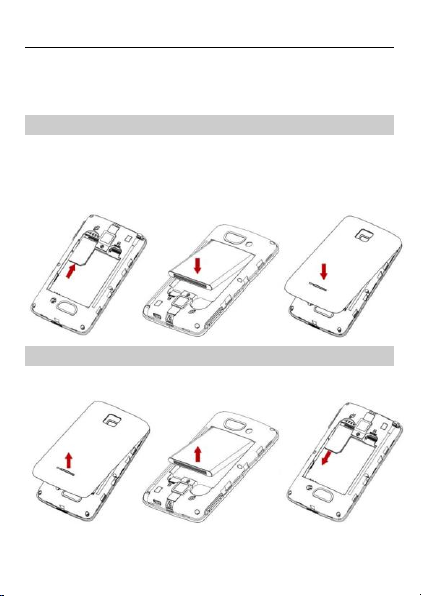
2 Getting Started
Installing SIM Cards and the Battery
You can install two Subscriber Identification Module (SIM) cards in
the phone at the same time. When inserting a SIM card, ensure that
the SIM card’s golden contacts are facing down and that the beveled
edge of the SIM card is properly aligned with that of the SIM card
slot.
Removing the Battery and SIM Cards
Before removing the battery and SIM cards, ensure that your phone
is powered off.
6
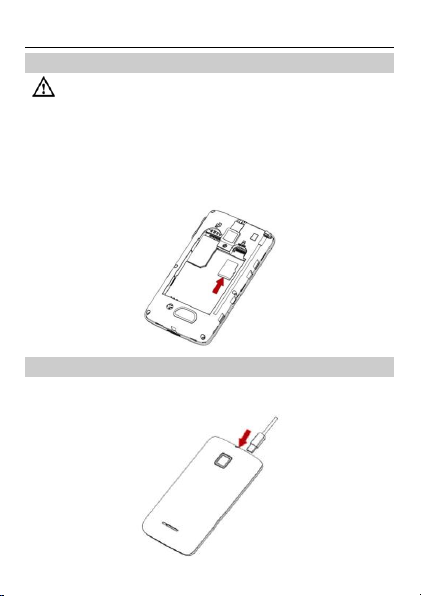
Before installing or removing a microSD card, power off the
phone.
Installing a microSD Card
You can install a microSD card to expand the memory capacity of
your phone. When inserting the microSD card, ensure that the
microSD card’s golden contacts are facing down. After installation,
power on the phone and check whether the microSD card is
installed properly.
Charging the Battery
1. Connect the smaller end of the USB cable to the charger jack of
the phone and the larger end to the charger.
7
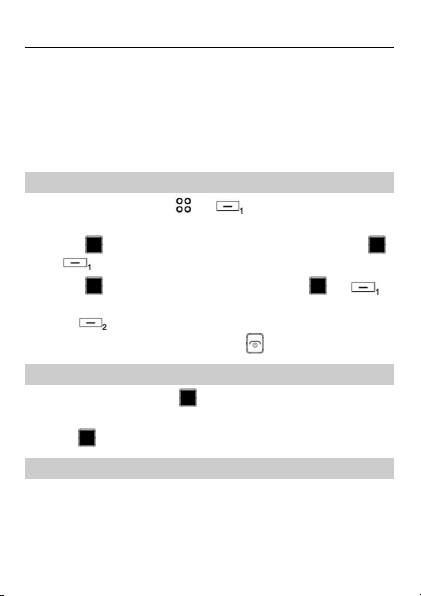
2. Connect the charger to a power socket.
3. Wait until the battery is fully charged.
While the phone is charging, the charging icon is animated.
When the charging icon animation stops, the battery is fully
charged.
4. Disconnect the charger from the power socket and then from the
phone.
Working with the Main Menu
1. In standby mode, press or (Menu) to access the main
menu.
2. Stroke to scroll to the desired submenu, and then press
or (OK) to access the submenu.
3. Stroke to scroll to an option, and then press or
(OK) to select the option.
4. Press (Back) to return to the previous menu.
To return to the standby mode, press .
Accessing a Shortcut Menu
1. In standby mode, stroke to scroll to the desired shortcut
menu.
2. Press to access the menu.
Phone Lock
The phone lock protects your phone from unauthorized use. By
default, the phone lock is disabled. Once the phone lock is enabled,
you are required to enter the phone code each time you power on
the phone.
To enable the phone lock, do the following:
8
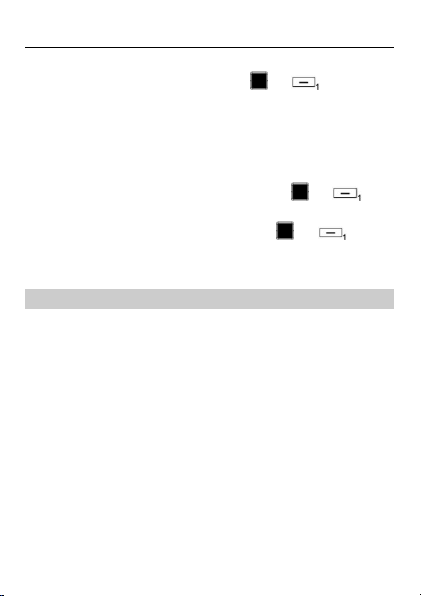
1. Select Menu > Settings > Security settings > Power-on password.
2. Enter the phone code, and then press or (OK).
You can change the default phone code (1234) to any numeric string
of four to eight digits.
To change the phone code, do the following:
1. Select Menu > Settings > Security settings > Power-on
password > Modify.
2. Enter the current phone code, and then press or
(OK).
3. Enter the new phone code, and then press or (OK).
4. Confirm the new phone code by re-entering it.
If you forget the phone code, contact your service provider.
Udisk
When the phone is connected to a personal computer (PC) using a
USB cable, options, including Udisk, are displayed on the phone
screen.
After you select Udisk, you can manage the files stored on the micro
SD card (if available) or in the phone memory.
The micro SD card and the phone memory are displayed as
removable storages on the PC. You can perform the following
operations:
Double-click storage to open it.
Copy, paste, or delete files on a storage.
Disconnect the phone from the PC.
9
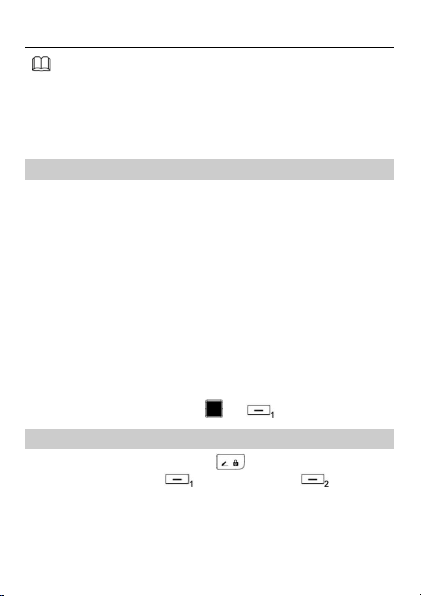
Ensure that you connect and disconnect the USB cable
properly.
Do not use the PC to format the phone memory. Doing
so may permanently damage the phone memory and
result in the loss of personal data.
PIN and PUK
The personal identification number (PIN) protects your SIM card from
unauthorized use. If you enter your PIN incorrectly a number of times
consecutively, the phone asks you to enter the PIN unblocking key
(PUK).
The PUK unlocks a blocked PIN. If you enter the PUK incorrectly a
number of times consecutively, your SIM card becomes permanently
invalid. In this case, contact your service provider for a new SIM card
Both the PIN and the PUK are provided with the SIM card. For details,
contact your service provider.
SIM1 and SIM2 PINs are configured separately.
To enable the PIN lock, do the following:
1. Select Menu > Settings > Security settings> PIN > SIM selection >
On.
2. Enter the PIN, and then press or (OK).
Locking the Keypad
To lock the keypad, press and hold in standby mode for 3s. To
unlock the keypad, press (Unlock) and then .
If the automatic keypad lock function is enabled and if the phone is
in standby mode for a preset period, the phone locks the keypad
automatically.
10
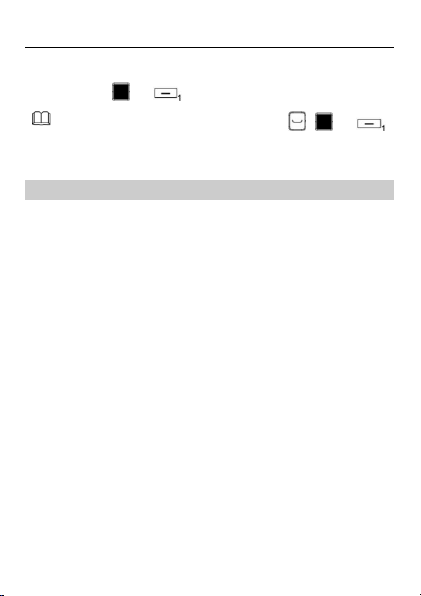
When the keypad is locked, you can press , , or
to answer a call or make an emergency call.
To enable the automatic keypad lock function, select Menu >
Settings > Security settings > Auto keypad lock, scroll to a period,
and then press or (OK) to select the period.
Entertainment
Facebook and Twitter: social networking.
FM radio: to listen to radio programs.
TV: to watch TV programs.
Image browser: to view pictures stored in the phone memory or
on the microSD card.
Camera: to take pictures.
Ebook: to read ebooks stored in the phone memory or on the
microSD card.
Recorder: to record audio clips.
Video recorder: to record video clips.
Java application: to run Java applications.
Video player: to play video clips stored in the phone memory or
on the microSD card.
Audio player: to play audio clips stored in the phone memory or
on the microSD card.
Games: to play games.
11
