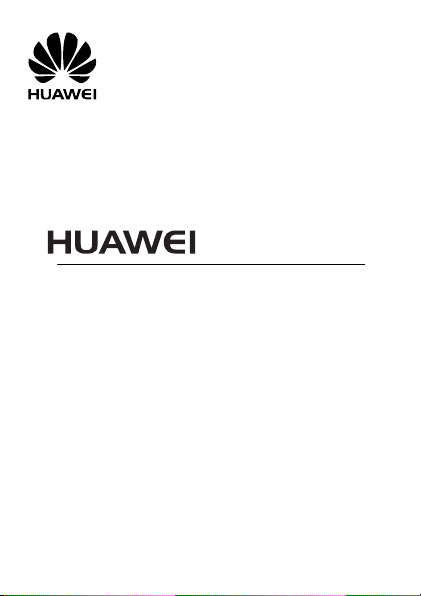
G6610V
GSM Mobile Phone
User Guide
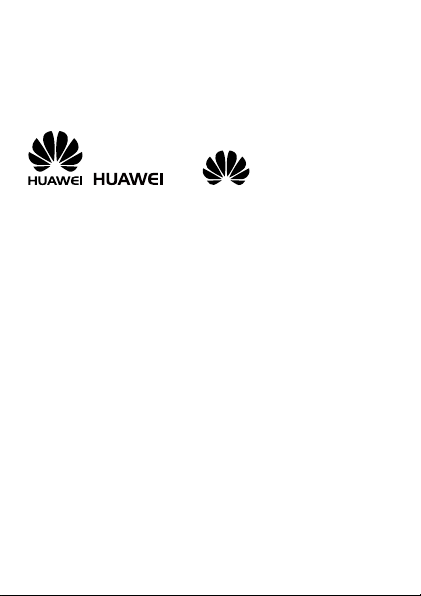
Copyright © Huawei Technologies Co., Ltd. 2010.
All rights reserved.
Trademarks and Permissions
, , and are trademarks or
registered trademarks of Huawei Technologies Co., Ltd.
Other trademarks, product, service and company names
mentioned are the property of their respective owners.
NO WARRANTY
THE CONTENTS OF THIS MANUAL ARE PROVIDED “AS
IS”. EXCEPT AS REQUIRED BY APPLICABLE LAWS, NO
WARRANTIES OF ANY KIND, EITHER EXPRESS OR
IMPLIED, INCLUDING BUT NOT LIMITED TO, THE
IMPLIED WARRANTIES OF MERCHANTABILITY AND
FITNESS FOR A PARTICULAR PURPOSE, ARE MADE IN
RELATION TO THE ACCURACY, RELIABILITY OR
CONTENTS OF THIS MANUAL.
TO THE MAXIMUM EXTENT PERMITTED BY APPLICABLE
LAW, IN NO CASE SHALL HUAWEI TECHNOLOGIES CO.,
LTD BE LIABLE FOR ANY SPECIAL, INCIDENTAL,
INDIRECT, OR CONSEQUENTIAL DAMAGES, OR LOST
PROFITS, BUSINESS, REVENUE, DATA, GOODWILL OR
ANTICIPATED SAVINGS.

Table of Contents
1 Getting to Know Your Phone ........................... 1
Your Phone.................................................... 1
Keys and Functions ........................................ 2
Screen Icons ................................................. 3
2 Getting Started ................................................ 4
Installing the SIM Card and the Battery ............ 4
Removing the SIM Card and the Battery ........... 5
Installing the microSD Card ............................ 5
Charging the Battery ...................................... 6
Using Function Menus ..................................... 6
Phone Lock ................................................... 7
PIN and PUK.................................................. 7
Locking the Keypad ........................................ 8
3 Call Function ................................................... 8
Making a Call................................................. 8
Answering a Call ............................................ 9
4 Text Input ....................................................... 9
Changing the Text Input Mode ......................... 9
Entering a Word ........................................... 10
Entering a Digit ........................................... 10
Entering a Symbol ....................................... 10
5 Messaging ..................................................... 11
Writing and Sending a Text Message .............. 11
Writing and Sending a Multimedia Message ..... 11
i
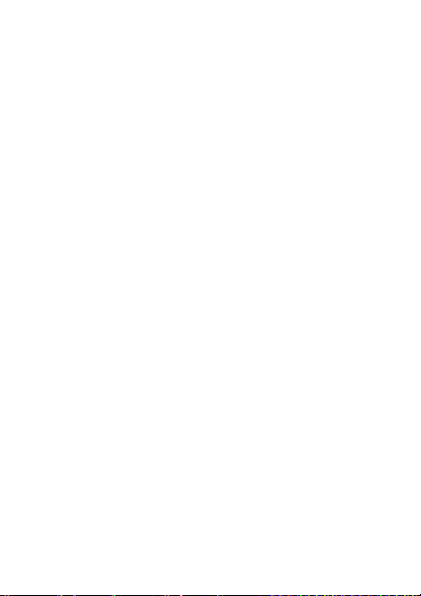
6 Email ............................................................. 12
Creating an Email Account ............................ 12
Activating an Email Account .......................... 13
Writing and Sending an Email ........................ 13
7 Contacts ........................................................ 14
Creating a Contact ....................................... 14
Searching for a Contact ................................ 14
8 Multimedia .................................................... 15
Camera ...................................................... 15
Video Recorder ............................................ 15
Video Player ................................................ 16
Audio Player ................................................ 17
Sound Recorder ........................................... 17
FM Radio ..................................................... 18
Scheduling FM Program Recording ................. 19
Slide Show .................................................. 19
9 TV ................................................................. 19
TV .............................................................. 19
10 Bluetooth .................................................... 20
Synchronizing Data ...................................... 20
Using a Bluetooth Headset ............................ 21
Transferring Data ......................................... 21
11 Fun & Game ................................................. 21
MSN ........................................................... 22
Nimbuzz ..................................................... 22
ii
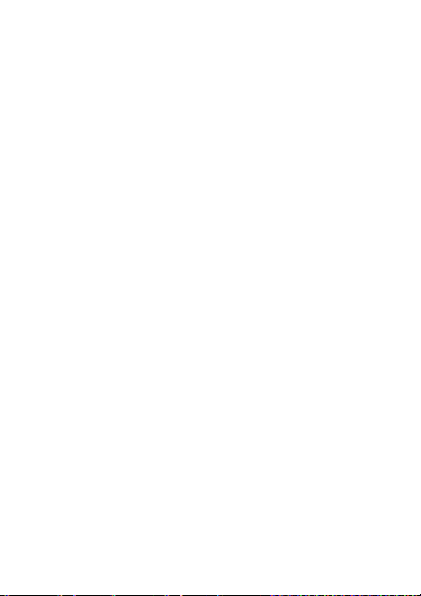
12 WAP ............................................................ 22
Network Settings ......................................... 23
Connecting to the Network ............................ 24
13 Warnings and Precautions ........................... 24
iii
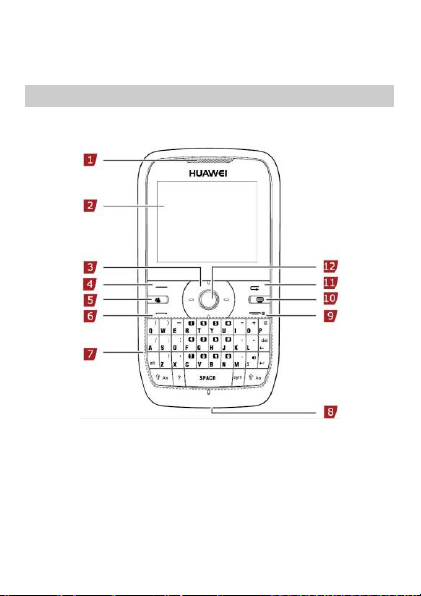
1 Getting to Know Your Phone
1
Earpiece
7
Keypad
2
Screen
8
Charger/Headset jack
3
Navigation keys
9
End/Power key
4
Left soft key
10
TV key
5
MSN key
11
Right soft key
6
Call/Answer key
12
Confirm key
Your Phone
The following figure shows the appearance of your
phone and is provided only for your reference.
1
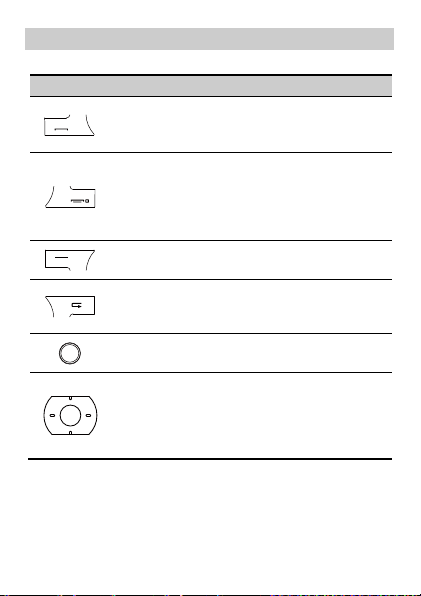
Keys and Functions
Press …
To …
Make a call.
Answer an incoming call.
View call logs in standby mode.
Power on or power off the phone (by
pressing and holding the key for
about 3s).
End a call or reject an incoming call.
Return to the standby mode.
Display Menu in standby mode.
Select a highlighted item.
Display Phonebook list in standby
mode.
Return to the previous menu.
Display Menu in standby mode.
Confirm a selection.
Scroll through the submenues on a
menu screen or the options on an option
screen.
Acess the functions assigned to the keys
as shortcuts in standby mode.
2
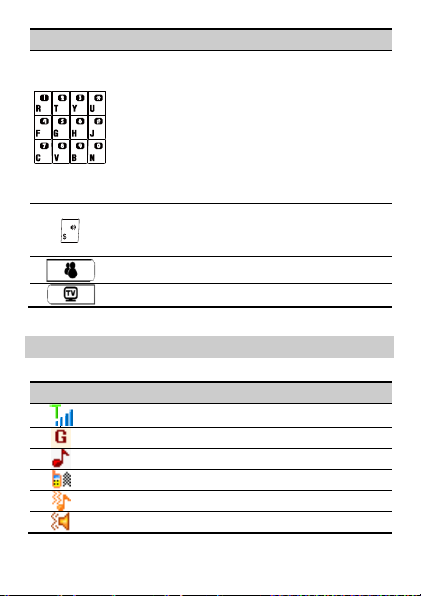
Press …
To …
Enter digits, letters, and symbols.
Call the voicemail in standby mode by
pressing and holding the 1 key for about
3s.
Speed-dial phone numbers in standby
mode by pressing and holding the keys
2–9 for about 3s.
Select a submenu item labeled with the
corresponding number.
Enable or disable the Silent mode in
standby mode (by pressing and holding
the key for about 3s).
Shortcuts to MSN.
Shortcuts to TV.
Icon
Indicates …
Signal strength
GPRS signal.
The Ring only alert type is activated.
The Vib.only alert type is activated.
The Vib.and ring alert type is activated.
The Vib.then ring alert type is activated.
Screen Icons
3
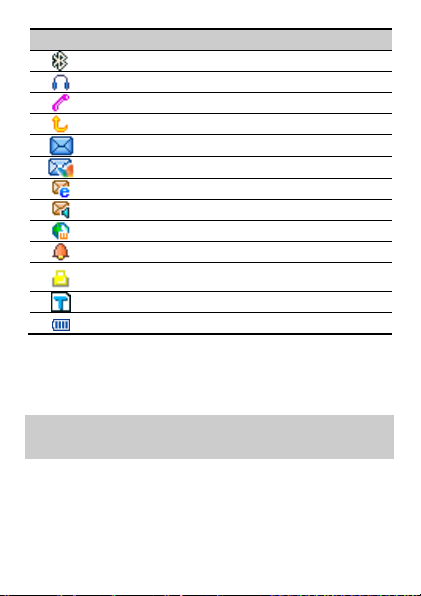
Icon
Indicates …
The Bluetooth function is enabled.
The Headset profile is activated.
Missed call(s).
The call forwarding function is enabled.
A new text message is received.
A new multimedia message is received.
A new email is received.
A new broadcast message is received.
A new push message is received.
An alarm or the schedule is activated.
The keypad is locked.
A microSD card is inserted into the phone.
Battery power level.
2 Getting Started
Installing the SIM Card and the
Battery
Ensure that the golden contact area on the SIM card is
facing downwards, and the beveled edge is properly
aligned with that of the SIM card slot.
4
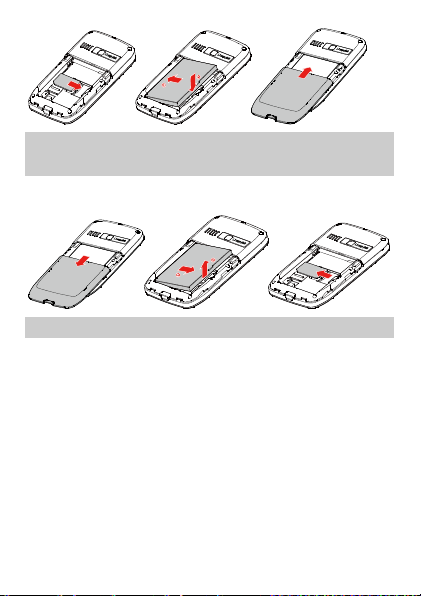
Removing the SIM Card and the
Battery
Before removing the SIM card, ensure that your phone is
powered off.
Installing the microSD Card
You can insert a microSD card to expand the memory
capacity of your phone. Before removing a microSD card,
ensure that your phone is powered off.
When installing a microSD card, ensure that the golden
contact area on the microSD card is facing downwards,
and the beveled edge of the microSD card is properly
aligned with that of the card slot.
5
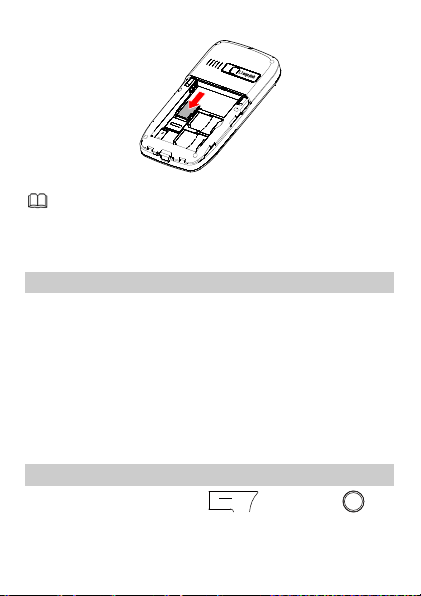
No microSD card is delivered in the product
package. If a microSD card is required, you can
buy one.
Charging the Battery
1. Connect the charger to the charger jack on the
phone.
2. Connect the charger to an AC power socket.
3. Wait until the battery is fully charged.
During charging, the charging icon is displayed in
animation. When the charging icon becomes static, it
indicates that the battery is fully charged.
4. Disconnect the charger from the phone.
5. Disconnect the charger from the AC power socket.
Using Function Menus
1. In standby mode, press (Menu) or .
6
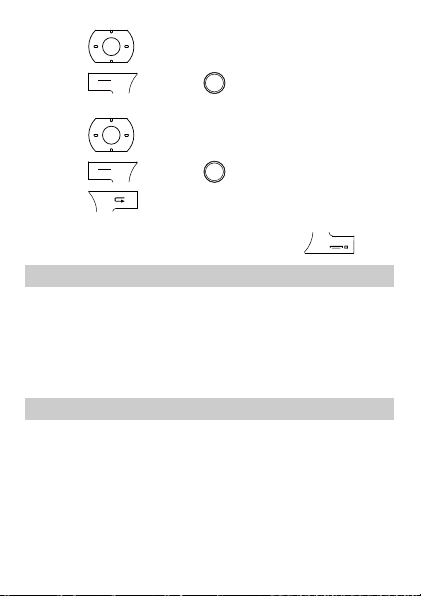
2. Press to select the desired function menu.
3. Press (OK) or to display the selected
menu.
4. Press to select a submenu.
5. Press (OK) or to display the submenu.
6. Press (Back) to return to the previous
menu or exit the function menu.
To return to the standby screen, press .
Phone Lock
The phone lock protects your phone from unauthorized
use. By default, the phone lock function is disabled. You
can change the default phone lock code (1234) into any
string of 4–8 digits.
Do remember your phone lock code. If you forget it,
contact the service center.
PIN and PUK
The personal identification number (PIN) protects your
SIM card from unauthorized use. The PIN unblocking
key (PUK) can unlock the blocked PIN. Both the PIN and
the PUK are delivered with the SIM card. For details,
contact your service provider.
If you enter wrong PINs for a specified number of times
consecutively, the phone prompts you to enter the PUK.
7
