Page 1
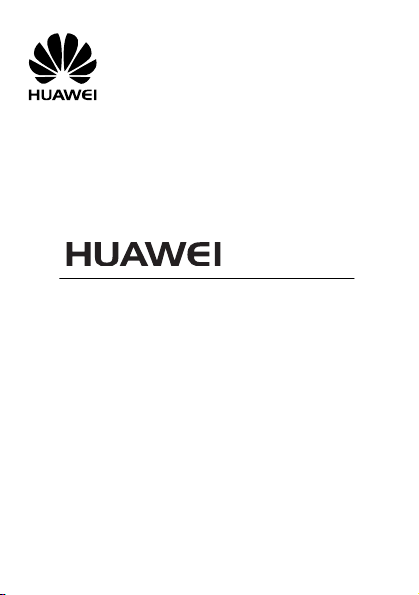
G6600
User Guide
GSM Mobile Phone
Page 2
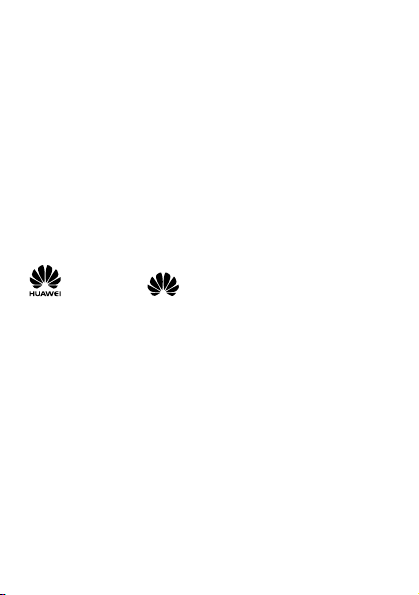
Copyright © Huawei Technologies Co., Ltd. 2010. All
rights reserved.
No part of this document may be reproduced or transmitted in any
form or by any means without prior written consent of Huawei
Technologies Co., Ltd.
The product described in this manual may include copyrighted
software of Huawei Technologies Co., Ltd and possible licensors.
Customers shall not in any manner reproduce, distribute, modify,
decompile, disassemble, decrypt, extract, reverse engineer, lease,
assign, or sublicense the said software, unless such restrictions are
prohibited by applicable laws or such actions are approved by
respective copyright holders under licenses.
Trademarks and Permissions
, HUAWEI, and are trademarks or registered
trademarks of Huawei Technologies Co., Ltd.
Other trademarks, products, services, and company names
mentioned are the property of their respective owners.
Notice
Some features of the product and its accessories described herein
rely on the software installed, capacities and settings of the local
network, and may not be activated or may be limited by local
network operators or network service providers. Thus, the
descriptions herein may not exactly match the product or its
accessories you purchase.
Huawei Technologies Co., Ltd. reserves the right to change or modify
any information or specifications contained in this manual without
prior notice or obligation.
Page 3
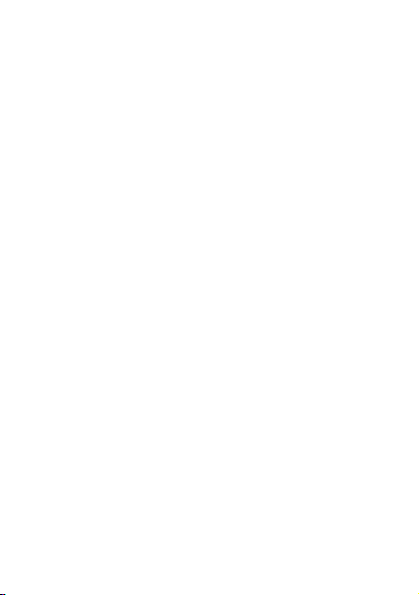
NO WARRANTY
THE CONTENTS OF THIS MANUAL ARE PROVIDED “AS IS”. EXCEPT
AS REQUIRED BY APPLICABLE LAWS, NO WARRANTIES OF ANY
KIND, EITHER EXPRESS OR IMPLIED, INCLUDING BUT NOT LIMITED
TO, THE IMPLIED WARRANTIES OF MERCHANTABILITY AND FITNESS
FOR A PARTICULAR PURPOSE, ARE MADE IN RELATION TO THE
ACCURACY, RELIABILITY OR CONTENTS OF THIS MANUAL.
TO THE MAXIMUM EXTENT PERMITTED BY APPLICABLE LAW, IN NO
CASE SHALL HUAWEI TECHNOLOGIES CO., LTD BE LIABLE FOR ANY
SPECIAL, INCIDENTAL, INDIRECT, OR CONSEQUENTIAL DAMAGES,
OR LOST PROFITS, BUSINESS, REVENUE, DATA, GOODWILL OR
ANTICIPATED SAVINGS.
Import and Export Regulations
Customers shall comply with all applicable export or import laws and
regulations and will obtain all necessary governmental permits and
licenses in order to export, re-export or import the product
mentioned in this manual including the software and technical data
therein.
Page 4
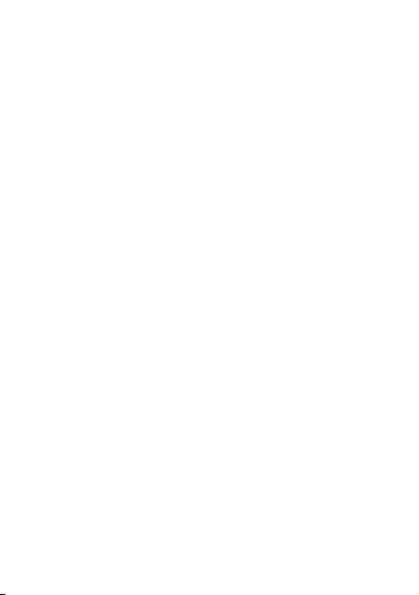
You can travel all around the world and use the global roaming
function of the mobile phone that supports GSM
850/900/1800/1900 MHz frequency bands.
Nimbuzz, an instant messaging client, enables you to enjoy
communication in real time.
By using the email client, you can send and receive emails, anytime,
anywhere, enabling you to keep in touch with the world.
Bluetooth stereo music can be seamlessly transmitted between a
Bluetooth stereo headset and the mobile phone that supports the
Bluetooth Version 2.1. You can thus enjoy wonderful music any
moment as you desire.
Page 5
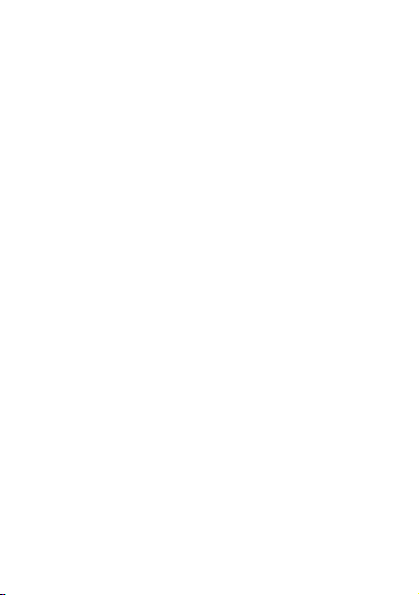
Table of Contents
1 Introduction.............................................................................1
SIM Card..............................................................................1
microSD Card.......................................................................1
Charging the Battery ............................................................2
Your Phone ..........................................................................3
Keys and Functions...............................................................4
Screen Icons.........................................................................6
2 Getting Started ........................................................................ 7
Phone Code .........................................................................7
PIN and PUK ........................................................................7
Changing the Wallpaper.......................................................8
Automatically Switching Between Profiles............................. 8
File Management .................................................................8
Other Applications ...............................................................9
3 Voice Services .......................................................................... 9
Making a Call....................................................................... 9
Answering a Call ................................................................10
Background sound .............................................................10
4 Text Input.............................................................................. 11
Changing the Text Input Mode ...........................................11
Entering Words ..................................................................12
Entering Digits....................................................................12
Entering Symbols................................................................12
5 Messaging............................................................................. 13
Creating and Sending a Text Message................................. 13
Creating and Sending a Multimedia Message......................13
i
Page 6
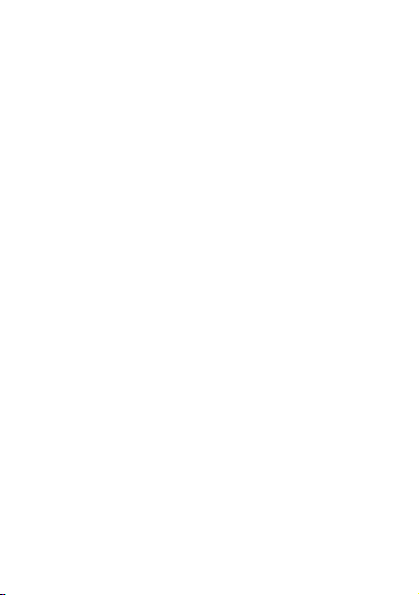
6 Email..................................................................................... 14
Creating and Activating an Email Account...........................14
Creating and Sending an Email ...........................................15
7 Contacts................................................................................ 16
Creating a Contact .............................................................16
Searching for a Contact......................................................16
8 Multimedia ............................................................................ 17
Camera.............................................................................. 17
Video Recorder ..................................................................18
Video Player.......................................................................18
Audio Player.......................................................................19
FM Radio ...........................................................................19
Image Editor ......................................................................20
Audio Recorder ..................................................................21
Ebook ................................................................................21
Answer Machine ................................................................22
9 Connectivity........................................................................... 22
USB ...................................................................................22
Bluetooth...........................................................................23
10 WAP....................................................................................24
Setting the Connection Profile ............................................24
Connecting to the Network................................................24
11 Warnings and Precautions..................................................... 25
ii
Page 7
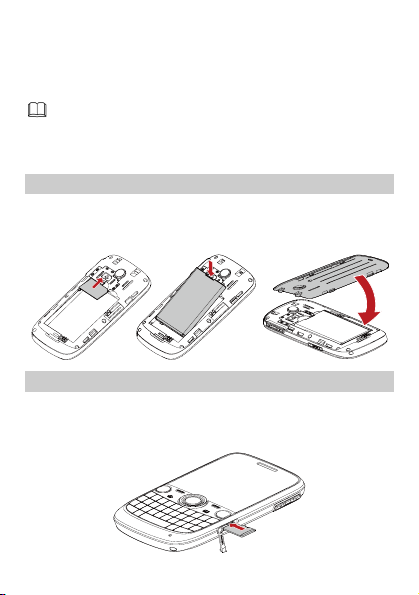
1 Introduction
All the images in this guide are provided only for your
reference. The actual appearance and display depend on the
phone that has been delivered.
SIM Card
Insert your SIM card before using your phone. Remove the SIM card
and the battery only after powering off your phone.
The following figures show the installation of the SIM card.
microSD Card
Your phone supports a microSD card with a capacity of up to 16 GB.
Remove the microSD card only after powering off your phone.
The following figure shows the installation of the microSD card.
1
Page 8
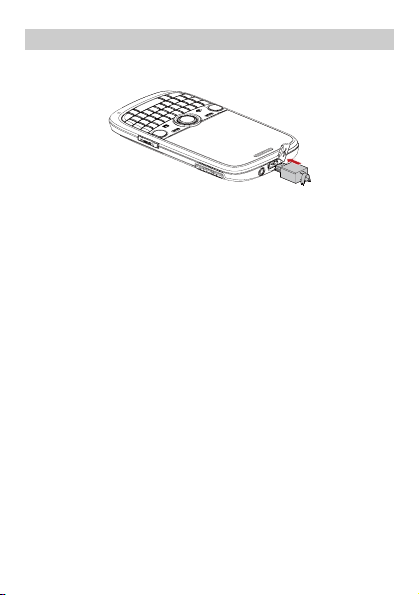
Charging the Battery
1. Connect the charger to an AC power socket.
2. Connect the charger to the charger jack on the phone.
3. Wait until the battery is fully charged.
During the charging, the charging icon is displayed in animation.
When the charging icon becomes static, it indicates that the
battery is fully charged.
4. Disconnect the charger from the phone.
5. Disconnect the charger from the AC power socket.
2
Page 9
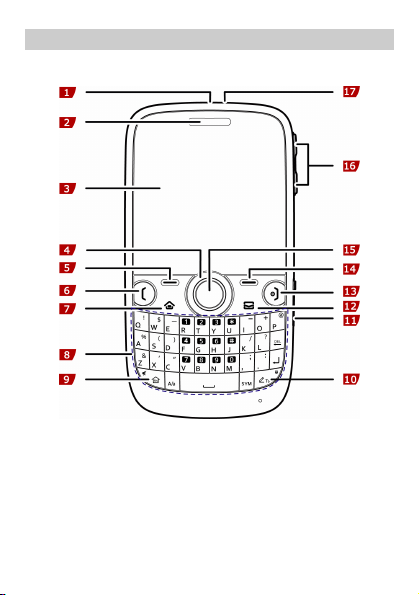
Your Phone
The following figure shows the appearance of your phone and it is
for your reference only.
1 Charger jack 7 Menu key 13 End/Power key
2 Earpiece 8 Keyboard 14 Right soft key
3 Screen 9 FN key 15 Confirm key
4 Navigation keys 10 T9 key 16 Volume/Scroll key
5 Left soft key 11 microSD card slot 17 Headset jack
6 Call/Answer key 12 Messaging key
3
Page 10
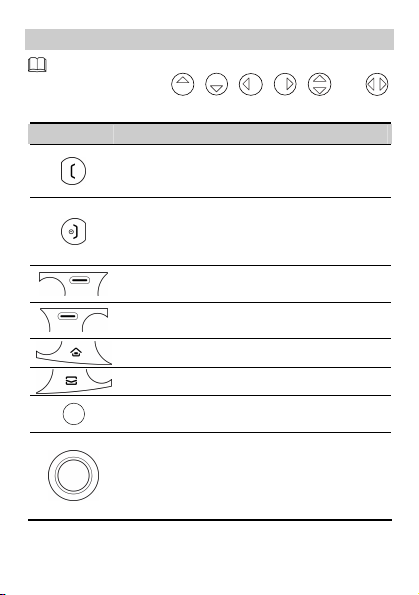
Keys and Functions
In this document, the following icons indicate the navigation
keys of your phone:
Press … To …
z
Make a call.
z
Answer an incoming call.
z
View call logs in standby mode.
z
Power on or power off the phone (by pressing
and holding the key for about 3s).
z
End a call or reject an incoming call.
z
Return to the standby mode.
z
Access Menu in standby mode.
z
Select a highlighted item.
z
Access Contacts in standby mode.
z
Return to the previous menu.
Access Menu.
Access Messaging.
z
Access Menu in standby mode.
z
Confirm a selection.
Access the functions assigned to the navigation
keys in standby mode.
To customize navigation keys as the shortcuts to
different functions, select Menu > Settings >
Phone settings > Dedicated key.
, , , , , and .
4
Page 11
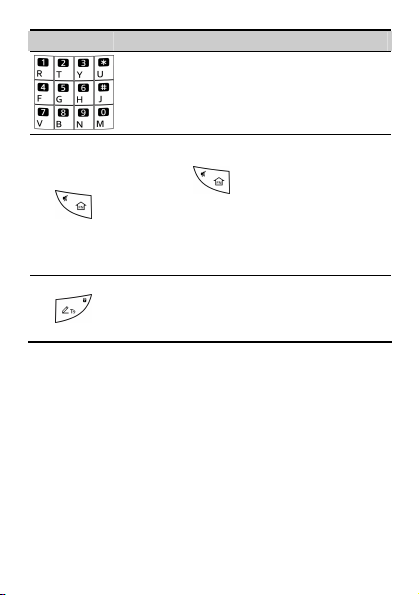
Press … To …
z
Enter digits, letters, and symbols.
z
Call the voicemail in standby mode by pressing
and holding the 1 key for about 3s.
z
Speed-dial phone numbers in standby mode by
pressing and holding the keys 2–9 for about 3s.
z
To enter the number or symbol labeled in the
upper right part of a key when you are editing
text, press
labeled with the corresponding number or
symbol.
z
Activate or deactivate the Meeting profile in
standby mode by pressing and holding the key
for about 3s.
z
Change the text input mode when you are
editing text.
z
Lock the keyboard in standby mode by pressing
and holding the key for about 3s.
5
and then press the key
Page 12
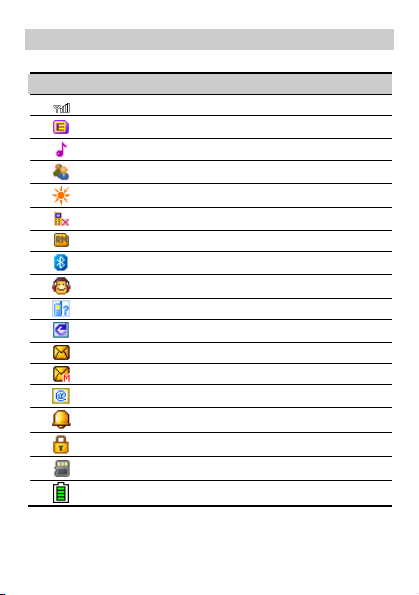
Screen Icons
Icon Indicates …
Signal strength.
GPRS signal.
The General profile is activated.
The Meeting profile is activated.
The Outdoor profile is activated.
The Silence profile is activated.
The phone is roaming.
The Bluetooth function is enabled.
The Headset profile is activated.
Missed call(s).
The call forwarding function is enabled.
A new text message is received.
A new multimedia message is received.
A new email is received.
An alarm or a schedule is activated.
The keyboard is locked.
A microSD card is inserted in the phone.
Battery power level.
6
Page 13

2 Getting Started
Phone Code
The phone code is used to protect your phone from unauthorized
use and restore factory settings. If the phone lock function is enabled,
you need to enter the phone code every time you power on the
phone. By default, the phone lock function is disabled.
The phone code is set to 1234 by default. You can select Menu >
Settings > Security settings > Change password > Phone password to
change the phone code to any numeric string of four to eight digits.
Do remember your phone code. If you forget the phone code,
contact the service center.
PIN and PUK
The personal identification number (PIN) protects your SIM card from
unauthorized use. The PIN unblocking key (PUK) can unlock the
blocked PIN. Both the PIN and the PUK are delivered with the SIM
card. For details, contact your service provider.
If you enter wrong PINs for a specified number of times consecutively,
the phone asks you to enter the PUK.
If you enter wrong PUKs for a specified number of times
consecutively, the SIM card becomes invalid permanently. In this case,
contact your service provider for a new one.
7
Page 14

Changing the Wallpaper
To change the wallpaper, do as follows:
1. In standby mode, select Menu > Settings > Display settings >
Wallpaper.
2. Select a picture.
You can select a picture preset in the system, saved in the phone
memory, or saved on the microSD card.
3. Press (OK) to set the picture as the wallpaper.
Automatically Switching Between Profiles
You can set your phone to activate different profiles at different
times. The phone can automatically switch between profiles for a
maximum of three times in each day according to your settings.
1. In standby mode, select Menu > Profiles > Profile auto switch.
2. Select a clock.
3. Set the status, time, and repetition days, and then assign a
profile.
4. Press (Done) to save the settings.
File Management
The File Manager is used to manage the multimedia files saved in the
phone memory or on the microSD card. Through the File Manager,
you can view the sizes and creation dates of ebooks, images, photos,
videos, and audios, and open the multimedia files.
8
Page 15

Other Applications
z
Calendar: to view dates and set events.
z
Tasks: to view and set tasks.
z
Alarm: to set alarms.
z
World clock: to view and set the world clock.
z
Calculator: to perform simple calculation.
z
Currency converter: to set an exchange rate and perform
currency conversion.
z
Stopwatch: to time a process.
z
Ebook reader: to read ebooks.
z
Answer machine: to automatically answer incoming calls and
record the calls.
z
Java: to download and install java applications and games.
z
Games: to play funny games.
3 Voice Services
Making a Call
1. In standby mode, enter the phone number.
z
To make an international call, enter the international
long-distance code (+), country code or region code, area code,
and phone number in sequence.
z
To call an extension number, enter the phone number, P or W,
and extension number in sequence.
2. Press to dial the number.
3. Press to end the call.
9
Page 16

z
If you enter P between the phone number and the extension
number, after the phone number is connected, the phone
automatically dials the extension number.
z
If you enter W between the phone number and the
extension number, after the phone number is connected,
the phone prompts you to choose whether to dial the
extension number.
z
You can also make a call through call logs, contacts, and
messages.
z
During a call, you can press or to adjust the volume.
Answering a Call
When there is an incoming call, you can do as follows:
z
Press to answer the call.
z
Press (Options) or , and then select Answer to
answer the call.
z
Press to reject the call.
z
Press (Silent) to mute the speaker, and then press
(Reject) again to reject the call.
z
If the any-key answer function is enabled, you can press any key
except
and to answer the call.
Background sound
Your phone supports background sound, through which you can
imitate the environment where you are. By default, the background
sound is disabled.
10
Page 17

To enable the background sound, select Menu > Settings > Call
settings > Advance settings > Background sound > Select when
make call, and then select On. You can also select a default
background sound.
If the background sound function is enabled and if you make a call,
the other party will hear the background sound you configured.
If the background sound function is enabled and if you answer a call,
you can select Optiongs > Call Background sound to activate the
background sound, and then select a background sound to imitate
the environment where you are.
To disable the background sound during a call, select Options >
Background sound > Status, and then select Off.
4 Text Input
Changing the Text Input Mode
The indicator of the current text input mode is displayed in the upper
left corner of the screen. You can press
input mode.
z
Press to delete the character on the left of the cursor.
Press and hold
z
Press to enter a space.
z
Press to move the cursor to the next line.
z
Press to switch to the upper case or the lower case.
for about 3s to clear all the characters.
to change the text
11
Page 18

Entering Words
To enter a word, press the keys according to the spelling sequence of
the word.
Entering Digits
z
In "123" input mode, you can directly press a number key labeled
with the desired digit.
z
In any text input mode except "123", press and then
press the key labeled with the desired digit.
Entering Symbols
1. Press to display the symbol list.
2. Press to scroll to the desired symbol.
3. Press to enter the symbol.
In any text input mode, press and then press the keys
labeled with the commonly used symbols to enter the symbols.
12
Page 19

5 Messaging
z
Contact your service provider for the availability of the
Multimedia Messaging Service (MMS), and the method of
subscribing to the service.
z
Open multimedia messages with caution. Objects in
multimedia messages may contain viruses
that can damage your phone, such as malicious software.
Creating and Sending a Text Message
1. Select Menu > Messaging > SMS > Write message.
2. Edit the text message.
3. Press to add the recipient(s).
You can enter the phone number of the recipient or add the
recipient through Contacts.
4. Press to send the message.
Creating and Sending a Multimedia Message
1. Select Menu > Messaging > MMS > Write message.
2. Select To, Cc, or Bcc.
Add the phone numbers or email addresses to be sent, carbon
copied, or blind carbon copied to.
3. Select Subject.
Edit the subject of the message.
13
Page 20

4. Select Edit Content.
Edit the content of the message. You can add pictures,
attachments, slides, bookmarks, and audios to multimedia
messages.
5. Select Options > Done.
6. Select Done > Send.
6 Email
z
Contact your service provider for the availability of the email
service and the method of subscribing to the service.
z
Open emails with caution. Objects in emails may contain
viruses that can damage your phone, such as malicious
software.
z
Emails must be less than 100KB.
z
The phone can only display no more than 1000 characters.
Creating and Activating an Email Account
For details about the settings of the email account, contact your
email service provider.
If the email account you need has been configured by default, you
can enter your user name and password to access the email. You can
also activate mobile access to your account from email server web
sites from your PC.
Creating an Email Account
1. Select Menu > Messaging > Email > Email accounts.
2. Select Options > New account to create a new account.
14
Page 21

3. Configure the relevant settings in sequence.
After setting an item, select Options > Next to proceed to
another item.
4. Select Options > Done to save the email account.
Activating an Email Account
1. Select Menu > Messaging > Email > Email accounts.
2. Select your email account.
3. Select Options > Activate to activate the email account.
Creating and Sending an Email
Before sending or receiving emails, you need to create and activate
an email account.
1. Select Menu > Messaging > Email > Write email.
2. Select To, Cc, or Bcc to add the email address of a recipient.
3. Select Subject to edit the email subject.
4. Select Attachments to add an attachment.
A maximum of three attachments can be added to an email.
5. Set the email priority.
6. Select Content to edit the text content of the email.
7. After editing the email, press (Done).
8. Press (OK) for the following options:
z
Send: to send the email.
z
Send and save: to send and save the email.
15
Page 22

7 Contacts
Creating a Contact
1. Select Menu > Contacts.
2. Select Options > Add new contact.
3. Select To SIM or To phone for saving the contact.
4. Edit the contact.
5. Press to save the contact.
Searching for a Contact
1. Select Menu > Contacts.
2. Enter the first letter of the contact name.
3. Press to scroll to the contact.
16
Page 23

8 Multimedia
Camera
1. Select Menu > Multimedia > Camera.
2. Press (Options) to view the photo album or to set
relevant parameters.
3. In camera mode, you can do as follows:
z
Press to take a photo.
z
Press to adjust the brightness.
z
Press to set the image size.
z
Press to set the image quality.
z
Press to set the effect.
z
Press to set the white balance.
z
Press to set the scene mode.
z
Press to set the delay timer.
z
Press to set the continue shot.
z
Press to switch to the video recorder.
z
Press to access or exit the simplified mode.
17
Page 24

Video Recorder
1. Select Menu > Multimedia > Camera, and then press to
switch to the video recorder.
2. Press (Options) to set relevant parameters.
3. Press to start recording a video clip.
During the recording, you can do as follows:
z
Press to zoom in and press to zoom out.
z
Press to adjust the brightness.
z
Press to pause or continue.
z
Press to switch to the camera.
4. Press to stop recording the video clip.
Video Player
1. Select Menu > Multimedia > Video player.
2. Select a video file.
3. Select Options > Play.
You can do as follows when the video is being played:
z
Press or to adjust the volume.
z
Press to fast forward or rewind.
z
Press , or to pause or continue.
z
Press to access or exit the full-screen mode.
18
Page 25

4. Press (Stop) to stop playing the video.
Audio Player
1. Select Menu > Multimedia > Audio player.
2. Select a music file.
3. Press to play the music.
When the music is being played, you can do as follows:
z
Press or to adjust the volume.
z
Press to fast-forward or rewind the music.
z
Press to pause or continue.
z
Press to stop playing the music.
4. Press to exit the screen of the audio player and play
the music in the background.
FM Radio
Listening to the FM Radio
The headset cable functions as an antenna as well. To ensure good
reception of radio programs, do not disconnect the headset from the
phone or severely bend the headset cable.
1. Connect a compatible headset to the phone.
2. Select Menu > Multimedia > FM radio.
3. On the FM radio screen, you can do as follows:
z
Press to record the program, and then press
(Stop) to stop recording.
19
Page 26

During the recording, you can press
pause or continue.
z
Press or to adjust the volume.
z
Press to switch between the tuning modes.
z
Press to change channels or adjust the frequency by 0.1
MHz according to the tuning mode you have selected.
z
Press to switch off the FM radio.
z
Press (Options) to set the speaker, view and set the
channel list, adjust the frequency, or perform other settings.
z
Press (Back) to exit the FM radio screen and play the
program in the background.
or to
Scheduling Program Recording
1. Select Menu > Multimedia > Schedule FM record.
2. Press to select a schedule.
3. Perform the corresponding settings.
4. Press (Done) to save the settings.
Image Editor
1. Select Menu > Multimedia > Image editor.
2. Press to select Photo artist or Image tiles.
3. Edit the image.
You can adjust the image size, and add text, a frame, or a seal to
the image.
4. Select Options > Save as to save the image.
20
Page 27

Audio Recorder
1. Select Menu > Multimedia > Recorder.
2. Select Options > New record.
During the recording, press
continue.
3. Press (Stop) to stop recording the audio clip and save
it.
4. Press (Options), and then select from the following
options.
z
List: to add all the recorded audio clips to the current playlist and
play them.
z
Play: to play the saved audio clip.
During the playback, press
continue and press
clip.
to switch to the previous or next audio
or to pause or
or to pause or
Ebook
Your phone supports ebooks in .txt and .pdb formats.
You should store ebooks in the Ebook folder in the phone memory
or on the microSD card. If you open an ebook in another folder, the
phone automatically moves the ebook to the Ebook folder so that
you can find the ebook easily when reading next time.
1. Select Menu > Extra > Ebook reader to display the bookshelf.
The phone automatically adds the ebooks stored in the phone
memory or on the microSD card to the bookshelf.
2. Select an ebook.
3. Press (Options) for following options:
21
Page 28

z
Global settings: to set the font, scrolling type, encoding, and
alignment, or switch to the full screen mode.
z
Open ebook: to open the ebook.
When reading an ebook, you can press
4. Press (Back) to close the ebook.
to turn pages.
Answer Machine
The phone can automatically answer incoming calls and record calls
through the answer machine.
1. Select Menu > Extra > Answer machine.
2. Select Settings.
You can enable or disable the auto-answer function, and set the
record duration and the storage location.
3. Press (Done) to save the settings.
9 Connectivity
USB
After being connected to a PC through the USB cable, your phone
can be used as a USB mass storage device.
You can save files to the corresponding folders that are automatically
created in the phone memory or on the microSD card.
1. Connect your phone to the PC by using the USB cable.
The phone is recognized as a USB mass storage device.
2. Read the files saved in the phone memory and on the microSD
card directly.
Only Windows 2000, Windows XP, and Windows Vista
operating systems are supported.
22
Page 29

Bluetooth
Through Bluetooth, you can synchronize data between a PC and
your phone, exchange data with other Bluetooth devices, and use a
Bluetooth headset.
You can perform Bluetooth-related settings only after enabling the
Bluetooth function.
Select Menu > Settings > Connectivity > Bluetooth > Power. Then
select On to enable the Bluetooth function.
Using a Bluetooth Headset
No Bluetooth headset is delivered in the product package. If a
Bluetooth headset is required, you can buy one yourself.
1. Select Inquiry audio device to search for the Bluetooth headset.
2. After the search, press (Pair).
3. Enter the password for pairing the phone with the Bluetooth
headset.
After the phone sets up a connection with the headset, the
headset icon is displayed on the standby screen and you can use
the headset.
Transferring Data
Select My device > Inquiry new device to search for available
Bluetooth devices, and then pair the phone with the desired device.
After pairing, you can transfer data between the phone and the
Bluetooth device.
When a Bluetooth device sets up a connection with the phone for
the first time, you need to enter a pairing password for
authentication.
23
Page 30

10 WAP
You can access WAP sites and use WAP-based services on your
phone. To access WAP sites through your phone, you need to
subscribe to the corresponding service from the service provider and
set the relevant parameters on your phone.
For details about the service and the charges, contact your service
provider.
Setting the Connection Profile
Before accessing the WAP sites through your phone, you need to set
your account first. The account information is provided by your
service provider.
1. Select Menu > Wap > Settings > Profiles.
2. Select your service provider.
3. Press , and then select Activate profile.
4. Press to activate the profile.
Connecting to the Network
You can browse WAP pages on your phone after setting the
connection profile.
1. Select Menu > Wap.
2. Use one of the following methods to connect to the network.
The browser displays the corresponding WAP page.
z
Select Homepage to display the homepage.
z
Select Bookmarks to select a WAP site address from the list, and
then select Options > Go to.
z
Select Input address to enter an address, and then select Options
> Done.
24
Page 31

11 Warnings and Precautions
This section contains important information pertaining to the
operating instructions of your device. It also contains information
about how to use the device safely. Read this information carefully
before using your device.
Electronic Device
Power off your device if using the device is prohibited. Do not use
the device when using the device causes danger or interference with
electronic devices.
Medical Device
z
Follow rules and regulations set forth by hospitals and health care
facilities. Do not use your device when using the device is
prohibited.
z
Pacemaker manufacturers recommend that a minimum distance
of 15 cm be maintained between a device and a pacemaker to
prevent potential interference with the pacemaker. If you are
using a pacemaker, use the device on the opposite side of the
pacemaker and do not carry the device in your front pocket.
Potentially Explosive Atmosphere
Power off your device in any area with a potentially explosive
atmosphere, and comply with all signs and instructions. Areas that
may have potentially explosive atmospheres include the areas where
you would normally be advised to turn off your vehicle engine.
Triggering of sparks in such areas could cause an explosion or a fire,
resulting in bodily injuries or even deaths. Do not power on your
device at refueling points such as service stations. Comply with
restrictions on the use of radio equipment in fuel depots, storage,
and distribution areas, and chemical plants. In addition, adhere to
restrictions in areas where blasting operations are in progress. Before
25
Page 32

using the device, watch out for areas that have potentially explosive
atmospheres that are often, but not always, clearly marked. Such
locations include areas below the deck on boats, chemical transfer or
storage facilities, and areas where the air contains chemicals or
particles such as grain, dust, or metal powders. Ask the
manufacturers of vehicles using liquefied petroleum gas (such as
propane or butane) whether this device can be safely used in their
vicinity.
Traffic Security
Observe local laws and regulations while using the device. In
addition, if using the device while driving a vehicle, comply with the
following guidelines:
z
Concentrate on driving. Your first responsibility is to drive safely.
z
Do not talk on the device while driving. Use hands-free
accessories.
z
When you have to make or answer a call, park the vehicle at the
road side before using your device.
z
RF signals may affect electronic systems of motor vehicles. For
more information, consult the vehicle manufacturer.
z
In a motor vehicle, do not place the device over the air bag or in
the air bag deployment area. Otherwise, the device may hurt you
owing to the strong force when the air bag inflates.
z
Do not use your device while flying in an aircraft. Power off your
device before boarding an aircraft. Using wireless devices in an
aircraft may cause danger to the operation of the aircraft and
disrupt the wireless telephone network. It may also be considered
illegal.
Operating Environment
z
Do not use or charge the device in dusty, damp, and dirty places
or places with magnetic fields. Otherwise, it may result in a
malfunction of the circuit.
26
Page 33

z
The device complies with the RF specifications when the device is
used near your ear or at a distance of 2.0 cm from your body.
Ensure that the device accessories such as a device case and a
device holster are not composed of metal components. Keep
your device 2.0 cm away from your body to meet the
requirement earlier mentioned.
z
On a stormy day with thunder, do not use your device when it is
being charged, to prevent any danger caused by lightning.
z
When you are on a call, do not touch the antenna. Touching the
antenna affects the call quality and results in increase in power
consumption. As a result, the talk time and the standby time are
reduced.
z
While using the device, observe the local laws and regulations,
and respect others' privacy and legal rights.
z
Keep the ambient temperature between 0°C and 45°C while the
device is being charged. Keep the ambient temperature between
-10°C to 55°C for using the device powered by a battery.
Prevention of Hearing Damage
Using a headset at high volume can damage your hearing. To reduce
the risk of damage to hearing, lower the headset volume to a safe
and comfortable level.
Safety of Children
Comply with all precautions with regard to children's safety. Letting
the child play with your device or its accessories, which may include
parts that can be detached from the device, may be dangerous, as it
may present a choking hazard. Ensure that small children are kept
away from the device and accessories.
Accessories
Use the accessories delivered only by the manufacturer. Using
accessories of other manufacturers or vendors with this device
model may invalidate any approval or warranty applicable to the
device, result in the non-operation of the device, and cause danger.
27
Page 34

Battery and Charger
z
Unplug the charger from the electrical plug and the device when
not in use.
z
The battery can be charged and discharged hundreds of times
before it eventually wears out. When the standby time and the
talk time are shorter than the normal time, replace the battery.
z
Use the AC power supply defined in the specifications of the
charger. An improper power voltage may cause a fire or a
malfunction of the charger.
z
Do not connect two poles of the battery with conductors, such as
metal materials, keys, or jewelries. Otherwise, the battery may be
short-circuited and may cause injuries and burns on your body.
z
Do not disassemble the battery or solder the battery poles.
Otherwise, it may lead to electrolyte leakage, overheating, fire, or
explosion.
z
If battery electrolyte leaks out, ensure that the electrolyte does
not touch your skin and eyes. When the electrolyte touches your
skin or splashes into your eyes, wash your eyes with clean water
immediately and consult a doctor.
z
If there is a case of battery deformation, color change, or
abnormal heating while you charge or store the battery, remove
the battery immediately and stop using it. Otherwise, it may lead
to battery leakage, overheating, explosion, or fire.
z
If the power cable is damaged (for example, the cord is exposed
or broken), or the plug loosens, stop using the cable at once.
Otherwise, it may lead to an electric shock, a short circuit of the
charger, or a fire.
z
Do not dispose of batteries in fire as they may explode. Batteries
may also explode if damaged.
28
Page 35

Cleaning and Maintenance
z
The device, battery, and charger are not water-resistant. Keep
them dry. Protect the device, battery, and charger from water or
vapor. Do not touch the device or the charger with a wet hand.
Otherwise, it may lead to a short circuit, a malfunction of the
device, and an electric shock to the user.
z
Do not place your device, battery, and charger in places where
they can get damaged because of collision. Otherwise, it may
lead to battery leakage, device malfunction, overheating, fire, or
explosion.
z
Do not place magnetic storage media such as magnetic cards and
floppy disks near the device. Radiation from the device may erase
the information stored on them.
z
Do not leave your device, battery, and charger in a place with an
extreme high or low temperature. Otherwise, they may not
function properly and may lead to a fire or an explosion. When
the temperature is lower than 0°C, performance of the battery is
affected.
z
Do not place sharp metal objects such as pins near the earpiece.
The earpiece may attract these objects and hurt you when you
are using the device.
z
Before you clean or maintain the device, power off the device
and disconnect it from the charger.
z
Do not use any chemical detergent, powder, or other chemical
agents (such as alcohol and benzene) to clean the device and the
charger. Otherwise, parts of the device may be damaged or a fire
can be caused. You can clean the device and the charger with a
piece of damp and soft antistatic cloth.
z
Do not dismantle the device or accessories. Otherwise, the
warranty on the device and accessories is invalid and the
manufacturer is not liable to pay for the damage.
29
Page 36

Emergency Call
You can use your device for emergency calls in the service area. The
connection, however, cannot be guaranteed in all conditions. You
should not rely solely on the device for essential communications.
Certification Information (SAR)
This mobile device meets guidelines for exposure to radio waves.
Your device is a low-power radio transmitter and receiver. As
recommended by international guidelines, the mobile device is
designed not to exceed the limits for exposure to radio waves. These
guidelines were developed by the independent scientific
organization International Commission on Non-Ionizing Radiation
Protection (ICNIRP) and include safety measures designed to ensure
safety for all users, regardless of age and health.
The Specific Absorption Rate (SAR) is the unit of measurement for
the amount of radio frequency energy absorbed by the body when
using a device. The SAR value is determined at the highest certified
power level in laboratory conditions, but the actual SAR level of the
device when being operated can be well below the value. This is
because the device is designed to use the minimum power required
to reach the network.
The SAR limit also adopted by Europe is 2.0 W/kg averaged over 10
grams of tissue. The highest SAR value for this device type when
tested at the ear is 0.716 W/kg, and when properly worn on the
body is 1.02 W/kg.
The tests are performed in positions and locations (that is, at the ear
and worn on the body) as required by the FCC for each model. For
body worn operation, this phone has been tested and meets FCC RF
exposure guidelines when the handset is positioned a minimum of
20 mm from the body with an accessory that contains no metal part.
Use of other accessories may not ensure compliance with FCC RF
exposure guidelines.
The SAR limit adopted by USA and Canada is 1.6 watts/kilogram
(W/kg) averaged over one gram of tissue. The highest SAR value
30
Page 37

reported to the FCC and IC for this device type when tested at the
ear is 0.803 W/kg, and when properly worn on the body is 1.4
W/kg.
FCC Statement
This equipment has been tested and found to comply with the limits
for a Class B digital device, pursuant to Part 15 of the FCC Rules.
These limits are designed to provide reasonable protection against
harmful interference in a residential installation. This equipment
generates, uses and can radiate radio frequency energy and, if not
installed and used in accordance with the instructions, may cause
harmful interference to radio communications. However,there is no
guarantee that interference will not occur in a particular
installation.If this equipment does cause harmful interference to
radio or television reception,which can be determined by turning the
equipment off and on, the user is encouraged to try to correct the
interference by one or more of the following measures:
z
Reorient or relocate the receiving antenna.
z
Increase the separation between the equipment and receiver.
z
Connect the equipment into an outlet on a circuit different from
that to which the receiver is connected.
z
Consult the dealer or an experienced radio/TV technician for help.
This device complies with Part 15 of the FCC Rules. Operation is
subject to the following two conditions: (1) This device may not
cause harmful interference, and (2) his device must accept any
interference received, including interference that may cause
undesired operation.
Warning: Changes or modifications made to this device not expressly
approved by Huawei Technologies Co., Ltd. may void the FCC
authorization to operate this device.
31
Page 38

Disposal and Recycling Information
This symbol on the device (and any included batteries)
indicates that they should not be disposed of as normal
household garbage. Do not dispose of your device or
batteries as unsorted municipal waste.
The device (and any batteries) should be handed over to a certified
collection point for recycling or proper disposal at the end of their
life. For more detailed information about the recycling of the device
or batteries, contact your local city office, the household waste
disposal service, or the retail store where you purchased this device.
The disposal of this device is subject to the Waste from Electrical and
Electronic Equipment (WEEE) directive of the European Union. The
reason for separating WEEE and batteries from other waste is to
minimize the potential environmental impacts on human health of
any hazardous substances that may be present.
Reduction of Hazardous Substances
This device is compliant with the EU Registration, Evaluation,
Authorisation and Restriction of Chemicals (REACH) Regulation
(Regulation No 1907/2006/EC of the European Parliament and of the
Council) and the EU Restriction of Hazardous Substances (RoHS)
Directive (Directive 2002/95/EC of the European Parliament and of
the Council). For more information about the REACH compliance of
the device, visit the Web site www.huaweidevice.com/certification.
You are recommended to visit the Web site regularly for up-to-date
information.
EU Regulatory Conformance
Hereby, Huawei Technologies Co., Ltd. declares that this device is in
compliance with the essential requirements and other relevant
provisions of Directive 1999/5/EC.
For the declaration of conformity, visit the Web site
www.huaweidevice.com/certification.
32
Page 39

Notice: Observe the national local regulations in the location where
the device is to be used. This device may be restricted for use in
some or all countries of European Union.
Version: V100R001_03 Part Number: 6015003
33
