Huawei G6300 Users Manual
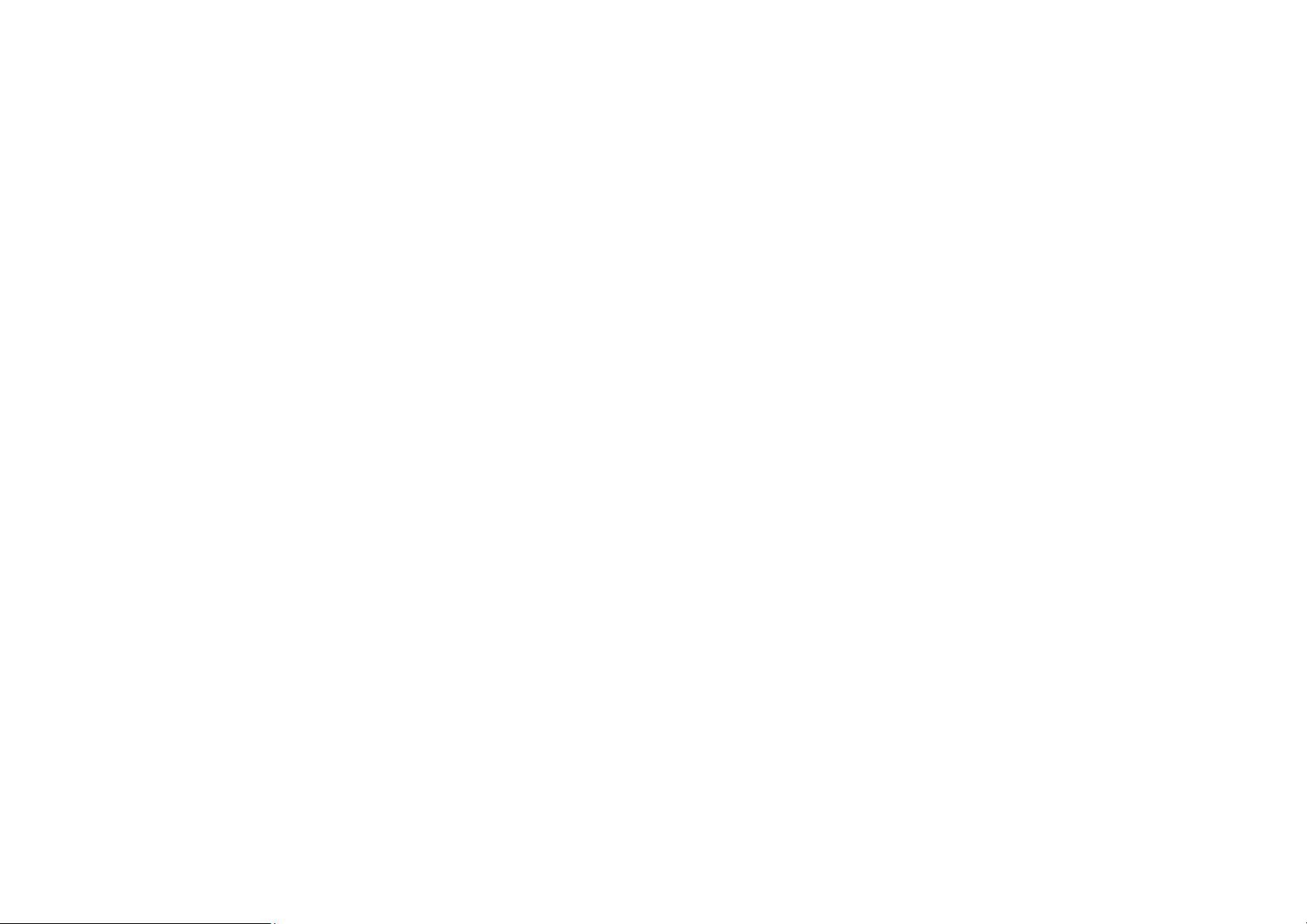
1. SAFETY PRECAUTIONS............................................4
2. PHONE OVERVIEW....................................................8
6.5.5 Video player ..........................................................39
6.5.6 Audio player..........................................................39
6.5.7 Sound recorder......................................................40
3. GETTING STARTED .................................................12
4. TEXT ENTRY.............................................................. 18
5. CALLING.....................................................................20
6. MENUS.........................................................................24
6.1 PHONEBOOK..................................................................24
6.2 CALL HISTORY ..............................................................27
6.3 MESSAGES .................................................................... 29
6.3.1 SMS.......................................................................29
6.3.2 MMS......................................................................32
6.3.3 Chat ...................................................................... 34
6.3.4 Email.....................................................................34
6.3.5 Voice mail server...................................................34
6.3.6 Broadcast message................................................35
6.4 FILE MANAGER.............................................................. 35
6.5 MULTIMEDIA................................................................. 36
6.5.1 Camera .................................................................36
6.5.2 Image viewer.........................................................37
6.5.3 Photo Editor..........................................................38
6.5.4 Video recorder.......................................................39
6.5.8 Melody compose...................................................40
6.5.9 Bluetooth...............................................................40
6.5.10 FM radio.............................................................40
6.6 FUN & GAMES .............................................................. 41
6.7 SERVICES ......................................................................41
6.7.1 STK .......................................................................41
6.7.2 WAP ......................................................................41
6.7.3 Data account.........................................................42
6.8 ORGANIZER...................................................................43
6.8.1 Calendar...............................................................43
6.8.2 To do .....................................................................43
6.8.3 Alarm ....................................................................44
6.8.4 Calculator.............................................................44
6.8.5 Currency converter...............................................44
6.8.6 World clock ...........................................................44
6.8.7 E-Book reader....................................................... 44
6.9 SETTINGS......................................................................45
6.9.1 Settings..................................................................45
6.9.2 User profiles..........................................................55
7. ACCESSORY LIST..................................................... 57
1
2
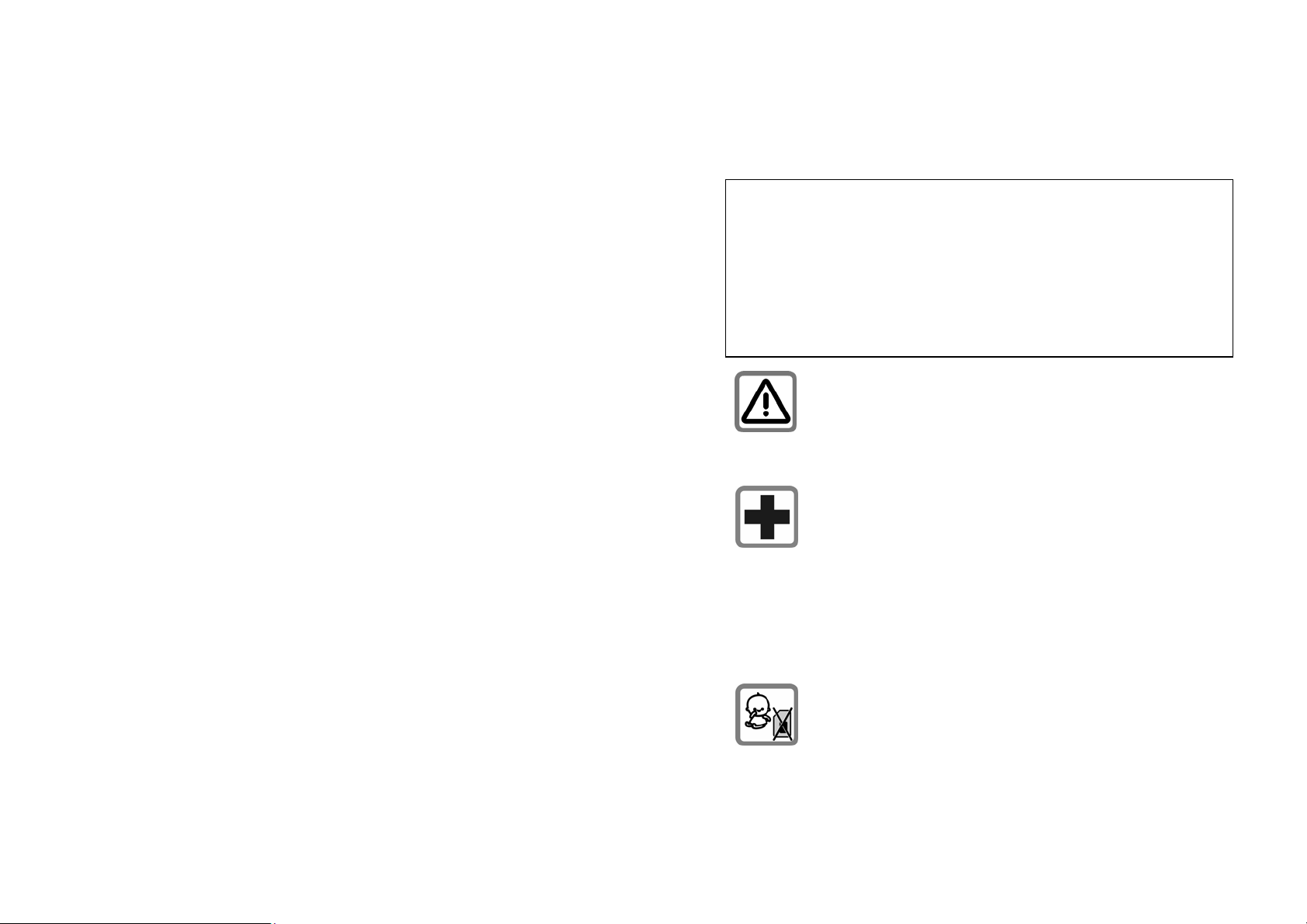
7.1 WIRED EARPHONE.........................................................57
7.2 BLUE TOOTH EARPHONE................................................ 57
7.3 BLUE TOOTH ADAPTER.................................................. 57
7.4 USB.............................................................................. 57
7.5 CHARGER......................................................................58
8. APPENDIX I TROUBLESHOOTING......................59
9. APPENDIX II ABBREVIATIONS AND
EXPLANATION ..................................................................65
1. Safety Precautions
Information for parents
Please read the operating instructions and safety precautions carefully
before use.
Explain the content to your children and the hazards associated with
using the phone.
pacemaker. When using the mobile phone hold it to the ear which is
furthest away from the pacemaker. For more information, consult
your doctor.
Remember to comply with legal requirements and local
restrictions when using the phone, for example, in
aeroplanes, petrol stations, hospitals or while driving.
Mobile phones can interfere with the functioning of
medical devices such as hearing aids or pacemakers.
Keep at least 20 cm (9 inches) between the phone and
3
Always keep the phone and accessories out of reach of
small children.
Small parts such as the SIM card, dust cap, lens ring and
lens cap as well as the microSD card can be dismantled and
swallowed by small children.
4
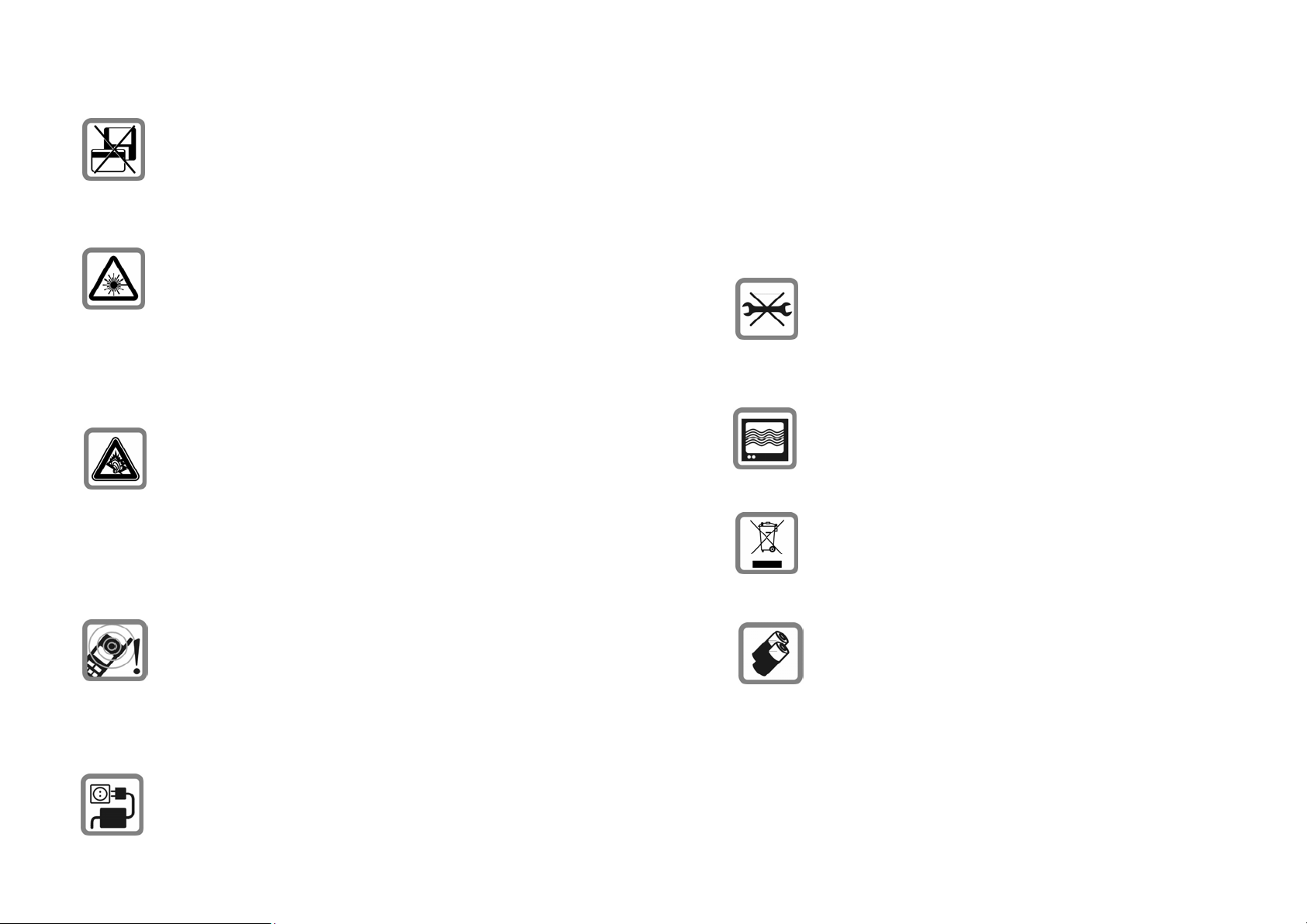
Do not place the phone near to electromagnetic data
carriers such as credit cards and floppy disks. Information
stored on them could be lost.
be damaged.
The power supply must be plugged into an easily accessible AC
mains power socket when charging the battery. The only way to turn
off the charging device after charging the battery is to unplug it.
Do not look directly into the LED (such as flash LED)
with optical magnifiers because of radiation.
This product complies with IEC/EN 60825-1 “Safety of
Laser Products” for LED Class 1M products; such products are safe
under reasonably foreseeable operating conditions.
Permanent hearing loss may occur if you use earphones
or headphones at high volume. You can adapt over time to
a higher volume, which may sound normal but can be
damaging to your hearing. Set your volume to a safe level.
If you experience discomfort or buzzing in your ears, reduce the
volume or discontinue use of your earphones or headphones.
Ring tones, info tones and handsfree talking are
reproduced through the loudspeaker. Do not hold the
phone to the ear when it rings or when you have switched
on the handsfree function. Otherwise you risk serious
permanent damage to your hearing.
The mains voltage (V) specified on the power supply unit
must not be exceeded. Otherwise the charging device may
5
You may only open the phone to replace the battery, SIM
and microSD card. You must not open the battery under
any circumstances. All other changes to this device are
strictly prohibited and will invalidate the guarantee.
The phone may cause interference in the vicinity of TV
sets, radios and PCs.
Dispose of unwanted batteries and phones as permitted by
the laws in your countries.
Only use original batteries and charging devices.
Otherwise you risk serious damage to health and property.
The battery could explod e, for instance.
All batteries can cause property damage, injury or burns if a
conductive material such as jewelry, keys or beaded chains touch
exposed terminals. The material may complete an electrical circuit
and become quite hot. Exercise care in handling any charged battery,
particularly when placing it inside your pocket, purse or other
6
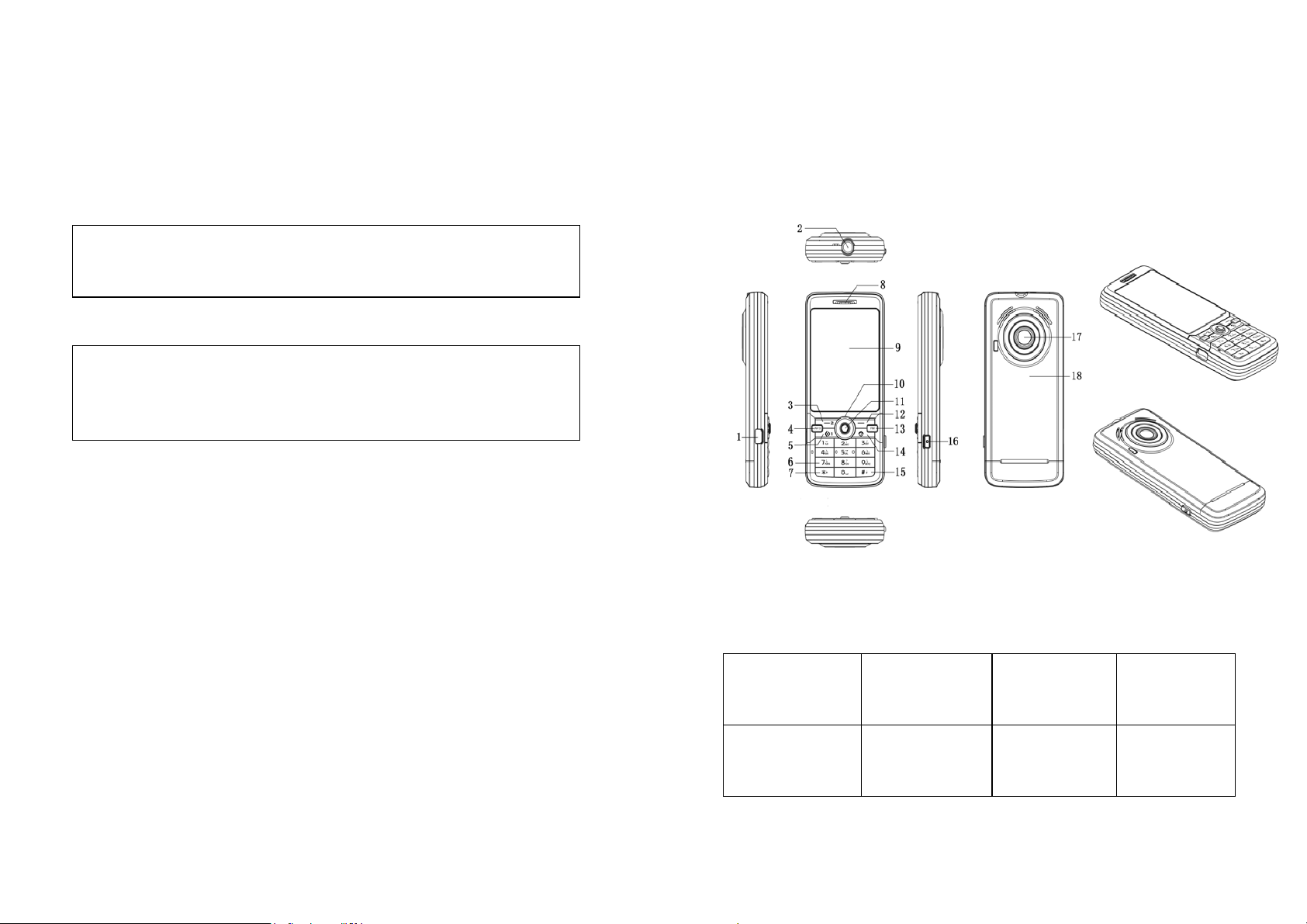
container with metal objects.
Do not dispose of batteries in fire as they may explode.
Improper use will invalidate the guarantee! These safety instructions
also apply to original accessories.
As mobile devices offer a range of functions, they can be used in
positions other than the head, such as directly on the body. In this
case, the limits are met too.
2. Phone Overview
7
1.Connection
jack
5.Calling
key
2.Earphone
plug-in
6.Number key
8
3.Left
soft key
7.Asterisk
key
4.MP3
key
8.Earpiece
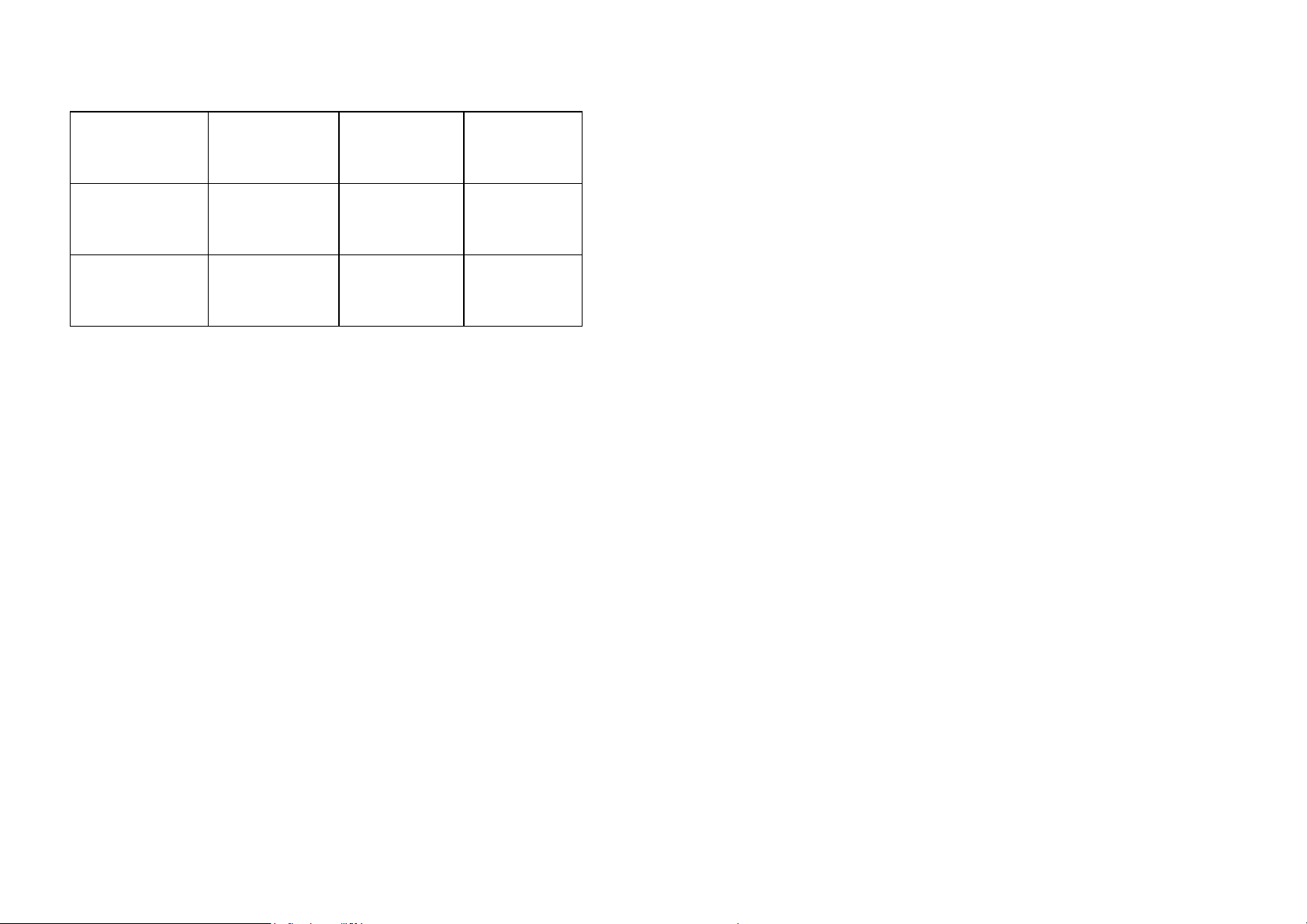
9.Display
13.FM key
17.
Camera
10.Direction
key
14.Ending
key
18. Battery
cover
11.OK key
15.Pound
key
12.Right
soft key
16.
Photo key
and then use direction keys to scroll through the numbers. In idle
screen, press the right soft key to directly access the phone book list.
During menu operation, the current functions of the left and right soft
keys are shown in the bottom line of the screen, and they are closely
related to the current status of the phone.
In idle screen, press the left soft key and then the "*" key to unlock
the phone.
Number keys
Communication control keys
Calling key is used to make a call after a number has been entered or
selected from the phone book, or to answer an incoming call. In idle
screen, press calling key to show call logs of SIM1.
Ending key is used to end a call during calling or con versation, or to
quit the menu and return to idle screen. Press and hold the ending key
for about two seconds to turn the phone on/off.
Direction keys
Go to Settings > Phone setup > Dedicated key to set direction keys.
OK key
In idle screen, press the OK key to open the main menu. In lists and
menus, press the OK key to start an application/function.
Left and right soft keys
Press number keys (0-9) to enter numbers.
Press and hold number keys (2-9) t o start speed dial.
You can also use number keys to select menus. If a number is shown
before an option in menu list, you can select the option quickly by
pressing the corresponding number key.
Asterisk key
Press the asterisk key to enter "*".
Press the asterisk key twice in a row to enter "+", to make an
international call. Press the asterisk key three times in a row to enter
"P". Press the asterisk key four times in a row to enter "W".
Pound key
Press the pound key to enter "#".
Press and hold the pound key in idle screen to activate/deactivate the
Silent mode.
In idle screen, press the left soft key to access dialed calls of SIM2,
9
When in an editing screen, press the pound key to change the input
10
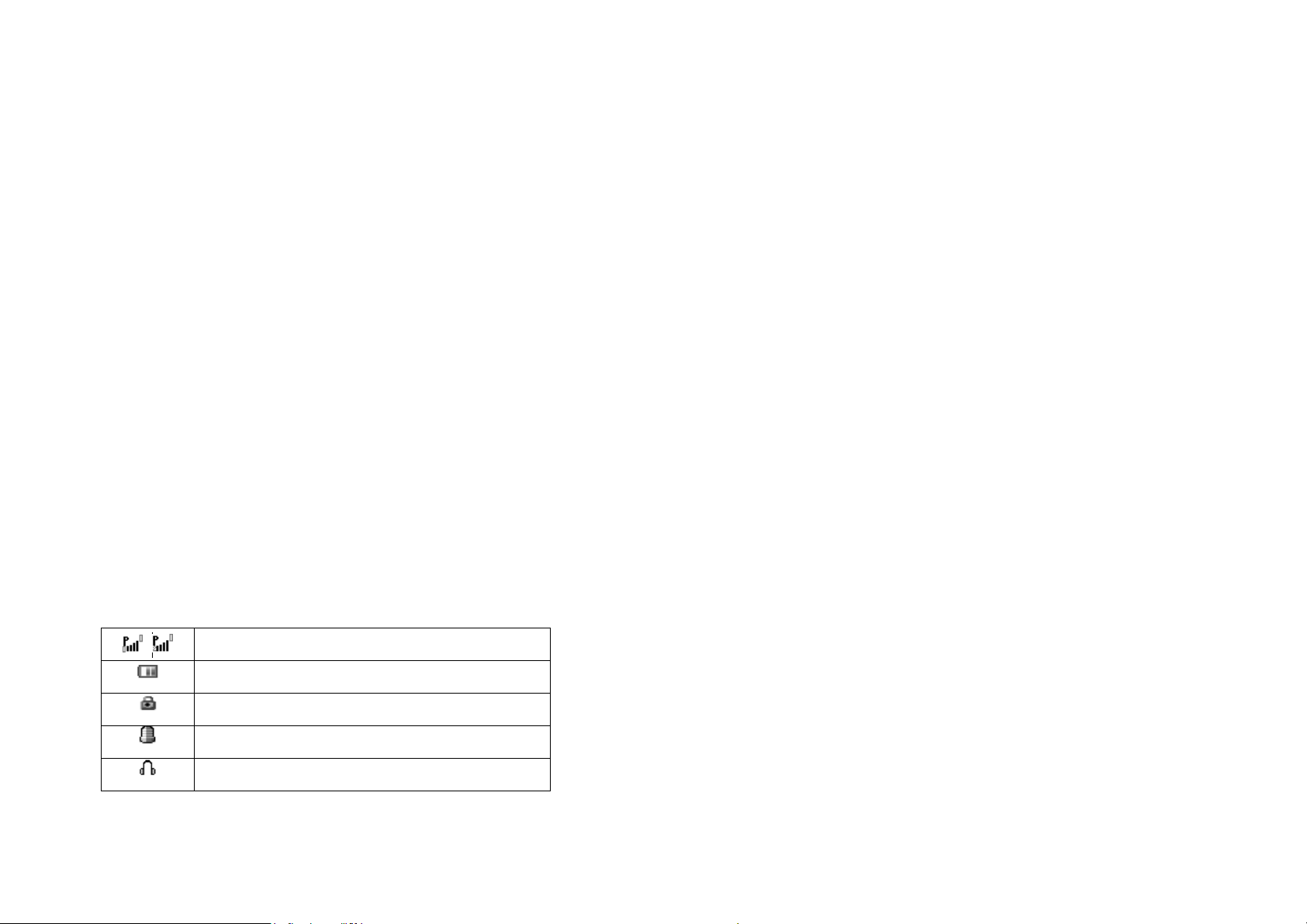
method.
FM key
In idle screen, press the FM key to directly access FM radio.
MP3 key
In idle screen, press the MP3 key to directly access audio player.
Connection jack
The connection jack is used to connect charger and USB cable .
Earphone plug-in
The earphone plug-in is used to connect earphone.
Photo key
The photo key is used to take photos.
Icons displayed on the main screen (Icons may be changed
without further notice)
The following icons may be displayed in the first line of the screen.
/
Signal strengt h
Battery status
Keypad locked
3. Getting Started
What is a SIM card
When registering your mobile phone number, you will have a SIM
card (Subscriber Identity Module) provided by the network operator.
The SIM card has information reserved for your use. It includes your
phone number, PIN (Personal Identification Number), PIN2, PUK
(password to unlock PIN), PUK2 (password to unlock PIN2), IMSI
(International Mobile Subscriber Identity) number, network
information, phone book data, SMS data and so on. If it is lost,
contact your network operator immediately for help.
PIN code
PIN is the password provided by your network operator. It is usually
4 digits. When you input the PIN code, the screen displays “*” to
replace the number entered.
PIN is used to access the SIM card. If the PIN protection function is
enabled, the screen will display “Enter PIN” each time the phone is
switched on. You can deactivate this feature but you risk
unauthorized use of the phone. Some network operators do not permit
deactivating the control.
PIN2 code
Alarm activated
Headset mode
11
PIN2 is required for some specific functions provided by the network,
such as the charge information.
Note: If you enter the PIN incorrectly three times in a row, the SIM
12
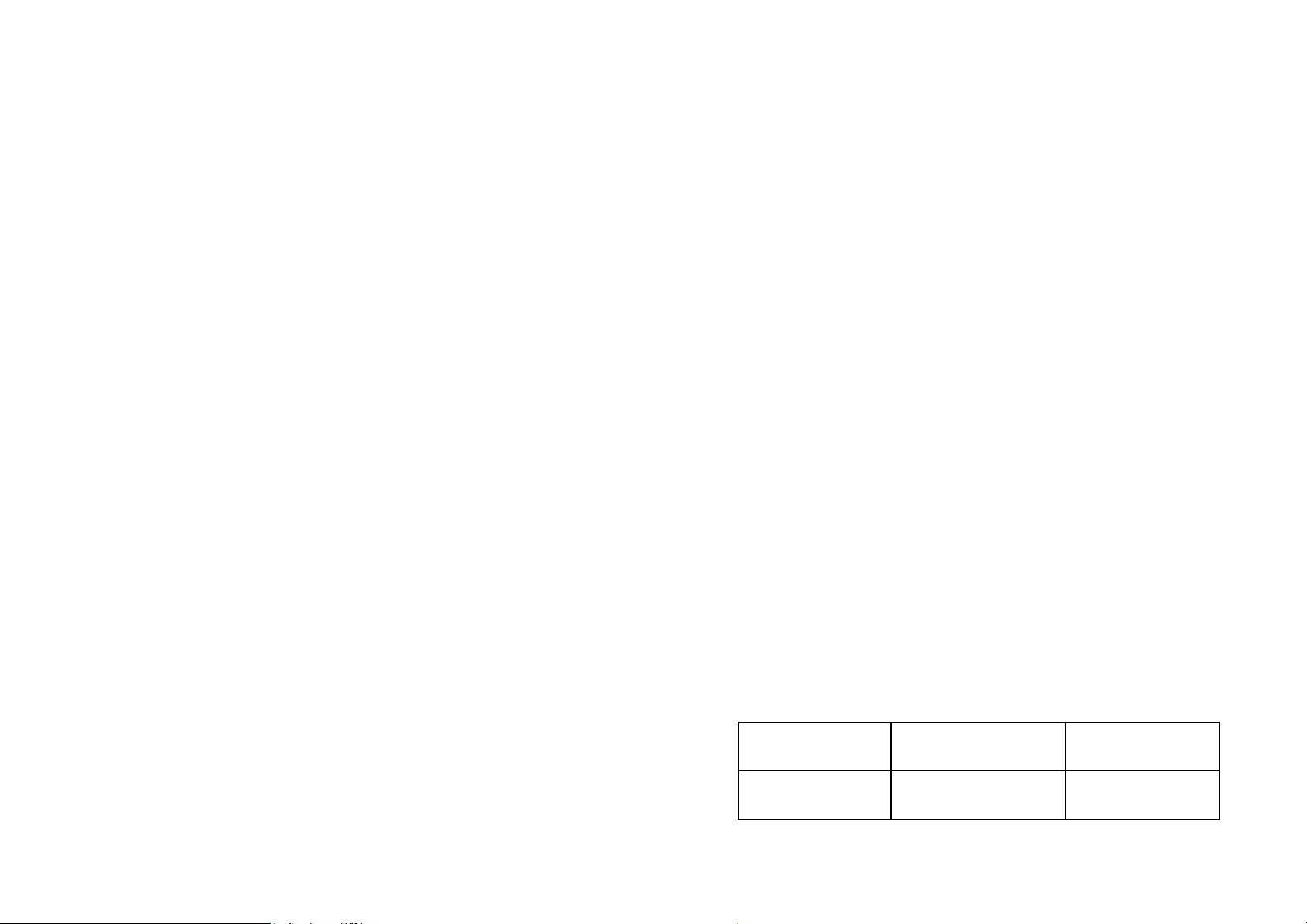
card will be locked. Please contact your network operator
immediately for decoding. Attempting to decode by yourself may
result in the permanent failure of the SIM card.
PUK code
PUK (Personal Unblocking Key, 8-digit) unlocks a locked PIN. If
you enter the PUK incorrectly ten times in a row, the SIM card will
become invalid. Please contact your net work operator for a new SIM
card.
Installing the SIM card
1. Press and hold the ending key to turn off the phone.
time and the standby time are noticeably shorter than normal, replace
the battery. Use original batteries and charging devices only.
Unplug the charger from the outlet and the phone when not in use.
Do not leave a fully-charged battery connected to a charger because
overcharging may shorten the lifetime of the battery. If unused, a
fully-charged battery will lose its charge over time.
If the battery is completely discharged, the charging may not start
immediately when you plug in the connector. Wait 10 to 15 minutes
for the phone to begin charging.
Use the battery only for its intended purpose. Never use any charger
or battery that is damaged.
2. Remove the battery cover and then the battery.
3. Insert the SIM card into the card holder. Ensure that the cut
corner is at the top left and the metal contacts face the phone.
4. Re-install the battery. Place the battery cover onto the back of
your phone and slide it forward until the latch catches the cover.
Note: A SIM card can be easily damaged if its metal contacts
become scratched. Therefore, take special care when holding or
inserting it and keep it away from small children.
Charging the battery
The battery is not fully charged when first unpacked. It takes three
charging-discharging cycles for the battery to reach its peak
performance. The battery can be charged and discharged hundreds of
times. However, the capacity of the battery will be reduced each time
it is charged/emptied, and it will eventually wear out. When the talk
13
Do not short-circuit the battery. An accidental short circuit may occur
when a metallic object such as a coin, clip or pen causes the direct
connection of the positive (+) and negative (-) terminals of the battery,
for example, when you carry a spare battery in your pocket or purse.
Short circuit may damage the battery and the connecting object.
Storage at too high or low temperatures will result in a gradual
capacity loss. As a result the operating time of your mobile phone
may be considerably reduced, even after the battery is fully charged.
Do not dispose of batteries in a fire as they may explode. Batteries
may also explode if damaged. Dispose of unwanted batteries and
phones as permitted by the laws in your countries.
Battery type Standby time Call duration
Li-ion battery 200 hours More than 3 hours
14
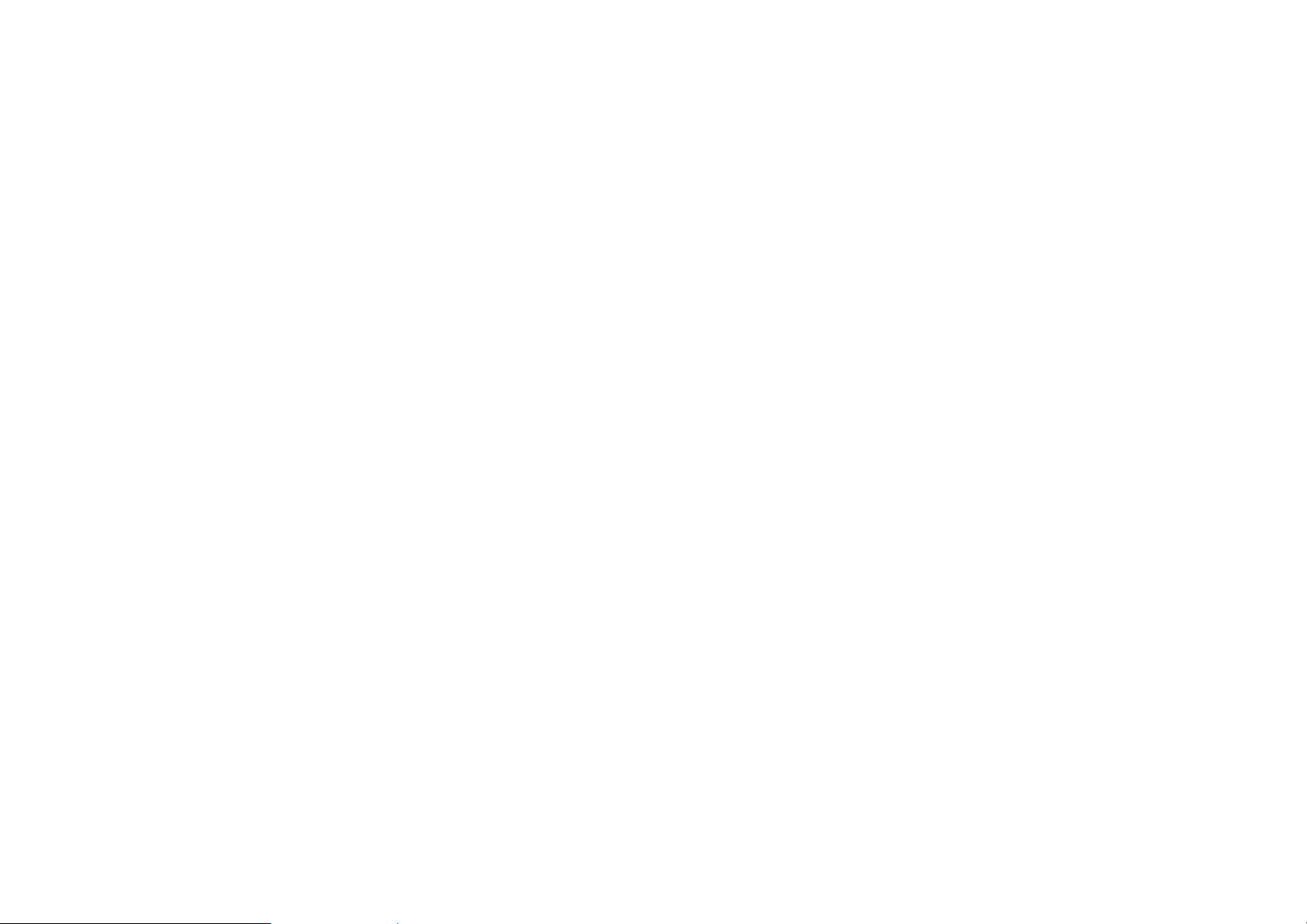
Note: The actual operation time of a battery varies based on the
operation mode, network se tti ngs and call settings.
z Do not change the parts and accessories of the battery by
yourself or take off the battery cover for safety.
Charge a battery according to the following steps:
1. Connect the charger to the connection jack of the phone in
proper direction, and connect the charger to a main socket.
2. The phone displays "Charger Connected!" and starts charging
after properly connected. The battery icon dynamically displays
the charging process. In switch-off state, the phone dynamically
displays the charging process.
3. When the battery is fully charged, the charging process stops
automatically, and the battery icon indicates full grid on the
screen. After the battery is fully charged, remove the charger
from the phone and socket as soon as possi bl e.
Note:
z After the phone has run out of battery, we recommend that you
recharge the battery in time. If you do not recharge the battery in
two days, the phone may enter the slow charging mode. When
you recharge the battery, there may be no display temporarily.
After about 10 minutes, the charging indicator icon is display ed
on the screen of the phone. If you do not recharge the battery
more than two days, the battery may enter the overdischarge
protection state. Thus, in order to get the battery into normal
charging mode quickly, we recommend that you charge the
battery on an adapter to activate the battery for charging, and
then charge the battery with the phone. Alternatively, you can
charge the battery with the adapter.
15
z Use only original batteries and charging devices. Otherwise you
risk serious damage to health and property.
z The temperature range for charging a battery is -10°C -55°C. Do
not charge batteries in too high or too low temperature.
z Do not use the phone while charging.
z It takes approximately four hours to fully charge a battery.
Remove the charger quickly after the battery is fully charged.
T-Flash card
T-Flash card is a kind of multimedia memory card. You can connect
the phone to a computer with a USB cable to copy and move files
between the T-Flash card and the computer. You can also browse
photo, audio and video files stored in the phone or T-Flash card by
the computer. Plug the smaller end of the USB cable into the data
cable jack of the phone, and the bigger end into the USB port of the
computer.
Switching the phone on
Press and hold the ending key to turn the phone on. The phone will
automatically search for the network, if there is no password
protection for the SIM card and the phone. After the phone is
registered on the network, the name of the service provider will be
displayed on the idle screen. Then you can make or answer a call.
The phone remains in searching state if it fails to find the available
network system temporarily.
16
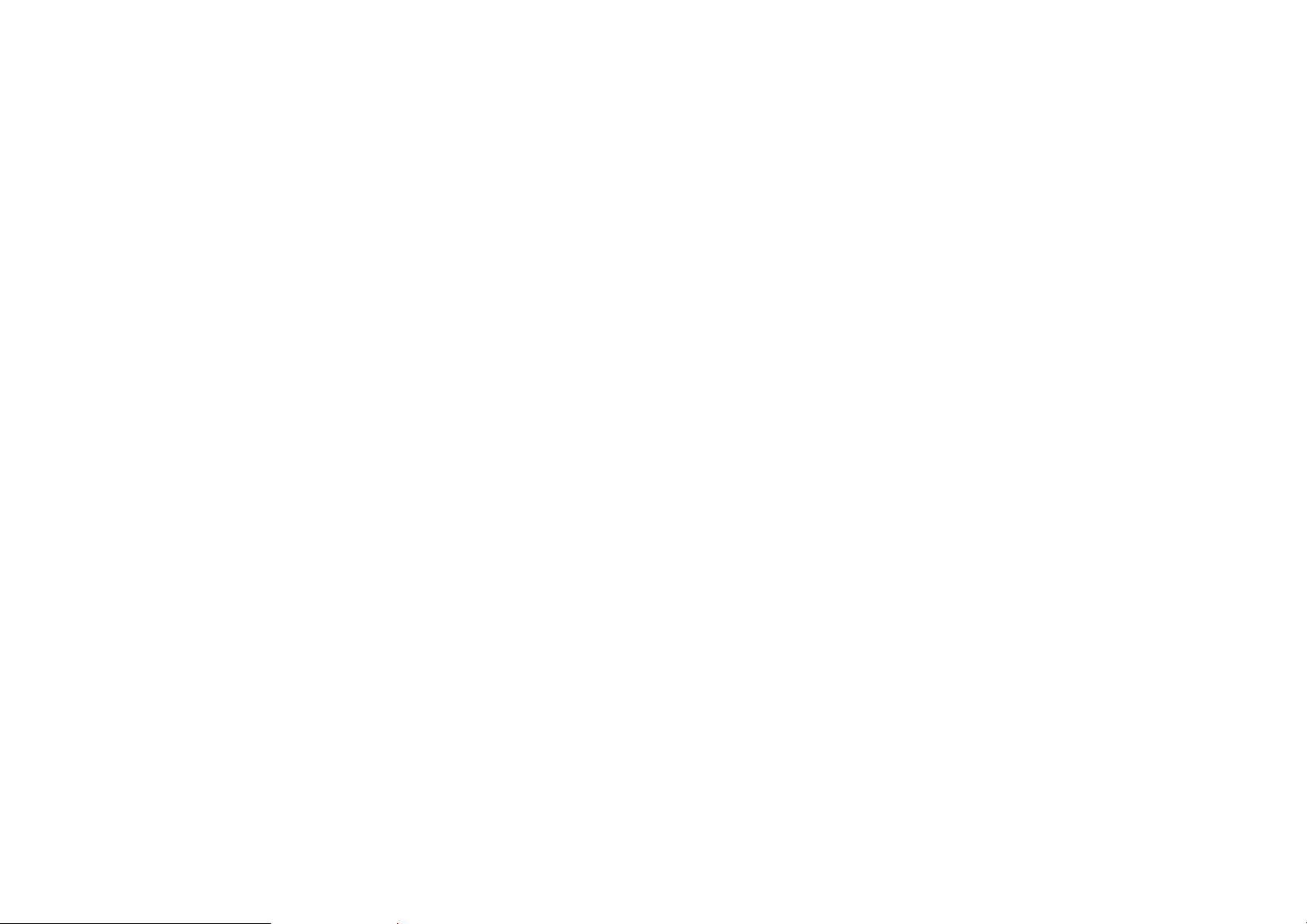
After the phone is switched on, if a password is required, enter the
correct PIN code and press the left soft key or the OK key for
confirmation. After unlocked, the phone will display the name of the
registered network and the signal strength. Contact your network
operator if you do not know the PIN code. The default password of
the phone is “1122”.
4. Text Entry
When an editing screen is displayed, the current text input method is
indicated in the upper left corner of the display. To have more options
to enter text, do one of the following ways to select the desired input
methods:
After the phone is switched on, if it displays “Insert SIM Card” on
the screen, press and hold the ending key to turn the phone off, and
check whether the SIM card is properly inserted.
Switching the phone off
Press and hold the ending key to turn the phone off. After the
switch-off animation is displayed on the screen, the phone will be
switched off.
Do not attempt to turn the phone off by directly taking out the battery.
z Go to Settings >Settings> Phone setup > Preferred input
methods.
z In editing screen, select Options > Input method.
Changing the input method
Press the pound key repeatedly to select an input method.
Inserting symbols
Press the asterisk key and select the required symbols.
Numeric
When the input method icon is shown as "123", input numbers
directly with number keys.
Note: While using the numeric input method, you need to switch to
other text input methods to insert a space by pressing number key 0.
Multitap ABC and abc
17
Press a number key (2-9) repeatedly until the required letter appears
in the text. Press a key once to input the first letter listed on the key,
press it twice quickly to input the second letter, and so on.
18
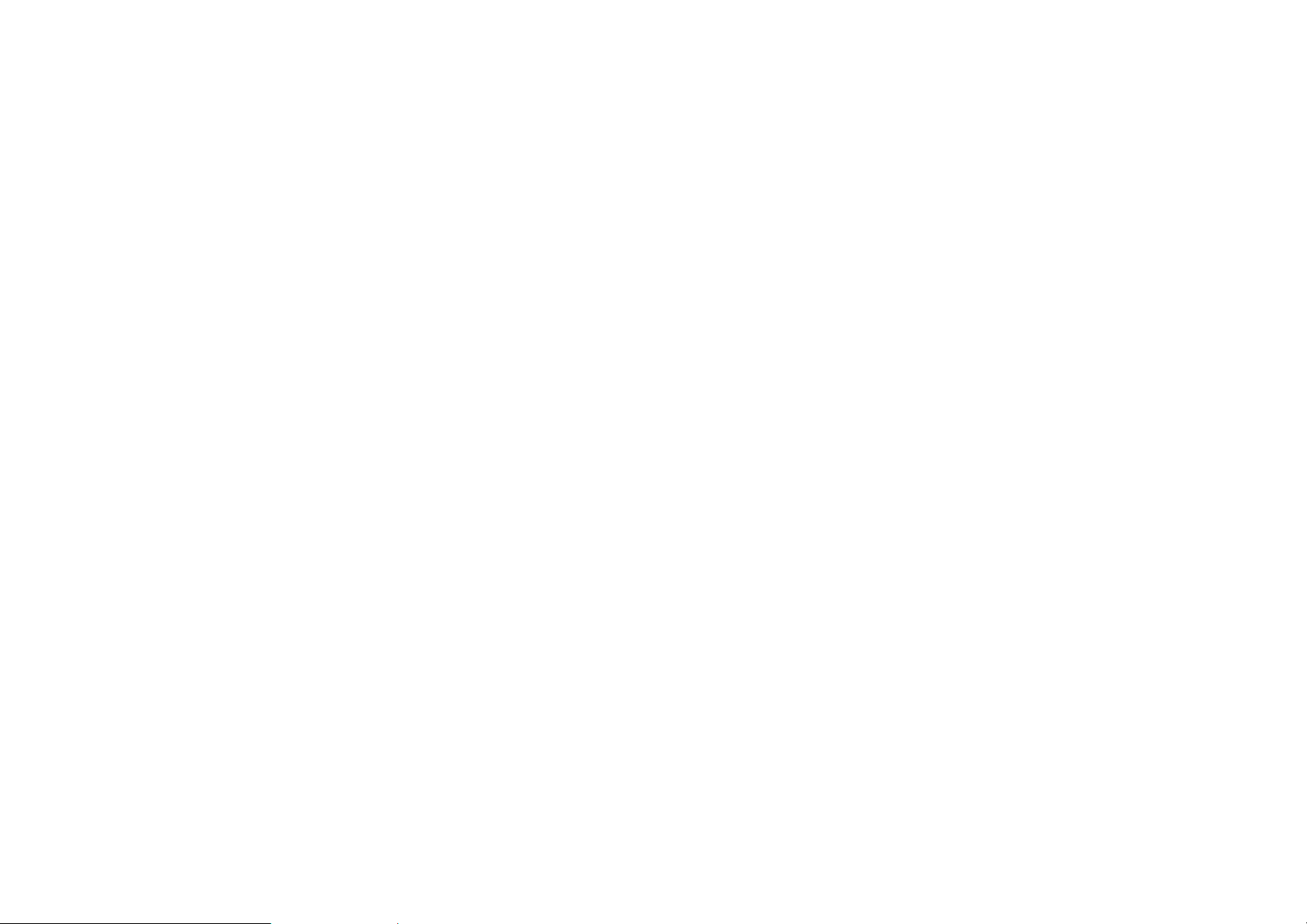
Press number key 0 to insert a space. Press number key 0 twice to
enter 0.
5. Calling
While entering text, press the right soft key (Clear) once to delete the
last character on the display; press and hold it to delete all entered
text.
Smart ABC and abc
Press each key associated with the letter you want to enter only once.
The letters you have entered appear at the bottom of screen. The
candidate words change with each key you press. When the candidate
words are displayed, press the direction keys to choose words.
While entering text, press the right soft key (Clear) once to delete the
last character on the display; press and hold it to delete all entered
text.
Apart from Multitap ABC/abc and Smart ABC/abc, the phone also
provides Multitap PinYin、Simplified Chinese stroke、Smart PinYin、
Multitap ES/es 、Smart ES/es .
Making a call
In idle screen, after entering a phone number, press the calling key to
make a call by SIM1 or press left soft key to make a call by SIM2.
Press the ending key to end a call.
Making an international call
1. Press the asterisk key twice in a row to enter "+".
2. Enter the country code, area code and phone number.
3. Press the calling key.
Dialing an extension number
Enter the number, and then press the asterisk key three times in a row
to enter "P", or press the asterisk key four times in a row to enter "W".
Then enter the extension number.
Correcting a key-in error
Press the right soft key to delete the last character on the display.
Press and hold it to clear all entered text.
19
Making a call from phone book
1. In idle screen, press the right soft key to enter Phonebook list,
or enter the menu and select Phonebook.
2. Select Quick search, scroll and select a contact person
20
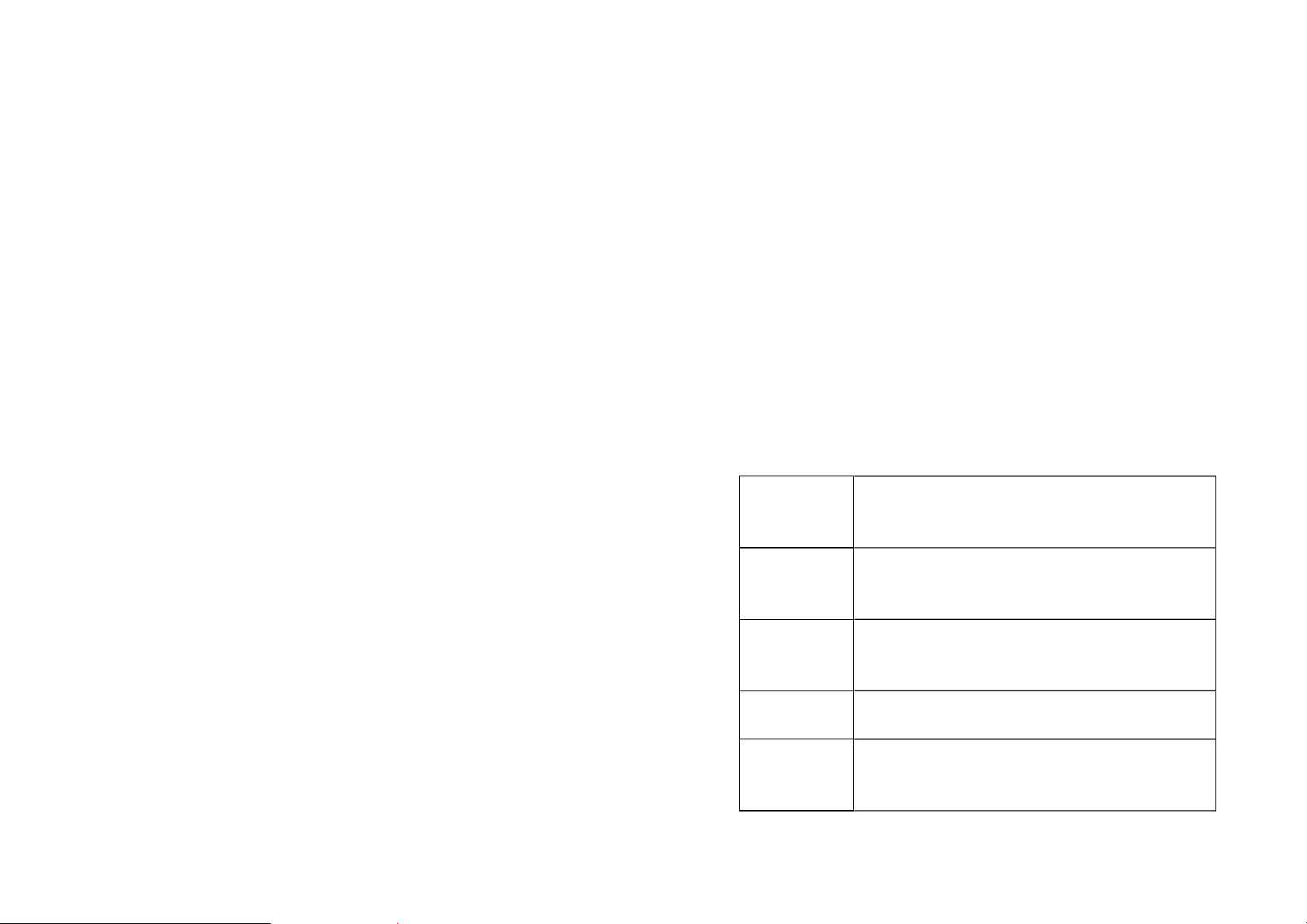
3. Press the calling key.
z Press the calling key.
Dialing a previous number
1. In idle screen, press the calling key to display Call logs of SIM1;
or press left soft key to display dialed calls of SIM2
2. Press the up and down direction keys to select a number.
3. Press the calling key to make a call from the SIM1 card, or press
the left soft key to make a call from the SIM2 card.
Dialing a speed dial number
In idle screen, press and hold the corresponding number (2-9) in the
speed dial list to make a call. Note that number key 1 is reserved for
the voice mail number.
To set speed dial,
1. Edit the speed dial numbers in Settings > Call Setup > Speed
dial > Set number > Options > Edit.
2. Go to Settings > Call Setup > > Speed dial > Enable speed
dial to enable the function.
z Press the OK key, or select Options and Answer.
Ending a call
Press the ending key.
Rejecting a call
z Press the ending key.
z Select Reject.
Call options
Press Options during a call for more options. Options vary
depending on the current situation.
Hold single
call
End single
call
Hold the current call.
End the current call.
Listening to voice mail
Press and hold number key 1.
You need t o set the voic e mail numbe r and store it o n your SIM card .
To set the number, go to Messages > Voice mail server, select
Options and then Edit.
Answering a call
21
New call Add a new call and talk with more than one party
at a time.
Phonebook Use Phonebook to search for numbers.
Message
center
Read/write a message during a call.
22
