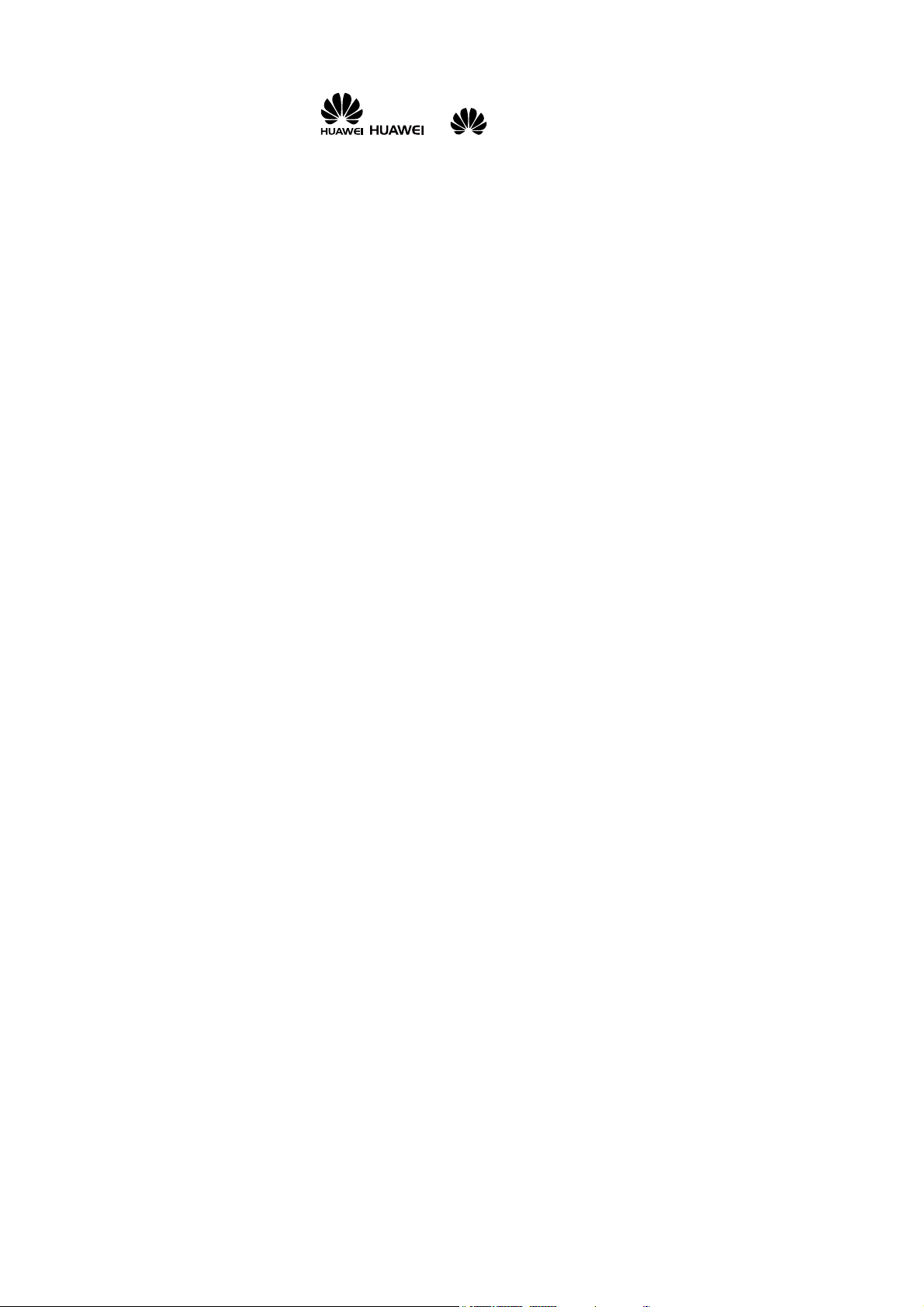
Copyright © Huawei Technologies Co., Ltd. 2011. All
rights reserved.
Trademarks and Permissions
, , and are trademarks or
registered trademarks of Huawei Technologies Co., Ltd.
Other trademarks, product, service and company names
mentioned are the property of their respective owners.
NO WARRANTY
THE CONTENTS OF THIS MANUAL ARE PROVIDED “AS IS”.
EXCEPT AS REQUIRED BY APPLICABLE LAWS, NO WARRANTIES
OF ANY KIND, EITHER EXPRESS OR IMPLIED, INCLUDING BUT
NOT LIMITED TO, THE IMPLIED WARRANTIES OF
MERCHANTABILITY AND FITNESS FOR A PARTICULAR PURPOSE,
ARE MADE IN RELATION TO THE ACCURACY, RELIABILITY OR
CONTENTS OF THIS MANUAL.
TO THE MAXIMUM EXTENT PERMITTED BY APPLICABLE LAW,
IN NO CASE SHALL HUAWEI TECHNOLOGIES CO., LTD BE
LIABLE FOR ANY SPECIAL, INCIDENTAL, INDIRECT, OR
CONSEQUENTIAL DAMAGES, OR LOST PROFITS, BUSINESS,
REVENUE, DATA , GOODWILL OR ANTICIPATED SAVINGS.
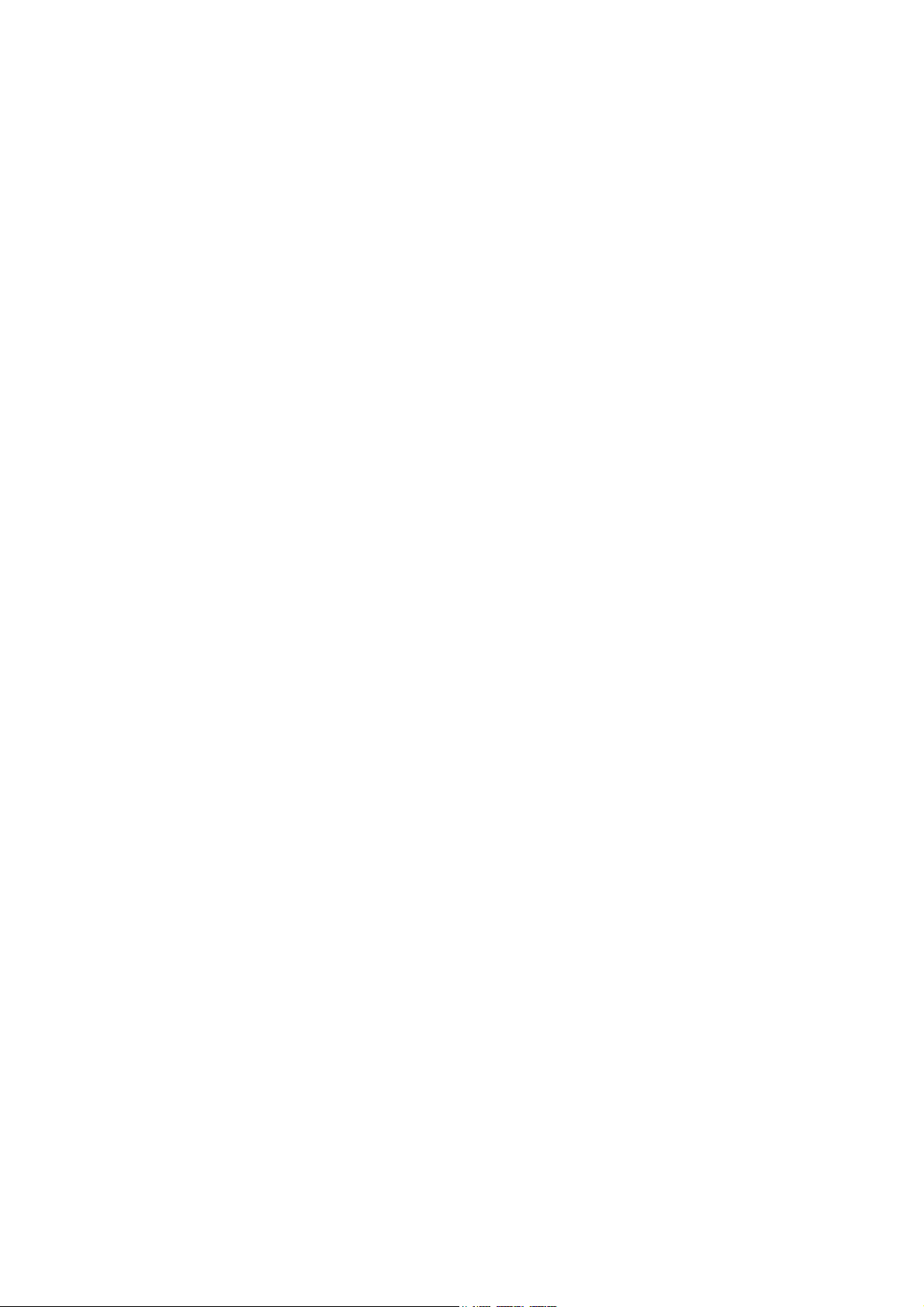
Contents
1 Getting to Know Your Phone ................................................1
Your Phone........................................................................................... 1
Keys and Functions ........................................................................... 2
Screen Icons......................................................................................... 4
2 Getting Started .......................................................................6
Installing the SIM Card and the Battery................................... 6
Removing the Battery and the SIM Card................................. 6
Installing a microSD Card............................................................... 7
Charging the Battery ........................................................................ 7
Using the Trackpad ........................................................................... 8
Accessing a Function Menu ..........................................................8
Accessing Shortcut Icons ............................................................... 9
Organizing the Main Menu ...........................................................9
Automatically Switching Between Profiles ............................10
Phone Lock .........................................................................................10
Mass storage .....................................................................................11
PIN and PUK ......................................................................................12
Locking the Keypad ........................................................................13
Entertainment.................................................................................... 13
3 Call Functions....................................................................... 14
Making a Call..................................................................................... 14
Answering a Call............................................................................... 15
i
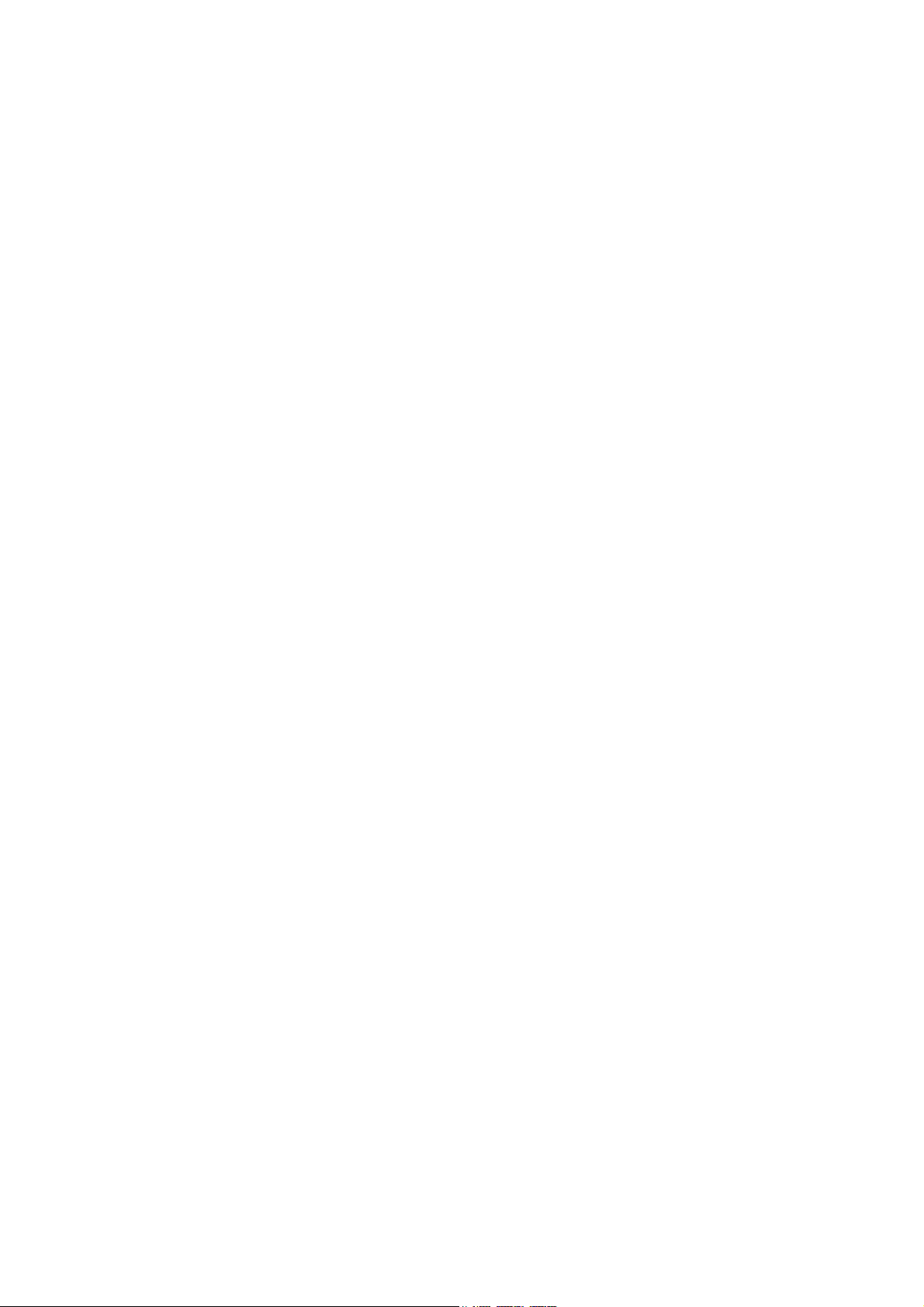
4 Text Input ............................................................................. 16
Changing the Text Input Mode..................................................16
Traditional Input Mode..................................................................17
Predictive Input Mode ...................................................................17
Number Input Mode ......................................................................17
Switching Between Input Methods ..........................................17
Entering a Symbol ...........................................................................18
5 Messaging ............................................................................ 19
Writing and Sending a Text Message .....................................19
Writing and Sending a Multimedia Message ......................19
6 Phonebook ........................................................................... 22
Creating a Contact ..........................................................................22
Searching for a Contact ................................................................22
Setting the Preferred Storage Location.................................. 22
Copying Contacts ............................................................................23
ii
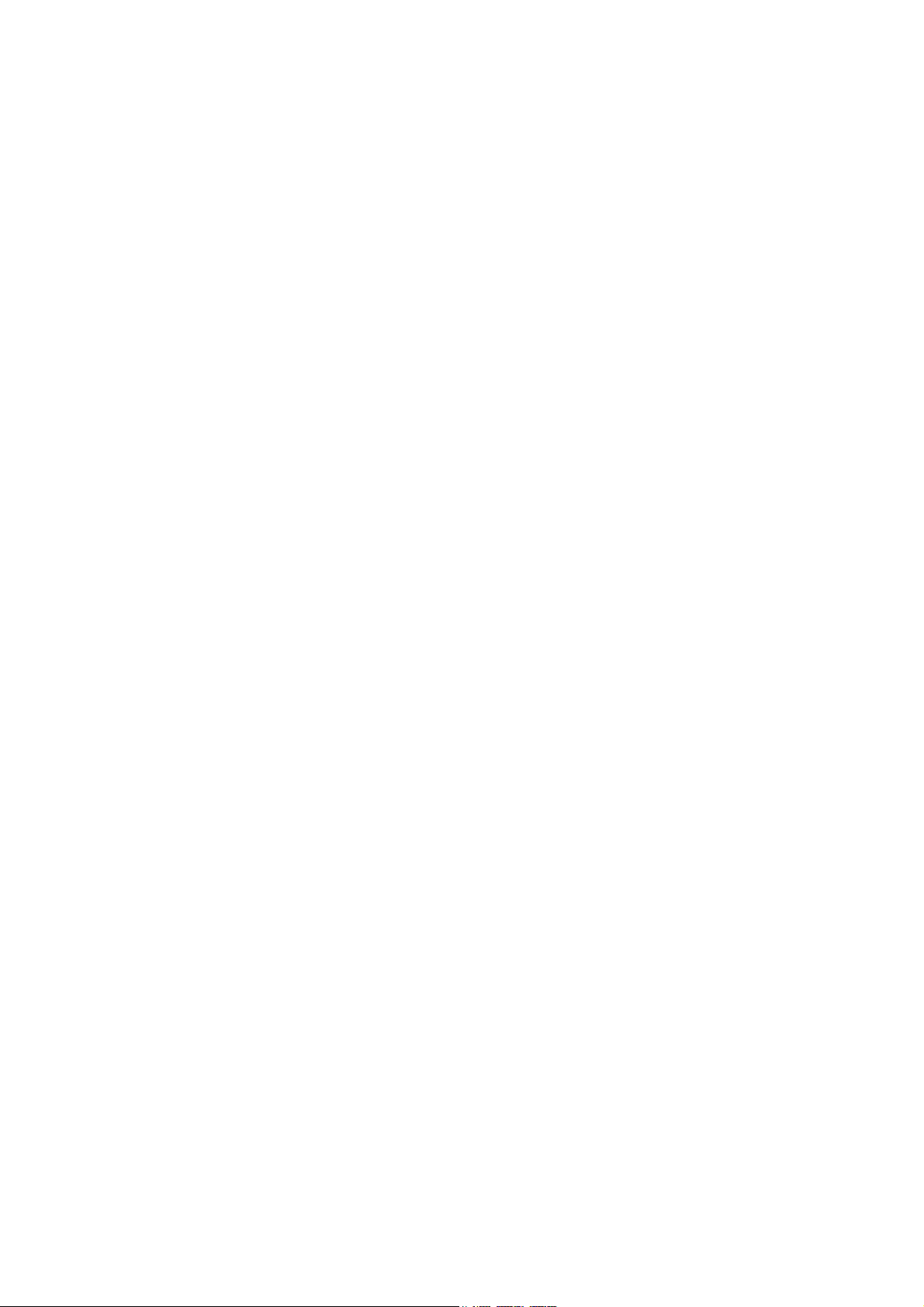
7 Video Recorder .................................................................... 23
8 Video Player ......................................................................... 24
9 Sound Recorder ................................................................... 25
10 Answer machine ................................................................ 26
11 FM Radio ............................................................................ 27
12 Audio Player....................................................................... 28
13 Ebook Reader..................................................................... 29
14 Camera................................................................................ 30
15 Java Applications .............................................................. 31
16 WAP .................................................................................... 33
Network Settings .............................................................................33
Connecting to a Network.............................................................34
17 Bluetooth............................................................................ 34
Using a Bluetooth Headset.......................................................... 35
Transferring Data .............................................................................35
18 STK ...................................................................................... 36
19 Chat Functions ................................................................... 36
20 Warnings and Precautions ............................................... 37
iii
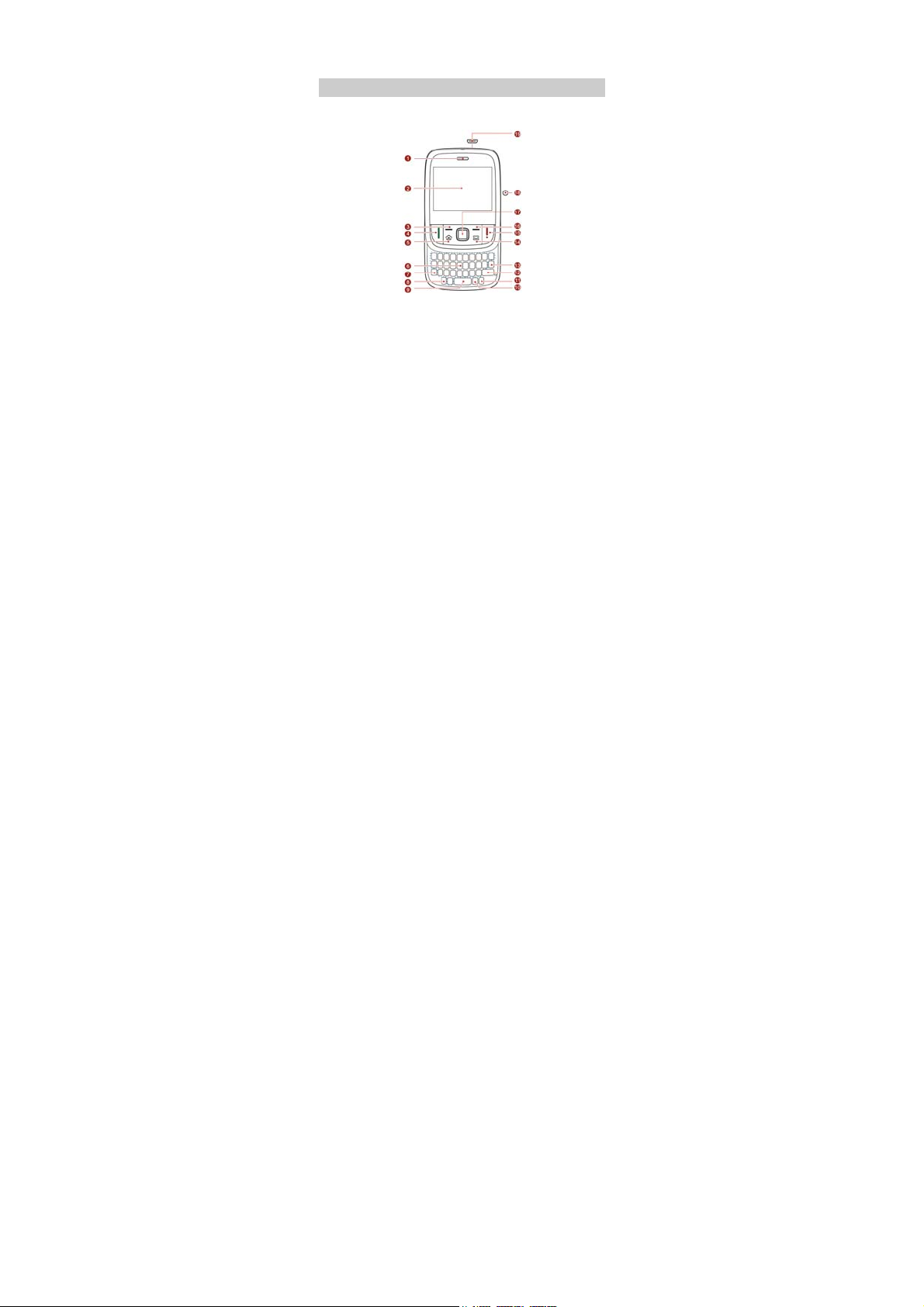
1 Getting to Know Your Phone
Your Phone
The following figure shows the appearance of your phone and
is provided only for your reference.
1 Earpiece 11 Input switch key
2 Screen 12 Enter key
3 Left soft key 13 Delete key
4 Call/Answer key 14 Message key
5 Menu key 15 End/Power key
6 Keypad 16 Right soft key
7 alt key 17 Trackpad
8 A/a key 18 Headset jack
9 Space key 19
1
Charger jack/Universal serial
bus (USB) port
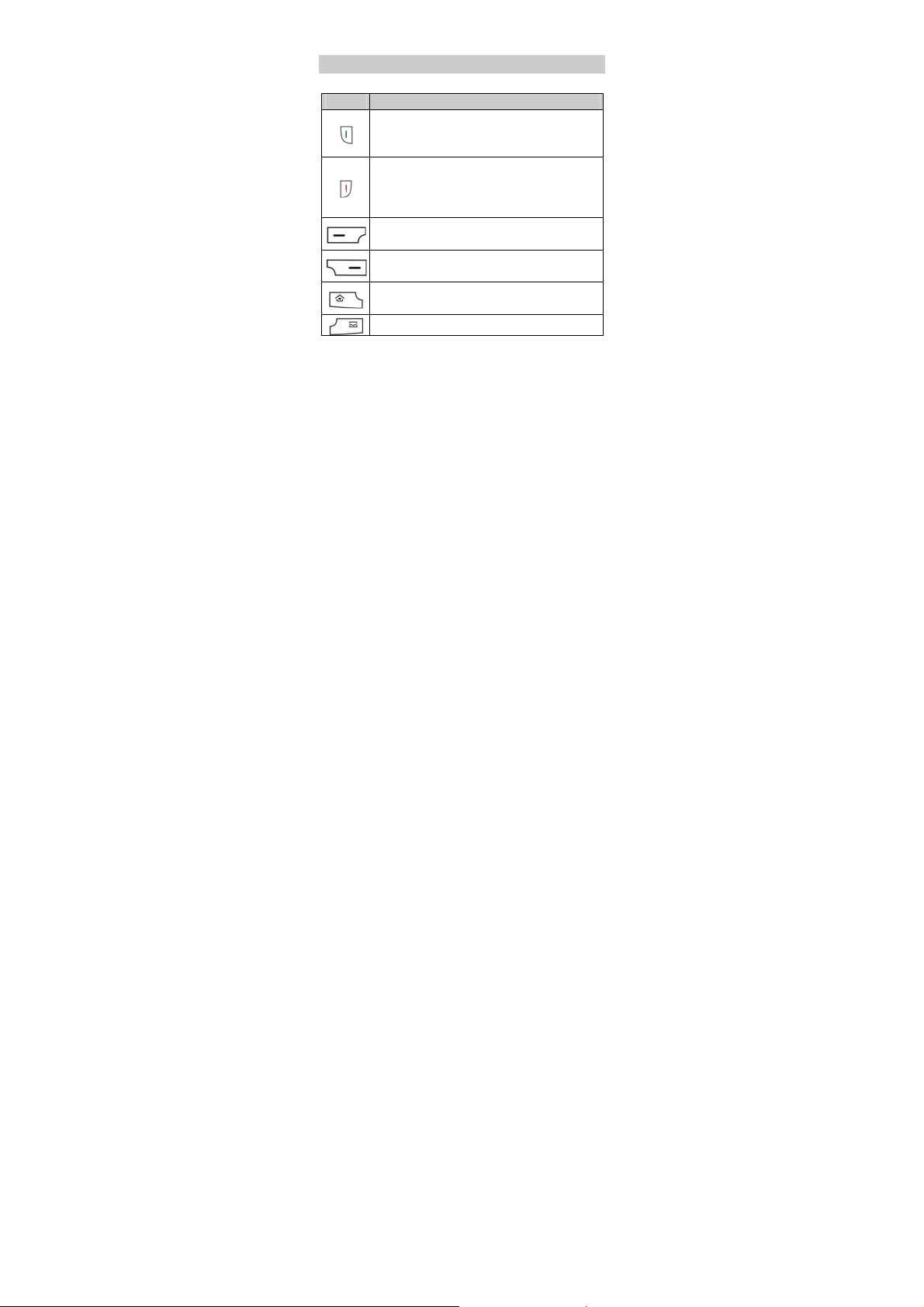
10 Sym key
Keys and Functions
Press… To…
Make a call in standby mode.
Answer an incoming call.
View call logs in standby mode.
Power on or power off the phone (by pressing
and holding the key for about 3s).
End or reject a call.
Return to the standby mode.
Access the main menu in standby mode.
Select a highlighted item.
Access Phonebook in standby mode.
Return to the previous menu.
Access the main menu in standby mode.
Display shortcut icons on a submenu screen.
Access Messaging in standby mode.
2
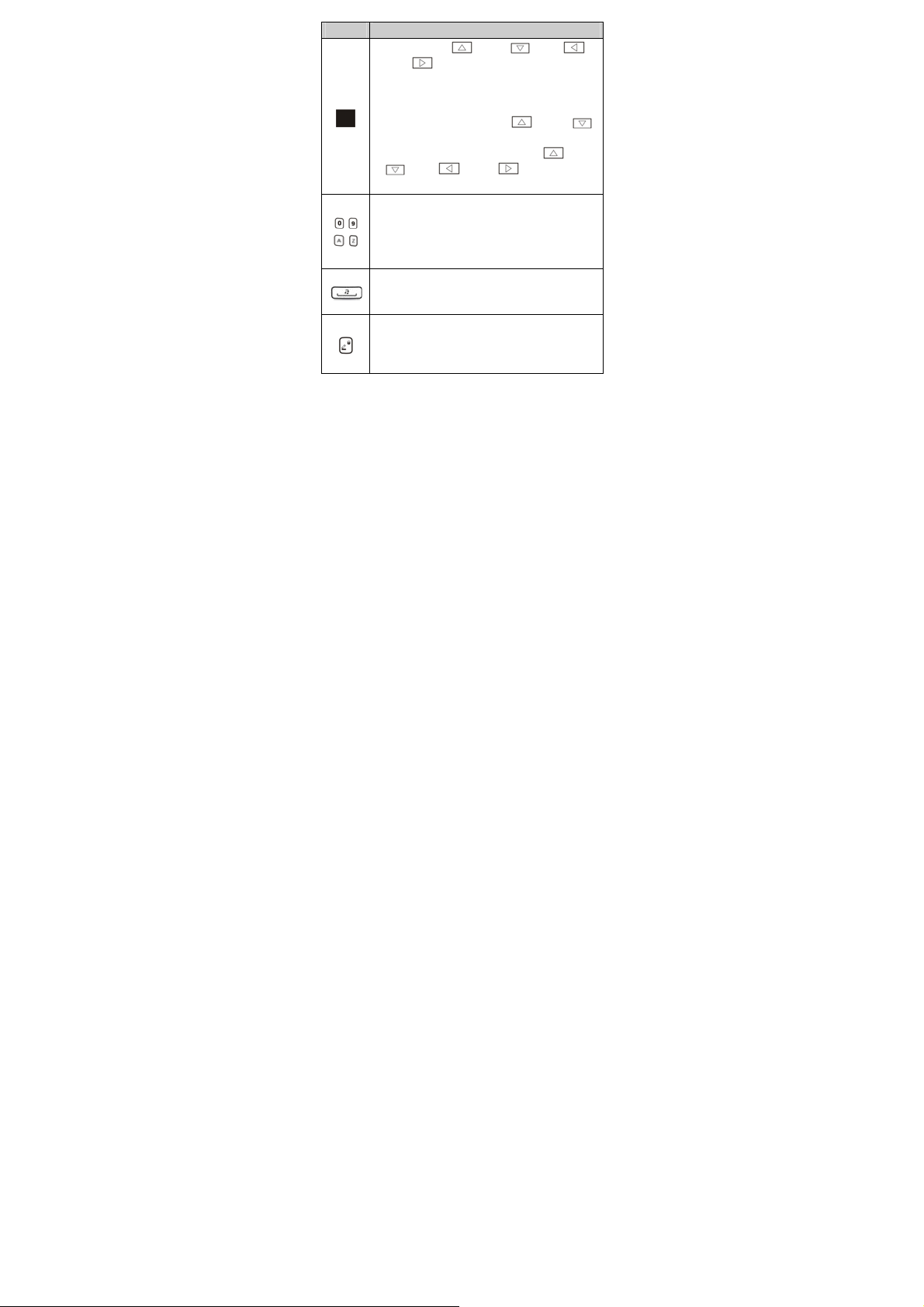
Press… To…
Touch with Up ( ),Down ( ) , Left ( ),
Right (
) directional to select the desired
quick icon option in standby mode.
Press to access a menu or function in menu
operation mode.
During a call, touch with Up ( ), Down ( )
directional to adjust the volume.
On calculator mode, touch with Up ( ),Down
(
) , Left ( ), Right ( ) to function as
"+", "-", "×" or "÷", and press to function "=".
Enter numbers, letters, and symbols.
Call the voicemail in standby mode (by pressing
–
and holding the 1 key for about 3s).
–
Select a submenu (by pressing the
corresponding number key).
Access Audio player in standby mode (by
pressing and holding the key for about 3s).
Enter a space in text editing mode.
Lock the keypad in standby mode (by pressing
and holding the key for about 3s).
Switch between input methods in text editing
mode.
3
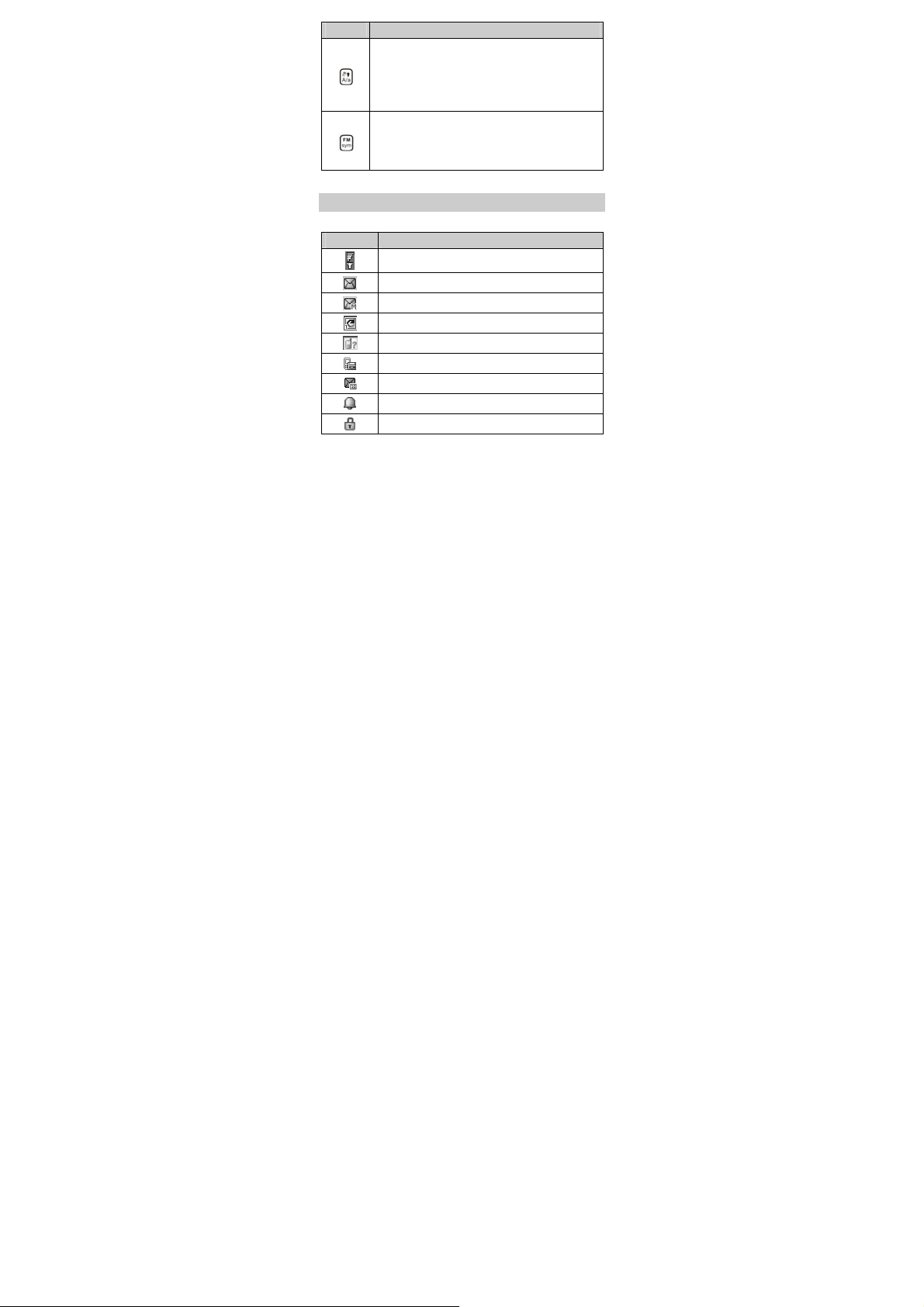
Press… To…
Activate or deactivate the Meeting profile in
standby mode (by pressing and holding the key
for about 3s).
Switch between the upper case and the lower
case in text editing mode.
Access the FM radio in standby mode (by
pressing and holding the key for about 3s).
Display the Select symbol list in text editing
mode.
Screen Icons
Icon Indicates…
Signal strength.
New text messages.
New multimedia messages.
Call forwarding enabled.
Missed calls.
Answering machine enabled.
New voicemail messages.
Enabled alarms.
Keypad locked.
4
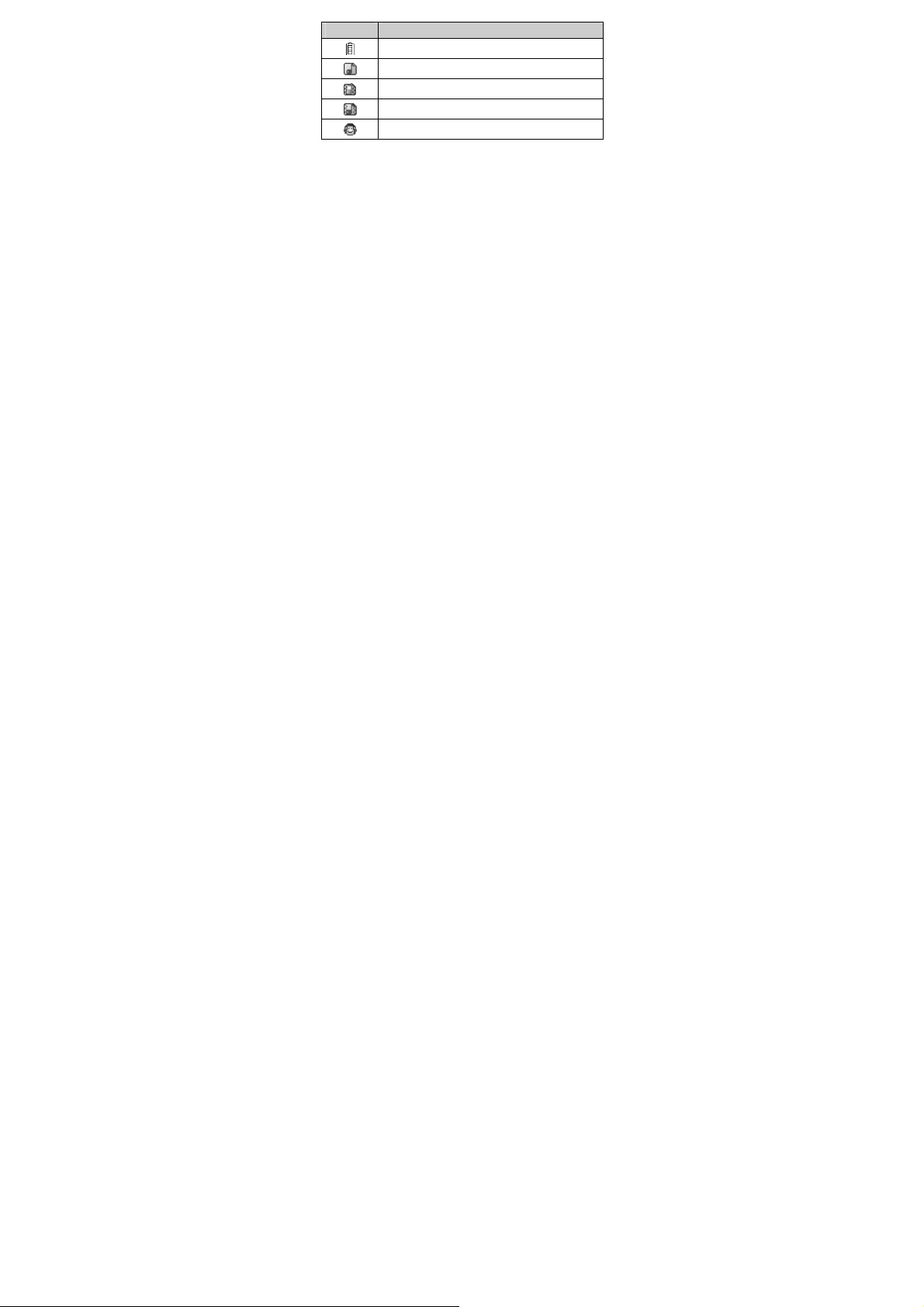
Icon Indicates…
Battery power level.
General or Indoor activated.
Meeting profile activated.
Outdoor profile activated.
Headset connected to the phone.
5
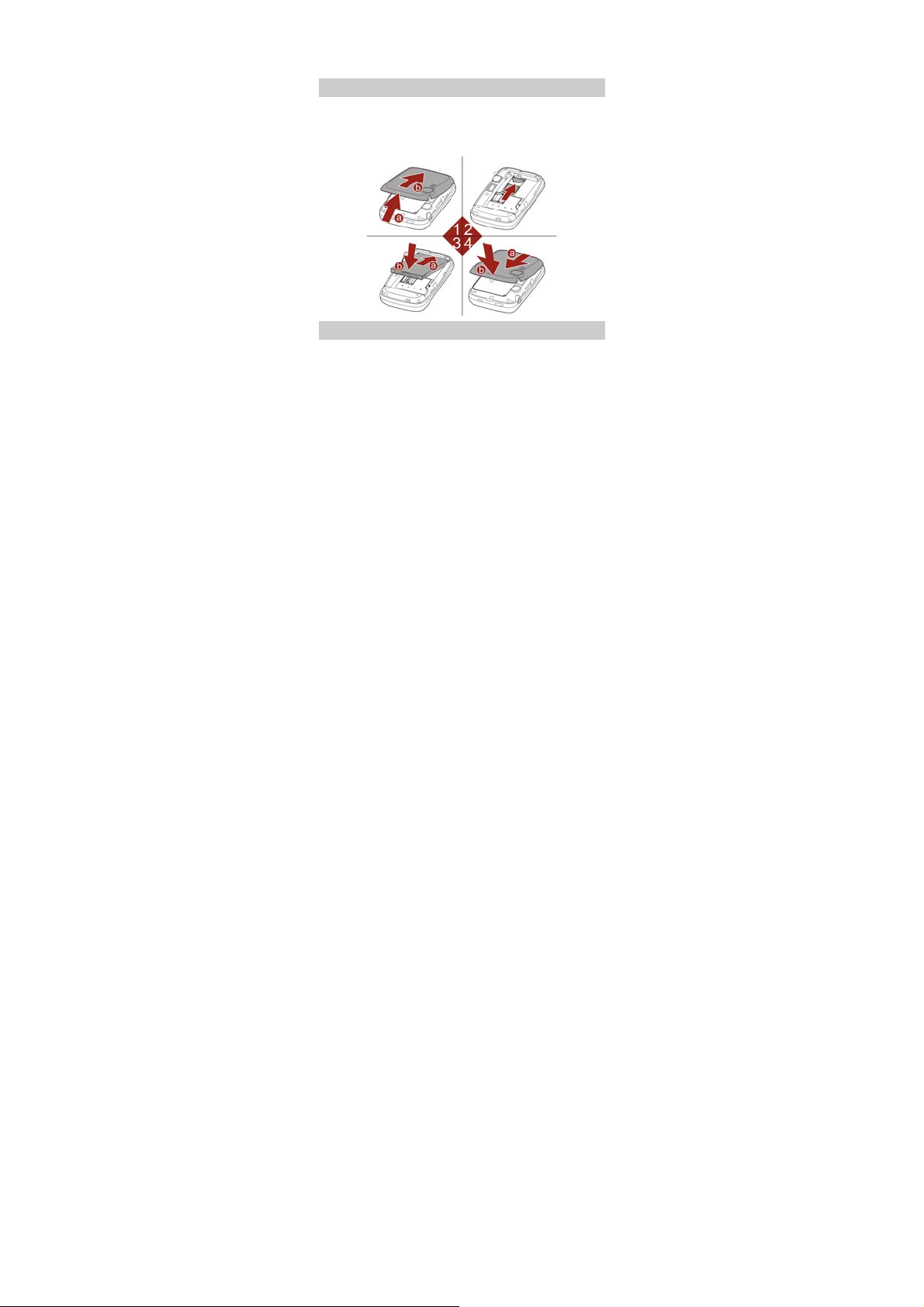
2 Getting Started
Installing the SIM Card and the Battery
When installing a SIM card, ensure that the golden contact area
on the SIM card is facing downward and that the beveled edge
of the SIM card is properly aligned with that of the SIM card
slot.
Removing the Battery and the SIM Card
Before removing the battery and the SIM cards, ensure that
your phone is powered off.
6
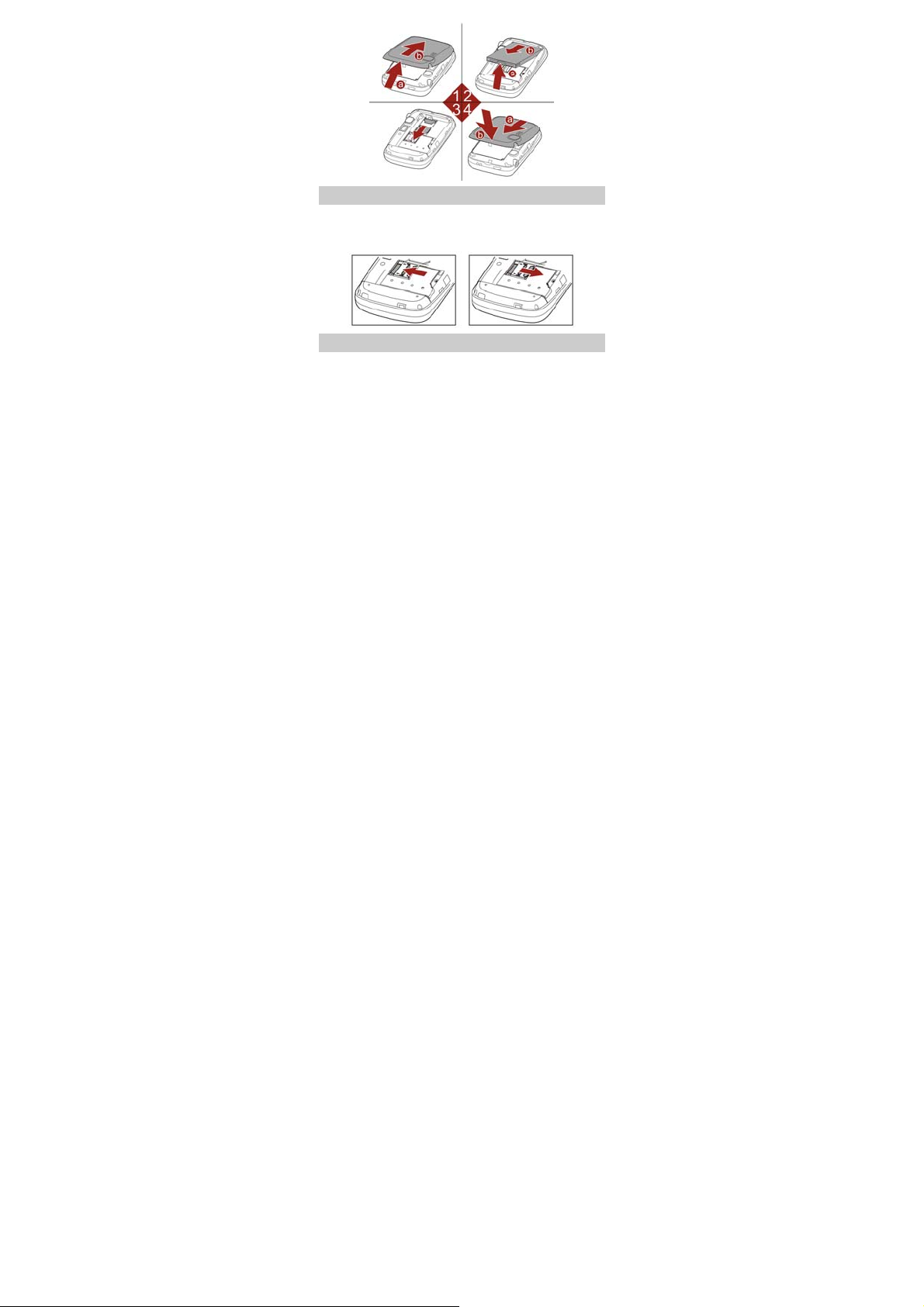
Installing a microSD Card
You can install a microSD card to expand the memory capacity
of your phone. When installing a microSD card, ensure that the
golden contact area on the microSD card is facing downward.
Charging the Battery
1. Connect the smaller end of the USB cable to the charger jack
of the phone and the larger end to the charger.
2. Connect the charger to a power socket.
3. Wait until the battery is fully charged.
During the charging, the charging icon is displayed in
7
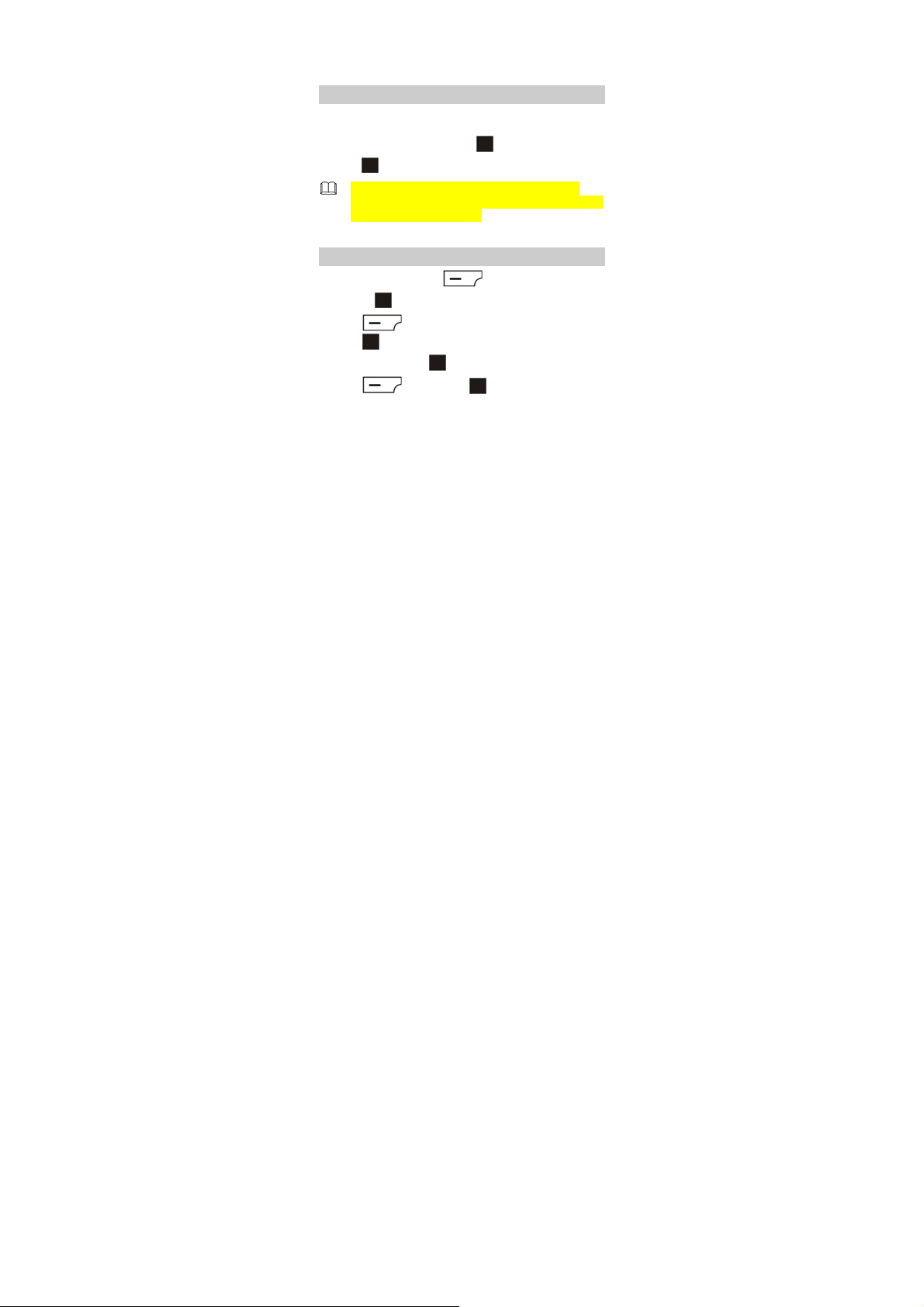
animation. When the charging icon becomes static, it
indicates that the battery is fully charged.
4. Disconnect the charger from the power socket and then
from the phone.
Using the Trackpad
Your phone provides an optical trackpad that can be used as
follows:
Slide up, down, left, or right on to highlight an item.
Press to select a highlighted item.
To adjust the trackpad sensitivity, in standby mode,
select Menu > Settings > Phone settings > To uc h Pa d
Settings > Sensitive setting.
Accessing a Function Menu
1. In standby mode, press (Menu).
2. Slide on to highlight the desired function menu.
3. Press (Options) and then select Go to, or directly
to display the selected menu.
press
4. Slide up or down on to select a submenu.
5. Press (OK) or press to display the submenu.
8
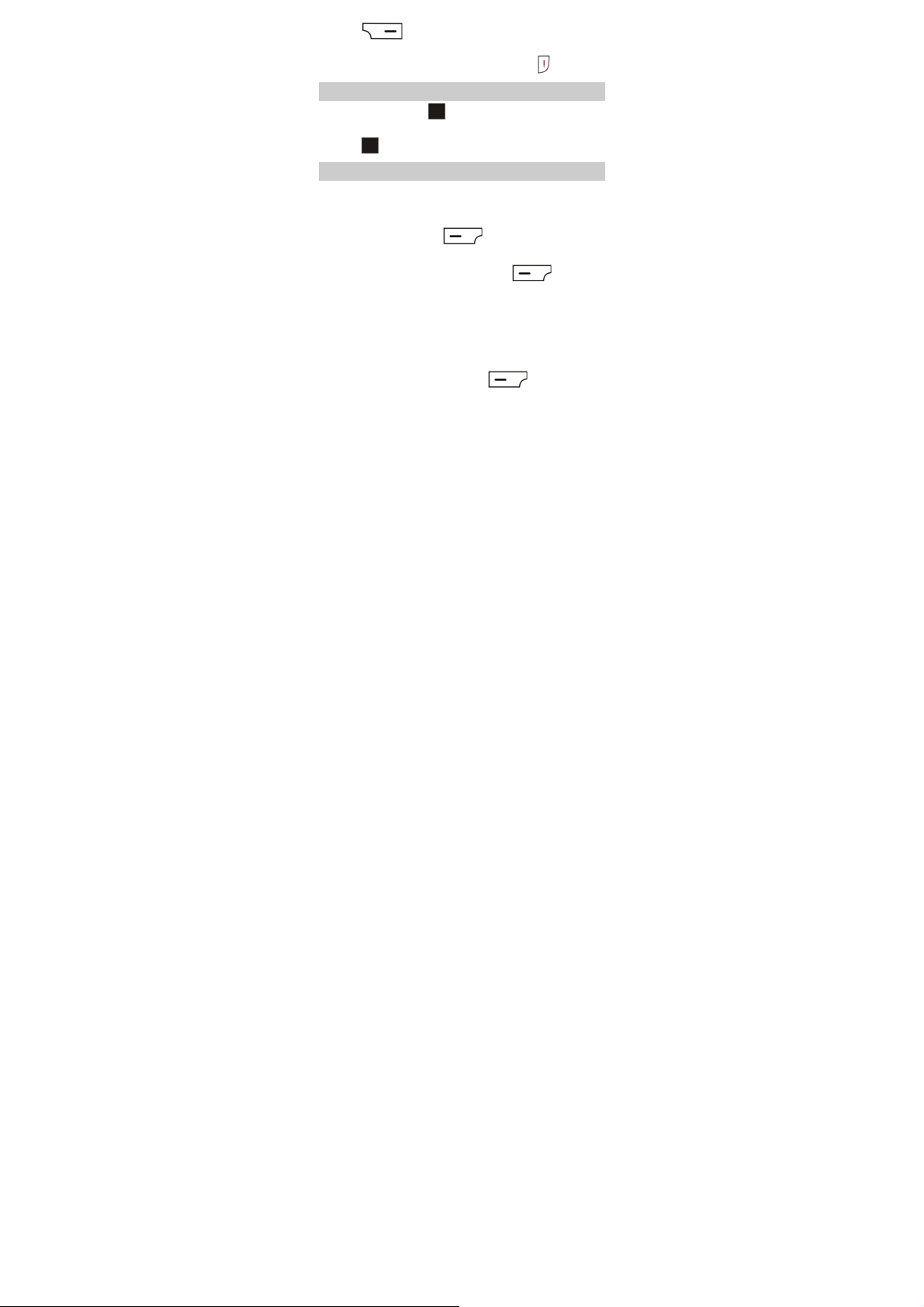
6. Press (Back) to return to the previous menu or
exit the function menu.
To return to the standby mode directly, press
.
Accessing Shortcut Icons
1. Slide left or right on to select the desired shortcut icon
in standby mode.
2. Press to access the shortcut.
Organizing the Main Menu
The main menu can be organized based on your personal
preferences. For example, you can hide or move a function
menu.
1. In standby mode, press (Menu) to access the
main menu.
2. Select a function menu, and then press (Options)
for the following options:
Go to: to access the selected menu.
Hide: to remove the selected menu from the main menu
screen.
To show the menu again, in standby mode, select Menu >
Settings > Phone settings > Mainmenu settings, select
the desired menu, and then press
Move: to change the location of the selected menu on the
main menu screen.
9
(Show).
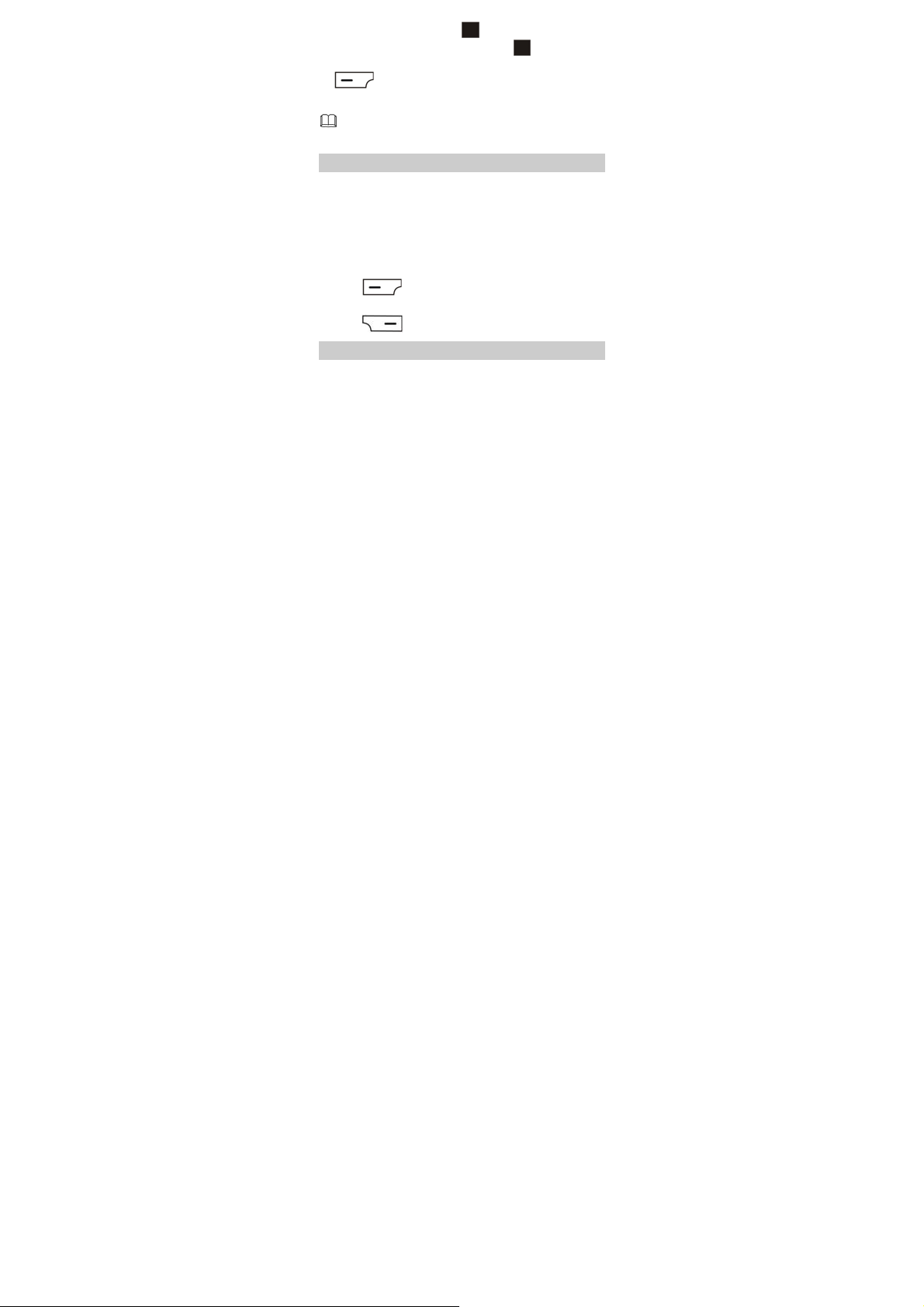
On the main menu, slide on
menu, select Options > Move, slide on
to highlight the desired
to move the
selected menu to the desired location, and then press
(OK) to confirm.
Back: to return to the main menu.
You cannot hide Settings from the main menu screen.
Automatically Switching Between Profiles
Your phone can be set to activate different prof iles at a
specified time. The phone can automatically switch between
profiles for a maximum of three times each day according to
the settings.
1. In standby mode, select Menu > User Profile >
ProfileSwitchTiming.
2. Scroll to a clock.
3. Press (Edit) to set the status and time, and assign
a profile.
4. Press (Done) to save the settings.
Phone Lock
The phone lock protects your phone from unauthorized use. By
default, the phone lock function is disabled. Once it is enabled,
the phone code will be required each time the phone is
powered on.
To enable the phone lock function, do the following:
10
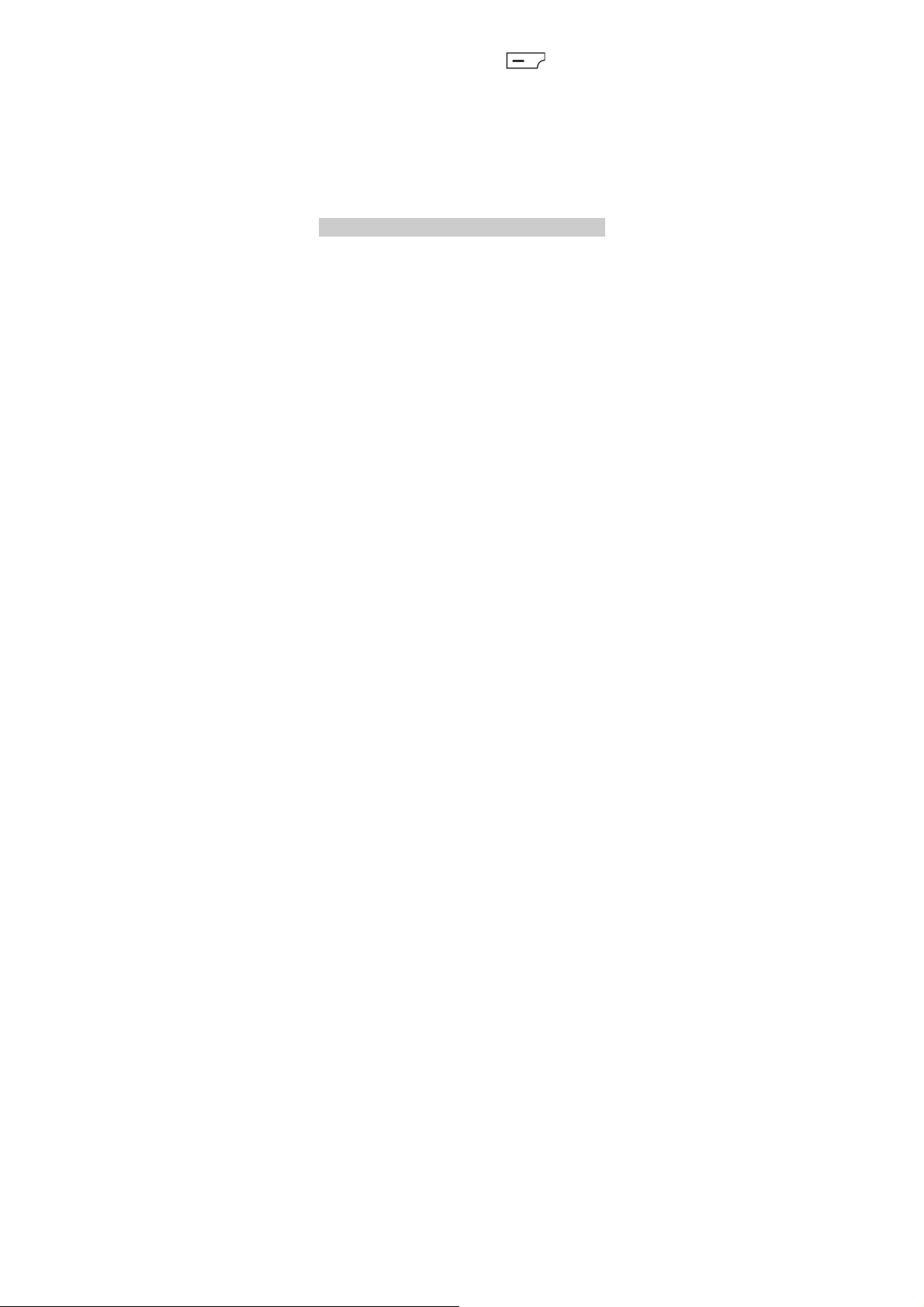
1. In standby mode, select Menu > Settings > Security
settings > Phone lock.
2. Enter the phone code, and then press (OK).
You can change the default phone lock code (1234) to any
string of four to eight digits.
To change the phone lock code, do the following:
1. In standby mode, select Menu > Settings > Security
settings > Change password > Phone password.
2. Enter the old password.
3. Enter the new password twice.
Do remember your phone lock code. If you forget the code,
contact the service provider.
Mass storage
When the phone is connected to a PC through the USB cable,
the option of Mass storage is displayed on the phone screen.
When you select Mass storage, you can manage the files
stored on the phone and the microSD card.
The microSD card and the phone memory appear as removable
disks on the PC. You can perform the following operations:
1. Double-click a disk to open it.
2. Copy, paste, or delete the files on the disk.
3. Disconnect the phone from the PC.
11
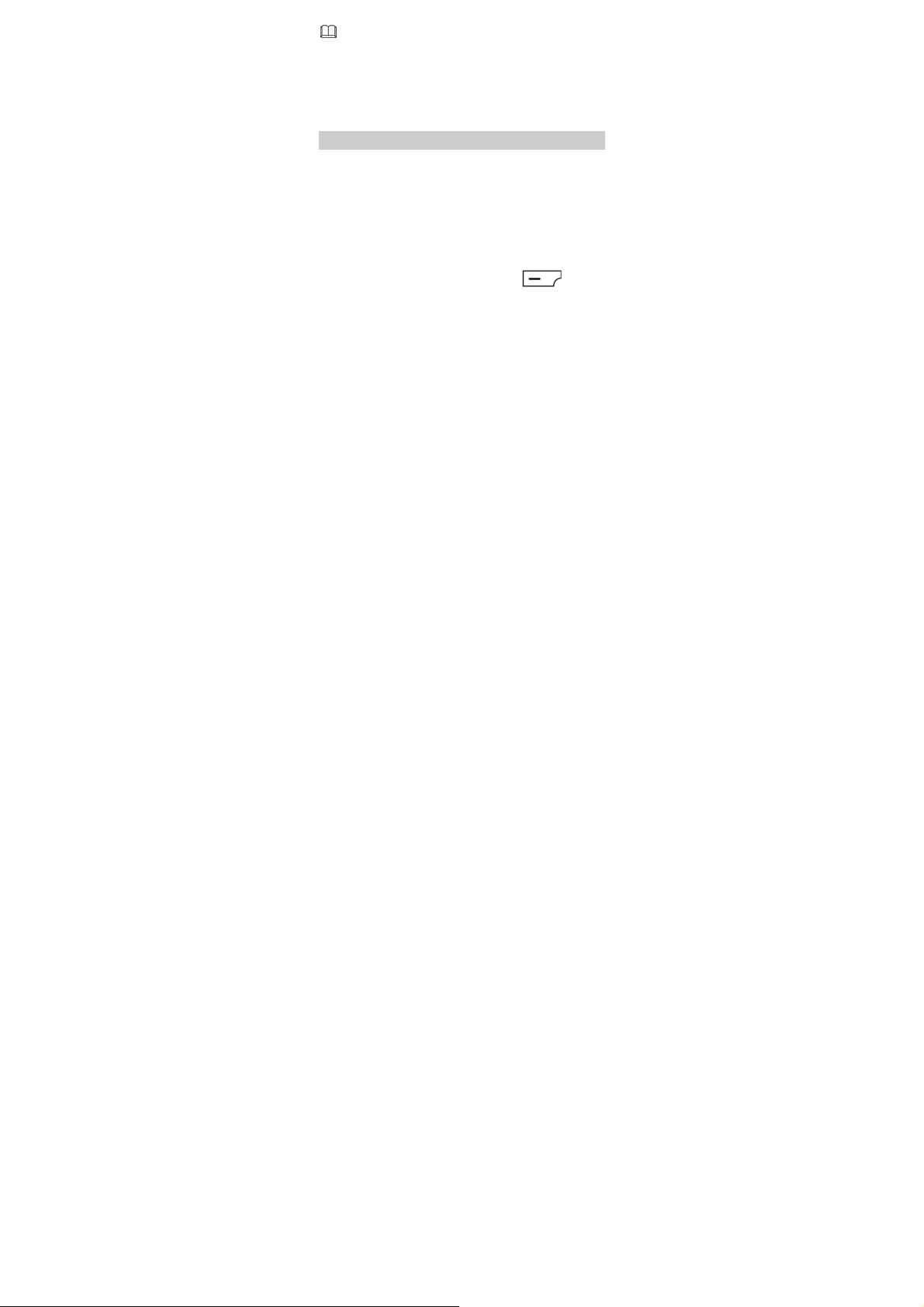
Ensure that you connect and disconnect the USB cable
properly.
Do not format the phone memory on a PC; otherwise,
the phone memory may get permanently damaged.
The USB cable can be used to transfer data and charge
your phone.
PIN and PUK
The personal identification number (PIN) protects your SIM
card from unauthorized use. The PIN unblocking key (PUK) is
used to unlock the blocked PIN. Both the PIN and the PUK are
provided with the SIM card. For details, contact your service
provider.
To enable the SIM lock function, do the following:
1. In standby mode, select Menu > Settings > Security
settings > SIM lock.
2. Enter the PIN of SIM card, and then press (Ok).
If you enter wrong PINs for a specified number of times
consecutively, the phone asks you to enter the PUK.
If you enter wrong PUKs for a specified number of times
consecutively, the SIM card becomes permanently invalid. In
that case, contact your service provider for a new SIM card.
12

Locking the Keypad
In standby mode, press and hold for about 3s to lock the
keypad. To unlock the keypad, press (Unlock), and
then (Ok).
If the Auto keypad lock function is enabled, the keypad is
locked automatically when the phone is idle for a preset period
in standby mode. To enable the Auto keypad lock function,
select Menu > Settings > Security settings > Auto keypad
lock, select a preset duration, and then press
(OK) to
confirm the selection.
When the keypad is locked, you can press
to answer
an incoming call or make an emergency call.
Entertainment
Camera: to take photos.
Image viewer: to view the photos stored on the phone or
the microSD card.
Audio player: to play the audios stored on the phone or the
microSD card.
Video player: to play the videos stored on the phone or the
microSD card.
Sound recorder: to record audios.
Video recorder: to record videos.
FM radio: to listen to radio programs.
13

Ebook reader: to read the ebooks stored on the phone or
the microSD card.
Gam es : to play games.
FaceBook and MSN: to send and receive instant messages.
3 Call Functions
Making a Call
1. In standby mode, enter a phone number.
To make an international call, press to enter the plus
sign (+), and then enter the country or region code, area
code, and phone number in sequence.
To dial an extension number, enter the phone number, press
to enter P or press then to enter W, and then
enter the extension number.
2. Press to dial the number from the SIM card.
3. Press to end the call.
You can also make calls from call history, contacts, and
messages.
During a call, press or to adjust the volume,
you can also touch with Up (
directional to adjust the volume, or press
on loudspeaker.
14
), Down ( )
to turn

Answering a Call
When there is an incoming call, you can do the following:
Press to answer the call.
Press (Option), and then select Answer to answer
the call.
Press to reject the call.
Press (Silent) to silence the phone. Then press
(Reject) to reject the call, or press
(Option), and then select Answer to answer the call.
If the Any key answer function is enabled, you can press any
key except
If the Any key answer function is enabled, you can press
any key except
call.
You can set the Any key answer function in General,
Outdoor, Headset or Bluetooth. For example, select
Menu > User Profile > General > Customize > Answer
mode > Any key to enable the Any key answer function
for the General profile.
and to answer an incoming call.
and to answer an incoming
15

4 Text Input
Changing the Text Input Mode
The icon of the current text input mode is displayed in the
upper left corner of the screen. You can press to switch
between the following modes.
Icon Text Input Mode
abc Traditional input mode
eZi abc Predictive input mode
123 Number input mode
Press (Clear) or once to delete the
character to the left of the cursor. Press and hold
(Clear) for about 3s to clear all the
characters at a time, or press and hold
the characters one by one.
In any text input mode, press to enter a
space.
In any text input mode, press to start a new
paragraph.
16
to delete

Traditional Input Mode
In traditional input mode, you can press the key labeled with
the desired letter to enter the letter on the key.
Predictive Input Mode
In predictive input mode, do the following to enter a word:
1. Press each key once in sequence to spell the desired word.
As you enter, the phone attempts to predict the desired
word and displays candidate words.
2. Slide on to scroll to the desired word.
Slide left or right on
down on
3. Press to enter desired word.
to turn a page.
to move the highlight; slide up or
Number Input Mode
In number input mode, press the number key labeled with the
desired digit.
Switching Between Input Methods
To quickly switch between the input methods, do the following:
Press to switch between the traditional input mode,
predictive input mode and number input mode.
Press to switch between upper case and lower case.
17

Entering a Symbol
In any text input mode, to enter a symbol with the QWERTY
keypad, do the following:
Using to Enter a Symbol
To enter only one symbol, press once and then the key
labeled with the desired symbol.
To enter multiple symbols, press twice and then the
keys labeled with the desired symbols.
Using to Enter a Symbol
1. Press to display the symbol list.
2. Slide on to scroll to the desired symbol.
3. Press to enter the desired symbol.
18

5 Messaging
Writing and Sending a Text Message
1. Select Menu > Messaging > Write message.
2. Write the message.
3. Press , or press (Options) and then select
Send to.
4. Select Enter recipient to manually enter the recipients’
phone numbers, or select Add from Phonebook to add the
desired contacts from the phonebook.
5. Press to send the message, or press
(Options) for the following options:
Send: to send the message to the recipient.
Save: to save the message to Drafts and exit the message
editing screen.
Writing and Sending a Multimedia
Message
1. Select Menu > Message > Write message.
2. Write the message.
3. Press (Options) for the following options:
Switch to MMS: to change from a text message to a
multimedia message.
19

If you select Add picture, Add sound, Add video, or Add
subject ,the message automatically changes from a text
message to a multimedia message.
Add picture: to add a picture to the message.
Add sound: to add an audio to the message.
Add video: to add a video to the message.
Add subject: to add a subject to the message.
You can also add slides to the message, preview the message,
and set the playing interval between two slides.
4. After editing the message, press , or press
(Options) and then select Send to.
5. Select Enter recipient to manually enter the recipients'
phone numbers, or select Add from Phonebook to add the
desired contacts from the phonebook.
6. Press to send the message; or press
(Options) for the following options:
Send: to send the message.
Change to To: to send the message to recipients.
Change to Cc: to copy the message to recipients.
Change to Bcc: to blind copy the message to recipients.
Save to Drafts: to save the message to Drafts.
20

You can contact your service provider for the availability
of the Multimedia Messaging Service (MMS) and the
method for subscribing to the service.
Your phone supports a multimedia message of a
maximum size of 300 KB.
Exercise caution when opening multimedia messages.
Objects in multimedia messages may contain viruses
(such as malicious software) that can damage your
phone.
21

6 Phonebook
Creating a Contact
1. Select Menu > Phone Book > Add new contact.
2. Select To SI M or To phone for saving the contact.
3. Edit the contact.
4. Press to save the contact.
Searching for a Contact
1. Select Menu > Phone Book.
2. Enter several letters of the name until the desired contact
appears, or slide up or down on
contact.
Setting the Preferred Storage Location
To set the preferred storage location where the new contacts
are stored, do the following:
1. Select Menu > Phone Book.
2. Press (Options), and then select Phonebook
settings > Preferred storage.
3. Select SIM, phone or Both.
4. Press (OK) to confirm the selection.
to scroll to the desired
22

Copying Contacts
You can copy the contacts to the phone or SIM card.
Copying One Contact
1. Select Menu > Phone Book.
2. Slide up or down on to scroll to the desired contact.
3. Press (Options), and then select Copy.
4. Select the storage location To pho ne , To SIM , or To file
where the contact will be copied.
5. Press (OK), and then press (Ye s) to
confirm the operation.
Copying Multiple Contacts
1. Select Menu > Phone Book.
2. Press (Options), and then select Phonebook
settings > Copy contacts.
3. Slide up or down on to scroll to the desired option,
such as SIM to phone or Phone to SIM.
4. Press (OK), and then press (Ye s) to
confirm the operation.
All contacts will be copied to the desired storage.
7 Video Recorder
To record a video, do the following:
23

1. Select Menu > Video recorder.
2. Press to start recording.
During video recording, you can perform the following
operations:
Press to access relevant settings.
Press to pause or continue.
Slide left or right on to adjust brightness.
Slide up or down to zoom in or out.
Press to stop recording and save the video as
prompted.
8 Video Player
The video player can play downloaded or recorded videos that
are saved in File Manager > Phone > Video or File Manager
> Memory card > Video.
To play a video, do the following:
1. Select Menu > Video player.
2. Slide up or down on to scroll to a video.
Press
playing the video.
When the video is being played, you can perform the
following operations:
(Options), and then select Play to start
24

Slide up or down on to adjust the volume.
Slide left or right on to rewind or fast-forward the
video.
Press to pause or contifnue.
3. Press (Stop) to stop playing the video.
The video player supports the files in .mp4 and .3gp
formats. Files in other formats may fail to be played.
9 Sound Recorder
The sound recorder provided by your phone can function as a
digital recorder. To record an audio, do the following:
1. Select Menu > Sound recorder.
2. Press (Options), and then select New record to
record an audio.
During the recording, press
to pause or continue.
3. Press (Stop) to stop recording and save the
recorded audio as prompted.
(Pause /Cont.) or
25

10 Answer machine
When the answer machine is enabled, a caller will be notified
that you cannot answer the call at the moment and can leave a
voicemail message. To enable the answer machine, do as
follows:
1. Select Menu > Answer machine > Settings.
2. Set Auto answer to On.
3. Set Record duration.
4. Set Greeting file to Default or From files as required.
5. Set Remote access to listen to the voicemail messages using
another phone.
Set Status to On, input a number key, * key or # key in Hot
key, and then input a confirmation number from 1 to 4
digits string in Password.
After the Remote access setting, you can listen to voicemail
messages on your phone using another phone.
Set up a call between the other phone and your phone, press
the hot key that has been set on your phone after an alert tone
is heard, and then input the password following the interactive
voice response (IVR).
The phone displays a message on the standby screen if
there is a new voicemail message. You can also manually
access the voicemail messages by selecting Menu >
Answer machine > Leaving messages.
26

11 FM Radio
The headset functions as an antenna. Before you listen to the
FM radio, connect the headset to the phone. To ensure that you
can listen to radio programs with good audio quality, do not
plug out the headset or bind the headset cable.
1. Connect the headset to the phone.
2. In standby mode, select Menu > FM radio, or press and
hold for about 3s.
During the playing of a radio program, you can perform the
following operations:
Press to turn on or off the radio.
Slide down on to adjust the volume.
Slide left or right on to adjust the frequency at a
precision of 0.1 MHz.
Press the number key to switch to the corresponding
channel based on the settings in Channel list.
Press the button on the headset cable to switch between
channels.
Press (Options), and then select Record to record
a radio program.
Press (Options) to view or edit the channel list,
manually enter a frequency, automatically search for and
save channels, and configure relevant settings.
27

12 Audio Player
You can use the audio player to listen to music on your phone.
To enjoy the enhanced audio effect, it is recommended that you
listen to music using the headset. The music f iles are loaded
from My music on the phone or on the microSD card.
1. In standby mode, select Menu > Audio player, or press and
hold for about 3s to access the menu.
2. Press to start playing music.
When the music is being played, you can perform the
following operations:
Press or to adjust the volume..
Slide left or right on to switch between songs.
Press the button on the headset cable to switch between
songs.
Press (List) to view the song list, and then press
(Options) to configure relevant settings.
3. Press to pause or continue.
The audio player supports the files in .mp3, .AMR
and .aac formats. Files in other formats may fail to be
played.
28

13 Ebook Reader
Your phone supports ebooks in .txt format.
1. Select Menu > Ebook reader to access the bookshelf.
The phone automatically adds the ebooks stored in Ebook
on the phone or on the microSD card to the bookshelf.
2. Select an ebook.
3. Press (Options) for the following options:
Open ebook: to start reading the ebook.
Global settings: to set the font size, scroll type, encoding,
alignment, and other relevant settings.
4. Press (Back) to stop reading the ebook.
When reading an ebook, slide up and down on to
turn pages.
It is recommended that you store ebooks in Ebook on
the phone or on the microSD card. When you open an
ebook stored in other folders other than Ebook, the
phone automatically moves the ebook to Ebook, so
that you can find it easily the next time you read.
29

14 Camera
The phone provides you a 1.3-megapixel complementary
metal–oxide–semiconductor (CMOS) camera for photo
shooting.
1. Select Menu > Camera to launch the camera.
2. On the screen for taking a photo, you can perform the
following operations:
Press to view photos or configure relevant
settings.
Slide left or right on to adjust brightness.
Slide up or down on to zoom in or out.
Press the 1, 2, 4, 6, or 7 key to configure the corresponding
settings quickly.
Press to switch to the simple mode.
3. Focus the camera on the scene, and then press to take
a photo.
4. Press (Options) to Send or Delete the photo, or
press (Back) to save the captured photo.
30

15 Java Applications
Java allows you to install Java applications provided by
third-party operators to enrich your phone use experience.
Not all the Java applications are compatible with your
phone. If you have trouble in installing or running a
Java application, press
screen, and then remove the application from your
phone.
Ensure that the General Packet Radio Service (GPRS) is
available when you install the Java applications that
require network connections.
Installing a Java Application
To install a Java application on your phone, do the following:
1. Save the Java installation files in .jar or .jad format to Phone
or Memory card.
2. Select a Java installation file, press (Options), and
then select Install to start the installation.
3. Press (Ye s) to confirm the cer tification
information.
4. Select a location to install the Java application: Phone or
Memory card.
When the installation is successful, the message “Installed”
is displayed.
to return to the standby
31

Using a Java Application
1. Select Menu > Java > Java.
2. Select an installed application, and then press
(Options).
3. Select Launch to access the application.
Deleting a Java Application
To delete or remove a Java application from your phone, do the
following:
1. Select Menu > Java > Java.
2. Select an installed application, and then press
(Options).
3. Select Delete to delete the application.
4. Press (Ye s) to confirm the cer tification
information.
When the deletion is successful, the message “Deleted” is
displayed.
32

16 WAP
You can access Wireless Application Protocol (WAP) sites and
use WAP-based services on your phone. To access WAP sites on
your phone, you need to subscribe to the corresponding
service from your service provider and set the relevant
parameters on your phone.
For details about the services and charges, contact your service
provider.
Network Settings
Before accessing WAP sites, you need to set your data account
and WAP parameters on your phone.
Setting a Data Account
1. Select Menu > Settings > Connectivity > Data account.
2. Press (Options), and then select Add.
3. Set the parameters based on the information obtained from
your service provider.
4. Press (Done) to save the settings.
If the data account provided by your service provider
already exists, you do not need to create a data account.
Setting the WAP Profile
1. Select Menu > Services > Internet service > Settings >
Profiles.
2. Select Add new.
33

3. Set the parameters based on the information obtained from
your service provider.
4. Press (Done) to save the settings.
5. Select your service provider, press (Options), and
then select Activate.
If the profile supported by your service provider already
exists, select the profile, press
then select Activate.
(Options), and
Connecting to a Network
1. Select Menu > Services > Internet service > Input
address.
2. Enter the address of a WAP site.
3. Press (Options), and then select Done to access
the WAP site.
17 Bluetooth
Through Bluetooth, you can exchange data between your
phone and other Bluetooth devices, and use a Bluetooth
headset.
Before using the Bluetooth function, configure the
Bluetooth settings.
34

Using a Bluetooth Headset
No Bluetooth headset is delivered in the product package. If a
Bluetooth headset is required, you can buy one.
1. Select Menu > Bluetooth > Power . Press (On) to
turn on Bluetooth.
2. Select Search audio device to search for available Bluetooth
devices.
3. Select the desired Bluetooth headset, and then press
(Pair).
4. Enter the password for pairing the Bluetooth headset with
the phone.
After the phone is connected to the headset, the headset icon is
displayed on the standby screen, indicating that you can use
the headset.
Transferring Data
1. Select Menu > Bluetooth > Power . Press (On) to
turn on Bluetooth.
2. Select My device > Search new device to search for
available Bluetooth devices.
3. Pair the phone with the desired device.
When a Bluetooth device is connected to the phone for the
first time, you need to enter a pairing password for
verification.
4. After pairing, exchange data between the phone and the
Bluetooth device.
35

18 STK
The SIM Tool Kit (STK) function is available only if it is provided
by your SIM card. STK is a value-added service provided by
your operator, which enable you to send text messages, view
news, and use other applications. For further details, contact
your network operator.
19 Chat Functions
The built-in chat programs, Facebook and MSN, on your phone
allow you to send instant messages and files on the move.
To launch Facebook, do the following:
1. Select Menu > FaceBook > Start.
2. Enter your email account and password.
The method for launching MSN is similar to that for launching
Facebook.
Check your GPRS settings before using the chat
programs.
Insert a microSD card before saving the chat history.
36

20 Warnings and Precautions
This section contains important information pertaining to the
operating instructions of your device. It also contains
information about how to use the device safely. Read this
information carefully before using your device.
Electronic Device
Power off your device if using the device is prohibited. Do not
use the device when using the device causes danger or
interference with electronic devices.
Medical Device
Follow rules and regulations set forth by hospitals and
health care facilities. Do not use your device when using the
device is prohibited.
Pacemaker manufacturers recommend that a minimum
distance of 15 cm be maintained between a device and a
pacemaker to prevent potential interference with the
pacemaker. If you are using a pacemaker, use the device on
the opposite side of the pacemaker and do not carry the
device in your front pocket.
Potentially Explosive Atmosphere
Power off your device in any area with a potentially explosive
atmosphere, and comply with all signs and instructions. Areas
that may have potentially explosive atmospheres include the
areas where you would normally be advised to turn off your
vehicle engine. Triggering of sparks in such areas could cause
37

an explosion or a fire, resulting in bodily injuries or even deaths.
Do not power on your device at refueling points such as service
stations. Comply with restrictions on the use of radio
equipment in fuel depots, storage, and distribution areas, and
chemical plants. In addition, adhere to restrictions in areas
where blasting operations are in progress. Before using the
device, watch out for areas that have potentially explosive
atmospheres that are often, but not always, clearly marked.
Such locations include areas below the deck on boats, chemical
transfer or storage facilities, and areas where the air contains
chemicals or particles such as grain, dust, or metal powders.
Ask the manufacturers of vehicles using liquefied petroleum
gas (such as propane or butane) whether this device can be
safely used in their vicinity.
Traffic Security
Observe local laws and regulations while using the device. In
addition, if using the device while driving a vehicle, comply with
the following guidelines:
Concentrate on driving. Your f irst responsibility is to drive
safely.
Do not talk on the device while driving. Use hands-free
accessories.
When you have to make or answer a call, park the vehicle at
the road side before using your device.
RF signals may affect electronic systems of motor vehicles.
For more information, consult the vehicle manufacturer.
In a motor vehicle, do not place the device over the air bag
or in the air bag deployment area. Otherwise, the device
38

may hurt you owing to the strong force when the air bag
inflates.
Do not use your device while flying in an aircraft. Power off
your device before boarding an aircraft. Using wireless
devices in an aircraft may cause danger to the operation of
the aircraft and disrupt the wireless telephone network. It
may also be considered illegal.
Operating Environment
Do not use or charge the device in dusty, damp, and dirty
places or places with magnetic f ields. Otherwise, it may
result in a malfunction of the circuit.
The device complies with the RF specifications when the
device is used near your ear or at a distance of 1.5 cm from
your body. Ensure that the device accessories such as a
device case and a device holster are not composed of metal
components. Keep your device 1.5 cm away from your body
to meet the requirement earlier mentioned.
On a stormy day with thunder, do not use your device when
it is being charged, to prevent any danger caused by
lightning.
When you are on a call, do not touch the antenna. Touching
the antenna affects the call quality and results in increase in
power consumption. As a result, the talk time and the
standby time are reduced.
While using the device, observe the local laws and
regulations, and respect others' privacy and legal rights.
Keep the ambient temperature between 0°C and 40°C while
the device is being charged. Keep the ambient temperature
39

between 0°C to 40°C for using the device powered by a
battery.
Prevention of Hearing Damage
Using a headset at high volume can damage your hearing. To
reduce the risk of damage to hearing, lower the headset
volume to a safe and comfortable level.
Safety of Children
Comply with all precautions with regard to children's safety.
Letting the child play with your device or its accessories, which
may include parts that can be detached from the device, may
be dangerous, as it may present a choking hazard. Ensure that
small children are kept away from the device and accessories.
Accessories
Use the accessories delivered only by the manufacturer. Using
accessories of other manufacturers or vendors with this device
model may invalidate any approval or warranty applicable to
the device, result in the non-operation of the device, and cause
danger.
Battery and Charger
Unplug the charger from the electrical plug and the device
when not in use.
The battery can be charged and discharged hundreds of
times before it eventually wears out. When the standby time
and the talk time are shorter than the normal time, replace
the battery.
40

Use the AC power supply def ined in the specif ications of the
charger. An improper power voltage may cause a fire or a
malfunction of the charger.
Do not connect two poles of the battery with conductors,
such as metal materials, keys, or jewelries. Otherwise, the
battery may be short-circuited and may cause injuries and
burns on your body.
Do not disassemble the battery or solder the battery poles.
Otherwise, it may lead to electrolyte leakage, overheating,
fire, or explosion.
If battery electrolyte leaks out, ensure that the electrolyte
does not touch your skin and eyes. When the electrolyte
touches your skin or splashes into your eyes, wash your eyes
with clean water immediately and consult a doctor.
If there is a case of battery deformation, color change, or
abnormal heating while you charge or store the battery,
remove the battery immediately and stop using it. Otherwise,
it may lead to battery leakage, overheating, explosion, or
fire.
If the power cable is damaged (for example, the cord is
exposed or broken), or the plug loosens, stop using the
cable at once. Otherwise, it may lead to an electric shock, a
short circuit of the charger, or a fire.
Do not dispose of batteries in f ire as they may explode.
Batteries may also explode if damaged.
Danger of explosion if battery is incorrectly replaced. Recycle
or dispose of used batteries according to the local
regulations or reference instruction supplied with your
device.
41

Cleaning and Maintenance
The device, battery, and charger are not water-resistant.
Keep them dry. Protect the device, battery, and charger from
water or vapor. Do not touch the device or the charger with a
wet hand. Otherwise, it may lead to a shor t circuit, a
malfunction of the device, and an electric shock to the user.
Do not place your device, battery, and charger in places
where they can get damaged because of collision. Otherwise,
it may lead to battery leakage, device malfunction,
overheating, fire, or explosion.
Do not place magnetic storage media such as magnetic
cards and floppy disks near the device. Radiation from the
device may erase the information stored on them.
Do not leave your device, battery, and charger in a place
with an extreme high or low temperature. Other wise, they
may not function properly and may lead to a fire or an
explosion. When the temperature is lower than 0°C,
performance of the battery is affected.
Do not place sharp metal objects such as pins near the
earpiece. The earpiece may attract these objects and hurt
you when you are using the device.
Before you clean or maintain the device, power off the
device and disconnect it from the charger.
Do not use any chemical detergent, powder, or other
chemical agents (such as alcohol and benzene) to clean the
device and the charger. Otherwise, parts of the device may
be damaged or a fire can be caused. You can clean the
device and the charger with a piece of damp and soft
antistatic cloth.
42

Do not dismantle the device or accessories. Otherwise, the
warranty on the device and accessories is invalid and the
manufacturer is not liable to pay for the damage.
Emergency Call
You can use your device for emergency calls in the service area.
The connection, however, cannot be guaranteed in all
conditions. You should not rely solely on the device for
essential communications.
Certification Information (SAR)
This device meets guidelines for exposure to radio waves.
Your device is a low-power radio transmitter and receiver. As
recommended by international guidelines, the device is
designed not to exceed the limits for exposure to radio waves.
These guidelines were developed by the independent scientific
organization International Commission on Non-Ionizing
Radiation Protection (ICNIRP) and include safety measures
designed to ensure safety for all users, regardless of age and
health.
The Specific Absorption Rate (SAR) is the unit of measurement
for the amount of radio frequency energy absorbed by the
body when using a device. The SAR value is determined at the
highest certif ied power level in laboratory conditions, but the
actual SAR level of the device when being operated can be well
below the value. This is because the device is designed to use
the minimum power required to reach the network.
The SAR limit also adopted by Europe is 2.0 W/kg averaged
over 10 grams of tissue. The highest SAR value for this device
43

type when tested at the ear is 0.765 W/kg, and when properly
worn on the body is 0.395 W/kg.
FEDERAL COMMUNICATIONS COMMISSION
INTERFERENCE STATEMENT
This device complies with FCC Rules Part 15. Operation is subject to the following two conditions: .
This device may not cause harmful interference, and .
.This device must accept any interference received, including interference that may cause undesired operation.
This
device complies with Part 15 of the FCC Rules. Operation is
subject to the condition that this device does not cause harmful
interference.
This mobile device meets guidelines for exposure to radio
waves. Your mobile device is a radio transmitter and receiver. It
is designed not to exceed the limits for exposure to radio waves
recommended by international guidelines.
This equipment has been tested and found to comply with the
limits for a Class B digital device, pursuant to Part 15 of the FCC
Rules. These limits are designed to provide reasonable
protection against harmful interference in a residential
installation. This equipment generates, uses and can radiate
radio frequency energy and, if not installed and used in
accordance with the instructions, may cause harmful
interference to radio communications. However, there is no
guarantee that interference will not occur in a particular
installation. If this equipment does cause harmful interference
to radio or television reception, which can be determined by
turning the equipment off and on, the user is encouraged to try
44

to correct the interference by one or more of the following
measures:
--Reorient or relocate the receiving antenna.
--Increase the separation between the equipment and receiver.
--Connect the equipment into an outlet on a circuit different
from that to which the receiver is connected.
--Consult the dealer or an experienced radio/TV technician for
help.
CAUTION:
Any changes or modifications not expressly approved by the
grantee of this device could void the user's authority to operate
the equipment.
Body-worn operations are restricted to belt-clips, holsters or
similar accessories that have no metallic component in the
assembly and must provide at least 1.5 cm separation between
the device and the user’s body.
RF exposure warning:
The equipment complies with FCC RF exposure limits set forth
for an uncontrolled environment.
SA
R Value: GSM 850MHz: 1.45 W/kg
PCS 1900MHz: 0.550 W/kg
45

EU Regulatory Conformance
Hereby, Huawei Technologies Co., Ltd. declares that this device
is in compliance with the essential requirements and other
relevant provisions of Directive 1999/5/EC.
For the declaration of conformity, visit the Web site
www.huaweidevice.com/certification.
46

Version: 01 NO.:
47
