HUAWEI G510 Notice de prise en main [fr]
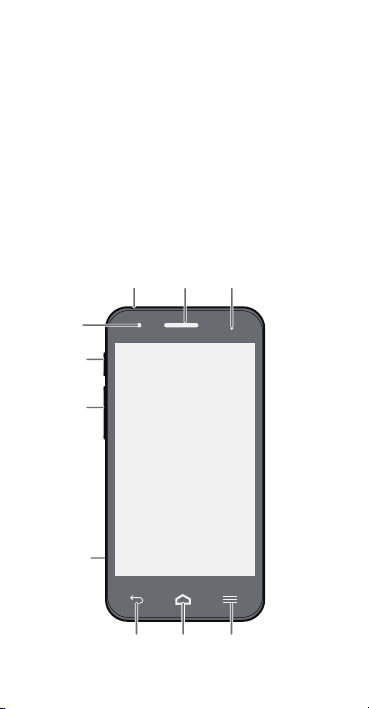
•
Headset jack
Power
Volume
key
Charger/
Data port
Front
camera
Earpiece
Back Home Menu
Status indicator
Getting to know your phone
Thank you for choosing the HUAWEI smartphone.
First, let's take a look at a few basics:
Press and hold the power button to power on your phone.
After you
r phone is powered up, you can use the power
button to turn the screen off and on.
1
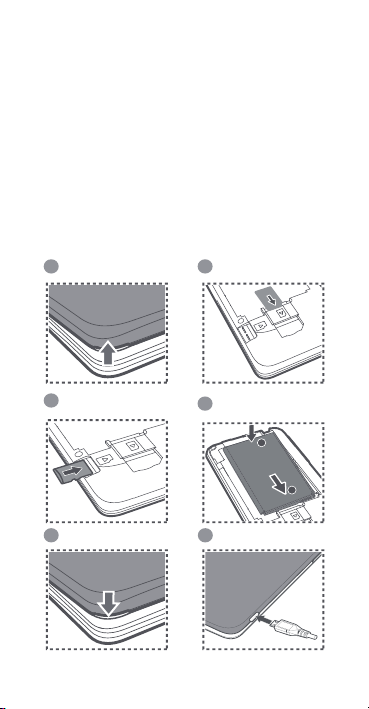
•
Remove the battery cover Insert the SIM card
Insert the microSD
card (optional)
Installing the battery
Charging the batteryClose the battery cover
1 2
3
5
4
6
Preparing your phone
To insert a SIM card, the battery and a microSD card
please perform the few steps shown in the following
figures.
Your phone is shipped with the battery partially charged. It
is rec
ommended that you fully charge the battery before
using it for the first time.
2
b
a
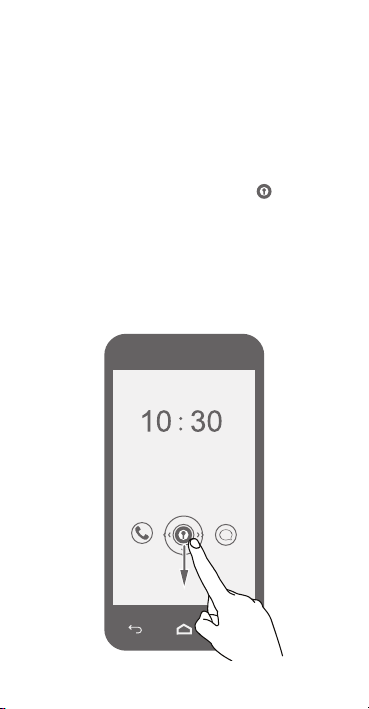
•
Locking and unlocking the
screen
When you are not using your phone, press the power
button to turn off the screen.
After being idle for a specified period of time, your phone
au
tomatically locks its screen.
Follow the onscreen instructions and drag to unlock
the screen or open an application.
3
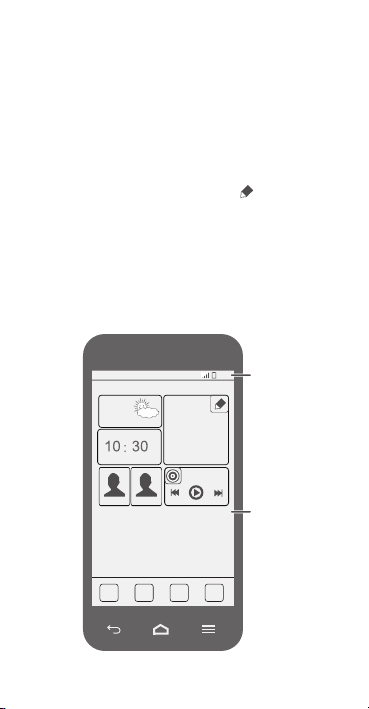
•
Status bar
Display area
10:30
Personalizing your home
screen
Applications are displayed rig ht on the home screen, giving
you easy access to your favorite applications.
The unique Me Widget can group widgets that you often
use. Yo
u can touch an icon to open a widget.
Touch and hold Me Widget, and touch to customize
your Me Widget.
4
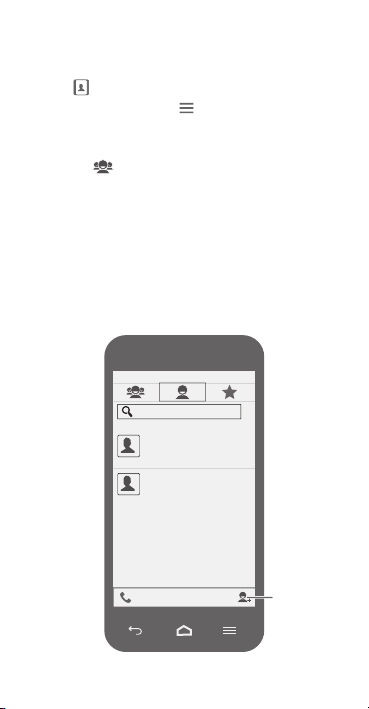
•
Create
contact
Managing contacts
Touch to open
From the contact list, touch >
import contacts from the SIM card, microSD card, or
another Blue
Touch the tab page to group your contacts for easier
management.
People
tooth device.
.
Manage contacts
to
5
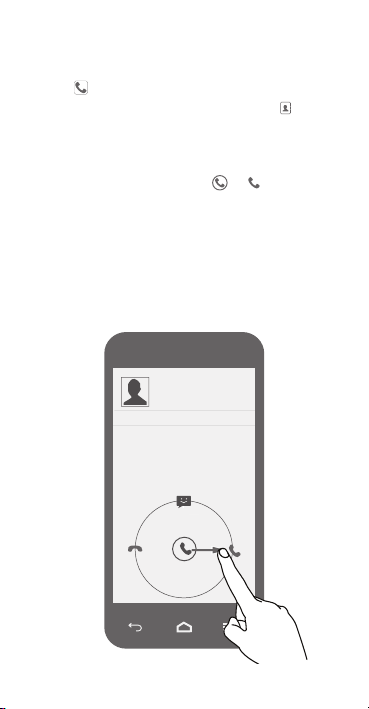
•
**********
Making a call
Touch to open the dialer.
You can dial a phone number directly or touch to
choose a contact.
You can also touch a phone number in places like
ages, email, and webpages to make a call.
mess
To answer an incoming call, drag to .
6
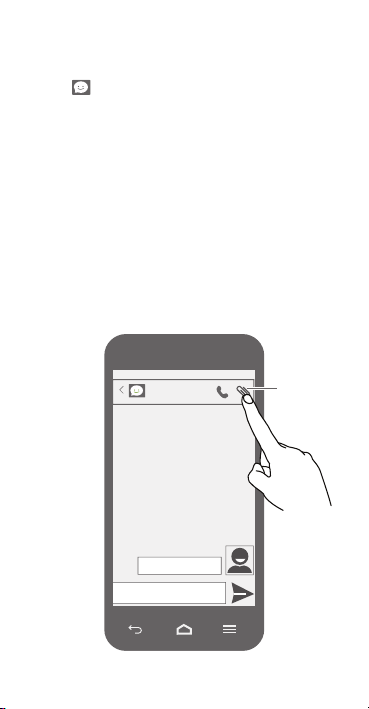
•
Happy birthday!
Attach file
**********
Sending messages
Touch to open
Adding a photo or audio clip to a text message turns it into
a mul
timedia message.
You can also save attachments from multimedia
mess
ages.
Messaging
.
7
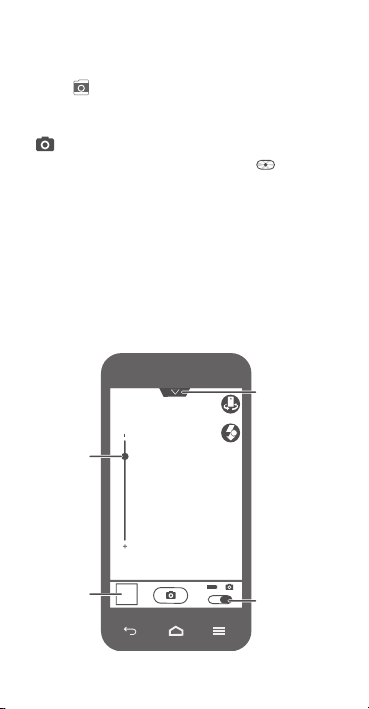
•
Open option
menu
Zoom in
or out
Replay photo
or video
A
Switch between
photo and
video modes
Taking a photo or video
Touch to open
Camera
.
In photo mode, let the camera focus automatically or touch
an obj
ect on the view finder to manually focus it. Touch
to take a photo.
In video mode, frame the scene and touch to record a
video.
8
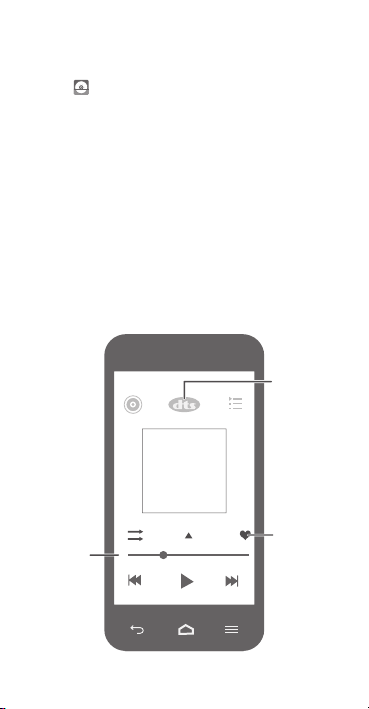
•
Listening to music
Touch to open
You can play songs by name, artist, album and more.
You can also mark your favorite songs to add them to the
Favorites
playlist.
Music
.
Enable or
disable DTS
sound effect
Progress
bar
Mark as
favorite
9
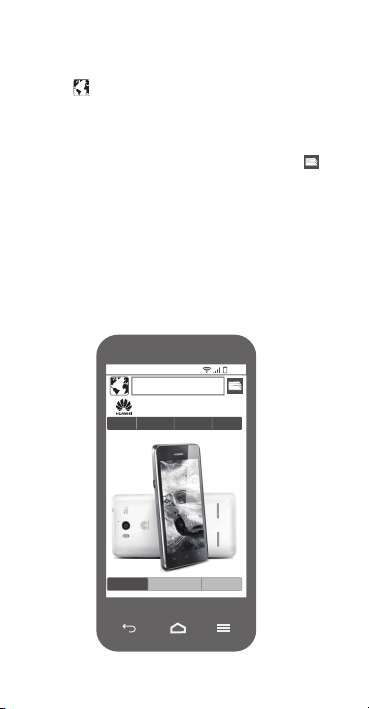
•
Surfing the web
Touch to open
You can start surfing the web right away using your
phon
e's browser and stay on ball with up-to-date news and
information.
Your browser supports multi-page browsing. Touch to
switch between pages.
Browser
.
www.huaweidevice.com.
10
10:30
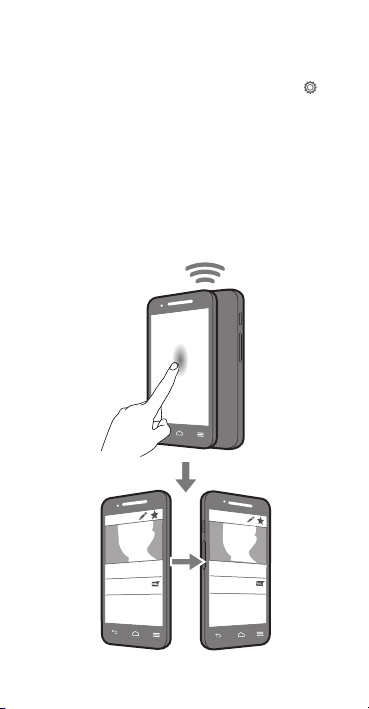
•
Android Beam
Android Beam lets you share data in no time. Touch >
All
. In the
WIRELESS & NETWORKS
More...
, and select the
and Android Beam functions.
To share webpages, contacts, and other files, simply place
two NFC-ena
NFC
check box to enable the NFC
bled phones back to back.
section, touch
11
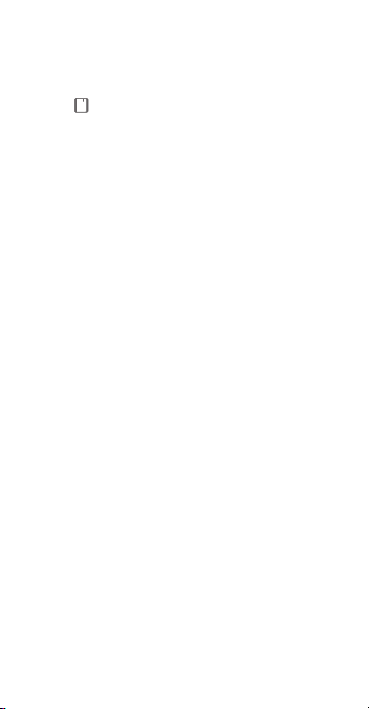
•
??
For more help
Need more help?
Touch to open
Want to obtain the user guide?
Search for and download the User Guide from
www.huaweidevice.com.
Want to learn more about Huawei Emotion UI?
Visit en.ui.vmall.com for the latest information.
Help Center
.
12
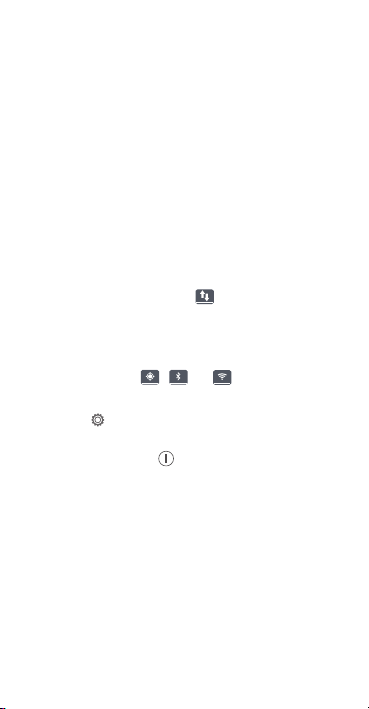
•
FAQs
How can I free up additional phone memory?
• Move files and email attachments from your phone
memory to your microSD card.
Browser
• Open the
cached content.
• Uninstall applications you no longer use.
• Restore your phone to its factory settings.
How can I save battery power?
• When you do not need Internet access, open the
notification panel and touch to turn off your mobile
data connection.
• When you do not need to use wireless data services,
uch
as GPS, Bluetooth, or Wi-Fi, open the notification
s
panel, and touch , , or to turn off these
services.
• Touch >
brightness and screen timeout period. Turn off
the scre
use.
• Close applications that are not in use.
• Decrease tone volumes.
How can I use a microSD card to import contacts from another phone?
Your phone supports contact files in .vcf format only.
1.
Save the contacts you want to import as a .vcf file
and save the file to a microSD card.
application, and delete locally
All
>
Display
to reduce the screen
en (press ) when your phone is not in
13
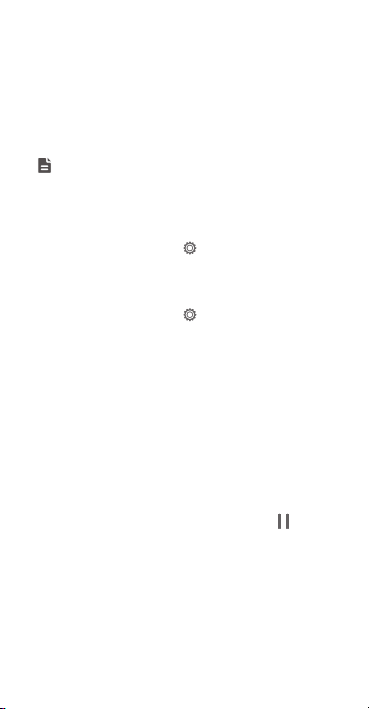
2.
Insert the microSD card into your phone. Touch
File Manager
3.
Touch the .vcf file. The phone displays a
then
SD card
to find the .vcf file.
message asking whether you want to import the
contacts.
4.
Touch OK to import the contacts.
Compatibility problems may occur with .vcf files
created by other phones and certain contact
information may be lost during the import.
How can I disable the Auto-rotate screen function?
On the home screen, touch , and then touch
Display
, and clear
Auto-rotate screen
All
>
.
How can I set a screen unlock pattern?
On the home screen, touch , and then touch
General
>
Screen lock
>
Screen lock
>
Pattern
and follow the onscreen instructions to set a screen unlock
pattern.
How can I switch the input method?
When you write text, open the notification panel and touch
Choose input method
to select the input method you
want.
How can I stop the song playing in the background?
Open the notification panel, touch the playing song to
display the music playback screen, and touch .
How can I return to the call screen?
To return from another screen, open the notification panel,
and touch the ongoing call.
,
14
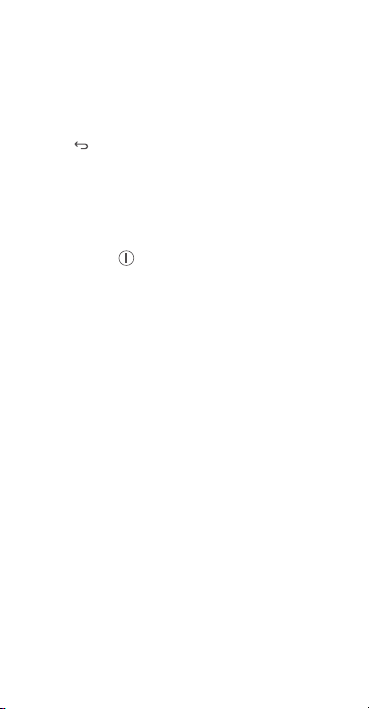
How can I move an application icon on the home screen?
On the screen, touch and hold the application icon you
want to move, and drag it to the desired position.
How can I hide the onscreen keyboard?
Touch to hide the keyboard.
How can I forward a message?
Touch and hold the message you want to forward, and
choose
Forward
from the displayed option menu.
How can I restart my phone?
Press and hold , and touch
your phone.
•
Warnings and Precautions
This section contains important information pertaining to
the operating instructions of your device. It also contains
information about how to use the device safely. Read this
information carefully before using your device.
Electronic Device
Power off your device if using the device is prohibited. Do
not use the device when using the device causes danger
or interference with electronic devices.
Medical Device
• Please consult your doctor and the device
manufacturer to determine if operation of your phone
may interfere with the operation of your medical device.
• Follow rules and regulations set forth by hospitals and
care facilities. Do not use your device when
health
using the device is prohibited.
Restart
> OK to restart
15
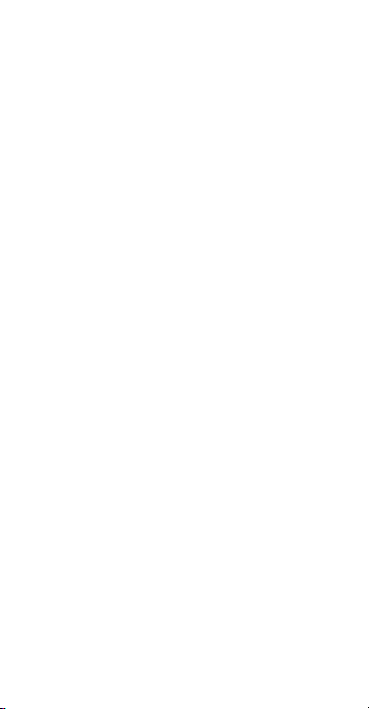
• Pacemaker manufacturers recommend that a
mum distance of 15 cm be maintained between a
mini
device and a pacemaker to prevent potential
interference with the pacemaker. If you are using a
pacemaker, use the device on the opposite side of the
pacemaker and do not carry the device in your front
pocket.
Potentially Explosive Atmosphere
Power off your device in any area with a potentially
explosive atmosphere, and comply with all signs and
instructions. Areas that may have potentially explosive
atmospheres include the areas where you would normally
be advised to turn off your vehicle engine. Triggering of
sparks in such areas could cause an explosion or a fire,
resulting in bodily injuries or even deaths. Do not power on
your device at refueling points such as service stations.
Comply with restrictions on the use of radio equipment in
fuel depots, storage, and distribution areas, and chemical
plants. In addition, adhere to restrictions in areas where
blasting operations are in progress. Before using the
device, watch out for areas that have potentially explosive
atmospheres that are often, but not always, clearly
marked. Such locations include areas below the deck on
boats, chemical transfer or storage facilities, and areas
where the air contains chemicals or particles such as grain,
dust, or metal powders. Ask the manufacturers of vehicles
using liquefied petroleum gas (such as propane or butane)
whether this device can be safely used in their vicinity.
Traffic Security
Observe local laws and regulations while using the device.
In addition, if using the device while driving a vehicle,
comply with the following guidelines:
16
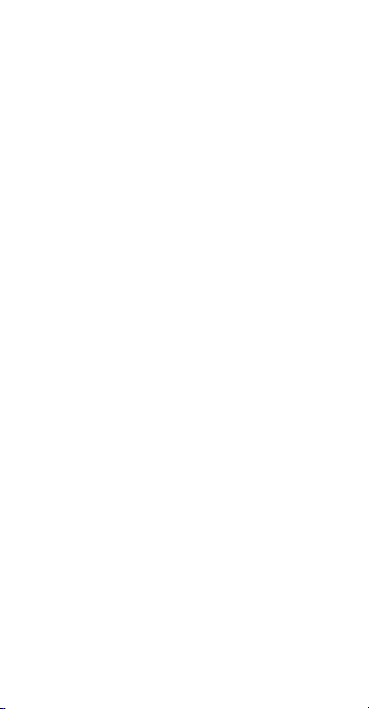
• Concentrate on driving. Your first responsibility is to
e safely.
driv
• Do not talk on the device while driving. Use hands-free
ssories.
acce
• When you have to make or answer a call, park the
le at the road side before using your device.
vehic
• RF signals may affect electronic systems of motor
vehicles. For more information, consult the vehicle
manufacturer.
• In a motor vehicle, do not place the device over the air
n the air bag deployment area. Otherwise, the
bag or i
device may hurt you owing to the strong force when the
air bag inflates.
• Do not use your device while flying in an aircraft. Power
r device before boarding an aircraft. Using
off you
wireless devices in an aircraft may cause danger to the
operation of the aircraft and disrupt the wireless
telephone network. It may also be considered illegal.
Operating Environment
• Do not use or charge the device in dusty, damp, and
dirty places or places with magnetic fields. Otherwise, it
may result in a malfunction of the circuit.
• The device complies with the RF specifications when
ice is used near your ear or at a distance of
the dev
1.5 cm from your body. Ensure that the device
accessories such as a device ca se and a device holster
are not composed of metal components. Keep your
device 1.5 cm away from your body to meet the
requirement earlier mentioned.
• On a stormy day with thunder, do not use your device
it is being charged, to prevent any danger caused
when
by lightning.
17
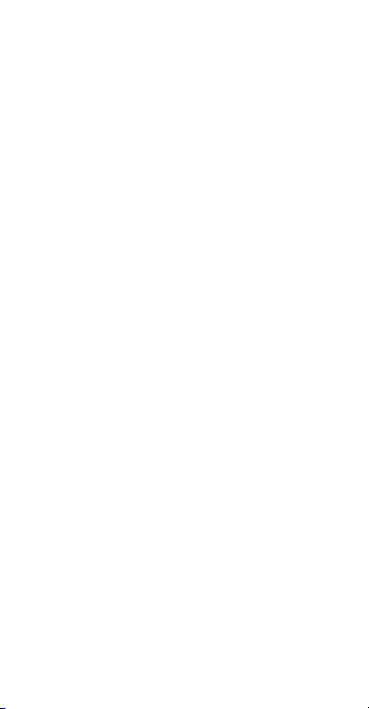
• When you are on a call, do not touch the antenna.
hing the antenna affects the call quality and results
Touc
in increase in power consumption. As a result, the talk
time and the standby time are reduced.
• While using the device, observe the local laws and
tions, and respect others' privacy and legal rights.
regula
• Keep the ambient temperature between 0°C and 45°C
e the device is being charged. Keep the ambient
whil
temperature between 0°C to 45°C for using the device
powered by a battery.
Prevention of Hearing Damage
Using a headset at high volume can damage your hearing.
To reduce the risk of damage to hearing, lower the headset
volume to a safe and comfortable level.
Safety of Children
Comply with all precauti ons with regard to children's safety.
Letting the child play with your device or its accessories,
which may include parts that can be detached from the
device, may be dangerous, as it may present a choking
hazard. Ensure that small children are kept away from the
device and accessories.
Accessories
Choose only batteries, chargers, and accessories
approved for use with this model by the device
manufacturer. The use of any other type of battery,
charger, or accessory may invalidate any warranty for the
device, may be in violation of local rules or laws, and may
be dangerous. Please contact your dealer for information
about the availability of approved batteries, chargers, and
accessories in your area.
Use only the following listed AC Adapters/Power Supplies:
HUAWEI: HW-05
HW-050100B1W, HW-050100U1W
0E1W, HW-050100A1W,
010
18
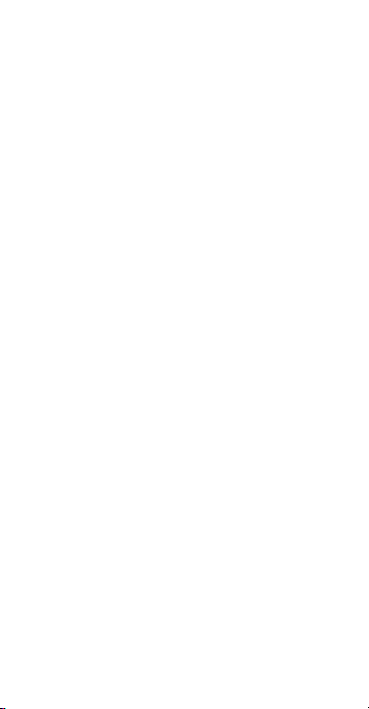
Battery and Charger
• Unplug the charger from the electrical plug and the
device when not in use.
• The battery can be charged and discharged hundreds
mes before it eventually wears out. When the
of ti
standby time and the talk time are shorter than the
normal time, replac e the battery.
• Use the AC power supply defined in the specifications
he charger. An improper po wer voltage may cause a
of t
fire or a malfunction of the charger.
• Do not connect two poles of the battery with
cond
uctors, such as metal materials, keys, or jewelries.
Otherwise, the battery may be short-circuited and may
cause injuries and burns on your body.
• If battery electrolyte leaks out, ensure that the
rolyte does not touch your skin and eyes. When
elect
the electrolyte to uches your skin or splashes into your
eyes, wash your eyes with clean water immediately
and consult a doctor.
• If there is a case of battery deformation, color change,
rmal heating while you charge or store the
or abno
battery, remove the battery immediately and stop using
it. Otherwise, it may lead to battery leakage,
overheating, explosion, or fire.
• If the power cable is damaged (for example, the cord is
sed or broken), or the plug loosens, stop using the
expo
cable at once. Otherwise, it may lead to an electric
shock, a short circuit of the charger, or a fire.
• Do not dispose of batteries in fire as they may explode.
• Do not modify or remanufacture, attempt to insert
may also explode if damaged.
Batteries
objects into the battery, immerse or expose to
foreign
19
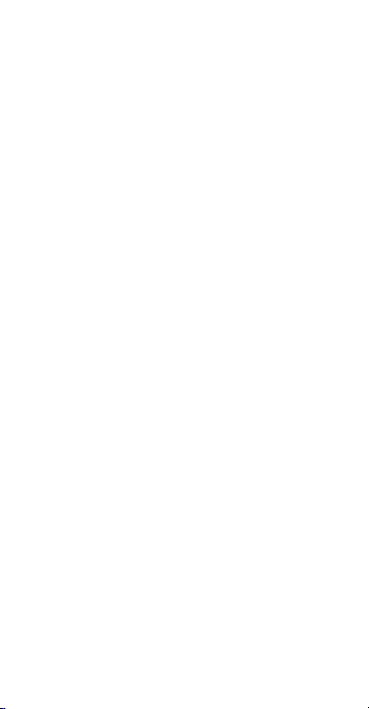
water or other liquids, expose to fire, explosion or other
rd.
haza
• Avoid dropping the device or battery. If the device or
is dropped, especially on a hard surface, and
battery
the user suspects damage, take it to a qualified service
center for inspection.
• Improper battery use may result in a fire, explosion or
zard.
other ha
• Promptly dispose of used batteries in accordance with
regulations.
local
• The device should only be connected to products that
USB-IF logo or have completed the USB-IF
bear the
compliance program.
Cleaning and Maintenance
• The device, battery, and charger are not water-
resistant. Keep them dry. Protect the device, battery,
and charger from water or vapor. Do not touch the
device or the charger with a wet hand. Otherwise, it
may lead to a short circuit, a malfunction of the device,
and an electric shock to the user.
• Do not place your device, battery, and charger in places
wher
e they can get damaged because of collision.
Otherwise, it may lead to battery leakage, device
malfunction, overheating, fire, or explosion.
• Do not place magnetic storage media such as
etic cards and floppy disks near the device.
magn
Radiation from the device may erase the information
stored on them.
• Do not leave your device, battery, and charger in a
with an extreme high or low temperature.
place
Otherwise, they may not function properly and may
20
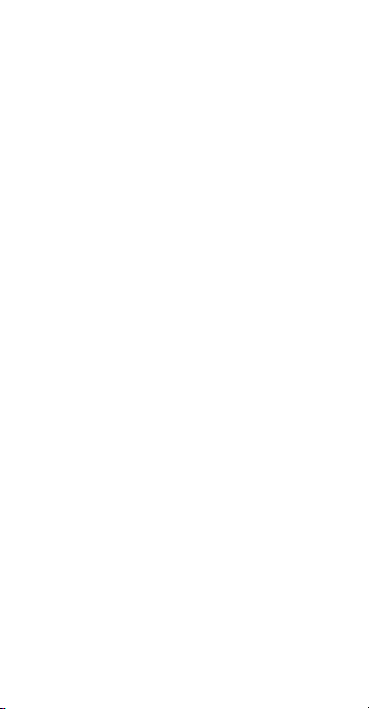
lead to a fire or an explosion. When the temperature is
n 0°C, performance of the battery is affected.
lower tha
• Do not place sharp metal objects such as pins near the
ce. The earpiece may attract these objects and
earpie
hurt you when you are using the device.
• Before you clean or maintain the device, power off the
e and disconnect it from the charger.
devic
• Do not use any chem ical detergent, powder, or other
ical agents (such as alcohol and benzene) to
chem
clean the device and the charger. Otherwise, parts of
the device may be damaged or a fire can be caused.
You can clean the device and the charger with a piece
of damp and soft antistatic cloth.
• Do not dismantle the device or accessories. Otherwise,
th
e warranty on the devi ce and accessories is invalid
and the manufacturer is not liable to pay for the
damage.
• If the device screen is broken by colliding with hard
cts, do not touch or try to remove the broken part. In
obje
this case, stop using the device immediately, and then
contact an authorized service center in time.
Emergency Call
You can use your device for emergency calls in the service
area. The connection, however, cannot be guaranteed in
all conditions. You should not rely solely on the device for
essential communications.
Certification Information (SAR)
This device meets guidelines for exposure to radio waves.
Your device is a low-power radio transmitter and receiver.
As reco
mmended by international guidelines, the device is
designed not to exceed the limits for exposure to radio
waves. These guidelines were developed by the
21
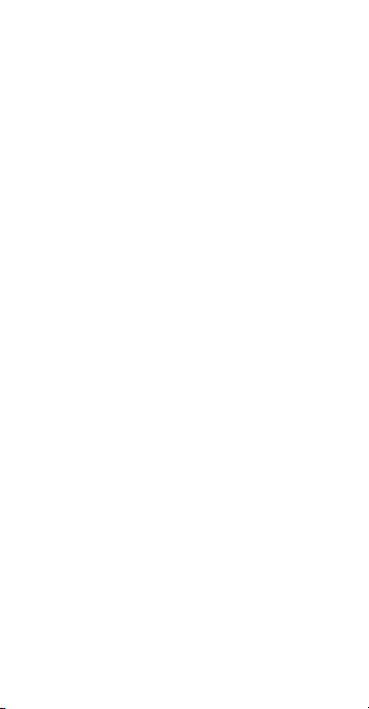
independent scientific organization International
ission on Non-Ionizing Radiation Protection
Comm
(ICNIRP) and include safety measures designed to ensure
safety for all users, regardless of age and health.
The Specific Absorption Rate (SAR) is the unit of
meas
urement for the amount of radio frequency energy
absorbed by the body when using a device. The SAR
value is determined at the highest certified power level in
laboratory conditions, but the actual SAR level of the
device when being operated can be well below the value.
This is because the device is design ed to use the minimum
power required to reach the network.
The SAR limit adopted by USA and Canada is 1.6 watts/
ki
m (W/kg) averaged over one gram of tissue. The
logra
Highest SAR value reported to the FCC and IC for this
device type when tested for use at the ear is 0.305 W/kg,
when properly worn on body is 0.790 W/kg, and when
using Wi-Fi hotspot function is 0.790 W/Kg.
The SAR limit also adopted by Europe is 2.0 W/kg
av
ed over 10 grams of tissue. The highest SAR value
erag
for this device type when tested at the ear is 0.432 W/kg,
and when properly worn on the body is 0.591 W/kg.
FCC Statement
This equipment has been tested and found to comply with
the limits for a Class B digital device, pursuant to Part 15 of
the FCC Rules. These limits are designed to provide
reasonable protection against harmful interference in a
residential installation. This equipment generates, uses
and can radiate radio frequency energy and, if not installed
and used in accordance with the instructions, may cause
harmful interference to radio communications. However,
there is no guarantee that interference will not occur in a
particular installation. If this equipment does cause harmful
interference to radio or television reception, which can be
22
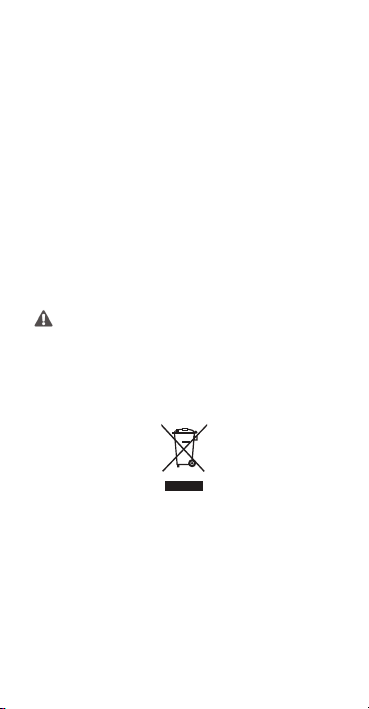
determined by turning the equipment off and on, the user is
Caution
raged to try to correct the interference by one or
encou
more of the following measures:
--Reorient or relocate the receiving antenna.
--Increase the separation between the equipment and
receiver.
--Connect the equipment into an outlet on a circuit different
from
at to which the receiver is connected.
th
--Consult the dealer or an experienced radio/TV technician
for he
lp.
This device complies with Part 15 of the FCC Rules.
Operat
ion is subject to the following two conditions: (1) this
device may not cause harmful interference, and (2) this
device must accept any interference received, including
interference that may cause undesired operation.
Changes or modifications made to this device
not expressly approved by Huawei
Technologies Co., Ltd. may void the FCC
authorization to operate this device.
Disposal and Recycling Information
This symbol (or without a solid bar) on the device, and/or
on its packaging, and on its batteries where included,
indicates that the device including its electrical accessories
(e.g. headset, adapter, cable) and the batteries should not
be disposed of as normal household garbage. These
items should not be disposed as unsorted municipal waste
and should be handed over to a certified collection point for
recycling or proper disposal at the end of their life.
23
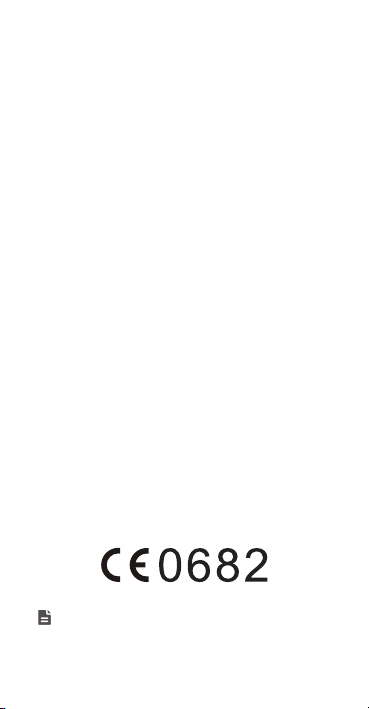
For more detailed information about the recycling of the
e or batteries, please contact your local city office, the
devic
household waste disposal service, or the retail store where
you purchased it/them.
Disposal of the device and batteries if included is subject to
WEEE Directive Recast (Dire
ctive 2012/19/EU) and
Battery Directive (Directive 2006/66/EC). The purpose for
separating WEEE and batteries from other waste is to
minimize the potential environmental impacts on human
health of any hazardous substances that may be present.
Reduction of Hazardous Substances
This device is compliant with the REACH Regulation
[Regulation (EC) No 1907/2006] and RoHS Directive
Recast (Directive 2011/65/EU). Batteries where included
are compliant with Battery Directive (Directive 2006/66/
EC). For more information about the REACH and RoHS
compliance of the device, please visit the Web site
www.huaweidevice.com/certification. You are
recommended to visit the Web site regularly for up-to-date
information.
EU Regulatory Conformance
Hereby, Huawei Technologies Co., Ltd. declares that this
device is in compliance with the essential requirements
and other relevant provisions of Directive 1999/5/EC.
For the declaration of conformity, visit the Web site
www.hu
aweidevice.com/certification.
Observe the national local regulations in the location
where the device is to be used. This device may be
restricted for use in some or all member states of the
24
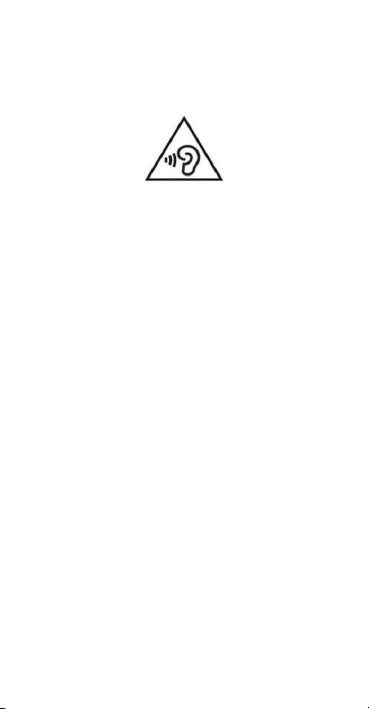
European Union (EU).
Norway
: This subsection does not apply for the
geographical area within a radius of 20 km from the centre
of Ny-Ålesund.
To prevent possible hearing damage, do not listen at high
volume levels for long periods.
•
Personal Information and Data
Security
The use of some functions or third-party applications on
your device could result in your personal information and
data being lost or becoming accessible to others. Several
measures are recommended to help you protect personal
and confidential information.
• Place your device in a safe area to prevent it from
orized use.
unauth
• Set your device screen to lock and create a password
ck pattern to open it.
or unlo
• Periodically back up personal information kept on your
SIM/UIM card, memory card, or stored in your device
memory. If you change to a different device, be sure to
move or delete any pers onal information on your old
device.
• If you are worried about viruses when you receive
sages or emails from a stranger, you can delete
mes
them without opening them.
25
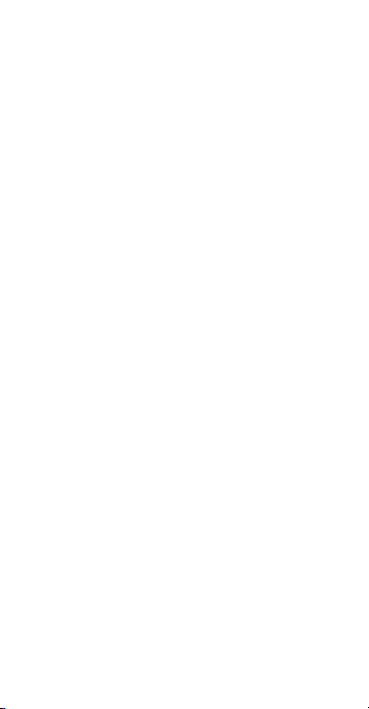
• If you use your device to browse the Internet, avoid
ites that might pose a security risk to avoid theft of
webs
your personal inf ormation.
• If you use services such as Wi-Fi tether or Bluetooth,
sswords for these services to prevent
set pa
unauthorized access. When these services are not in
use, turn them off.
• Install or upgr ade device security software and regularly
n for viruses.
sca
• Be sure to obtain third-party applications from a
legitimate source. Downloaded third-party applications
should be scanned for viruses.
• Install security software or patches released by Huawei
• Some applications require and transmit location
• Your device may provide detection and diagnostic
• If you have concerns about the security of your
arty application providers.
or third-p
ation. As a result, a third-party may be able to
inform
share your location information.
ation to third-party application providers. Third
inform
party vendors use this information to improve their
products and services.
nal information and data, please contact
perso
mobile@huawei.com.
26
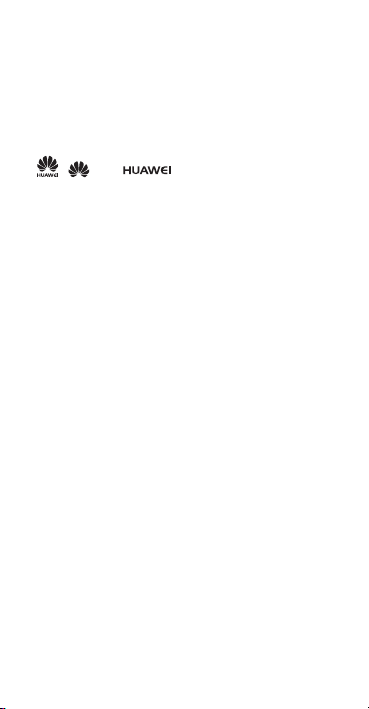
•
Notice
Copyright © Huawei Technologies Co., Ltd. 2013. All rights reserved.
Trademarks and Permissions
, , and are trademarks or registered
trademarks of Huawei Technologies Co., Ltd.
Android is a trademark of Google Inc.
The B
trademarks owned by Bluetooth SIG, Inc. and any use of
such marks by Huawei Technologies Co., Ltd. is under
license.
Other trademarks, product, service and company names
mentio
Privacy Policy
Please refer to our privacy policy on our websites for the
information about how we protect your personal
information.
THIS DOCUMENT IS FOR INFORMATION PURPOSE
ONL
WARRANTIES.
®
word mark and logos are registered
luetooth
ned may be the property of their respective owners.
Y, AND DOES NOT CONSTITUTE ANY KIND OF
27
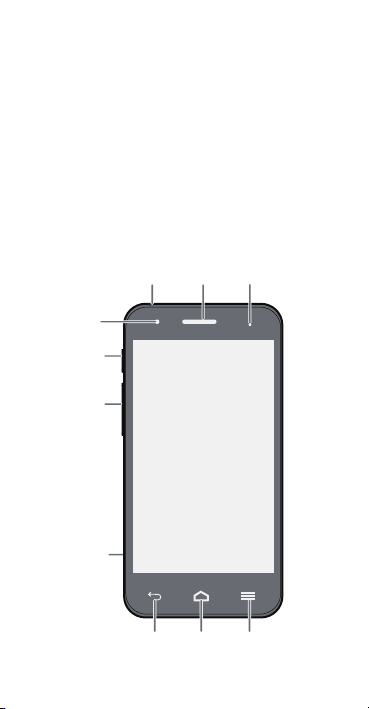
•
Alimentation
Touche
de volume
Appareil
photo avant
Menu
Port de
recharge/
données
Retour Accueil
Prise pour
casque d'écoute Combiné Témoin de statut
Prise en main du téléphone
Nous vous remercions d'avoir choisi ce smartphone
HUAWEI.
Tout d'abord, les fondamentaux:
Maintenir le bouton d'alimentation pour allumer le
télépho
ne.
Lorsque le téléphone est en marche, appuyer sur le
bouton
d'alimentation pour activer ou mettre l'écran en
veille.
28
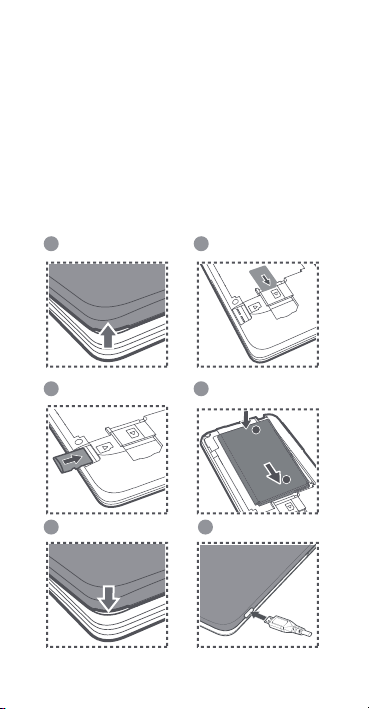
•
1
Insérer la carte SIM
2
3
5 6
Retirer le couvercle
de la batterie
Insérer la carte
microSD (en option)
4
Installation de la batterie
Fermer le couvercle
de la batterie
Chargement de
la batterie
Préparation du téléphone
Suivre les opérations décrites dans les illustrations
suivantes pour installer une carte SIM, une batterie ou une
carte microSD.
Le téléphone est livré avec une batterie partiellement
chargé
e. Il est recommandé de la charger complètement
avant d'utiliser le téléphone pour la première fois.
29
b
a
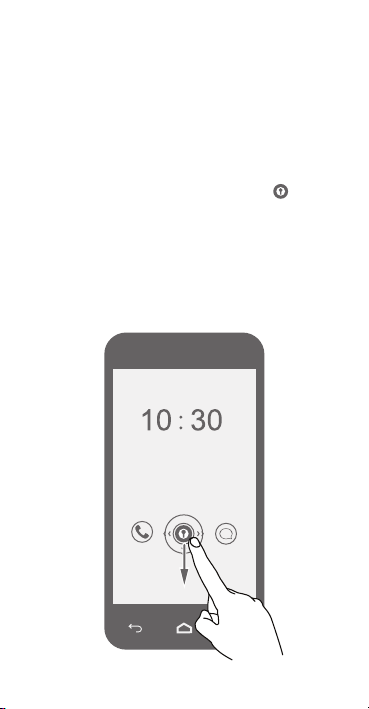
•
Verrouiller et déverrouiller
l'écran
Maintenir le bouton d'alimentation pour éteindre l'écran
lorsque le téléphone n'est pas utilisé.
Après un certain temps d'inactivité, l'écran se verrouille
au
tomatiquement.
Suivre les instructions à l'écran et faire glisser pour
déverrouiller l'écran ou ouvrir une application.
30
