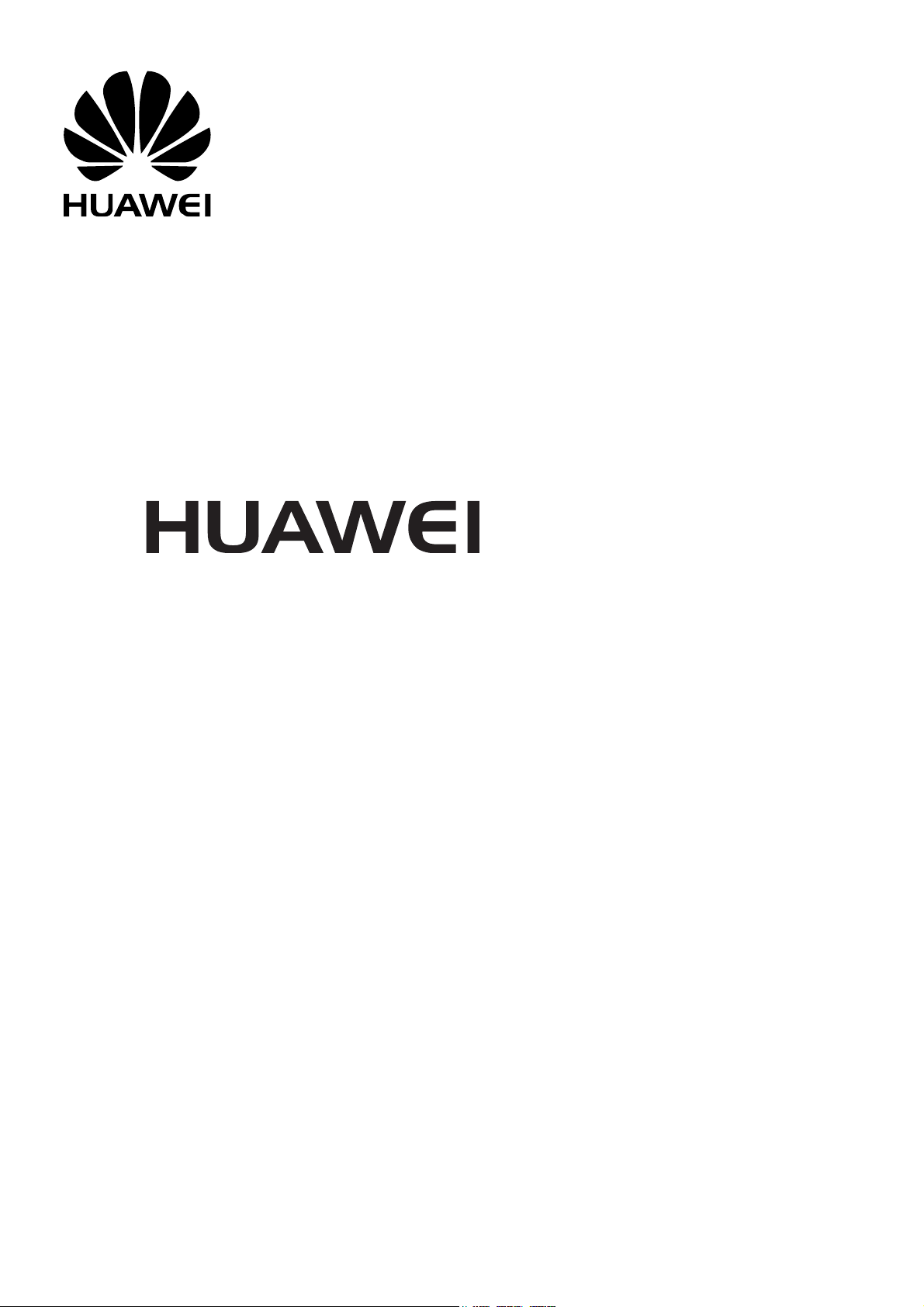
G5010
GSM Mobile Phone
User Guide
Huawei Technologies Co., Ltd.
Address: Huawei Industrial Base, Bantian, Longgang, Shenzhen 518129, People's
Republic of China
Tel: +86-755-28780808 Global Hotline: +86-755-28560808
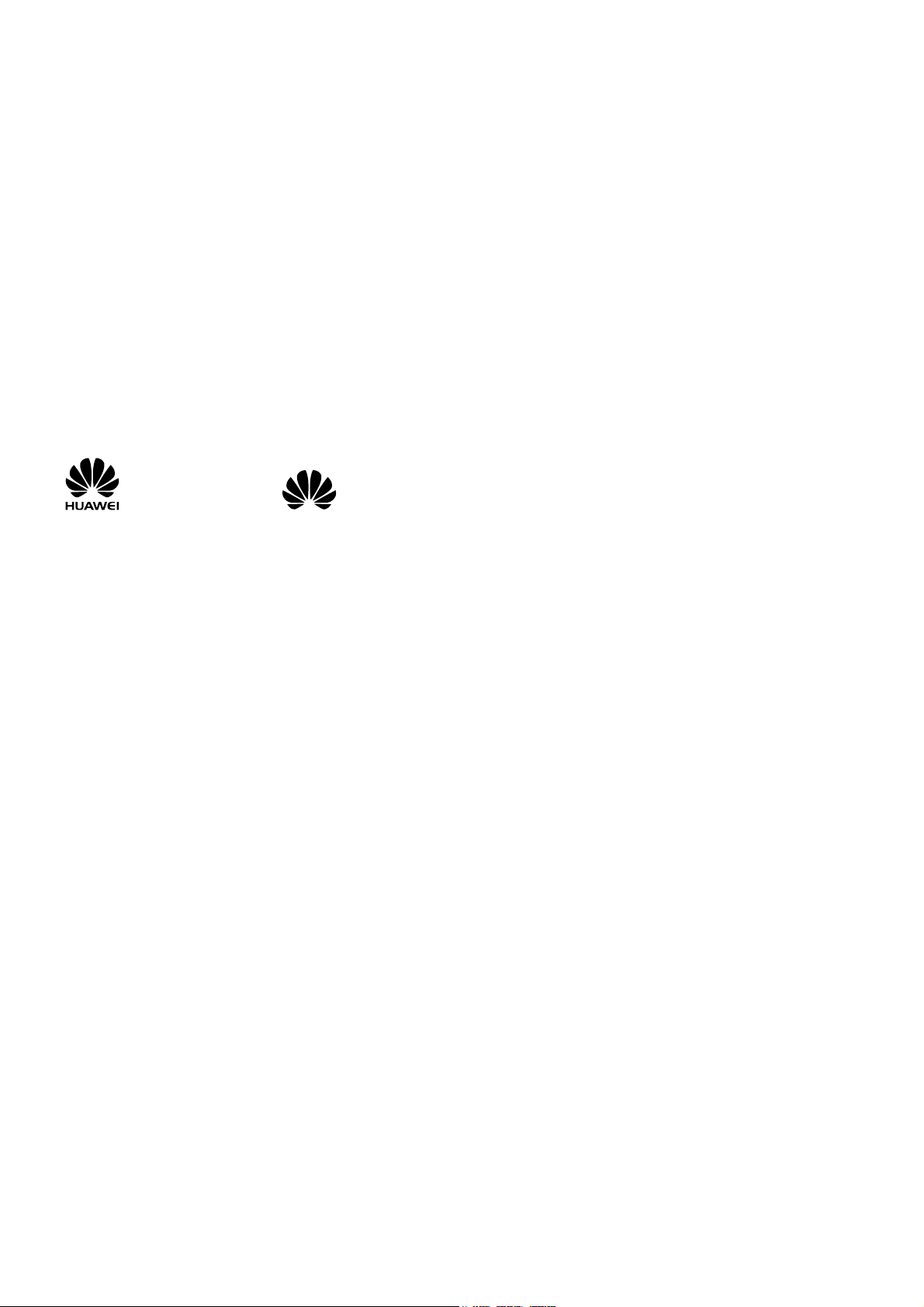
E-mail: mobile@huawei.com Website: www.huawei.com
Copyright © Huawei Technologies Co., Ltd. 2009. All rights reserved.
No part of this document may be reproduced or transmitted in any form or by any
means without prior written consent of Huawei Technologies Co., Ltd.
The product described in this manual may include copyrighted software of Huawei
Technologies Co., Ltd and possible licensors. Customers shall not in any manner
reproduce, distribute, modify, decompile, disassemble, decrypt, extract, reverse
engineer, lease, assign, or sublicense the said software, unless such restrictions are
prohibited by applicable laws or such actions are approved by respective copyright
holders under licenses.
Trademarks and Permissions
, HUAWEI, and are trademarks or registered trademarks of Huawei
Technologies Co., Ltd.
Other trademarks, products, services, and company names mentioned are the
property of their respective owners.
Notice
Some features of the product and its accessories described herein rely on the
software installed, capacities and settings of local network, and may not be
activated or may be limited by local network operators or network service
providers. Thus the descriptions herein may not exactly match the product or its
accessories you purchase.
Huawei Technologies Co., Ltd reserves the right to change or modify any
information or specifications contained in this manual without prior notice or
obligation.
NO WARRANTY
THE CONTENTS OF THIS MANUAL ARE PROVIDED “AS IS”. EXCEPT AS REQUIRED
BY APPLICABLE LAWS, NO WARRANTIES OF ANY KIND, EITHER EXPRESS OR
IMPLIED, INCLUDING BUT NOT LIMITED TO, THE IMPLIED WARRANTIES OF
MERCHANTABILITY AND FITNESS FOR A PARTICULAR PURPOSE, ARE MADE IN
RELATION TO THE ACCURACY, RELIABILITY OR CONTENTS OF THIS MANUAL.
TO THE MAXIMUM EXTENT PERMITTED BY APPLICABLE LAW, IN NO CASE SHALL
HUAWEI TECHNOLOGIES CO., LTD BE LIABLE FOR ANY SPECIAL, INCIDENTAL,
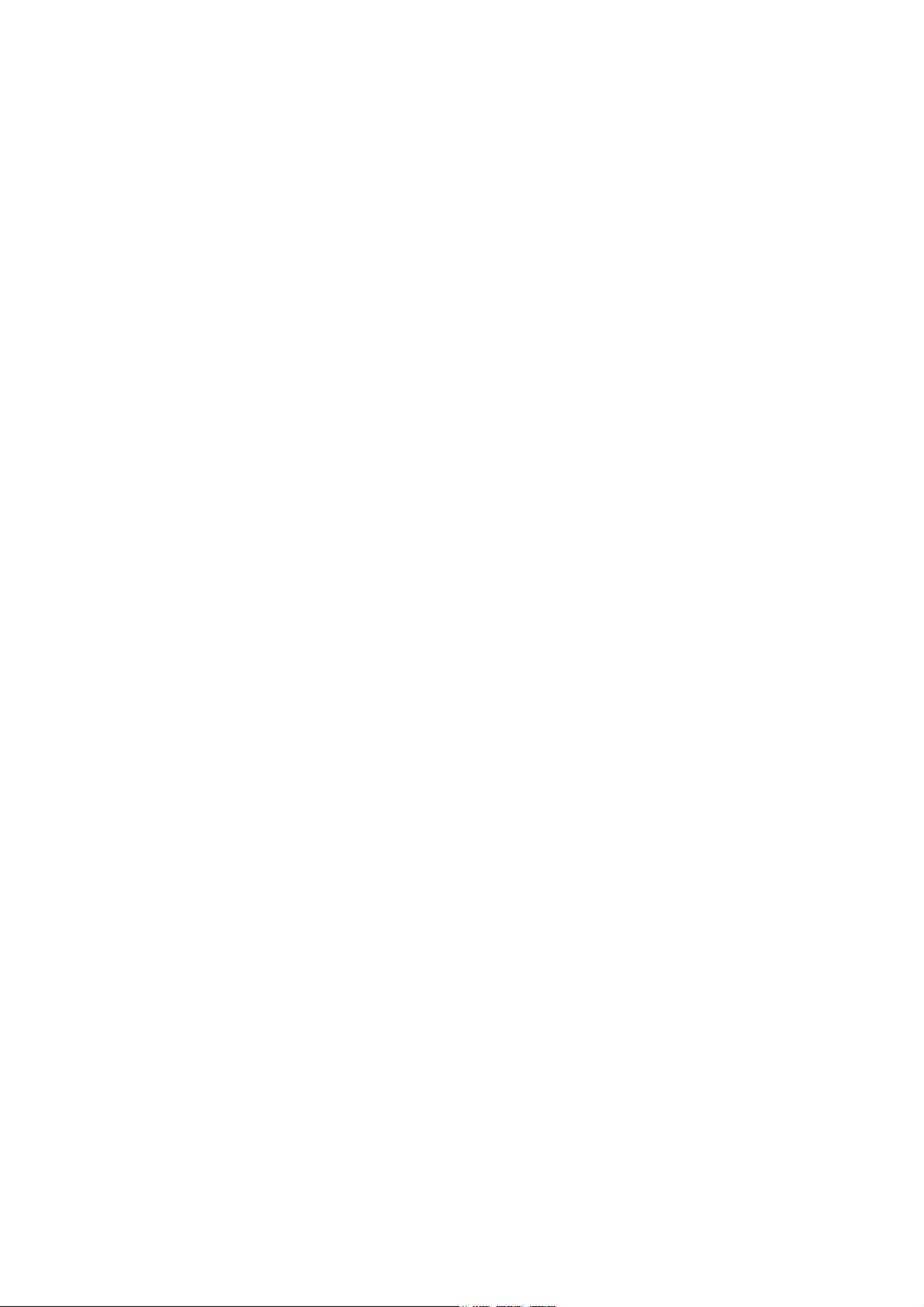
INDIRECT, OR CONSEQUENTIAL DAMAGES, OR LOST PROFITS, BUSINESS,
REVENUE, DATA, GOODWILL OR ANTICIPATED SAVINGS.
Import a nd Export Regulatio ns
Customers shall comply with all applicable export or import laws and regulations
and will obtain all necessary governmental permits and licenses in order to export,
re-export or import the product mentioned in this manual including the software
and technical data therein.
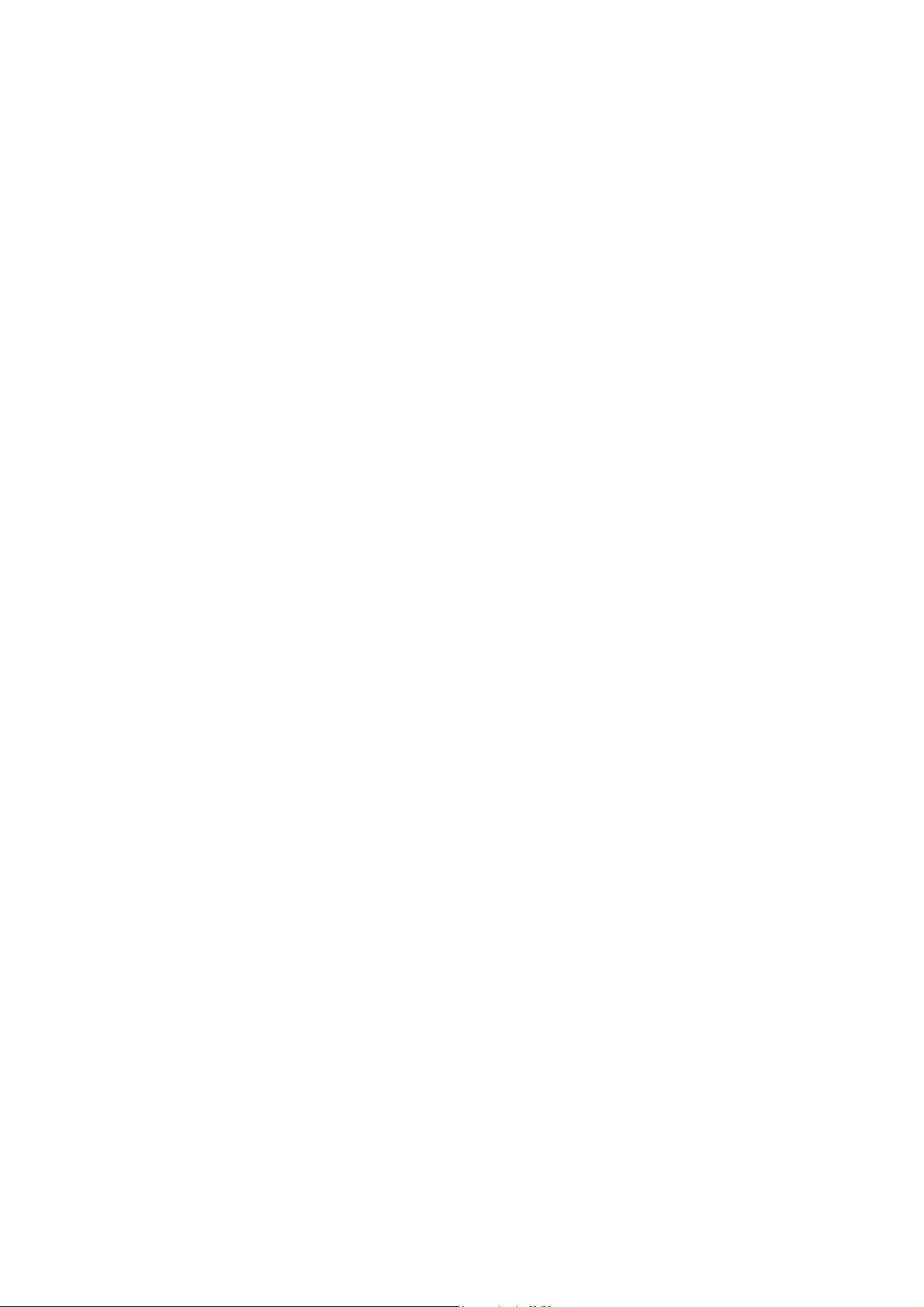
Table of Contents
1 Getting to Know Your Phone ................................................1
Your Phone ........................................................................................... 1
Keys and Functions ........................................................................... 2
Screen Icons ......................................................................................... 1
2 Getting Started .......................................................................2
Installing the SIM Card and Battery ........................................... 2
Removing the Battery and SIM Card ......................................... 2
Charging the Battery ........................................................................ 2
Using the Function Menu .............................................................. 3
Phone Lock ........................................................................................... 3
PIN and PUK ........................................................................................ 3
Locking the Keypad .......................................................................... 4
3 Voice Services .........................................................................4
Making a Call ....................................................................................... 4
Answering a Call ................................................................................. 5
4 Text Entry ................................................................................6
Changing the Text Input Modes .................................................. 6
Multi-tap Input Mode ...................................................................... 6
Predictive Input Mode ..................................................................... 7
Entering Digits .................................................................................... 7
Entering Symbols ............................................................................... 7
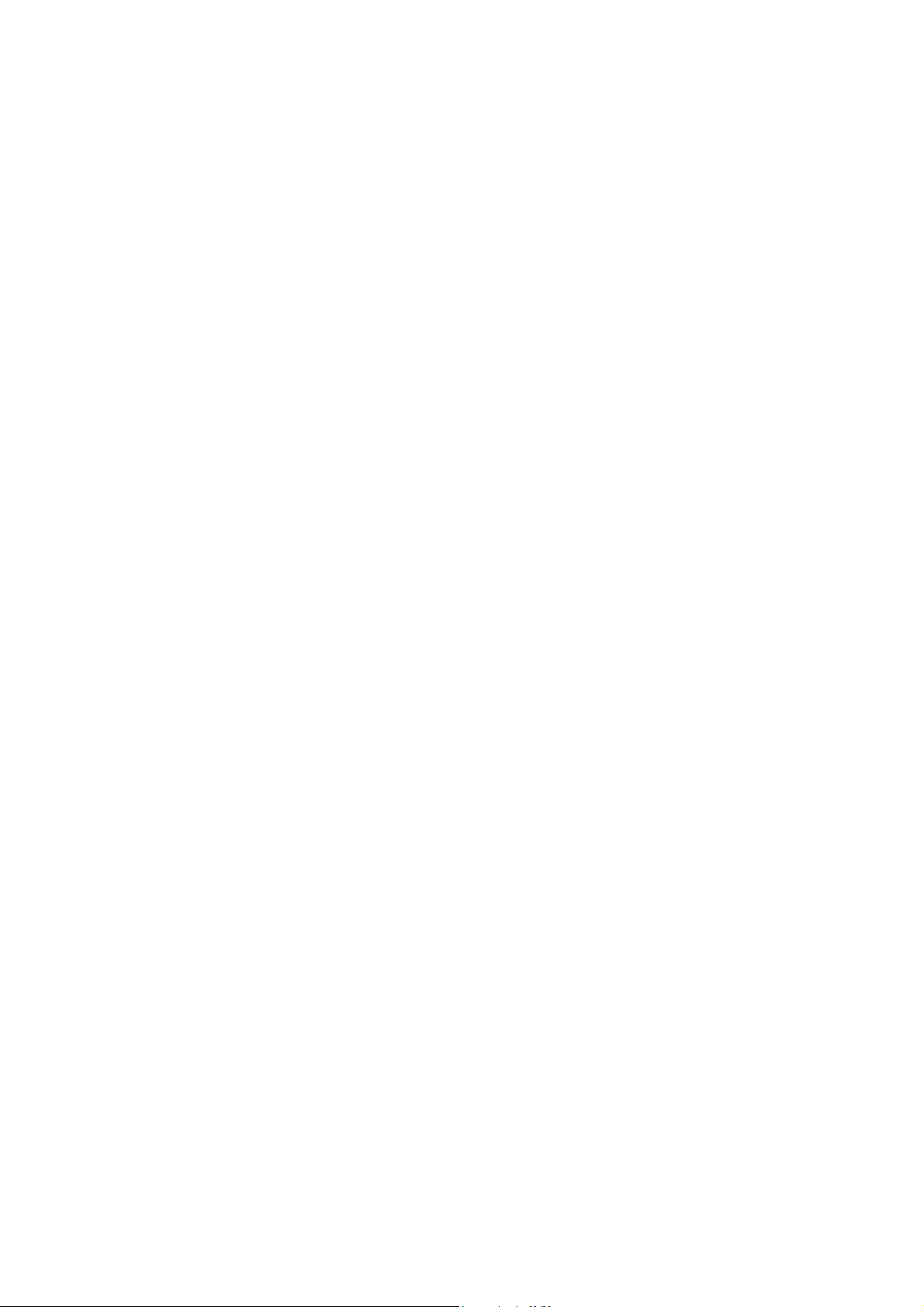
5 Messaging ...............................................................................9
Editing and Sending a Text Message ........................................ 9
Editing and Sending a Multimedia Message ......................... 9
6 Contacts ................................................................................ 10
Creating a Contact .......................................................................... 10
Searching for a Contact ................................................................ 11
7 Multimedia ........................................................................... 12
Camera ................................................................................................. 12
Video Recorder ................................................................................. 12
Video Player ....................................................................................... 12
Audio Player ....................................................................................... 13
FM Radio ............................................................................................. 13
Sound Recorder ................................................................................ 14
Ebook .................................................................................................... 14
8 Connectivity ......................................................................... 14
Setting the Connection Profile .................................................. 16
Setting the WAP ............................................................................... 16
Connecting to the Network ........................................................ 16
9 Warnings and Precautions ................................................. 18
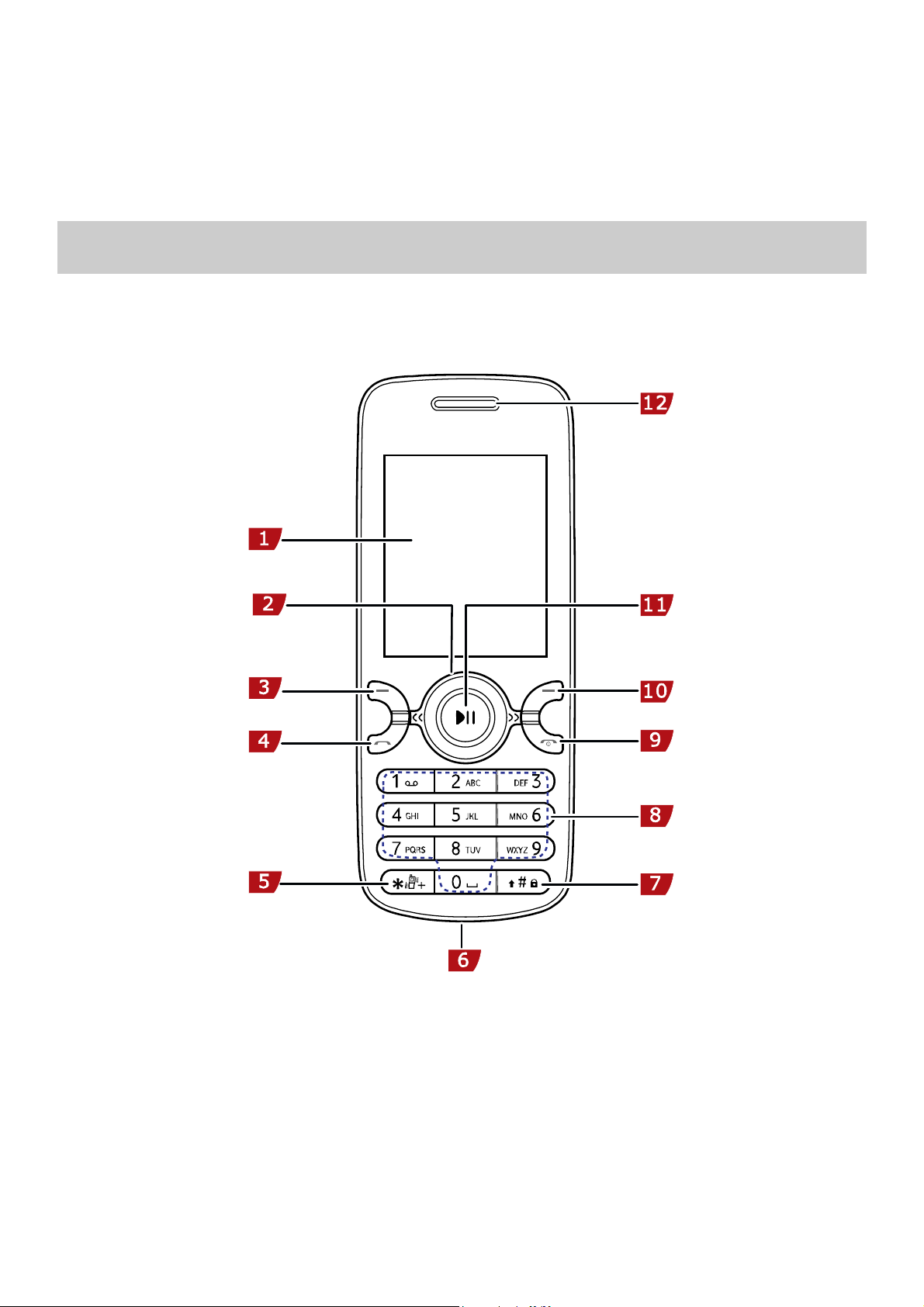
1 Getting to Know Your Phone
Your Phone
The following figure shows the appearance of your phone and
it is for your reference only.
1 Screen 7 # key
2 Navigation keys 8 Number keys
3 Left soft key 9 End/Power key
4 Talk/Send key 10 Right soft key
5 * key 11 Confirm key
1
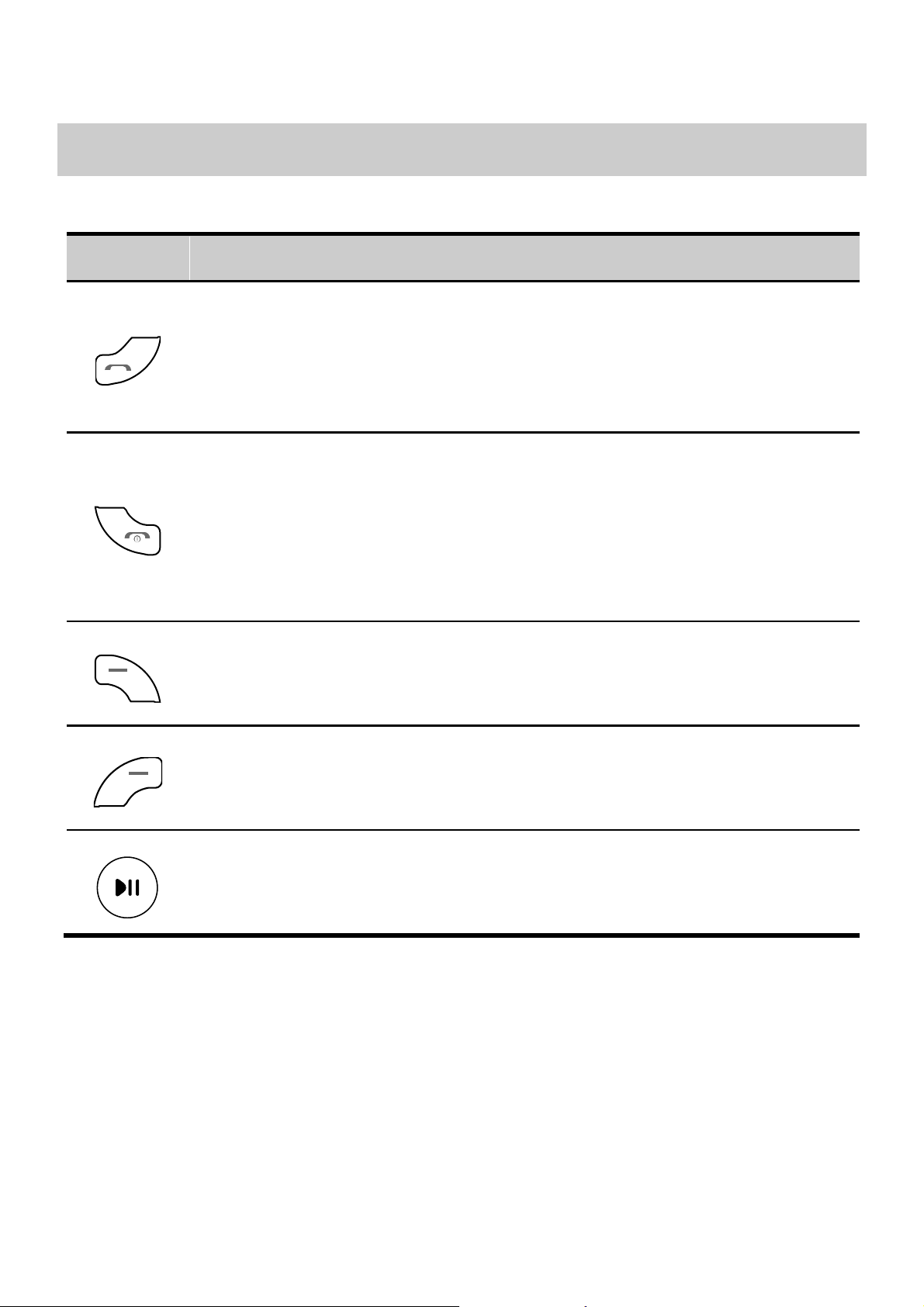
6 Charger/Headset jack 12 Earpiece
Keys and Functions
Press … To …
Make a call.
Answer an incoming call.
View call logs in standby mode.
Power on or power off the phone (by pressing
and holding it for about 3s).
End a call, or reject an incoming call.
Return to standby mode.
Display Menu in standby mode.
Select the highlighted item.
Display Contacts in standby mode.
Return to the previous menu.
Display Music player in standby mode.
Confirm a selection.
2
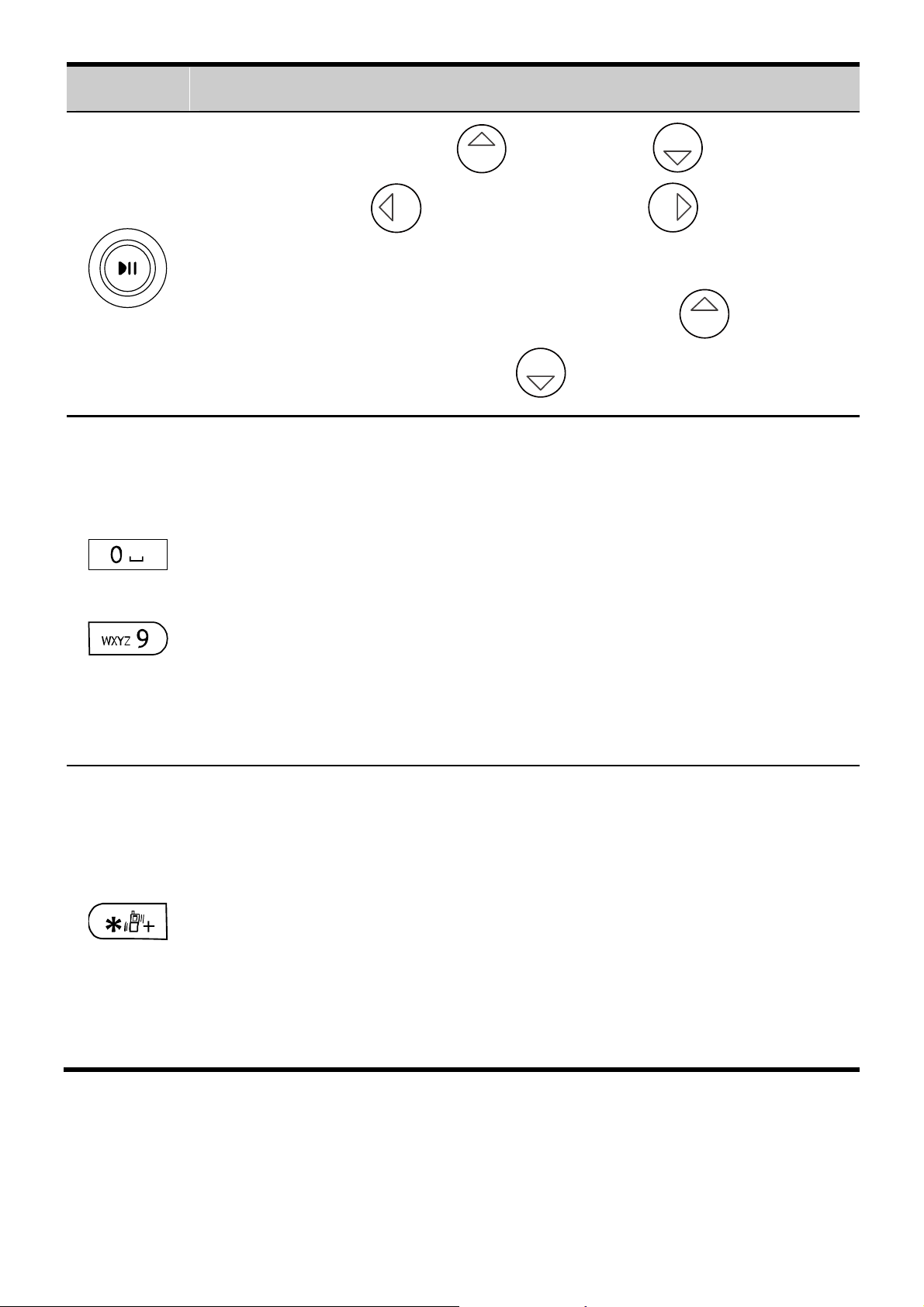
Press … To …
Access: Profiles ( ), Inbox ( ), Create
-
message (
), and Camera ( ) in
standby mode.
During a call, increase the volume ( ) or
decrease the volume (
Enter numbers, letters and characters.
Call the voice mail center in standby mode (by
).
pressing and holding the 1 key for about 3s).
If the 2-9 keys has been set as speed-dial keys,
press and hold the keys for about 3s to speed-dial
phone numbers in standby mode.
Select a submenu item labeled with the
corresponding number.
In standby mode, press the key once to enter *,
twice to enter +, and three times to enter P, and
four times to enter w.
Enable or disable the Meeting profile in standby
mode (by pressing and holding the key for about
3s).
Display the symbol list in any input mode.
3
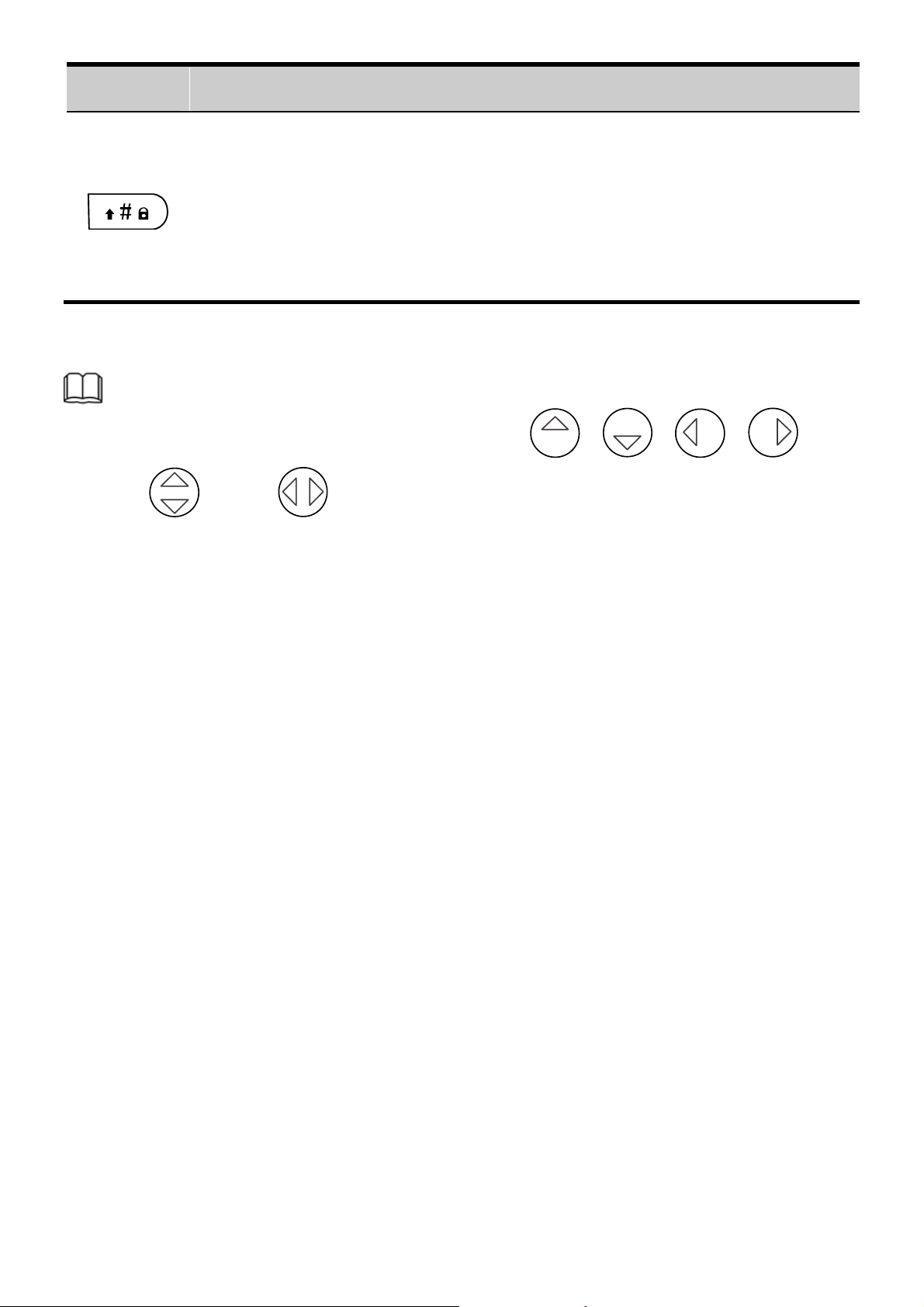
Press … To …
Enter #.
Lock the keypad in standby mode (by pressing
and holding the key for about 3s).
Change input modes when editing texts.
In this manual, the navigation keys of your phone are
indicated by the follow icons:
, , , ,
and .
4
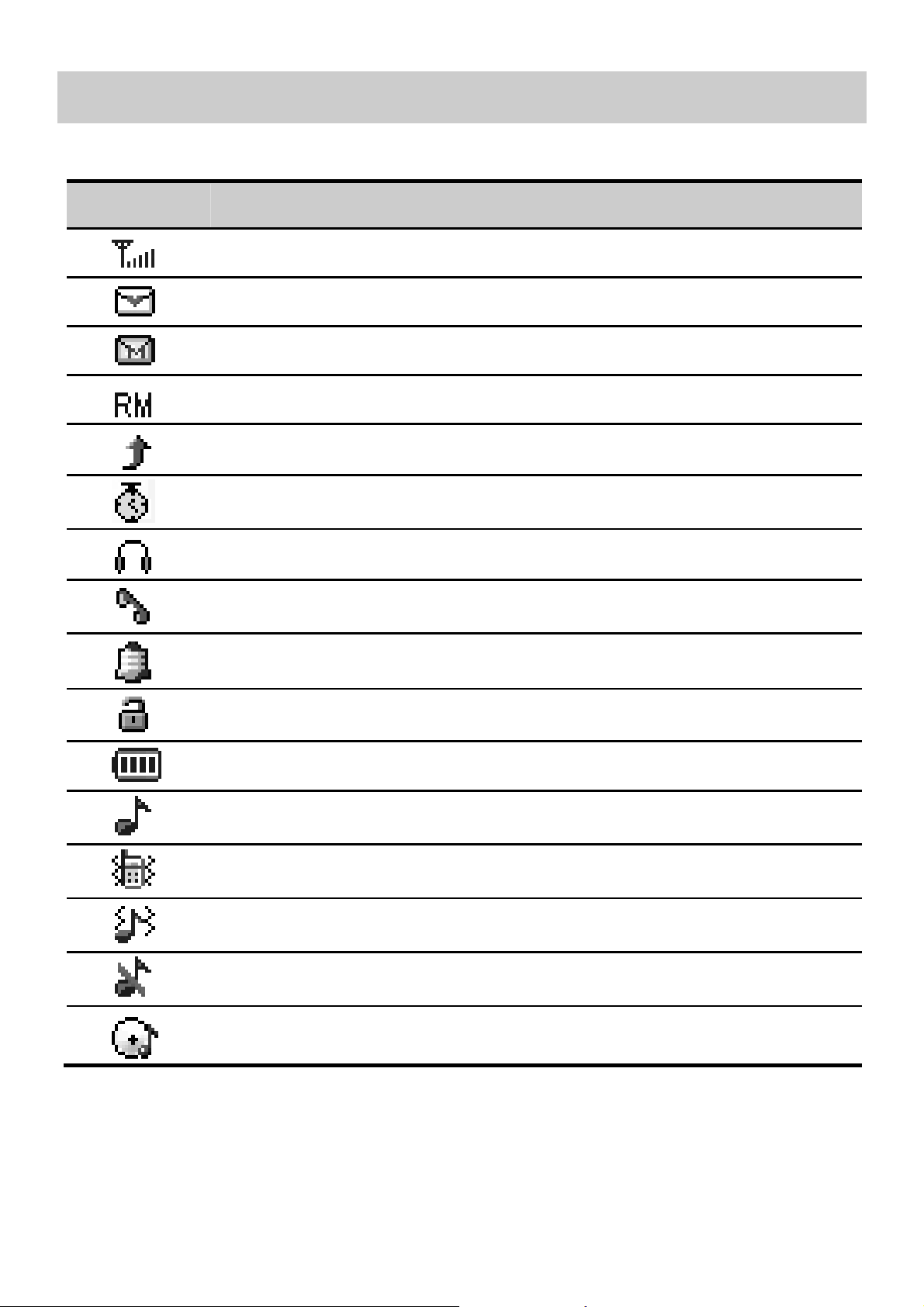
Screen Icons
Icon Indicates
Signal strength.
A new text message is received.
A new multimedia message is received.
The phone is roaming.
The call forwarding function is enabled.
The stopwatch function is enabled.
The headset is being used.
Missed call(s).
An alarm is activated.
The keypad is locked.
Battery power level.
The General profile is activated.
The Meeting profile is activated.
The Outdoor profile is activated.
The Silence profile is activated.
Music is played in the background.
1
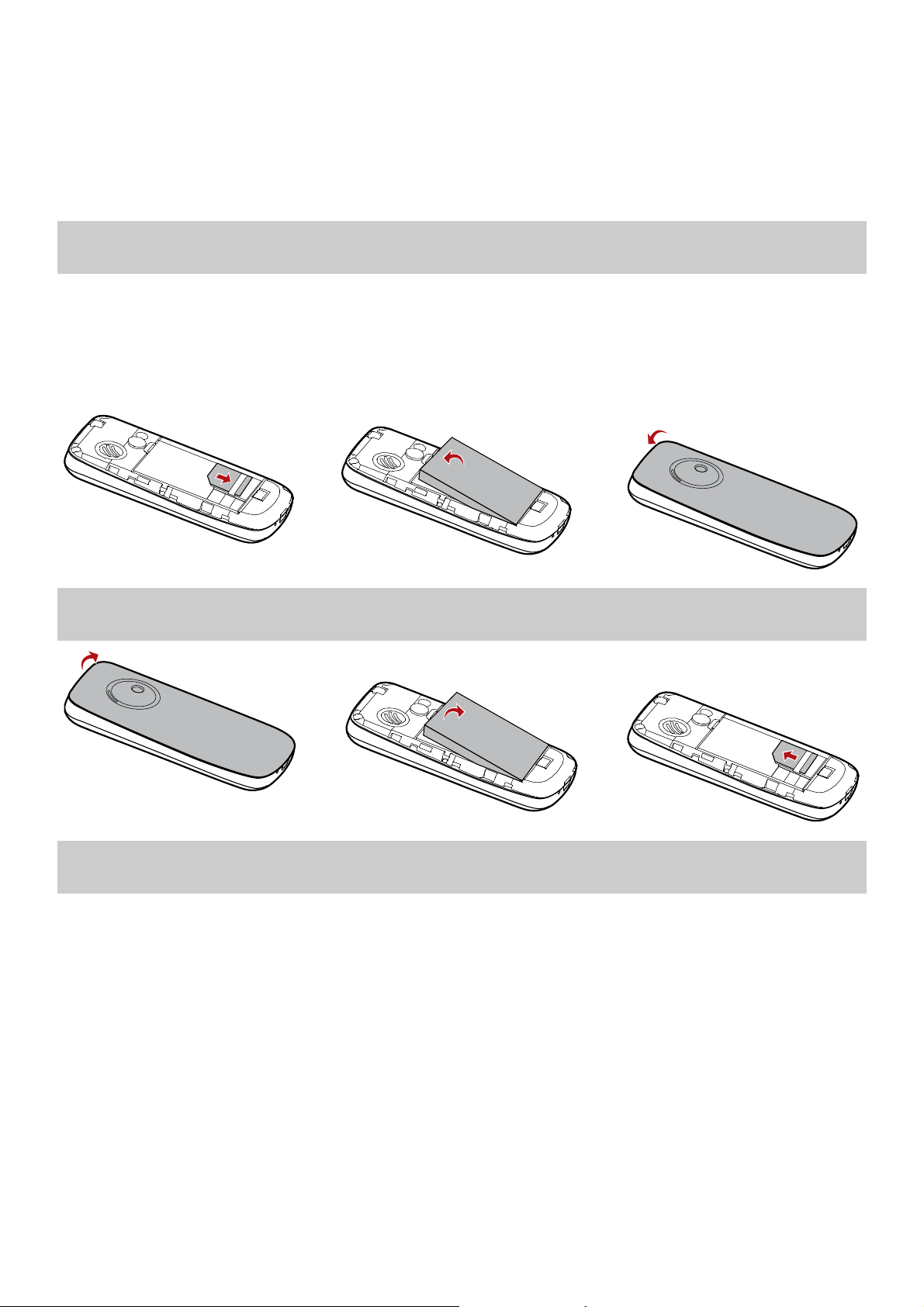
2 Getting Started
Installing the SIM Card and Battery
Ensure that the golden contact area on the SIM card is facing
downward, and the beveled corner is properly aligned with the
SIM card slot.
Removing the Battery and SIM Card
Charging the Battery
1. Connect the charger to an AC power socket.
2. Connect the charger to the charger jack on the phone.
3. Wait until the battery is completely charged.
During the charging, the charging icon is displayed in
animation. When the charging icon becomes static, the
battery is fully charged.
4. Disconnect the charger from the phone.
2
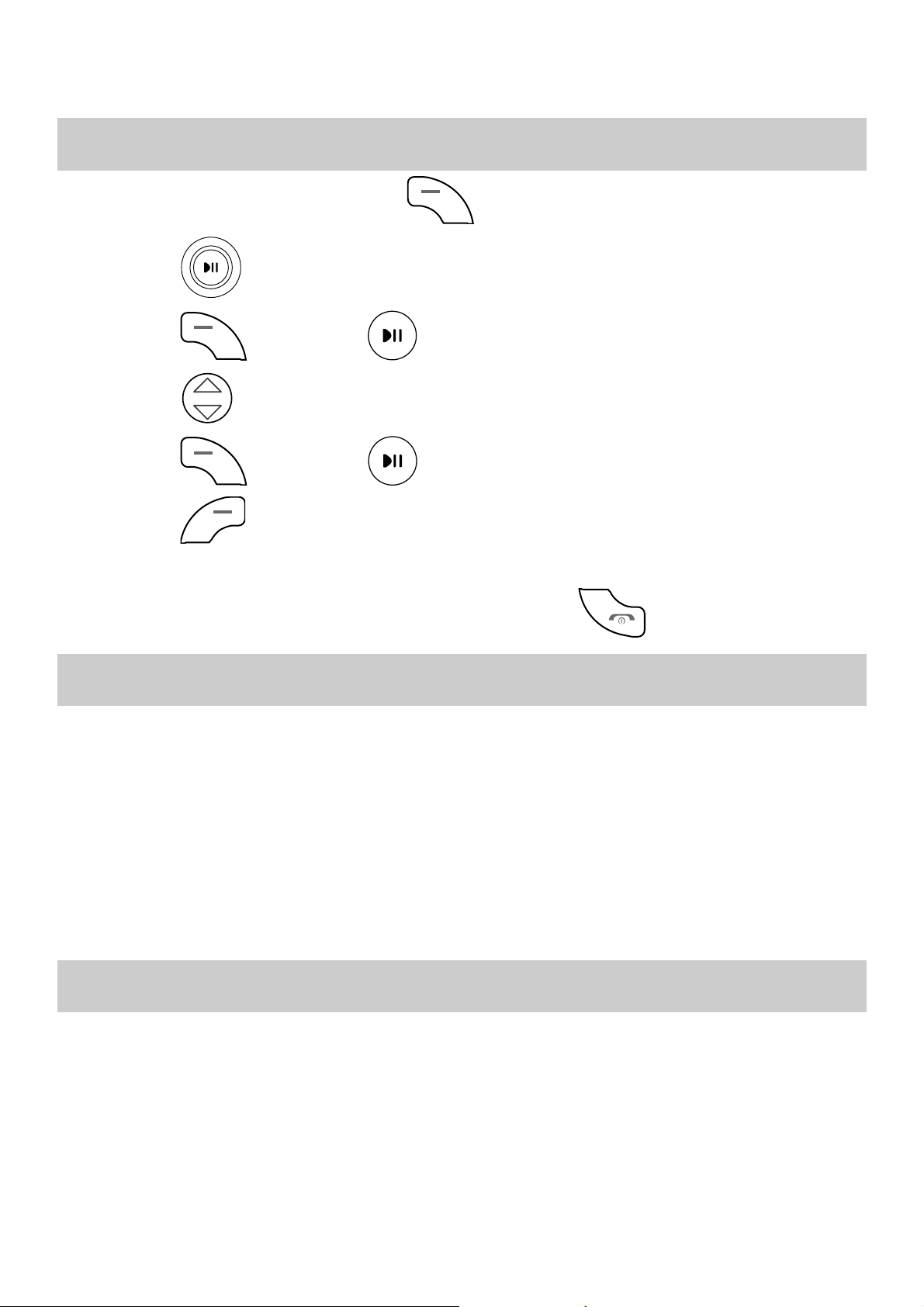
5. Disconnect the charger from the AC power socket.
Using the Function Menu
1. In standby mode, press (Menu).
2. Press to select the desired function menu.
3. Press (OK) or to display the selected menu.
4. Press to select a submenu.
5. Press (OK) or to display the menu.
6. Press (Back) to return to the previous menu or exit
the function menu.
To return to the standby mode, press
.
Phone Lock
The phone lock protects your phone from unauthorized use. By
default, the phone lock function is disabled. You can change the
default phone lock code (1234) into any numeric string in the
range of four to eight digits.
Do remember your phone lock code. If you forget it, contact
the service center.
PIN and PUK
The personal identification number (PIN) protects your SIM
card from unauthorized use. The PIN unblocking key (PUK) can
unlock the blocked PIN. Both PIN and PUK are delivered with
the SIM card. For details, consult your service provider.
3

If you enter wrong PINs for a specified number of times
consecutively, the phone asks you to enter the PUK.
If you enter wrong PUKs for a specified number of times
consecutively, the SIM card is invalidated permanently. Contact
your service provider for a new one.
Locking the Keypad
In standby mode, press and hold for about 3s to lock the
keypad. To unlock the keypad, press
in succession.
If the Auto keypad lock function is enabled and the phone is
idle for a preset period in standby mode, the keypad is locked
automatically.
When the keypad is locked, you can press
answer an incoming call or make emergency calls.
(Unlock) and then
to
3 Voice Services
Making a Call
1. In standby mode, enter the phone number.
To make an international call, press twice
consecutively to enter the plus sign (+). Then enter the
international long distance code, country code or region
code, area code, and phone number in sequence.
4
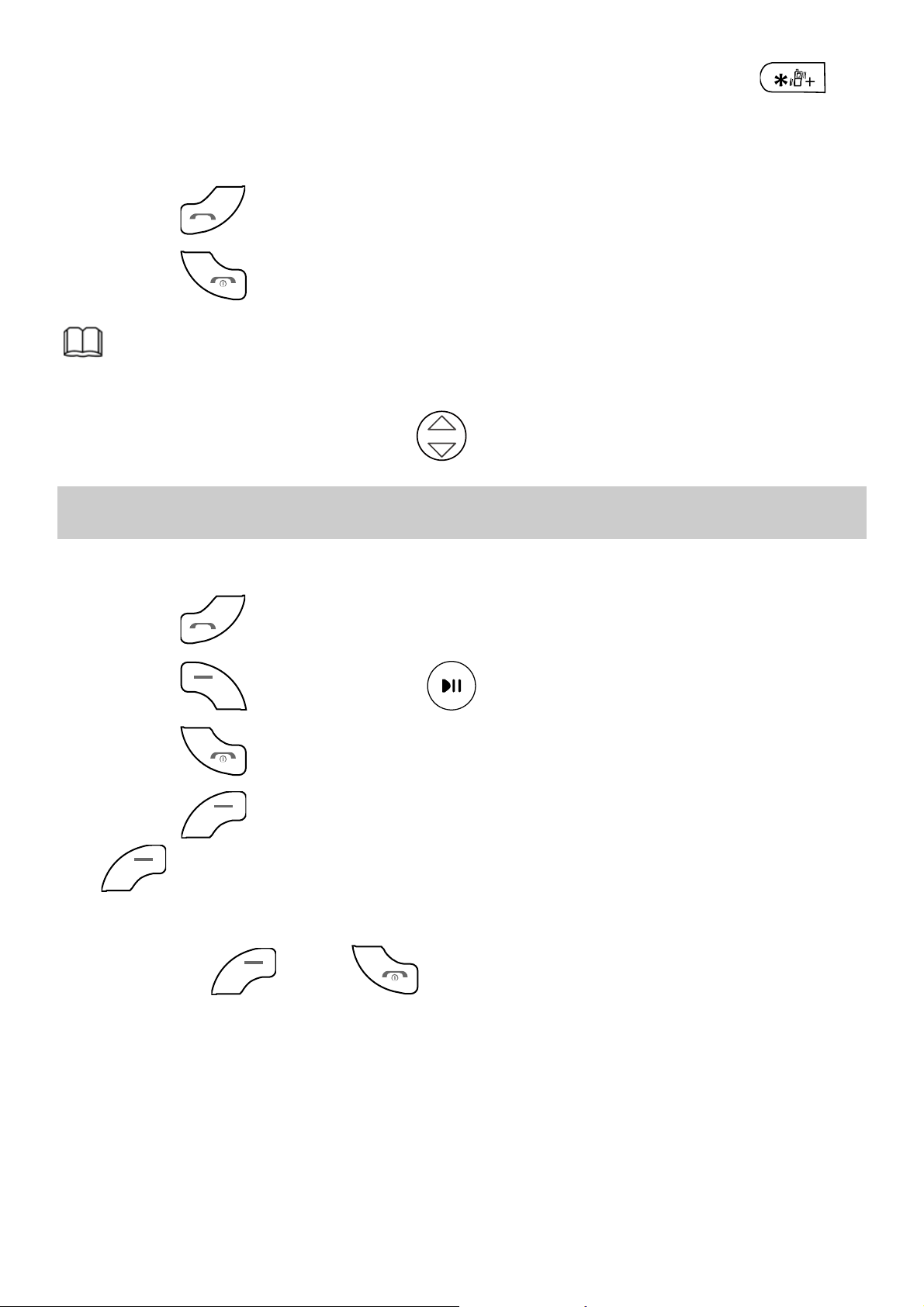
To call an extension, enter the phone number, press
three times consecutively to insert P, and then enter the
extension number.
2. Press to dial the number.
3. Press to end the call.
You can also make a call through call logs, contacts and
messages.
During a call, press to adjust the volume.
Answering a Call
When there is an incoming call, you can do as follows:
Press to answer it.
Press (Answer) or to answer it.
Press to reject it.
press (Mute) to mute the speaker, and then press
(Reject) again to reject it.
If the Any key answer function is enabled, you can press any
key except
and
to answer an incoming call.
5

4 Text Entry
Changing the Text Input Modes
The indicator of the current text input mode is displayed on the
upper left corner of the screen. You can press
the text input mode.
Indicator Text Input Mode
ABC and abc Multi-tap input mode
eZi ABC and eZi
Predictive input mode
abc
123 Number input mode
Press (Clear) once to delete the letter on the
to change
left of the cursor. Press and hold
about 3s to clear all the letters.
In any input mode (except the "123" mode), press
once to enter a space.
(Clear) for
Multi-tap Input Mode
In multi-tap input mode, you can press a key labeled with the
desired letter once to enter the first letter on the key, twice to
enter the second letter on the key, and so on.
6

Press consecutively to select and enter
commonly used punctuations.
Press once to enter a space, twice to enter 0.
Predictive Input Mode
In predictive input mode, do as follows to enter a word:
1. Press each key only once according to the spelling sequence
of the desired word.
The phone displays the commonly used word according to
the numeric sequence of key presses.
2. Press to scroll to the desired word.
3. Press or
Press
to display commonly used punctuations.
to enter the word.
Entering Digits
In "123" input mode, you can directly press number keys
labeled with desired digits.
In multi-tap input mode, press the number key labeled with
the desired digit consecutively until the digit appears on the
screen.
Entering Symbols
1. Press to display the symbol list.
2. Press to scroll to the desired symbol.
7
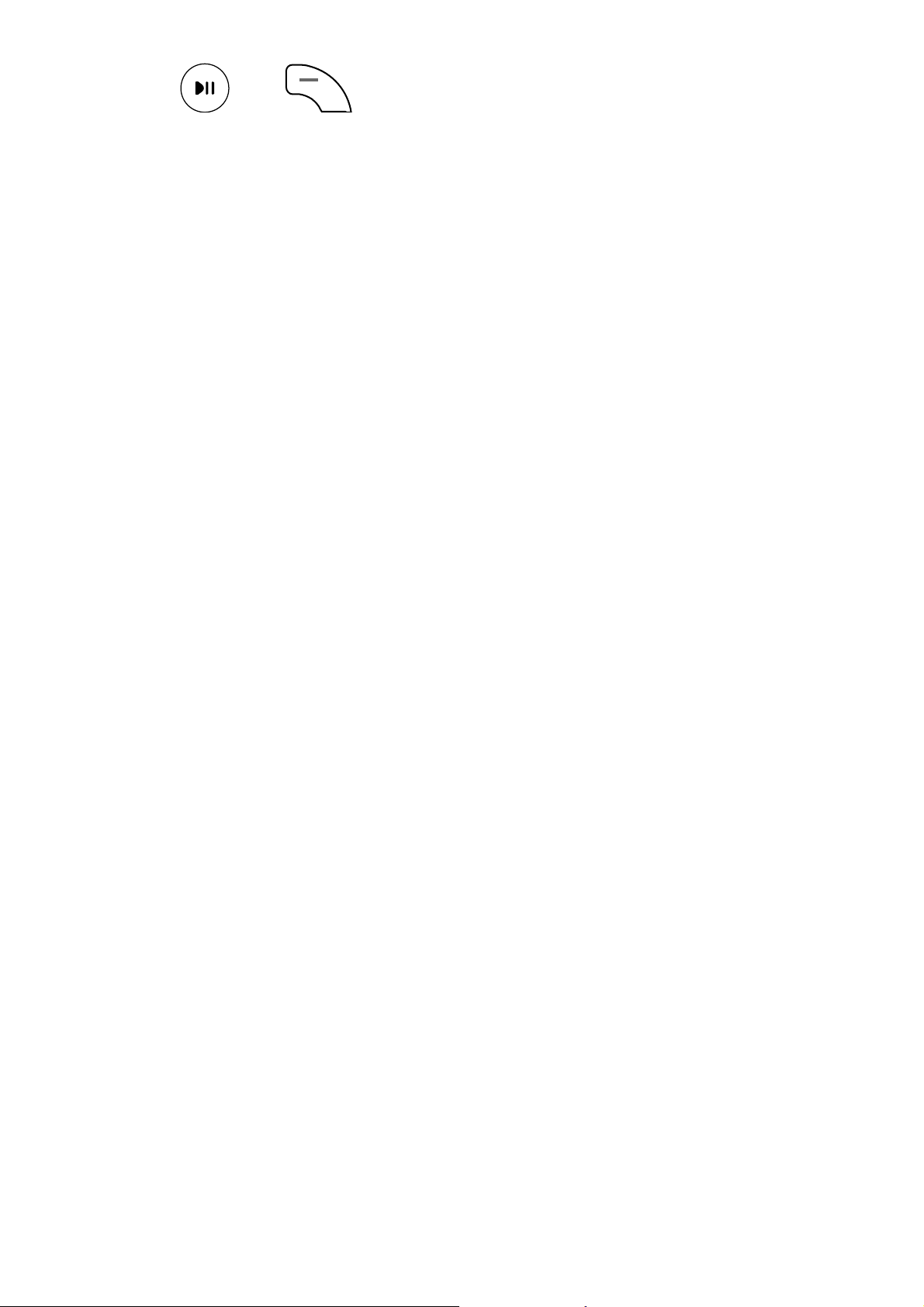
3. Press or to enter the symbol.
8

5 Messaging
Editing and Sending a Text Message
1. Select Menu > Messages > SMS > Create message.
2. Edit the text message.
3. Press (Options) and select Done.
4. Select from the following options, and then press
(OK).
Send only: to enter the phone number or select the
recipient from the contact list.
Save and send: to add the recipient and set to save the
message after sending it.
Send to many: to add up to 10 recipients at a time.
Send by group: to add all members of a group as the
recipients.
5. Press to send the message.
Editing and Sending a Multimedia
Message
1. Select Menu > Messages > MMS > Write MMS.
2. Select To , Cc or Bcc.
Add phone numbers or email addresses to be sent, carbon
copied, or blind carbon copied to.
9

3. Select Subject.
Edit the subject of the message.
4. Select Edit Content.
Edit the content of the message. You can add pictures,
attachments, slides, bookmarks, and audio to multimedia
messages.
5. Press (Options) and select Done.
6. Press
Contact your service provider for the availability of the
Open multimedia messages with caution. Objects in
(Done) and select Send.
Multimedia Messaging Service (MMS) and how to
subscribe this service.
multimedia messages may contain hazards that can
damage your phone, such as malicious software.
6 Contacts
Creating a Contact
1. Select Menu > Contacts.
2. Press (Options) and select Add new entry.
3. Select To SIM or To phone for saving the contact.
4. Edit the contact.
10

5. Press (OK) or
to save the contact.
Searching for a Contact
1. Select Menu > Contacts.
2. Enter the first letter of the contact name.
3. Press to scroll to the desired contact.
11

7 Multimedia
Camera
1. Select Menu > Multimedia > Camera.
2. Press (Options), and then select to view the photo
album or set relevant parameters.
3. Press
4. Press (Continue) to save the photo; press
(Delete) to delete the photo.
to take a photo.
Video Recorder
1. Select Menu > Multimedia > Video recorder.
2. Press (Options) to set relevant parameters.
3. Press to start/stop recording a video.
Video Player
1. Select Menu > Multimedia > Video player.
2. Select a video file.
3. Press (Options) and select Play.
You can do as follows when the video is being played:
Press to adjust the volume.
12

Press or
4. Press (Stop) to stop playing the video.
to pause/continue.
Audio Player
1. Select Menu > Multimedia > Music player.
2. Press (Options) and select Play.
During music playing, you can do as follows:
Press to adjust the volume.
Press to fast forward or rewind the audio.
Press to pause/continue.
3. Press (Stop) to stop playing music.
FM Radio
The headset cable can be used as an antenna. To ensure good
reception of radio programs, do not disconnect the headset
from the phone or bend the headset cable extremely.
1. Connect a compatible headset to the phone.
2. Select Menu > Multimedia > FM to activate the FM radio.
After loading, the phone plays a program.
3. On the FM screen, you can do as follows.
Press to stop/continue.
Press to adjust the volume.
13

If the channel list is empty, press to tune by 0.1 MHz,
or else press
Press and hold for about 3s to make the phone
to change the channel.
automatically search for new channels and save them to the
channel list.
Press the number key corresponding to the serial number of
a channel to play the channel.
Press (Options) to set the speaker, view and set the
channel list, tune, record the program or select other
options.
Sound Recorder
1. Select Menu > Multimedia > Recorder.
2. Press (Options) and select New record.
During the recording process, press
or to
pause/continue.
3. Press (Stop) to stop recording.
Ebook
Your phone supports e-books in .txt and .pdb formats.
1. Select Menu > Tools > Ebook to display the booksheft.
The phone automatically adds the e-books stored in the
phone or on the microSD card to the booksheft.
2. Select an e-book.
14

3. Press (Options), and then select from the following
options.
Global settings: to set the font, scroll type, encoding, and
alignment.
Open E-Book: to start reading the e-book.
4. Press (Back) to stop reading.
When reading an e-book, you can press to turn
the pages.
Store e-books in the Ebook folder of the phone or the
microSD card. If you open an e-book in another folder,
the phone automatically moves the e-book to the
Ebook folder so that you can find it easily in your next
reading.
8 Connectivity
You can access WAP sites and use WAP-based services on your
phone. To access the WAP sites through your phone, you need
to subscribe the corresponding service from the service
provider and set the relevant parameters on your phone.
For details about the service and the charges, contact your
service provider.
15

Setting the Connection Profile
To access the WAP sites on your phone, you need to set your
account information first. The account information is provided
by your service provider.
1. Select Menu > Settings > Connectivity settings.
2. Select the network type.
3. Select your service provider.
4. Press (Edit) to set your account information.
5. Press (Done) to save the settings.
Setting the WAP
1. Select Menu > Web > Settings > Profiles.
2. Select your service provider.
3. Select from the following options:
Edit Profile: to set the relevant parameters.
Activate Profile: to activate the profile.
Connecting to the Network
You can browse WAP pages on your phone after setting the
connection profile.
1. Select Menu > Web > Enter address.
2. Select Enter address and press (OK).
3. Input a WAP site address.
16

4. Press (Options) and select Done.
The browser will display the corresponding WAP page.
17

9 Warnings and Precautions
This section contains important information pertaining to the
operating instructions of your device. It also contains
information about how to use the mobile safely. Read this
information carefully before using your device.
Electronic Device
Power off your device if using the device is prohibited. Do not
use the device when it causes danger or interference with
electronic devices.
Medical Device
Power off your device and follow the rules and regulations
set forth by the hospitals and health care facilities.
Pacemaker manufacturers recommend that a minimum
distance of 15 cm be maintained between a device and a
pacemaker to prevent potential interference with the
pacemaker. If you are using a pacemaker, use the device on
the opposite side of the pacemaker and do not carry the
device in your front pocket.
Some wireless devices may affect the performance of the
hearing aids. For any such problems, consult your service
provider.
Potentially Explosive Atmosphere s
Switch off your device in any area with a potentially explosive
atmosphere, and comply with all signs and instructions. Areas
18

that may have potentially explosive atmospheres include the
areas where you would normally be advised to turn off your
vehicle engine. Triggering of sparks in such areas could cause
an explosion or fire, resulting in bodily injuries or even deaths.
Do not switch on the device at refueling points such as service
stations. Comply with restrictions on the use of radio
equipment in fuel depots, storage, and distribution areas, and
chemical plants. Also, adhere to restrictions in areas where
blasting operations are in progress. Before using the device,
watch out for areas that have potentially explosive atmosphere
that are often, but not always, clearly marked. Such locations
include areas below the deck on boats, chemical transfer or
storage facilities and areas where the air contains chemicals or
particles such as grain, dust, or metal powders. Ask the
manufacturers of vehicles using liquefied petroleum gas (such
as propane or butane) if this device can be safely used in their
vicinity.
Traffic Security
Observe local laws and regulations while using the device. Also,
if using the device while driving a vehicle, please comply with
the following guidelines:
Concentrate on driving. Your first responsibility is to drive
safely.
Do not talk on the device while driving. Use hands-free
accessories.
When you have to make or answer a call, park the vehicle at
the road side before using your device.
19

RF signals may affect electronic systems of motor vehicles.
For more information, consult the vehicle manufacturer.
In a motor vehicle, do not place the device over the air bag
or in the air bag deployment area. Otherwise, the device
may hurt you owing to the strong force when the air bag
inflates.
Do not use your device while flying in an aircraft. Switch off
your device before boarding an aircraft. Using wireless
devices in an aircraft may be dangerous to the operation of
the aircraft, disrupt the wireless telephone network, and may
be considered illegal.
Operating Environment
Do not use or charge the device in dusty, damp or dirty
places or places with magnetic fields. Otherwise, the circuit
may not function properly.
The device complies with the RF specifications when the
device is used near your ear or at a distance of 1.5 cm from
your body. Ensure that the device accessories such as a
device case and a device holster are not composed of metal
components. Keep your device 1.5 cm away from your body
to meet the requirement earlier mentioned.
On a thunder and stormy day, do not use your device when
it is being charged, to prevent any danger caused by
lightning.
When you are on a call, do not touch the antenna. Touching
the antenna affects the call quality and results in increase in
power consumption. As a result, the talk time and standby
time are reduced.
20

While using the device, observe the local laws and
regulations, and respect others' privacy and legal rights.
Use accessories authorized by manufacturers. Using
unauthorized accessories will render the warranty null and
void.
Keep the ambient temperature between 0℃ and 45℃ while
the device is being charged. Keep the ambient temperature
between -20℃ to 60℃ for using the device powered by
battery.
Preventing Hearing Damage
Using the receiver, earbuds, headphones, speakerphone, or
earpieces at high volume can result in permanent hearing loss.
Be extremely careful when listening at high decibel levels. Set
the volume to a safe level. If you experience strange sounds in
your ears like ringing or if you hear muffled speech, get your
hearing checked. If you continue to use high volume, your
hearing will soon get affected.
Hearing experts offer the following suggestions to protect your
hearing:
Reduce the time you use the receiver, earbuds, headphones,
speakerphone, or earpieces at high volume.
Do not increase the volume to block noisy surroundings.
Reduce the volume if you can’t hear people speaking near
you.
Safety of Children
Please comply with all precautions with regard to children's
safety. Letting the child play with your device or its accessories,
21

which may include parts that can be detached from the device,
may prove dangerous, as it may present a choking hazard.
Make sure that small children are kept away from the device
and accessories.
Environment Protection
Follow all the local regulations regarding the disposal of your
devices or electrical accessories (such as chargers, headsets, or
batteries). Recycle them. Do not dispose of an exhausted
battery or a used device in a garbage can.
Accessories
Use only the accessories, such as the charger, battery, and
headset, delivered by manufacturer. Using accessories of other
manufacturers or vendors with this device model might
invalidate any approval or warranty applicable to the device,
might result in the non-operation of the device, and might be
dangerous.
Battery and Charger
The battery can be charged and discharged hundreds of
times before it eventually wears out. When the standby time
and talk time are shorter than normal, replace the battery.
Use the AC power supply defined in the specifications of the
charger. An improper power voltage may cause fire or the
charger may not function properly.
Do not connect two poles of the battery with conductors
such as metal materials, keys or jewelries. Otherwise, the
battery may be short-circuiting and may cause injuries and
burns on your body.
22

Do not disassemble the battery or solder the battery poles.
Otherwise, it may lead to electrolyte leakage, overheating,
fire, or explosion.
If battery electrolyte leaks out, make sure that the electrolyte
does not touch your skin and eyes. When the electrolyte
touches your skin or splashes into your eyes, wash your eyes
with clean water immediately and consult a doctor.
If the battery is damaged, or the color changes or gets
abnormally heated while you charge or store the battery,
remove the battery immediately and stop using it. Otherwise,
it may lead to battery leakage, overheating, explosion, or
fire.
If the power cable is damaged (for example, the lead is
exposed or broken), or the plug loosens, stop using the
cable at once. Otherwise, it may lead to electric shock,
short-circuit of the charger, or a fire.
Do not dispose of batteries in fire as they may explode.
Batteries may also explode if damaged.
Clearing and Maintenance
The device, battery, and charger are not water-resistant Keep
them dry. Protect the device, battery and charger from water
or vapor. Do not touch the device and charger with a wet
hand. Otherwise, it may lead to short-circuit or malfunction
of the device and electric shock to the user.
Do not place your device, battery, or charger in places where
it can get damaged because of collision. Otherwise, it may
lead to battery leakage, device malfunction, overheating, fire,
or explosion.
23

If the ambient temperature is considerably low or high, the
capacity and life of the battery is reduced. When the
temperature is lower than 0℃, performance of the battery is
affected.
Do not place magnetic storage media such as magnetic
cards and floppy disks near the device. Radiation from the
device may erase the information stored on them.
Do not leave your device, battery, or charger in a very hot or
cold place. Otherwise, they may not function properly and
may lead to a fire or an explosion.
Do not place sharp metal objects such as pins near the
earpiece. The earpiece may attract these objects and hurt
you when you are using the device.
Before you clean or maintain the device, power off the
device and disconnect it from the charger.
Do not use any chemical detergent, powder, or other
chemical agents (such as alcohol and benzene) to clean the
device and the charger. Otherwise, parts of the device may
get damaged or a fire can be caused. You can clean the
device and the charger with a piece of damp and soft
antistatic cloth.
Do not dismantle the device or accessories. Otherwise,
manufacturer is not liable to pay for damages as the device
and accessories are not covered by warranty.
Emergency Call
You can use your device for emergency calls in the service area.
The connection, however, cannot be guaranteed in all
24

conditions. You should not rely solely on the device for
essential communications.
Certification Information (SAR)
THIS DEVICE MEETS THE GOVERNMENT'S REQUIREMENTS FOR
EXPOSURE TO RADIO FREQUENCY ELECTROMAGNETIC FIELD.
Your device is a low-power radio transmitter and receiver. When
it is turned on, it emits low levels of radio frequency energy
(also known as radio waves or radio frequency fields).
Governments around the world have adopted comprehensive
international safety guidelines, developed by scientific
organizations, e.g. International Commission on Non-Ionizing
Radiation Protection (ICNIRP) and Institute of Electrical and
Electronics Engineers Inc. (IEEE), through periodic and thorough
evaluation of scientific studies. These guidelines establish
permitted levels of radio wave exposure for the general
population. The levels include a safety margin designed to
assure the safety of all persons, regardless of age and health,
and to account for any variations in measurements.
Specific Absorption Rate (SAR) is the unit of measurement for
the amount of radio frequency energy absorbed by the body
when using a device. The SAR value is determined at the
highest certified power level in laboratory conditions, but the
actual SAR level of the device while being operated can be well
below the value. This is because the device is designed to use
the minimum power required to reach the network.
Before a device model is available for sale to the public, it must
be tested and certified by the Federal Communications
Commission (FCC), ensuring that it does not exceed the limit
25

established by the government-adopted requirement for safe
exposure. The tests are performed in positions and locations
(that is, at the ear and worn on the body) as required by the
FCC for each model. For body worn operation, this device has
been tested and meets FCC RF exposure guidelines when the
handset is positioned a minimum of 20 mm from the body with
an accessory that contains no metal part. Use of other
accessories may not ensure compliance with FCC RF exposure
guidelines.
The SAR limit adopted by USA and Canada is 1.6
watts/kilogram (W/kg) averaged over one gram of tissue. The
highest SAR value reported to the FCC and IC for this device
type when tested for use at the ear is 1.31 W/kg, and when
properly worn on the body is 1.45 W/kg.
The SAR limit adopted by the CNIRP is 2.0 W/kg over one gram
of tissue. The value guarantees a safe distance to protect device
users and the difference caused by measurement errors. Under
different test requirements and frequency, the value varies.
Statement
This equipment has been tested and found to comply with the
limits for a Class B digital device, pursuant to Part 15 of the FCC
Rules.
This device complies with part 15 of the FCC Rules. Operation is
subject to the following two conditions: (1) This device may not
cause harmful interference, and (2) this device must accept any
interference received, including interference that may cause
undesired operation.
26

These limits are designed to provide reasonable protection
against harmful interference in a residential installation. The
operation is subject to the condition that this device does not
cause harmful interface.
This equipment generates, uses and can radiate radio
frequency energy and, if not installed and used in accordance
with the instructions, may cause harmful interference to radio
communications. There is no guarantee, however, that
interference does not occur in a particular installation. If this
equipment does cause harmful interference to radio or
television reception, which can be determined by turning the
equipment off and on, the user is encouraged to try to correct
the interference by one or more of the following measures:
Reorient or relocate the receiving antenna.
Increase the separation between the equipment and
receiver.
Connect the equipment into an outlet on a circuit different
from that to which the receiver is connected.
Consult the dealer or an experienced radio/TV technician for
help.
Warning: Changes or modifications made to this equipment
not expressly approved by manufacturer may void the FCC
authorization to operate this equipment.
27

Version: V100R001_01 NO.: 6010194
28
