Huawei G5000 Owner's Manual
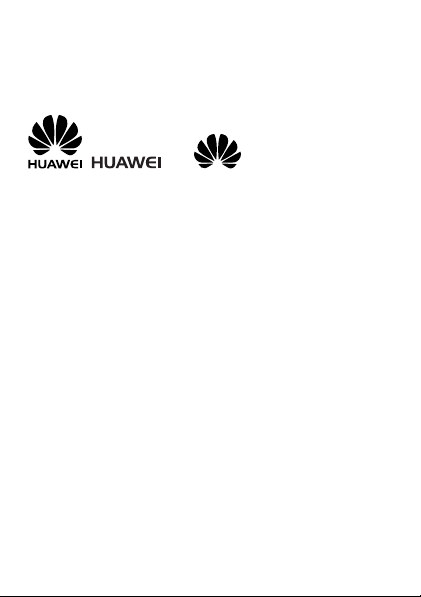
Copyright © Huawei Technologies Co., Ltd. 2012. All
rights reserved.
Trademarks and Permissions
, , and are trademarks or
registered trademarks of Huawei Technologies Co., Ltd.
Other trademarks, product, service and company names mentioned
are the property of their respective owners.
NO WARRANTY
THE CONTENTS OF THIS MANUAL ARE PROVIDED “AS IS”. EXCEPT
AS REQUIRED BY APPLICABLE LAWS, NO WARRANTIES OF ANY
KIND, EITHER EXPRESS OR IMPLIED, INCLUDING BUT NOT LIMITED
TO, THE IMPLIED WARRANTIES OF MERCHANTABILITY AND FITNESS
FOR A PARTICULAR PURPOSE, ARE MADE IN RELATION TO THE
ACCURACY, RELIABILITY OR CONTENTS OF THIS MANUAL.
TO THE MAXIMUM EXTENT PERMITTED BY APPLICABLE LAW, IN NO
CASE SHALL HUAWEI TECHNOLOGIES CO., LTD BE LIABLE FOR ANY
SPECIAL, INCIDENTAL, INDIRECT, OR CONSEQUENTIAL DAMAGES,
OR LOST PROFITS, BUSINESS, REVENUE, DATA, GOODWILL OR
ANTICIPATED SAVINGS.
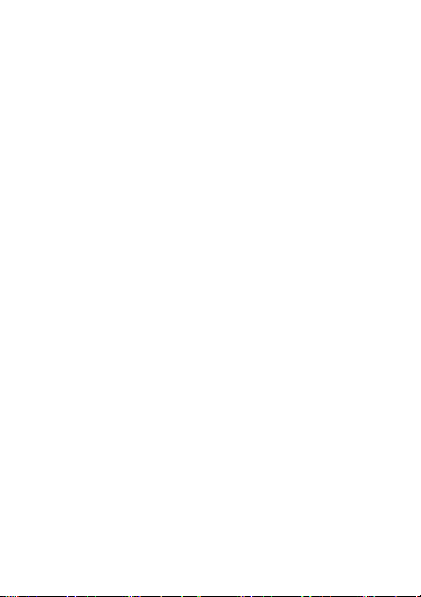
Content
1 Getting to Know Your Phone .................................................... 1
Your Phone .......................................................................... 1
Keys and Functions ............................................................... 2
Screen Icons ......................................................................... 5
2 Getting Started ........................................................................ 6
Installing the SIM Cards and the Battery ................................ 6
Removing the Battery and the SIM Cards .............................. 6
Installing the microSD Card ................................................... 7
Charging the Battery ............................................................ 7
Navigating the Main Menu ................................................... 7
Phone Lock .......................................................................... 8
PIN and PUK ........................................................................ 8
Locking and Unlocking the Keypad ....................................... 9
My Files ............................................................................... 9
3 Voice Services .......................................................................... 9
Making a Call ....................................................................... 9
Answering a Call ................................................................ 10
SOS.................................................................................... 11
Name 1/2 ........................................................................... 11
4 Text Input .............................................................................. 12
Changing the Text Input Mode ........................................... 12
Entering a Word ................................................................. 12
Entering a Digit .................................................................. 13
Entering a Symbol .............................................................. 13
5 Messages............................................................................... 13
Writing and Sending a Text Message .................................. 13
i
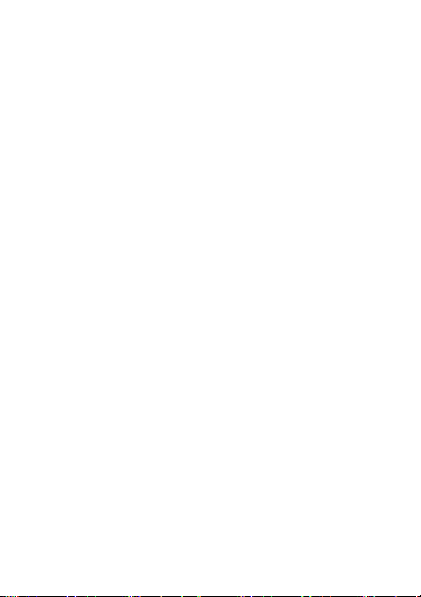
Writing and Sending a Multimedia Message ....................... 14
6 Contacts ................................................................................ 15
Creating a Contact ............................................................. 15
Searching for a Contact ...................................................... 15
7 Multimedia ............................................................................ 16
FM Radio ........................................................................... 16
Camera .............................................................................. 16
Image Album ..................................................................... 17
Audio P layer ....................................................................... 17
Video Recorder .................................................................. 18
Video Player ....................................................................... 18
Sound Recorder.................................................................. 18
8 Care Assistant ........................................................................ 19
Relative Call........................................................................ 19
Magnifier ........................................................................... 19
9 Bluetooth (Optional) ............................................................... 20
Connecting a Bluetooth Headset to Your Phone .................. 20
Transferring Data ................................................................ 20
10 WAP .................................................................................... 21
Network Settings................................................................ 21
Connecting to a Network ................................................... 22
11 Warnings and Precautions ..................................................... 22
ii
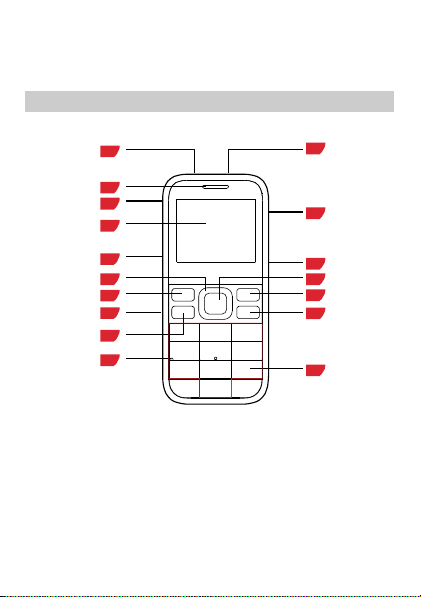
1 Getting to Know Your Phone
Your Phone
The following figure shows the appearance of your phone.
1
2
3
4
5
6
7
8
9
10
17
16
15
14
13
12
11
1 Torch 10 Microphone
2 Earpiece 11 Number keys
3 Charger jack 12 End/Power key
4 Screen 13 Name 2 key
5 Volume/Scroll key 14 Confirm key
6 Navigation keys 15 Keypad lock key
7 Name 1 key 16 Torch key
1
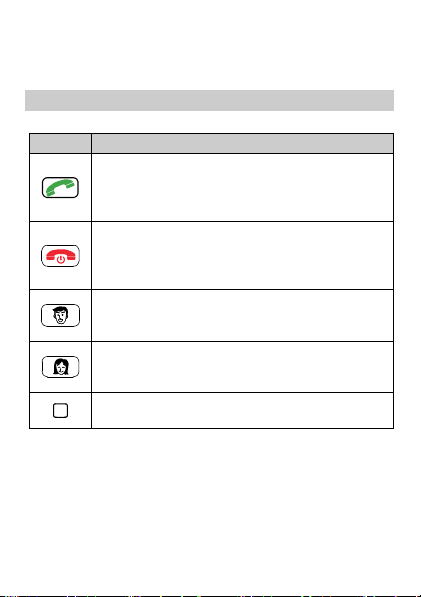
8 SOS key 17 Headset
9 Call/Answer key
Keys and Functions
Press…
Make a call from the Subscriber Identity Module
(SIM) card.
Answer a call.
Access All calls in standby mode.
Power the phone on or off (press and hold this key
for about 3 seconds).
End or reject a call.
Return to standby mode.
Select the option displayed in the lower left corner of
the screen.
Access Name 1 in standby mode.
Select the option displayed in the lower right corner
of the screen.
Access Name 2 in standby mode.
Access the main menu in standby mode.
Confirm a selection.
To…
2
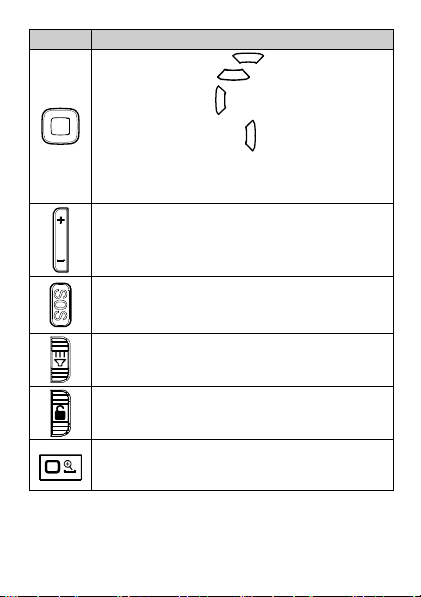
Press…
Access Calendar (press ) in standby mode.
Access Alarm (press ) in standby mode.
Access Inbox (press ) in standby mode.
Access Contact list (press ) in standby mode.
Customize the navigation keys. Access the main
menu and select Settings > Phone settings >
Direction key setup.
Adjust the volume when calling, listening to FM Radio,
or playing music.
To…
Access SOS in any mode.
Turn the torch on or turn off in any mode.
Lock or unlock the keypad in standby mode.
Enter the number 0 or a space.
Access Magnifier in standby mode (press and hold
this key for about 3 seconds).
3

Press…
Enter numbers, letters, and symbols.
Call voicemail in standby mode (press and hold this
To…
key for about 3 seconds).
Speed-dial phone numbers in standby mode (press
and hold one of the number keys from
through
Select an option labeled with the corresponding
number.
Enter * (press this key once), + (press this key twice),
P (press this key three times), and W (press this key
four times) in standby mode.
for about 3 seconds).
Display the symbol list in editing mode.
Access FM Radio in standby mode (press and hold
this key for about 3 seconds).
Enter #.
Switch between text input methods in editing mode.
through
4
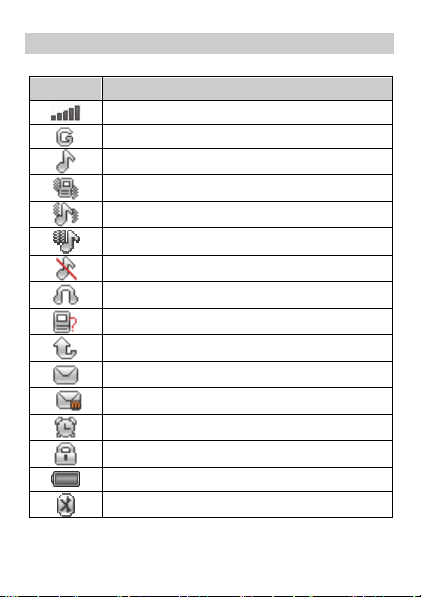
Screen Icons
Icon Indicates…
Signal strength.
General Packet Radio Service (GPRS) signal.
Ring only enabled.
Vib. only enabled.
Vib. and ring enabled.
Vib. then ring enabled.
Silence profile activated.
Headset profile activated.
Missed call(s).
Call forwarding enabled.
New text message(s).
New multimedia message(s).
Alarm(s) enabled.
Keypad locked.
Battery level.
Bluetooth activated.
5
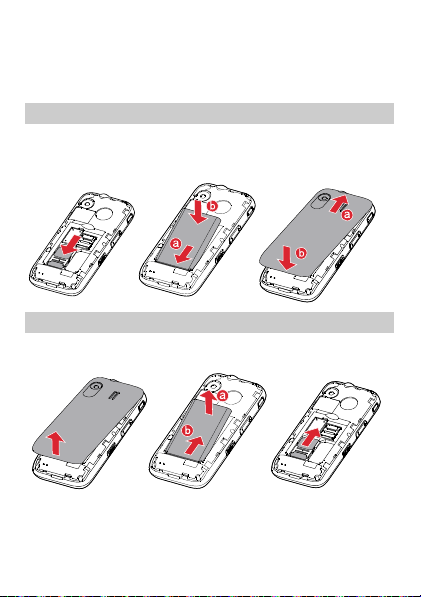
2 Getting Started
Installing the SIM Cards and the Battery
When installing the subscriber identity module (SIM) card, ensure
that the gold contact area faces down, and that the beveled edge of
the SIM card aligns with that of the SIM card slot.
Removing the Battery and the SIM Cards
Before removing the battery and the SIM cards, ensure that your
phone is powered off.
6
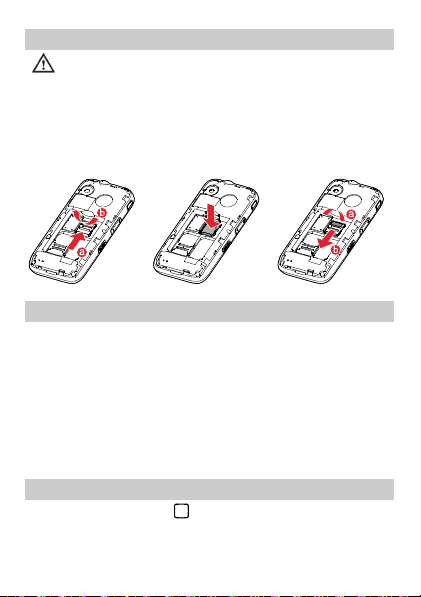
Installing the microSD Card
Before installing or removing a microSD card, power the
phone off. When the phone is powered back on, it indicates
whether the microSD card has been installed correctly.
You can expand your phone's memory capacity by installing a
microSD card. When installing a microSD card, ensure that the gold
contact area faces down.
Charging the Battery
1. Connect the small end of the USB cable to the phone's charger
jack and the large end to the charger.
2. Connect the charger to a power socket.
3. Wait until the battery is completely charged.
During the charging process, the charging icon is displayed in
animation. When the charging icon becomes static, the battery is
fully charged.
4. Unplug the charger from the power socket and the USB cable
from the phone.
Navigating the Main Menu
1. In standby mode, press to access the main menu.
7
