Page 1
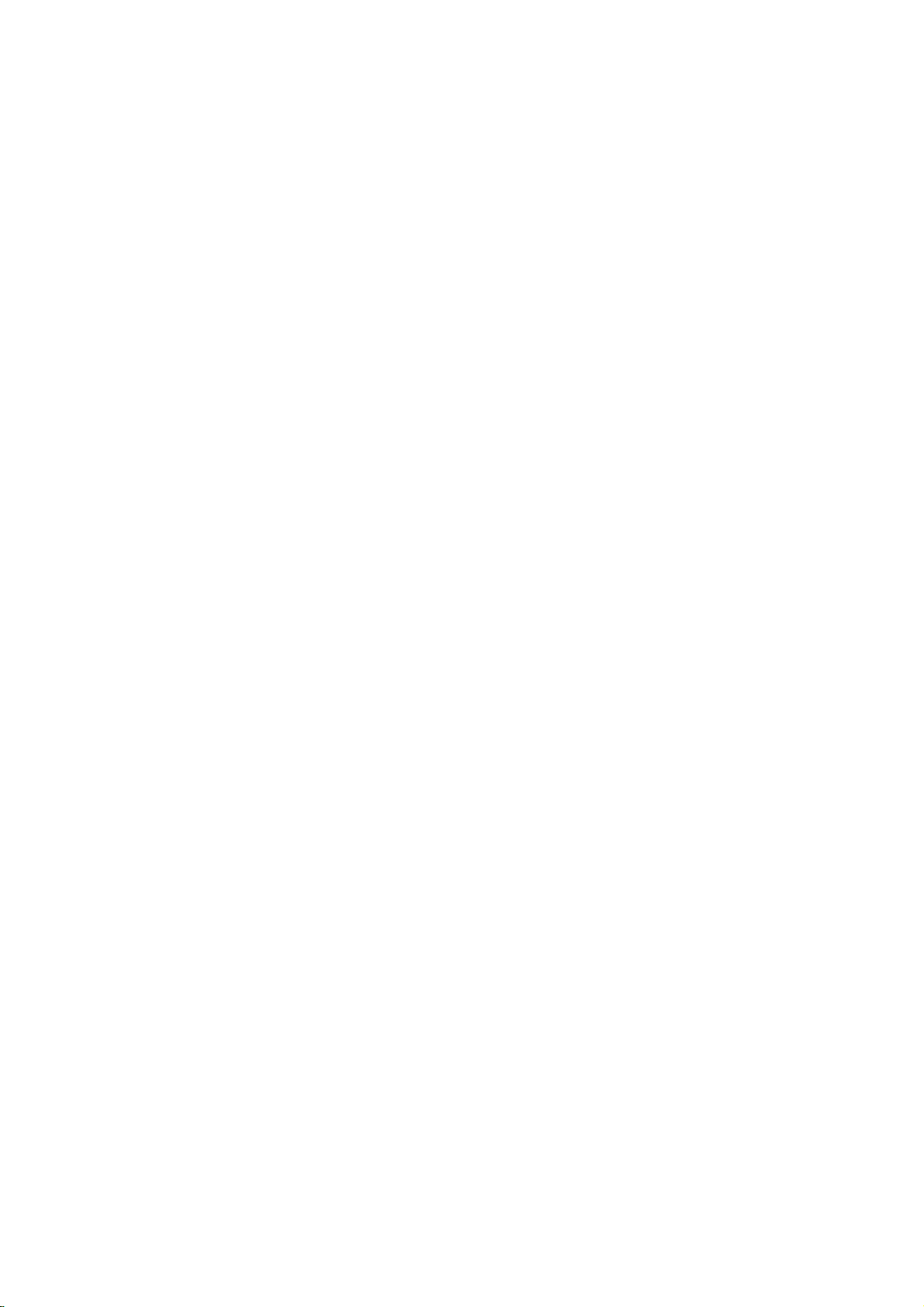
Wonderful Communication, Mobile Life.
Welcome to use HUAWEI ETS2551 Fixed Wireless Terminal
HUAWEI ETS2551 Fixed Wireless Terminal
User Manual
Page 2
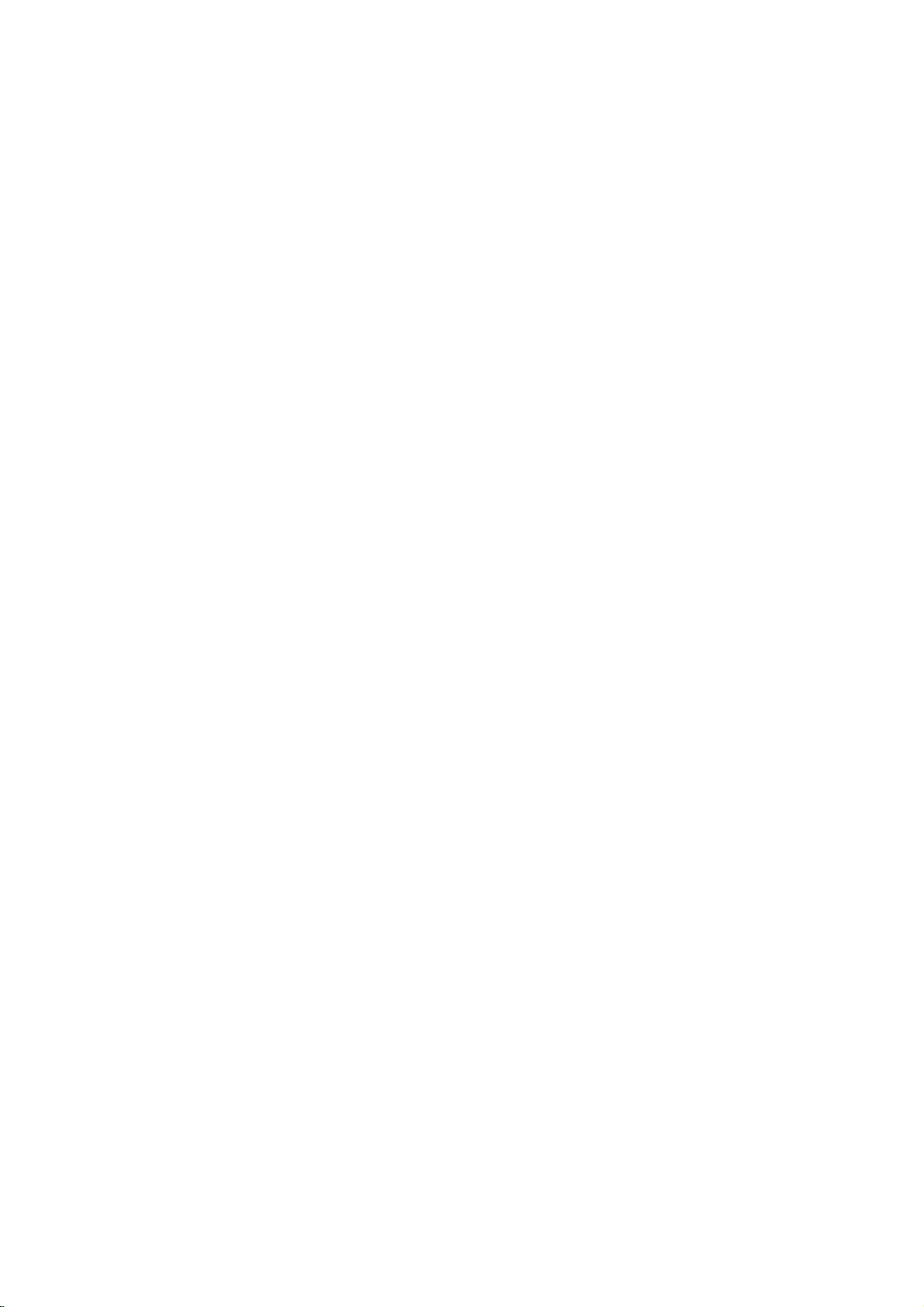
Page 3

Copyright © 2006 Huawei Technologies Co., Ltd.
All Rights Reserved
No part of this manual may be reproduced or transmitted in any form or
by any means without prior written consent of Huawei Technologies Co.,
Ltd.
Trademarks
and HUAWEI are trademarks of Huawei Technologies Co., Ltd. All
other trademarks and trade names mentioned in this manual are the
property of their respective holders.
Notice
The information in this manual is subject to change without notice. Every
effort has been made in the preparation of this manual to ensure accuracy
of the contents, but all statements, information, and recommendations in
this manual do not constitute the warranty of any kind, expressed or
implied.
The antenna(s) used for this transmitter must be installed to provide a
separation distance of at least 20 cm from all persons
Page 4

Page 5

Contents
1 Warnings and Precautions...................................................................................1
Basic Cautions..............................................................................................1
Electronic Device.........................................................................................1
Hospital........................................................................................................1
Traffic Safety................................................................................................2
Operating Environment................................................................................2
Emergency Call............................................................................................3
Battery..........................................................................................................3
Power Adapter..............................................................................................4
Using the USB Cable ...................................................................................4
Environmental Protection.............................................................................5
2 Introduction ........................................................................................................7
Packing List..................................................................................................7
Antenna and Feeder (Optional) ....................................................................7
Product Features...........................................................................................8
3 Function Description ........................................................................................ 11
Display and Operating Elements................................................................11
Display Screen Description........................................................................16
4 Installation Description ....................................................................................21
External Power Adapter Installation...........................................................21
Spare Battery Detachment/Installation.......................................................21
R-UIM Card Installation (Optional)...........................................................23
Connecting the FWT to a PC .....................................................................24
Installing Antenna (Optional).....................................................................26
Page 6
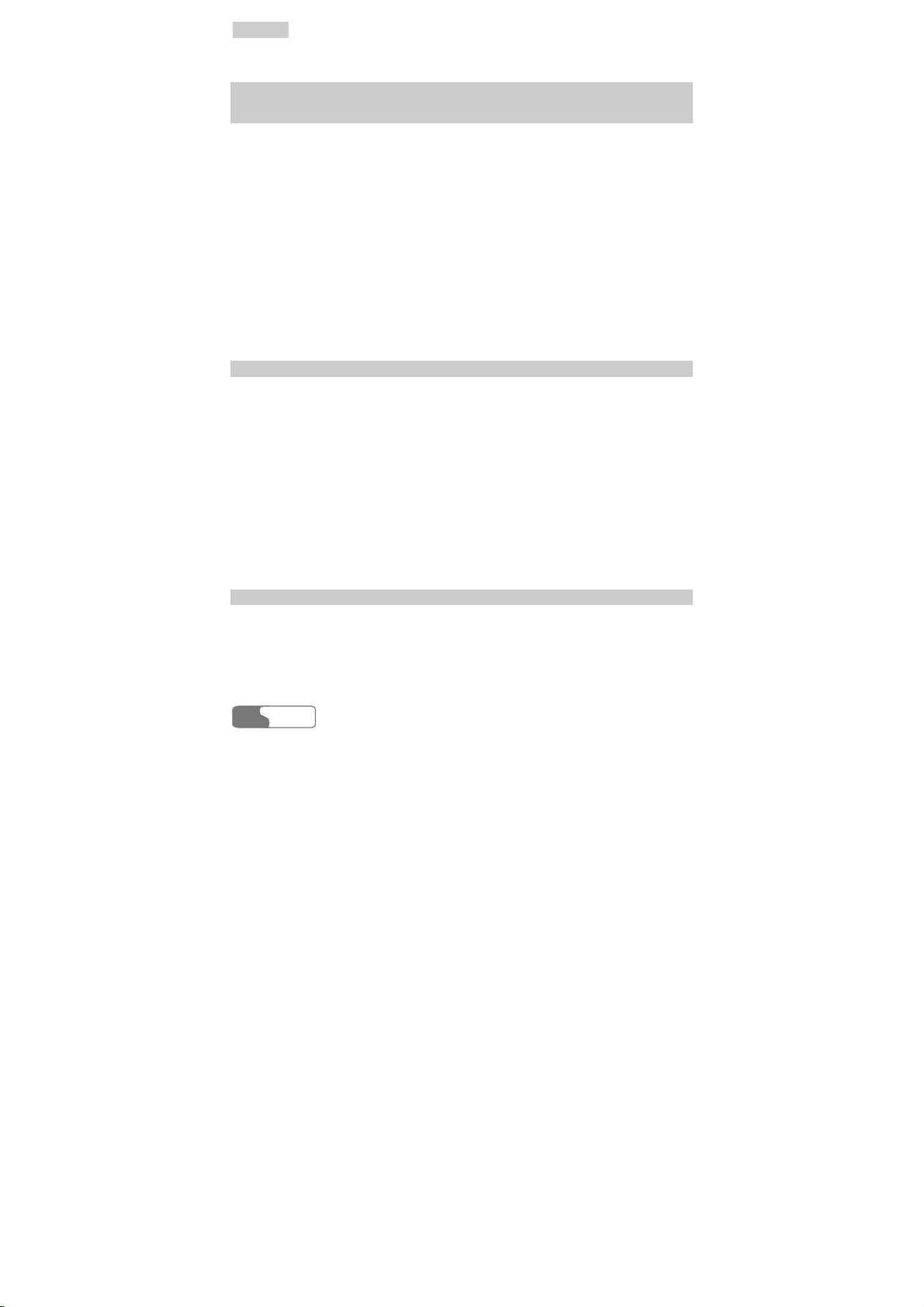
CCoonntteennttss
Mounting Mode..........................................................................................27
5 Quick Start........................................................................................................31
6 Basic Operations...............................................................................................33
Preparation .................................................................................................33
Turning On.................................................................................................33
Using R-UIM Card (Optional) ...................................................................33
Making a Call.............................................................................................34
Answering a Call........................................................................................37
Hands-free Mode Switchover.....................................................................37
Supplementary Services .............................................................................38
Voice Volume Tuning.................................................................................39
Turning Off ................................................................................................40
7 Phone Book ......................................................................................................41
Entering the "Phone Book" Interface .........................................................41
Selecting Memory......................................................................................41
Saving a Number to Phone Book ...............................................................42
Browsing Phone Book................................................................................42
Modifying Contact Entry ...........................................................................42
Deleting Contact Entry...............................................................................43
Copying Contact Entry...............................................................................43
Groups........................................................................................................44
8 Call Record.......................................................................................................47
Entering the "Records" Interface................................................................47
Received Calls............................................................................................47
Missed Calls...............................................................................................47
HUAWEI
ii
Page 7
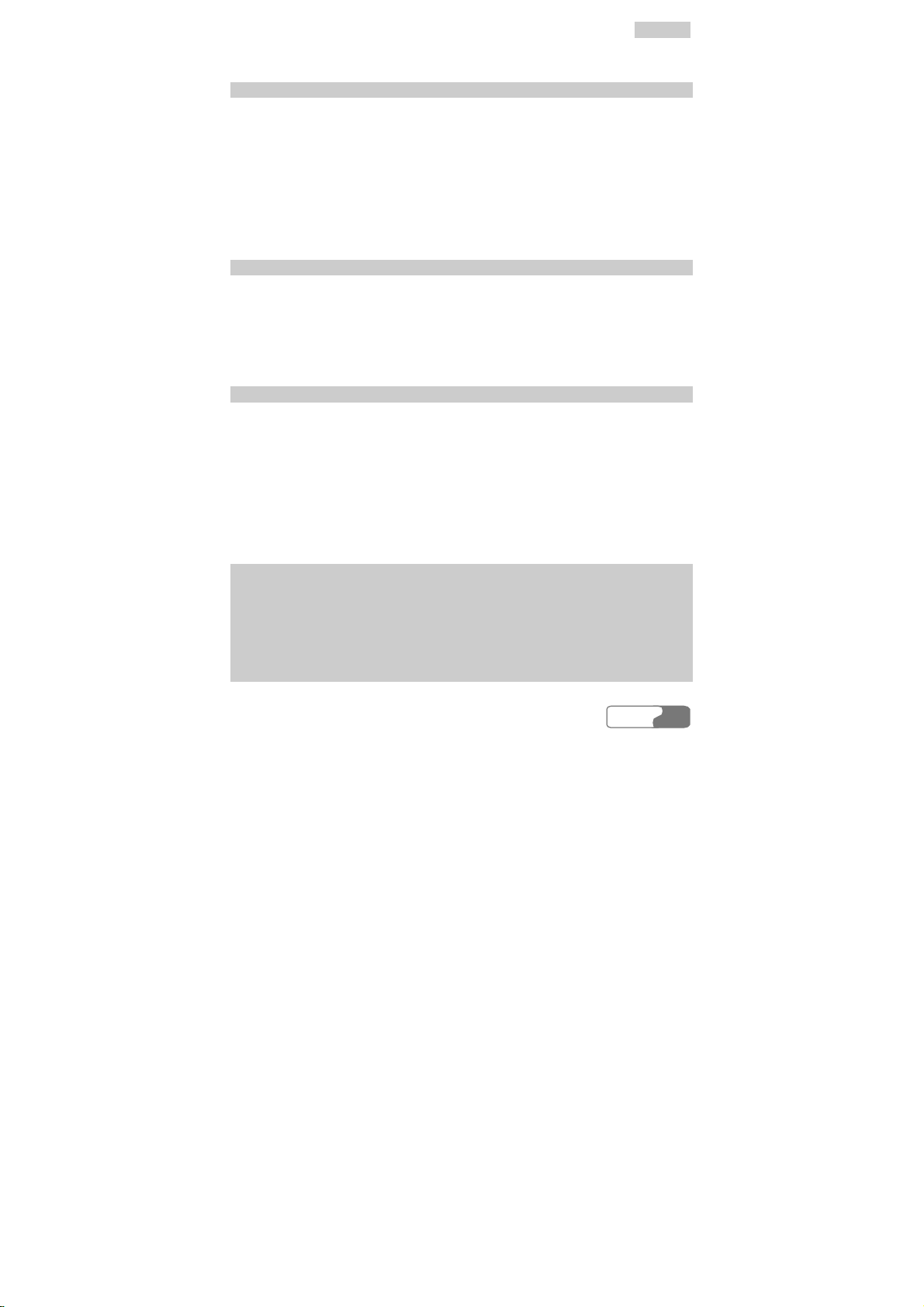
CCoonntteennttss
Dialed Calls................................................................................................48
9 Message............................................................................................................49
Entering the "Messages" Interface .............................................................49
Browsing Messages....................................................................................49
Writing a Message......................................................................................50
Voice Mailbox ............................................................................................50
Outbox........................................................................................................51
Settings.......................................................................................................51
10 FWT Settings..................................................................................................53
Entering the "Settings" Interface................................................................53
Common Setting ........................................................................................53
Personal Setting..........................................................................................56
Advanced Setting .......................................................................................58
11 Introduction to Text Entry ..............................................................................59
Text Entry Supported .................................................................................59
When to Use Text Entry .............................................................................59
How to Use Text Entry ...............................................................................59
ABC (abc) Input.........................................................................................61
ENG (eng) Input.........................................................................................61
123 Input ....................................................................................................62
12 Maintenance ...................................................................................................63
13 Troubleshooting..............................................................................................65
14 Technical Specification...................................................................................67
15 Product Series.................................................................................................69
16 Abbreviation...................................................................................................71
HUAWEI
iii
Page 8

Page 9
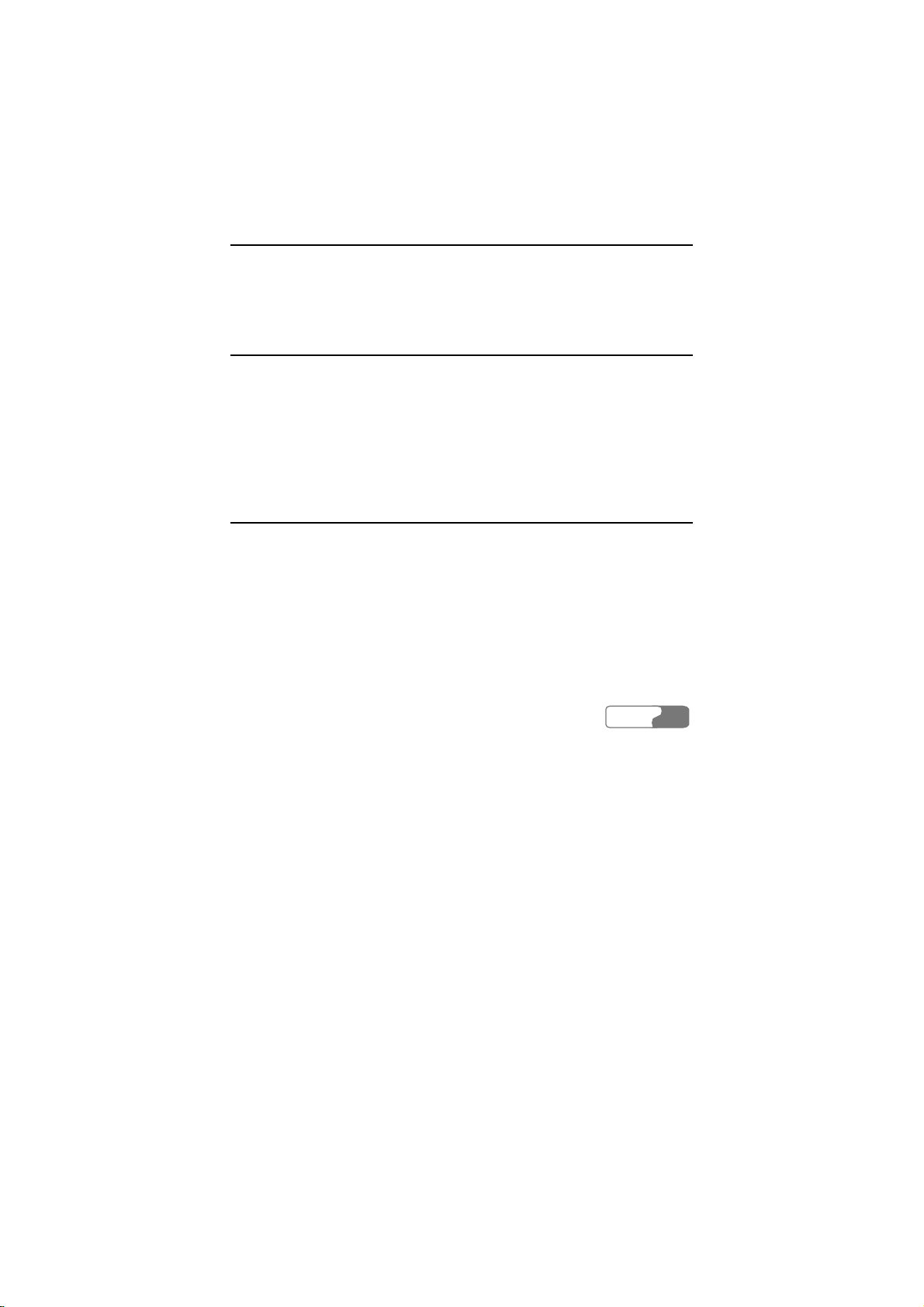
1 Warnings and Precautions
To use HUAWEI ETS2551 Fixed Wireless Terminal (FWT) accurately,
efficiently and securely, you should notice following cautions.
Basic Cautions
1 Check fittings based on the packing list to make sure they are complete and
undamaged.
2 Read this manual carefully before installing and using FWT.
Electronic Device
Switch your FWT off near high-precision electronic devices. The FWT may
affect the performance of these devices.
Such devices include hearing aids, pacemakers, fire alarm systems, automatic
gates, and other automatic-control devices. If you are using an electronic medical
device, consult the device manufacturer and confirm whether the radio wave
affects the operation of this electronic device.
Hospital
Pay attention to the following points in hospitals or health care facilities:
y Do not take your FWT into the operating room (OR), intensive care unit (ICU),
or coronary care unit (CCU).
y Switch your FWT off near medial devices.
y Observe any instructions wherever the use of wireless device is prohibited.
HUAWEI
1
Page 10
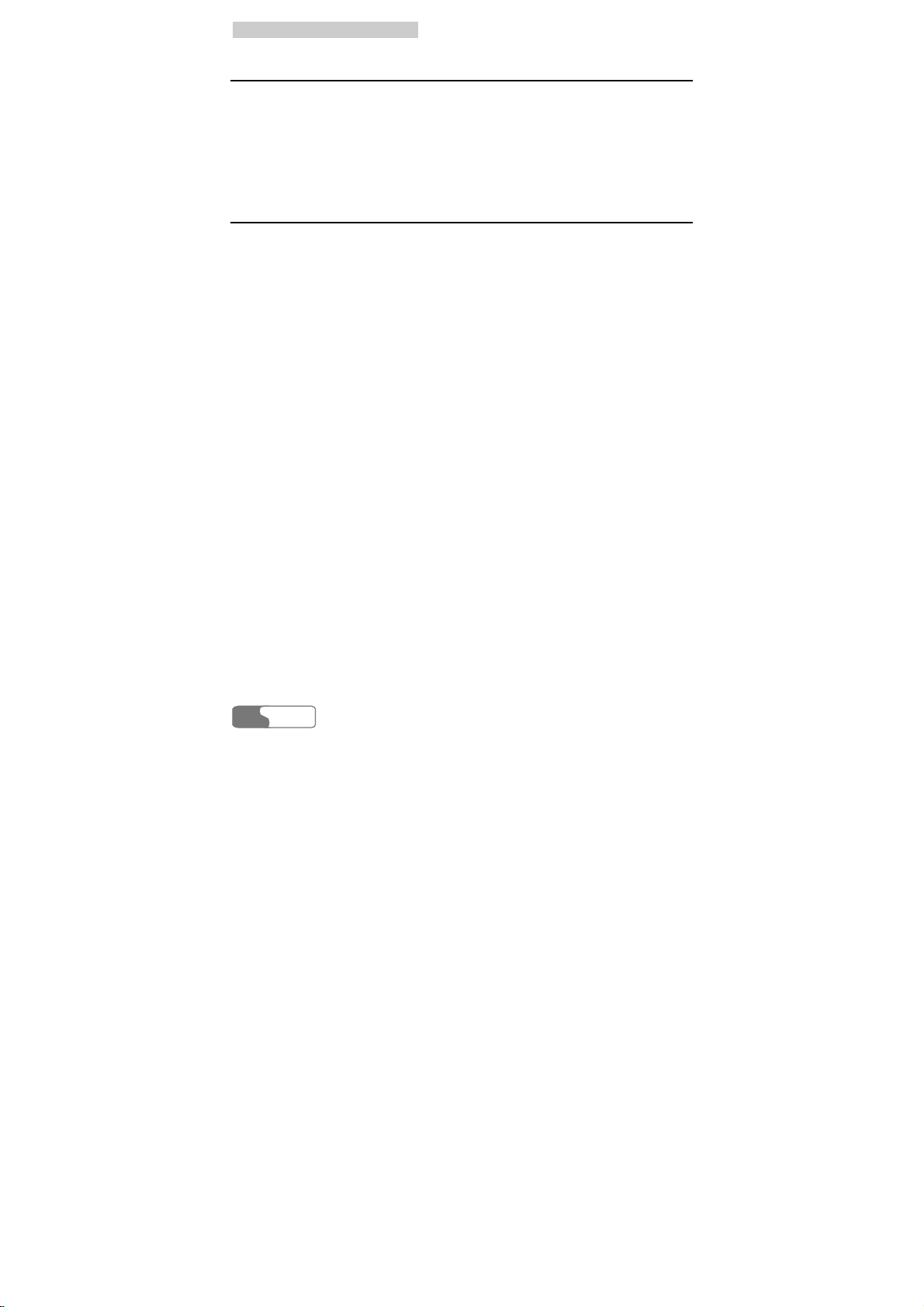
11 WWaarrnniinnggss aanndd PPrreeccaauuttiioonnss
Traffic Safety
y Do not use your FWT while driving. Secure the FWT on its holder. Do not
place the FWT on the seat or other places where it can get loose in a sudden
stop or collision.
y Observe the rules and regulations of airline companies. Switch your FWT off
before boarding an aircraft.
Operating Environment
y Do not place magnetic storage media such as magnetic cards and floppy disks
near the FWT. Radiation from the FWT may erase the information stored on
them.
y Do not put your FWT, battery, or other accessories in containers with strong
magnetic field, such as the induction cooker and microwave oven. Otherwise,
circuit failure, fire, or explosion may result.
y Do not leave your FWT, battery, or power adapter in a high-temperature place
or use them in a place with flammable gas. Otherwise, malfunction of the
products, fire, or explosion may result.
y Because FWT needs to eliminate heat during working, put the FWT and the
power supply in a ventilated and shadowy place. Never airproof the FWT or
put something on it or place it near water, fire as well as inflammable and
explosive materials.
y Because FWT contains precision devices, you should put it in a dry place and
away from moist materials.
y Before cleaning FWT, please turn off the FWT, and then disconnect the power
supply and take out the battery. Before moving FWT, please disconnect the
external power supply.
y Do not subject your FWT, battery, and power adapter to serious collision or
shock. Otherwise, battery leakage, FWT malfunction, overheat, fire, or
explosion may result.
y Do not place sharp metal objects such as pins near the earpiece. The earpiece
may attract these objects and hurt you when you are using the FWT.
y Do not place the FWT in the area over the air bag or in the air bag deployment
area. Otherwise, the FWT may hurt you owing to the strong force when the air
bag inflates.
y When lightning, if you use the power adapter, please turn off the FWT and
disconnect the power adapter from external power supply.
HUAWEI
2
Page 11

11 WWaarrnniinnggss aanndd PPrreeccaauuttiioonnss
y Put your FWT, battery, and power adapter in places beyond the reach of
children. Do not allow children to use the FWT, battery, or power adapter
without guidance.
y Do not touch the antenna when a call is going on. Touching the antenna may
affect call quality and cause the FWT to operate at a power level higher than
needed.
y The network signal condition will directly affect the quality and stability of the
call. Consequently, you should place FWT in a place where it can receive
network signal well. Do not put FWT in a building with an iron or metal roof.
The distance between FWT and other metal materials (such as metal brackets
or metal doors and windows) should be greater than 25cm and the distance
between FWTs should be greater than 30cm.
y Do not open the chassis in any case and the device should be maintained by a
qualified maintenance department.
y Without permission, you are not allowed to modify the architecture and
security design of FWT. You must bear any consequence resulted from the
operation without permission.
y Your FWT is designed to conform to the authoritative international radio
frequency (RF) specifications. Use FWT accessories approved by Huawei
only.
Emergency Call
You can use your FWT for emergency calls. However, connections in all
conditions cannot be guaranteed. You should never rely solely on the FWT for
essential communications.
Battery
y If the battery fluid gets into eyes, do not rub them. Wash with clean water and
seek medical assistance immediately.
y If the battery fluid contacts skin or cloth, wash with clean water immediately to
avoid irritation to the skin.
y Do not dispose of the battery in fire. Otherwise, the battery may ignite or
explode.
y When installing the battery on your FWT, do not push the battery by force lest
battery fluid leak out or the battery crack.
y Do not connect two poles of the battery with metallic materials such as cables.
HUAWEI
3
Page 12
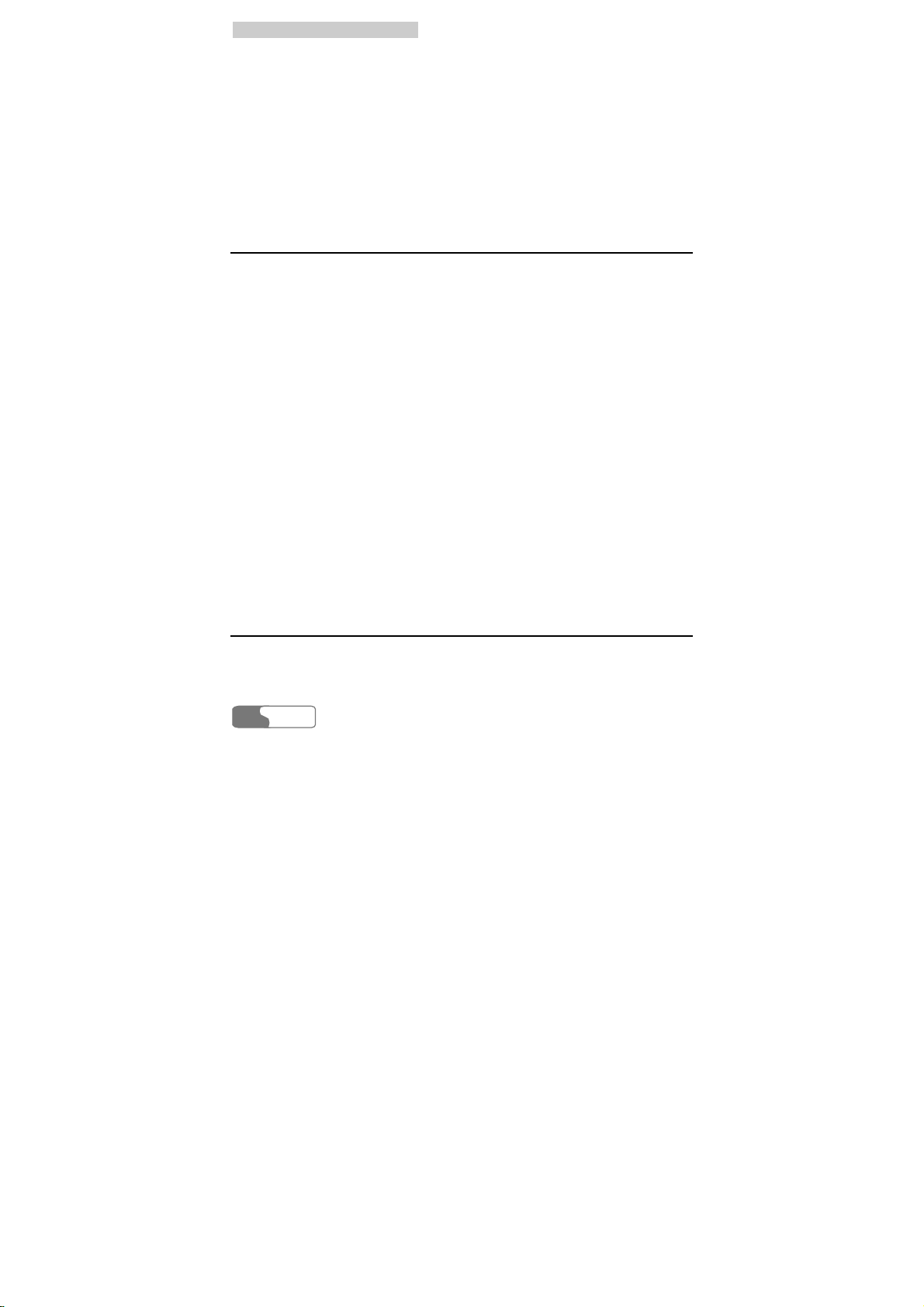
11 WWaarrnniinnggss aanndd PPrreeccaauuttiioonnss
y Do not disassemble the battery or solder the battery poles. Otherwise fluid
leakage, overheat, fire, or explosion may result.
y If there is battery leakage, smoke, or strange smell, stop using the battery and
keep it away from open flame to avoid fire or explosion.
y Disconnect the power adapter and take out the spare battery when FWT is not
used for a long time.
y Do select its self-contained complete battery and power adapter, otherwise,
FWT may be spoiled. Dispose of used batteries according to the instructions
y Dispose of the battery according to local laws or regulations.
Power Adapter
y Use AC power as specified for the power adapter. Any violation of this rule
may result in fire or malfunction of the power adapter.
y Do not short-circuit the power adapter. Short-circuiting the power adapter may
cause fire or malfunction of the power adapter.
y Remove the dust on the power plug regularly.
y Do not use worn-out power cords. Otherwise, electric shock, short-circuiting of
the power adapter, or fire may result.
y Do not put the power adapter near the container filled with liquid such as water.
If the liquid comes into the power adapter, electrical leakage or other faults
may result.
y If the liquid such as water comes into the power adapter accidentally, remove
the plug of the power adapter from the socket immediately.
y Disconnect the power adapter from the socket before cleaning or maintaining it.
Otherwise, electric shock or short-circuiting of the battery or power adapter
may result.
y Ensure the plug of the power adapter is properly inserted into the power socket
when charging the battery. Improper insertion may result in electric shock, fire,
or explosion.
y Do not place any heavy object on the power cord of the power adapter. Do not
damage, change, or pluck the power cord.
Using the USB Cable
To use the USB cable, you need operate abiding strictly by the following rules.
Otherwise, your FWT or PC may be damaged:
HUAWEI
4
Page 13

11 WWaarrnniinnggss aanndd PPrreeccaauuttiioonnss
y To connect your FWT and PC with the USB cable, connect to the FWT at first,
and then connect to the PC;
y In the process of communication between your FWT and PC, it is strictly
forbidden to plug or pull out the USB cable;
y To disconnect your FWT and PC from the USB cable, disconnect from the PC
at first, and then disconnect from the FWT.
Environmental Protection
Please abide by the local laws in proposing of the package materials of your
handset, consumed batteries and used handsets, and try to recycle them.
HUAWEI
5
Page 14
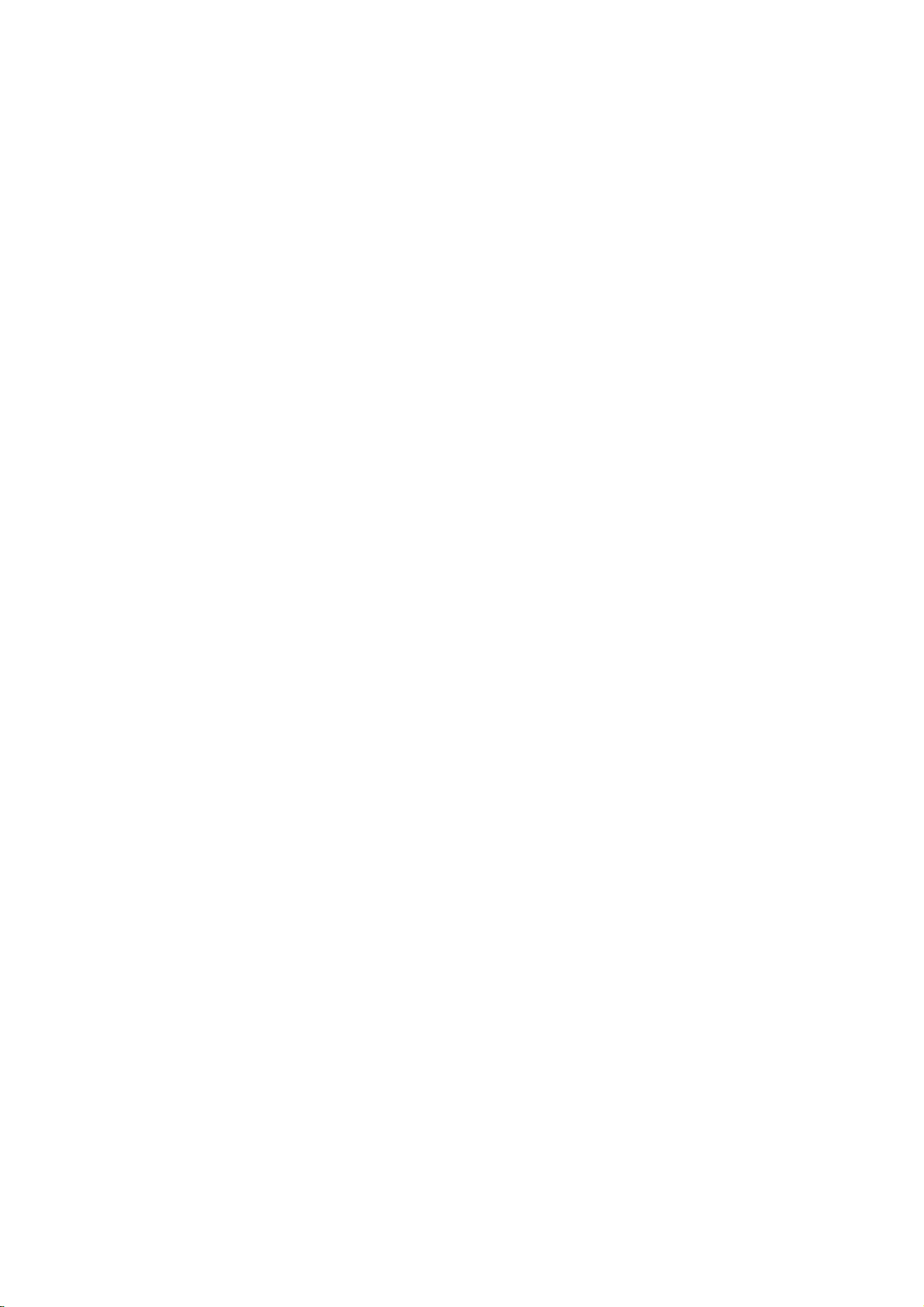
Page 15
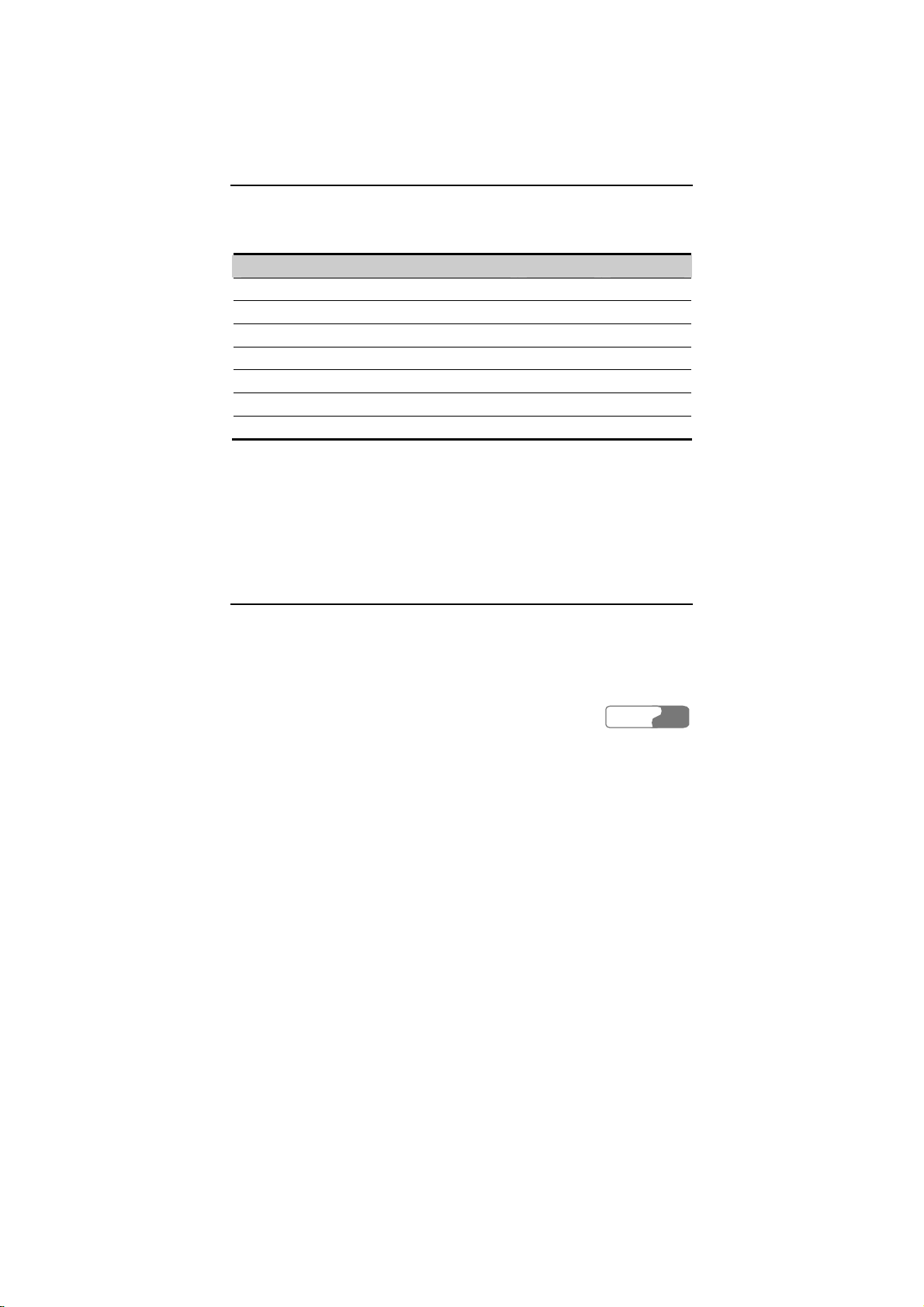
2 Introduction
Packing List
The whole FWT fittings are listed in table below. Check the fittings packed in the
box according to the table to make sure they are complete and undamaged.
Otherwise, contact the local vendor immediately.
Name Quantity Unit
Main unit, handset, spiral cord 1 Set
Power adapter 1 Unit
Spare battery (rechargeable) (optional) 1 Pile
User Manual 1 Volume
Tapping screw 1 Piece
Wall-mounting bracket 1 Piece
Certificate of Quality 1 Piece
Note:
y Spare battery is optional. You can purchase an FWT with spare battery
or purchase them independently.
Antenna and Feeder (Optional)
If you select an FWT that can be installed with indoor antenna, please read the
following to learn the information.
HUAWEI
7
Page 16
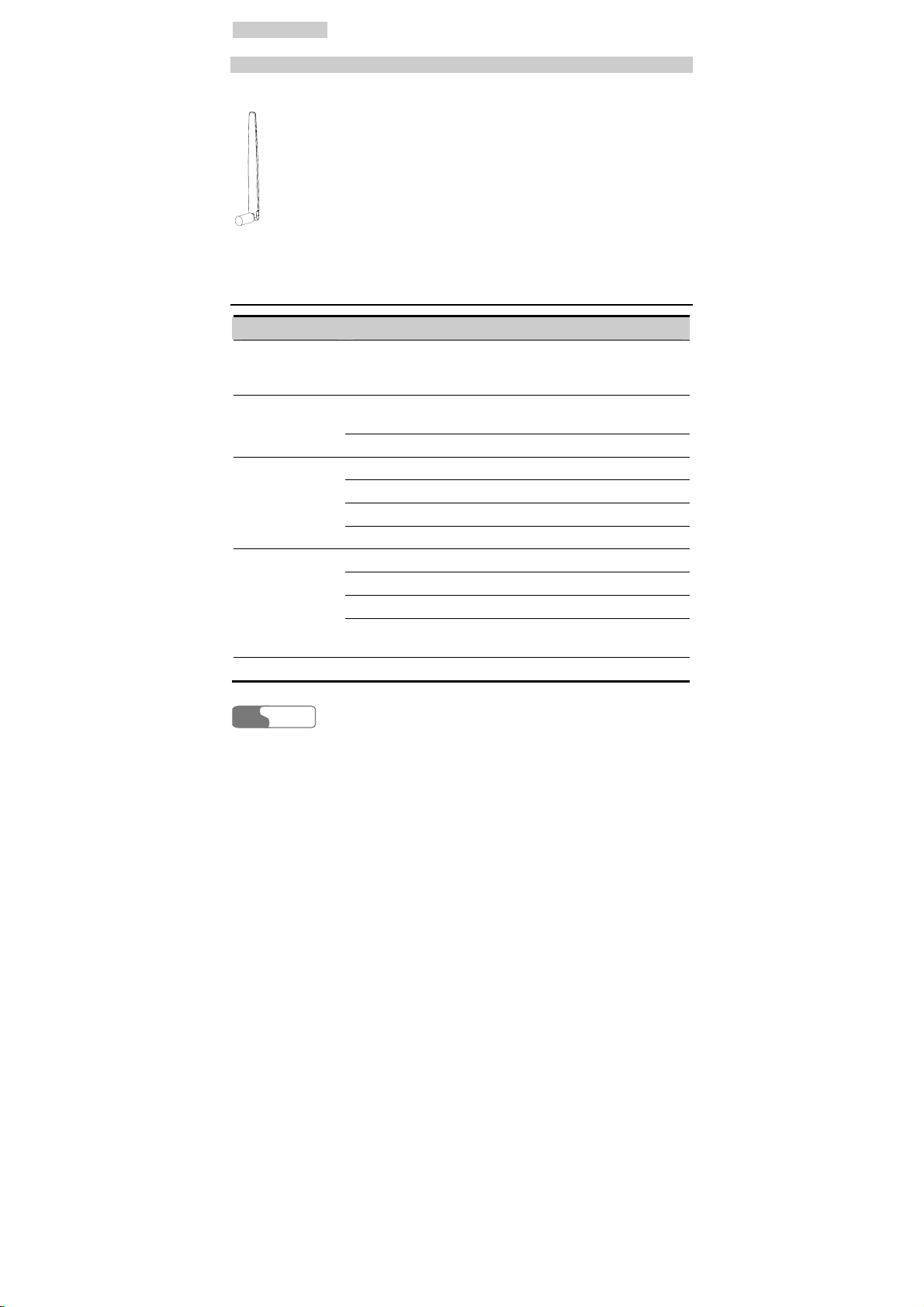
22 IInnttrroodduuccttiioonn
Indoor Omni Antenna
Figure 2-1 illustrates an indoor omni antenna for the FWT:
Figure 2-1 Indoor omni antenna for the FWT
Product Features
Function Description
Phone book
Call Records
Message
sending and
receiving
Dialing Feature
IP telephone Support to set and call an IP card number.
250 groups of contact entries (if an R-UIM card is used
for storage, the number of contact entries depends on the
card).
20 groups of received (missed) telephone information
query.
100 groups of dialed telephone information query.
Message sending and receiving.
22 pieces of messages can be saved in the inbox.
40 pieces of messages can be saved in the outbox.
Retry after message delivery failure.
9 groups of speed dials.
Support to dial telephone numbers in call records.
Support to dial telephone numbers in phone book.
Support to dial back the number for received short
message.
HUAWEI
8
Page 17
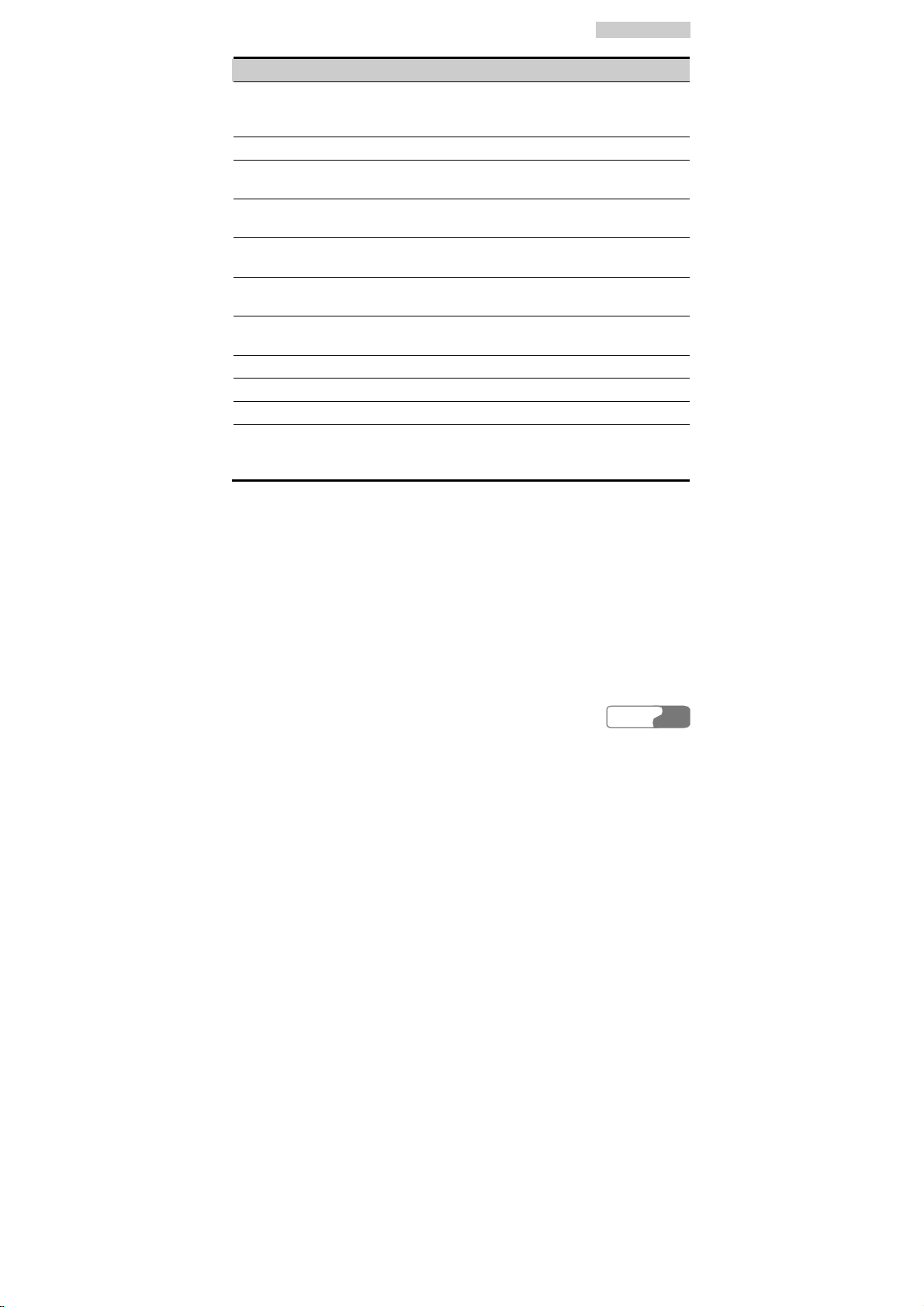
Function Description
Support many
supplementary
Support many supplementary services, such as three-way
calling, call transfer and emergency call.
services
Hands-free Provide hands-free function.
Ringing type
Support 11 ringing types.
customization
Ringing volume
Tune the volume of ringing tone through the menu.
tuning
Voice volume
tuning
Message volume
Tune voice volume through keys (UP/DOWN key) during
conversation.
Up to 4 levels of message volume for choice.
tuning
Long-distance
Provide password locking function for long-distance call.
call locking
Voice Privacy Support voice privacy during a conversation.
Mute mode Support mute mode during ongoing call.
Hotline Support the settings of hotline function.
Data service
Provide the functions of high-speed packet data dial-up to
Internet, low-speed data service dial-up to Internet, and
PC fax data sending and receiving.
22 IInnttrroodduuccttiioonn
Note:
y For the details about supplementary services offered by the FWT,
inquire to the carrier;
y Charging function needs the support of the carrier's network. Please
consult the carrier;
y To enjoy the data service provided by the FWT, you need purchase the
data service suite, please consult the local vendor.
HUAWEI
9
Page 18
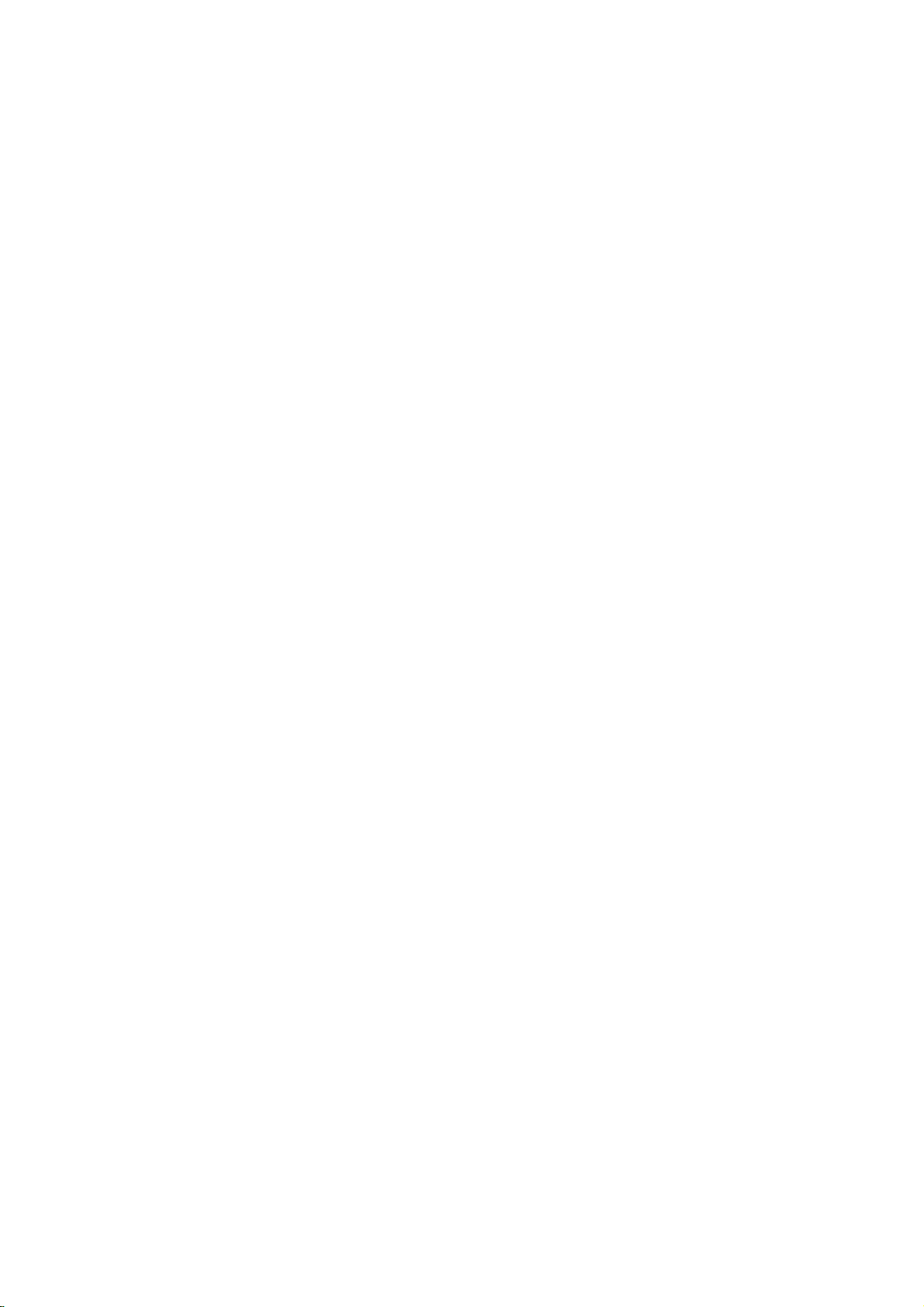
Page 19
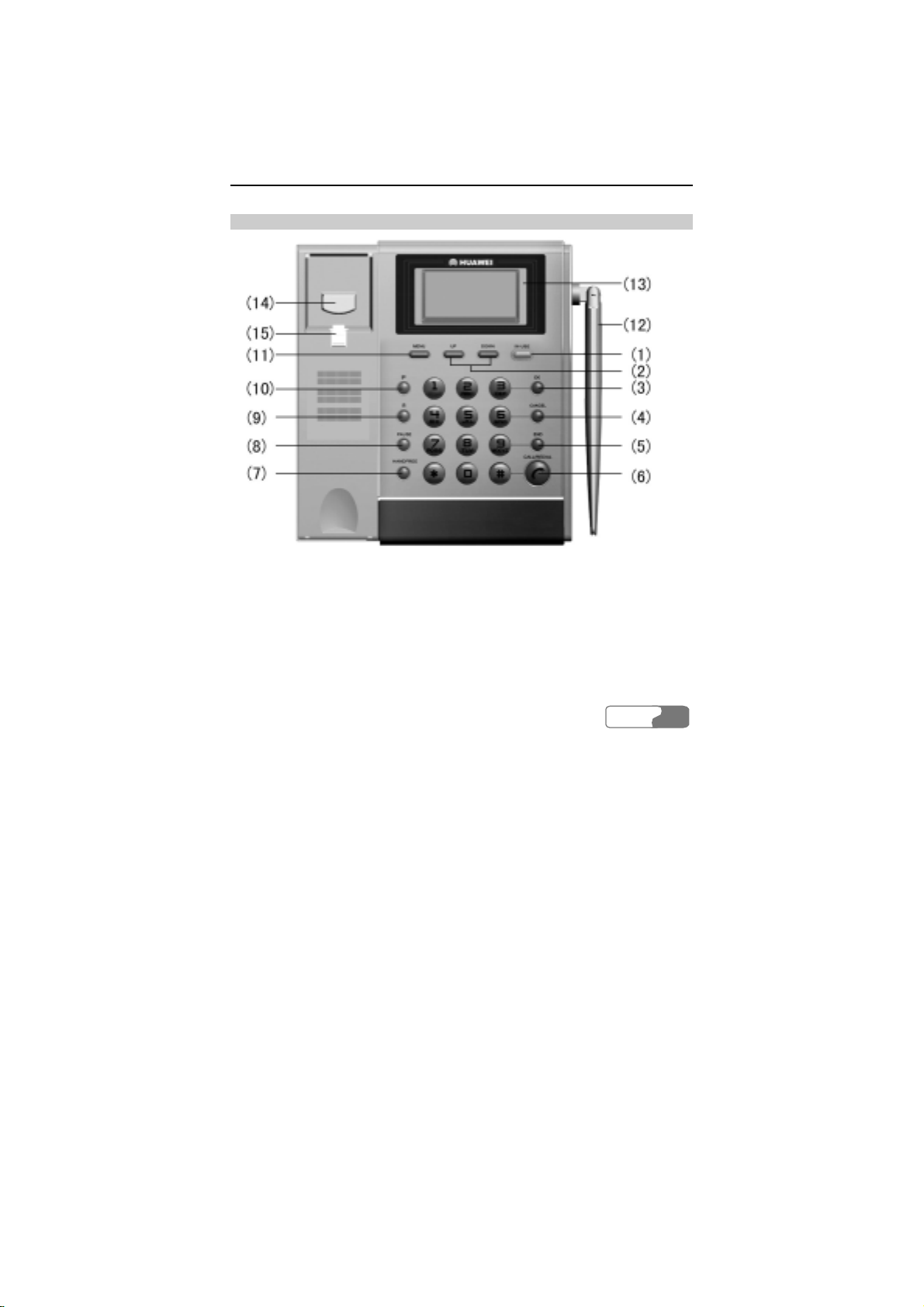
3 Function Description
Display and Operating Elements
FWT Front View and Description
1) IN-USE indicator 2) UP/DOWN keys 3) OK key
4) CANCEL key 5) END key 6) CALL/REDIAL key
7) HANDFREE key 8) PAUSE key 9) R key
10) IP key 11) MENU key 12) Antenna
13) Display screen 14) Heaver 15) Handset Retaining Clip
Figure 3-1 FWT front view
HUAWEI
11
Page 20

33 FFuunnccttiioonn DDeessccrriippttiioonn
<IN-USE> indicator
Red indicator means the handset of the FWT is picked up or the FWT is in
hands-free state.
<MENU> key
In the standby state, press this key to enter the menu options.
<UP>/<DOWN> key
There are two keys <UP> and <DOWN>.
y After entering the menu options, press these keys to browse the menu options;
y While using the text entry, press these keys to move the cursor to the left or
right, to turn page up or down. For details, refer to the “11 Introduction to
Text Entry”;
y During the conversation, press these keys to tune the volume.
<OK> key
While browsing the menu options, press this key to select and enter the menu
option, or save your settings.
<CANCEL> key
This key is used to delete the current input.
y Press this key to delete one character;
y Press and hold this key to delete all.
<END> key
Pressing this key during the conversation, you can end a call, which is equal to
the hang-up operation. In the event of receiving a call, press this key to stop the
ringing and hang up the call. Moreover, it can also be used to quit from the
current menu operation.
<PAUSE> key
There are two functions for this key:
y It is used as a sign of time interval when you set IP card number. For more
information, refer to the “IP Card Calling”;
y It is also used as a sign of the mute. During a conversation, press this key for a
while you can see
on the screen. indicates the phone is in mute mode.
That is, if calling presses and holds this key for a while (then releases it), called
HUAWEI
12
Page 21
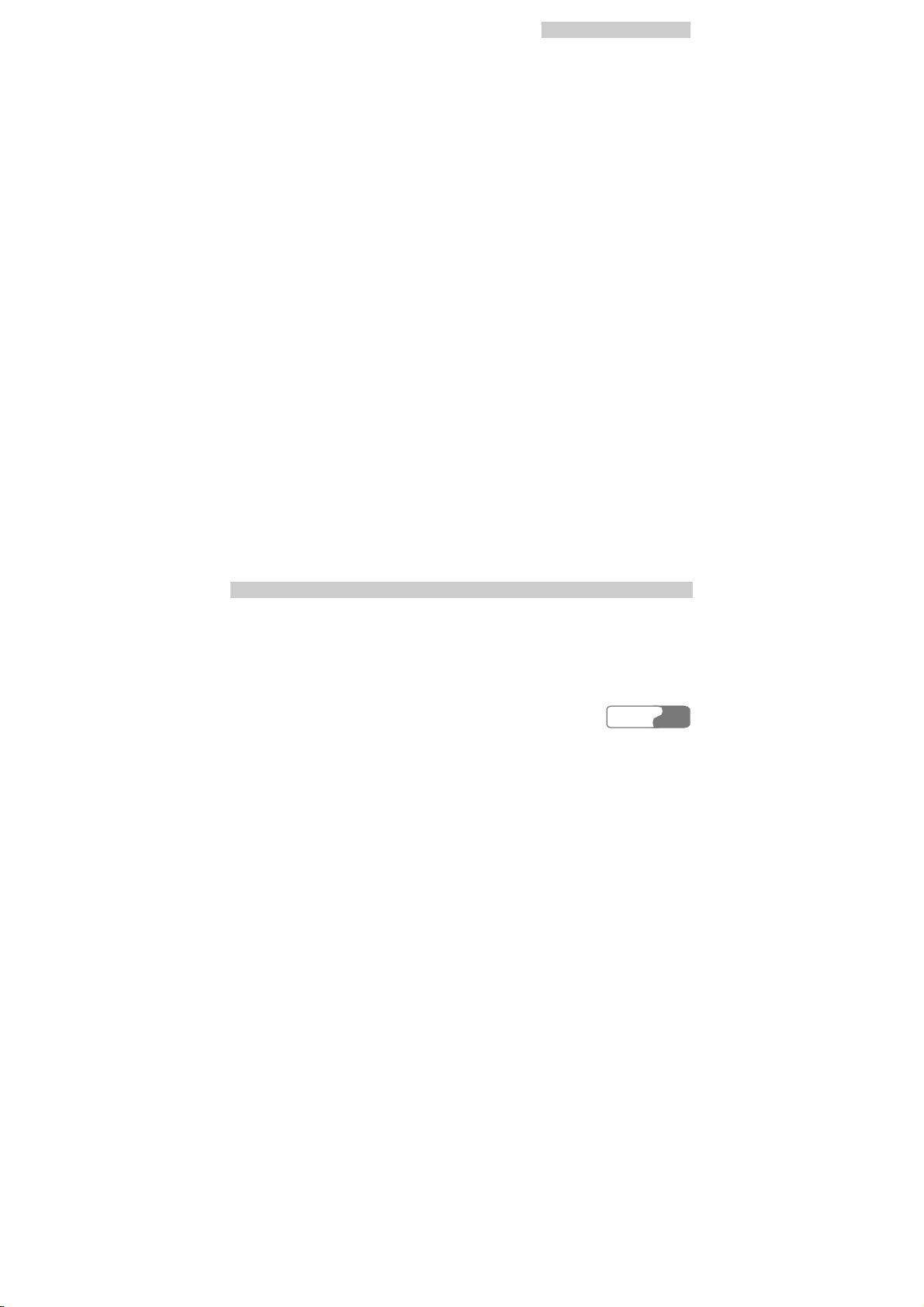
33 FFuunnccttiioonn DDeessccrriippttiioonn
hears nothing, but the calling can here what called say (Vice versa). When
caller presses and holds this key for a while again, both parties can make
conversation.
<CALL/REDIAL> key
When the FWT is in standby state, if no telephone number is displayed on the
screen, pressing <CALL/REDIAL>, you can view the last dialed number and
the FWT will redial the number; if there is a number displayed on the screen, the
FWT will call back the number after you press the key.
After a speed dialing is setting, you only need to press correspond key (from 1 to
9) and then press the <CALL/REDIAL> key, the set number is dialed.
Pressing this key, you can answer the call in hand-free mode.
<HANDFREE> key
In the standby state, pressing this key, you can directly answer a call or hear the
dialing tone, which means you can make a call, without picking up the handset.
<R> key
This key is used in supplementary services to control the call transfer and
three-way calling. Its performance is similar to pressing <CALL/REDIAL> or
quickly flapping the heaver. For the details, refer to the "Supplementary
Services".
<IP> key
Using this key, you can dial the configured IP card number. For more information,
refer to the "IP Card Calling".
Alphanumeric keys
Pressing these keys, you can input the corresponding alphanumeric symbols.
FWT Back View and Description
Figure 3-2 shows the FWT type that is fixedly installed with the indoor antenna.
HUAWEI
13
Page 22
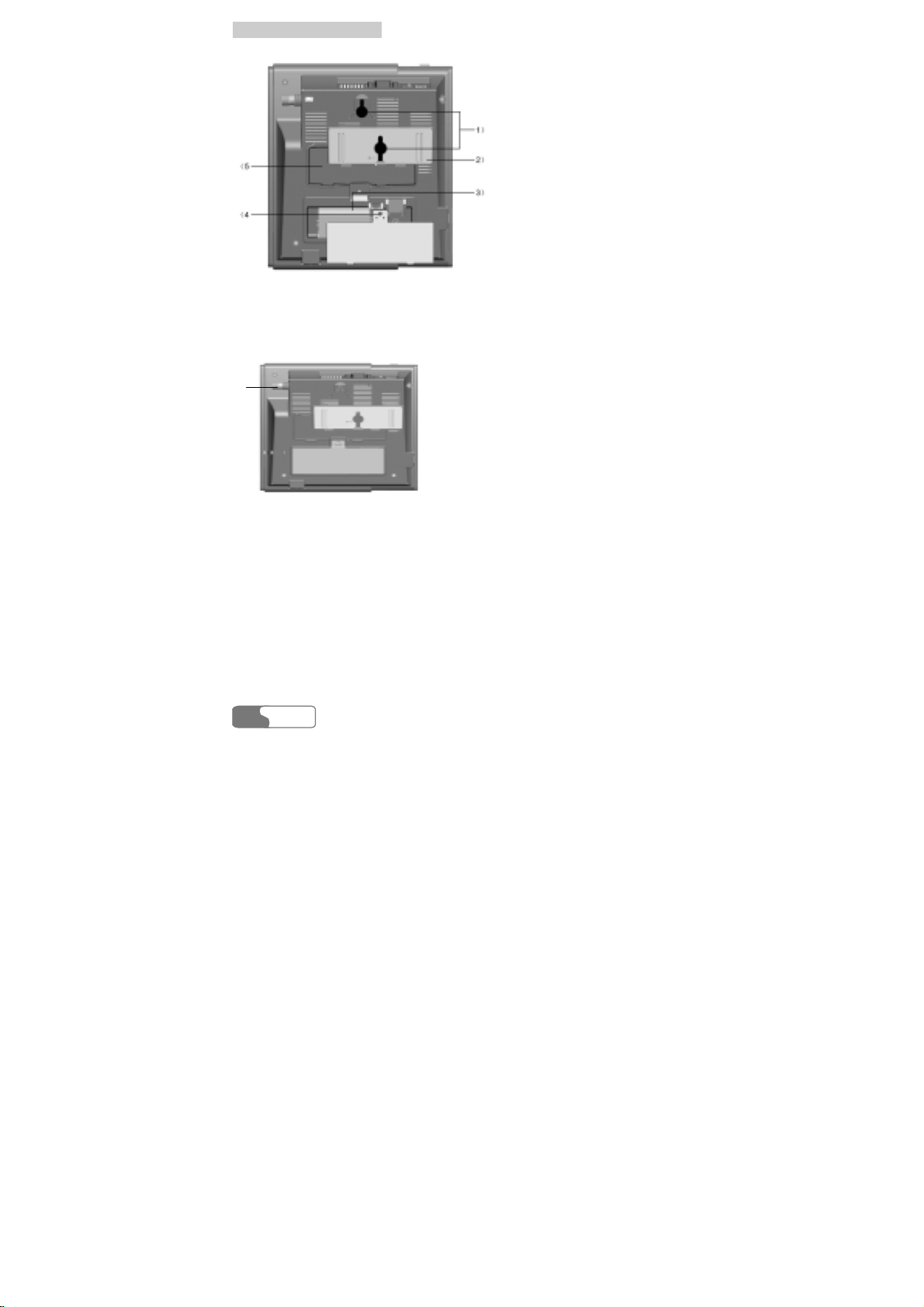
33 FFuunnccttiioonn DDeessccrriippttiioonn
1) Hook 2) Wall-mounting bracket
3) Spare battery case 4) Tapping screw installation hole
5) Wall-mounting bracket installation area
Figure 3-2 FWT back view (1)
1)
1) Installation interface to indoor antenna
Figure 3-3 FWT back view (2)
Hook
It is used when the FWT is installed vertically.
Wall-mounting bracket
If you want to install the FWT vertically, you should install the wall-mounting
bracket in the corresponding installation area. For the details, refer to the "Wall
Mounting Mode".
HUAWEI
14
Page 23
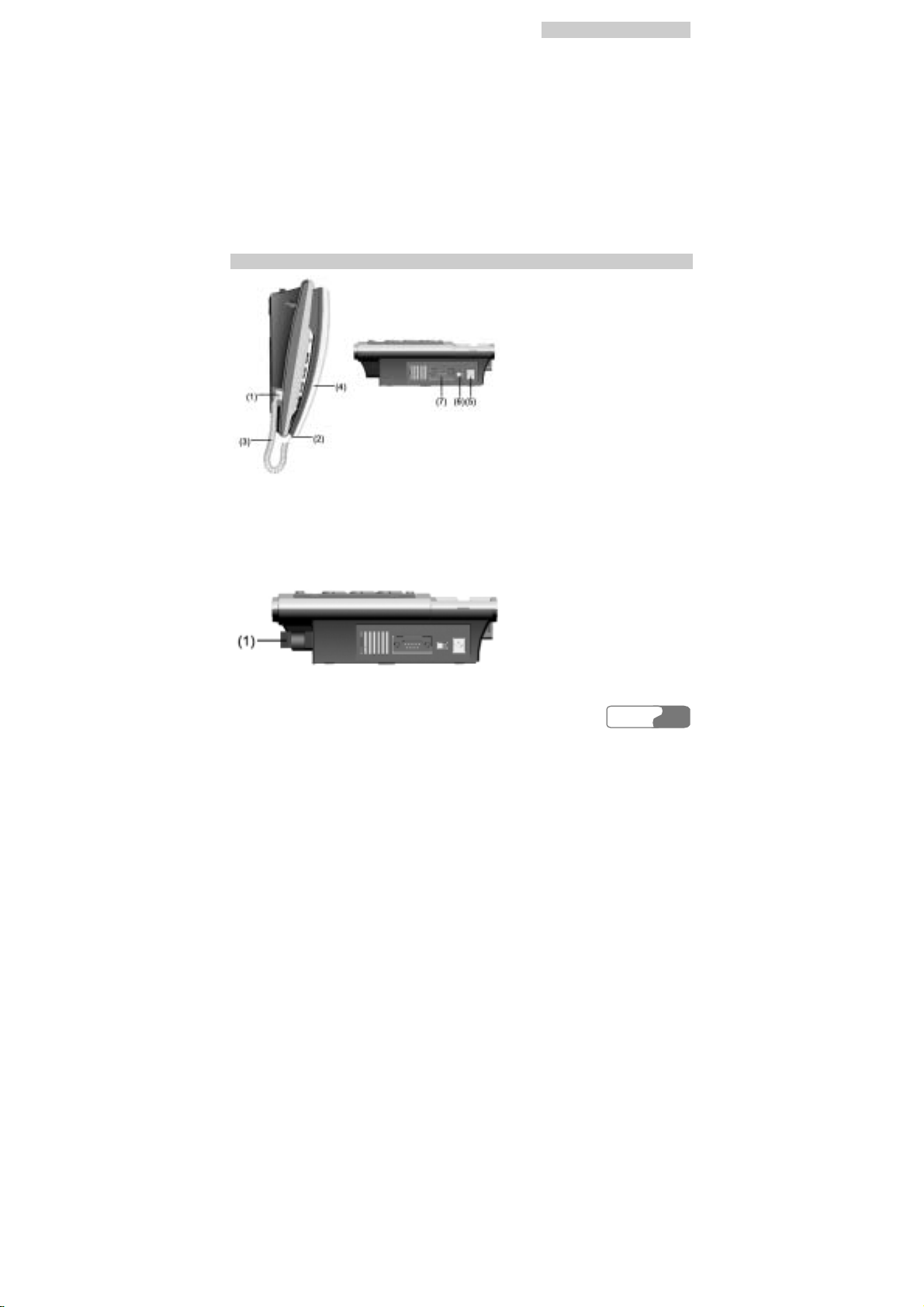
33 FFuunnccttiioonn DDeessccrriippttiioonn
Spare battery case
Spare battery should be placed in it.
Ta pping screw installation hole
You are recommended to fix the tapping screw to place 4) in Figure 3-2 in case
children were hurt by touching the battery.
Installation interface to indoor antenna
For the FWT type that can be installed with indoor antenna, you need this
interface.
FWT Side View and Description
1) Main unit spiral cord jack 2) Handset spiral cord jack
3) Spiral cord 4) Handset
5) Power jack 6) FWT switch
7) DB9 serial port
Figure 3-4 FWT side view (1)
1) Installation interface to indoor antenna
HUAWEI
15
Page 24

33 FFuunnccttiioonn DDeessccrriippttiioonn
Figure 3-5 FWT side view (2)
Main unit and handset spiral cord jacks
They are used to install the FWT spiral cord.
Power jack
It is a DC-input power port, used to connect the FWT with the power adapter.
FWT switch
It is used to turn on/off the FWT.
DB9 serial port
You can maintain the FWT and realize data services through this port.
Display Screen Description
Icons Description
(2) (3)
(1)
Figure 3-6 Icons on the screen
(4)
(6) (8)(5) (7)
(9)
(10)
(11)
: Signal strength. The strength of received signal is displayed from weaker to
stronger in four levels from 1 through 4.
: Unread voice messages. This icon disappears when all messages have been
read.
: Unread text messages. This icon disappears when all messages have been
read. The inbox can only hold at most 22 text messages.
: Call privacy mode. This mode can improve the security and privacy of a call.
: Hand-free.
: In mute mode.
HUAWEI
16
Page 25

33 FFuunnccttiioonn DDeessccrriippttiioonn
: Network not available.
: In fax mode.
: In power supply mode.
: In alarm mode. The icon is located at the left corner.
: Battery status in five levels:
Level 4 Level 3 Level 2 Level 1 Level 0
Very full
Full
Middle
Low
Ve r y l ow
Call Status Description
Normal call: The screen displays
and the outgoing number. When the
call is established, the screen then displays the call time and charging fee. (This
status indicates that the FWT is powered by the AC mains).
Call privacy mode: The screen displays
and the outgoing number.
When the call is established, the screen then displays the call time and charging
fee. (This status indicates that the FWT is powered by the AC mains).
Note:
Charging fee cannot be displayed if this service is not enabled by your
carrier. Please consult your carrier for whether it can be enabled.
Call time
The current call time.
HUAWEI
17
Page 26

33 FFuunnccttiioonn DDeessccrriippttiioonn
Note:
The start time displayed on the display screen is likely the start time for
both parties’ conversation or the time for connection setup in this call.
For a specific time display, consult the carrier.
Telephone number
The telephone number of the opposite end.
Name
If the telephone number has been registered in the phone book, the corresponding
name will be displayed. In this case, the telephone number is not displayed.
Charging information
The FWT supports pulse charging, local charging, and intelligent network
charging, which should be also supported by the carrier's network and carrier. For
the related charging method and charging function, consult the carrier.
1 Pulse charging
The pulse charging function requires the support from the carrier's network. For
more details, consult the carrier.
If the pulse charging mode is preset on the FWT, during the conversation, the
display screen shows the charging information “XXXX”, where “XXXX” refers
to the number of pulses. During the conversation, if “XXXX” always shows
“0000”, contact the carrier for details.
2 Local charging
If the local charging mode is preset on the FWT, during the conversation, the
display screen shows the current call fee: "XX.XX" and the current call time:
"XX-XX".
3 Intelligent Network charging
This function must also be supported on the network side. For more details,
consult the carrier.
If the intelligent network charging mode has been preset on the FWT, the display
screen will display the current charge balance upon off-hook. You can press the
<CANCEL> key to clear the information.
18
HUAWEI
Page 27

33 FFuunnccttiioonn DDeessccrriippttiioonn
Voice privacy
The FWT supports voice privacy function, which could enhance security and
privacy of a conversation.
Missed Call State
When the FWT is not in use and there is an incoming call, the display screen will
show the telephone number. If there are missed calls, the display screen shows
"X NEW CALLS", in which "X" indicates the number of missed calls which
have not been checked with the UP/DOWN key.
Keyguard
Locking Keypad
Use the keyguard (keypad lock) to help prevent accidental key presses.
In standby mode, press and hold the * key for a second and then the keypad will
be locked within 2 seconds. After the keypad is locked, related prompt will be
shown on the screen, and
will appear on the lower left corner of the screen.
Unlocking Keypad
When the keypad is locked, press and hold the * key for a second and then the
keypad will be unlocked within 2 seconds. After the keypad is unlocked, related
prompt will be shown on the screen.
When keyguard is on, you can receive a call. During a call, the phone can be
operated in the normal way, but if you end or reject the call, the keypad is locked
automatically.
Note:
When keyguard is on, you can still make emergency calls, receive
messages and resent messages, but you cannot read messages. However,
to read a message, you must unlock the keypad. If auto dial function is
enabled, emergency numbers will be dialed out automatically. Data
service and fax are available when the keypad is locked.
HUAWEI
19
Page 28

33 FFuunnccttiioonn DDeessccrriippttiioonn
Menu Options
Main Menu
Messages
Phone Book
Records
Figure 3-7 Menu options
The FWT provides easy menu options, as shown in Figure 3-7,
Enter the menu, use <UP> and <DOWN>
to move the
on the display screen
to the desired option. And then press <OK> to select and enter the option.
20
HUAWEI
Page 29

4 Installation Description
External Power Adapter Installation
The FWT usually adopts the external power adapter to supply power. However,
in the event of power cut or no external power adapter, it needs spare battery to
supply power and you should make sure the spare battery have been charged full
before using.
1 Make sure the FWT is turned off.
2 Insert one end of the power adapter connection line into the FWT power jack,
which is shown as 5) in Figure 3-4, and plug the other end into the power
socket. The external power adapter installation is finished.
Spare Battery Detach ment/Installation
Caution:
Before alternating battery for the FWT, you must turn off the FWT and
pull out the power adapter.
The FWT spare battery can support 5-hour conversation or stand by for 40-120
hours (reference value, the actual time is associated with the network condition)
in the case of no external power supply. Take the following procedures to
alternate or detach the spare battery.
HUAWEI
21
Page 30

44 IInnssttaallllaattiioonn DDeessccrriippttiioonn
1)
1) Spare battery port
Figure 4-1 Spare battery detachment/installation
1 Make sure the FWT is turned off, and then disconnect the power adapter.
2 Open the spare battery case cover. If it is fixed with the tapping screw, use a
screwdriver to untie the tapping screw and then open the cover.
3 When taking out the spare battery, take down the connection line from the
spare battery port, shown in Figure 4-1, and then take out the spare battery.
4 When installing the new spare battery, insert the line of the spare battery to the
port first (pay much attention to the socket direction) and then put in the spare
battery.
5 Cover the case and fix the tapping screw (optional). Spare battery detachment
and installation are finished.
Note:
y Make sure that the spare battery has been charged for more than 8
hours before it supplies power for the first time. If the battery has been
left unused for a long period the charging must last for more than five
minutes.
y While the power adapter is in use, the battery of FWT will be
automatically charged no matter whether the FWT is turned on or off.
When the battery is full, the charging will be automatically stopped.
y If the FWT is left unused for a long period, you need to take the spare
battery out of the FWT.
HUAWEI
22
Page 31

44 IInnssttaallllaattiioonn DDeessccrriippttiioonn
R-UIM Card Installation (Optional)
R-UIM card installation schematic drawing is shown in Figure 4-2.
Figure 4-2 R-UIM card installation
1 Open the spare battery case cover. If it is fixed with the tapping screw, use a
screwdriver to untie the tapping screw and then open the cover.
2 Insert the R-UIM card into the slot, the arrowhead-pointed place shown in
Figure 4-2. Note that you should put the corner-cut side to the outside and the
golden-contact side downwards and then make sure the R-UIM card is
completely inserted into the slot.
3 Put back the battery, cover the battery case and fix the tapping screw
(optional). R-UIM card installation is finished.
Note:
y Consult the carrier that whether you should install an R-UIM
(Removable-User Identity Module) card;
y Before installing the R-UIM card, you must turn off the FWT,
disconnect the FWT from the power adapter and detach the battery. Be
careful when inserting or taking out the R-UIM card.
HUAWEI
23
Page 32

44 IInnssttaallllaattiioonn DDeessccrriippttiioonn
Connecting the FWT to a PC
The FWT can be connected to a PC to provide data services, maintenance and
debugging.
To support data services, you should purchase the data service suite, in which you
can get USB serial cable as shown in Figure 4-3.
1) Cable connector-D type-9 pin-male
2) Cable connector-USB-4 pin-male
Figure 4-3 USB serial cable
To maintain and debug the FWT, you should purchase serial communication
cable and connect it to a PC, as shown in Figure 4-4.
1) Cable connector-D type-9 pin-male
2) Cable connector-D type-9 pin-female
Figure 4-4 Serial communication cable
Connecting the FWT to a PC through a Serial Communication Cable
As shown in Figure 4-5, connect one end of the serial communication cable to a
PC, insert the other end to the serial port of the FWT, and fasten the captive
screw holding it in place, ensuring that the connection is reliable.
HUAWEI
24
Page 33

44 IInnssttaallllaattiioonn DDeessccrriippttiioonn
Caution:
To avoid damaging the device when making connection, make sure to
turn off the FWT before making connection and use the special serial
cable provided by the manufacturer.
Figure 4-5 Connecting the FWT to a PC through a serial communication
cable
Connecting the FWT to PC through a USB Port
As shown in Figure 4-5, connect the USB end of the serial cable to PC and the
other end to the serial port of the FWT and fasten the captive screw holding it in
place, ensuring that the connection is reliable.
Caution:
To avoid the odds of damaging the device when making connection,
make sure to turn off the FWT before making connection and use the
specially designed USB serial cable provided by the manufacturer.
HUAWEI
25
Page 34

44 IInnssttaallllaattiioonn DDeessccrriippttiioonn
Installing Antenna (Optional)
For the FWT type that can be installed with indoor antenna, see the following
instructions for installing the antenna.
Installing Indoor Antenna
In an area where signals can be transmitted and received with good quality, you
can install an indoor antenna, as shown in Figure 4-6.
Figure 4-6 Installing an indoor antenna for the FWT
1 Make sure to place the switch of the FWT in the OFF position.
2 Align the indoor antenna with the antenna port on the FWT host in the
direction shown in Figure 4-6, and then screw the antenna, ensuring that the
connection is secure.
Viewing the receive signal strength
The FWT provides you with the function of measuring the receive signal strength,
specifically as follows:
1 Searching the signal
Power on the FWT. Wait for a while, until the received signal strength indicator
appears or the dialing tone can be heard after you pick up the handset. Five
minutes later, if there is no signal indicator or the dialing tone, please adjust the
direction of the antenna. If the antenna is moved around 360
o
and there is still no
signal indicator, it indicates that the signal condition is really bad. Move the
antenna to the direction where the dialing tone can be heard after you pick up the
handset.
HUAWEI
26
Page 35

44 IInnssttaallllaattiioonn DDeessccrriippttiioonn
2 Viewing the signal strength
You can view the signal strength through the received signal strength indicator on
the display screen of the FWT. Refer to the "Display Screen Description".
Mounting Mode
Horizontal Mode
When the FWT is placed horizontally, the place should be flat, shadowy and
ventilated to facilitate the FWT to eliminate heat.
Wall Mounting Mode
The FWT can be placed vertically on the wall.
Installation preparation
1 Confirm the handset retaining clip state
Before installation, confirm whether the handset retaining clip is as the same as
shown in Figure 3-1, that is, the bulge is upwards. If it is not, pull the button, as
shown in Figure 4-7, out of the slot, turn it around and then put it back so that the
handset will not fall down when the FWT is placed vertically.
Figure 4-7 Handset retaining clip installation
2 Install the wall-mounting bracket
Install the wall-mounting bracket to the corresponding area, as shown in
Figure 4-8.
HUAWEI
27
Page 36

44 IInnssttaallllaattiioonn DDeessccrriippttiioonn
Figure 4-8 Wall-mounting bracket installation
Installation procedure
As shown in Figure 4-9, hammer two nails into the wall based on the distance
between the two hooks (about 62.5mm), leave 3mm nails from the wall and then
match the installation holes on the back of the FWT with the nails, making sure
the FWT is placed steadily.
28
HUAWEI
Page 37

Figure 4-9 FWT vertical placement
44 IInnssttaallllaattiioonn DDeessccrriippttiioonn
HUAWEI
29
Page 38

Page 39

5 Quick Start
Do as follows, you can manage how to answer and make a call through the FWT
in a short time.
1 As shown in Figure 3-4, insert one end of the spiral cord into the jack at the
end of the handset and the other end into the jack on the main unit.
2 Install the power adapter or the battery. For the details, refer to the “
4 Installation Description”.
3 Turn on the FWT and wait a few seconds for the FWT searching and
registering in the network until indicators such as time and signal appear.
Adjust the antenna to ensure fine signal strength.
4 Pick up the handset and input a call number after hearing the dialing tone.
Pressing <CALL/REDIAL>, you can dial out the number.
5 When there is a call incoming and the FWT is in standby state, you can pick
up the handset or press <HANDFREE> or <CALL/REDIAL> to answer the
call.
6 You can set the time for auto dialing. By default, it is seven seconds. Perform
the following steps for this function:
y Press <MENU> to access the function menu.
y Press the <UP/DOWN> scroll key to select <Settings>.
y Press the <UP/DOWN> scroll key to select <Personal>.
y Press the <UP/DOWN> scroll key to select <Auto-dial Time>.
Note:
<Auto-dial Time> means that the phone number you keyed in is dialed
automatically at the time you set without pressing the <CALL> key. If
the time you set for auto dialing is too short, an incomplete number may
be dialed before you key in the whole number.
HUAWEI
31
Page 40

Page 41

6 Basic Operations
Note:
The standby state mentioned in this chapter indicates that the FWT is not
in conversation state.
Preparation
The following should be confirmed before you use the FWT.
y Whether the spiral cord is correctly connected with the handset and the main
unit, as shown in Figure 3-4, and whether the spiral cord is completely inserted
into the port;
y Whether the external power adapter is correctly connected or whether the
battery is installed.
Turning On
Turn on the FWT. The display screen will glitter for a few seconds. When time
and signal indicators appear, picking up the handset, you can hear the dialing tone,
indicating the FWT is ready for conversation operation. Before the conversation,
please adjust the angle of antenna or the position of the FWT to make sure the
best signal strength.
Using R-UIM Card (Optional)
There are two working modes for the FWT inserted with R-UIM card, including
machine-card locked mode and unlocked mode.
HUAWEI
33
Page 42

66 BBaassiicc OOppeerraattiioonnss
Note:
For whether your FWT needs the R-UIM card and which mode should be
adopted, please consult the carrier.
Machine-Card Locked Mode
For this mode, the FWT must be bound with a specified R-UIM card.
The FWT and the R-UIM card should be matched in model; otherwise, they may
not work normally.
Power on the FWT:
y The display screen shows "Invalid Card".
It indicates that the R-UIM card does not match the FWT. Please insert a
matched card. If the problem still remains, please consult the carrier.
y The display screen shows "RUIM Lock Fail".
It indicates that the machine-card locked mode does not function. Please
consult the carrier.
Machine-Card Unlocked Mode
For this mode, the FWT and the R-UIM card are not bound with each other. Any
model of R-UIM cards can be cooperated with a specified FWT.
Making a Call
Note:
y Because of different settings from the carrier, the following cases may
occur;
y The number shown on the display screen is different from the number
you dial;
y The number you enter cannot be dialed out;
y For more details, consult the carrier.
HUAWEI
34
Page 43

66 BBaassiicc OOppeerraattiioonnss
Making a Call Directly
When dialing out, if you press "0" key for a moment, you will enter a "+",
standing for "00". There are two modes to make a call.
Mode I:
y Pick up the handset or press <HANDFREE>. Dial a telephone number after
hearing the dialing tone. When you input the second number, you can view the
prompt "<CALL> to dial" on the screen. After inputting the entire number,
you need to wait for seven seconds and the FWT will automatically call the
number, or press <CALL/REDIAL> to call the number immediately;
y When finishing the conversation, you can replace the handset or press
<HANDFREE> again to end the call.
Note:
You can set the wait time for auto dial-out of the FWT through entering
“##58*n#” on the keypad, where n is in the range 0 to 9. Setting n to 0
will disable the auto dial-out function of the FWT. Otherwise, the FWT
will automatically dial out your desired number in n seconds. By default,
n is 7 seconds.
Mode II:
y Directly dial a telephone number without picking up the handset or pressing
<HANDFREE>. When you input the second number, you can view the
prompt "<CALL> to dial" on the screen. After inputting the entire number,
press <CALL/REDIAL> and then the FWT will automatically switch to the
hands-free mode and call the number immediately;
y When finishing the conversation, press <HANDFREE> to end the call.
Note:
y The FWT can support 32 digital numbers at most;
y Pressing <CANCEL> once, you can delete an input number. If you
press the key for 3 seconds, you can delete the entire input numbers;
y Pressing <END>, you can end the current dialing operation.
HUAWEI
35
Page 44

66 BBaassiicc OOppeerraattiioonnss
Making a Call from Phone Book
You can find and select a telephone number from the phone book.
1 Press <MENU> to enter the "Main Menu" options;
2 Select [Phone Book], and then press <OK> to enter it;
3 Select [View], and then press <OK> to enter it;
4 Select a telephone number;
5 Press <OK> twice, and then select [Dial] in the "Options" Menu;
6 Press <OK> to dial out.
Querying and Dialing a Number from Call Records
You can query any record of dialed, received and missed calls, and dial out a
corresponding number.
1 Press <MENU>;
2 Find [Records], and then press <OK>;
3 Find [Dialled], [Received] or [Missed], and then press <OK>;
4 Browse the related records and select the desired one, and then press <OK>;
5 Select [Dial], and then press <OK> to dial out.
Querying and Dialing a Number from Messages
You can query any message, and dial out a corresponding number.
1 Press <MENU>;
2 Find [Messages], and then press <OK>;
3 Find [Inbox], and then press <OK>;
4 Browse the messages and select the desired one, and then press <OK> to
display the message content;
5 Press <OK> to enter the "Options" menu;
6 Select [Dial], and then press <OK> to dial out.
Speed Dialing
If you have set and saved a speed dialing number, you can press only one
numeric key and dial out the telephone number. Refer to "Speed Dialing ".
1 Press one numeric key (1-9) according to your settings;
2 Press <CALL/REDIAL> to dial out.
HUAWEI
36
Page 45

66 BBaassiicc OOppeerraattiioonnss
Redialing
In the standby state, press <CALL/REDIAL> to dial out the latest number you
dialed.
Answering a Call
Under the FWT stand-by status, you can select to.
y Pick up the handset to answer a call;
y Press <HANDFREE> to answer a call;
y Press <CALL/REDIAL> to answer a call;
y Press <END> to refuse a call.
Besides, you are allowed to answer any call except when the FWT is in the
conversational status. When you hear a ringing of an incoming call,
y If the handset is already picked up, press <HANDFREE> or
<CALL/REDIAL> to answer the call;
y If <HANDFREE> is already pressed down, pick up the handset or press
<CALL/REDIAL> to answer the call.
Note:
y Pressing <END>, you can hang up the call during the conversation and
replace the handset or press <HANDFREE> again (depending on the
state you answer the call) so that the FWT can return to standby state;
y Call ID Display (CID) service needs special commission from telecom
carriers. For more information, consult the local carrier.
Hands-free Mode Switchover
If you were in handset conversation mode and wanted to switch to hands-free
conversation mode, press <HANDFREE> and put back the handset after seeing
appearing. Then, you can talk in hands-free conversation mode.
You can switch to handset conversation mode from hands-free conversation
mode by directly picking up the handset.
HUAWEI
37
Page 46

66 BBaassiicc OOppeerraattiioonnss
Supplementary Services
Note:
For the specific supplementary services of the FWT, consult the carrier.
The supplementary services need special commission. This section only
introduces some typical supplementary services.
Three-way Calling
Caution:
Three-way calling service needs special commission from the carrier. For
the details, consult the local carrier.
Following are typical operation procedures of three-way calling. For more
information, consult the carrier.
1 You have been connecting with user A.
2 Press <R> or <CALL/REDIAL> or flap the heaver (you still connects with
user A and he can hear some music), and then input user B's telephone number
and press <CALL/REDIAL>.
3 User B answers the call.
4 Press <R> again and then three-way calling starts.
5 If you do not enable the call transfer function, the conversation between you,
user A and B will completely end after you hang up; however, if you enable
the call transfer function, user A and B can continue their conversation after
you hang up.
Call Transfer
Caution:
Call transfer service needs special commission from the carrier. For the
details, consult the local carrier.
HUAWEI
38
Page 47

66 BBaassiicc OOppeerraattiioonnss
Following are typical operation procedures of call transfer. For more information,
consult the carrier.
1 You have been connecting with user A.
2 Press <R> or <CALL/REDIAL> or flap the heaver (you still connects with
user A and he can hear some music), and then input user B's telephone number
and press <CALL/REDIAL>.
3 Hearing the ring-back tone, hang up the call (without need of waiting for user
B answering the call). Call transfer is finished and user A and B can
communicate.
Emergency Call
Dialing the emergency number, you can use the emergency call service provided
by the carrier. For the details, consult the carrier.
Call ID Display (CID)
You can view the incoming call number when hearing the ringing tone. For the
details, consult the carrier.
Voice Volume Tuning
The FWT voice volume is divided into 4 levels. From the lowest to the loudest,
they are level 1 to level 4. Following is the specific tuning method.
When the FWT is in conversation state, you press either the key <UP> or
<DOWN>, the “VOL X (1-4)” interface appears on the display screen, showing
the current volume level. You can tune the volume by pressing the key <UP> or
<DOWN>. In the event that you pick up the handset, you will tune the earphone
volume while in the event that you press <HANDFREE>, you will tune the
hands-free volume. Press the key <UP> or <DOWN> to tune the volume.
Pressing the key <DOWN>, you can turn down the volume while pressing the
key <UP>, you can turn up the volume. The FWT will automatically save the
volume setting.
HUAWEI
39
Page 48

66 BBaassiicc OOppeerraattiioonnss
Note:
The FWT will automatically save the volume setting and will keep it until
you tune it next time.
Turning Off
Turn the FWT switch to "OFF".
Note:
You are recommended to turn off the FWT before you cut off the external
power supply so that other users who call your number will hear the
prompt that your FWT has been powered off.
40
HUAWEI
Page 49

7 Phone Book
You can save groups of contact entries, including telephone number and related
name, into the FWT or the R-UIM card.
y A maximum of 250 groups of contact entries can be saved and registered in the
phone book of the FWT. Each entry can include telephone number (a
maximum of 32 digits) and related name (a maximum of 11 characters);
y Contact entries can be saved and registered in the phone book of the R-UIM
card. The capacity depends on the R-UIM card, and the maximum capacity is
250 entries.
Entering the "Phone Book" Interface
1 Press <MENU> to enter the "Main Menu" options;
2 Find [Phone Book], and then press <OK> to enter it.
Selecting Memory
Note:
If your FWT is of the type that does not need R-UIM card, this menu will
not appear.
You can choose to save a telephone number to the FWT or to the R-UIM card.
After you enter the "Phone Book" interface,
1 Find [Memory], and then press <OK>;
2 Select an option:
y [Phone]: The telephone number is saved into the FWT;
y [RUIM]: The telephone number is saved into the R-UIM card;
3 Press <OK>.
HUAWEI
41
Page 50

77 PPhhoonnee BBooookk
Saving a Number to Phone Book
After you enter the "Phone Book" interface,
1 Find [Add], and then press <OK>;
2 In the "Number" input interface, enter a telephone number, and then press
<OK>;
3 In the "Name" input interface, enter a name, and then press <OK>.
If both memories are full, it will prompt not enough space.
Browsing Phone Book
After you enter the "Phone Book" interface,
1 Select [View], and then press <OK>;
2 Find what you need, press <OK> to display the details.
The displaying order is shown as follows when you browse the phone book:
1 Records without names. If there are many records without names, these
records do not have order.
2 Space;
3 Number;
4 English characters;
5 Punctuations or other special characters (according to actual GB code of this
character);
6 Simplified Chinese characters (according to the order of Chinese Pingyin).
In the "Phone Book" interface, you can instant find a phone information by
inputting the first letter of a first name. The interface will not change if without
the person’s information in the phone book.
For example, a1, b2 and c3 are saved personal information, in the phone book
browsing interface, if you input “a”, and then the a1 information appears at the
first line of the interface. If you input “b”, and then the b2 information appears at
the first line of the interface.
Modifying Contact Entry
After you enter the "Phone Book" interface,
1 Find [View], and then press <OK>;
HUAWEI
42
Page 51

77 PPhhoonnee BBooookk
2 Find the entry to be modified, press <OK> to display the details;
3 Press <OK> to enter the "Options" menu, select <Modify>, and then press
<OK> to enter it;
4 In the "Number" input interface, modify the telephone number, and then press
<OK>;
5 In the "Name" input interface, modify the name, and then press <OK>.
After adding a contact entry, you can modify it. See step 3-5.
Deleting Contact Entry
Deleting One by One
After you enter the "Phone Book" interface,
1 Find [View], and then press <OK>;
2 Find the entry to be deleted, press <OK> to display the details;
3 Press <OK>, and then select [Delete];
4 Press <OK> to confirm.
After adding a contact entry, you can delete it. See step 3-4.
Deleting All
After you enter the "Phone Book" interface,
1 Fine [Delete All], and press <OK>;
2 Press <OK> to confirm, or press <END> to exit.
Copying Contact Entry
Note:
If your FWT is of the type that does not need R-UIM card, this menu will
not appear.
After you enter the "Phone Book" interface,
1 Find [Copy], and then press <OK>;
2 Select an option:
HUAWEI
43
Page 52

77 PPhhoonnee BBooookk
y [Phone to RUIM]: The contact entries will be copied from the FWT to the
R-UIM card;
y [RUIM to Phone]: The contact entries will be copied from the R-UIM card to
the FWT;
3 Press <OK>. If the memory is full, it prompts no enough space and then
return to the phone book menu.
Groups
The Phone book entries can be divided into as much as eight groups. A user may:
y View entries in a different group;
y Add phone numbers to a different group;
y Rename a group;
y Delete all entries from a group.
Viewing Entries
After entering the phone book menu,
1 Find the [Group] item and press <OK>;
2 Select a group and press <OK>;
3 Select [Group members] and press <OK> to enter;
4 After finding the information you need, press <OK> and the screen will
display the details of this entry.
Adding Entries
After entering the phone book menu,
1 Find the [Group] item and press <OK>;
2 Select a group and press <OK>;
3 Select [Add member] and press <OK>;
4 Select entries you want to add to this groups and press <OK>.
Clearing All Entries from a Group
After entering the phone book menu,
1 Find the [Group] item and press <OK>;
HUAWEI
44
Page 53

77 PPhhoonnee BBooookk
2 Select a group and press <OK>;
3 Select [Clear group] and press <OK>;
4 Select “OK to clear” and press <OK> to delete all the entries from the
selected group.
Renaming a Group
After entering the phone book menu,
1 Find the [Group] item and press <OK>;
2 Select a group and press <OK>;
3 Select [Rename] and press <OK>;
4 Enter a new group name and press <OK> to finish renaming the group.
HUAWEI
45
Page 54

Page 55

8 Call Record
The FWT can record the latest 20 pieces of answered calls and missed calls
respectively, and 100 pieces of outgoing calls. The records of answered calls,
missed calls and dialed calls are saved into separate memory segments. The latest
record is shown on top.
Entering the "Records" Interface
1 Press <MENU>;
2 Find [Records], and then press <OK> to enter it.
Received Calls
You can view the information about received calls using the “Received” function.
You can dial a phone number from the records or, delete one or all records, or
save them into the phone book.
After you enter the "Records" interface,
1 Find [Received], and then press <OK>;
2 Browse all the received calls, select a desired one, and then press <OK>;
3 Select an option,
y [Dial]: Dial out;
y [Delete]: Delete it;
y [Delete All]: Delete all records. Press <OK> to confirm, or press <END> to
abort;
y [Save]: Enter the corresponding name, and then press <OK> to save;
4 Press <OK>.
Missed Calls
You can view the information about missed calls using the “Missed” function.
You can dial a phone number from the records or, delete one or all records, or
HUAWEI
47
Page 56

88 CCaallll RReeccoorrdd
save them into the phone book.
After you enter the "Records" interface,
1 Find [Missed], and then press <OK>;
2 Browse all the missed calls, select a desired one, and then press <OK>;
3 Select an option,
y [Dial]: Dial out;
y [Delete]: Delete it;
y [Delete All]: Delete all records. Press <OK> to confirm, or press <END> to
abort;
y [Save]: Enter the corresponding name, and then press <OK> to save;
4 Press <OK>.
Dialed Calls
You can view the information about dialed calls using the “Dialled” function.
You can dial a phone number from the records or, delete one or all records, or
save them into the phone book.
After you enter the "Records" interface,
1 Find [Dialled], and then press <OK>;
2 Browse all the dialed calls, select a desired one, and then press <OK>.
3 Select an option,
y [Dial]: Dial out;
y [Delete]: Delete it. However, if the charging mode has been enabled, you will
not be able to delete the dialed phone numbers;
y [Delete All]: Delete all records. Press <OK> to confirm, or press <END> to
abort. However, if the charging mode has been enabled, you will not be able to
delete the dialed phone numbers;
y [Save]: Enter the corresponding name, and then press <OK> to save;
4 Press <OK>.
48
HUAWEI
Page 57

9 Message
A maximum of 22 messages can be saved in the inbox, while a maximum of 40
messages can be saved in the outbox. Each message can support up to 160
characters.
The glittering indicator
and there is no space for new messages. You need to delete some messages.
When the outbox is full, the FWT will automatically delete the oldest message
with a new message coming.
on the display screen indicates that the inbox is full
Entering the "Messages" Interface
1 Press <MENU>;
2 Find [Messages], and press <OK> to enter it.
Browsing Messages
When a new message is received, the display screen will show with a beep.
Now you can choose from the message menu to, enter the inbox and view the
messages. An unread message is marked by a "*" on its left.
After you enter the "Messages" interface,
1 Find [Inbox], and then press <OK>;
2 Browse all the messages, select the desired one, and then press <OK> to
display the details;
3 Press <OK> to enter the "Options" menu;
4 Select an option,
y [Reply]: After enter the message content, press <OK>, the telephone number
appears for you to confirm-Press <OK> to choose priority-Press <OK> to
reply it;
HUAWEI
49
Page 58

99 MMeessssaaggee
y [Forward]: The display screen shows the message to be forwarded-Press
<OK> and enter a telephone number (or press <MENU> to find your desired
telephone number)-Press <OK> and choose priority;
y [Dial]: Dial out the corresponding telephone number;
y [Save Number]: Enter the name, and then press <OK> to save the contact
entry to the phone book;
y [Delete]: Delete the message;
y [Delete All]: Delete all messages. Press <OK> to confirm, or press <END> to
exit;
5 Press <OK>.
Or in the standby state, press <OK> to read new messages.
Writing a Message
After you enter the "Messages" interface,
1 Find [New Message], and then press <OK>;
2 Enter the message content, and then press <OK>;
3 In the "Number" input interface, you can select one of the following
operations:
y Enter the telephone number, and then press <OK>;
y Press <MENU> to find your desired telephone number;
4 Press <OK>;
5 Enter the settings of delivery priority. You can select "Normal", "Urgent" or
"Emergency", and then press <OK> to send the short message.
Voice Mailbox
The voice message can be received either by the ordinary message or by the
voice mailbox. For the specific receiving method, consult the local carrier.
When a voice message comes, the screen will display
message through the voice mailbox, follow the steps below.
After you enter the "Messages" interface,
1 Find [Voice Mail], and then press <OK>;
2 If there are voice messages, the screen will display the related information
about the voice messages.
HUAWEI
50
. To receive a voice
Page 59

99 MMeessssaaggee
Note:
To use the voice mailbox service, you must first apply for the service
from the carrier. For more details, consult the local carrier.
Outbox
Whether the message is sent successfully or not, it will be saved to the outbox. If
the outbox already has 40 messages, a new incoming message will be saved to
the outbox and the earliest one will be removed from it.
After you enter the "Messages" interface,
1 Find [Outbox], and then press <OK> to enter it;
2 Browse all the messages, select the desired one, and then press <OK> to
display the details;
3 Press <OK> to enter the "Options" menu;
4 Select an option,
y [Forward]: The display screen shows the message to be forwarded. You can
modify the content and then Press <OK> and enter a telephone number (or
press <MENU> to find your desired telephone number)-Press <OK> and
choose priority
y [Delete]: Delete the message;
5 Press <OK>.
Settings
After you enter the "Messages" interface,
1 Find [Settings], and then press <OK>;
2 Select an option,
y [Valid Period]: Select the valid period of your message saved in the message
center. Options are 8 hours, 24 hours, 3 days, 1 week and maximum. By
default, it is 8 hours. After setting, press <Ok> to save the setting;
y [Notification]: Select whether to ask for notification after your outgoing
message is received successfully. Options are "On" and "Off". After setting,
press <Ok> to save the setting;
HUAWEI
51
Page 60

99 MMeessssaaggee
y [Call Back Num]: Enter a call back number, which could be different from the
caller number. If set, this number will appear when the message receiver
selects to reply or dial. Otherwise, the caller number will appear;
y [Retransfer]: Set retransfer for the message delivery failure. There are two
options shown as below:
“Retry Times”: to select the retry times. Options are "1 time", "3 times", "5
times" and "Off";
“Retry Period”: to select the interval between retries. Options are "1 min", "3
min" and "5 min";
3 Press <OK>.
Note:
y The network conditions may be different. For the settings of valid
period, please consult the local carrier;
y If the message retransfer function is enabled, once a retry succeeds,
other retries will stop.
52
HUAWEI
Page 61

10 FWT Settings
Entering the "Settings" Interface
1 Press <MENU>;
2 Find [Settings], and then press <OK>;
3 Select an option,
y [Common]: Enter the common setting menu;
y [Personal]: Enter the personal setting menu;
y [Advanced]: Enter the advanced setting menu;
4 Press <OK>.
Common Setting
Adjusting Volumes of Ringing and SMS
Ringing Volume
There are 4 ringing volume levels from 1 through 4. The adjusting method is
shown as follows:
After entering the common setting menu,
1 Find the [Volume Setting] and press <OK> to enter;
2 Find the [Ring Volume] and press <OK>;
3 Select a volume level and press <OK> to save it.
SMS Volume
There are 4 volume levels from 1 through 4 from low to high. The adjusting
method is shown as follows:
After entering the common setting menu,
1 Find the [Volume Setting] item and press <OK> to enter;
2 Find the [SMS Volume] and press <OK>;
3 Select a volume level and press <OK> to save it.
HUAWEI
53
Page 62

1100 FFWWTT SSeettttiinnggss
Speed Dialing
The FWT provides the speed dialing function, which is implemented by setting a
speed dialing key for some telephone number.
After you enter the "Common" interface,
1 Find [Speed Dials], and then press <OK> to enter it;
2 Find the speed dial location, and press <OK> to enter the "Edit Key X"
interface;
3 Enter the telephone number;
4 Press <OK> to save the settings.
For example, a telephone number "12345678" is set to a speed dialing key "5".
Press <5> in the FWT standby state, and then press <CALL/REDIAL>. The
FWT will switch to hands-free state and automatically dial the number
"12345678".
IP Card Calling
The FWT provides the IP card calling function. The relative information about
the IP card is pre-configured in the FWT. After the function is enabled, press
<IP> in the FWT standby state. The FWT will automatically dial out according
to the IP card information.
You must press <PAUSE> to separate each part of the IP card information. Press
<PAUSE> once, the display screen shows one "P".
After you enter the "Common" interface,
1 Find [IP Number], and then press <OK> to enter it;
2 Enter the IP card information, such as IP access code+P+user
account+P+password, and then press <OK> to save the settings.
For example, after the above setting, press <IP> in the FWT standby state. The
FWT will automatically dial the IP access code, user account, and password in
turn. Key in a telephone number after the system prompt, and then wait to
connect with the peer.
54
HUAWEI
Page 63

1100 FFWWTT SSeettttiinnggss
Note:
y One pressing of <PAUSE> (P) indicates a delay for 2 seconds. You can
add one or more "P"s during the voice prompt to satisfy the time delay;
y Up to 32 digits can be input between or before "P"s and the maximum
length of the entire information, including "P"s, is 60 digits.
Hotline Settings
The FWT supports hotline function. That is, in the standby state, the FWT can
automatically dial out a hotline number if you pick up the handset or press
<HANDFREE> but do not dial after a while.
After you enter the "Common" interface,
1 Find [Hotline], and then press <OK> to enter it;
2 Select an option,
y [Start Time]: Set the waiting time for auto-dial. Value range is 2–9 seconds;
y [Activation]: Select to enable or disable the function. Options are "On" and
"Off";
y [Number]: Enter a hotline number;
3 Press <OK>.
For example, the start time is set as 5 seconds, the hotline number is "12345678"
and the activation option is "On". If you pick up the handset or press
<HANDFREE> but do not dial after 5 seconds, the FWT will automatically dial
out "12345678".
Long-Distance Call Locking
The FWT provides the long-distance call locking function. You can set and
enable the function. When somebody dials a long-distance call number, the FWT
will prompt him to enter the correct password. Otherwise, the long-distance call
cannot be dialed out.
After you enter the "Common" interface,
1 Find [Long Distance], and then press <OK>;
2 Enter a correct password of 4 digits. By default, it is "0000";
3 Select whether to enable the long-distance call locking function,
y [On]: Enable the function;
HUAWEI
55
Page 64

1100 FFWWTT SSeettttiinnggss
y [Off]: Disable the function;
4 Press <OK>.
If the long-distance call locking function is enabled, the FWT will prompt you to
"Enter Password" when you dial a long-distance call number. After the password
is entered correctly, you can make a long-distance call.
If the long-distance call locking function is enabled, the password is 1234 and the
long-distance call number is 01012345678, you can follow the second method in
the “Making a Call Directly”.
Do not pick up the handset nor press <HANDFREE>. Directly key in the
number "01012345678", and then press <CALL/REDIAL>. The FWT will
prompt you to "Enter Password". Enter the password "1234". The FWT will
automatically switch to hands-free state and dial out the number.
Note:
y If you have set the password and enabled the long-distance call locking
function, the FWT will always ask you to input the password when you
dial a long-distance call number, except when you dial the number
using an IP card;
y If you forget the password, please contact the carrier.
Personal Setting
Language Settings
After you enter the "Personal" interface,
1 Find [Language], and then press <OK> to enter it;
2 Select an option,
y [ ]: The language display will switch to Chinese;
y [English]: The language display will switch to English;
3 Press <OK>.
Modifying Password
You can modify the password of long-distance call locking.
HUAWEI
56
Page 65

1100 FFWWTT SSeettttiinnggss
After you enter the "Personal" interface,
1 Find [Password], and then press <OK> to enter it;
2 Enter the old password of 4 digits. By default, it is "0000";
3 Enter a new password of 4 digits. Enter the new password again. The FWT
will automatically save your settings and return to the "Personal" interface.
Caution:
You should enter the entire new password and then confirm it after the
prompt. Otherwise, the FWT will not save the new password.
Auto Hyphen Settings
You can enable or disable auto hyphen function for displaying a telephone
number.
After you enter the "Personal" interface,
1 Find [Auto Hyphen], and then press <OK> to enter it;
2 Select an option,
y [On]: Enable the function;
y [Off]: Disable the function;
3 Press <OK>.
Alarm Setting
You can set 3 alarms at the same time.
After you enter the "Personal" interface,
1 Find [Alarm], and then press <OK> to enter it;
2 Select an option: [once]/[every day]/[Mon-Fri]/[Mon-Sat]/[off];
3 Set “Alarm time”;
4 Press <OK>.
Setting Ringing Type
After entering the personal menu, you can set the ringing type for incoming call.
HUAWEI
57
Page 66

1100 FFWWTT SSeettttiinnggss
1 Find the [Ring Volume] item and press <OK> to enter;
2 Select one from the 11 ringing types and then press <OK> to save it.
Advanced Setting
DTMF Settings
Dual-Tone MultiFrequency (DTMF) refers to the tone when you press a key on
the FWT. The FWT supports the settings of DTMF length.
After you enter the "Advanced" interface,
1 Find [DTMF], and then press <OK> to enter it;
2 Select an option,
y [Normal]: Set normal DTMF length;
y [Long]: Set long DTMF length;
3 Press <OK>.
Voice Privacy Settings
The FWT supports voice privacy function, which could enhance security and
privacy of a conversation. If the voice privacy mode has been enabled, you will
on the screen, shown as below.
see
Call Time 00-00
Pulse 0000
Please follow the following steps after you enter the "Advanced" interface,
1 Find [Voice Privacy], and then press <OK> to enter it;
2 Select an option,
y [Standard]: Disable the function;
y [Enhanced]: Enable the function;
3 Press <OK>.
HUAWEI
58
Page 67

11 Introduction to Text Entry
Text Entry Supported
The FWT supports the following types of text entry:
y abc: to input lower case alphanumeric symbols;
y ABC: to input upper case alphanumeric symbols;
y eng: to input lower case words;
y ENG: to input upper case words;
y 123: to input numbers.
When to Use Text Entry
y Adding a contact entry in the phone book, including telephone number and
name;
y Modifying a contact entry in the phone book;
y Editing messages.
How to Use Text Entry
In the following example, to enter "!" in a text message.
1) Text entry selection area 2) Display area and cursor
3) Candidate selection area
Figure 11-1 Display screen of text entry
HUAWEI
59
Page 68

1111 IInnttrroodduuccttiioonn ttoo TTeexxtt EEnnttrryy
Text entry selection area
To display the current text entry.
Display area and cursor
This is the message display area. The cursor indicates the current location where
you can edit.
Candidate selection area
To display the candidates for you to select.
Press and hold alphanumeric keys, you can select the corresponding
alphanumeric symbols. For example, press and hold <4> to select "!", as shown
in Figure 11-1.
Conventions in text entry
Whichever text entry follows these conventions:
Key To
Press <*> Switch between the input modes.
Press <#>
Select the punctuation marks in the candidate selection
area.
Press and hold
<1>~<6>
Press <UP> or
Select the corresponding alphanumeric symbols when
the candidates appear.
Move the cursor.
<DOWN>
Press and hold
Page up or down and locate the candidates.
<UP> or
<DOWN>
Press <OK> Confirm the selection and go to next step.
Press <END>
Terminate the input without saving any information,
and then return to the upper level menu.
Press <CANCEL>
Go backspace and delete the input characters one by
one.
Press and hold
Clear all the input characters.
<CANCEL>
60
HUAWEI
Page 69

1111 IInnttrroodduuccttiioonn ttoo TTeexxtt EEnnttrryy
ABC (abc) Input
This part applies to the ABC and abc input. ABC is used to input upper case
letters, while abc is used to input lower case letters. Here, take ABC input for
example,
y Enter the message editing interface, and then press <*> to switch to the ABC
input mode;
y Press and hold alphanumeric keys, you can select the corresponding
alphanumeric symbols.
For example, if you want to input B, press <2> for several times until the display
screen shows "A, B, C, 2" one after another. Stop at "B".
Key To
Press <0> or <1> Enter 0 or 1;
Press and hold <0> Enter a space;
Press <2>~<9>
Select a desired alphanumeric symbol by pressing the
key for several times within 3 seconds.
ENG (eng) Input
This part applies to the ENG and eng input. ENG is used to input upper case
words, while eng is used to input lower case words. Here, take eng input for
example,
y Enter the message editing interface, and then press <*> to switch to the eng
input mode;
y Press a series of alphanumeric keys, and the most frequently-used, most
possible word will appear which matches the spelling rule. You need not
consider the letter consequence on a key.
For example, if you want to enter "name", you may press <6>, <2>, <6>, <3>,
which corresponds to "n", "a", "m", "e". The display screen will show the most
frequently-used, most possible word for you to select. You can press and hold
<UP> or <DOWN> to select a desired one.
HUAWEI
61
Page 70

1111 IInnttrroodduuccttiioonn ttoo TTeexxtt EEnnttrryy
Key To input
Press <0> 0.
Press and hold <0> A space.
Press <1> Multiple characters for your choice.
Press <2>~<9> A matched English word.
123 Input
If you want to input a series of numbers, you can switch to 123 input mode;
Enter the message editing interface, and then press <*> to switch to the 123 input
mode.
Key To input
Press and hold <0> A space.
Press <0>~<9> 0~9.
62
HUAWEI
Page 71

12 Maintenance
1 Keep the FWT and its accessories away from children.
2 The FWT should be deployed in a clean and dry environment. A temperature
higher than 55°C or lower than -10°C maybe damage the FWT. If the FWT is
covered with dust, please clean it with clean fine cloth. Be sure not to clean
dust with cleanser or other chemical solvents.
3 Remove the battery from the FWT if you do not use the FWT for a long time.
4 If the FWT does not operate normally due to a failed battery, please replace
the battery in time or power on the FWT through a power adapter.
5 Contact the carrier in time if the FWT cannot work normally.
HUAWEI
63
Page 72

Page 73

13 Troubleshooting
The display screen keeps OFF after the FWT is turned on (no external
power adapter is connected with the FWT).
1 Open the battery case to check whether the battery is installed.
2 If the battery has been installed, it means that the voltage of the battery
becomes weak. In this case, you need to power on the FWT with a power
adapter.
The display screen keeps OFF after the FWT is turned on (an external
power adapter is connected with the FWT).
1 It is likely that the voltage output by the power adapter can not meet the
requirement of the FWT. In this case, you need to check whether the AC input
is normal, and whether the power adapter is the one accompanying the FWT.
2 It is also likely that the external voltage of the power adapter is lower or
unstable, thus causing the case that the FWT can not operate normally. In this
case, you need to check whether the external voltage of the power adapter is
normal, or power on the FWT with a battery.
There is no signal indicator on the screen of the FWT.
1 Check whether the antenna has been installed properly.
2 If there is still no signal indicator, please contact the carrier to check whether
the signal covers the area of the FWT.
There is no time indicator on the screen of the FWT.
1 Check whether the antenna has been installed properly.
2 Adjust the antenna of the FWT or move the FWT to the location where the
signal can be received easily.
3 If there is still no time indicator, please contact the carrier to check whether
the signal covers the area of the FWT.
HUAWEI
65
Page 74

1133 TTrroouubblleesshhoooottiinngg
Someone dials your terminal, prompt occurred like this “Sorry, the
calling is out of service, please call later”, but dial a number from
your terminal is normal.
If the facsimile is not supported by network, this situation occurred because you
selected “On” from “FAX Mode”. You need to tune off the PC facsimile function
if you want to receive an incoming call normally. The operation is shown as
follows:
1 Press <Menu> to enter function menu.
2 Press UP or DOWN direction key to select “Settings”.
3 Press <UP/DOWN> and select “Common”.
4 Press <UP/DOWN> and select “Data Service”.
5 Press <UP/DOWN> and select “FAX Mode” and than select “Off” to turn off
the PC facsimile function.
A caller ID is displayed on your terminal without ringing but dialing a
number from your terminal is normal. It does not work even you
press <CALL/REDIAL> key.
If the facsimile is supported by network, this situation occurred because you
selected “On” from “FAX Mode”. You need to tune off the facsimile function if
you want to receive an incoming call normally. The operation is the same as the
question 5 in “13 Troubleshooting”.
The screen sometimes displays no information and sometimes
displays a power supply indicator and a glittering battery indicator
after the FWT is turned off.
No information on the screen is a normal status of the FWT after power-off.
Displaying a power supply indicator and a glittering battery indicator indicates
that the FWT is charging the battery.
Hear ring tone after hearing busy tone.
Hearing ringing tone indicates that an external call is coming. If you are not in a
conversation state, you can answer the call. For specific operations of answering
a call, refer to the "Answering a Call".
Hear ringing tone when you are ready to dial or are dialing a number.
Hearing ringing tone indicates that an external call is coming. If you are not in a
conversation state, you can answer the call. For specific operations of answering
a call, refer to the "Answering a Call".
HUAWEI
66
Page 75

14 Technical Specification
Item Description
Dimensions (W × D × H)
Weight (including a spare
battery)
Mounting mode Horizontal or wall mounting
Input voltage AC: 90 V–264 V
Spare battery Type: NiMH
Maximum transmit power ≥ 23dbm
Typical conversation
power consumption
Typical stand-by power
consumption
Ambient temperature
Storage temperature
Relative humidity 5%–95%
205 mm × 184 mm × 65 mm
About 820 g
DC: 12 V DC, 0.5 A
Capacity: 3.6 V 1500 mAh
1.2W
40mW
–10°C–55°C
–20°C–70°C
HUAWEI
67
Page 76

Page 77

15 Product Series
Model Description
ETS2551
ETS2551 operates at 1900MHz. ETS2551 provides such
functions as phone book and message.
HUAWEI
69
Page 78

Page 79

16 Abbreviation
R-UIM Removable-User Identity Module
Ver: V2.22 BOM: 31015674
HUAWEI
71
