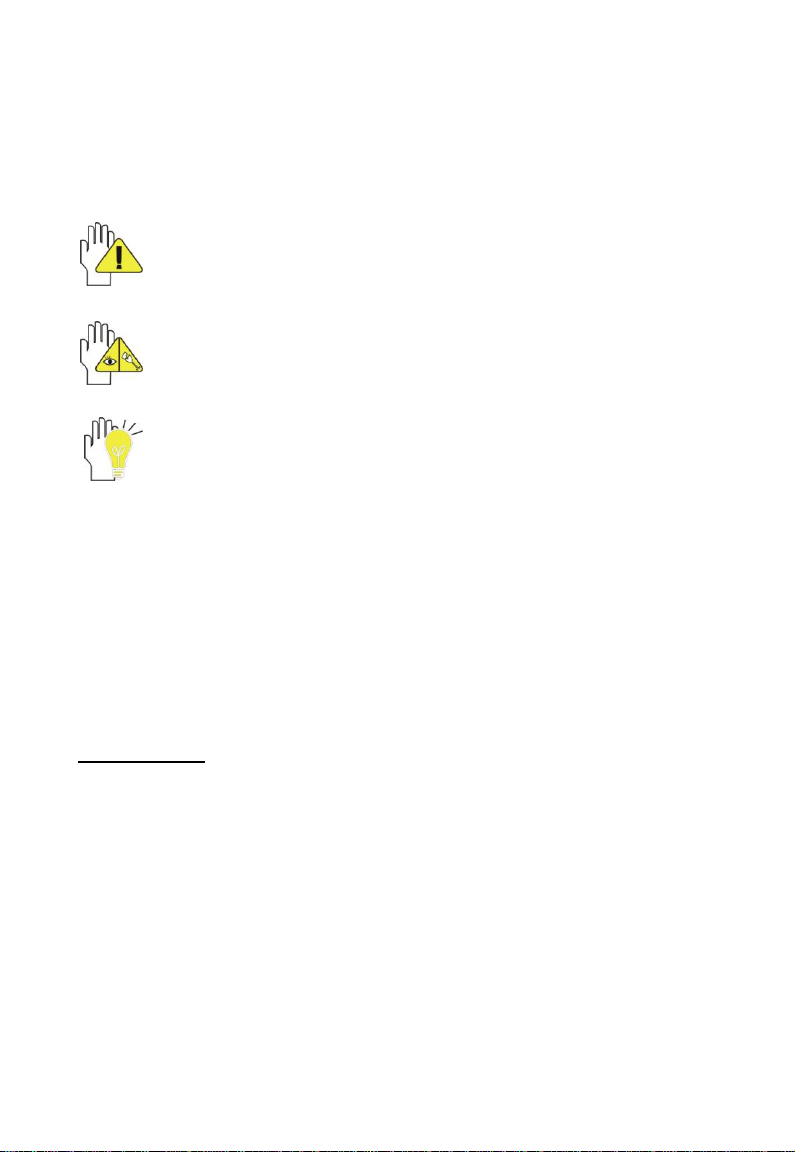
1
Directions
Meanings of icons:
Forbidding: forbid improper operations to avoid damaging the
Notebook PC.
Caution: cautions for operators to avoid potential damages.
Please note and remember.
Importance: important information, common notes, definitions,
general knowledge and references, etc.
Other trademarks and trade name may be used in this manual to refer
to either the entities claiming the marks and names or their products.
The manufacture disclaims any proprietary interest in trademarks and
trade names other than its own.
Information in this manual is subject to change without notice.
Reproduction in any manner whatsoever without the written
permission from the manufacture is strictly forbidden.
Product images in this manual are for your reference only.
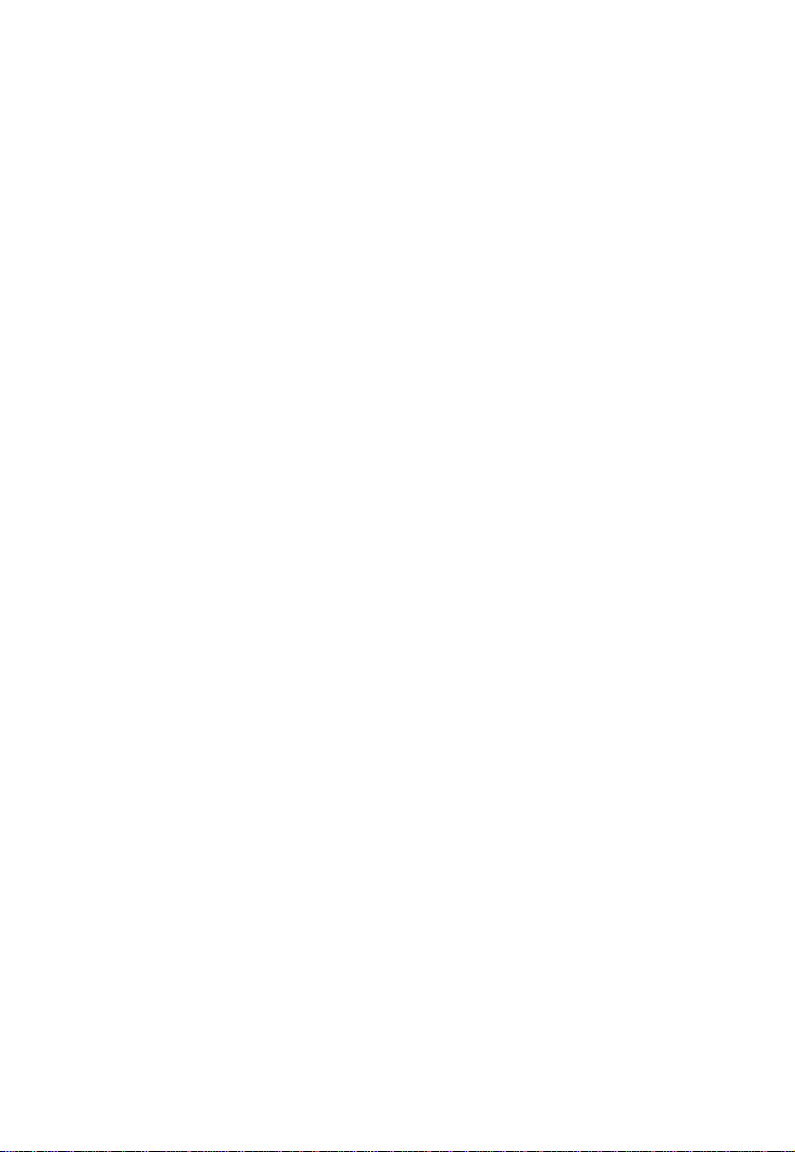
2
Content
Directions ....................................................................................................................... 1
Safety Precautions......................................................................................................... 3
1 Knowing Your Notebook PC ...................................................................................... 5
1-1 Top Side ............................................................................................................... 5
1-2 Rear Side ............................................................................................................. 6
1-3 Left Side ............................................................................................................... 6
1-4 Right Side ............................................................................................................. 6
2 Caring the Notebook PC ............................................................................................. 7
2-1 LCD Screen .......................................................................................................... 7
2-2 Keyboard .............................................................................................................. 7
2-3 Touch Pad ............................................................................................................ 8
2-4 Other accessories................................................................................................. 8
2-5 If the water comes into the Notebook PC .............................................................. 8
2-6 Other Notes ................................................................................................ .......... 8
3 Traveling with the Notebook PC ................................................................................ 9
Attention ..................................................................................................................... 9
4 Getting Started .......................................................................................................... 10
4-1 Connecting the Power Adapter ........................................................................... 10
5 Using Your Notebook PC ......................................................................................... 11
5-1 Turning on the Notebook PC .............................................................................. 11
5-2 Adjust the Brightness of LCD Screen .................................................................. 11
5-3 Keyboard Usage ................................................................................................. 11
5-4 Card Reader Usage ............................................................................................ 12
6 Bluetooth ................................................................................................................... 13
7 Upgrading Your Notebook PC .................................................................................. 13
7-1 Connect the External Monitor ............................................................................. 13
7-1-1 How to connect the External Monitor ............................................................... 13
7-1-2 Connect Keyboard and Mouse ........................................................................ 13
7-1-3 Connect Audio Device ..................................................................................... 14
7-2 Enter the BIOS Setup Menu ............................................................................... 14
8 Appendix ................................................................................................................... 16
8-1 Troubleshooting .................................................................................................. 16
8-2 Specifications ..................................................................................................... 18
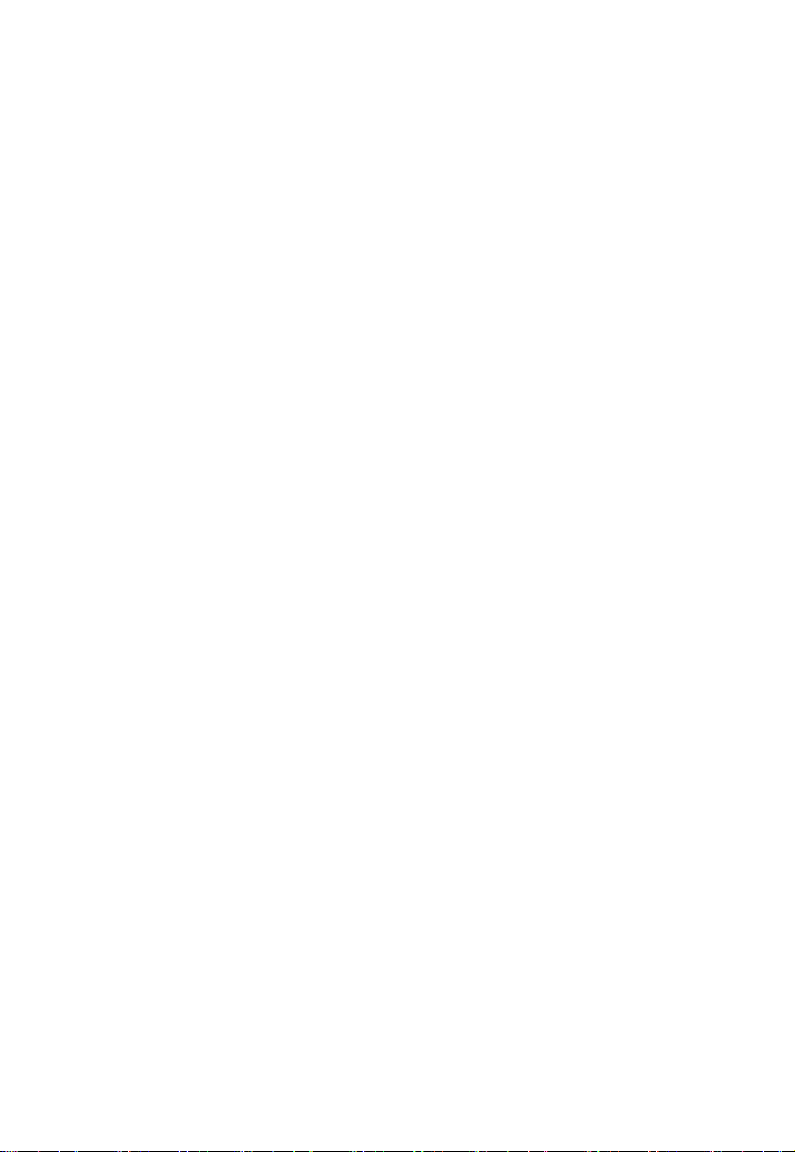
3
Safety Precautions
1. DO NOT press or touch the LCD Screen. DO NOT place the Notebook PC with
small items, they may scratch LCD Screen or enter the Notebook PC.
2. DO NOT expose the Notebook PC to dirty or dusty environment. Keep the
environment clean and dry.
3. DO NOT place the Notebook PC on uneven or unstable work surface.
4. DO NOT place or drop objects on the top of the Notebook PC. DO NOT shove any
foreign objects into the Notebook PC. DO NOT cover the LCD Screen strongly.
5. DO NOT expose the Notebook PC to strong magnetic or electrical fields; DO NOT
place the floppy disk near or on the Notebook PC, that may loss the data of the
floppy disk.
6. DO NOT leave the Notebook PC facing the sun as it can damage the LCD Screen,
especially in the car.
7. SAFE TEMP: This Notebook PC should only be used in environments with ambient
temperatures between 5℃(41℉) and 35℃(95℉).
8. DO NOT expose the Notebook PC to or use near liquids, rain, or moisture.
9. Caution: risk of explosion if battery is replaced by an incorrect type. Dispose of used
batteries according to the instructions.
10. Warning: excessive sound pressure from earphones and headphones can cause
hearing loss.
11. DO NOT throw the Notebook PC in municipal waste. Check local regulations for
disposal of electronic products. Please recycle the Battery Pack, and check with
your Local Authority or retailer for recycling advice.
12. The Notebook PC and the Adapter may occur some heat during operating or
charging. DO NOT leave the Notebook PC on your lap or any part of the body in
order to prevent discomfort or injury from heat exposure.
13. INPUT RATING: Refer to the rating label on the Notebook PC and be sure that the
Power Adapter complies with the rating. Only use attachments or accessories
specified by the manufacturer.
14. Checking the connections between the main unit and attachments before turning on
the Notebook PC.
15. DO NOT use the Notebook PC during eating food avoid dirtying the Notebook PC.
16. DO NOT insert anything into the Notebook PC that may result in short circuit or
damage the circuit.
17. Powering off the Notebook PC, if you want install or remove some external devices,
which are not support hot-plug.
18. Disconnect the Notebook PC from the electrical outlet and remove any installed
batteries before cleaning. And Keep it away from children.
19. DO NOT disassemble the Notebook PC, only a certified service technician should
perform repairs on your computer. Otherwise, problem may result and the
manufacturer should not hold responsibility for the damage.
20. Only use Battery Packs approved by the manufacturer or else damage may occur.
21. The Notebook PC has some little metal flake to disperse heat. DO NOT place the
Notebook PC on soft objects (e.g.: bed, sofa, your lap), or else the Notebook PC
may become hot and halt the system operating.
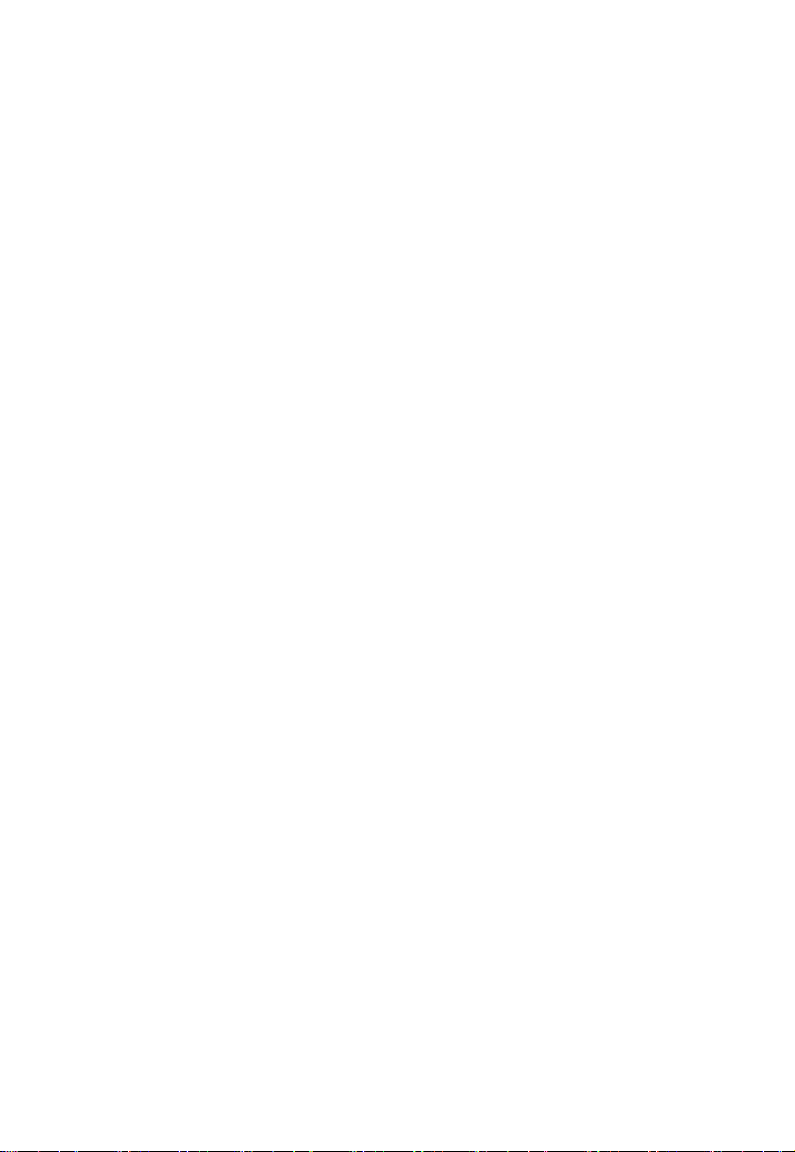
4
FCC Compliance
This device complies with part 15 of the FCC Rules. Operation is subject to the following
two conditions:
This device may not cause harmful interference.
This device must accept any interference received, including interference that may
cause undesired operation.
This equipment has been tested and found to comply with limits for Class B digital device,
pursuant to part 15 of the FCC Rules. These limits are designed to provide reasonable
protection against harmful interference in a residential installation. This equipment
generates uses and can radiate radio frequency energy and, if not installed and used in
accordance with the instructions, may cause harmful interference to radio or television
reception, which can be determined by turning the equipment off and on. The user is
encouraged to try to correct the interference by one or more of the following measures:
Reorient or relocate the receiving antenna on the affected receiver.
Increase the separation between this device and the receiver. Connect this device
into an outlet on a circuit different from that to which the receiver is connected.
Consult the dealer or an experienced technician for help.
CAUTION: To comply with the limits of the Class B digital device, pursuant of Part 15 of
the FCC Rules, this device is comply with Class B limits. All peripherals must be shielded
and grounded. Operation with non-certified peripherals or non-shielded cables may
result in interference to radio or reception.
MODIFICATION: Any changes or modifications not expressly approved by the grantee of
this device could void the user’s authority to operate the device.
ICES-003 NOTICE:
This Class B digital apparatus complies with Canadian ICES-003.
Cet appareil numérique de la classe B est conforme à la norme NMB-003 du Canada.
CANADIAN CLASS B STATEMENT:
This digital device does not exceed the Class B limits for radio noise emissions from digital
apparatus as set out in the interference causing equipment standard entitled “Digital
Apparatus,” ICES-003 of the Department of Communications.
Cet appareil numerique respecte les limites de bruits radioelectriques applicables aux
appareils numeriques de Class B prescrites dans la norme sur le materiel brouilleur.
“Appareils Numeriques,” NMB-003 edictee par le ministre des Communications.
MODIFICATION:
Any changes or modifications not expressly approved by the grantee of this device could
void the user’s authority to operate the device.
Toute modification non approuvé explicitement par le fournisseur de licence de l’appareil
peut entraîner l’annulation du droit de l’utilisateur à utiliser l’appareil.
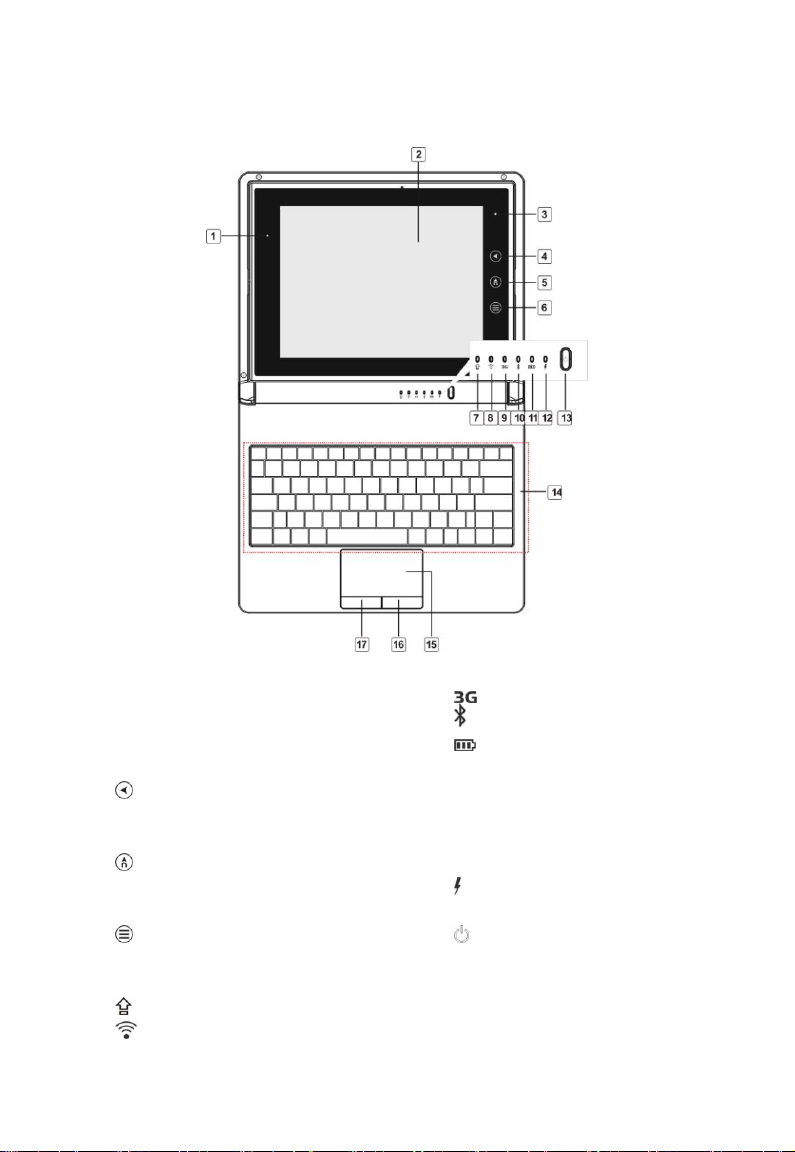
5
1 Knowing Your Notebook PC
1-1 Top Side
1. Light-sensor
2. LCD Revolving Touch-sensitive
Screen
3. Camera
4.
Windows OS: Up
Android OS: Back
5.
Windows OS: Enter
Android OS: Home
6.
Windows OS: Down
Android OS: Menu
7. Cap Indicator
8. WiFi Indicator
9. 3G Indicator
10. Bluetooth Indicator
11. Charge Indicator
Light is orange during being
charged and is blue during normal
working; light turns off when the
battery is fully charged and flashes
when the battery is weak.
12. Power Indicator
Under standby mode, it flashes.
13. Power button
14. Keyboard
15. Touchpad
16. Right-key
17. Left-key
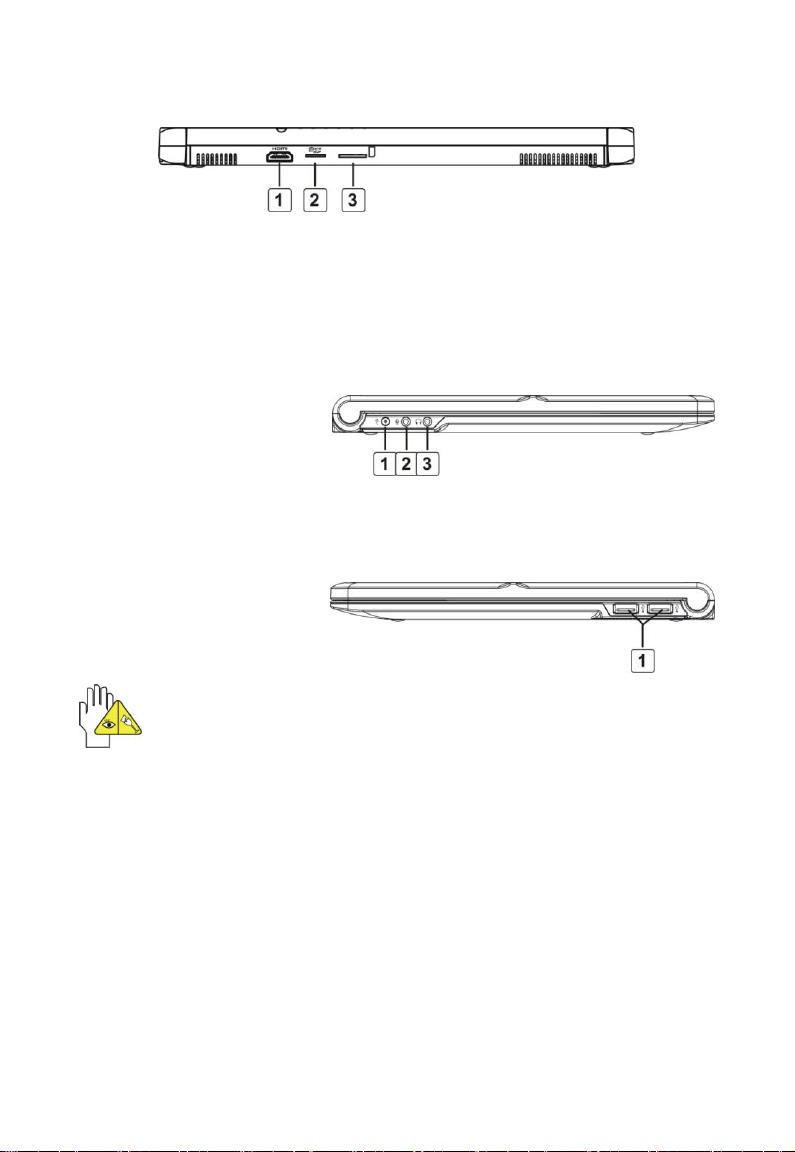
6
1-2 Rear Side
1. HDMI Port
2. Micro SD Card Port
3. SIM Card port
1-3 Left Side
1. Power Jack
2. Microphone Jack
3. Headphone Jack
1-4 Right Side
1. USB Port (2.0)
The USB card can only be inserted in one orientation. Force to insert the card
may in result of damage.
