Huawei EC W820 User Manual
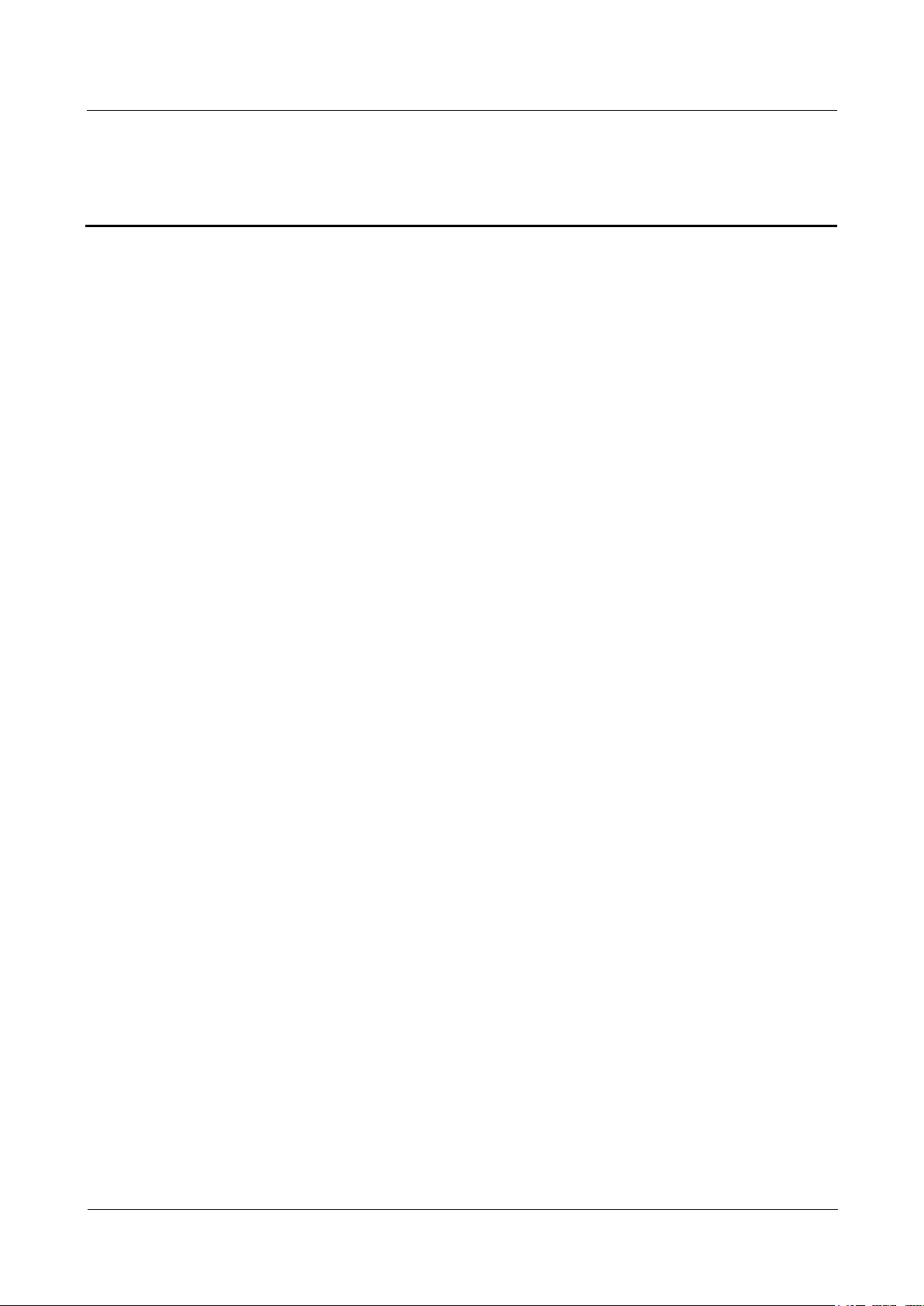
HIC
User Guide
1 Safety Precautions
Number 02 (2010-05-20)
Huawei Proprietary and Confidential Copyright ©
Huawei Technologies Co., Ltd.
1-1
Contents
1 Safety Precautions .................................................................................................................................................... 1-1
2 Overview .................................................................................................................................................................... 2-1
2.1 Description ........................................................................................................................................................................... 2-1
2.2 Appearance ........................................................................................................................................................................... 2-1
2.3 Product List .......................................................................................................................................................................... 2-4
3 Preparations ............................................................................................................................................................... 3-5
3.1 Insert the battery into the main unit ...................................................................................................................................... 3-5
3.2 Installing the Rubber Protector for the Bracket ................................ ................................ .................................................... 3-5
3.3 Charger ................................................................................................................................................................................. 3-6
3.4 Switching on the Main Unit ................................................................................................................................................. 3-6
4 Basic Services ............................................................................................................................................................. 4-9
4.1 How to Use the Call Function .............................................................................................................................................. 4-9
4.1.1 How to make a voice call ......................................................................................................................................... 4-9
4.1.2 How to make a video call ....................................................................................................................................... 4-10
4.1.3 How to Use the Call Record ................................................................................................ ................................ ... 4-10
4.1.4 How to Manage Contacts ....................................................................................................................................... 4-11
4.2 How to Send and View Messages ...................................................................................................................................... 4-11
4.2.1 How to Compose and Send an SMS Message ........................................................................................................ 4-11
4.2.2 How to Compose and Send an MMS Message ...................................................................................................... 4-12
4.2.3 How to Compose and Send an Email ..................................................................................................................... 4-12
4.3 How to Use the Album ....................................................................................................................................................... 4-13
4.3.1 How to Browse Photos ........................................................................................................................................... 4-13
4.3.2 How to Set Album Parameters ............................................................................................................................... 4-13
4.3.3 Copying photos to the local album ......................................................................................................................... 4-14
4.4 Using widgets ..................................................................................................................................................................... 4-15
4.4.1 Weather .................................................................................................................................................................. 4-15
4.4.2 News ...................................................................................................................................................................... 4-15
4.4.3 Horoscope .............................................................................................................................................................. 4-15
4.4.4 Sports ..................................................................................................................................................................... 4-15
4.4.5 Maps ....................................................................................................................................................................... 4-15
4.4.6 Stock Market .......................................................................................................................................................... 4-15
4.4.7 Traffic .................................................................................................................................................................... 4-16
4.5 How to browse the Internet ................................................................................................................................................ 4-16
4.6 How to Use the Multimedia Player .................................................................................................................................... 4-16
4.7 How to Use the Calendar .................................................................................................................................................... 4-16
4.8 How to Use Other Applications.......................................................................................................................................... 4-17
4.8.1 Memos.................................................................................................................................................................... 4-17
4.8.2 Search ..................................................................................................................................................................... 4-17
4.8.3 Tasks ...................................................................................................................................................................... 4-17
4.8.4 ActiveSync ............................................................................................................................................................. 4-18
4.9 How to Update the Main Unit Software ............................................................................................................................. 4-18
5 Configuration .......................................................................................................................................................... 5-19
5.1 How to set sounds .............................................................................................................................................................. 5-19
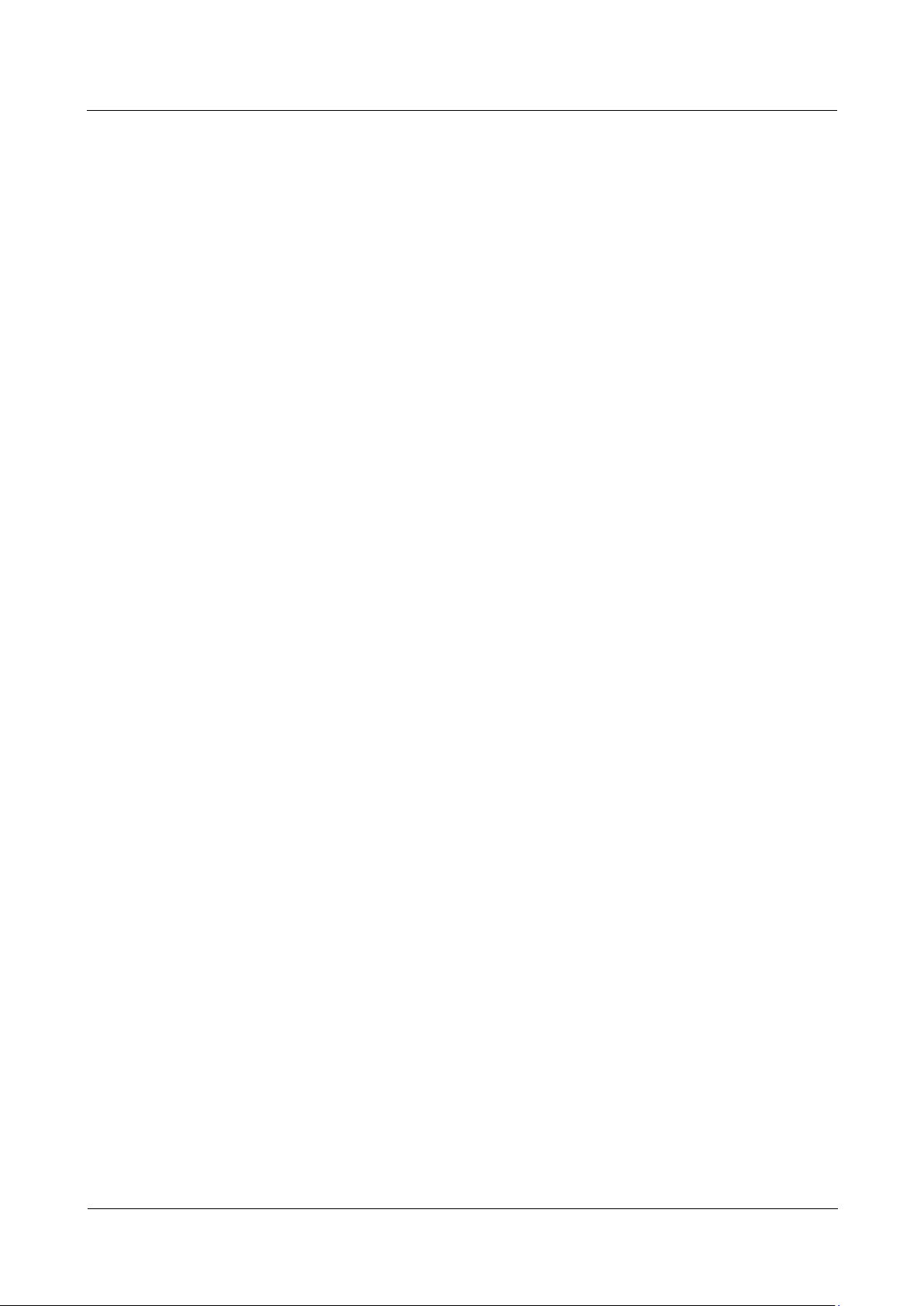
1 Safety Precautions
User Guide
2
Huawei Proprietary and Confidential Copyright ©
Huawei Technologies Co., Ltd.
Number 02 (2010-05-20)
5.2 How to configure the telephone setting on the Main Unit .................................................................................................. 5-19
5.3 How to Set the Clock and Alarm ........................................................................................................................................ 5-19
5.4 How to Set the Screensaver ................................................................................................................................................ 5-20
5.5 How to Set the Wi-Fi .......................................................................................................................................................... 5-20
5.6 How to configure the Bluetooth ......................................................................................................................................... 5-21
5.7 How to Configure the GPRS Connection ........................................................................................................................... 5-21
6 Troubleshooting ...................................................................................................................................................... 6-22
6.1 Power Supply Problem ....................................................................................................................................................... 6-22
6.2 Display Problem ................................................................................................................................................................. 6-22
6.2.1 No Signal Is Displayed ........................................................................................................................................... 6-22
6.2.2 The Main Unit is Slow to Respond ........................................................................................................................ 6-22
6.2.3 Screen Does Not Respond to Stylus Taps .............................................................................................................. 6-23
6.3 Resetting the Main Unit...................................................................................................................................................... 6-23
6.4 Restoring to Factory Settings ............................................................................................................................................. 6-23
7 Warnings and Precautions .................................................................................................................................... 7-24
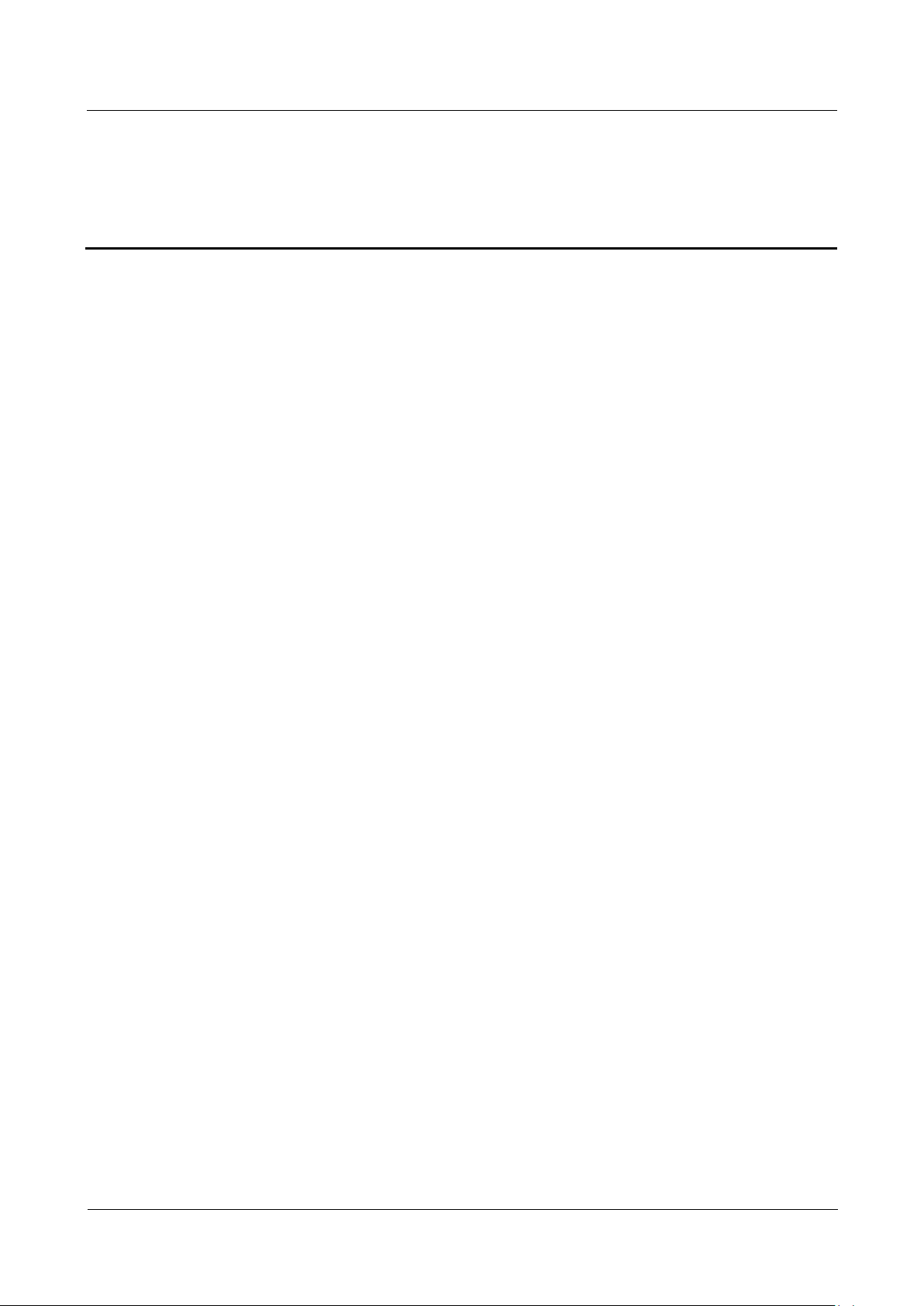
HIC
User Guide
1 Safety Precautions
Number 02 (2010-05-20)
Huawei Proprietary and Confidential Copyright ©
Huawei Technologies Co., Ltd.
1-1
1 Safety Precautions
Please read the following safety precautions to ensure correct use of the Main Unit. For more information please read the
“Warnings and Precautions” section.
Do not knock, throw or perforate the device. Do not drop, step on or bend the device.
Do not use the device in humid environments such as bathrooms. Avoid getting the device wet or cleaning it using
liquids.
Do not switch on the device when its use is prohibited or when it may cause interference or involve risk.
Do not use the device while driving.
Please comply with rules and regulations of hospitals and medical centers. Switch off the device when near to medical
equipment.
Switch off the device when on board an aircraft. The device may cause interference with the aircraft's control equipment.
Switch off the device when nearby high precision electronic devices as it may affect the performance of such equipment.
Do not try to take apart the device or its accessories. Only qualified persons are authorized to repair and maintain the
device.
Do not place the device or its accessories on items with an intense electromagnetic field.
Do not place magnetic storage systems near the device. The radiation from the device may delete the information they
contain.
Do not place the device anywhere where temperatures are high and do not use it in places where flammable gases are
present, such as gas stations.
Keep the device and its accessories out of the reach of children. Do not allow children to use the device unsupervised.
Use only authorized batteries and chargers to avoid risk of explosion.
Comply with regulations and laws relating to the use of wireless devices. Respect the privacy and rights of others when
using the wireless device.
Read the relevant instructions of this manual carefully prior to using the USB cable. If you do not do this, you may
damage your device or computer.
Use only cylindrical nickel hydrogen (NiH2) 1.2 V 800 mAh rechargeable batteries.
Use the Cordless phone at ambient temperatures between 0° and 40°C.
Keep the Cordless phone power supply within the following ranges: 100 to 240 V, 50 to 60 Hz and 0.15 A max.
Install the Cordless phone battery correctly, as per the positive/negative labels on the Cordless phone.
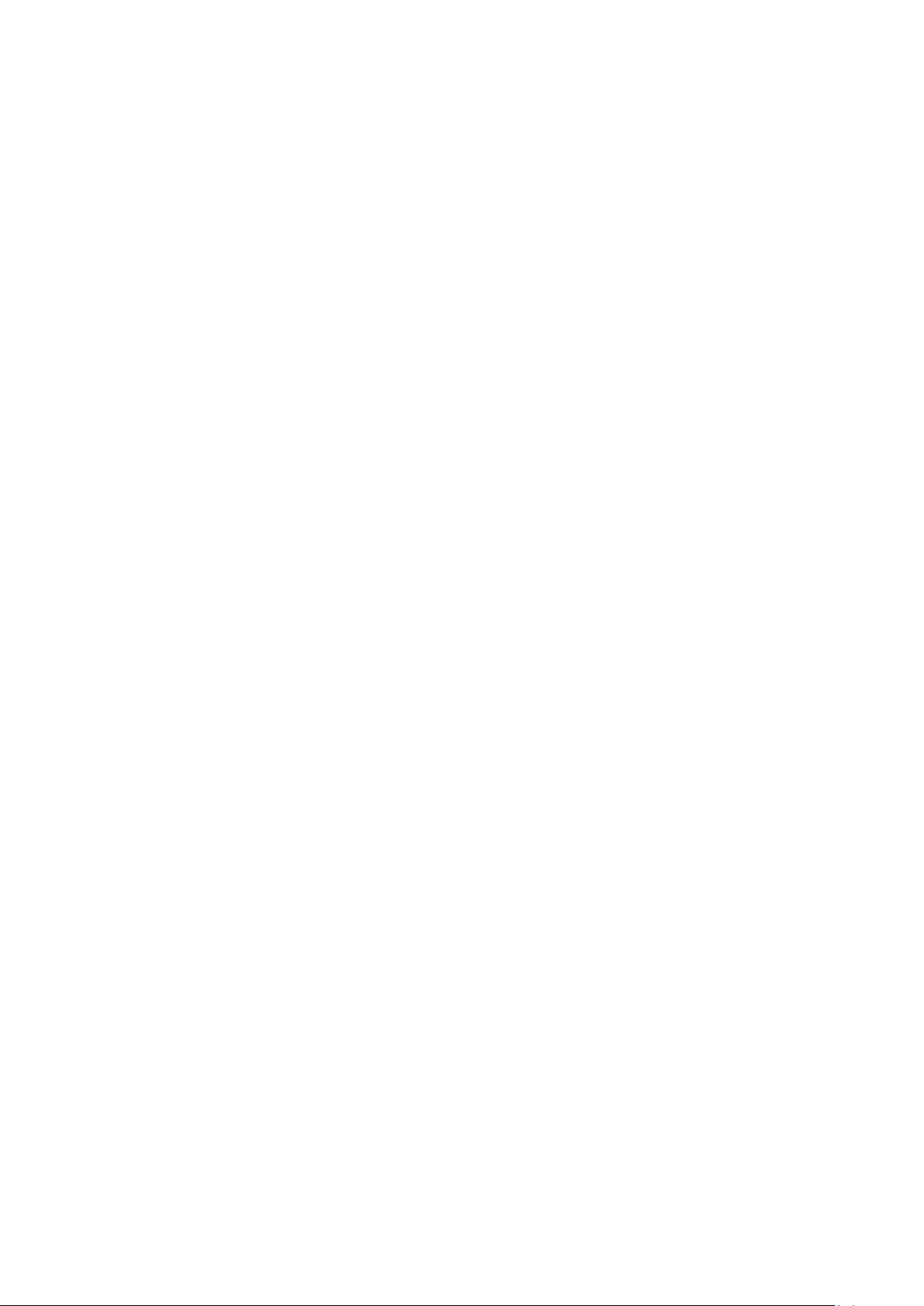
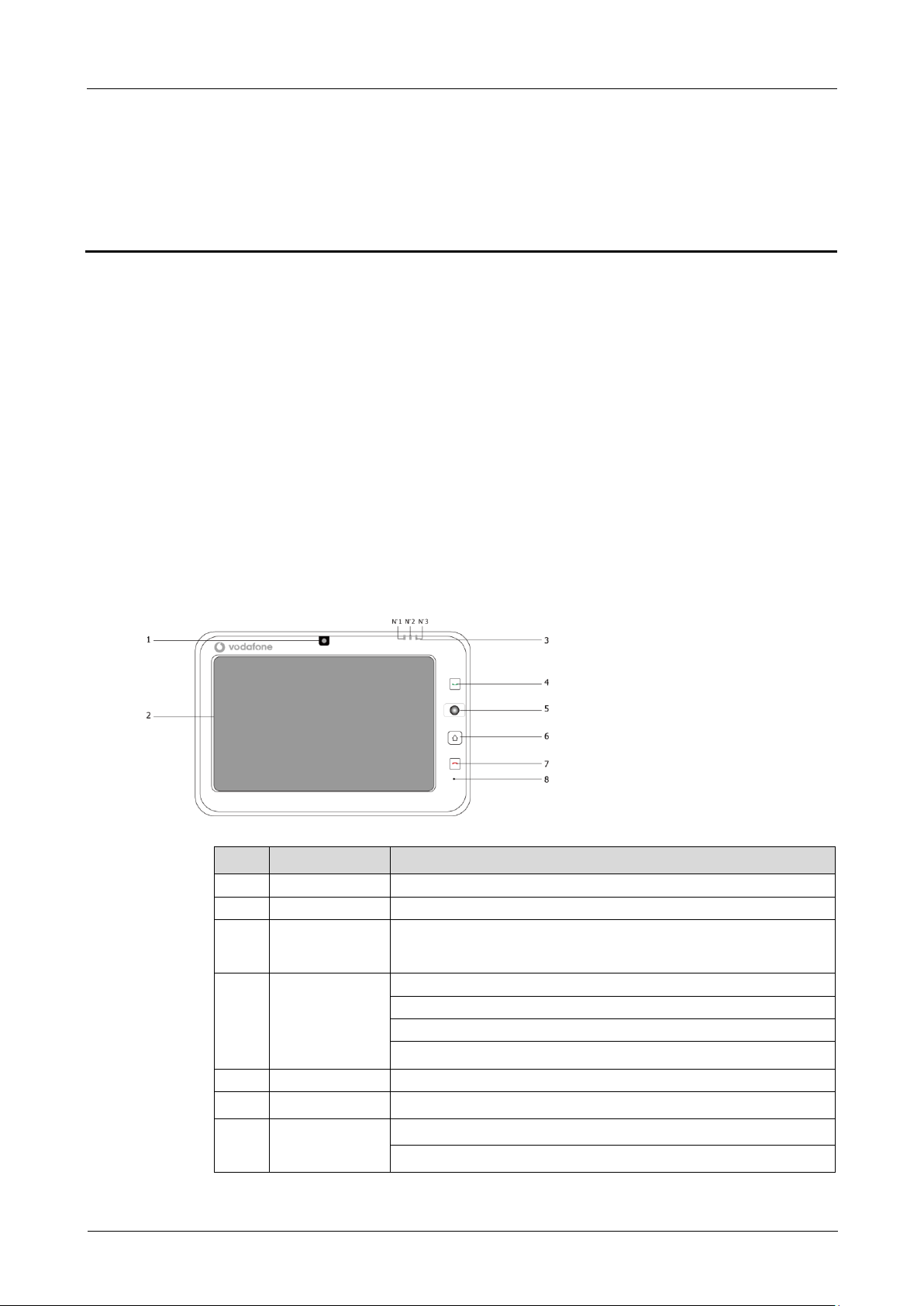
HIC
User Guide
2 Overview
Number 02 (2010-05-20)
Huawei Proprietary and Confidential Copyright ©
Huawei Technologies Co., Ltd.
2-1
No. Component
Description
1
Camera
Used for video calls.
2
Touch screen
You can use the stylus to tap an item on the screen or enter text.
3
LED indicators
The device has three LED indicators: No.1, No.2 and No.3, from left to right.
The indicators are used to indicate statuses of power and alarm, Bluetooth,
and Wi-Fi.
4
Speaking key
Change from a screen to the keyboard screen.
Enter a phone number and dial it.
Dial a number in the call history.
Answer an incoming call.
5
Scroll ball
Move the ball to select an item or perform a function on certain screens.
6
Home screen key
Touch this key to return the home screen.
7
End key
End a call or reject an incoming call.
Return to the home screen from other screens.
2.1 Description
7-inch high definition color LCD with an aspect ratio of 16:9 and a resolution of 800 x 480
Camera lens with 2.0 mega pixels
WCDMA network
256 MB of memory and 1 GB hard drive
SD card up to 16 GB
USB 2.0 disk up to 16 GB
Dual-track stereo speaker and earphone output
Adjustable bracket 0 to 135 degrees
Real-time clock chip supporting system time updating after power off
Good quality 12 V DC lithium battery
Earphones available
2.2 Appearance
Front View
2 Overview
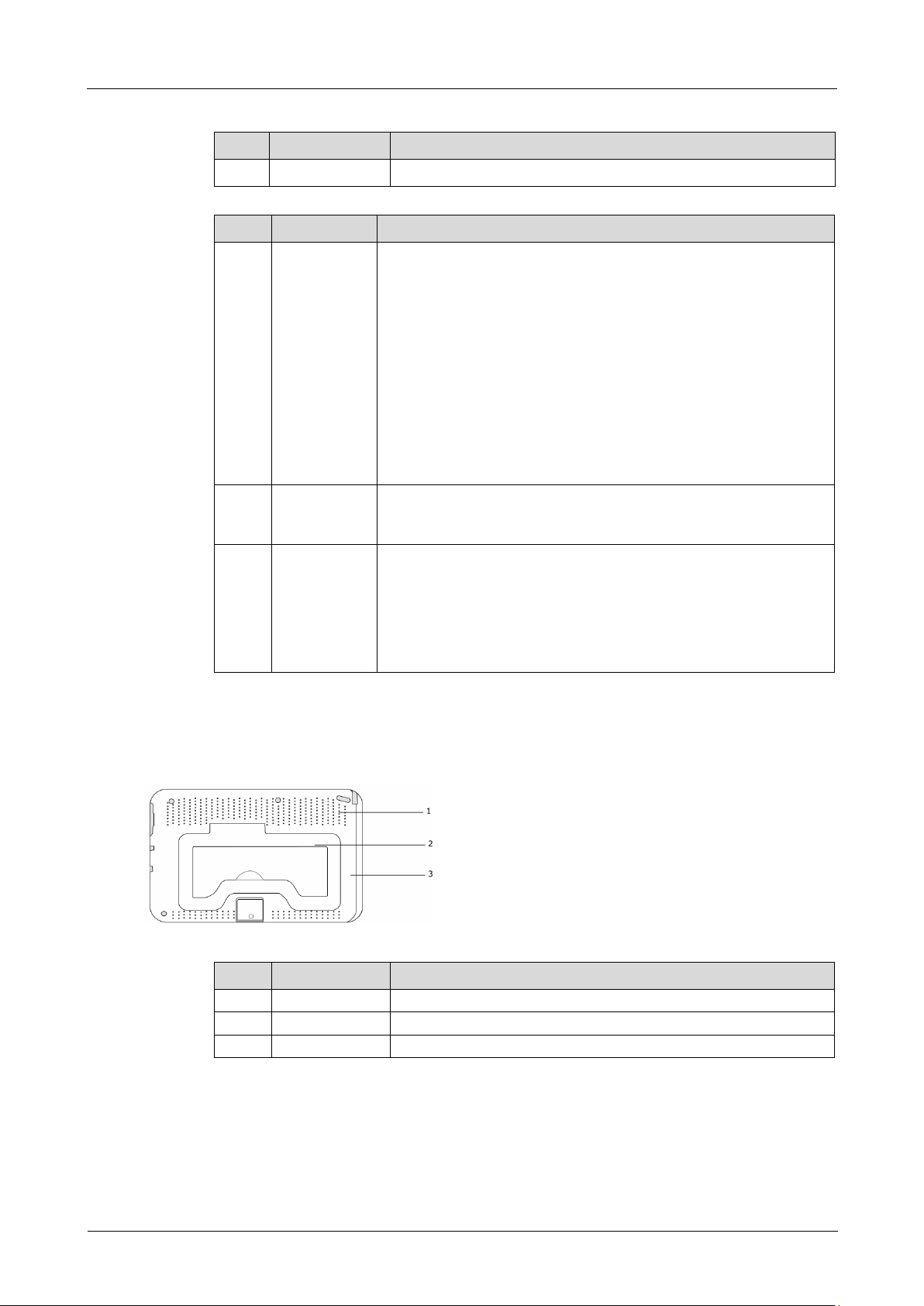
2 Overview
HIC
User Guide
2-2
Huawei Proprietary and Confidential Copyright ©
Huawei Technologies Co., Ltd.
Number 02 (2010-05-20)
No. Component
Description
8
Microphone
Serves as the microphone during a call.
No. Indicator
Description
1
LED NO.1
In different situations, the indicator statuses are as follows:
The indicator is green when the Main Unit is in sleep mode, the battery is
normal and there are no notifications displayed.
The indicator flashes red when the Main Unit is in sleep mode and the battery
level is low.
The indicator flashes red when the Main Unit is in standby mode and a
message is displayed.
The indicator is orange when the Main Unit is charging while switched on.
The indicator changes to green when the battery is fully charged.
The indicator is orange when the Main Unit is charging while switched off.
The indicator changes to green (with a charging icon) when the battery is
fully charged.
The indicator is red when the Main Unit cannot be switched on due to a low
battery.
2
LED NO.2
In different situations, the indicator statuses are as follows:
The indicator is orange during standard voice calls, and video calls.
The indicator is off when the Main Unit is not in call mode.
3
LED NO.3
In different situations, the indicator statuses are as follows:
The indicator is orange when the Wi-Fi is enabled but the Bluetooth is
disabled.
The indicator is blue when the Bluetooth is enabled but the Wi-Fi is disabled.
The indicator flashes orange and blue when both the Wi-Fi and the Bluetooth
are enabled.
The indicator is off when both the Wi-Fi and Bluetooth are disabled.
No. Component
Description
1
Speaker
Plays tones, such as dial tones, alarm tones, and music.
2
Bracket
Supports angle adjustment between 0 and 135 degrees.
3
Back cover
Covers the battery and SIM card.
Note: The No.1, No.2, and No.3 LED indicators do not come on when the device is in sleep mode. In this situation, the Main
Unit is still operational but does not display any information on-screen.
Rear View
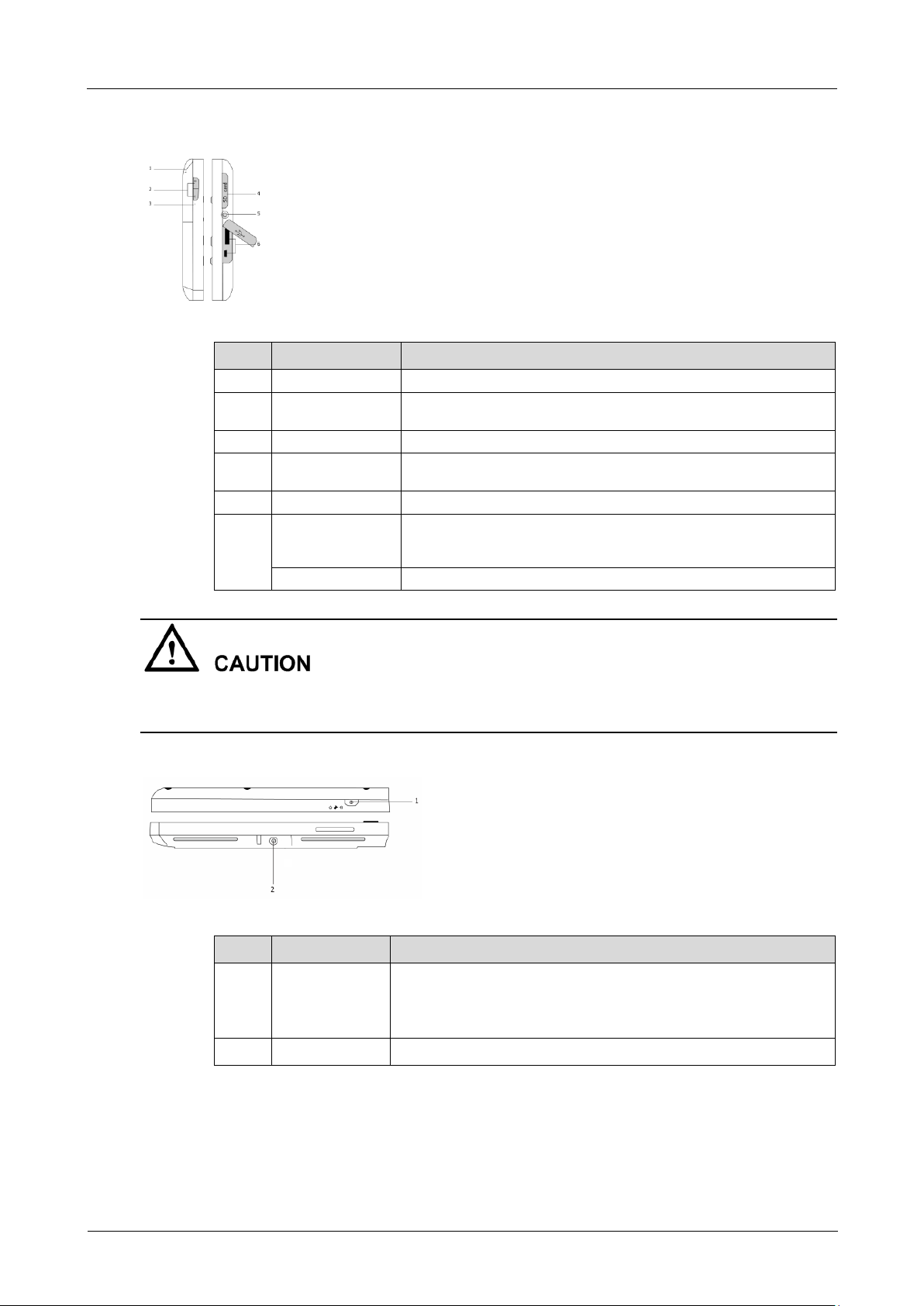
HIC
User Guide
2 Overview
Number 02 (2010-05-20)
Huawei Proprietary and Confidential Copyright ©
Huawei Technologies Co., Ltd.
2-3
No. Component
Description
1
Stylus
Presses and writes on the screen.
2
Volume adjustment
key
Adjusts volume.
3
Reset hole
Resets the Main Unit to its original configuration.
4
SD card slot
Enables direct data exchange (the Main Unit does not need to be switched
off). The Main Unit's archive system is compatible with FAT and FAT32.
5
Earphone socket
Connects the device to the stereo earphones.
6
Mini-USB port
Connects the Main Unit to the computer in order to transmit data and enable
direct data exchange. The Main Unit's archive system is compatible with
FAT and FAT32.
USB port
Connects to the USB disk.
No. Component
Description
1
Power button
Provides the following functions:
Press: switch between the Main Unit's active and standby modes (screen
switched off).
Hold down: switch the Main Unit on or off.
2
Power supply port
Connects to the charger.
Side View
The Mini-USB, USB, and SD card ports are used only to copy and transfer files. Installing invalid programs through
the ports may cause a system error.
Users cannot connect the Main Unit to the network while in ActiveSync mode using the Mini USB port.
Top and Bottom
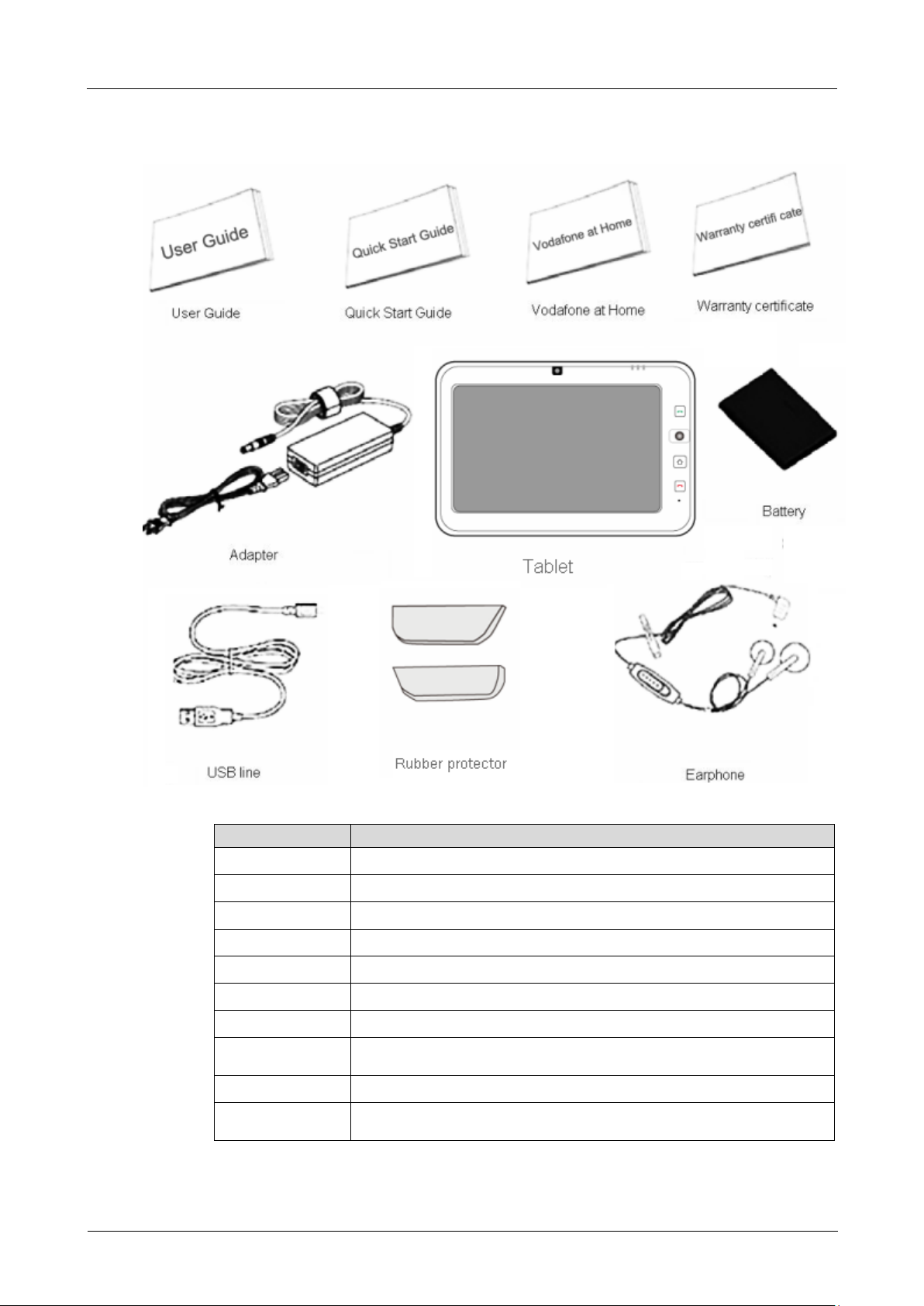
2 Overview
HIC
User Guide
2-4
Huawei Proprietary and Confidential Copyright ©
Huawei Technologies Co., Ltd.
Number 02 (2010-05-20)
Component
Description
User Guide
User product guide.
Quick Start Guide
Instructs users to quickly learn about the basic functions of the product.
Vodafone at Home
Brochure with specific information about Vodafone's fixed line service.
Warranty Certificate
Warranty certificate.
Battery
Rechargeable lithium polymer battery.
Power cable adaptor
Power cable adaptor for charging the Main Unit.
Main Unit
Home information center.
Earphones
Earphones with microphone for answering calls and listening to music and other
audio.
USB cable
Cable for connecting the Main Unit to the computer.
Rubber protector
This is placed on the bottom of the metal bracket to stop the bracket damaging the
surface on which it is placed and to stop it from slipping.
2.3 Product List
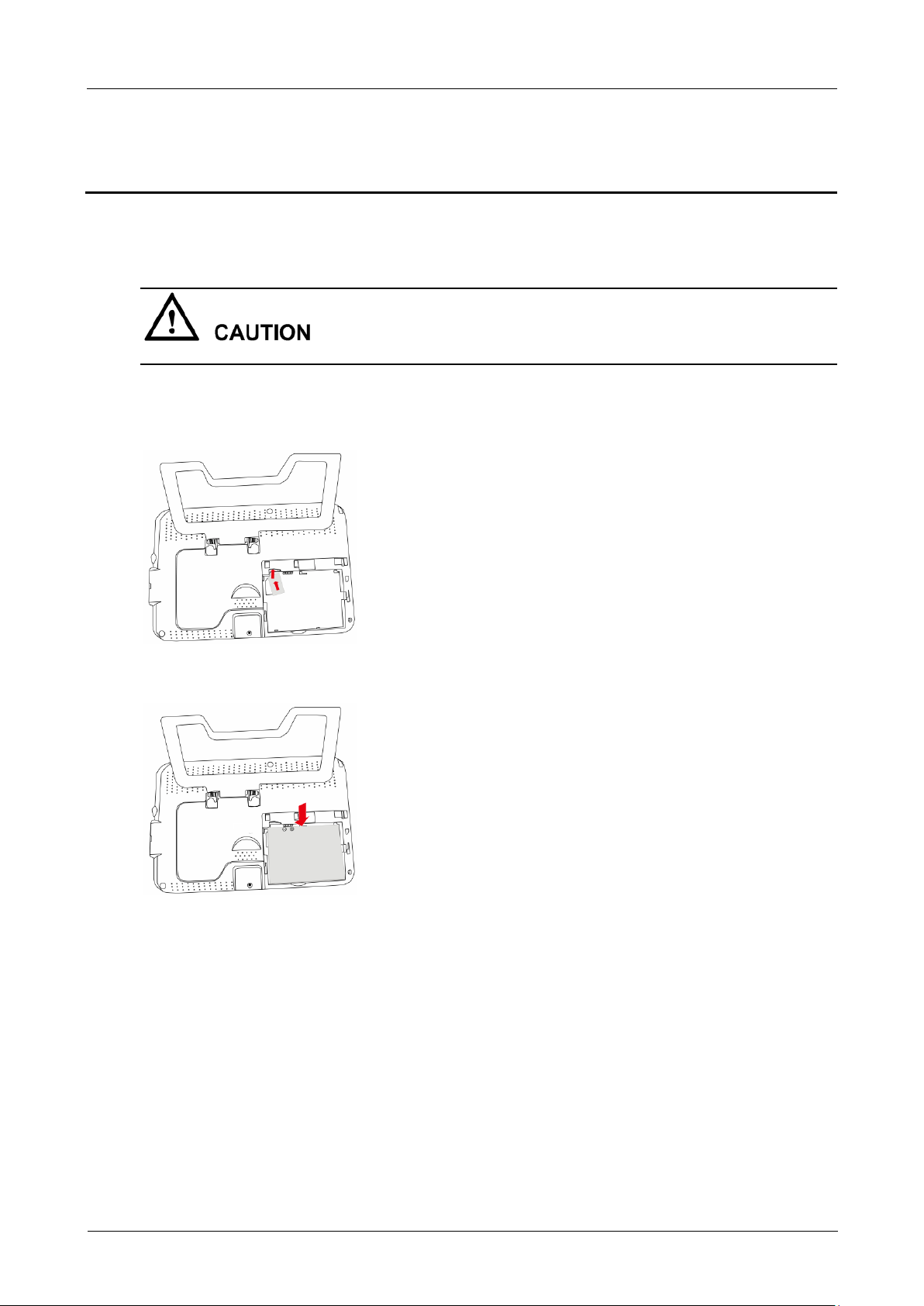
HIC
User Guide
3 Preparations
Number 02 (2010-05-20)
Huawei Proprietary and Confidential Copyright ©
Huawei Technologies Co., Ltd.
3-5
3.1 Insert the battery into the main unit
Always switch off the Main Unit when inserting or changing the SIM card or battery.
Once the SIM card has been inserted, you can use the Internet and telephone functions as well as using the communication
services of the Main Unit.
Step 1
Open the battery cover on the Main Unit and slide it downwards.
Step 2
Insert the SIM card into the SIM card holder.
3 Preparations
Step 3
Insert the battery.
Step 4
Ensure that the battery is inserted correctly and close the cover.
3.2
Installing the Rubber Protector for the Bracket
The rubber protector for the bracket on the Main Unit can be installed to stop the metal bracket damaging the surface on
which the Main Unit is placed and to stop it from sliding about.
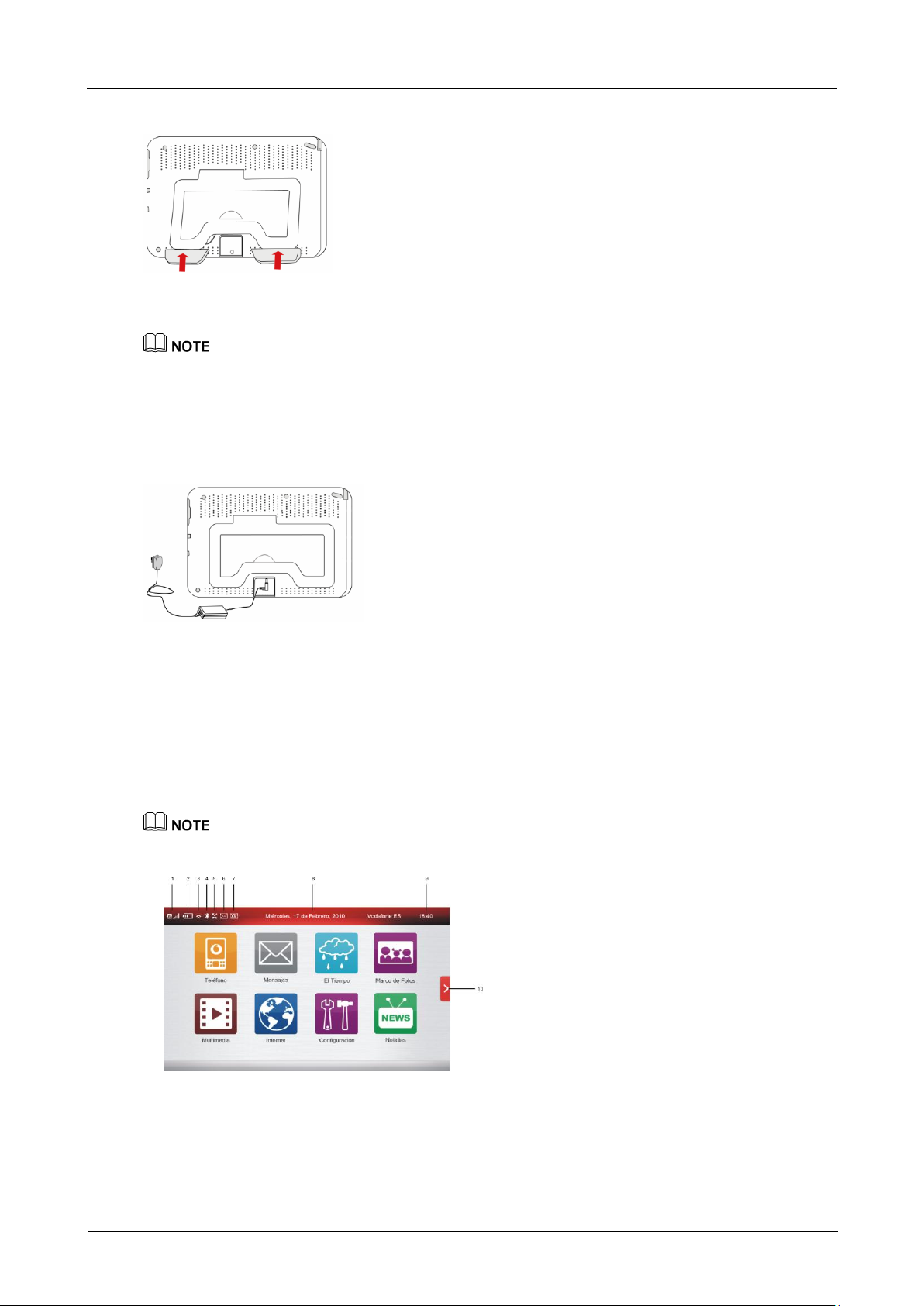
3 Preparations
HIC
User Guide
3-6
Huawei Proprietary and Confidential Copyright ©
Huawei Technologies Co., Ltd.
Number 02 (2010-05-20)
3.3 Charger
Step 1
Connect the AC cable to the adaptor.
Step 2
Insert the DC end of the charger into the power port at the bottom of the Main Unit, and then turn the charger on at the socket.
Before you use the charger, make sure that the battery is inserted correctly.
Before using the Main Unit for the first time, charge the battery for at least eight hours.
Remove the charger only after the battery is full. When LED No.1 is green, this means that the battery is fully charged.
We recommend that the Main Unit should be connected to the external power supply whilst in use.
3.4 Switching on the Main Unit
The Main Unit can be charged via its built-in battery or using an external power supply. If a built-in battery is used, charge the
battery for at least eight hours for the first time.
Insert the fully charged battery into the Main Unit and hold down the power button for at least five seconds. The startup image
is displayed, and the LED No.1 indicator is on.
The user must enter the PIN code when using a SIM card for the first time.
If the power button is pressed during active mode, the Main Unit will revert to standby mode.
If the power button is pressed while in standby mode, the Main Unit will revert to active mode.
