Page 1
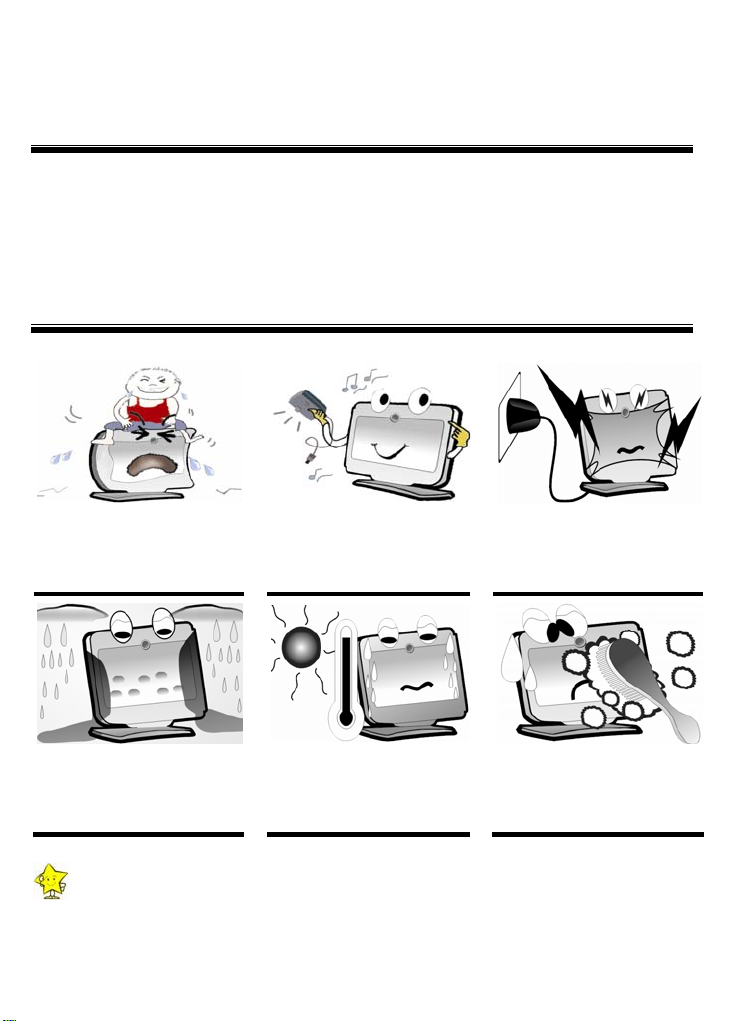
EchoLife HG510 Home Gateway
Quick Start
Thank you for purchasing Echolife HG510 Home Gateway (hereinafter referred to as the
HG510).
With the HG510, you can access the Internet through ADSL connection while making a phone
call.
1 Safety Precautions
Pay attention to the following when installing and using the HG510.
isconnect the power supply
Make sure the working
platform is flat. Do not put
heavy objects on the HG510.
Use the AC/DC power
adapter that matches the
HG510.
D
wires from the H
and all G510
in lightning storm, to avoid
lightning strike.
Take waterproof measures
during the storage,
transportation an
Note: When the HG510 is used for a long time, temperature of the shell will rise. This is
d running of
the HG510.
normal.
Avoid direct sunlight.
1 2
U
se a piece of soft cloth to
clean the HG510. Do not use
liquid or gas depurative.
Page 2

Overview 2
Note: Figures of the front panel and the rear panel are only for your reference.
Front Panel
POWER LAN1 LAN2 LAN3 LAN4 ADSL INTERNET
Indicato Color Stat Description
POWER
LAN 1 – 4 Green
ADSL Green
INTERNET Green
r us
Green On The HG510 is powered on.
Green Off
On The Ethernet interface is connected
Blinking
Off
On The HG510 is activated.
Blinking . The HG510 is being activated
Off
On
Blinking Data is transmitting
Off Fail in the bridge/router mode.
The HG510 is not powered on.
Data is being transmitted through the Ethernet
port.
The Ethernet interface is
network cable
Telephone line is not connected or the next
activation is being pr
WAN is connected and no data transmit through
the ADSL interface.
not connected with the
epared.
Note: If the HG510 fails to be activated, it will trie again after an interval. In such an
interval, the ADSL LINK indicator is off.
Page 3
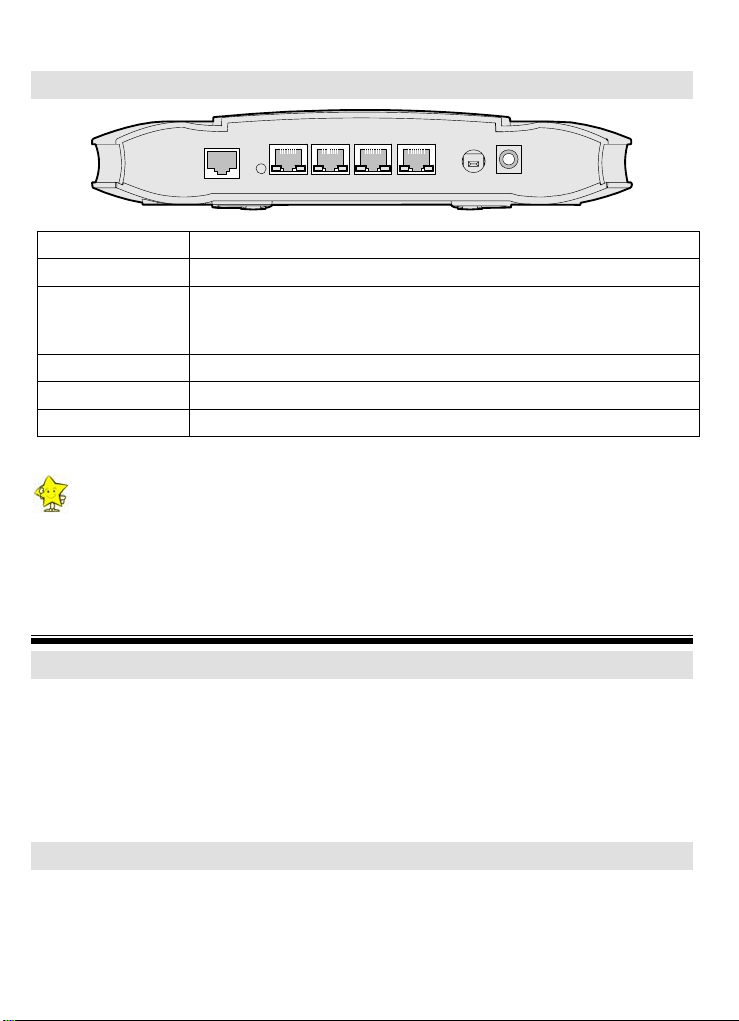
Rear Panel
RESET LAN4 LAN3 LAN2 LAN1
ADSL
Interface/Button Description
ADSL It is used to connect with the Modem interface of a splitter.
It is used to restore the default settings of the HG510.
RESET
LAN 1 – 4 It is used to connect with a computer or a switch.
POWER It is used to power on/off the HG510.
ON/OFF It is used to connect with the power adapter.
Once you use this function, all your customized settings will be lost.
Therefore, be careful with it.
POWER ON/OFF
Note: The IP address for equipment management is 192.168.1.1. You can access the IP
address through the LAN 1 interface.
3 Preparations for Connection
Splitter
The splitter can reduce signal interference on the telephone line. The HG510 needs an
external splitter. The external splitter can separa
users to access the Internet and make
interfaces:
LPINE: Connecting to the phone jack on the wall.
HONE: Connecting to the telephone.
MODEM: Connecting to the ADSL interfa
phone ca
ce of the HG510.
Ethernet Network Adapter
ou need to connect the Ethernet interface of the HGY
co
mputer. Make sure that the Ethernet network adapter is installed in your computer and the
TCP/IP service is enabled in your operating system.
te the data and voice packets and enable
lls at the same time. The splitter has three
510 with the Ethernet interface of your
3
Page 4

4 Connecting the HG510
The connection of the HG510 is as follows:
Hub
POWER ON/OFF
Power
Adapter
RESET LAN4 LAN3 LAN2 LAN1
ADSL
Phone
Jack
Modem Port
Line Port
Phone Port
Phone
Splitter
PC
STB
PC1 PC2 PC3
5 Configuring the HG510
You can get
built
-in PPP dial-up software of your computer, after you configure the HG510 and your
computer. T
Us
ing the Built-In PPP Dial-Up Software to Get Online
Ste
p 1: Configure the HG510 to enable the built-in dial up function
(1) LAN 1 interface of the HG510 with the Ethernet interface of the user'
(2) twork segment as the
(3)
Enter the username and password in the displayed login window.
(4)
(5) Sel
(6)
online by using the built-in PPP dial-up software of the HG510 or by using the
he configuration is as follows.
Note: Please use the parameters provided by your Internet Service Provider (ISP) for
configuration. If the configuration is wrong, you will not be able to access the
Internet.
Connect the
computer by using the network cable.
Configure the IP address of your computer to be in the
HG510.
Start Internet Explorer on your computer and enter the Web address of the HG510 in the
address bar.
ect
Find the PVC you want to modify. Click the corresponding button of the PVC to display
the foll
>
Basic
WAN Settings
owing configuration page.
from the navigation tree.
4
same ne
Page 5

Note: The actual configuration page may vary with the version of theHG510. The above
(7) Set
(8) Select
(9) Select
figure is only for your reference.
to
Mode
Management
Save & Reboot
and configure the othe
PPPoE
>
Save & Reboot
to save your configuration.
r parameters. Then click
rom the navigation tree.
f
Save
.
Step 2: Configure your computer
Configure
such as the IP address, gateway and DNS.
your Network Interface Card (NIC) to make the computer to auto obtain information,
Note: dial-up function of the HG510 is enabled, you need to power off the
If the built-in
HG510 when you do not want to access the Internet. Otherwise, ISP may
calculate the fee for accessing the Internet even if you have powered off your
computer.
Using the PPP Dial-Up Software of the Computer to Get
Online
Step 1: Configure the HG510 to work in the pure bridge mode
Refer to steps for enabling the built-in dial-u
Select the
Pure Bridge
mode.
Step 2: Configure your computer
The
PPP dial-up software is installed in your computer, and then you can get online.
Win
dows XP (Professional) operating system has a built-in PPPoE dial-up software. To set up
a dia
l-up connection in Windows XP system, do as follows:
(1)
Select
Connections
(2)
Click
(3)
Click
(4)
Select
(5)
Select
(6)
Select
password
(7) r the name as you like). Then click
Enter the name of the dial-up connection (you can ente
Next
(8) Select
(9) Enter the username and password. Then click
(10) Click
>
Start
Create a new connection
Next
Connect to the Internet
Set up my connection manually
Connect using a broadband connection that requires a username and
.
Anyone's use
Finish
All Programs
.
in the
New Connection Wizard
and click
.
Next
or
.
My use o
and click
p function to configure the pure bridge mode.
>
Accessories
in the displayed page.
Next
and click
and click
nly
>
dialog box.
.
Next
.
Next
.
Next
Communications
.
>
Network
6 Troubleshooting
5 6
Page 6

Symptom Solution
The Power indicator is
not on
The ADSL indicator is
not on
The LAN indicator is
not on
The Internet cannot be
accessed
z
Ensure that the power adapter matches the HG510.
z
Ensure that the HG510 is connected to the power supply
properly.
z
Ensure the
z
Ensure that the ADSL line is connected properly.
z
Ensure that the telephone line works normally. You can
button is pressed.
Power
test with a telephone.
z
Ensure that there is no capacitor or diode in the connection
box.
z
Ensure that the provided network cable is used.
z
Ensure that the cables are connected properly.
z
Ensure that the network adapter indicator of your computer
is on.
z
Ensure that the NIC is working normally.
Right-click
Select
Hardware
My Computer
to select
>
Device Manager
Properties
;
;
check whether there are devices marked with ? or ! under
Network adapters
.
If there are any such devices, delete and re-install them; or
change the NIC slot. Change the NIC if the problem
persists.
Take the most commonly used access mode (a dial-up
software is installed on your computer) as an example:
z
Ensure that no problem listed above exists.
z
Ensure that the dial-up software is correctly installed and
set on your computer.
z
Ensure that you have entered the right user name and
password.
z
If you still cannot access the Internet after the dial-up
operation, check if the Proxy server on your IE is correctly
configured. The Proxy server must be disabled.
z
Try different Web sites, in case some Web site fails.
z
Try to stop the dial-up connection and to re-establish the
dial-up connection 5 minutes later.
Page 7

7 FAQs
W k so often?
hy does the ADSL connection brea
1.
M
y possible factors may cause this problem, such
an as faults in your ISP's access server, line
disconnection, a
(1) Make sure that the ADSL line is connected properly.
(2) Keep the HG510 away from appliances with strong electric fields or magnetic fields, such
as a microwave oven and a refrigerator.
(3) Make sure that no telephone or fax machine is connected directly to the ADSL line.
(4) Replace the old ISA network ad
the latest driver.
(5) Find help on http://www.huawei.com.
(6) Contact your ISP for help.
W
ill the call service and the ADSL access service influence each other?
2.
The HG510 separates the voice and data signals by the FDM technique. Though transmitted
through the same telephone line, voice and data traffic do not interfere with each other and the
two services will not be influenced.
How to restore the default factory settings?
3.
If you cannot get online, for you changed the working parameters of the HG510, try to restore
the default factory settings of the HG510 as follows.
(1) Find the
(2) Use the speculate thing to press the
nd line disturbance. You can check as follows:
apter with a new 10/100M PCI network adapter and install
Button the rear panel of the HG510.
Reset
button, and then release it.
Reset
7
Page 8

Technical Specifications 8
General Specifications
ITU-T G.992.1 (G.dmt)
Standards
Data transfer rate
TU-T G.992.3
ANSI T Issue # 2
G.dmt
G.lite
T1.413
ADSL2
ADSL2+
(ADSL2) ITU-T G.992.5 (ADSL2+)
1.413
z
z
z
z
z
z
z
z
z
z
Physical and Environmental Specifications
Power consumption < 6 W
Power adapter Output: 12 V AC1.2 A
Temperature of the working environment
Humidity of the working environment % (non-condensing) 10% – 90
Dimensions 176.4 mm ×127.9mm × 36.5 mm
Weight 268.6 g
T
his produc
F
or the proper storage, use and disposal of this product, national laws and regulations must be
t has been designed to comply with the requirements on environmental protection.
observed.
ITU-T G.992.2 (G.lite)
The maximum downstream rate is 8 Mbit/s
The maximum upstream rate is 896 kbit/s
The maximum downstream rate is 1.5 Mbit/s
The maximum upstream rate is 512 kbit/s
The maximum downstream rate is 8 Mbit/s
The maximum upstream rate is 896 kbit/s
The maximum downstream rate is 12 Mbit/s
The maximum upstream rate is 1024 kbit/s
The maximum downstream rate is 24 Mbit/s
The maximum upstream rate i
s 1024 kbit/s
0℃ – 40℃ (32℉ – 104℉)
8
Page 9

Huawei Technologies Co., Ltd.
Address: Administration Building, Huawei Technologies Co., Ltd.,
Bantian, Longgang District, Shenzhen, 518129, People’s Republic of China
Website:
Email: terminal@huawei.com
Copyright © Huawei Technologies Co., Ltd. 2006. All Rights Reserved.
http://www.huawei.com
and other Huawei trademarks are trademarks of Huawei Technologies Co., Ltd. All
other trademarks and trade names mentioned in this document are the property of thei r
respective holders.
The information in this document is subject to change without notice. Every effort has been
made in the preparation of this document to ensure accuracy of the contents, but all
statements, information, and recommendations in this document do not constitute the
warranty of any kind, express or implied.
No. 201010
Ver: 02
9
