Page 1
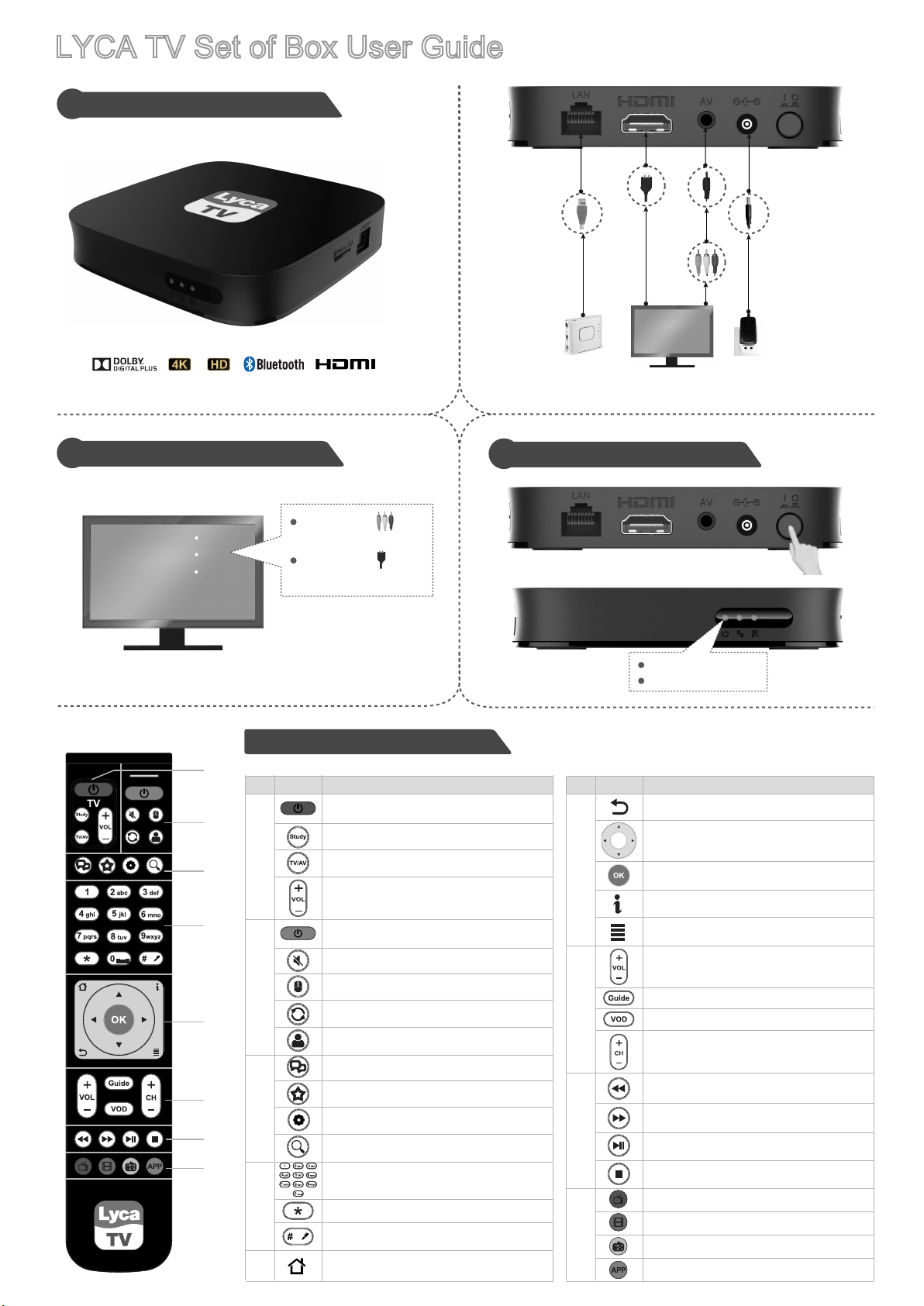
LYCA TV Set of Box User Guide
Appearance and Connecting Cables
1
Manufactured under license from Dolby Laboratories.
Dolby and the double-D symbol are trademarks of Dolby Laboratories.
Select the TV Signal Source
2
Connect the ,
TV
AV
HDMI
choose the TV or AV.
Connect the ,
choose the HDMI.
HDMI
RJ45
cable
cable
Home gateway
* You can select a wireless network.
Starting the STB
3
Mini AV
cable
Power adapter
Power switch
green light: working
red light: standby
Remote Control
1
2
3
1
4
2
5
6
3
7
8
4
5
DescriptionItemNo.
Switch TV ON/OFF.
Study the function of the TV’s Remote control.
Select TV input source.
TV volume UP/DOWN.
Switch STB ON/STANDBY.
Audio Mute/Un-Mute.
Mouse Mode.
Refresh.
Accounts and Profile Management.
Social Networking.
Favorites.
System Settings.
Search.
Numerals 0 to 9 and associated letters.
Enter an asterisk (*).
Enter a number sign (#).
Switch between input methods.
Shortcut to homepage.
DescriptionItemNo.
Go BACK.
Move selection UP, DOWN, LEFT or RIGHT.
In Mouse Mode. move cursor UP, DOWN,
5
6
7
8
LEFT or RIGHT.
Confirm an operation.
See information about the TV/Movie program.
Access application(s) menu.
STB Volume UP/DOWN.
Enter Program Guide.
Video on Demand.
Channels UP/DOWN.
Media Rewind.
Media Fast Forward.
Media Play/Pause.
Media Stop.
Live TV.
Movies.
Radio Channels.
Applications.
Page 2
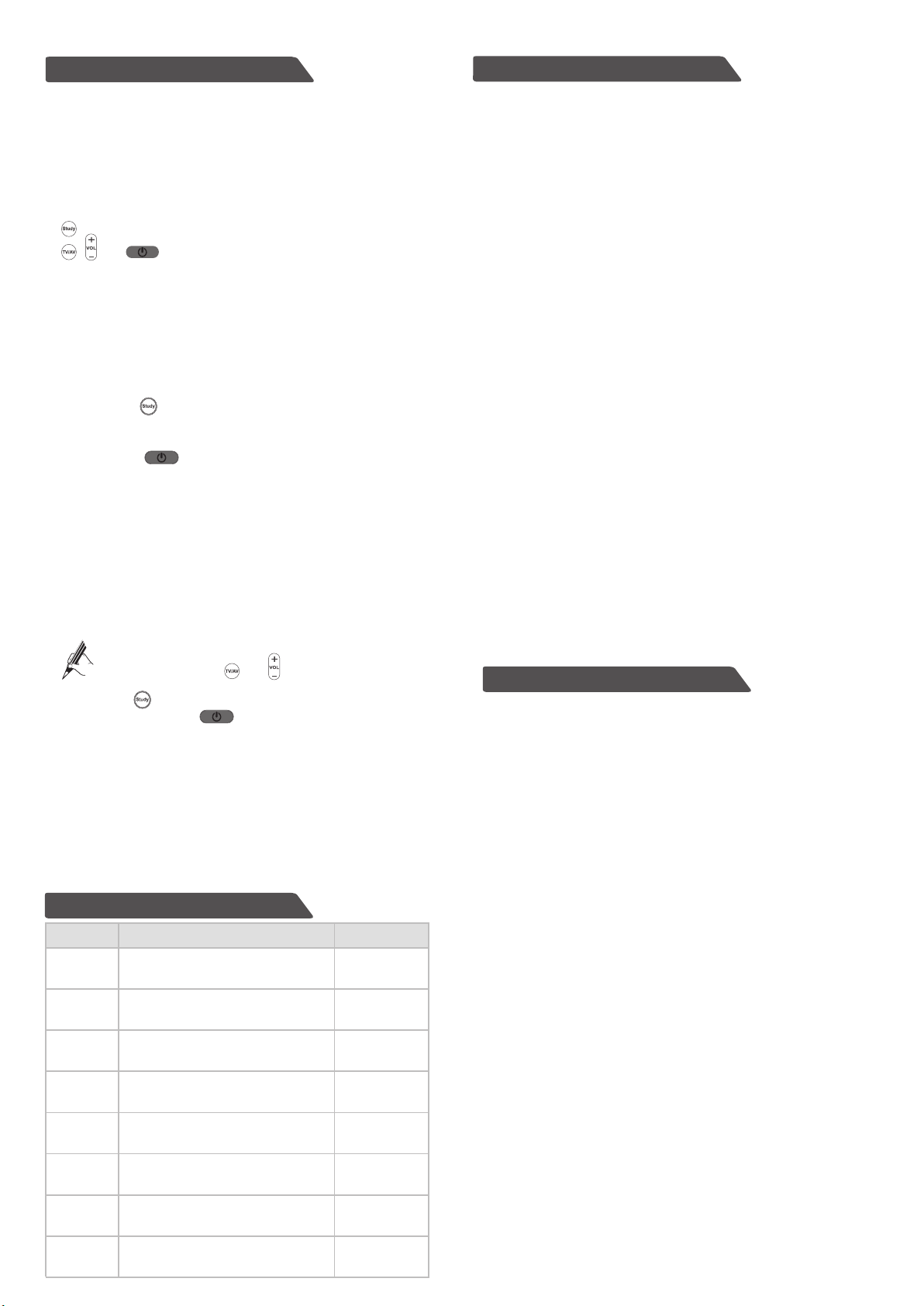
Cotrol Remote Study Function
Overview
Your STB remote control is able to study the functions of keys on your TV remote
control. This allows you to control both your STB and TV by using your STB remote
control.
Only the keys on the TV study keypad on your STB remote control are used for
studying the functions of keys on your TV remote control. The other keys on your STB
remote control are used for controlling the STB.
There are four keys on the TV study keypad:
: enables your STB remote control to enter the study mode.
, , and (red): enable your STB remote control to study the functions
of keys on your TV remote control.
The functions of all keys on your TV remote control can be studied. It is recommended
that the functions of the keys on your TV remote control that have the same names as
keys on your STB remote control be studied.
Procedure
Assume that you want your STB remote control to study the function of the Power key
on your TV remote control. The procedure is as follows:
Step 1 Hold down on the TV study keypad for 3 seconds. The indicator on your
STB remote control is steady on, which indicates that the STB has entered the study
mode.
Step 2 Hold down (red) on the TV study keypad for 1 second. The indicator
on your STB remote control blinks, which indicates that your STB remote control is
ready for receiving a signal.
Step 3 Aim the emission port of your TV remote control at the emission port of your
STB remote control (the distance between the two ports must be less than 3 cm), and
hold down the Power key on your TV remote control for 3 seconds to send a signal.
If the indicator on your STB remote control quickly blinks three times and then is
steady on, your STB remote control has received the signal and the study of the
Power key function is complete. Release the Power key on your TV remote control.
If the indicator on your STB remote control does not respond in the preceding way,
your STB remote control has failed to receive the signal.
You can repeat steps 2 and 3 to enable your STB remote control to
Repeat steps 2 and 3.
study the functions of the and keys on your TV remote control.
Step 4
Press to save the settings and to exit the study mode. After that, you
can control your TV by using the (red) key on the TV study keypad.
Precautions
If no signal is received within 10 seconds after your STB remote control enters
the study mode, the study mode exits automatically.
The keys on the TV study keypad can be used for studying the functions of keys
on your TV remote controls of various brands. Only key functions that are last
studied are saved.
If you have trouble using your STB remote control to control your TV after
performing steps 1 to 4, verify that your STB remote control is working properly.
Items in the Packaging Box
QuantityNo. Item
1
2
3
4
5
6
7
8
Set Top Box (STB)
Infrared remote control
Battery
Power adapter
Mini AV cable
RJ45 cable
High Definition Multimedia Interface
(HDMI) cable
User Guide
1
1
2
1
1
1
1
1
Precautions
7
Safety Instructions
This product should be operated only from the type of power source
indicated on the marking label.
Confirm appropriate power and cable connection before powering on the
STB.
If the STB has been operating for a long time, STB temperature increases.
Take measures for heat dissipation.
Upon cleaning or long-time unused, disconnect the power cable. Do not pull
on the power cable.
When disconnecting the power cable, turn off the STB, and then grasp it by the
plug.
During a lightning storm, disconnect the power cable or network cable to
avoid damage to the STB or other accidents caused by lightning strikes.
Maintenance Instructions
Shield the STB from direct sunlight and keep it away from sources of intense
heat.
Install the STB in a well-ventilated position, and avoid humid and dusty
places.
Use a soft cloth to clean STB surface. Never use alcohol, gasoline, or other
organic solvent.
Do not place the STB in any location that is subject to strong pressure,
striking, or vibration.
Tips on Making Repairs
Do not damage the warranty tag when removing the STB cover.
FAQs
Do not allow unqualified personnel to remove the STB cover. This is to
avoid damage to the internal circuit.
If repair is required, contact the local service center.
If parts replacement is required, ensure that service technicians use the
parts that are specified by the manufacturer and have the same characteristics as the original parts.
FAQs
1. Black-and-white images are displayed after STB startup.
Possible Cause:
The video cable is of poor quality or is not properly connected.
Solution:
Replace and reconnect the video cable.
2. No video is displayed on the TV screen.
Possible Cause:
The video cable or network cable is not properly connected.
The STB is powered off.
The TV is in an incorrect mode.
Solution:
Verify that the video cable and network cable are properly connected.
Verify that the STB is powered on.
Verify that the TV is in the correct mode.
3. No audio is heard.
Possible Cause:
The audio cable is not properly connected.
The TV or the STB is in mute mode or the volume is extremely low.
Solution:
Verify that the audio cable is properly connected. For details, see Connecting Cables.
Switch the TV and STB to the audible mode, and increase the volume.
4. The remote control is working abnormally.
Possible Cause:
The audio cable is not properly connected.
The batteries in the remote control are low.
Solution:
Move the remote control to a workable distance.
Replace the batteries.
Page 3

Safety information
This section contains important information about the operation of your
device. It also contains information about how to use the device safely.
Read this information carefully before using your device.
Electronic device
Do not use your device if using the device is prohibited. Do not use the
device if doing so causes danger or interference with other electronic
devices.
Interference with medical equipment
Follow rules and regulations set forth by hospitals and health care
facilities. Do not use your device where prohibited.
Some wireless devices may affect the performance of hearing aids or
pacemakers. Consult your service provider for more information.
Pacemaker manufacturers recommend that a minimum distance of
15 cm be maintained between a device and a pacemaker to prevent
potential interference with the pacemaker. If using a pacemaker, hold
the device on the side opposite the pacemaker and do not carry the
device in your front pocket.
Areas with flammables and explosives
Do not use the device where flammables or explosives are stored (in
a gas station, oil depot, or chemical plant, for example). Using your
device in these environments increases the risk of explosion or fire.
In addition, follow the instructions indicated in text or symbols.
Do not store or transport the device in containers with flammable
liquids, gases, or explosives.
Operating environment
Avoid dusty, damp, or dirty environments. Avoid magnetic fields. Using
the device in these environments may result in circuit malfunctions.
Before connecting and disconnecting cables, stop using the device
and disconnect it from the power supply. Ensure that your hands are
dry during operation.
Place the device on a stable surface.
Keep the device away from electronic appliances that generate
strong magnetic or electric fields, such as a microwave oven or
refrigerator.
During thunderstorms, power off your device and remove all cables
connected to it to protect against lightning strikes.
Do not use your device during thunderstorms to protect your device
against any danger caused by lightning.
During thunderstorms, power off your device to protect against
lightning strikes.
Ideal operating temperatures are 0°C to 40°C. Ideal storage
temperatures are 0°C to 40°C. Extreme heat or cold may damage
your device or accessories.
Keep the device and accessories in a well-ventilated and cool area
away from direct sunlight. Do not enclose or cover your device with
towels or other objects. Do not place the device in a container with
poor heat dissipation, such as a box or bag.
To protect your device or accessories from fire or electrical shock
hazards, avoid rain and moisture.
Keep the device away from sources of heat and fire, such as a
heater, microwave oven, stove, water heater, radiator, or candle.
Do not place any object, such as a candle or a water container, on
the device. If any foreign object or liquid enters the device, immediately stop using it, power it off, and remove all cables connected to it.
Then, contact an authorized service center.
Do not block device openings. Reserve a minimum of 10 cm around
the device to dissipate heat.
Stop using your device or applications for a while if the device is
overheated. If skin is exposed to an overheated device for an
extended period, low temperature burn symptoms, such as red spots
and darker pigmentation, may occur.
Do not allow children or pets to bite or suck the device or accesso-
ries. Doing so may result in damage or explosion.
Keep the device in a place with good reception. The distance
between the device and other metal materials (such as metal
brackets or metal doors and windows) should be greater than 25 cm
and the distance between the device should be greater than 30 cm.
The equipment has been designed or, when required, modified for
connection to an IT power distribution system.
Child's safety
Comply with all precautions with regard to child's safety. Letting
children play with the device or its accessories may be dangerous.
The device includes detachable parts that may present a choking
hazard. Keep away from children.
Accessories
Using an unapproved or incompatible power adapter, charger or
battery may cause fire, explosion or other hazards.
Choose only accessories approved for use with this model by the
device manufacturer. The use of any other types of accessories may
void the warranty, may violate local regulations and laws, and may be
dangerous. Please contact your retailer for information about the
availability of approved accessories in your area.
Power adapter safety
The power plug is intended to serve as a disconnect device.
For pluggable devices, the socket-outlet shall be installed near the
devices and shall be easily accessible.
Unplug the power adapter from electrical outlets and the device when
not in use.
Do not drop or cause an impact to the power adapter. If it is
damaged, take it to an authorized service center for inspection.
If the power cable is damaged (for example, the cord is exposed or
broken), or the plug loosens, stop using it at once. Continued use
may lead to electric shocks, short circuits, or fire.
Do not touch the power cord with wet hands or pull the power cord to
disconnect the power adapter.
Do not touch the device or the power adapter with wet hands. Doing
so may lead to short circuits, malfunctions, or electric shocks.
If your power adapter has been exposed to water, other liquids, or
excessive moisture, take it to an authorized service center for inspection.
Battery safety
Do not connect battery poles with conductors, such as keys,
jewelry,or other metal materials.Doing so may short-circuit the
battery and cause injuries or burns.
Keep the battery away from excessive heat and direct sunlight. Do
not place it on or in heating devices, such as microwave ovens,
stoves,or radiators. Batteries may explode if overheated.
Do not attempt to modify or remanufacture the battery, insert foreign
objects into it, or immerse or expose it to water or other liquids. Doing
so may lead to fire, explosion, or other hazards.
If the battery leaks, ensure that the electrolyte does not make direct
contact with your skins or eyes. If the electrolyte touches your skins
or splashes into your eyes, immediately flush with clean water and
consult a doctor.
In case of battery deformation, color change, or overheating while
storing, immediately stop using the device and remove the battery.
Continued use may lead to battery leakage, fire, or explosion.
Page 4

If the battery is improperly replaced, it may explode. Replace the
battery with the same or equivalent type only.
Legal Notice
Do not put batteries in fire as they may explode. Damaged batteries
may also explode.
Dispose of used batteries in accordance with local regulations.
Improper battery use may lead to fire, explosion, or other hazards.
Do not allow children or pets to bite or suck the battery. Doing so may
result in damage or explosion.
Do not smash or pierce the battery, or expose it to high external
pressure. Doing so may lead to a short circuit or overheating.
Do not drop the device or battery. If the device or battery is dropped,
especially on a hard surface, it may be damaged.
Cleaning and maintenance
During storage, transportation, and operation of the device,keep it
dry and protect it from collision.
Keep the device and accessories dry. Do not attempt to dry it with an
external heat source, such as a microwave oven or hair dryer.
Do not expose your device or accessories to extreme heat or cold.
These environments may interfere with proper function and may lead
to fire or explosion.
Avoid collision, which may lead to device malfunctions, overheating,
fire, or explosion.
Copyright © Huawei Technologies Co., Ltd. 2015. All rights
reserved.
No part of this manual may be reproduced or transmitted in any form or
by any means without prior written consent of Huawei Technologies Co.,
Ltd. and its affiliates ("Huawei").
The product described in this manual may include copyrighted software
of Huawei and possible licensors. Customers shall not in any manner
reproduce, distribute, modify, decompile, disassemble, decrypt,
extract,reverse engineer, lease, assign, or sublicense the said software,
unless such restrictions are prohibited by applicable laws or such actions
are approved by respective copyright holders.
Trademarks and Permissions
,and
trademarks of Huawei Technologies Co., Ltd.
Manufactured under license from Dolby Laboratories. Dolby and the
double-D symbol are registered trademarks of Dolby Laboratories.
Android™ is a trademark of Google Inc.
are trademarks or registered
If the device is not going to be used for an extended period of time,
power it off, and remove all cables connected to it.
If anything unusual occurs (for example, if the device emits smoke or
any unusual sound or smell), immediately stop using it, power it off,
remove all cables connected to it, and contact an authorized service
center.
Do not trample, pull, or excessively bend any cable. Doing so may
damage the cable, causing the device to malfunction.
Before you clean or maintain the device, stop using it, stop all
applications, and disconnect all cables connected to it.
Do not use any chemical detergent, powder, or other chemical
agents (such as alcohol and benzene) to clean the device or accessories. These substances may cause damage to parts or present a
fire hazard. Use a clean, soft, and dry cloth to clean the device and
accessories.
Do not place magnetic stripe cards, such as credit cards and phone
cards, near the device for extended periods of time. Otherwise the
magnetic stripe cards may be damaged.
Do not dismantle or remanufacture the device and its accessories.
This voids the warranty and releases the manufacturer from liability
for damage. In case of damage, contact an authorized service center
FAQs
for assistance or repair.
If the device screen is broken in a collision, immediately stop using
the device. Do not touch or attempt to remove the broken parts.
Promptly contact an authorized service center.
The Bluetooth® word mark and logos are registered trademarks
owned by Bluetooth SIG, Inc. and any use of such marks by Huawei
Technologies Co., Ltd. is under license.
HDMI, the HDMI Logo, and High-Definition Multimedia Interface are
trademarks or registered trademarks of HDMI Licensing LLC in the
United States and other countries.
Wi-Fi®, the Wi-Fi CERTIFIED logo, and the Wi-Fi logo are
trademarks of Wi-Fi Alliance.
Content owners use Microsoft PlayReady™ content access technol
ogy to protect their intellectual property, including copyrighted
content. This device uses PlayReady technology to access
PlayReady-protected content and/or WMDRM-protected content. If
the device fails to properly enforce restrictions on content usage,
content owners may require Microsoft to revoke the device's ability to
consume PlayReady-protected content. Revocation should not affect
unprotected content or content protected by other content access
technologies. Content owners may require you to upgrade
PlayReady to access their content. If you decline an upgrade, you will
not be able to access content that requires the upgrade.
Notice
Some features of the product and its accessories described herein rely
on the software installed, capacities and settings of local network, and
therefore may not be activated or may be limited by local network operators or network service providers.Thus, the descriptions herein may not
exactly match the product or its accessories which you purchase.
Huawei reserves the right to change or modify any information or specifications contained in this manual without prior notice and without any
liability.
Environmental protection
The device and its accessories (if included), such as the power
adapter, headset, and battery should not be disposed of with household garbage.
Disposal of the device and its accessories is subject to local regulations. Support proper collection and recycling.
Third-Party Software Statement
Huawei does not own the intellectual property of the third-party software
and applications that are delivered with this product. Therefore, Huawei
will not provide any warranty of any kind for third party software and
applications. Neither will Huawei provide support to customers who use
third-party software and applications, nor be responsible or liable for the
functions or performance of third-party software and applications.
Page 5

Third-party software and applications services may be interrupted or
terminated at any time, and Huawei does not guarantee the availability of
any content or service. Third-party service providers provide content and
services through network or transmission tools outside of the control of
Huawei. To the greatest extent permitted by applicable law, it is explicitly
stated that Huawei shall not compensate or be liable for services
provided by third-party service providers, or the interruption or termination of third-party contents or services.
Huawei shall not be responsible for the legality, quality, or any other
aspects of any software installed on this product, or for any uploaded or
downloaded third-party works in any form, including but not limited to
texts, images, videos, or software etc. Customers shall bear the risk for
any and all effects, including incompatibility between the software and
this product, which result from installing software or uploading or
downloading the third-party works.
This product is based on the open-source Android™ platform. Huawei
has made necessary changes to the platform. Therefore, this product
may not support all the functions that are supported by the standard
Android platform or may be incompatible with third-party software.
Huawei does not provide any warranty or representation in connect with
any such compatibility and expressly excludes all liability in connection
with such matters.
Disposal and recycling information
EU regulatory conformance
Statement:
Hereby, Huawei Technologies Co., Ltd. declares that this device is in
compliance with the essential requirements and other relevant provisions
of Directive 1999/5/EC. For the declaration of conformity, visit the web
site
http://consumer.huawei.com/certification.
The following marking is included in the product:
This device may be operated in all member states of the EU Observe
national and local regulations where the device is used. This device may
be restricted for use, depending on the local network.
Restrictions in the 2.4 GHz band:
Norway: This subsection does not apply for the geographical
area within a radius of 20 km from the centre of Ny-Ålesund.
Restrictions in the 5 GHz band:
WLAN function of this device is restricted only to indoor use when
operating in the 5.15 to 5.35 GHz frequency range.
RF Exposure Statement:
This equipment complies with CE RF radiation exposure limits set forth
for an uncontrolled environment. This equipment should be installed and
operated with a minimum distance of 20 cm between the radiator and
your body. This transmitter must not be co-located or operating in
conjunction with any other antenna or transmitter.
(if included), and/or the packaging, indicates that the device and its
This symbol (with or without a solid bar) on the device,batteries
electrical accessories (for example, a headset, adapter, or cable) and
batteries should not be disposed of as household garbage. These items
should not be disposed of as unsorted municipal waste and should be
taken to a certified collection point for recycling or proper disposal. For
more detailed information about device or battery recycling, contact your
local city office, household waste disposal service, or retail store.
Disposal of the device and batteries (if included) is subject to WEEE
Directive Recast (Directive 2012/19/EU) and Battery Directive (Directive
2006/66/EC). The purpose of separating WEEE and batteries from other
waste is to minimize the potential environmental impacts and human
health risk of any hazardous substances that may be present.
Reduction of hazardous substances
This device is compliant with the REACH Regulation [Regulation (EC) No
1907/2006] and RoHS Directive Recast (Directive2011/65/EU).Batteries
(if included) are compliant with the Battery Directive (Directive
2006/66/EC).
ErP Product Information
Hereby, Huawei Technologies Co., Ltd. declares that the product meets
the directive 2009/125/EC and its implementation regulation (EC) NO
1275/2008 amended by (EC) 278/2009,(EU) 801/2013,and its implementation regulation (EC) NO 278/2009. The power consumption of product
in networked standby if all wired network ports are connected and all
wireless network ports are activated is 2.9 W.
For the product information displayed on the manufacturers' freely
accessible websites required by (EU) No 801/2013, please visit
http://consumer.huawei.com/certification.
FCC regulatory compliance
RF Exposure Statement:
This equipment complies with FCC RF radiation exposure limits set forth
for an uncontrolled environment. This equipment should be installed and
operated with a minimum distance of 20 cm between the radiator and
your body. This transmitter must not be co-located or operating in
conjunction with any other antenna or transmitter.
FCC statement:
This equipment has been tested and found to comply with the limits for a
Class B digital device, pursuant to Part 15 of the FCC Rules. These limits
are designed to provide reasonable protection against harmful interference in a residential installation. This equipment generates, uses and
can radiate radio frequency energy and, if not installed and used in
accordance with the instructions, may cause harmful interference to
radio communications. However, there is no guarantee that interference
will not occur in a particular installation. If this equipment does cause
harmful interference to radio or television reception, which can be
determined by turning the equipment off and on, the user is encouraged
to try to correct the interference by one or more of the following
measures:
--Reorient or relocate the receiving antenna.
--Increase the separation between the equipment and receiver.
--Connect the equipment into an outlet on a circuit different from that to
which the receiver is connected.
--Consult the dealer or an experienced radio/TV technician for help.
This device complies with Part 15 of the FCC Rules. Operation is subject
to the following two conditions: (1) this device may not cause harmful
interference, and (2) this device must accept any interference received,
including interference that may cause undesired operation.
Page 6

Caution:
Any changes or modifications to this device not expressly approved by
Huawei Technologies Co., Ltd. for compliance could void the user's
authority to operate the equipment.
Shielded cables must be used with this unit to ensure compliance with
the Class B FCC limit.
Restrictions in the 5 GHz band:
Within the 5.15 to 5.25 GHz band, UNII devices will be restricted to
indoor operations to reduce any potential for harmful interference to
co-channel Mobile Satellite System (MSS) operations.
Industry Canada compliance
RF Exposure Statement:
This equipment complies with IC RF radiation exposure limits set forth for
an uncontrolled environment. This equipment should be installed and
operated with a minimum distance of 20 cm between the radiator and
your body. This transmitter must not be co-located or operating in
conjunction with any other antenna or transmitter.
IC Statement:
This device complies with CAN ICES-3 (B)/NMB-3(B).
This device complies with Industry Canada licence-exempt RSS
standard(s). Operation is subject to the following two conditions: (1) this
device may not cause interference, and (2) this device must accept any
interference, including interference that may cause undesired operation
of the device.
Restrictions in the 5 GHz band:
Within the 5.15 to 5.25 GHz band, UNII devices will be restricted to
indoor operations to reduce any potential for harmful interference to
co-channel Mobile Satellite System (MSS) operations.
Conformité aux normes d'Industrie Canada
Déclaration de conformité aux limites d'exposition aux radiofréquences :
Cet équipement est conforme aux limites d'exposition aux
radiofréquences d'Industroe Canada établies pour un environnement
non contrôlé. Cet équipement doit être installé et utilisé à une distance
minimale de 20 cm entre le radiateur et votre corps. Ce transmetteur ne
oit pas être coimplanté ou utilisé conjointement avec une autre antenne
ou un autre transmetteur.
7
DISCLAIMER
ALL CONTENTS OF THIS MANUAL ARE PROVIDED "AS IS". EXCEPT
AS REQUIRED BY APPLICABLE LAWS, NO WARRANTIES OF ANY
KIND, EITHER EXPRESS OR IMPLIED, INCLUDING BUT NOT
LIMITED TO, THE IMPLIED WARRANTIES OF MERCHANTABILITY
AND FITNESS FOR A PARTICULAR PURPOSE, ARE MADE IN
RELTION TO THE ACCURACY, RELIABILITY OR CONTENTS OF
THIS MANUAL.
TO THE MAXIMUM EXTENT PERMITTED BY APPLICABLE LAW, IN
NO EVENT SHALL HUAWEI BE LIABLE FOR ANY SPECIAL,
INCIDENTAL, INDIRECT, OR CONSEQUENTIAL DAMAGES, OR
LOSS OF PROFITS, BUSINESS, REVENUE, DATA, GOODWILL
SAVINGS OR ANTICIPATED SAVINGS REGARDLESS OF WHETHER
SUCH LOSSES ARE FORSEEABLE OR NOT.
THE MAXIMUM LIABILITY (THIS LIMITATION SHALL NOT APPLY TO
LIABILITY FOR PERSONAL INJURY TO THE EXTENT APPLICABLE
LAW PROHIBITS SUCH A LIMITATION) OF HUAWEI ARISING FROM
THE USE OF THE PRODUCT DESCRIBED IN THIS MANUAL SHALL
BE LIMITED TO THE AMOUNT PAID BY CUSTOMERS FOR THE
PURCHASE OF THIS PRODUCT.
Import and Export Regulations
Customers shall comply with all applicable export or import laws and
regulations and be responsible to obtain all necessary governmental
permits and licenses in order to export, re-export or import the product
mentioned in this manual including the software and technical data
therein.
Privacy Policy
To better understand how we protect your personal information, please
see the privacy policy at http://consumer.huawei.com/privacy-policy.
Déclaration d'Industrie Canada:
Cet appareil est conforme à la norme CAN ICES-3 (B)/NMB-3(B). Cet
appareil est conforme aux normes CNR pour appareils exempts de
licence d'Industrie Canada. Son utilisation est assujettie aux deux
conditions suivantes : (1) cet appareil ne peut pas causer d'interférence,
et (2) cet appareil doit accepter toute interférence, y compris
FAQs
l'interférence pouvant causer un fonctionnement indésirable de
l'appareil.
Restrictions dans la bande des 5 GHz :
Dans la bande de fréquence comprise entre 5.15 GHz et 5.25 GHz, les
appareils UNII sont restreints à un fonctionnement à l'intérieur pour
réduire l'interférence nuisible potentielle avec le fonctionnement dans le
même canal qu'un système mobile par satellite (SMS).
