Huawei EC5072 User Manual

©2011 Sprint. SPRINT and the logo are trademarks of Sprint.
Other marks are the property of their respective owners.
4/8/11
User's Guide
PCDH5072HS
3G/4G Dual Mode Wireless Router
www.sprint.com
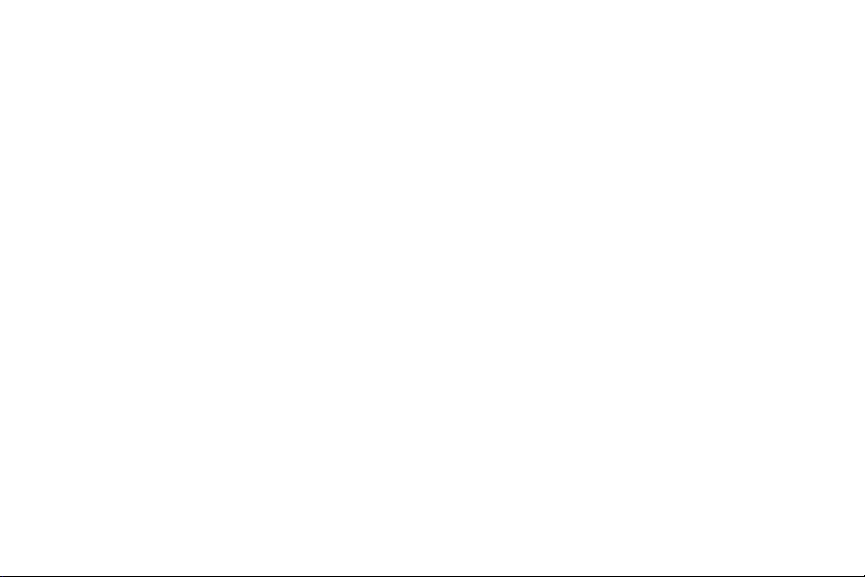
Sprint UG_032511
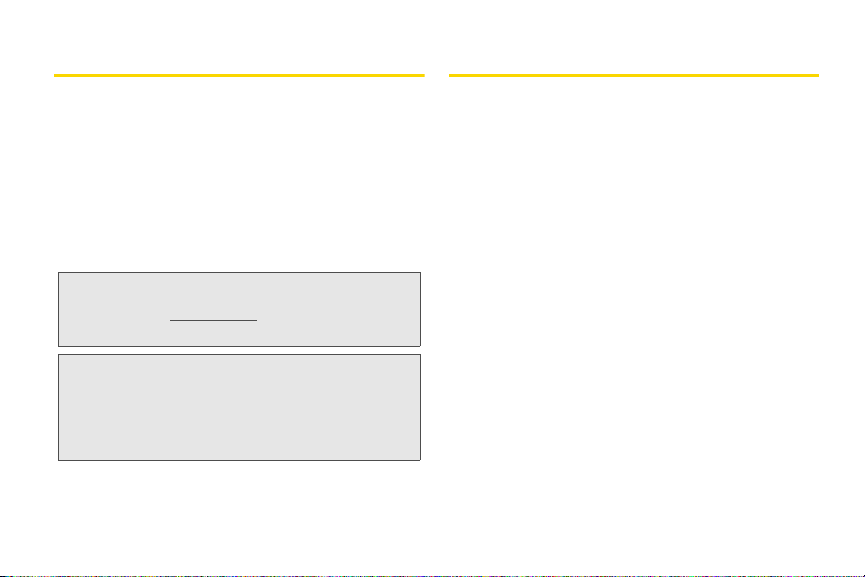
Introduction
Legal Notice
This User's Guide introduces you to Sprint® service and
the features of your router. It’s divided into six sections:
⽧ Section 1: Getting Started
⽧ Section 2: Your Router
⽧ Section 3: Quick Start Guide
⽧ Section 4: Web management page
⽧ Section 5: Resources
⽧ Section 6: Safety and Warranty Information
Note: Because of updates in the router software, this user's
guide may not be the most current version for your
router. Visit
to access the most recent version of the user's guide.
WARNING: Please refer to the Important Safety Information
www.sprint.com and sign on to My Sprint
section on page 16 to learn about information
that will help you safely use your router. Failure to
read and follow the Important Safety Information
in this user's guide may result in serious bodily
injury, death, or property damage.
Copyright © Sprint and its licensors. 2011. All
rights reserved.
No part of this document may be reproduced or
transmitted in any form or by any means without prior
written consent of Sprint and its licensors.
The product described in this manual may include
copyrighted software of Sprint and its possible
licensors. Customers shall not in any manner
reproduce, distribute, modify, decompile, disassemble,
decrypt, extract, reverse engineer, lease, assign, or
sublicense the said software, unless such restrictions
are prohibited by applicable laws or such actions are
approved by respective copyright holders under
licenses.
Trademarks and Permissions
Sprint, sprint, SPRINT and the logo are trademarks or
registered trademarks of Sprint.
Other trademarks, product, service and company
names mentioned are the property of their respective
owners.
i
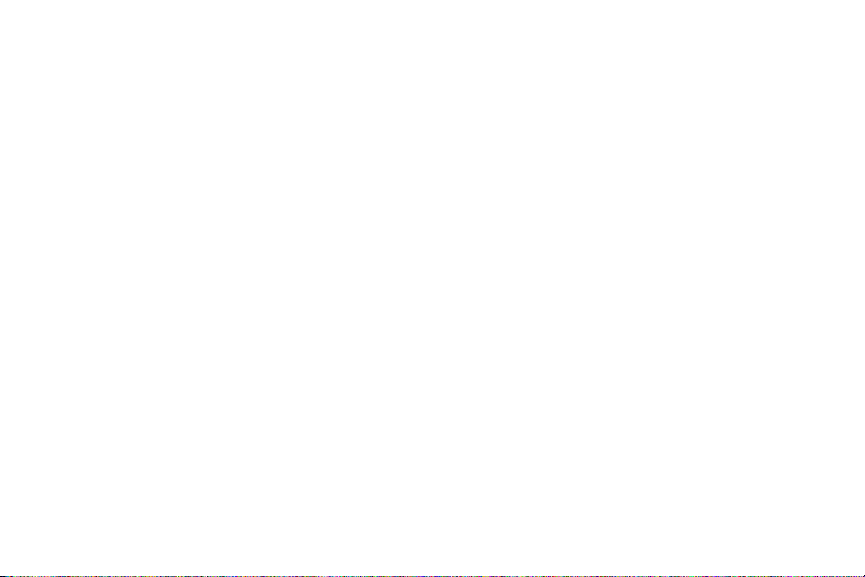
Notice
Some features of the product and its accessories
described herein rely on the sof tware installed,
capacities and settings of local network, and may not
be activated or may be limited by local network
operators or network service providers. Thus the
descriptions herein may not exactly match the product
or its accessories you purchase.
Sprint reserves the right to change or modify any
information or specifications contained in this manual
without prior notice or obligation.
NO WARRANTY
THE CONTENTS OF THIS MANUAL ARE PROVIDED
“AS IS”. EXCEPT AS REQUIRED BY APPLICABLE
LAWS, NO WARRANTIES OF ANY KIND, EITHER
EXPRESS OR IMPLIED, INCLUDING BUT NOT LIMITED
TO, THE IMPLIED WARRANTIES OF
MERCHANTABILITY AND FITNESS FOR A
PARTICULAR PURPOSE, ARE MADE IN RELATION TO
THE ACCURACY, RELIABILITY OR CONTENTS OF
THIS MANUAL.
TO THE MAXIMUM EXTENT PERMITTED BY
APPLICABLE LAW, IN NO CASE SHALL SPRINT BE
ii
LIABLE FOR ANY SPECIAL, INCIDENTAL, INDIRECT,
OR CONSEQUENTIAL DAMAGES, OR LOST PROFITS,
BUSINESS, REVENUE, DATA, GOODWILL OR
ANTICIPATED SAVINGS.
Import and Export Regulations
Customers shall comply with all applicable export or
import laws and regulations and will obtain all
necessary governmental permits and licenses in order
to export, re-export or import the product mentioned in
this manual including the software and technical data
therein.
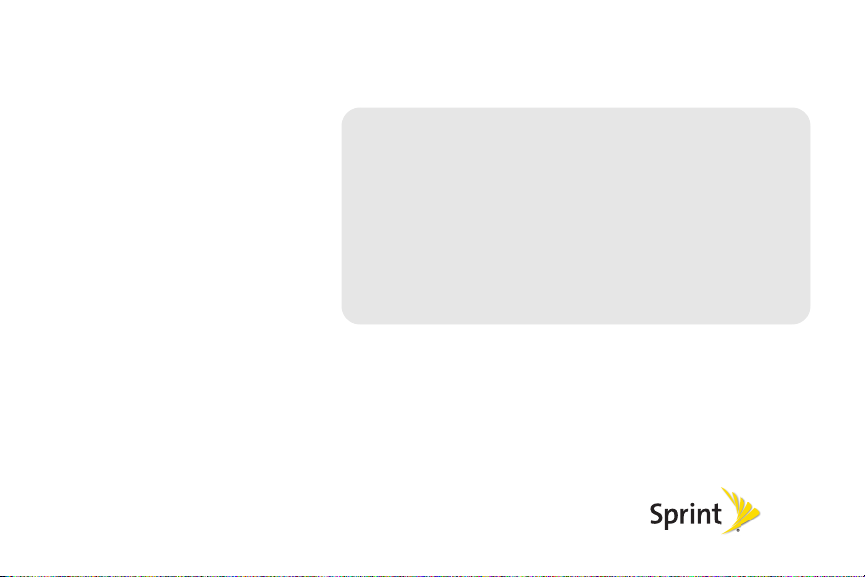
Section 1
Getting Started
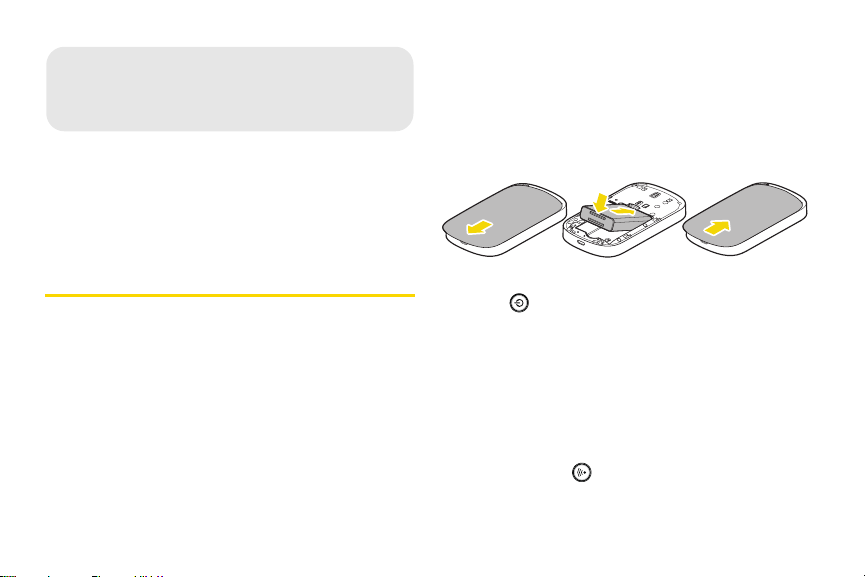
1A. Setting Up Service
⽧ Setting Up Your Router (page 2)
⽧ Activating Your Router (page 3)
⽧ Sprint Account Passwords (page 3)
⽧ Getting Help (page 4)
connectors align, and gently press down to
secure the battery.
3. Install the back cover onto your router.
䡲 Place the back cover on the back of the router,
then slide up (in the direction of the arrow in
Figure C). You may hear a pop sound.
Setting Up Your Router
1. Remove the back cover.
䡲 Simply slide the cover down (in the direction of
the arrow in Figure A). You may hear a click
sound.
2. Install the battery.
䡲 Remove the battery from its packaging.
䡲 As shown in Figure B, Insert the battery into the
opening in the back of the router, making sure the
2 1A. Setting Up Service
Figure A Figure B
Figure C
4. Press on the right side of the router for about 3
seconds to turn the router on.
䡲 If your router is activated, it will turn on, search for
Sprint service, and ready for Internet connection.
䡲 If your router is not yet activated, see “Activating
Your Router” on page 3 for more information.
5. Make your first wireless connection with a wireless
client through Wi-Fi.
䡲 Double press on the right side of the router,
the Wi-Fi SSID and the key of the router displays
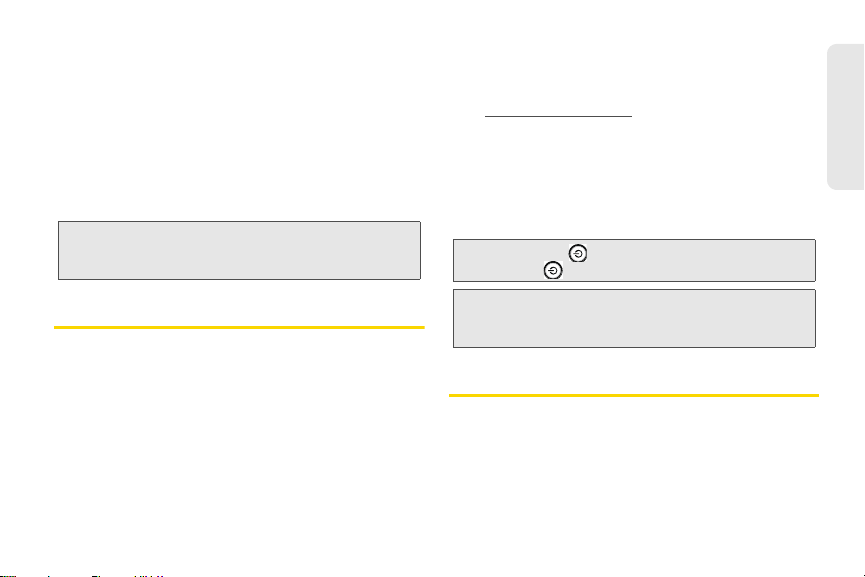
on the screen for about five seconds. Take down
the SSID and the network key.
䡲 From a wireless client such as a PC on which a
wireless network adapter is installed, seach for
the wirelss network of the router which is named
with the SSID you have taken down.
䡲 Connect the wireless client to the Wireless
network of the router with the key you have taken
down.
Note: You should fully charge the battery before attempting to
set up any connections. See “Charging the Battery” on
page 13 for details.
Activating Your Router
䢇 If you purchased your router at a Sprint Store, it is
probably activated and ready to use.
䢇 If you received your router in the mail and it is for a new
Sprint account or a new line of service, it is designed to
activate automatically. To confirm your activation,
make a wireless connection with a wireless client.
䢇 If you received your router in the mail and you are
activating a new router for an existing number on your
account, you will need to go online to activate your
new router.
䡲 From your computer’s Web browser, go to
www.sprint.com/activate and complete the
onscreen instructions to activate your router.
When you have finished, make a wireless connection
with a wireless client to confirm your activation. If your
router is still not activated or you do not have access
to the Internet, contact Sprint Customer Service at
888- 211-4727 for assistance.
Tip: Do not press while the router is being activated.
Note: If you are having difficulty with activation, contact Sprint
cancels the activation process.
Pressing
Customer Service by dialing
assistance.
1-888-211-4727 for
Sprint Account Passwords
As a Sprint customer, you enjoy unlimited access to
your personal account information and your data
services account. To ensure that no one else has
access to your information, you will need to create
passwords to protect your privacy.
1A. Setting Up Service 3
Setting Up Service
1-
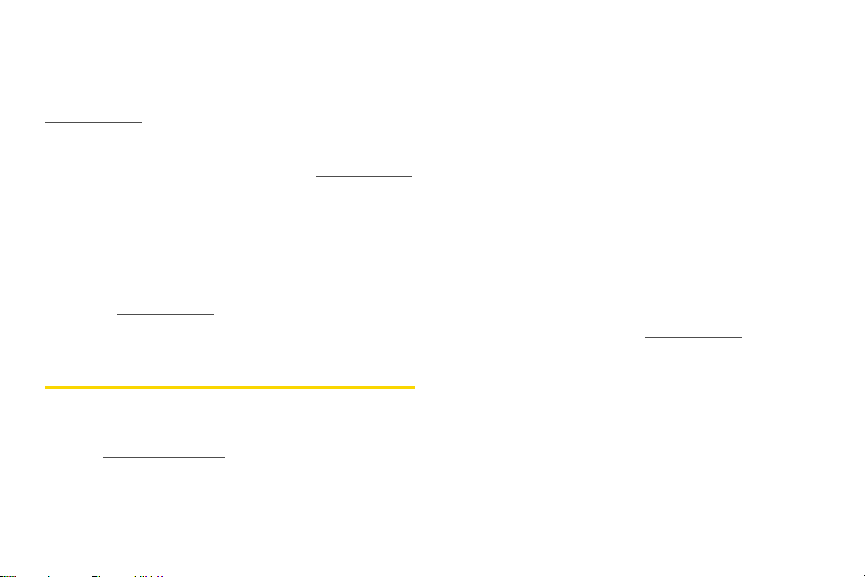
Account Username and Password
If you are the account owner, you will create an account
username and password when you sign on to
www.sprint.com. (Click Sign in and then click Sign up
now! to get started.) If you are not the account owner (if
someone else receives the bill for your Sprint service),
you can get a sub-account password at
www.sprint.com.
Data Services Password
With your Sprint router, you may elect to set up an
optional data services password to control access and
authorize Premium Service purchases.
For more information, or to change your passwords,
sign on to
Service at
www.sprint.com or call Sprint Customer
1-888 -211-4727.
Getting Help
Managing Your Account
Online: www.sprint.com
䢇 Access your account information.
4 1A. Setting Up Service
䢇 Check your minutes used (depending on your Sprint
service plan).
䢇 View and pay your bill.
䢇 Enroll in Sprint online billing and automatic payment.
䢇 Purchase accessories.
䢇 Shop for the latest Sprint phones.
䢇 View available Sprint service plans and options.
䢇 Learn more about data services and other products.
From A Phone
䢇 Sprint Customer Service: 1-888-211-4727.
䢇 Business Customer Service: 1-800-927-2199.
For more information or to see the latest in products
and services, visit us online at
www.sprint.com.
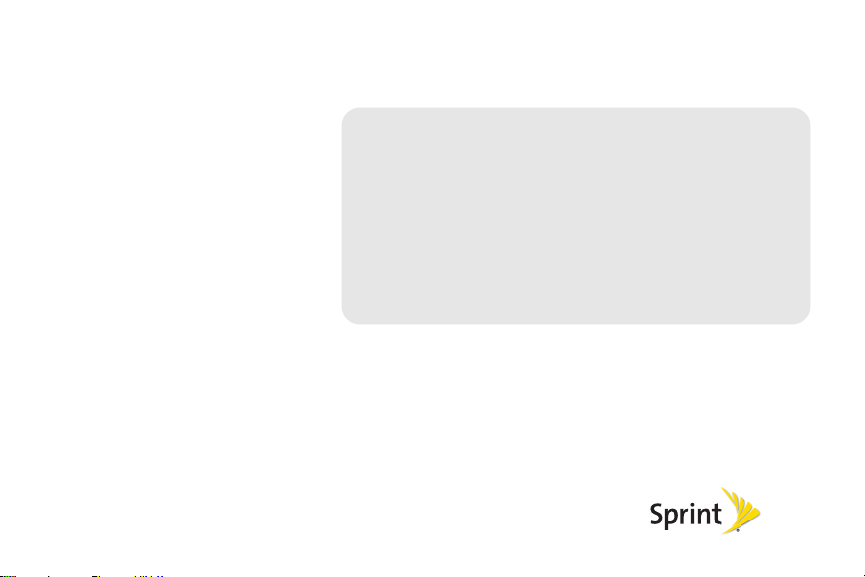
Section 2
Your Router
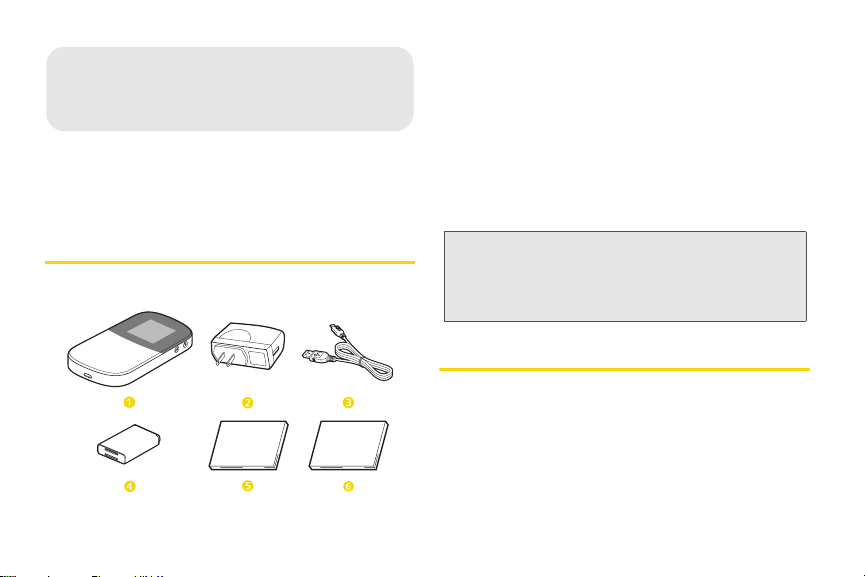
2A. Router Basics
⽧ Package Contents (page 6)
⽧ Your Router (page 6)
⽧ Key Functions (page 8)
1 3G/4G Dual Mode Wireless Router
2 Battery Charger
3 USB Cable
4 Battery
5 Getting Started Poster
6 Important Information Booklet
Package Contents
Check the following items in the product package:
6 2A. Router Basics
Note: Please contact the Sprint store where you purchased
your router if any items are missing or damaged when
you first open the package. And note that the figures in
this guide are provided only for reference, see the
actual product for details.
Your Router
With embedded modules including Wi-Fi access
points, 3G (CDMA 1X/EVDO) modem, 4G (WiMAX)
modem, and routing hardware handlin g traf fic between
the 3G/4G networks, the Wi-Fi access points and the
Wi-Fi network, your router provides a simple way for
3G/4G Internet connection with mutiple (up to five) WiFi supported devices.
