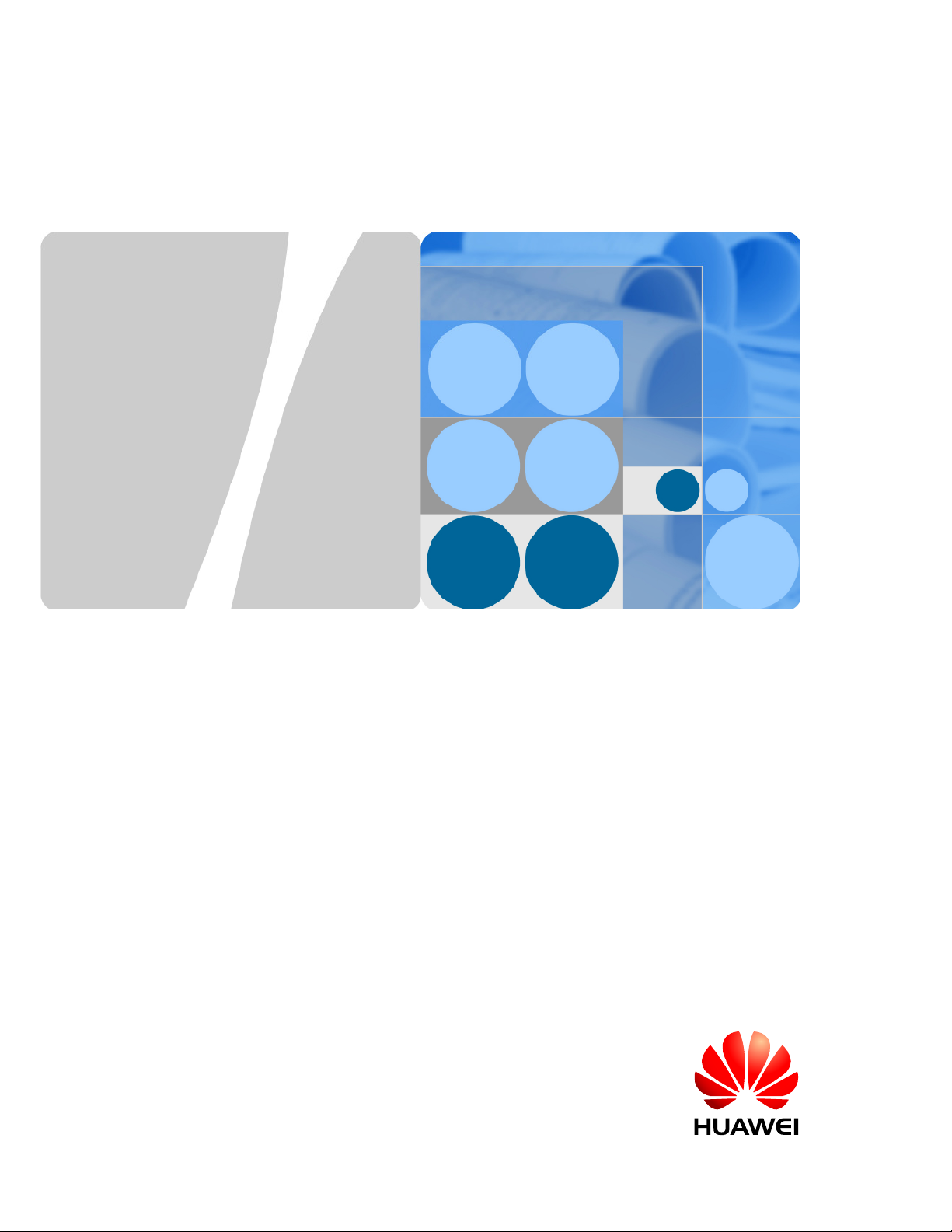
eLTE2.2 eA660 Series CPE
User Guide
Issue 01
Date 2013-10-30
HUAWEI TECHNOLOGIES CO., LTD.
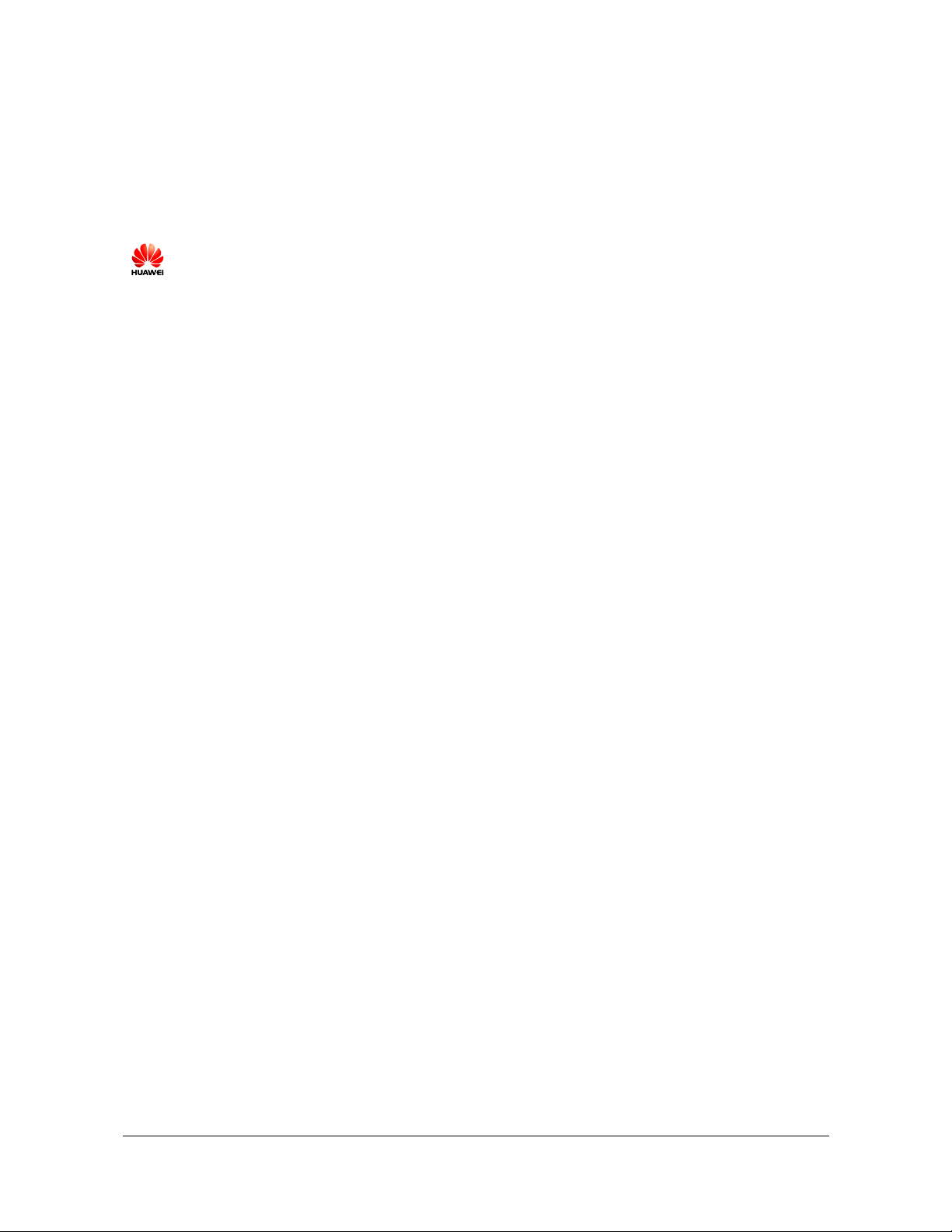
Proprietary and Confidential
Copyright © Huawei Technologies Co., Ltd. 2013. All rights reserved.
No part of this document may be reproduced or transmitted in any form or by any means without prior
written consent of Huawei Technologies Co., Ltd.
Trademarks and Permissions
and other Huawei trademarks are trademarks of Huawei Technologies Co., Ltd.
All other trademarks and trade names mentioned in this document are the property of their respective
holders.
Notice
The purchased products, services and features are stipulated by the contract made between Huawei and
the customer. All or part of the products, services and features described in this document may not be
within the purchase scope or the usage scope. Unless otherwise specified in the contract, all statements,
information, and recommendations in this document are provided "AS IS" without warranties, guarantees or
representations of any kind, either express or implied.
The information in this document is subject to change without notice. Every effort has been made in the
preparation of this document to ensure accuracy of the contents, but all statements, information, and
recommendations in this document do not constitute a warranty of any kind, express or implied.
Huawei Technologies Co., Ltd.
Address: Huawei Industrial Base
Bantian, Longgang
Shenzhen 518129
People's Republic of China
Website: http://www.huawei.com
Email: support@huawei.com
Issue 01 (2013-10-30)
Huawei
Copyright © Huawei Technologies Co., Ltd.
i
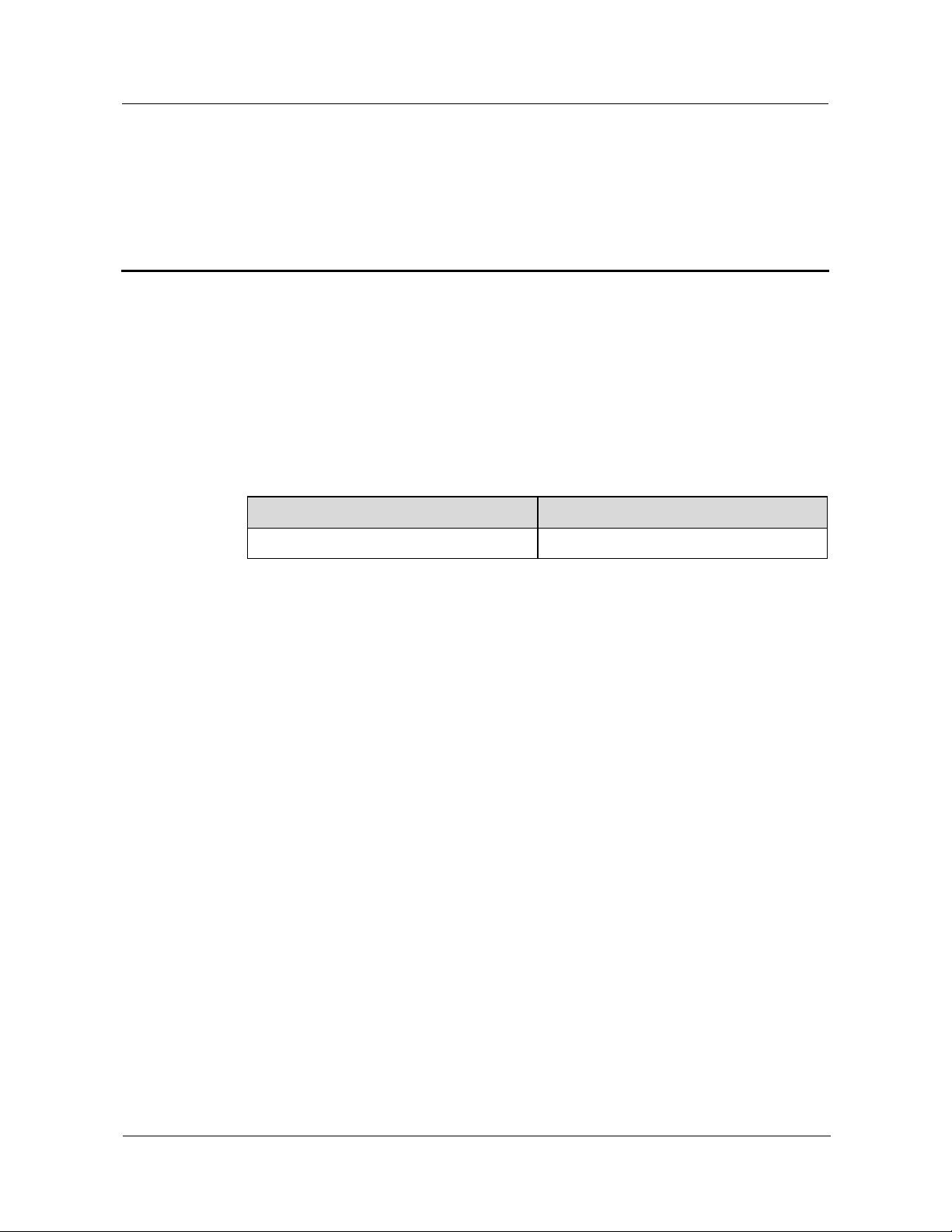
eLTE2.2 eA660 Series CPE
Proprietary and Confidential
User Guide About This Document
About This Document
Overview
This document describes the hardware, functions, installation, configuration, operation and
maintenance (OM) of the eA660 series customer premises equipment (CPE).
Product Version
Product Name Product Version
eA660 Series CPE V100R001C01
Intended Audience
This document is intended for:
System engineers
Product engineers
Technical support engineers
Change History
Issue 01 (2013-10-30)
This is the first commercial release.
Issue 01 (2013-10-30) Huawei
ii
Copyright © Huawei Technologies Co., Ltd.
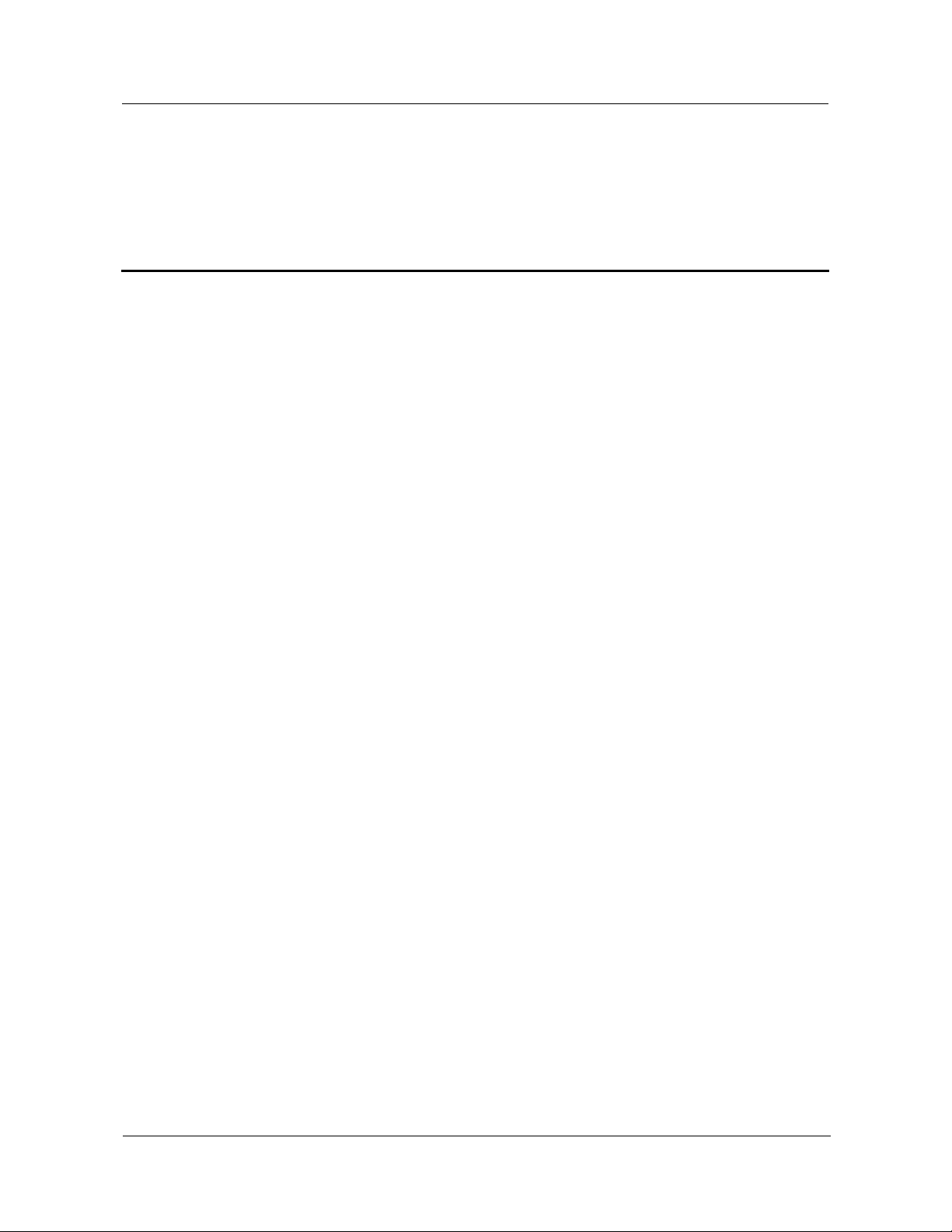
eLTE2.2 eA660 Series CPE
nfidential
User Guide Contents
Contents
About This Document ............................................................................................................... ii
1 Overview ................................................................................................................................... 1
1.1 Product Introduction ..................................................................................................................................................... 1
1.2 Application Scenarios ................................................................................................................................................... 2
1.3 Hardware Specifications ............................................................................................................................................... 5
1.4 Antenna Specifications ................................................................................................................................................. 6
2 Hardware ................................................................................................................................... 7
2.1 eA660 Hardware ........................................................................................................................................................... 7
2.2 eA660 Cables .............................................................................................................................................................. 10
2.2.1 PoE Network Cable ................................................................................................................................................. 10
2.2.2 Ground Cable ........................................................................................................................................................... 10
3 Installation .............................................................................................................................. 12
3.1 Installation Preparation ............................................................................................................................................... 12
3.2 Installation Procedure ................................................................................................................................................. 13
3.2.1 Mounting on a Utility Pole (Without an Angle Adjusting Component) ................................................................... 13
3.2.2 Mounting on a Utility Pole (with an Angle Adjusting Component) ........................................................................ 19
3.2.3 Mounting on the Wall (Without an Angle Adjusting Component) ........................................................................... 26
3.2.4 Mounting on the Wall (with an Angle Adjusting Component)................................................................................. 32
3.2.5 Cable Connection ..................................................................................................................................................... 38
3.3 Installation Check ....................................................................................................................................................... 42
4 Configuring the eA660........................................................................................................... 45
5 Maintenance ............................................................................................................................ 46
5.1 Maintenance Preparation ............................................................................................................................................ 46
5.2 Fault Diagnosis ........................................................................................................................................................... 46
Issue 01 (2013-10-30) Huawei Proprietary and Co
iii
Copyright © Huawei Technologies Co., Ltd.
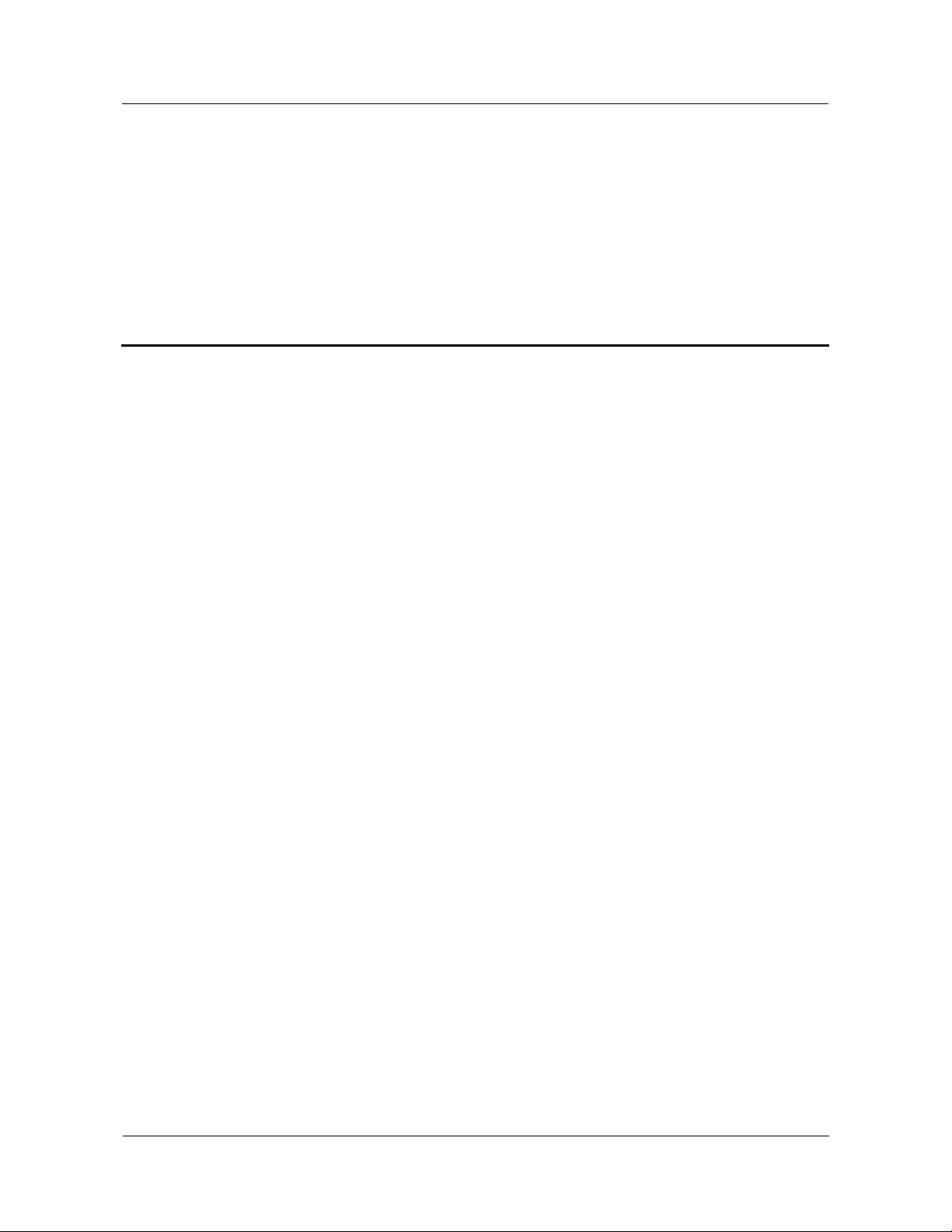
eLTE2.2 eA660 Series CPE
Proprietary and Confidential
User Guide 1 Overview
1.1 Product Introduction
HUAWEI eA660 is a piece of customer premises equipment (CPE) that functions as the long
term evolution (LTE) wireless gateway. It implements the conversion between LTE wireless
data and wired Ethernet data and supports data backhaul. The eA660 series can be used
independently and deployed outdoors.
The eA660 supports the LTE R8 standards and provides the following services:
Data services
The eA660 series uses LTE broadband technologies to support high-speed broadband
network access, data backhaul, and video surveillance.
Small-scale local area network (LAN)
The eA660 series can connect to external concentrators and Ethernet switches or routers
to set up a LAN with multiple computers. When terminal devices on the LAN connect to
the eA660 using network cables, the terminal devices can provide data services.
Security services
The eA660 series supports the firewall and PIN password, which protects your
computers when you access the Internet.
Firewall services
The eA660 series supports the following firewall services:
−
Firewall enabling or disabling: enables or disables firewalls.
−
Media access control (MAC) address filtering: prevents certain MAC addresses from
accessing the computers on a LAN.
−
IP address filtering: blocks certain IP addresses from accessing the local computers.
−
URL filtering: prevents computers from accessing certain URLs.
Local and remote management and maintenance
The eA660 series can be locally configured in the local city to implement device
management and network configuration, thereby ensuring stable operation of the device.
1
Overview
Warning
Issue 01 (2013-10-30) Huawei
1
Copyright © Huawei Technologies Co., Ltd.
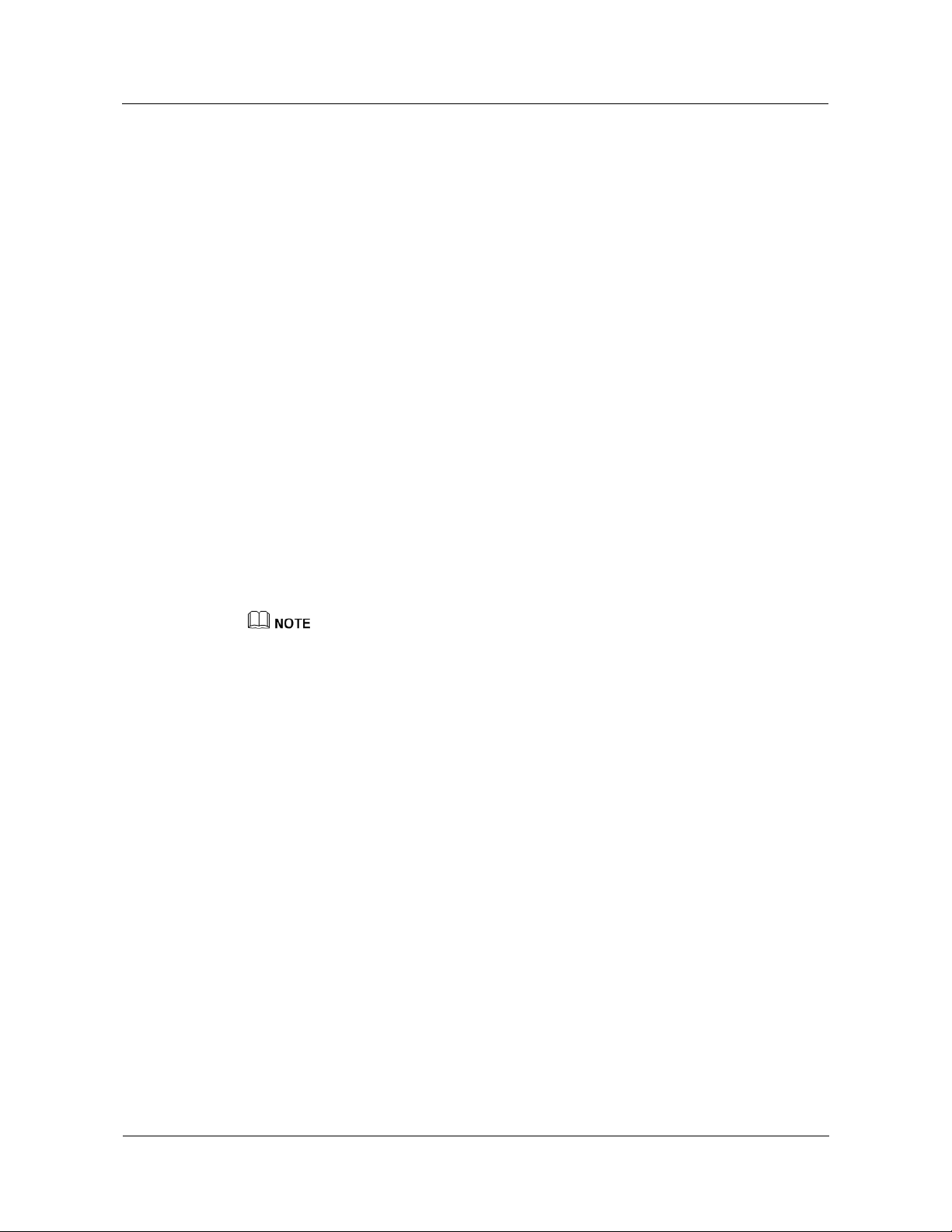
eLTE2.2 eA660 Series CPE
Proprietary and Confidential
User Guide 1 Overview
This device complies with Part 15 of the FCC Rules. Operation is subject to the
following two conditions: (1) This device may not cause harmful interference, and (2)
this device must accept any interference received, including interference that may cause
undesired operation.
FCC Caution To assure continued compliance, any changes or modifications not
expressly approved by the party responsible for compliance could void the user's
authority to operate this equipment.
FCC Radiation Exposure Statement To comply with FCC RF exposure requirements in
section 1.1307, a minimum separation distance of 20cm is required between the antenna
and all public persons.
1.2 Application Scenarios
The eA660 provides wireless broadband and wired Ethernet data services.
The eA660 is deployed outdoors and provides wireless gateway services. The eA660 can be
deployed independently or used in conjunction with the eA100, which is deployed indoors
and connected to the eA660 using a network cable, enabling the eA660 to provide Wi-Fi and
other Internet services.
For details about the eA100, see the eLTE2.1 eA100 Series CPE Product Description.
Figure 1-1 shows an application scenario in which the eA660 is used with the eA100.
Issue 01 (2013-10-30) Huawei
2
Copyright © Huawei Technologies Co., Ltd.
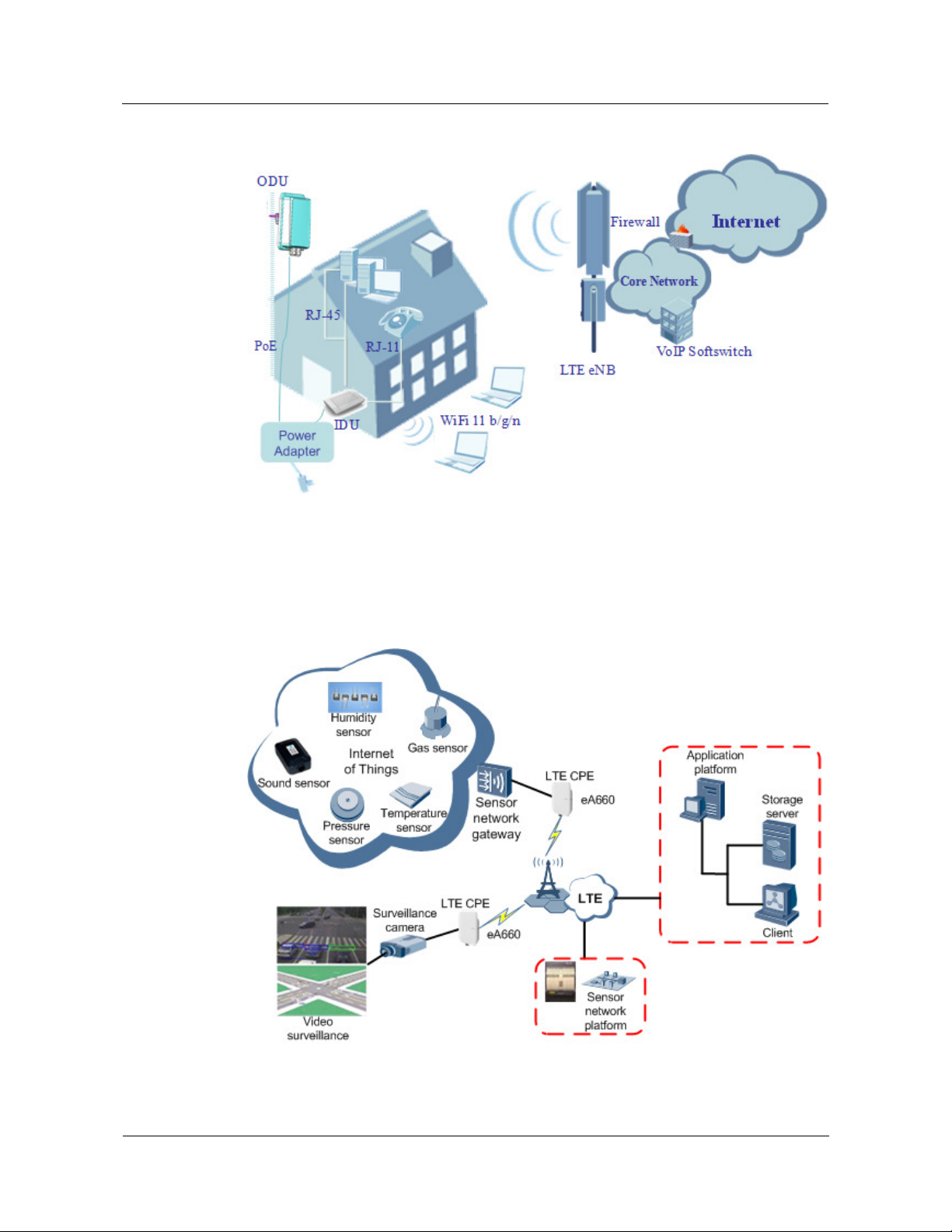
eLTE2.2 eA660 Series CPE
Proprietary and Confidential
User Guide 1 Overview
Figure 1-1 The eA660 deployed with the eA100
The eA660 provides a variety of data services, such as LTE-TDD wireless routing and
converting LTE wireless data into wired Ethernet data, and vice versa. Figure 1-2 shows an
application scenario in which the eA660 is used in private industrial networks.
Figure 1-2 The eA660 deployed in industrial private networks
The following example describes how to use the eA660 for video monitoring.
Issue 01 (2013-10-30) Huawei
3
Copyright © Huawei Technologies Co., Ltd.
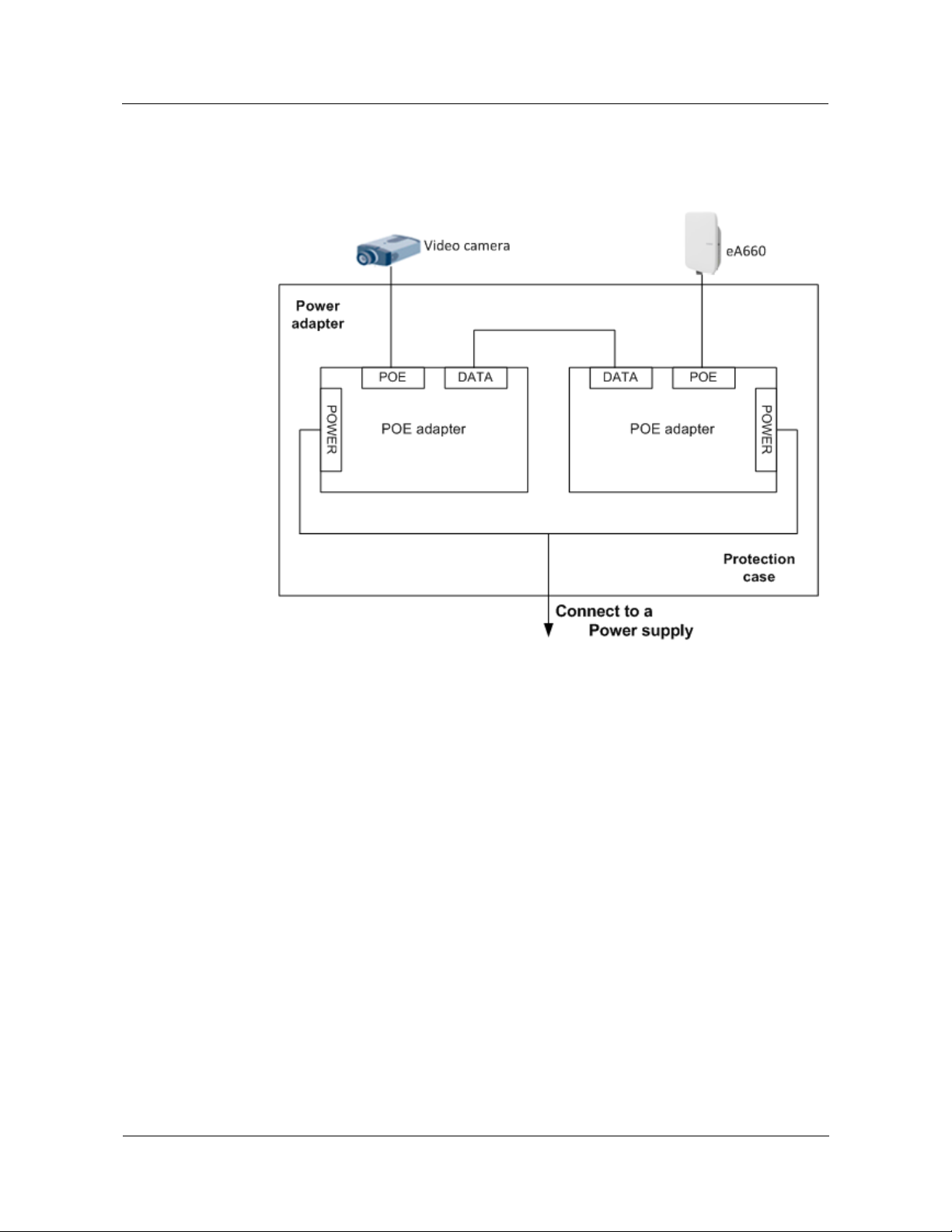
eLTE2.2 eA660 Series CPE
Proprietary and Confidential
User Guide 1 Overview
1. Use a power adapter to supply power for the eA660 or video camera, as shown in Figure
1-3.
Figure 1-3 The eA660 connected to a video camera.
2. Use a network cable to connect the eA660 to an external device. If the eA660 connects
to a single device, connect the power adapter directly to the eA660. If the eA660
connects to multiple devices, connect the power adapter to a Hub or switch and then to
the eA660, as shown in Figure 1-4.
Issue 01 (2013-10-30) Huawei
4
Copyright © Huawei Technologies Co., Ltd.
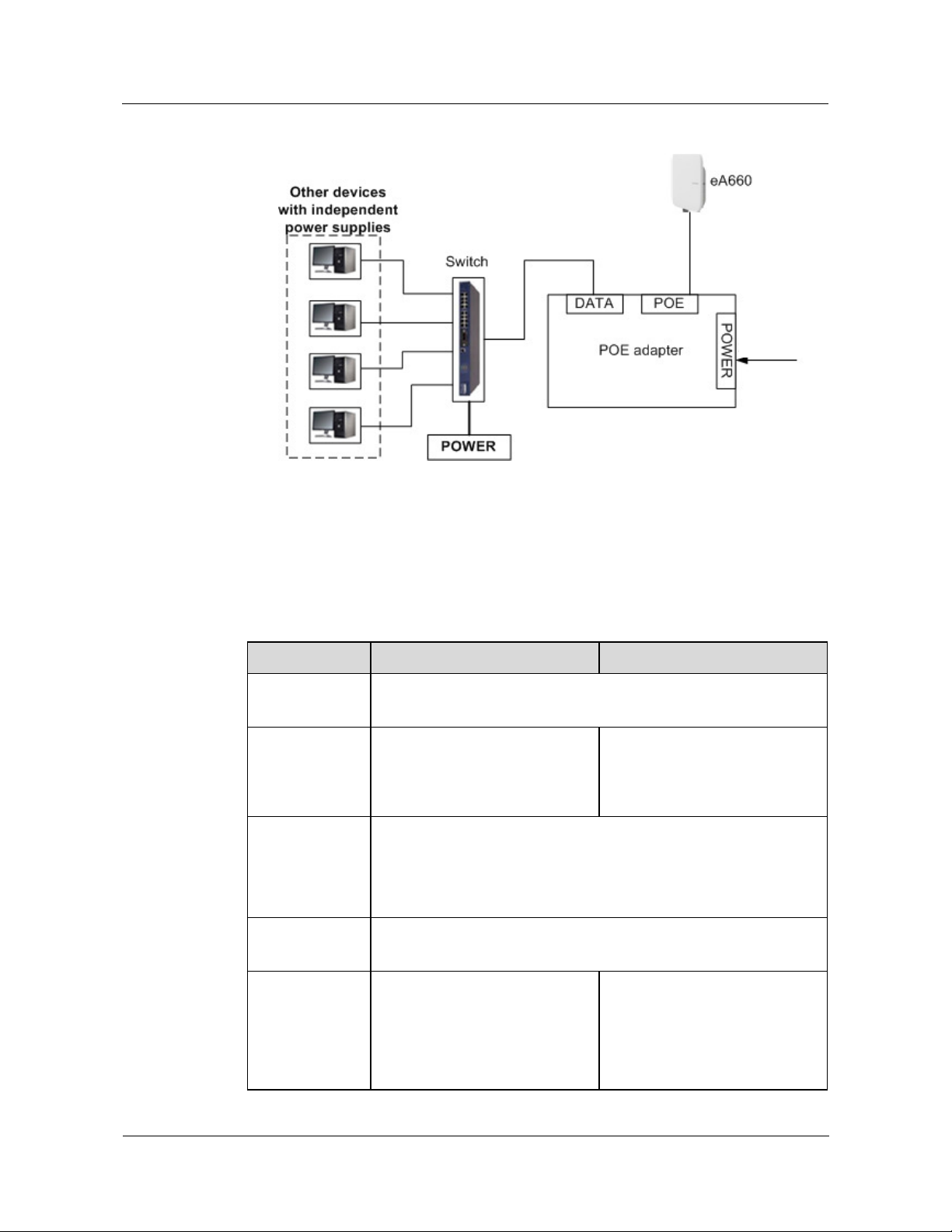
eLTE2.2 eA660 Series CPE
Proprietary and Confidential
User Guide 1 Overview
Figure 1-4 The eA660 connected to multiple devices
110-240V AC
1.3 Hardware Specifications
Table 1-1 describes the technical specifications of eA660.
Table 1-1 Technical specifications of eA660
Category eA660-160 eA660-135
Technical
standards
Working band
External ports 1 Ethernet interface (RJ45): 10/100Base-TX
Transmit power
Receiving
sensitivity
WAN: LTE R8
LAN: IEEE 802.3/802.3u
LTE TDD (2300 MHz to 2400
MHz)
LTE TDD (2570 MHz to 2620
MHz)
1 USB interface
2 External antenna interface (N)
1 SIM card slot
LTE
23 dBm (±2)
LTE
Meets the 3GPP 36 101
standard
< -100 dBm/5 MHz
< -97 dBm/10 MHz
LTE TDD (3400 MHz to
3800MHz)
LTE
Meets the 3GPP 36 101
standard
< -96 dBm/10 MHz
< -94.2dBm/20 MHz
Issue 01 (2013-10-30) Huawei
5
Copyright © Huawei Technologies Co., Ltd.
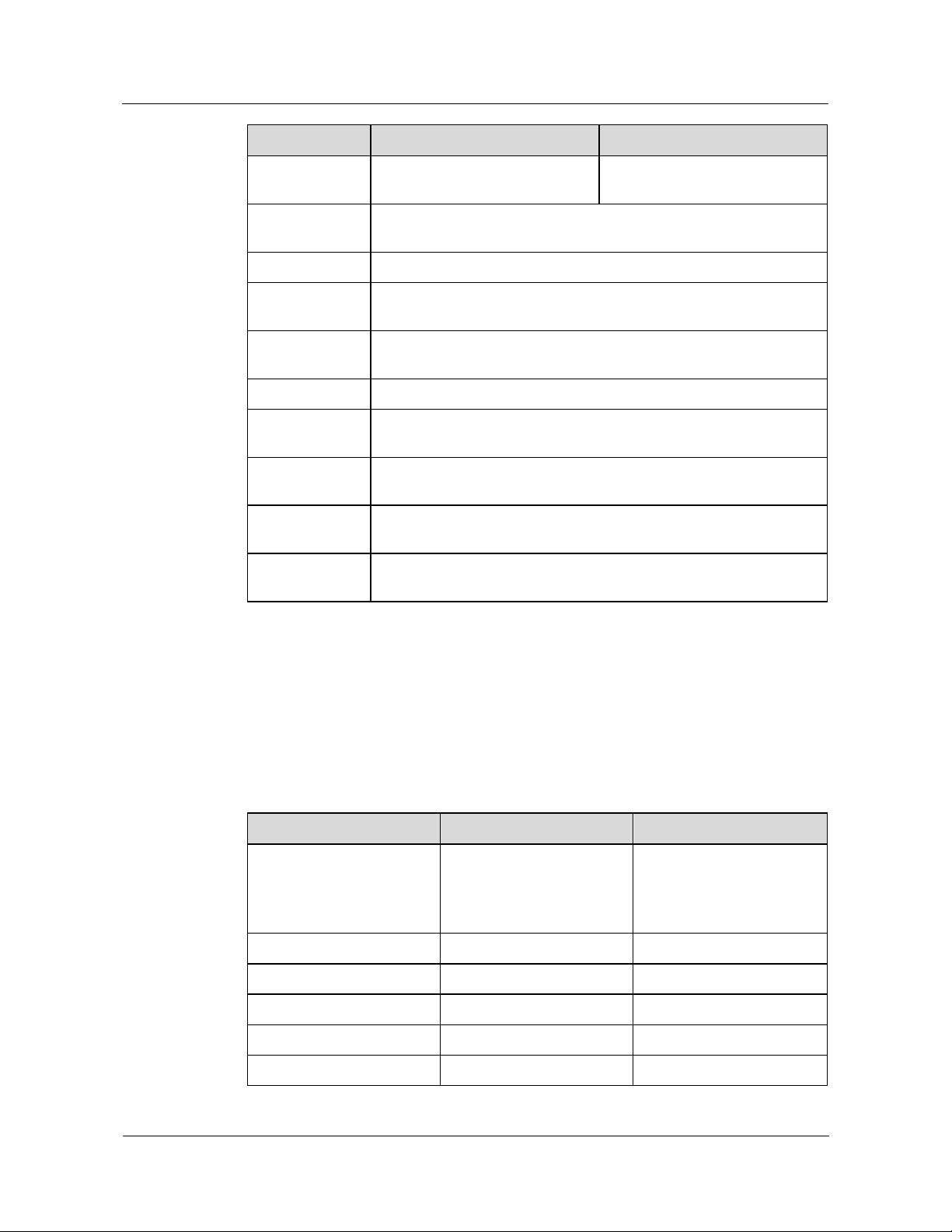
eLTE2.2 eA660 Series CPE
Proprietary and Confidential
User Guide 1 Overview
Category eA660-160 eA660-135
< -94 dBm/20 MHz
< -93 dBm/20 MHz
Power
consumption
Power supply Power over Ethernet (PoE) power supply
Dimensions (H x
W x D)
Waterproof and
dustproof grade
Weight About 1500 g (without power adapter)
Working
temperature
Storage
temperature
Relative
humidity
Installation
method
< 25 W
280 mm x 250 mm x 90 mm
IP67
-40°C to 65°C
-40°C to 70°C
5% RH to 95% RH
Mounted on utility poles or walls
1.4 Antenna Specifications
Table 1-2 and lists the eA660antenna's specifications.
Table 1-2 eA660 LTE antenna specifications
Item eA660-160 eA660-135
Band
Input impedance 50 ohm 50 ohm
SWR < 2 < 2
Gain 13 dBi 16 dBi
Polarization Dual polarization Dual polarization
Radiation pattern Directional antenna Directional antenna
Issue 01 (2013-10-30) Huawei
Copyright © Huawei Technologies Co., Ltd.
2300 MHz to 2400 MHz
(LTE Band 40)
2570 MHz to 2620 MHz
(LTE Band 38)
3400 MHz to 3800 MHz
(LTE Band 43)
6
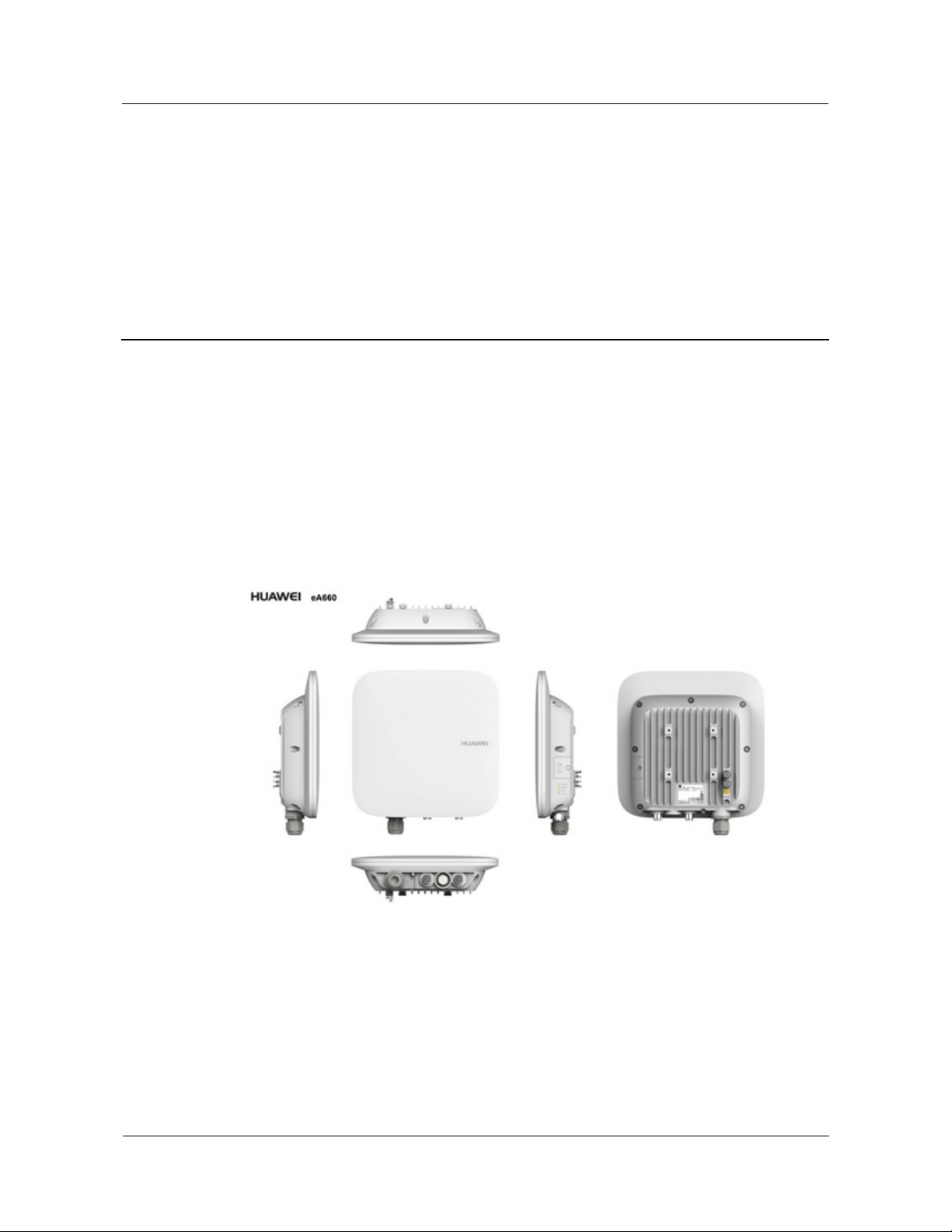
eLTE2.2 eA660 Series CPE
Proprietary and Confidential
User Guide 2 Hardware
2.1 eA660 Hardware
This section describes the appearance, ports, and indicators of the eA660.
Appearance
Figure 2-1 shows the appearance of the eA660.
Figure 2-1 eA660 appearance
2
Hardware
Panel
The panel of the eA660 provides the Power over Ethernet (PoE) port, SIM card maintenance
window, and indicator.
Figure 2-2 shows the panel of the eA660.
Issue 01 (2013-10-30) Huawei
7
Copyright © Huawei Technologies Co., Ltd.
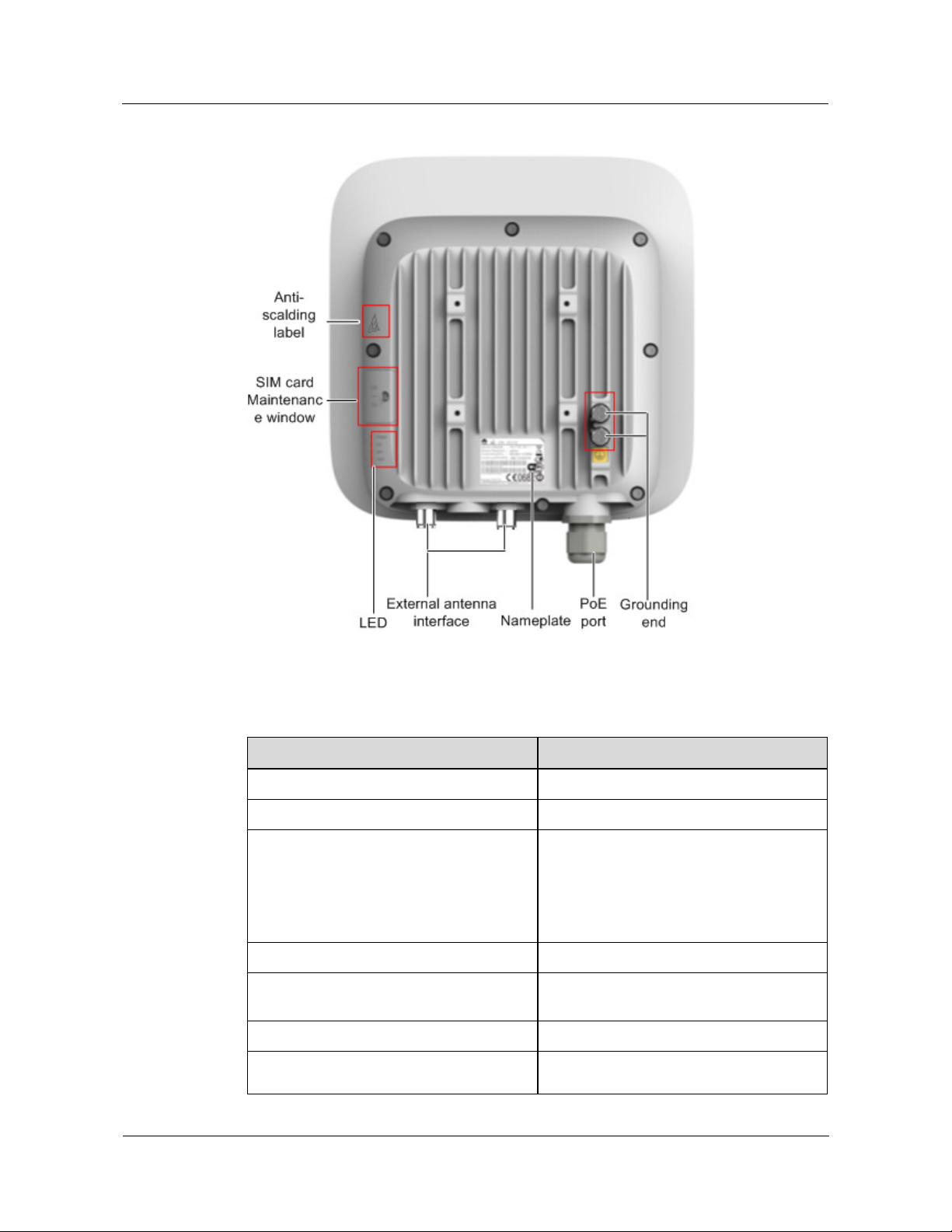
eLTE2.2 eA660 Series CPE
Proprietary and Confidential
User Guide 2 Hardware
Figure 2-2 Panel of the eA660
Table 2-1 lists the ports of the eA660.
Table 2-1 Ports on the eA660
Name Description
PoE PoE port
LED Indicators
SIM card maintenance window Consists of the SIM card slot and USB port.
A SIM card is inserted into the SIM card
slot.
The USB port is used for internal
commissioning.
Grounding end Connects a ground cable
Nameplate
Displays the identifier information of a
vendor
Anti-scalding label Anti-scalding sign
External antenna interface
NOTE
Only supports dual-polarized antenna or dual
Issue 01 (2013-10-30) Huawei
8
Copyright © Huawei Technologies Co., Ltd.
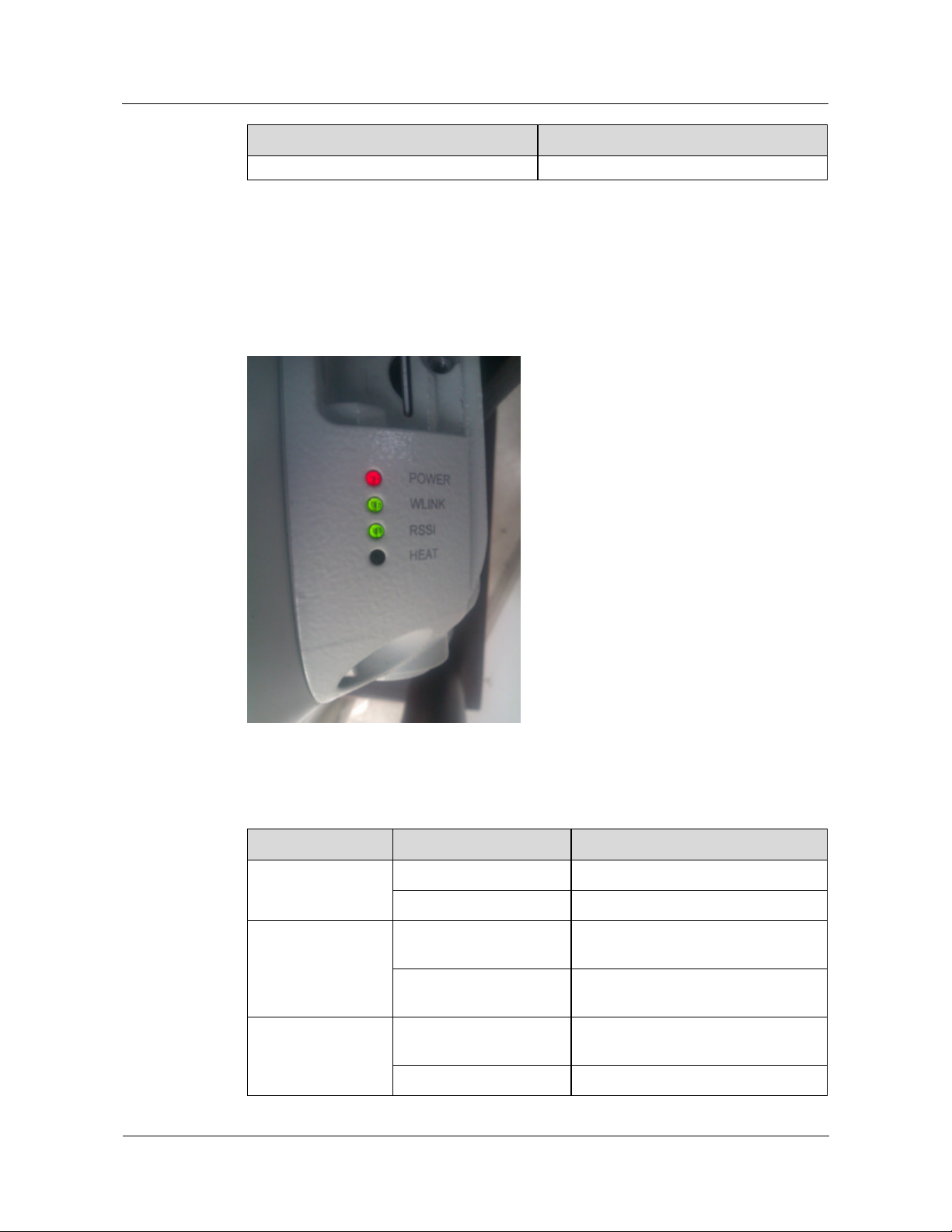
eLTE2.2 eA660 Series CPE
Proprietary and Confidential
User Guide 2 Hardware
Name Description
antenna installation。
Indicators of the eA660 are below the SIM card maintenance window and are used to indicate
the running status of the eA660.
The four indicators from top to bottom are POWER, WLINK, RSSI, and HEAT, as shown
in Figure 2-3.
Figure 2-3 Indicators of the eA660
Table 2-2 describes the indicators of the eA660.
Table 2-2 Indicators of the eA660
Identifier Status Description
POWER On The power supply is normal.
Off No power is supplied.
WLINK Steady on
Blink per 1000 ms
RSSI
NOTE
The blink frequency
Issue 01 (2013-10-30) Huawei
Copyright © Huawei Technologies Co., Ltd.
Steady on
Blink per 500 ms
The eA660 is successfully registered
to the network.
The product fails to register to the
network.
The signal strength ranges from –40
dBm to –60 dBm.
The signal strength ranges from –60
9
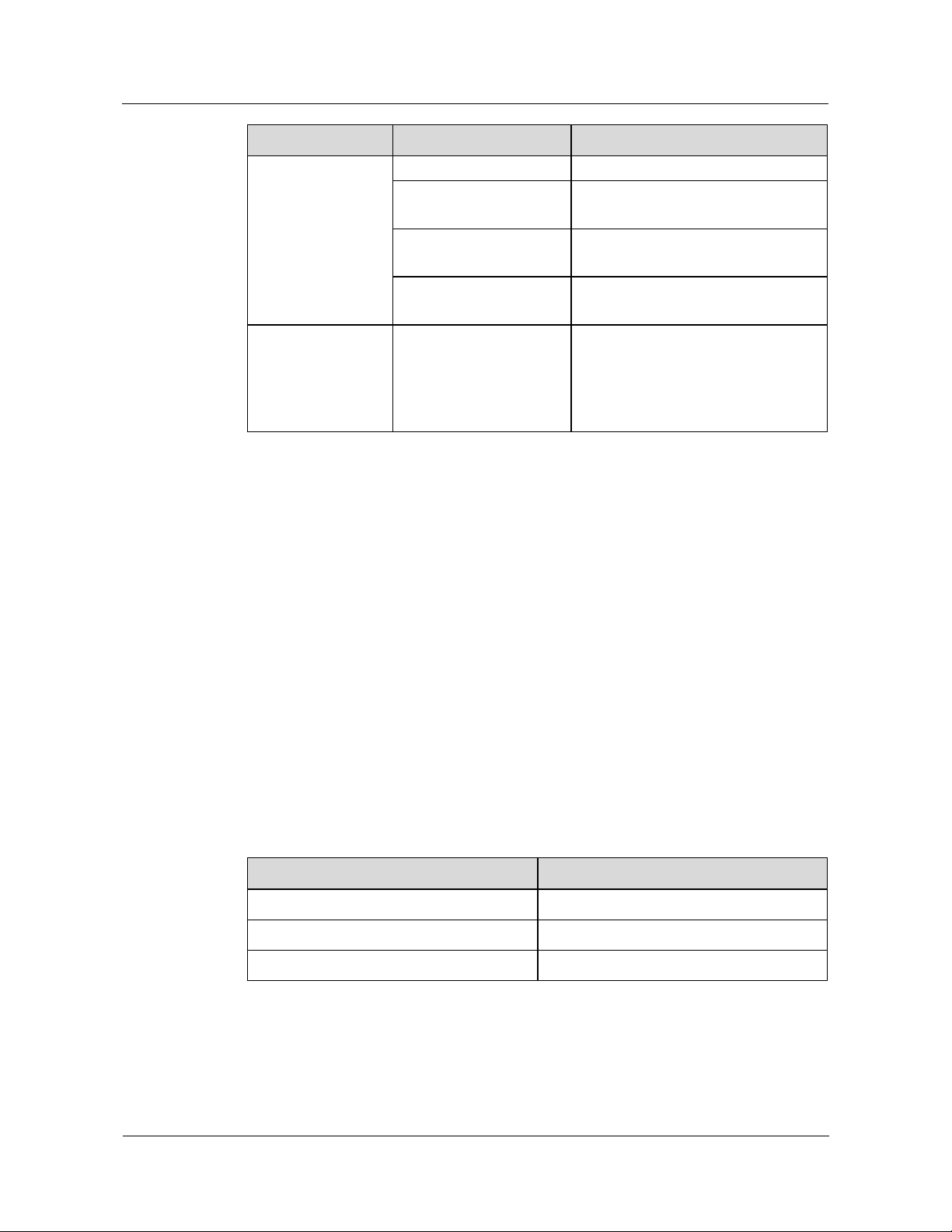
eLTE2.2 eA660 Series CPE
Proprietary and Confidential
User Guide 2 Hardware
Identifier Status Description
of the RSSI indicator
on the panel is
determined by the
valve of the reference
signal received power
(RSRP).
Blink per 1000 ms
Blink per 2000 ms
dBm to –80 dBm.
The signal strength ranges from –80
dBm to –105 dBm.
The signal strength ranges from -105
dBm to -120 dBm.
HEAT
2.2 eA660 Cables
2.2.1 PoE Network Cable
The power over ethernet (PoE) network cable is a shielded network cable that is used to
connect the PoE port of the eA660. The PoE network cable connects to an RJ45 connector at
both ends.
Background Information
The PoE network cable transmits data signals to the eA660 and provides DC power for the
equipment.
Off
Controlled by the
hardware temperature.
The signal strength is equal to or
smaller than –120 dBm.
When the hardware temperature is
lower than 0°C, the hardware is heated
and the indicator is on.
When the hardware temperature is
higher than 0°C, the indicator is off.
Technical Specifications
Table 2-3 lists the technical specifications of the PoE network cable.
Table 2-3 Technical specifications of the PoE network cable
Name Description
Color Black
Outer diameter 6.8 mm
Working temperature range –40°C to 75°C
2.2.2 Ground Cable
The ground cable ensures the proper grounding of the eA660.
Issue 01 (2013-10-30) Huawei
Copyright © Huawei Technologies Co., Ltd.
10
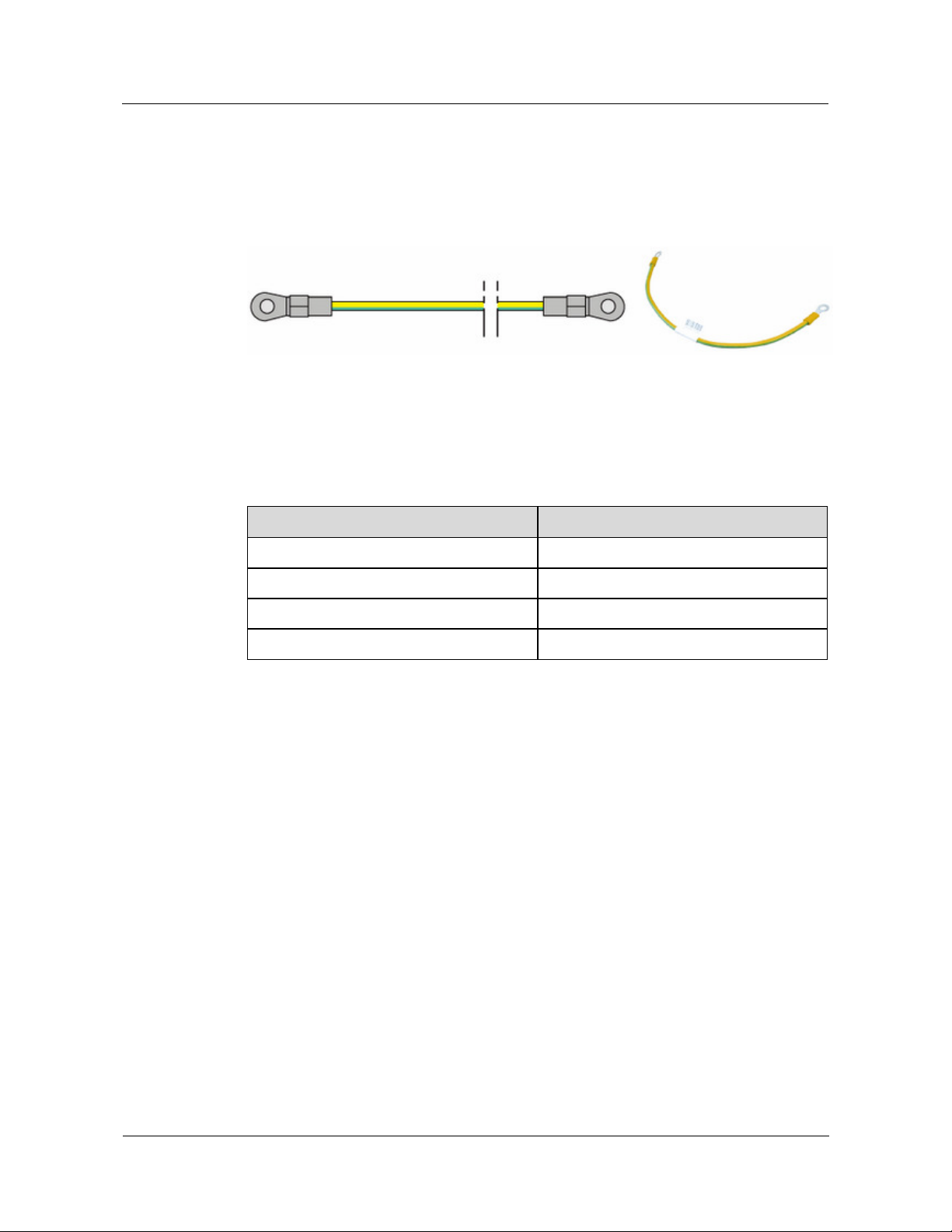
eLTE2.2 eA660 Series CPE
Proprietary and Confidential
User Guide 2 Hardware
Appearance
The ground cable provides a 6 mm² cross-section, is yellow-green, and has OT terminals at
both ends. Figure 2-4 shows the appearance of the ground cable.
Figure 2-4 Ground cable
Technical Specifications
Table 2-4 lists the technical specifications of the ground cable.
Table 2-4 Technical specifications of the ground cable
Name Description
Color Yellow-green
Cross-section 6 mm²
Outer diameter 5.1 mm
Working temperature range –10°C to 70°C
Issue 01 (2013-10-30) Huawei
11
Copyright © Huawei Technologies Co., Ltd.
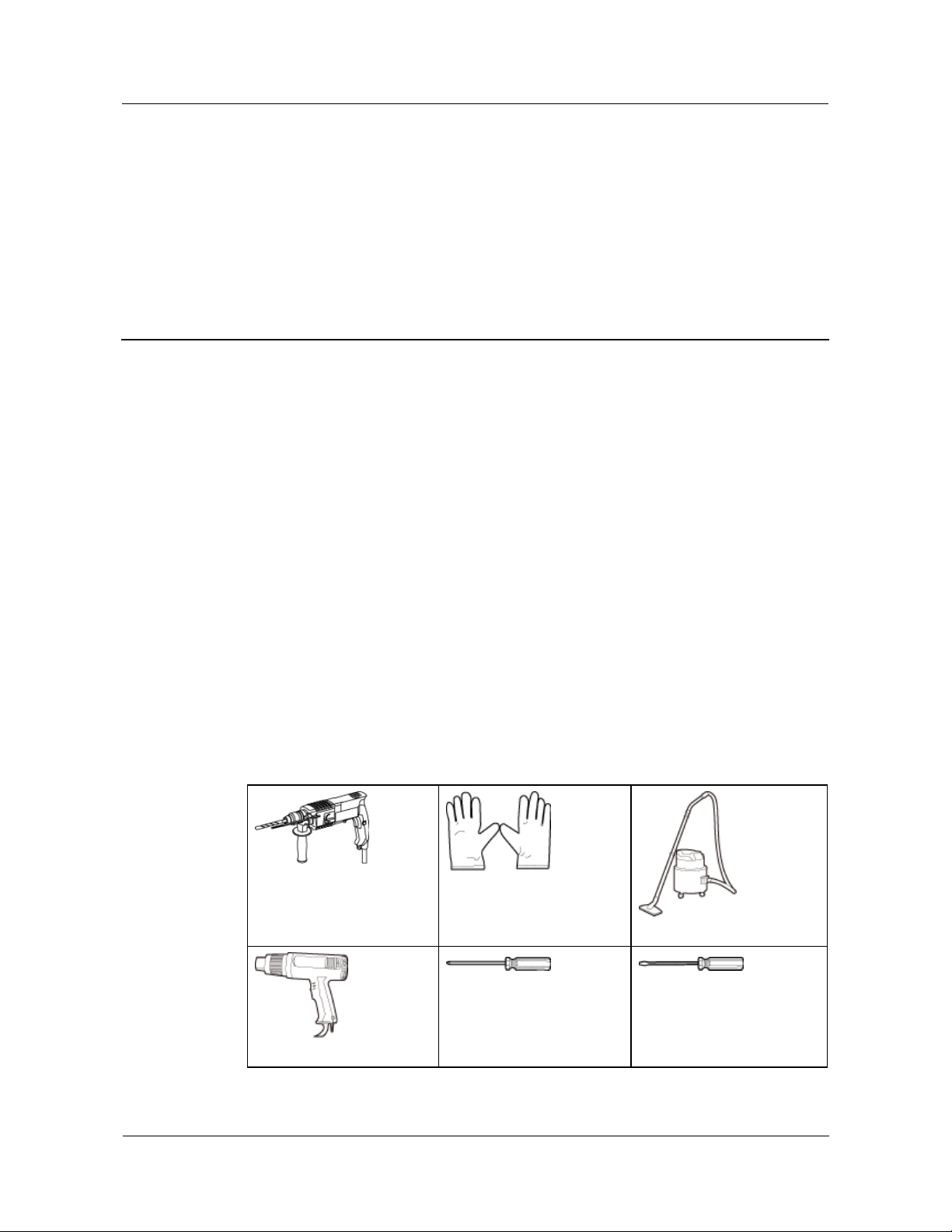
eLTE2.2 eA660 Series CPE
Proprietary and Confidential
User Guide 3 Installation
3.1 Installation Preparation
Before you install the eA660, unpack and inspect the equipment delivered to the site and
prepare the related tools.
Prerequisites
Perform the following operations to inspect the goods delivered to the site:
1. Unpack the equipment, count the total number of items based on the packing list
attached to each packing case, and check whether each packing case is intact.
2. Check whether the models and quantities are consistent with those specified on the
Packing List.
3. Record the serial number of the CPE.
Installation Tools
Table 3-1 lists the tools used for installing the eA660.
Table 3-1 Installation tools
3
Installation
Hammer drill
Heat gun
Issue 01 (2013-10-30) Huawei
ESD gloves
Phillips screwdriver
(M3–M6)
Copyright © Huawei Technologies Co., Ltd.
Vacuum cleaner
Flat-head screwdriver
(M3–M6)
12

eLTE2.2 eA660 Series CPE
Proprietary and Confidential
User Guide 3 Installation
Claw hammer
Utility knife
Wire stripper
Power cable crimping tool
Vise
Measuring tape
Cable cutter
Hex key (M5,M6)
Multimeter
Adjustable wrench (open end
≥32 mm)
Phillips torque screwdriver
Marker (diameter ≤ 10 mm)
3.2 Installation Procedure
3.2.1 Mounting on a Utility Pole (Without an Angle Adjusting
Component)
Prerequisites
The eA660 and mounting components are ready, as shown in Figure 3-1 and Table 3-2.
Issue 01 (2013-10-30) Huawei
Copyright © Huawei Technologies Co., Ltd.
13

eLTE2.2 eA660 Series CPE
Proprietary and Confidential
User Guide 3 Installation
Figure 3-1 eA660 and mounting components
Context
Table 3-2 Mounting components
No. Name
1 Mounting frame
2 Hose clamp
3 CPE
Figure 3-2 shows the flowchart for mounting the eA660 on a utility pole without an angle
adjusting component.
Issue 01 (2013-10-30) Huawei
14
Copyright © Huawei Technologies Co., Ltd.

eLTE2.2 eA660 Series CPE
Proprietary and Confidential
User Guide 3 Installation
Figure 3-2 Flowchart for mounting the eA660 on a utility pole without an angle adjusting
component
Procedure
Step 1 Open the SIM card maintenance window of the eA660 and insert the SIM card, as shown in
Figure 3-3.
Figure 3-3 Installing the SIM card
Figure 3-4 shows the correct installation method.
Issue 01 (2013-10-30) Huawei
15
Copyright © Huawei Technologies Co., Ltd.

eLTE2.2 eA660 Series CPE
Proprietary and Confidential
User Guide 3 Installation
Figure 3-4 Installation method of the SIM card maintenance window
When you install the SIM card maintenance window, insert the protrusion into the caging slot
to ensure that the SIM card maintenance window is waterproof. Do not fasten the screws until
the SIM card maintenance window has been correctly installed.
Step 2 Insert the hose clamp to the wall-mounting frame, as shown in Figure 3-5.
Issue 01 (2013-10-30) Huawei
16
Copyright © Huawei Technologies Co., Ltd.

eLTE2.2 eA660 Series CPE
Proprietary and Confidential
User Guide 3 Installation
Figure 3-5 Inserting the hose clamp to the wall-mounting frame
Insert the end of the hose clamp that does not contain a screw into the square hole on top of the
wall-mounting frame on the back of the unit. When half of the hose clamp passes through the square
hole, slightly kink the protruding part and insert it into the other square hole on the front of the unit.
Step 3 Install the hose clamp with the wall-mounting frame on the utility pole, and use a M6 hex key
to rotate the screw on the hose clamp to adjust the length of the hose clamp until it is correctly
connected, as shown in Figure 3-6.
If the hose clamp is too long, cut off the extra part. Apply anti-rust oil to the cut in case it gets
rusty.
Figure 3-6 Adjusting the length of the hose clamp
Step 4 Fix the eA660 on the wall-mounting frame through the dovetail groove, as shown in Figure
3-7.
Issue 01 (2013-10-30) Huawei
17
Copyright © Huawei Technologies Co., Ltd.

eLTE2.2 eA660 Series CPE
Proprietary and Confidential
User Guide 3 Installation
Figure 3-7 Installing the eA660 on the wall-mounting frame
Step 5 Tighten the wall-mounting frame's screw, as shown in Figure 3-8.
Figure 3-8 Tightening the screw
----End
Issue 01 (2013-10-30) Huawei
18
Copyright © Huawei Technologies Co., Ltd.

eLTE2.2 eA660 Series CPE
Proprietary and Confidential
User Guide 3 Installation
3.2.2 Mounting on a Utility Pole (with an Angle Adjusting
Component)
Prerequisites
The eA660 and mounting components are ready, as shown in Figure 3-9 and Table 3-3.
Figure 3-9 eA660 and mounting components
Context
Table 3-3 Mounting components
No. Name
1 Angle adjusting component
2 Mounting frame
3 Hose clamp
4 CPE
Figure 3-10 shows the flowchart for mounting the eA660 to a utility pole equipped with an
angle adjusting component.
Issue 01 (2013-10-30) Huawei
19
Copyright © Huawei Technologies Co., Ltd.

eLTE2.2 eA660 Series CPE
Proprietary and Confidential
User Guide 3 Installation
Figure 3-10 Flowchart of mounting the eA660 to a utility pole equipped with an angle adjusting
component
Procedure
Step 1 Open the SIM card maintenance window of the eA660 and insert the SIM card, as shown in
Figure 3-11.
Figure 3-11 Installing the SIM card
Figure 3-12 shows the correct installation method.
Issue 01 (2013-10-30) Huawei
20
Copyright © Huawei Technologies Co., Ltd.

eLTE2.2 eA660 Series CPE
Proprietary and Confidential
User Guide 3 Installation
Figure 3-12 Installation method of the SIM card maintenance window
When you install the SIM card maintenance window, insert the protrusion into the caging slot
to ensure that the SIM card maintenance window is waterproof. Do not fasten the screws until
the SIM card maintenance window has been correctly installed.
Step 2 Insert the hose clamp to the wall-mounting frame, as shown in Figure 3-13.
Issue 01 (2013-10-30) Huawei
21
Copyright © Huawei Technologies Co., Ltd.

eLTE2.2 eA660 Series CPE
Proprietary and Confidential
User Guide 3 Installation
Figure 3-13 Inserting the hose clamp to the wall-mounting frame
Insert the end of the hose clamp that does not contain a screw into the square hole on top of the
wall-mounting frame on the back of the unit. When half of the hose clamp passes through the square
hole, slightly kink the protruding part and insert it into the other square hole on the front of the unit.
Step 3 Install the hose clamp with the wall-mounting frame on the utility pole, and use a M6 hex key
to rotate the screw on the hose clamp to adjust the length of the hose clamp until it is correctly
connected, as shown in Figure 3-14.
If the hose clamp is too long, cut off the extra part. Apply anti-rust oil to the cut in case it gets
rusty.
Figure 3-14 Adjusting the length of the hose clamp
Step 4 Fix the angel adjusting component onto the mounting frame using the dovetail groove, as
shown in Figure 3-15.
Issue 01 (2013-10-30) Huawei
22
Copyright © Huawei Technologies Co., Ltd.

eLTE2.2 eA660 Series CPE
Proprietary and Confidential
User Guide 3 Installation
Figure 3-15 Fixing the angle adjusting component onto the mounting frame
If you correctly install the angle adjusting component, you will hear a loud click.
Use the M8 hex key to loosen the the hex screws on the left of the angle adjusting component, and
adjust the vertical angle by rotating the front end of the angle adjusting component, as shown in
Figure 3-16. Then tighten the hex screws.
Figure 3-16 Adjusting the vertical angle
Use the M8 hex key to loosen the the hex screws on the left of the angle adjusting component, and
adjust the vertical angle by rotating the front end of the angle adjusting component, as shown in
Figure 3-17. Then tighten the hex screws.
The gears of the horizontal angle adjusting part is tightly fit in. Consequently, the horizontal
angle is difficult to adjust. When adjusting the horizontal angle, after you loosen the hex
screws, you must lift the front end of the angle adjusting component to separate the gears.
Issue 01 (2013-10-30) Huawei
23
Copyright © Huawei Technologies Co., Ltd.

eLTE2.2 eA660 Series CPE
Proprietary and Confidential
User Guide 3 Installation
Figure 3-17 Adjusting the horizontal angle
Step 5 Tighten the angle adjusting component's screw, as shown in Figure 3-18.
Figure 3-18 Tightening the screw
Step 6 Fix the eA660 on the angle adjusting component using the dovetail groove, as shown in
Figure 3-19.
Issue 01 (2013-10-30) Huawei
24
Copyright © Huawei Technologies Co., Ltd.

eLTE2.2 eA660 Series CPE
Proprietary and Confidential
User Guide 3 Installation
Figure 3-19 Installing the eA660 on the angle adjusting component
Step 7 Tighten the wall-mounting frame's screw, as shown in Figure 3-20.
Figure 3-20 Tightening the screw
----End
Issue 01 (2013-10-30) Huawei
25
Copyright © Huawei Technologies Co., Ltd.

eLTE2.2 eA660 Series CPE
Proprietary and Confidential
User Guide 3 Installation
3.2.3 Mounting on the Wall (Without an Angle Adjusting
Component)
Prerequisites
The eA660 and mounting components are ready, as shown in Figure 3-21 and Table 3-4.
Figure 3-21 eA660 and wall-mounting components
Context
Table 3-4 Wall-mounting components
No. Name
1 Wall-mounting screw
2 Mounting frame
3 CPE
Figure 3-22 shows the flowchart for mounting the CPE on the wall.
Issue 01 (2013-10-30) Huawei
26
Copyright © Huawei Technologies Co., Ltd.

eLTE2.2 eA660 Series CPE
Proprietary and Confidential
User Guide 3 Installation
Figure 3-22 Wall-mounting flowchart
Procedure
Step 1 Open the SIM card maintenance window of the eA660 and insert the SIM card, as shown in
Figure 3-23.
Figure 3-23 Installing the SIM card
Figure 3-24 shows the correct installation method.
Issue 01 (2013-10-30) Huawei
27
Copyright © Huawei Technologies Co., Ltd.

eLTE2.2 eA660 Series CPE
Proprietary and Confidential
User Guide 3 Installation
Figure 3-24 Installation method of the SIM card maintenance window
When you install the SIM card maintenance window, insert the protrusion into the caging slot
to ensure that the SIM card maintenance window is waterproof. Do not fasten the screws until
the SIM card maintenance window has been correctly installed.
Step 2 Hold the wall-mounting frame tightly against the wall, use a level to adjust the horizontal
position, and mark the fixing points with a marker, as shown in Figure 3-25
Issue 01 (2013-10-30) Huawei
28
Copyright © Huawei Technologies Co., Ltd.

eLTE2.2 eA660 Series CPE
Proprietary and Confidential
User Guide 3 Installation
Figure 3-25 Marking the fixing points
Step 3 Use a drill with 8 mm drill bit to drill holes in the fixing points. Then remove the dust from
the holes and install the expansion bolts, as shown in Figure 3-26.
Figure 3-26 Installing the expansion bolt
Step 4 Align the two fixing points with the bolts on the wall and tighten the expansion bolt's screw
nut to fix the wall-mounting frame, as shown in Figure 3-27.
Issue 01 (2013-10-30) Huawei
29
Copyright © Huawei Technologies Co., Ltd.

eLTE2.2 eA660 Series CPE
Proprietary and Confidential
User Guide 3 Installation
Figure 3-27 Fixing the wall-mounting frame
Step 5 Install the ground cable. For details, see Step 1 in Cable Connection.
Step 6 Fix eA660 to the wall-mount frame using the dovetail groove, as shown in Figure 3-28.
Issue 01 (2013-10-30) Huawei
30
Copyright © Huawei Technologies Co., Ltd.

eLTE2.2 eA660 Series CPE
Proprietary and Confidential
User Guide 3 Installation
Figure 3-28 Fixing the CPE
Step 7 Tighten the wall-mounting frame's screw, as shown in Figure 3-29.
Issue 01 (2013-10-30) Huawei
Copyright © Huawei Technologies Co., Ltd.
31

eLTE2.2 eA660 Series CPE
Proprietary and Confidential
User Guide 3 Installation
Figure 3-29 Tightening the screw
----End
3.2.4 Mounting on the Wall (with an Angle Adjusting
Component)
Prerequisites
The eA660 and mounting components are ready, as shown in Figure 3-30 and Table 3-5.
Issue 01 (2013-10-30) Huawei
32
Copyright © Huawei Technologies Co., Ltd.

eLTE2.2 eA660 Series CPE
Proprietary and Confidential
User Guide 3 Installation
Figure 3-30 eA660 and wall-mounting components
Context
Table 3-5 Wall-mounting components
No. Name
1 Wall-mounting screw
2 Mounting frame
3 Angle adjusting component
4 CPE
Figure 3-31 shows the flowchart for mounting the CPE on the wall.
Issue 01 (2013-10-30) Huawei
33
Copyright © Huawei Technologies Co., Ltd.

eLTE2.2 eA660 Series CPE
Proprietary and Confidential
User Guide 3 Installation
Figure 3-31 Wall-mounting flowchart
Procedure
Step 1 Open the SIM card maintenance window of the eA660 and insert the SIM card, as shown in
Figure 3-32.
Figure 3-32 Installing the SIM card
Figure 3-33 shows the correct installation method.
Issue 01 (2013-10-30) Huawei
34
Copyright © Huawei Technologies Co., Ltd.

eLTE2.2 eA660 Series CPE
Proprietary and Confidential
User Guide 3 Installation
Figure 3-33 Installation method of the SIM card maintenance window
When you install the SIM card maintenance window, insert the protrusion into the caging slot
to ensure that the SIM card maintenance window is waterproof. Do not fasten the screws until
the SIM card maintenance window has been correctly installed.
Step 2 Hold the wall-mounting frame tightly against the wall, use a level to adjust the horizontal
position, and mark the fixing points with a marker, as shown in Figure 3-34
Issue 01 (2013-10-30) Huawei
35
Copyright © Huawei Technologies Co., Ltd.

eLTE2.2 eA660 Series CPE
Proprietary and Confidential
User Guide 3 Installation
Figure 3-34 Marking the fixing points
Step 3 Use a drill with 8 mm drill bit to drill holes in the fixing points. Then remove the dust from
the holes and install the expansion bolts, as shown in Figure 3-35.
Figure 3-35 Installing the expansion bolt
Step 4 Align the two fixing points with the bolts on the wall and tighten the expansion bolt's screw
nut to fix the wall-mounting frame, as shown in Figure 3-36.
Issue 01 (2013-10-30) Huawei
36
Copyright © Huawei Technologies Co., Ltd.

eLTE2.2 eA660 Series CPE
Proprietary and Confidential
User Guide 3 Installation
Figure 3-36 Fixing the wall-mounting frame
Step 5 Fix the angle adjustment component to the wall-mounting frame using the dovetail groove.
For details, see Step 4 in Mounting on a Utility Pole (with an Angle Adjusting Component).
Step 6 Tighten the angle adjustment component's screw. For details, see Step 5 in Mounting on a
Utility Pole (with an Angle Adjusting Component).
Step 7 Fix the eA660 to the wall-mounting frame using the dovetail groove. For details, see Step 6 in
Mounting on a Utility Pole (with an Angle Adjusting Component).
Step 8 Tighten the wall-mounting frame's screw, as shown in Figure 3-37.
Issue 01 (2013-10-30) Huawei
37
Copyright © Huawei Technologies Co., Ltd.

eLTE2.2 eA660 Series CPE
Proprietary and Confidential
User Guide 3 Installation
Figure 3-37 Tightening the screw
----End
3.2.5 Cable Connection
This section describes the procedure for connecting the eA660 cables.
Procedure
Step 1 Connect the ground cable, as shown in Figure 3-38.
Issue 01 (2013-10-30) Huawei
38
Copyright © Huawei Technologies Co., Ltd.

eLTE2.2 eA660 Series CPE
Proprietary and Confidential
User Guide 3 Installation
Figure 3-38 Connecting the ground cable
Tighten the ground screws and apply antirust paint to it.
Step 2 Install the crystal connector to PoE network cable, as shown in Figure 3-39.
Issue 01 (2013-10-30) Huawei
39
Copyright © Huawei Technologies Co., Ltd.

eLTE2.2 eA660 Series CPE
Proprietary and Confidential
User Guide 3 Installation
Figure 3-39 Install crystal connector
When making PoE network cables, follow the international standard EIA/TIA568A or EIA/TIA568A to
arrange the cables. Make sure that the two ends of each network cable use the same standard.
Step 3 Connect the PoE network cable.
1. Diassemble the PG-head screw cap and air-proof block on the PoE port, and pass the
network cable through them, as shown in Figure 3-40.
Issue 01 (2013-10-30) Huawei
40
Copyright © Huawei Technologies Co., Ltd.

eLTE2.2 eA660 Series CPE
Proprietary and Confidential
User Guide 3 Installation
Figure 3-40 Passing the network cable through the PG-head screw cap and air-proof block
2. Connect the network cable to the network adapter, and manually rotate the screw cap to
ensure that the lock block adheres to the network cable, as shown in Figure 3-41.
Figure 3-41 Installing the PG-head screw cap and air-proof block
Step 4 Connect the PoE adapter.
Issue 01 (2013-10-30) Huawei
41
Copyright © Huawei Technologies Co., Ltd.

eLTE2.2 eA660 Series CPE
Proprietary and Confidential
User Guide 3 Installation
Connect one end of the PoE network cable to the adapter, as shown in Figure 3-42.
Figure 3-42 Connecting the PoE adapter
1. DATA port: connects to the compuer
network cable.
----End
3.3 Installation Check
After you install theeA660, perform a hardware installation check and a power-on check.
Prerequisites
The eA660 hardware has been installed.
Procedure
Step 1 Check whether the eA660 hardware is correctly installed.
When performing the hardware check for the eA660, check the items listed in Table 3-6 in
order.
2. PoE port: connects to the PoE network
cable.
Table 3-6 Hardware installation check of the eA660
No. Check Item
1
Issue 01 (2013-10-30) Huawei
The installation position must strictly comply with the design
drawings, meet the installation space requirements, and reserve space
42
Copyright © Huawei Technologies Co., Ltd.

eLTE2.2 eA660 Series CPE
Proprietary and Confidential
User Guide 3 Installation
No. Check Item
for maintenance.
2
When the eA660 is mounted on a metal utility pole, the fixture must
be firmly installed, and the CPE must be attached.
3
When the eA660 is mounted on the wall, the installation hole on the
fixture must be aligned with the one on the expansion bolt. In addition,
the fixture must be tightly and firmly attached to the wall and must not
wobble when you shake it.
When checking the cable connections of the eA660, check the items listed in Table 3-7 in
order.
Table 3-7 Cable connection check of the eA660
No. Check Item
1 No cable is short-circuited or inversely connected.
2
The bare wires and lugs of the connecting terminal must be tightly
wrapped with insulation tapes. Cooper wires must not be exposed.
3 Power cables or PGND cables with connectors are not used.
4
The connector of the PoE network cable must be appropriately
connected.
Step 2 Perform the power-on check, as shown in Figure 3-43.
Issue 01 (2013-10-30) Huawei
43
Copyright © Huawei Technologies Co., Ltd.

eLTE2.2 eA660 Series CPE
Proprietary and Confidential
User Guide 3 Installation
Figure 3-43 Power-on check of the eA660
The items listed in Table 3-8 must be checked during eA660 indicator check.
Table 3-8 Indicator check
No. Check Item
1 When the eA660 powers on, the POWER indicator is on.
2
When the eA660 powers on, the RSSI indicator is steady on
or blinks.
If the RSSI indicator is off when the eA660 powers on, the signal strength is too weak. Check the power
supply and the angle of the angle adjusting component. For details about the indicator status, see Table
2-2.
----End
Issue 01 (2013-10-30) Huawei
44
Copyright © Huawei Technologies Co., Ltd.

eLTE2.2 eA660 Series CPE
Proprietary and Confidential
User Guide 4 Configuring the eA660
Prerequisites
Procedure
Step 1 Start the IE browser, enter http://192.168.1.1 in the address bar, and press Enter. Connect the
Step 2 Log in to the web management page with User name set to default value admin and
Step 3 Choose System > Password Modification to modify the New Password.
4
The Web management page of the eA660 is based on the network browser. It allows you to
use the browser to easily set, configure, and manage devices.
The deployment on the network side is complete.The computer has been connected to
the eA660.
The installation of the eA660 is complete.
The eA660 starts correctly based on default parameters during power-on.
eA660 from the near end using the Web management page.
Use Internet Explorer 7 (IE7) or later versions.
Password set to default value 4GCPE@hw.
Configuring the eA660
Use the default values of other parameters. To change the default settings, contact technical support
engineers for help.
----End
Issue 01 (2013-10-30) Huawei
45
Copyright © Huawei Technologies Co., Ltd.

eLTE2.2 eA660 Series CPE
y and Confidential
User Guide 5 Maintenance
5.1 Maintenance Preparation
Before performing site maintenance for the eA660, learn about the sit information, select
required maintenance items, and prepare related tools.
Learning About the Site Information
Gather the following site information before going to the eA660 site to perform maintenance.
Persisting faults and alarms
Hardware configuration
Natural environment
Selecting Maintenance Items
Select suitable maintenance items based on the eA660 site conditions.
Maintenance items must include the following aspects:
Natural environment of the eA660 site
Power and grounding systems of the eA660
eA660
5
Maintenance
5.2 Fault Diagnosis
Prerequisites
Issue 01 (2013-10-30) Huawei Proprietar
When the CPE does not run properly, use the tools on the Web management page to perform
initial diagnosis.
The network deployment is complete.
The installation of the eA660 is complete.
The eA660 starts appropriately based on default parameters after power-on.
Copyright © Huawei Technologies Co., Ltd.
46

eLTE2.2 eA660 Series CPE
y and Confidential
User Guide 5 Maintenance
Procedure
When the CPE fails to access the Internet, run the Ping functions to quickly check the
network connection status.
1. Start the IE browser, enter http://192.168.1.1 in the address bar, and press Enter. Log in
to the Web management page, and enter User name and Password.
Use Internet Explorer 7 (IE7) or later versions.
2. Choose System > Diagnosisto display the Diagnosis page.
3. Set Method to Ping.
4. Enter the domain name in the Destination IP address or domain box.
5. Set Packet size and Timeout and select the Enable check box behind Do not
Fragment.
6. Click Ping.
7. Wait until the operation is performed. The command output is displayed in the Result
box.
Packet Length indicates the bytes of a sent packet, and ranges from 1 to 9,000 bytes.
Timeout indicates the timeout period of each reply, and ranges from 1 to 10 seconds.
When the CPE does not run properly, the System Check can be used to preliminarily
identify the problem.
1. Start the IE browser, enter http://192.168.1.1 in the address bar, and press Enter. Then
enter the correct password and click Log In.
Use Internet Explorer 7 (IE7) or later versions.
2. Click System > Diagnosis to display the Diagnose page.
3. Set Method to System Check.
4. Click Check.
5. Wait until the system check is performed. The possible causes will be displayed on the
page.
6. Click Export to export the detailed information to the computer. If necessary, send the
detailed information to maintenance personnel.
----End
Issue 01 (2013-10-30) Huawei Proprietar
47
Copyright © Huawei Technologies Co., Ltd.
