Page 1
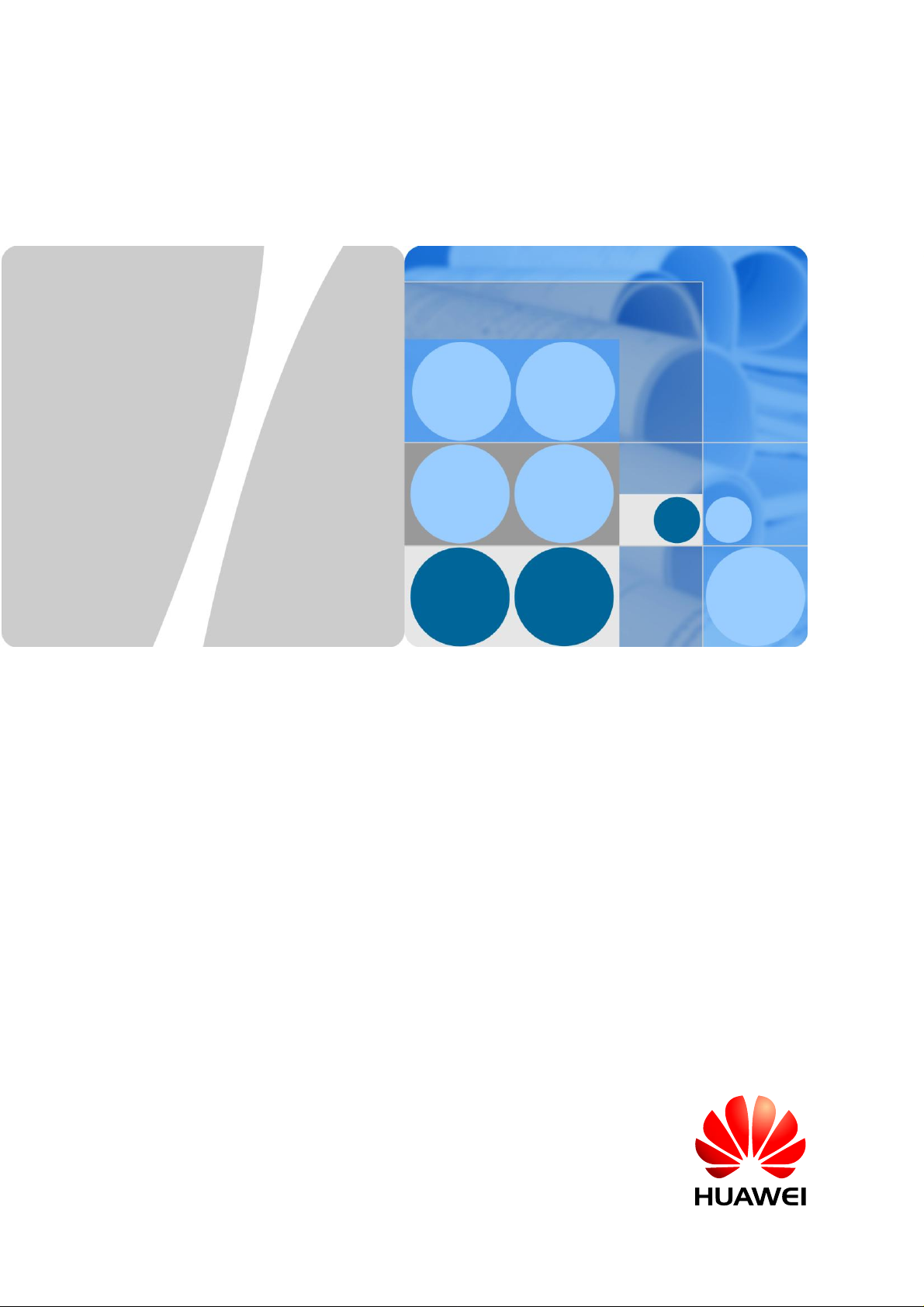
eA380 Series LTE CPE
V100R001C00
User Guide
Issue 01
Date 2017-08-31
HUAWEI TECHNOLOGIES CO., LTD.
Page 2

Proprietary and Confidential
Copyright © Huawei Technologies Co., Ltd. 2017. All rights reserved.
No part of this document may be reproduced or transmitted in any form or by any means without prior
written consent of Huawei Technologies Co., Ltd.
Trademarks and Permissions
and other Huawei trademarks are trademarks of Huawei Technologies Co., Ltd.
All other trademarks and trade names mentioned in this document are the property of their respective
holders.
Notice
The purchased products, services and features are stipulated by the contract made between Huawei and
the customer. All or part of the products, services and features described in this document may not be
within the purchase scope or the usage scope. Unless otherwise specified in the contract, all statements,
information, and recommendations in this document are provided "AS IS" without warranties, guarantees or
representations of any kind, either express or implied.
The information in this document is subject to change without notice. Every effort has been made in the
preparation of this document to ensure accuracy of the contents, but all statements, information, and
recommendations in this document do not constitute a warranty of any kind, express or implied.
Huawei Technologies Co., Ltd.
Address: Huawei Industrial Base
Bantian, Longgang
Shenzhen 518129
People's Republic of China
Website: http://www.huawei.com
Email: support@huawei.com
Issue 01 (2017-08-31)
Huawei
Copyright © Huawei Technologies Co., Ltd.
i
Page 3
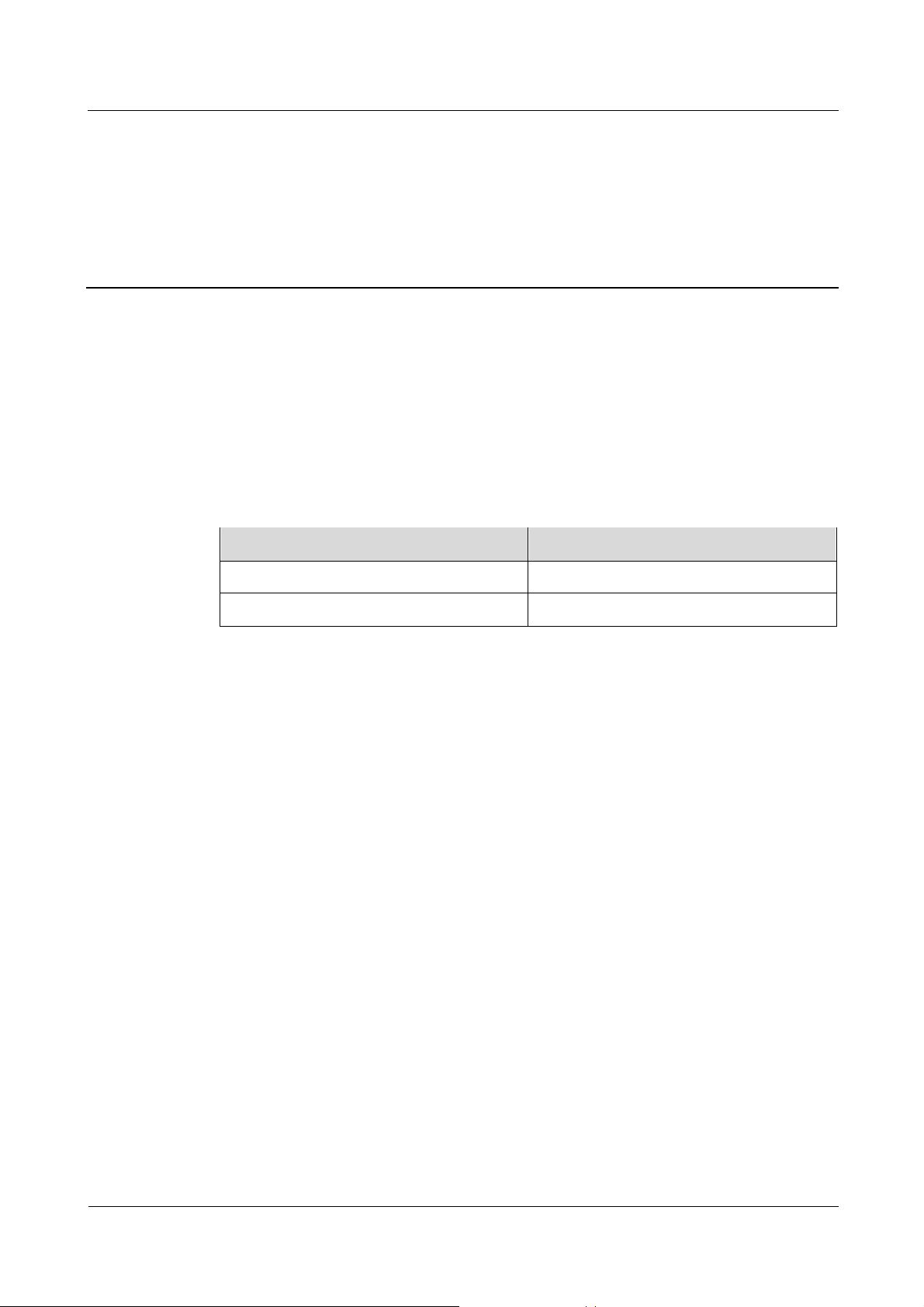
eA380 Series LTE CPE
Proprietary and Confidential
User Guide About This Document
About This Document
Overview
This document describes the hardware, functions, installation, configuration, operation and
maintenance (OM) of the eA380 series customer premises equipment (CPE).
Product Version
Product Name Product Version
eA380-123 V100R001
eA380-135 V100R001
Intended Audience
This document is intended for:
System engineers
Product engineers
Technical support engineers
.
Issue 01 (2017-08-31) Huawei
Copyright © Huawei Technologies Co., Ltd.
ii
Page 4
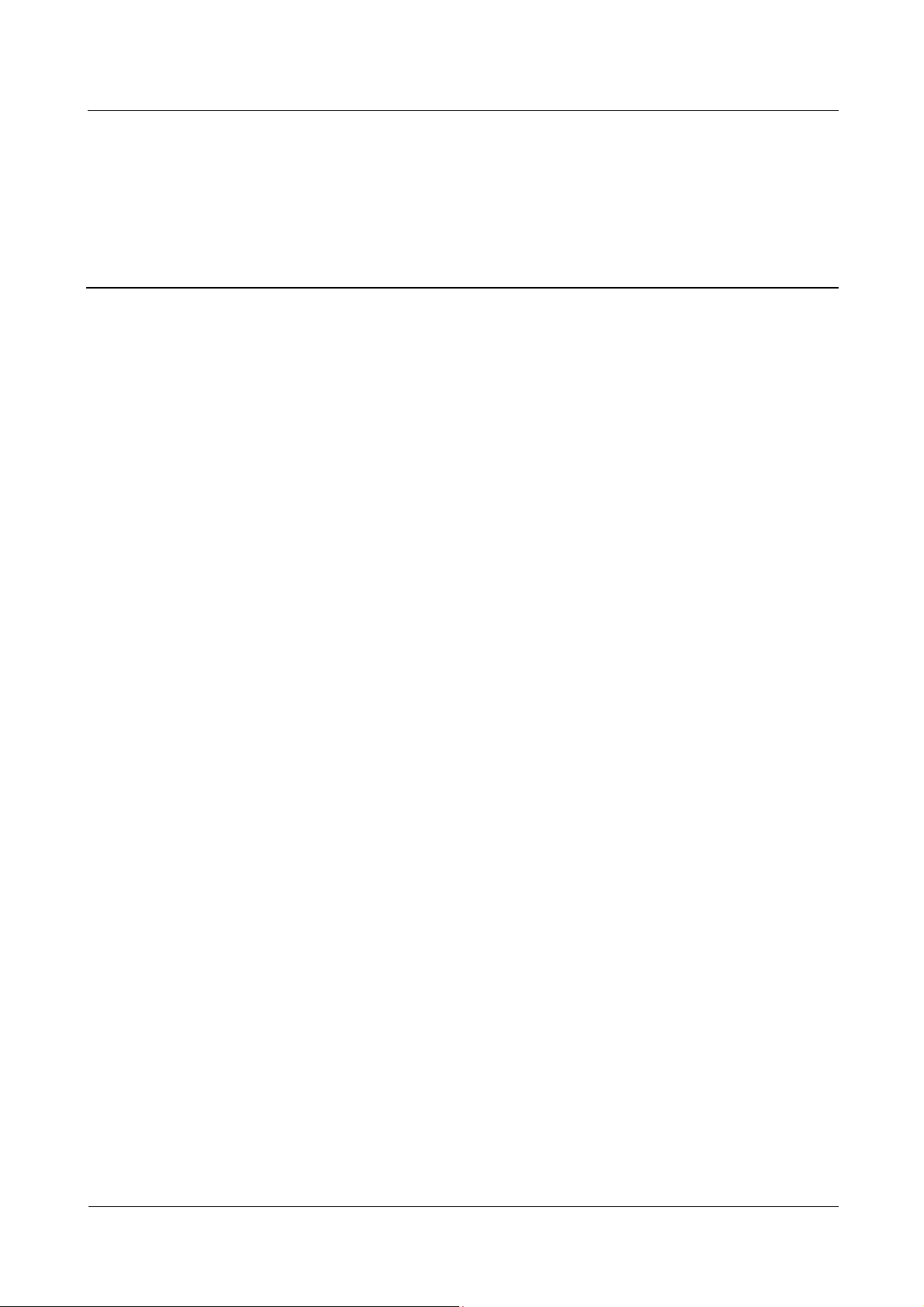
eA380 Series LTE CPE
Proprietary and Confidential
User Guide Contents
Contents
About This Document ............................................................................................................ ii
1 Overview ................................................................................................................................ 1
1.1 Product Introduction ................................................................................................................................................ 1
1.2 Application Scenarios .............................................................................................................................................. 2
1.3 Hardware Specifications ......................................................................................................................................... 5
1.4 Antenna Specifications ............................................................................................................................................ 7
1.5 Software specifications............................................................................................................................................ 8
1.6 Product Security..................................................................................................................................................... 10
1.6.1 Network Security ......................................................................................................................................... 10
1.6.2 Application Security..................................................................................................................................... 10
1.7 Device Ports ........................................................................................................................................................... 12
1.7.1 Web Port ....................................................................................................................................................... 12
1.7.2 USB Port ....................................................................................................................................................... 14
1.7.3 TR-069 Port .................................................................................................................................................. 15
2 Hardware .............................................................................................................................. 17
2.1 eA380 Hardware .................................................................................................................................................... 17
2.1.1 Appearance ................................................................................................................................................... 17
2.1.2 Panel.............................................................................................................................................................. 17
2.1.3 Indicator ........................................................................................................................................................ 18
2.2 eA380 Cables ......................................................................................................................................................... 20
2.2.1 PoE Network Cable...................................................................................................................................... 20
2.3 Mounting Parts ....................................................................................................................................................... 21
3 Installation ........................................................................................................................... 23
3.1 Site Preparations .................................................................................................................................................... 23
3.2 Installation Preparation.......................................................................................................................................... 24
3.3 Installation Procedure ............................................................................................................................................ 26
3.3.1 Mounting on a Utility Pole .......................................................................................................................... 26
3.3.2 Mounting on the Wall .................................................................................................................................. 29
3.3.3 Cable Connection ......................................................................................................................................... 33
3.4 Installation Check .................................................................................................................................................. 36
4 Configuration Introduction ................................................................................................ 39
Issue 01 (2017-08-31) Huawei
Copyright © Huawei Technologies Co., Ltd.
iii
Page 5
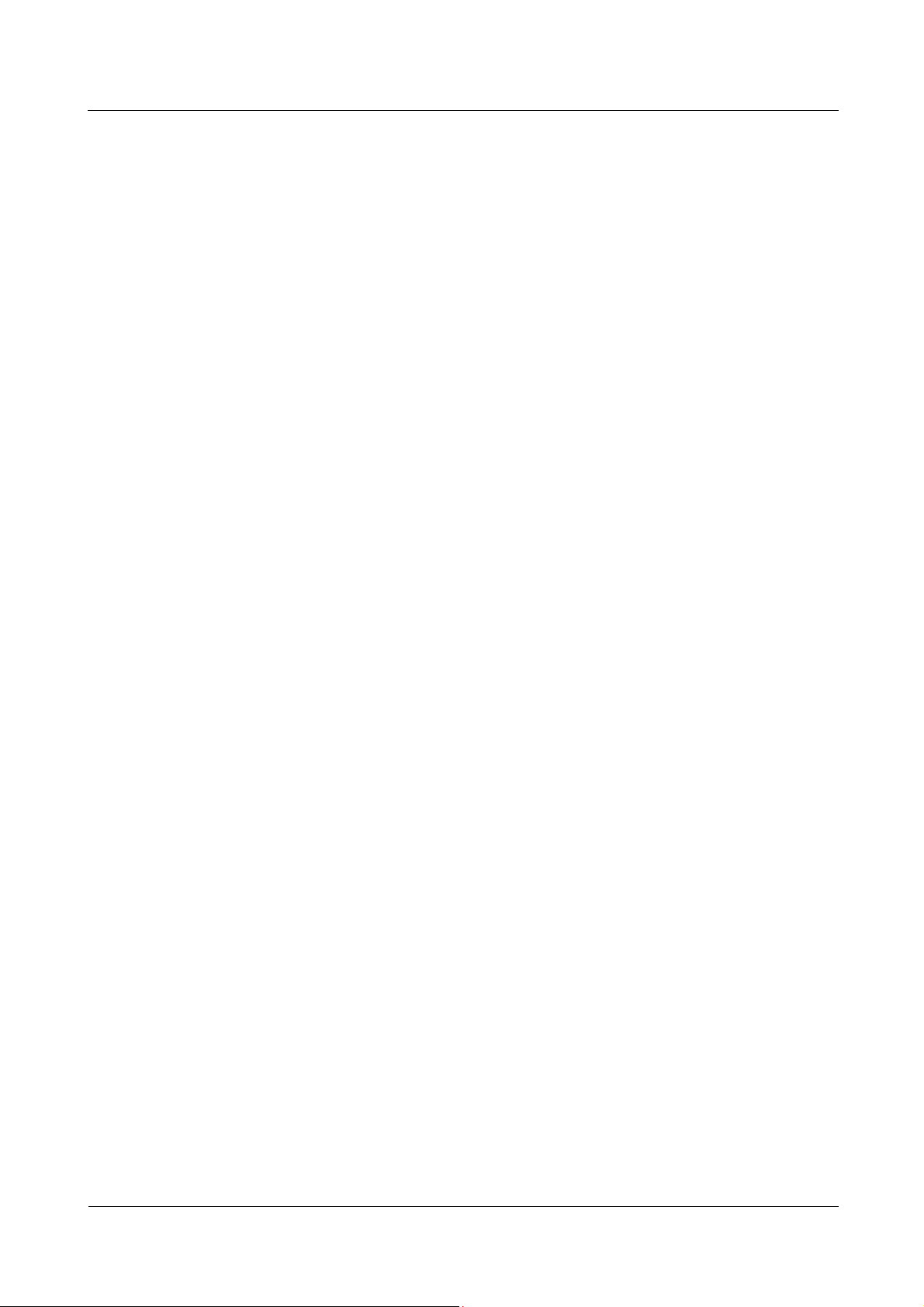
eA380 Series LTE CPE
Proprietary and Confidential
User Guide Contents
4.1 Log in to the WebUI .............................................................................................................................................. 39
4.2 NAT /Routing Behind MS Settings ...................................................................................................................... 40
4.3 Profile Management .............................................................................................................................................. 40
4.4 TR-069 Setting ....................................................................................................................................................... 41
4.5 Security Settings .................................................................................................................................................... 43
4.5.1 Firewall Settings........................................................................................................................................... 43
4.5.2 LAN IP Address Filtering ............................................................................................................................ 43
4.5.3 MAC Address Filtering................................................................................................................................ 43
4.5.4 Domain Name Filtering ............................................................................................................................... 44
5 Update Introduction ............................................................................................................ 45
5.1 Local Update .......................................................................................................................................................... 45
5.2 Online Update ........................................................................................................................................................ 45
5.3 TR069 eSight Update ............................................................................................................................................ 46
5.3.1 Firmware Version ......................................................................................................................................... 46
5.3.2 Upgrade Management .................................................................................................................................. 46
6 Maintenance ......................................................................................................................... 48
6.1 Maintenance Preparation ....................................................................................................................................... 48
6.2 Fault Diagnosis ...................................................................................................................................................... 48
7 FAQ ....................................................................................................................................... 50
7.1 What Do I Do If the Web UI Fails to Be Opened? .............................................................................................. 50
7.2 What Do I Do When Power Indicator Is Not Working?...................................................................................... 50
7.3 What Do I Do When the Data Service Is not Provided? ..................................................................................... 51
8 Privacy and Security ............................................................................................................ 52
8.1 Privacy Policy ........................................................................................................................................................ 52
8.2 Security Maintenance ............................................................................................................................................ 52
8.3 Performing Default Security Configuration......................................................................................................... 52
9 Acronyms and Abbreviations............................................................................................. 54
Issue 01 (2017-08-31) Huawei
Copyright © Huawei Technologies Co., Ltd.
iv
Page 6
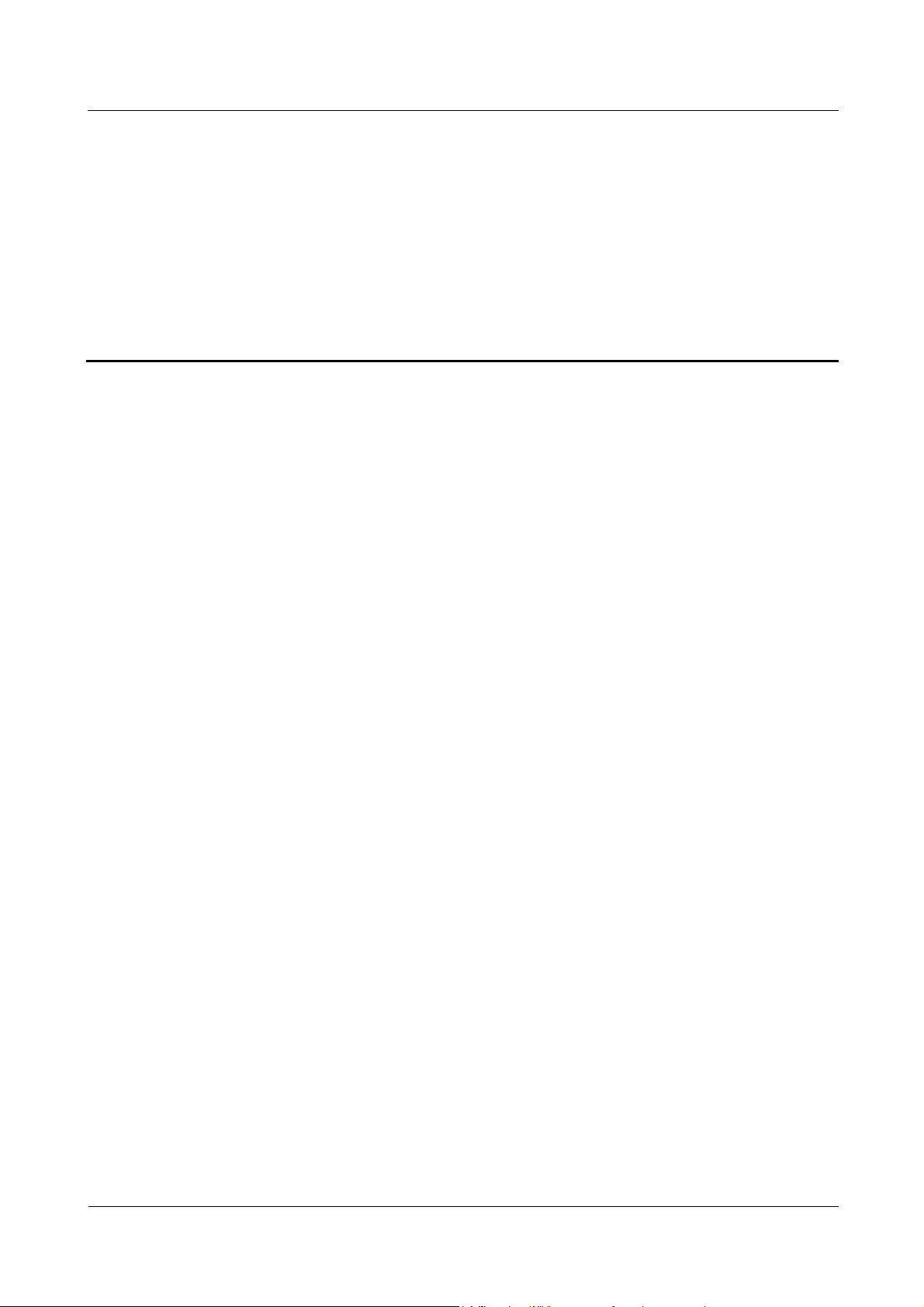
eA380 Series LTE CPE
Proprietary and Confidential
User Guide 1Overview
1 Overview
About This Chapter
This chapter describes the functions, applications, product security and specifications of the
product.
1.1 Product Introduction
The Huawei eA380 Series CPEs are the Long Term Evolution (LTE) customer premises
equipments (CPEs). As a wireless gateway, the eA380 can be deployed outdoors to provide
services such as data collection and video surveillance.
The eA380 Series CPEs (eA380-135, eA380-123,eA380 for short) supports LTE R11/12. The
eA380 provide the following functions:
Data services
The eA380 series uses LTE broadband technologies to support high-speed broadband
network access, data backhaul, and video surveillance.
Small-scale local area network (LAN)
The eA380 series can connect to external concentrators and Ethernet switches or routers
to set up a LAN with multiple computers. When terminal devices on the LAN connect to
the eA380 using network cables, the terminal devices can provide data services.
Security services
The eA380 series supports the firewall and PIN password, which protects your
computers when you access the Internet.
Firewall services
The eA380 series supports the following firewall services:
− Firewall enabling or disabling: enables or disables firewalls.
− Media access control (MAC) address filtering: prevents certain MAC addresses from
accessing the computers on a LAN.
− IP address filtering: blocks certain IP addresses from accessing the local computers.
− URL filtering: prevents computers from accessing certain URLs.
Local and remote management and maintenance
The eA380 support local configuration to manage devices , configure network
parameters, and help ensure that the device functions properly and stably.
Issue 01 (2017-08-31) Huawei
Copyright © Huawei Technologies Co., Ltd.
1
Page 7

eA380 Series LTE CPE
Proprietary and Confidential
User Guide 1Overview
Remote Management and Maintenance
The eA380 support remote configuration to manage devices , configure network
parameters, and query the status by TR069.
1.2 Application Scenarios
The eA380 provides wireless broadband and wired Ethernet data services.
The eA380 is intended to be deployed in wISP(Wireless Internet Service Provider) network.
They can also be deployed in industrial, public security and enterprise network if the
performance is acceptable to the network operator.
Figure 1-1 The eA380 deployed in wISP network
The eA380 provides a variety of data services, such as LTE-TDD wireless routing and
converting LTE wireless data into wired Ethernet data, and vice versa. Figure 1-2 shows an
application scenario in which the eA380 is used in private industrial networks.
Issue 01 (2017-08-31) Huawei
Copyright © Huawei Technologies Co., Ltd.
2
Page 8
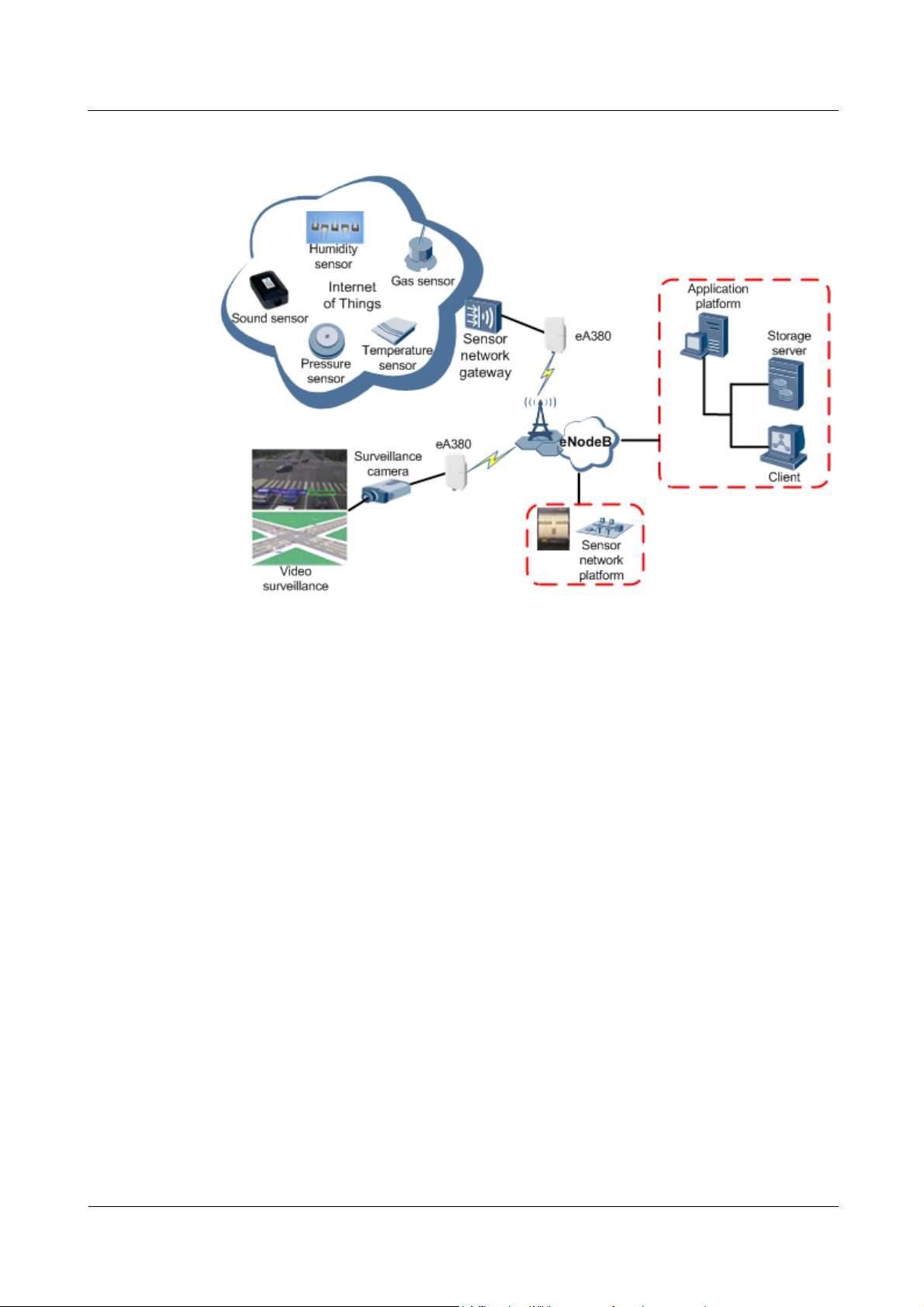
eA380 Series LTE CPE
Proprietary and Confidential
User Guide 1Overview
Figure 1-2 The eA380 deployed in industrial private networks
The following example describes how to use the eA380 for video monitoring.
1. Use a power adapter to supply power for the eA380 or video camera, as shown in Figure
1-3.
Issue 01 (2017-08-31) Huawei
Copyright © Huawei Technologies Co., Ltd.
3
Page 9
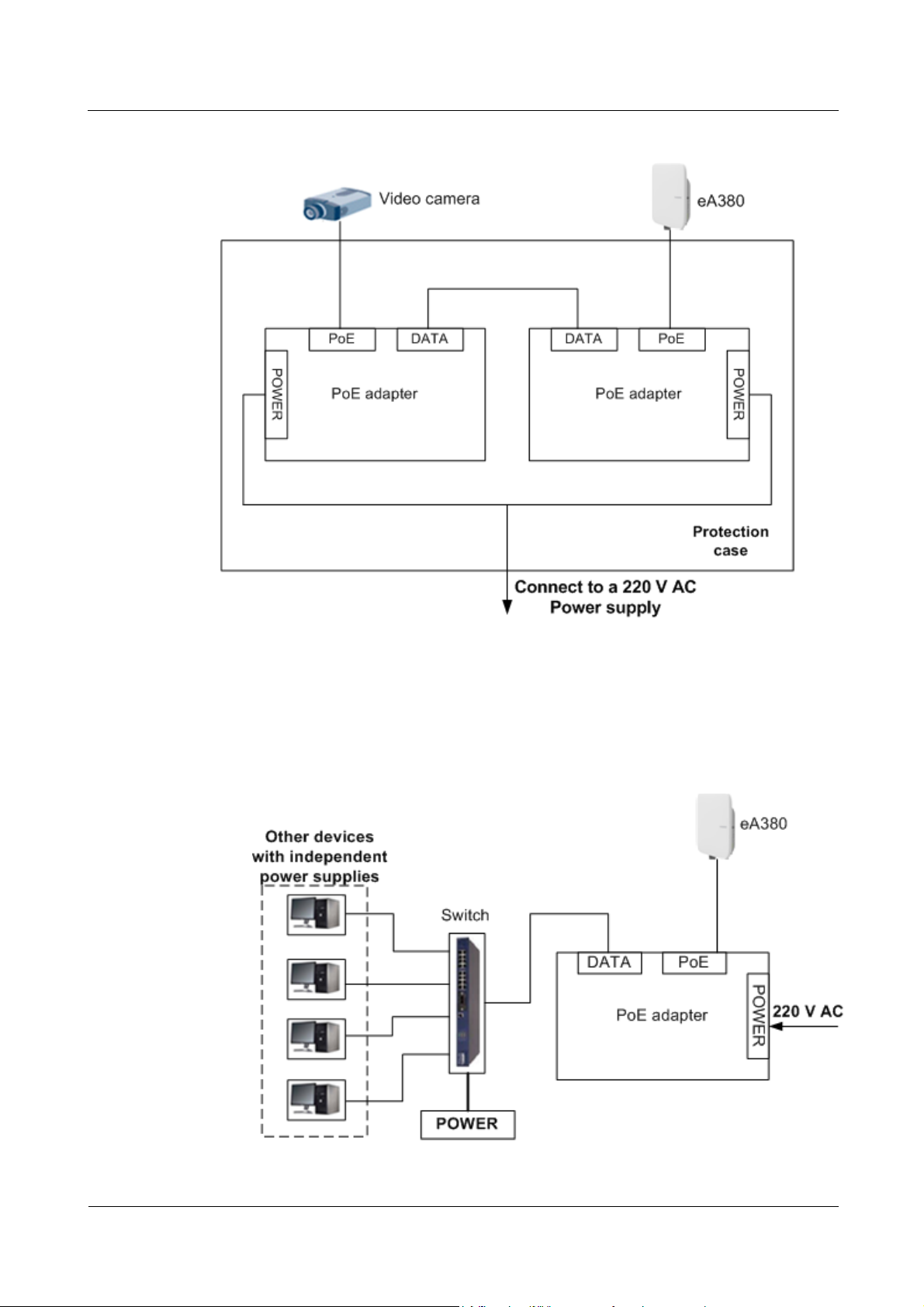
eA380 Series LTE CPE
Proprietary and Confidential
User Guide 1Overview
Figure 1-3 The eA380 connected to a video camera.
2. Use a network cable to connect the eA380 to an external device. If the eA380 connects
to a single device, connect the power adapter directly to the eA380. If the eA380
connects to multiple devices, connect the power adapter to a Hub or switch and then to
the eA380, as shown in Figure 1-4.
Figure 1-4 The eA380 connected to multiple devices
Issue 01 (2017-08-31) Huawei
Copyright © Huawei Technologies Co., Ltd.
4
Page 10
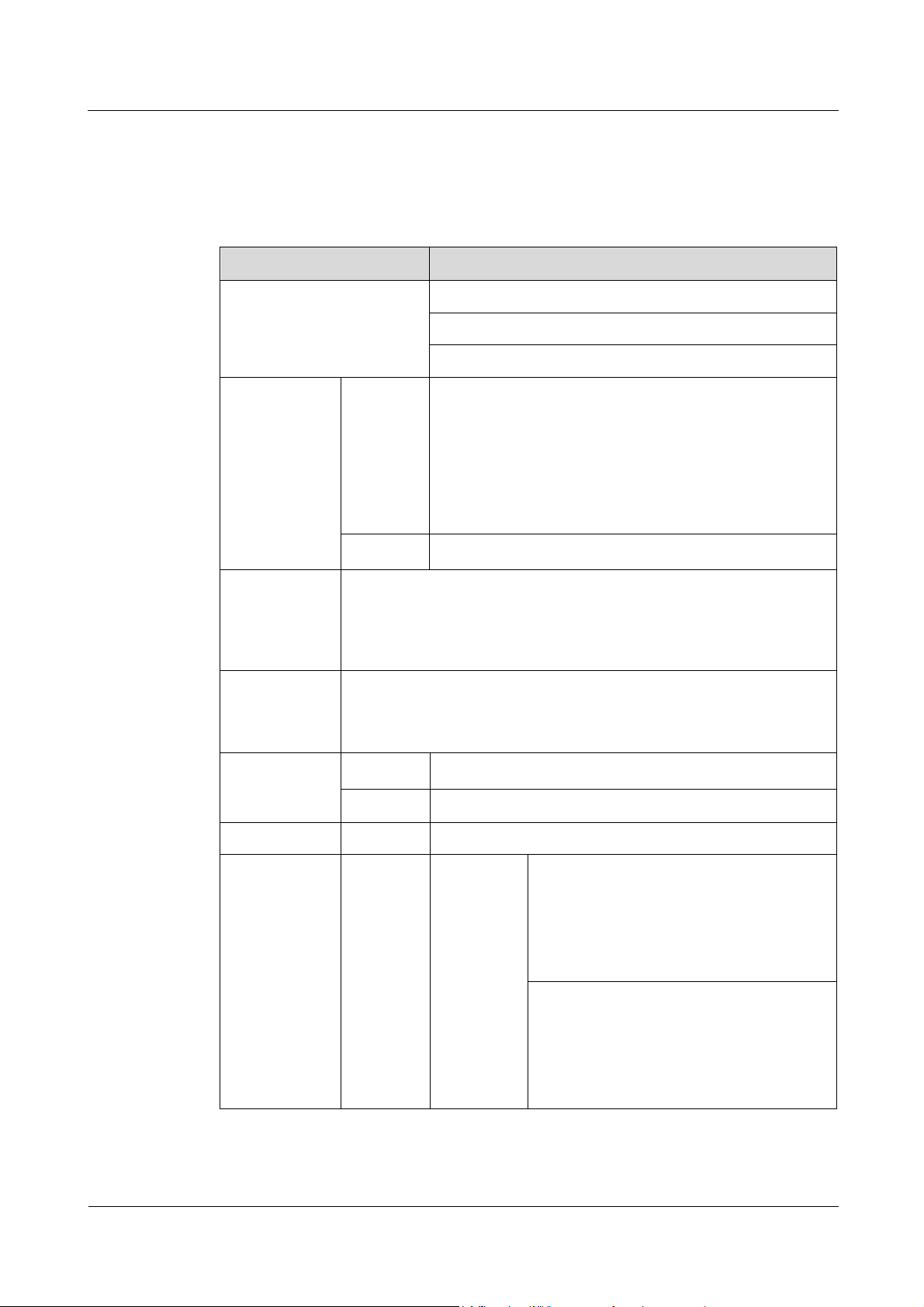
eA380 Series LTE CPE
Proprietary and Confidential
User Guide 1Overview
1.3 Hardware Specifications
Table 1-1 describes the technical specifications of the eA380.
Table 1-1 Technical specifications of the eA380
Category Description
WAN: LTE 3GPP Release 11/12
Technical standards
Working
LTE
frequency band
WLAN 2400 MHz to 2483.5 MHz
External
interface
LED indicator
Maximum
transmit power
LTE
WLAN
LAN: IEEE 802.3/802.3u
WLAN: IEEE 802.11b/g/n
eA380-123: LTE TDD (2570 MHz to 2620 MHz)
LTE TDD (2300 MHz to 2400 MHz)
LTE TDD (2496 MHz to 2690 MHz)
LTE FDD (2500 MHz to 2570 MHz(UL)/
2620 MHz to 2690 MHz(DL))
eA380-135: LTE TDD (3400 MHz to 3600 MHz)
LTE TDD (3600 MHz to 3800 MHz)
1 Ethernet and voice interface (RJ45): 10/100/1000Base-TX Ethernet,
PoE combined
1 USB interface(for local maintenance only)
1 SIM card slot
One POWER indicator
One LAN indicator
Three LTE signal strength indicators
(23±2) dBm
(16±3) dBm
EIRP WiFi 2.4G < 20 dBm
Receiving
sensitivity
LTE eA380-123
Issue 01 (2017-08-31) Huawei
Copyright © Huawei Technologies Co., Ltd.
B38/B40:
< -100 dBm/5 MHz
< -97 dBm/10 MHz
< -94 dBm/20 MHz
B7:
< -98 dBm/5 MHz
< -95 dBm/10 MHz
< -92 dBm/20 MHz
5
Page 11
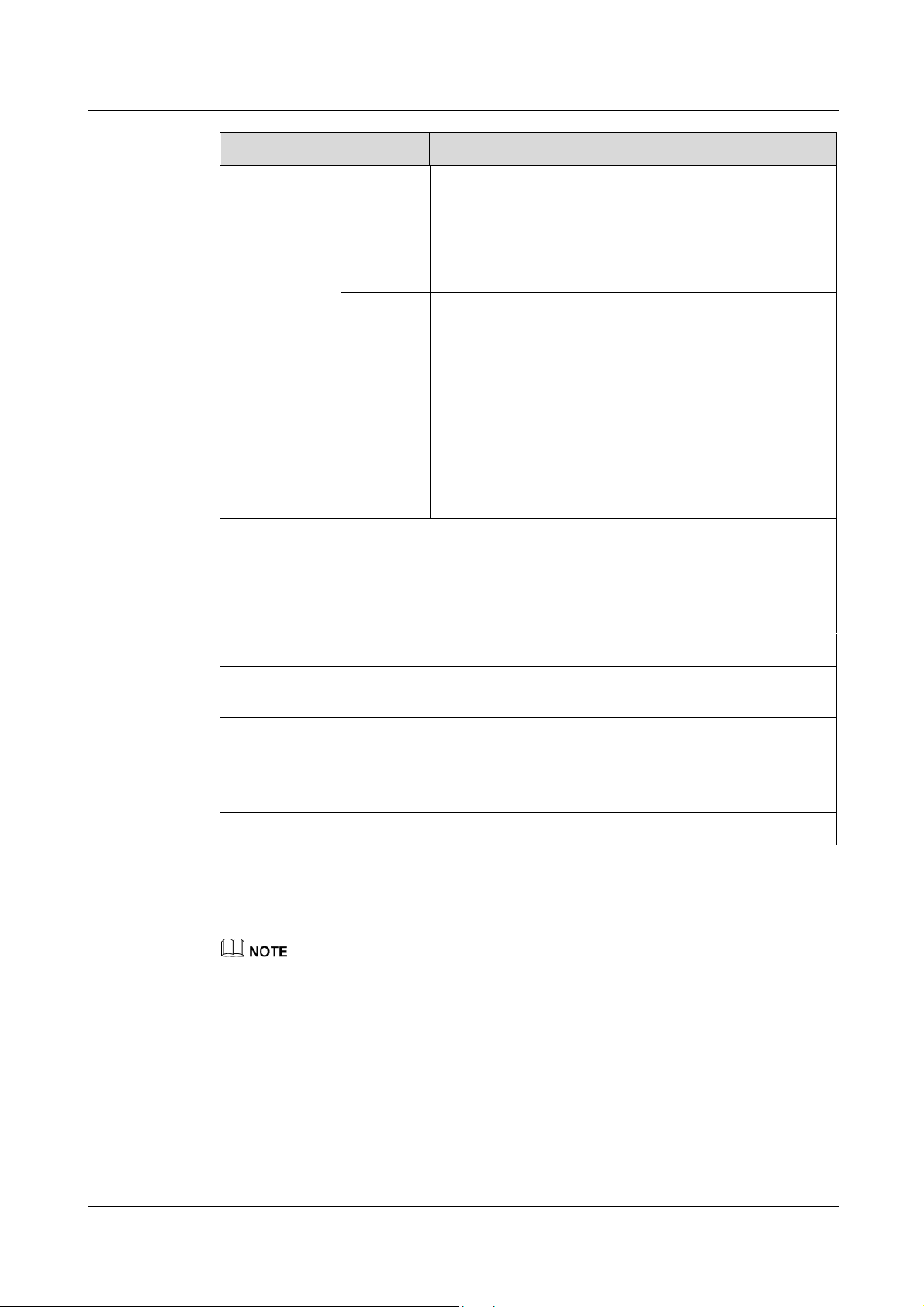
eA380 Series LTE CPE
Proprietary and Confidential
User Guide 1Overview
Category Description
B42/B43:
eA380-135
802.11b: -92 dBm@1 Mbps,
< -99 dBm/5 MHz
< -96 dBm/10 MHz
< -93 dBm/20 MHz
-85 dBm@11 Mbps
802.11g: -88 dBm@6 Mbps
-73 dBm@54 Mbps
WLAN
802.11n:
HT20: -87 dBm@MCS0
-71 dBm@MCS7
HT40: -84 dBm@MCS0
-68 dBm@MCS7
Power
consumption
Power supply
when heater works (<25W)
when heater off (<9W)
PoE (should be powered by IEEE802.3at standard)
PoE adapter: AC 100V~240V,DC 54V/650mA
Weight <1.5kg (The power supply adapter is not included)
Water and dust
proof
Temperature
IP65
Working temperature: -40 ℃ to +55 ℃
Storage temperature: -40 ℃ to +70 ℃
Humidity 5% to 95%
Installation Mounted on poles or walls
Please deploy the device to make it power on in three months after received or store it under following
circumstance:
Temperature: -10°C to 35°C
Humidity: 30%RH to 85% RH
Thermometer and hygrometer should be used to monitor, adjust the temperature and humidity.
Issue 01 (2017-08-31) Huawei
Copyright © Huawei Technologies Co., Ltd.
6
Page 12
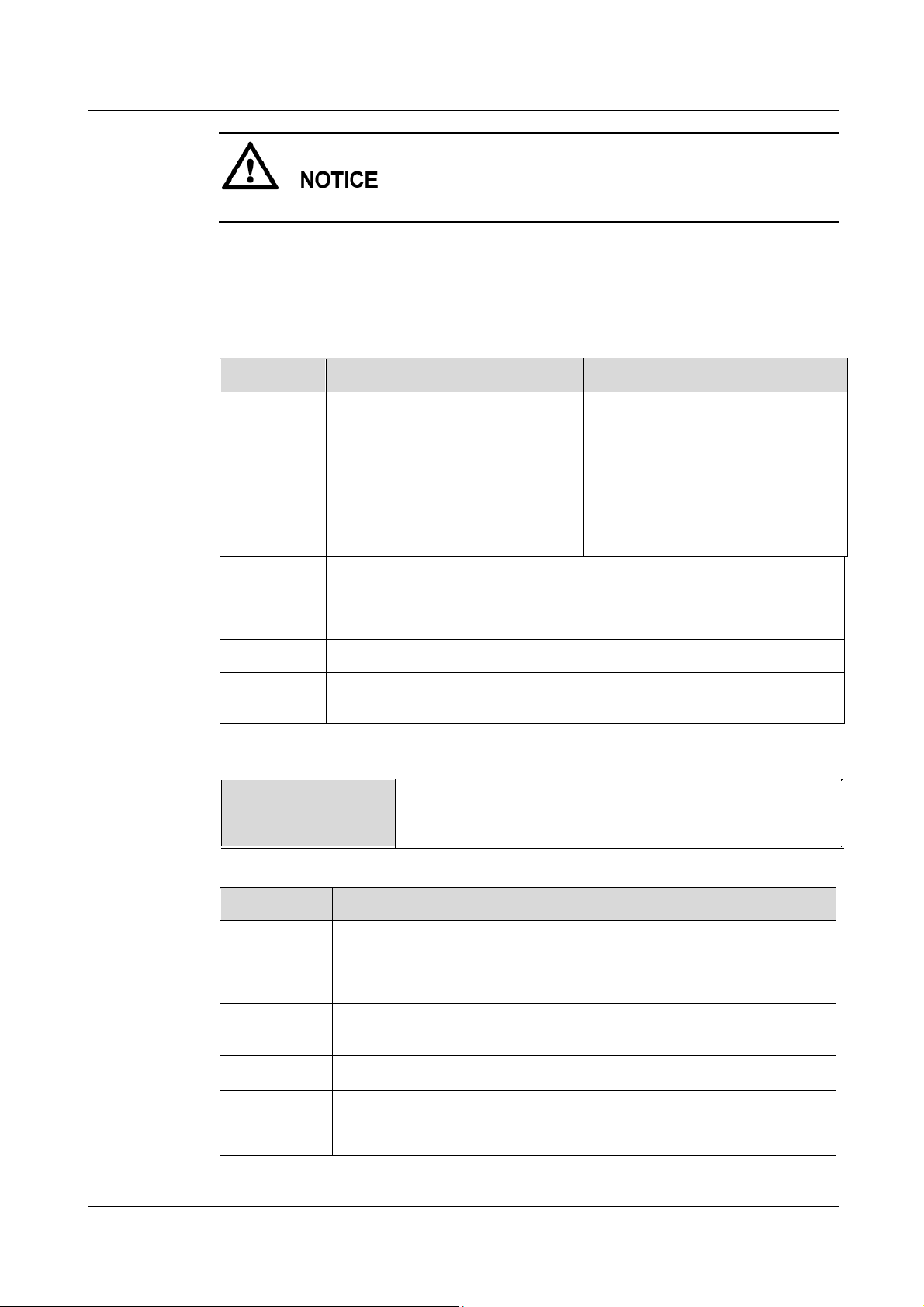
eA380 Series LTE CPE
Proprietary and Confidential
User Guide 1Overview
eA380-123 WLAN CH1-CH10 is unavailable when LTE works at band 40
1.4 Antenna Specifications
Table 1-2 eA380s LTE antenna specifications
Item eA380-123 eA380–135
Band 2300 to 2400 MHz (Band 40)
2570 to 2620 MHz (Band 38)
3400 to 3600 MHz (Band 42)
3600 to 3800 MHz (Band 43)
2496 to 2690 MHz (Band 41)
2500 to 2570 MHz (Band 7 UL)
2620 to 2690 MHz (Band 7 DL)
Gain 12±1dBi 13±1dBi
Input
50 ohm
impedance
SWR < 2
Polarization Dual cross polarization
Radiation
Directional antenna
pattern
For FCC frequency range:
Frequency Range
LTE-FDD Band 7:2500-2570MHz(Tx), 2620-2690MHz(Rx)
LTE-TDD Band 40: 2305-2320MHz&2345-2360MHz(T x/Rx)
LTE-TDD Band 41: 2500-2690MHz(Tx/Rx)
Table 1-3 WLAN antenna specifications
Item Description
Frequency 2400 MHz ~ 2483 MHz
Input
50 Ω
impedance
Standing
< 3
wave ratio
efficiency
>50%
Gain 2dBi
Polarization Linear polarization
Issue 01 (2017-08-31) Huawei
Copyright © Huawei Technologies Co., Ltd.
7
Page 13
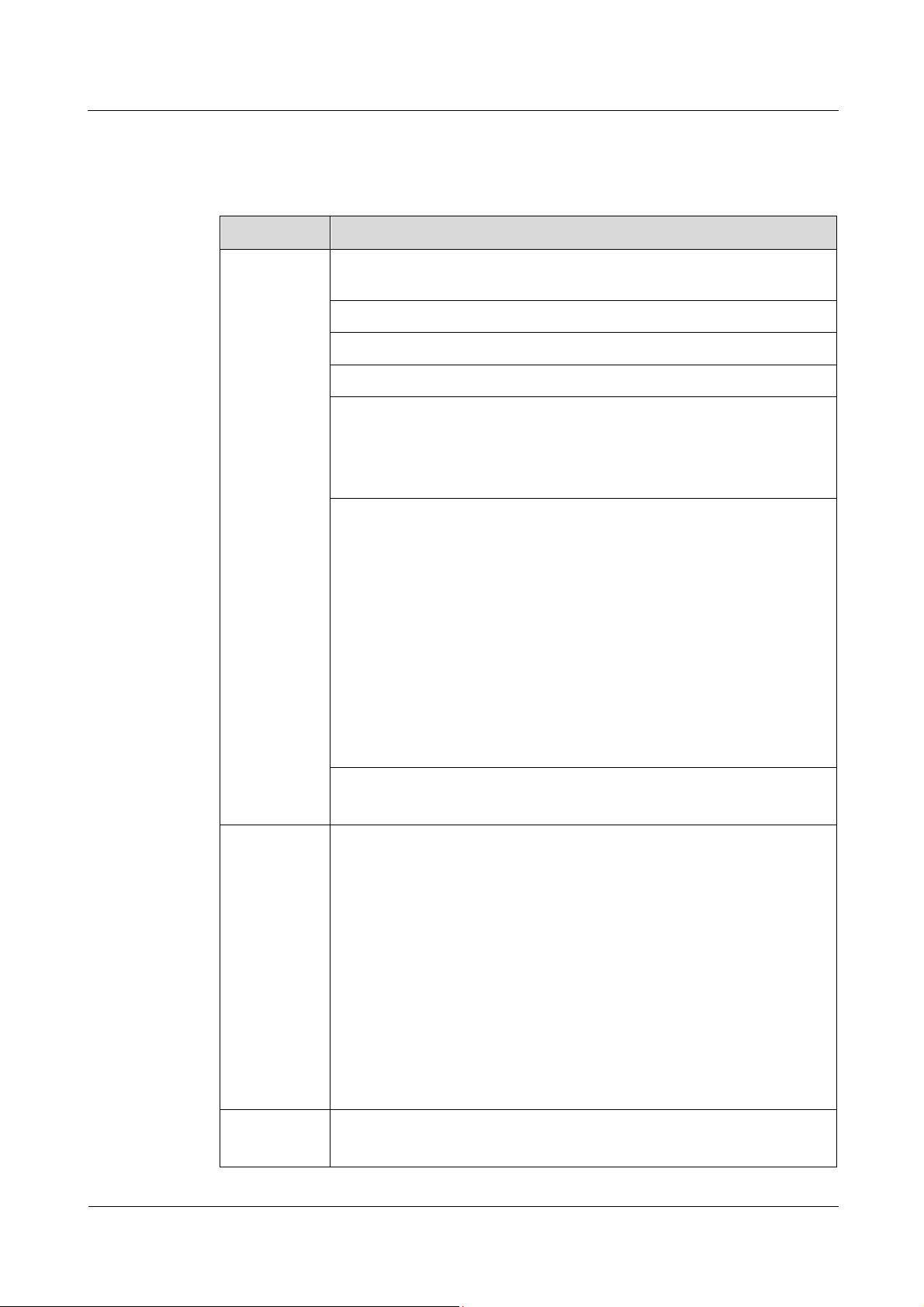
eA380 Series LTE CPE
User Guide
1Overview
Issue 01 (2017-08-31)
Huawei Proprietary and Confidential
Copyright © Huawei Technologies Co., Ltd.
8
1.5 Software specifications
Item
Description
Gateway
Router: The default routing address is 0.0.0.0. The default routing table
items can be generated accordingly.
Supports Address Resolution Protocol (ARP)
Supports domain name service (DNS)
Supports Internet Control Message Protocol (ICMP)
Supports Network Address Translation (NAT) and Network Address
Port Translation (NAPT).
Supports fragment message identification for normal NAT
Supports NAT traverse
DHCP server
The default DHCP server address ranges from 192.168.1.2 to
192.168.1.254. The default gateway address is 192.168.1.1.
The default DHCP lease is 24 hours.
The DHCP server can be enabled or disabled.
The DHCP server's address pool can be configured.
The DHCP lease can be configured.
IP address status such as the hostname, Media Access Control (MAC)
address, IP address, and remaining DHCP lease can be displayed.
Supports static IP address reservation
Supports DHCP relay
Routing behind MS
UE direct connect
Firewall
Firewall switch
LAN MAC address filtering
IP address filtering
URL filtering
Security Parameter Index (SIP) ALG
Demilitarized Zone (DMZ)
Port forwarding
Service access control
NAT(Network Address Translation)
Static Route
Dynamic Route
LAN Auto-negotiation between 10 /100 /1000 Mbit/s
MDI/MDIX auto-sensing
Table 1-4 Software specifications
Page 14
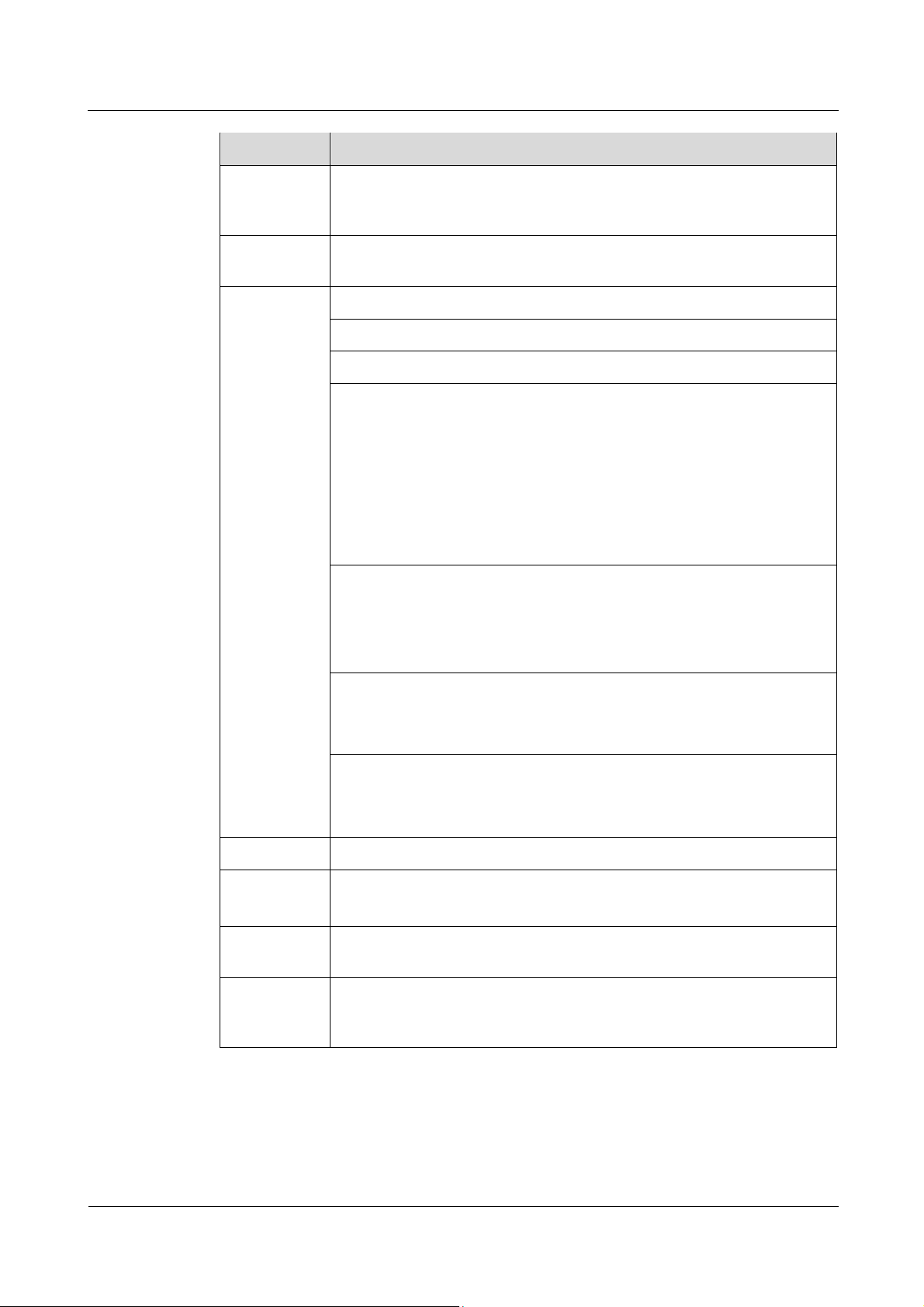
eA380 Series LTE CPE
User Guide
1Overview
Issue 01 (2017-08-31)
Huawei Proprietary and Confidential
Copyright © Huawei Technologies Co., Ltd.
9
Item
Description
Compatible with IEEE 802.3/802.3u
If you connect to multiple hosts via Hub or switch, the number of host
devices sold under LTE CPE should not exceed 32
frequency
lock
Support frequency, cell lock two ways
WLAN
SSID broadcast and hiding is supported.
WLAN 2.4 GHz (802.11b/g/n) is supported.
WPS is supported.
Authentication:
Open System authentication
Shared Key authentication
64/128-digit WEP encryption
256-digit WPA-PSK/ WPA2-PSK encryption
AES ciphering algorithm
TKIP and AES ciphering algorithm synchronously
MAC address authentication:
Up to 10 MAC address items.
Support MAC address whitelist
Support MAC address blacklist
Ratio adjustment:
Automatically
Manually
STA management:
Supports limit of access users (up to 32 users)
Support STA status query
Upgrade
Supports TR-069 upgrade and local upgrade and online upgrade
SIM
Supports PIN management and SIM card authentication
soft SIM
Dial-up
connection
Supports automatic and manual connection
Importing and
exporting
configuration
Encrypt and back up the current configuration, and then restore from a
backup configuration
Page 15
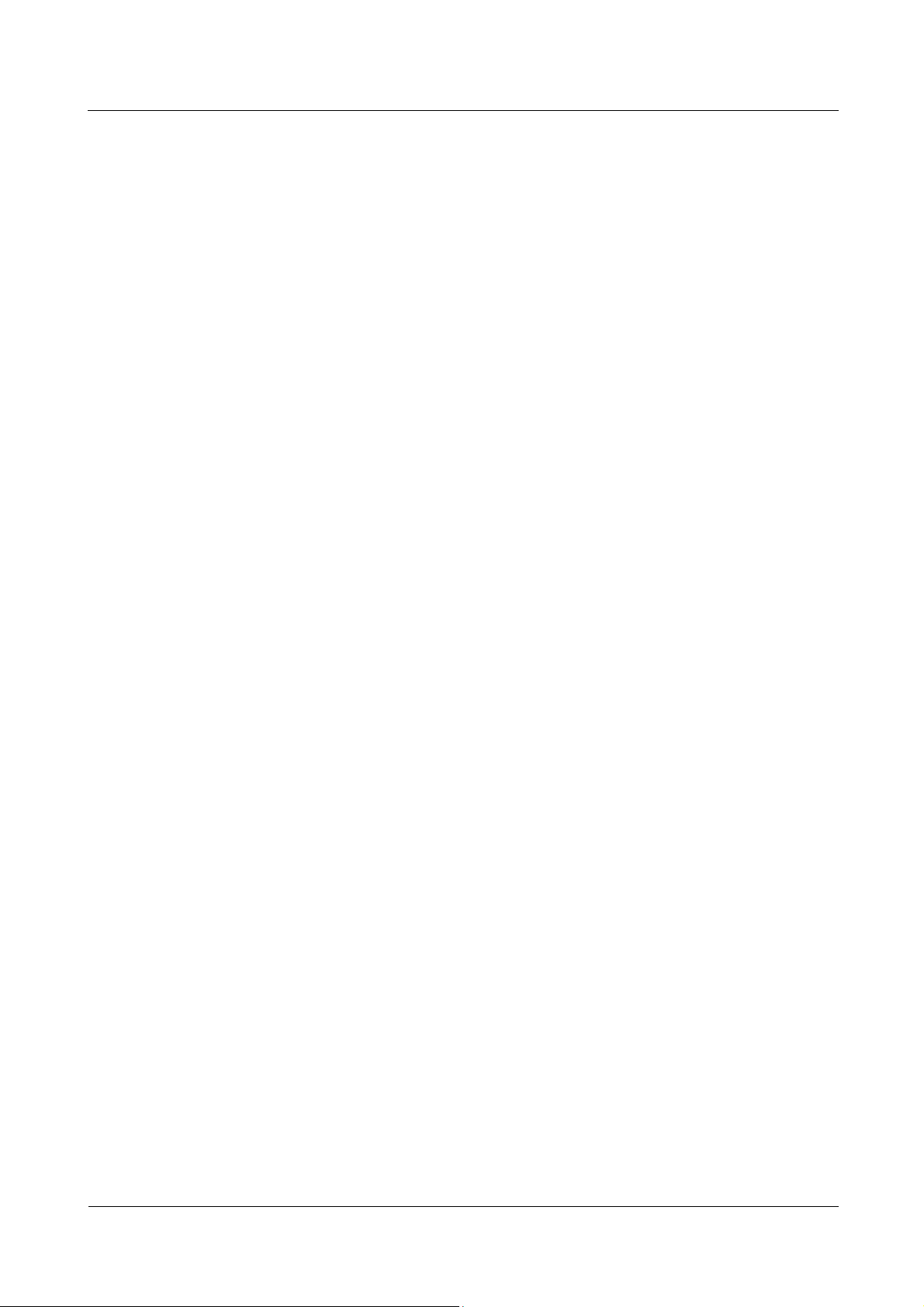
eA380 Series LTE CPE
User Guide
1Overview
Issue 01 (2017-08-31)
Huawei Proprietary and Confidential
Copyright © Huawei Technologies Co., Ltd.
10
1.6 Product Security
eA380 security includes network security and application security. Application security
includes wireless security and OM security.
1.6.1 Network Security
eA380 network security uses Secure Sockets Layer (SSL) and Hypertext Transfer Protocol
Secure (HTTPS).
SSL
The SSL protocol is a security connection technology for the server and client. It provides a
confidential, trusted, and identity-authenticating connection to two application layers. SSL is
regarded as a standard security measure and has been widely applied to web services.
Identity authentication
Identity authentication checks whether a communication individual is the expected
object. SSL authenticates servers and clients based on digital certificates and
user/password. Clients and servers have their own identifiers. The identifiers are
numbered by the public key. To verify that a user is legitimate, SSL requires digital
authentication during data exchange in the SSL handshake procedure.
Connection confidentiality
Data is encrypted before transmission to prevent data from being hacked by malicious
users. SSL uses encryption algorithms to ensure the connection confidentiality.
Data integrity
Any tampering on data during transmission can be detected. SSL establishes a secure
channel between the client and the server so that all the SSL data can reach the
destination intact.
HTTPS
For the eA380, the OM TCP applications can use SSL. HTTP over SSL is generally called
HTTPS. HTTPS is used for connections between the NMS/WebUI and eA380. SSL also uses
the digital certificate mechanism.
HTTPS provides secure HTTP channels. HTTPS is HTTP to which SSL is added, and SSL
ensures the security of HTTPS.
1.6.2 Application Security
eA380 application security includes wireless security and OM security.
Wireless Security
eA380 wireless security includes authentication, air-interface data encryption, and integrity
protection.
OM Security
OM security includes user authentication, access control, OM system security, and software
digital signature.
Page 16
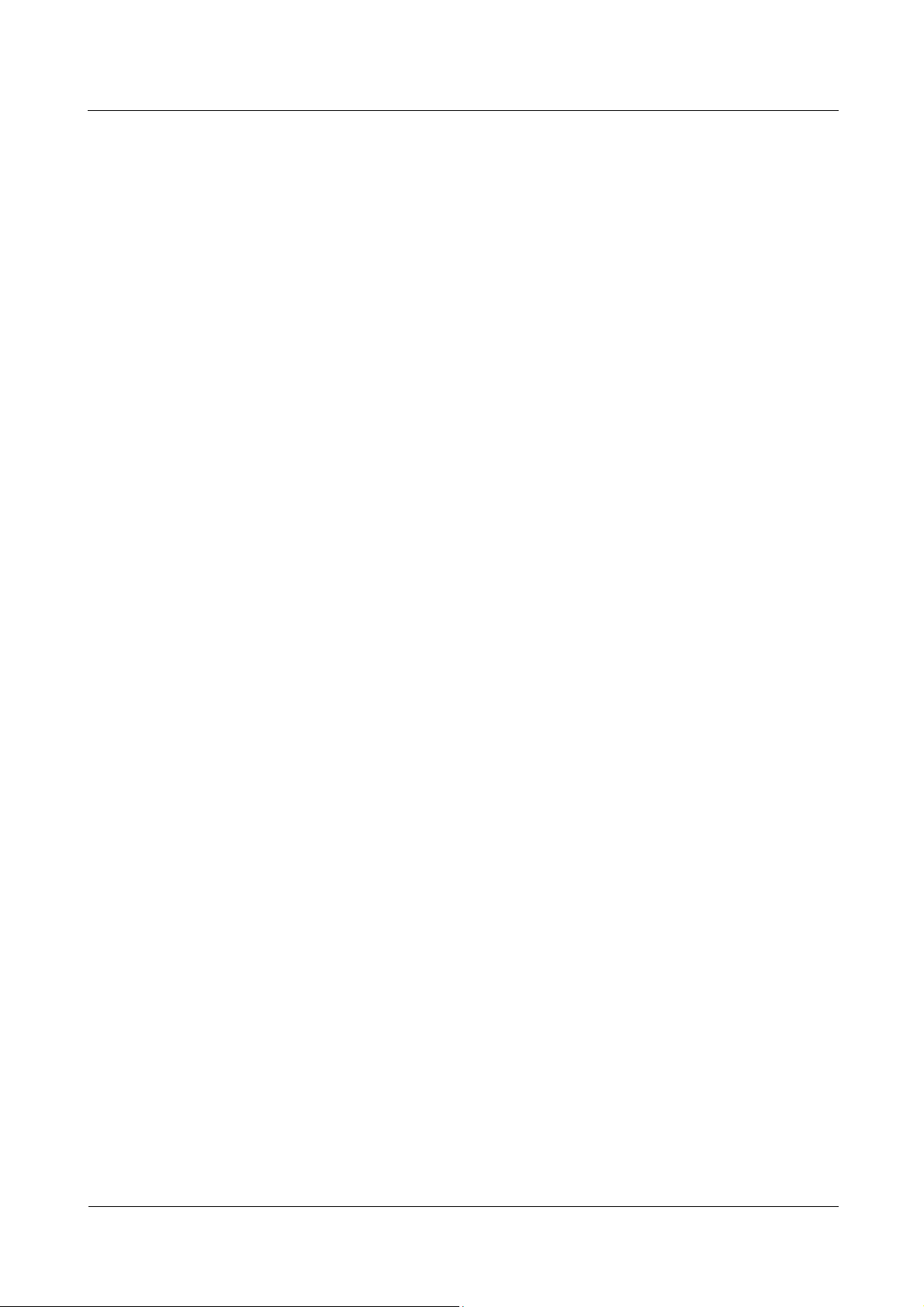
eA380 Series LTE CPE
User Guide
1Overview
Issue 01 (2017-08-31)
Huawei Proprietary and Confidential
Copyright © Huawei Technologies Co., Ltd.
11
User Authentication and Access Control
User authentication and access control are implemented for users to be served by the eA380.
The objective of authentication is to identify users and grant the users with proper permission.
The objective of access control is to specify and restrict the operations to be performed and
the resources to be accessed by the users.
OM System Security
OM system security includes software integrity check.
In the original procedure for releasing and using the software, the software integrity is ensured
by using cyclic redundancy check (CRC). CRC can only prevent data loss during
transmissions. If data is tampered with during transmissions, a forged CRC value will be
regarded as valid by the CRC. Therefore, the receive end cannot rely on the CRC to ensure
the consistency between the received data and the original data, adversely affecting the
reliability and security for the software.
Software integrity protection implements the Hash algorithm or adds a digital signature to
software (including mediation layers and configuration files) when releasing software, and
then uploads software to the target server or device. When a target device downloads, loads,
or runs software, the target device performs the Hash check or authenticates the digital
signature. By doing so, software integrity protection ensures end-to-end software reliability
and integrity.
Software integrity protection helps detect viruses or malicious tampering in a timely manner,
preventing insecure or virus-infected software from running on the device.
Digital Signature of Software
A digital signature of software is used to identify the software source. It ensures the integrity
and reliability of software.
When software is released, its digital signature is delivered with the software package. After
the software package is downloaded to an NE, the NE verifies the digital signature of the
software package before using it. If the digital signature passes the verification, the software
is intact and reliable. If the verification fails, the software package is invalid and cannot be
used. Figure 1-5 illustrates the principles of a software digital signature.
Page 17
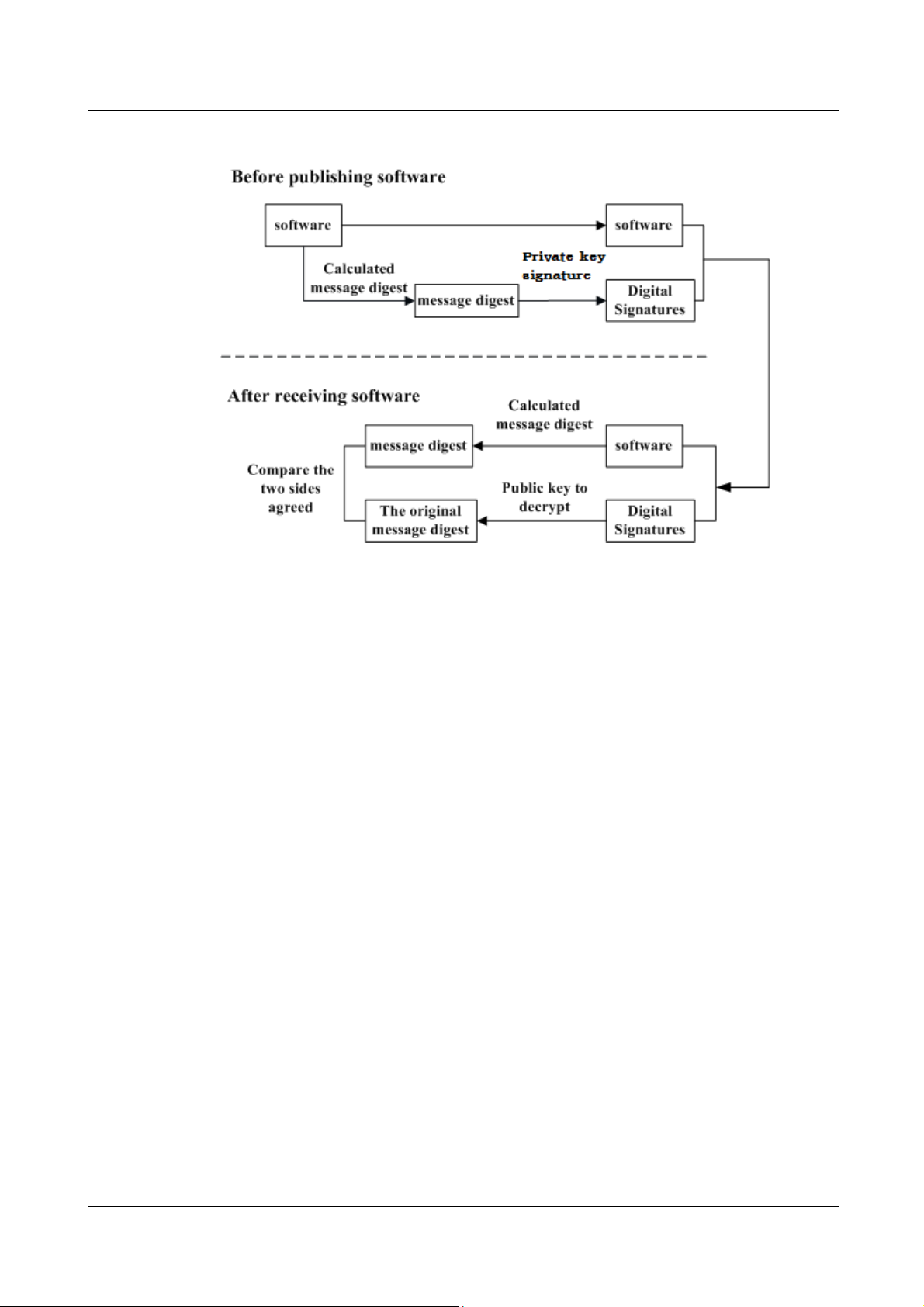
eA380 Series LTE CPE
User Guide
1Overview
Issue 01 (2017-08-31)
Huawei Proprietary and Confidential
Copyright © Huawei Technologies Co., Ltd.
12
Figure 1-5 Digital signature of software
NOTE
Before a software package is released, all files in the software package are signed with
digital signatures. That is, after a message digest is calculated for all files in the software
package, the message digest is digitally signed using a private key.
After a software package with a digital signature is loaded to an NE through a media
such as the software release platform, the NE first verifies the digital signature of the
software package. That is, the NE uses a public key to decrypt the digital signature and
obtain the original message digest. Then, the NE recalculates the message digest and
compares the new message digest with the original one.
− If the two message digests are the same, the software package passes the
− If the two message digests are different, the software package fails the verification
The public key used to decrypt digital signatures is stored in the secure storage area of an NE
and cannot be queried or exported.
1.7 Device Ports
1.7.1 Web Port
You can log in to the CPE WebUI over HTTPS to manage the LTE CPE, including
configuring and querying settings, exporting running logs, querying device logs, importing
and exporting the configuration, restarting and updating the LTE CPE, and restoring the LTE
CPE to its default settings. For details, see the WebUI online help.
verification and can be used.
and cannot be used.
The default WebUI login user name and password are admin and admin, respectively.
Page 18
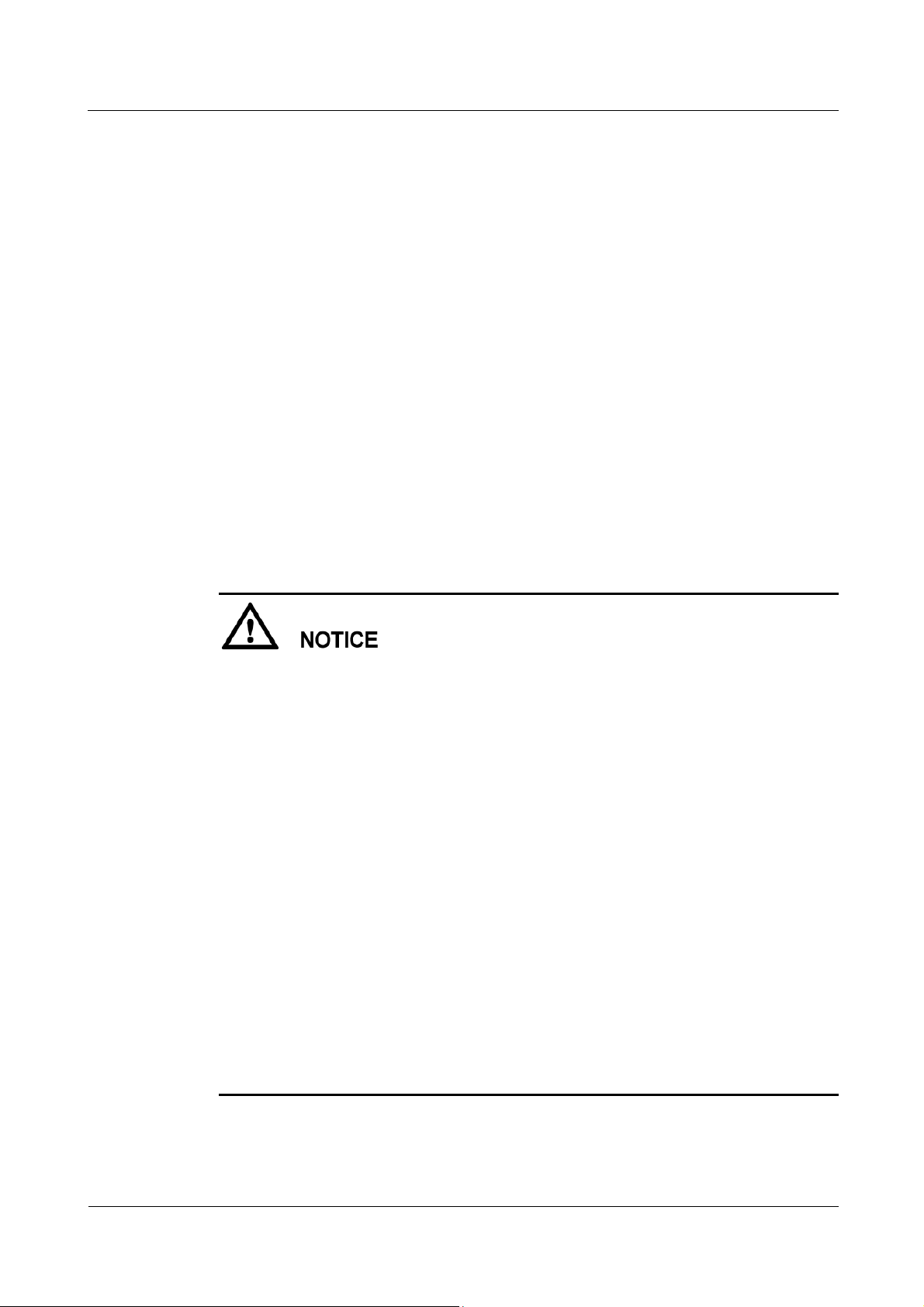
eA380 Series LTE CPE
User Guide
1Overview
Issue 01 (2017-08-31)
Huawei Proprietary and Confidential
Copyright © Huawei Technologies Co., Ltd.
13
You can change the login password on the WebUI.
Internet Explorer 9.0 and a later version is recommended, because Internet Explorer 6.0 uses the
SSL 3.0 protocol that contains vulnerabilities.
To improve security, change the default password at your first login and regularly change the password.
It is recommended that users do not set an empty password or a simple password.
A password must meet the following rules:
A password consists of 8 to 15 characters.
A password contains at least two types of characters of the following:
− Lowercase letter
− Uppercase letter
− Digit
− Special characters, including the space character and the following: ! # $ ( )
* - . / = @ [ ] ^ _ ` { } ~ |
A password cannot be the user name or the reverse order of the user name.
A password cannot contain more than two consecutive characters that are the same
(for example, 111 is not allowed.)
By default, the function to remotely log in to the CPE WebUI over HTTPS is disabled.
The remote WebUI functions the same as the local WebUI.
The maximum number of WebUI login attempts is three. After three login failures, the
WebUI login page is locked and will be unlocked after one minutes. The lockingduration
is incremented by one minute each time the WebUI login page is locked later.
When the WebUI login password is forgotten, contact the device agent or maintenance
center to restore factory defaults; refer to the AT command manual to restore factory
defaults by yourself; or contact the device operator to reset the password through
TR-069.
The WebUI supports remote (LTE wireless link) and local (Ethernet interface or Wi-Fi
link) login. Please configure ACL rights based on scenarios to control remote and local
WebUI login. Opening unnecessary login interfaces may increase network attack risks or
lead to unauthorized login. You can use the ACL service to enable or disable remote or
local WebUI login. For details, see the section "Service Control List" in the online help
of the device WebUI.
If you do not perform any operation within 5 minutes after logging in to the WebUI, the
system automatically logs you out.
You are advised to change the password timely after first login and regularly change the
password to improve network security.
Personnel in the central office may remotely log in to the LTE CPE WebUI for CPE
management and upgrade using HTTPS.
CPEs support HTTPS and are compatible with HTTP. HTTP is not a relatively secure
protocol.
Page 19
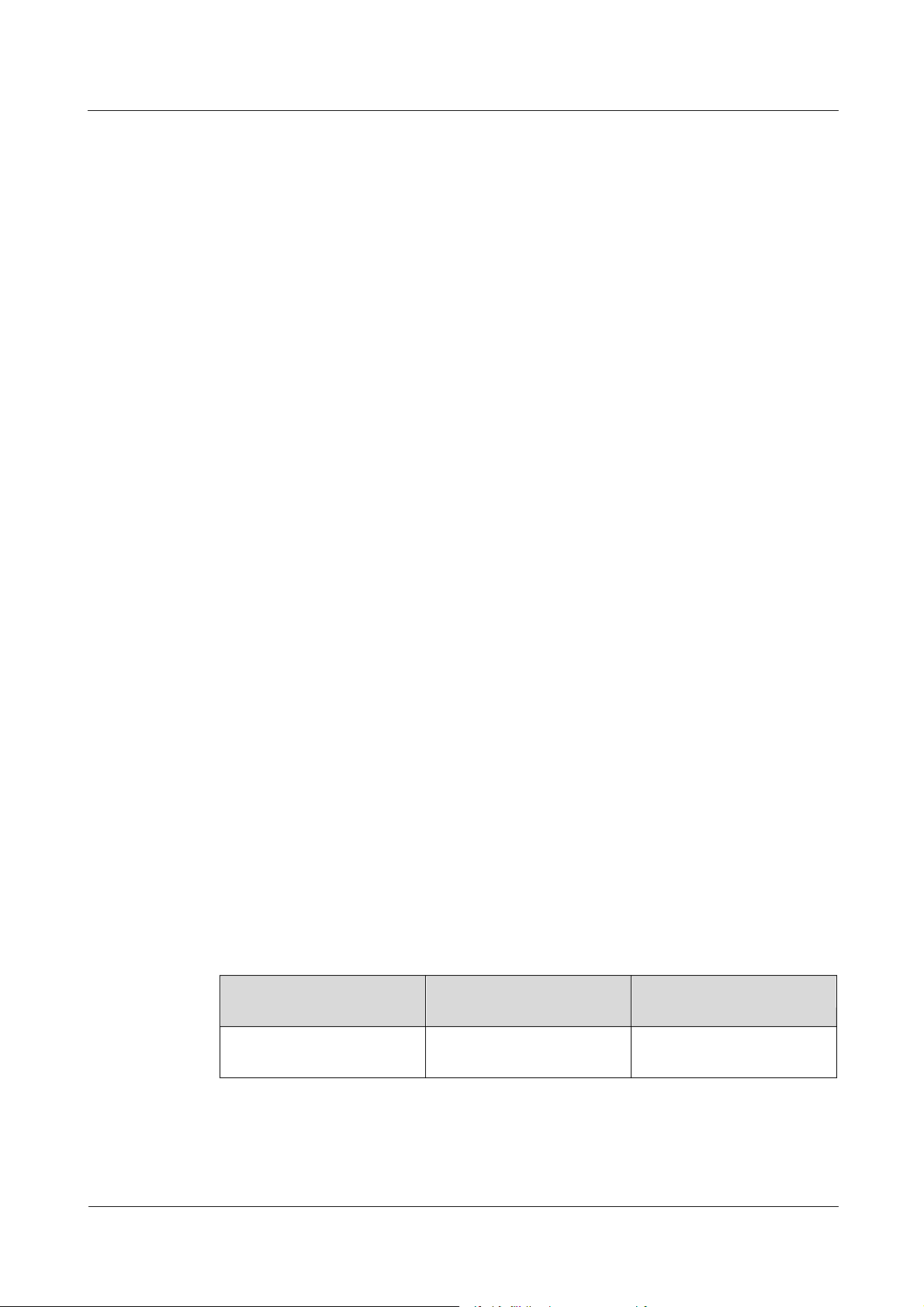
eA380 Series LTE CPE
User Guide
1Overview
Issue 01 (2017-08-31)
Huawei Proprietary and Confidential
Copyright © Huawei Technologies Co., Ltd.
14
1.7.2 USB Port
NOTE
Port Mapping Name on
the Computer
Port Usage
Port Number
HUAWEI Mobile Connect PC UI Interface
Used to run AT commands.
18 (the actual computer port
prevails)
In normal cases, the USB port works in slave mode. In slave mode, the USB port will be
mapped to a computer UI after the Huawei-provided chip driver is installed on the computer.
This UI is locked by default. You can run other AT commands and write data to the SoftSim
card only after running the unlock command. After the serial port mapped by the USB is
connected successfully, run the unlock command.
The commands for unlocking the computer UI port and changing the unlock password are as
follows:
at^PCPORT=”pwd”,1: Enable the computer UI.
pwd indicates the unlock password.
at^PCPORT=”pwd”,0: Disable the computer UI.
pwd indicates the unlock password.
at^PORTPWD=”oldPwd”,”newPwd”, “newPwdConf”: Change the unlock password
of the computer UI.
Here, oldPwd indicates the current password, and newPwd the new password, and
newPwdConf the confirm password. newPwd must be the same as newPwdConf;
otherwise, the password cannot be changed.
The default unlock password is $Zls123Q.
To improve security, change the default USB unlock password at your first login and regularly
change the password. It is recommended that users do not set an empty password or a simple
password.
A password must meet the following rules:
A password consists of at least eight characters.
A password contains at least three types of characters of the following:
− Lowercase letter
− Uppercase letter
− Digit
− Special characters, including the space character and the following: ! # $ ( )
* - . / = @ [ ] ^ _ ` { } ~ |
The password cannot be the user name or the reverse order of the user name.
A password cannot contain more than two consecutive characters that are the same
(for example, 111 is not allowed.)
When the PC UI is unlocked, you can run commands to unlock other USB ports or AT
commands to map the ports in the following table.
Page 20

eA380 Series LTE CPE
User Guide
1Overview
Issue 01 (2017-08-31)
Huawei Proprietary and Confidential
Copyright © Huawei Technologies Co., Ltd.
15
To learn more about AT commands, Please contact Huawei. The chipset driver supporting
the USB interface is the host driver that supports Huawei Balong V7R1. If you need it,
contact Huawei.
The maximum number of unlock the USB port attempts is five. After five attempt
failures, users cannot input any key. Users have to restart the device.
The maximum number of attempts of locking the USB port is five. After five attempt
failures, users cannot input any key. Users have to restart the device.
The maximum number of password change attempts is five. After five attempt failures,
the USB ports will be locked.
After USB ports are unlocked, the USB ports do not support logout upon timeout and do
not exit the unlock state even if the ports are removed. In this context, perform the
operation in a secure environment and restart the device, or run commands to lock the
USB ports.
You are advised to change the password timely after first login and regularly change the
password to improve network security.
1.7.3 TR-069 Port
Personnel in the central office can manage the LTE CPE remotely using TR-069.
The management functions include device configuration, configuration query, running
log exporting, and device updating.
The account used for connections between the LTE CPE and central office TR-069
management equipment is managed by personnel in the central office. The default
account name and passwords are admin and Changeme123, respectively.
You can also change the password for connections between the LTE CPE and central
office TR-069 management equipment. A password must meet the following rules:
A password consists of 6 to 15 characters.
A password contains at least two types of characters of the following:
− Lowercase letter
− Uppercase letter
− Digit
− Special characters, including the space character and the following: ! # $ ( )
* - . / = @ [ ] ^ _ ` { } ~ |
The password cannot be the user name or the reverse order of the user name.
A password cannot contain more than two consecutive characters that are the same
(for example, 111 is not allowed.)
Page 21

eA380 Series LTE CPE
User Guide
1Overview
Issue 01 (2017-08-31)
Huawei Proprietary and Confidential
Copyright © Huawei Technologies Co., Ltd.
16
It is recommended that you change the password for connections between the LTE CPE and central
office TR-069 management equipment at regular intervals.
Ensure that the settings for the LTE CPE and central office TR-069 management equipment are the
same. Otherwise, the LTE CPE cannot be managed by the central office TR-069 management
equipment.
MD5 digest authentication is used for connections between the LTE CPE and central
office TR-069 management equipment, and the authentication complies with TR-069
Amendment 4.
When TR-069 network management is enabled, each registration of the LTE CPE will
generate about 70 KB of data traffic, each periodic reporting will generate about 20 KB
of data traffic, and the data traffic generated by each update depends on the update
package size. An update package is generally smaller than 100 MB, and updates are
triggered by the central office management equipment.
When TR-069 network management is enabled, the LTE CPE regularly connects to the
central office management equipment, and the connection cycle complies with TR-069
Amendment 4.
The LTE CPE supports the reporting of the following alarms:
− High temperature alarm
− Low temperature alarm
− Weak signal alarm
− Lower device disconnection alarm
− Local login alarm
− Lower devices have more than 32 alarms.
− LAN uplink exception alarm
Digest authentication prevents the account and password used for connections between
the LTE CPE and central office TR-069 management equipment from being cracked. The
number of attempts is five. After five attempt failures, wait five minutes and receive new
connection authentication requests.
The central office TR-069 management equipment will use the SN as the unique
identifier for device management.
Change the default password at your first login. To improve security, regularly change
the password after negotiation with NMS engineers.
Page 22

eA380 Series LTE CPE
User Guide
2 Hardware
Issue 01 (2017-08-31)
Huawei Proprietary and Confidential
Copyright © Huawei Technologies Co., Ltd.
17
About This Chapter
This chapter describes the hardware and cables of the eA380s.
2.1 eA380 Hardware
2 Hardware
This section describes the appearance, ports, and indicators of the eA380.
2.1.1 Appearance
Figure 2-1 shows the appearance of the eA380.
Figure 2-1 eA380 appearance
2.1.2 Panel
The panel of the eA380 provides the Power over Ethernet (PoE) port, SIM card maintenance
window, and indicator.
Figure 2-2 shows the panel of the eA380.
Page 23

eA380 Series LTE CPE
User Guide
2 Hardware
Issue 01 (2017-08-31)
Huawei Proprietary and Confidential
Copyright © Huawei Technologies Co., Ltd.
18
Figure 2-2 Panel of the eA380
Name
Description
PoE
PoE port
SIM card maintenance window
Consists of the SIM card slot and USB port.
A SIM card is inserted into the SIM card
slot.
The USB port is used for internal
commissioning.
Table 2-1 lists the ports of the eA380.
Table 2-1 Ports on the eA380
2.1.3 Indicator
The eA380 indicators are located in the SIM card maintenance window and are used to
indicate the running status of the eA380.
The four indicators from top to bottom are POWER, WLINK, and Signal lights (3), as shown
in Figure 2-3.
Page 24

eA380 Series LTE CPE
User Guide
2 Hardware
Issue 01 (2017-08-31)
Huawei Proprietary and Confidential
Copyright © Huawei Technologies Co., Ltd.
19
Figure 2-3 eA380 Indicators
Identifier
Status
Color
Description
POWER
On
Red
The power supply is normal.
Off
Gray
No power is supplied.
LAN
Steady on
Green
The eA380 is successfully registered
to the network.
Off
Gray
The product fails to register to the
network.
4Hz flashing
Green
The network port has data
transmission
Signal lights (3)
NOTE
The identification
Green
Strong signal.
Green
Medium signal.
Table 2-2 describes the indicators of the eA380.
Table 2-2 Indicators of the eA380
Page 25

eA380 Series LTE CPE
User Guide
2 Hardware
Issue 01 (2017-08-31)
Huawei Proprietary and Confidential
Copyright © Huawei Technologies Co., Ltd.
20
Identifier
Status
Color
Description
of the lights on the
panel is ,
the number of
signal divisions is
determined by
combining RSRP
and RSSI.
Green
Weak signal.
Gray
no signal.
Name
Description
Color
Black
Outer diameter
6.8 mm
Working temperature range
–40°C to 75°C
2.2 eA380 Cables
2.2.1 PoE Network Cable
The power over Ethernet (PoE) network cable is an unshielded network cable that is used to
connect the PoE port of the eA380. The PoE network cable connects to an RJ45 connector at
both ends. The appearance of the cable is shown in Figure 2-4.
Figure 2-4 Network Cable
Background Information
The PoE network cable transmits data signals to the eA380 and provides DC power for the
equipment.
Technical Specifications
Table 2-3 lists the technical specifications of the PoE network cable.
Table 2-3 Technical specifications of the PoE network cable
Page 26

eA380 Series LTE CPE
User Guide
2 Hardware
Issue 01 (2017-08-31)
Huawei Proprietary and Confidential
Copyright © Huawei Technologies Co., Ltd.
21
Name
Description
The actual maximum operating voltage
54V
The actual maximum operating current
650mA
2.3 Mounting Parts
Describes the mounting parts that need to be used when installing the CPE, as described
below:
Figure 2-5 Installing the adapter board
Page 27

eA380 Series LTE CPE
User Guide
2 Hardware
Issue 01 (2017-08-31)
Huawei Proprietary and Confidential
Copyright © Huawei Technologies Co., Ltd.
22
Figure 2-6 Pole mounting
Figure 2-7 Wall mount ing (No Adjusted)
Page 28

eA380 Series LTE CPE
User Guide
3 Installation
Issue 01 (2017-08-31)
Huawei Proprietary and Confidential
Copyright © Huawei Technologies Co., Ltd.
23
About This Chapter
This section describes how to install the eA380s.
3.1 Site Preparations
3 Installation
This section describes how to prepare a site before eA380 installation.
Select a site and space for installing an eA380 that meets the following requirements to ensure
installation, commissioning, and operating of the equipment.
Requirements for Site Selection
To ensure long-term reliability of an eA380, select a site based on the network plan and
technical requirements of the equipment, as well as considerations such as hydrology, geology,
and transportation.
Site selection must meet the following requirements:
Keep the site away from high temperature, dusty location, poisonous gases, explosive
objects, and unstable voltages.
Keep the site away from any electric substation, industrial boiler, and heating boiler.
Keep the site away from any radar station, large-power radio transmitting station, and
other interference sources. The field strength of interference sources cannot exceed that
of unwanted radiation that an eA380 can shield.
Keep an outdoor eA380 site 500 m away from the sea.
Keep the site away from pollution sources. If this is not possible, deploy the site in
perennial upwind direction of pollution sources.
Keep the site at least 5 km away from heavy pollution sources such as a refinery and coal
mine.
Keep the site at least 3.7 km away from moderate pollution sources such as a chemical
plant, a rubber plant, and an electroplating factory.
Keep the site at least 2 km away from light pollution sources such as a food factory and a
leather processing plant.
Page 29

eA380 Series LTE CPE
User Guide
3 Installation
Issue 01 (2017-08-31)
Huawei Proprietary and Confidential
Copyright © Huawei Technologies Co., Ltd.
24
The air intake vents of the communication equipment must be far away from the sewer
pipe, septic tank, and sewage disposal pool. The atmospheric pressure inside the
equipment room must be higher than that outside the equipment room. Otherwise,
corrosive gases may enter the equipment room and corrode the components and circuit
boards.
Keep an indoor eA380 site away from livestock rearing houses and fertilizer warehouses.
If this is not possible, the room must be located at a place that is in the upwind direction
of the livestock room or fertilizer warehouse.
Deploy an indoor eA380 site higher than the second floor in a building. Alternatively,
mount an eA380 at least 600 mm higher than the record flood stage.
Requirements for Installation Space
To facilitate O&M, adhere to the following space requirements as shown in Figure 3-1.
Figure 3-1 Space requirements for installing an eA380 (unit: mm)
Requirements for Operating Environment
For details about operating environment requirements, see1.3 Hardware Specifications.
3.2 Installation Preparation
Before you install the eA380, unpack and inspect the equipment delivered to the site and
prepare the related tools.
Prerequisites
Perform the following operations to inspect the goods delivered to the site:
1. Unpack the equipment, count the total number of items based on the packing list
attached to each packing case, and check whether each packing case is intact.
2. Check whether the models and quantities are consistent with those specified on the
Packing List.
3. Record the serial number of the LTE CPE (From the CPE box on the two labels in the S /
N bar code torn off, posted on the record book).
Page 30

eA380 Series LTE CPE
User Guide
3 Installation
Issue 01 (2017-08-31)
Huawei Proprietary and Confidential
Copyright © Huawei Technologies Co., Ltd.
25
Precautions
Hammer drill
ESD gloves
Vacuum cleaner
Heat gun
Phillips screwdriver
(M3–M6)
Flat-head screwdriver
(M3–M6)
Claw hammer
Utility knife
Wire stripper
Power cable crimping tool
Cable cutter
Adjustable wrench (open end
≥32 mm)
Vise
Hex key (M5,M6)
Phillips torque screwdriver
Installation Tools
Table 3-1 lists the tools used for installing the eA380.
Table 3-1 Installation tools
Power on a LTE CPE within 24 hours after unpacking it. If you power off a LTE CPE for
maintenance, restore power to the LTE CPE within 24 hours. Keep the LTE CPE dry in
humid environment.
To avoid direct lightning, LTE CPEs must be installed in the protection angle of 45
degrees below a separate lightning rod, or protection angle of 45 degrees below a
surrounding high-rise building.
In outdoor environments, LTE CPEs may be vulnerable to the following attacks:
interception, power removal, and physical damages. Please ensure the security of
installation locations.
Ensure that there are no obstacles facing the LTE CPE, and enable the LTE CPE to face
the base station.
Page 31

eA380 Series LTE CPE
User Guide
3 Installation
Issue 01 (2017-08-31)
Huawei Proprietary and Confidential
Copyright © Huawei Technologies Co., Ltd.
26
Measuring tape
Multimeter
Marker (diameter ≤ 10 mm)
3.3 Installation Procedure
3.3.1 Mounting on a Utility Pole
Context
Figure 3-2 shows the flowchart for mounting the eA380 on a utility pole without an angle
adjusting component.
Figure 3-2 Flowchart for mounting the eA380 on a utility pole without an angle adjusting
component
Procedure
Step 1 Open the SIM card maintenance window of the eA380 and insert the SIM card. as shown in 0.
Page 32

eA380 Series LTE CPE
User Guide
3 Installation
Issue 01 (2017-08-31)
Huawei Proprietary and Confidential
Copyright © Huawei Technologies Co., Ltd.
27
Figure 3-3
When you install the SIM card maintenance window, insert the protrusion into the caging slot to
ensure that the SIM card maintenance window is waterproof. Do not fasten the screws until the SIM
card maintenance window has been correctly installed.
When fastening the SIM card cover, press the rubber washer into the slot to avoid that it is exposed.
Do not twist the rubber drop-proof chain.
Step 2 Insert the hose clamp to the wall-mounting frame, as shown in Figure 3-4.
Figure 3-4 Inserting the hose clamp to the wall-mounting frame
Page 33

eA380 Series LTE CPE
User Guide
3 Installation
Issue 01 (2017-08-31)
Huawei Proprietary and Confidential
Copyright © Huawei Technologies Co., Ltd.
28
Insert the end of the hose clamp that does not contain a screw into the square hole on top of the
wall-mounting frame on the back of the unit. When half of the hose clamp passes through the square
hole, slightly kink the protruding part and insert it into the other square hole on the front of the unit.
Step 3 Install the hose clamp with the wall-mounting frame on the utility pole, and use a M6 hex key
to rotate the screw on the hose clamp to adjust the length of the hose clamp until it is correctly
connected, as shown in Figure 3-5.
If the hose clamp is too long, cut off the extra part. Apply anti-rust oil to the cut in case it gets
rusty.
Figure 3-5 Adjusting the length of the hose clamp
Step 4 The installation is complete. as shown in Figure 3-6.
Page 34

eA380 Series LTE CPE
User Guide
3 Installation
Issue 01 (2017-08-31)
Huawei Proprietary and Confidential
Copyright © Huawei Technologies Co., Ltd.
29
Figure 3-6 The installation is complete
----End
3.3.2 Mounting on the Wall
Context
Figure 3-7 shows the flowchart for mounting the LTE CPE on the wall.
Page 35

eA380 Series LTE CPE
User Guide
3 Installation
Issue 01 (2017-08-31)
Huawei Proprietary and Confidential
Copyright © Huawei Technologies Co., Ltd.
30
Figure 3-7 Wall-mounting flowchart
Procedure
Step 1 Open the SIM card maintenance window of the eA380 and insert the SIM card.
Step 2 Remove the sheet-metal mounting Bracket and install the wall mounting frame ,as shown in
Figure 3-8.
Page 36

eA380 Series LTE CPE
User Guide
3 Installation
Issue 01 (2017-08-31)
Huawei Proprietary and Confidential
Copyright © Huawei Technologies Co., Ltd.
31
Figure 3-8 Remove the sheet-metal mounting Bracket and install the wall mounting frame
Step 3 Hold the wall-mounting frame tightly against the wall, use a level to adjust the horizontal
position, and mark the fixing points with a marker, as shown in Figure 3-9.
Figure 3-9 Marking the fixing points
Step 4 Use a drill with 8 mm drill bit to drill holes in the fixing points. Then remove the dust from
the holes and install the expansion bolts, as shown in Figure 3-10.
Page 37

eA380 Series LTE CPE
User Guide
3 Installation
Issue 01 (2017-08-31)
Huawei Proprietary and Confidential
Copyright © Huawei Technologies Co., Ltd.
32
Figure 3-10 Installing the expansion bolt
Step 5 Align the four fixing points with the bolts on the wall and tighten the expansion bolt's screw
nut to fix the wall-mounting frame, as shown in Figure 3-11.
Figure 3-11 Fixing the wall-mounting frame
Step 6 Fix eA380 to the wall-mount frame using the dovetail groove, as shown in Figure 3-12.
Page 38

eA380 Series LTE CPE
User Guide
3 Installation
Issue 01 (2017-08-31)
Huawei Proprietary and Confidential
Copyright © Huawei Technologies Co., Ltd.
33
Figure 3-12 Fixing the LTE CPE
Step 7 Tighten the wall-mounting frame's screw.
----End
3.3.3 Cable Connection
This section describes the procedure for connecting the eA380 cables.
Procedure
Step 1 Make the crystal connector to PoE network cable, as shown in Figure 3-13.
Page 39

eA380 Series LTE CPE
User Guide
3 Installation
Issue 01 (2017-08-31)
Huawei Proprietary and Confidential
Copyright © Huawei Technologies Co., Ltd.
34
Figure 3-13 Make crystal connector
When making PoE network cables, follow the international standard EIA/TIA568A or EIA/TIA568A to
arrange the cables. Make sure that the two ends of each network cable use the same standard.
Step 2 Connect the PoE network cable.
1. Disassemble the PG-head screw cap and air-proof block on the PoE port, and pass the
network cable through them, as shown in Figure 3-14.
Page 40

eA380 Series LTE CPE
User Guide
3 Installation
Issue 01 (2017-08-31)
Huawei Proprietary and Confidential
Copyright © Huawei Technologies Co., Ltd.
35
Figure 3-14 Passing the network cable through the PG-head screw cap and air-proof block
2. Connect the network cable to the network adapter, and manually rotate the screw cap to
ensure that the lock block adheres to the network cable, as shown in Figure 3-15.
Figure 3-15 Installing the PG-head screw cap and air-proof block
Page 41

eA380 Series LTE CPE
User Guide
3 Installation
Issue 01 (2017-08-31)
Huawei Proprietary and Confidential
Copyright © Huawei Technologies Co., Ltd.
36
Step 3 Connect the PoE adapter.
1. DATA port: connects to the computer
network cable.
2. PoE port: connects to the PoE network
cable.
Connect the splitter with the adapter, as shown in Figure 3-16.
Figure 3-16 Connecting the PoE adapter
----End
3.4 Installation Check
After you install the eA380, perform a hardware installation check and a power-on check.
Prerequisites
The eA380 hardware has been installed.
Procedure
Step 1 Check whether the eA380 hardware is correctly installed.
When performing the hardware check for the eA380, check the items listed in Table 3-2 in
order.
Page 42

eA380 Series LTE CPE
User Guide
3 Installation
Issue 01 (2017-08-31)
Huawei Proprietary and Confidential
Copyright © Huawei Technologies Co., Ltd.
37
Table 3-2 Hardware installation check of the eA380
No.
Check Item
1
The installation position must strictly comply with the design
drawings, meet the installation space requirements, and reserve space
for maintenance.
2
When the eA380 is mounted on a metal utility pole, the fixture must
be firmly installed, and the LTE CPE must be attached.
3
When the eA380 is mounted on the wall, the installation hole on the
fixture must be aligned with the one on the expansion bolt. In addition,
the fixture must be tightly and firmly attached to the wall and must not
wobble when you shake it.
No.
Check Item
1
No cable is short-circuited or inversely connected.
2
The connector of the PoE network cable must be appropriately
connected.
The waterproof connector of PoE must be tightened.
When checking the cable connections of the eA380, check the items listed in Table 3-3 in
order.
Table 3-3 Cable connection check of the eA380
Step 2 Perform the power-on check, as shown in Figure 3-17.
Page 43

eA380 Series LTE CPE
User Guide
3 Installation
Issue 01 (2017-08-31)
Huawei Proprietary and Confidential
Copyright © Huawei Technologies Co., Ltd.
38
Figure 3-17 Power-on check of the eA380
No.
Check Item
1
When the eA380 powers on, the power indicator is on.
2
When the eA380 powers on, The signal strength indicator is
on.
The items listed in Table 3-4 must be checked during eA380 indicator check.
Table 3-4 Indicator check
If the signal strength indicator is off, no signals are available. If an indicator is steady green, the signal
strength is weak. If this occurs, check whether the power supply is normal.
----End
Page 44

eA380 Series LTE CPE
User Guide
4 Configuration Introduction
Issue 01 (2017-08-31)
Huawei Proprietary and Confidential
Copyright © Huawei Technologies Co., Ltd.
39
4 Configuration Introduction
About This Chapter
This chapter describes the configuration Introduction of the eA380s.
4.1 Log in to the WebUI
Prerequisites
Procedure
Step 1 Start the IE browser, enter https://192.168.1.1 in the address bar, and press Enter. Connect
Step 2 Log in to the web management page with User name set to default value admin and
Step 3 Access Password Modification and modify New Password.
The deployment on the network side is complete.
The computer has been connected to the eA380.
The installation of the eA380 is complete.
The eA380 starts correctly based on default parameters during power-on.
the eA380 from the near end using the Web management page.
Use Internet Explorer 9.0 or a later version.
Password set to default value admin.
Use the default values of other parameters. To change the default settings, please refer to the LTE CPE
Online help.
----End
Page 45

eA380 Series LTE CPE
User Guide
4 Configuration Introduction
Issue 01 (2017-08-31)
Huawei Proprietary and Confidential
Copyright © Huawei Technologies Co., Ltd.
40
4.2 NAT /Routing Behind MS Settings
Prerequisites
Install Service engine and LTE CPE and commission them so that they are ready to be
connected.
Configure the NAT Settings on Service engine.
Background Information
NAT and Routing Behind MS are mutually exclusive features. On the LTE CPE's web
interface, select NAT Enable under NAT Settings and click Apply to enable NAT Enable or
deselect NAT Enable under NAT Settings, and then click Apply to enable Routing Behind
MS.
Procedure
Step 1 Log in to the WebUI.
For details, see section 4.1 "Log in to the WebUI."
Step 2 Choose Settings > Security > NAT Settings. Deselect NAT Enable under NAT Settings and
click Apply to enable Routing Behind MS.
Figure 4-1 Enabling NAT
----End
4.3 Profile Management
Step 1 Log in to the WebUI.
For details, see section 4.1 "Log in to the WebUI."
Page 46

eA380 Series LTE CPE
User Guide
4 Configuration Introduction
Issue 01 (2017-08-31)
Huawei Proprietary and Confidential
Copyright © Huawei Technologies Co., Ltd.
41
Step 2 Choose Settings > Dial-up > Profile Management.
NOTE
Step 1 Click New Profile. On the displayed page, set Profile name, User name, Password,
Authentication,IP type and APN as required.
An APN indicates an Internet access point provided by an enterprise. Different enterprises have
different APN settings.
If the current APN does not match the enterprise, the data network service is unavailable.
APNs in use cannot be deleted.
The default APN cannot be deleted or edited.
An APN cannot start with rac, lac, or rnc, or end with .gprs.
Step 2 Click Apply.
Figure 4-2 Profile management
4.4 TR-069 Setting
TR-069 is a standard for communication between CPEs and the auto-configuration server
(ACS). If your service provider uses the TR-069 automatic service provision function, the
ACS automatically provides the LTE CPE parameters. If you set the ACS parameters on both
the LTE CPE and ACS, the network parameters on the LTE CPE are automatically set using
the TR-069 function, and you do not need to set other parameters on the LTE CPE.
In some cases, remote upgrade will be required for service update by ACS. No services are
available in upgrade process.
Page 47

eA380 Series LTE CPE
User Guide
4 Configuration Introduction
Issue 01 (2017-08-31)
Huawei Proprietary and Confidential
Copyright © Huawei Technologies Co., Ltd.
42
TR069 based LTE CPE upgrades, which are performed by network operators,
cannot be canceled by LTE CPE users.
The TR069 function allows network operators to obtain operation logs, system logs,
and configuration files, and cannot be canceled by LTE CPE users or inform users.
If you want to disable ACS function, please set ACS URL to loopback address
127.0.0.1.
To use the LTE CPE to access the ACS, you must provide a user name and
password for authentication. The user name and the password must be the same as
those defined on the ACS.
To use the ACS to access the LTE CPE, you must provide a user name and
password for authentication. The user name and the password must be the same as
those defined on the ACS.
NOTE
General info: ACS in carrier network will use SN(serial number) of the device as a unique
identity for management and maintenances (including upgrade) operations. By TR069
protocol, the carrier can add, delete, and modify the device configurations for management
and maintenances (including upgrade) only.
To configure the LTE CPE to implement the TR-069 function, perform the following steps:
Step 1 Choose System > TR-069 Settings.
Step 2 To enable the LTE CPE to send inform packets to the ACS at predefined intervals, set
Periodic inform to Enable.
Step 3 If you set Periodic inform to Enable, set Periodic inform interval.
Step 4 In the ACS URL box, enter the ACS URL address.
Step 5 Enter ACS user name and ACS password for LTE CPE authentication.
Step 6 Enter Connection request user name and Connection request password for ACS
authentication.
Step 7 Click Submit.
TR069 operators can change LTE CPE passwords and upgrade LTE CPEs without LTE CPE users'
knowledge through the eSight. To prohibit such upgrade behavior, stop the TR069 function on the
device's WebUI.
----End
Page 48

eA380 Series LTE CPE
User Guide
4 Configuration Introduction
Issue 01 (2017-08-31)
Huawei Proprietary and Confidential
Copyright © Huawei Technologies Co., Ltd.
43
4.5 Security Settings
4.5.1 Firewall Settings
These sections describe how to enable the firewall function and filtering functions. IP address
filtering, MAC address filtering, and domain name filtering are supported only after the
firewall is enabled.
To enable the firewall, perform the following steps:
Step 1 Log in to the WebUI.
For details, see section 4.1 "Log in to the WebUI."
Step 2 Choose Settings > Security > Firewall. On the displayed page, select Enable firewall.
Step 3 Click Apply.
----End
4.5.2 LAN IP Address Filtering
Step 1 Log in to the WebUI.
For details, see section 4.1 "Log in to the WebUI."
Step 2 Choose Settings > Security > Firewall. On the displayed page, select Enable IP address
filter.
Step 3 Choose Settings > Security > LAN IP Filter.
Step 4 Click Add.
In the LAN IPAddress text box, type the original IP address segment you want to filter.
In the LAN Port text box, type the original port address segment you want to filter.
In the WLAN IPAddress text box, type the destination IP address segment you want to filter.
In the WAN Port text box, type the destination port address segment you want to filter.
Set Protocol.
Step 5 Click Apply.
----End
4.5.3 MAC Address Filtering
Step 1 Log in to the WebUI.
For details, see section 4.1 "Log in to the WebUI."
Step 2 Choose Settings > Security > Firewall. On the displayed page, select Enable MAC filter.
Step 3 Choose Settings > Security > MAC Filter.
Set an MAC address filtering mode from the filtering mode drop-down list box.
Disable: disables MAC address filtering
Page 49

eA380 Series LTE CPE
User Guide
4 Configuration Introduction
Issue 01 (2017-08-31)
Huawei Proprietary and Confidential
Copyright © Huawei Technologies Co., Ltd.
44
Allow: allows a client to connect to your device if the client's MAC address is in the MAC
address list
Deny: denies a client's access to your device if the client's MAC address is in the MAC
address list
----End
4.5.4 Domain Name Filtering
Step 1 Log in to the WebUI.
For details, see section 4.1 "Log in to the WebUI."
Step 2 Choose Settings > Security > Firewall. On the displayed page, select Enable domain name
filter.
Step 3 Choose Settings > Security > Domain Name Filter.
----End
.
Page 50

eA380 Series LTE CPE
User Guide
5 Update Introduction
Issue 01 (2017-08-31)
Huawei Proprietary and Confidential
Copyright © Huawei Technologies Co., Ltd.
45
About This Chapter
This chapter describes three methods of updating the eA380 software. If a new version is
detected, the system informs users to upgrade the software.
5 Update Introduction
5.1 Local Update
Prerequisites:
The LTE CPE is powered on and you have successfully logged in to the WebUI.
A commercial software release for the LTE CPE is obtained.
Procedure:
Step 1 On the WebUI, choose Update > Local Update.
Step 2 On the displayed Local Update page, click Browse… and upload the file.
Step 3 Click Update to complete the LTE CPE upgrade.
----End
5.2 Online Update
Prerequisites:
The LTE CPE is powered on and you have successfully logged in to the WebUI.
Procedure:
Step 1 On the WebUI, choose Update > Online Update.
Step 2 On the Configuration and Updates page, set Server IP, Server port, and Server virtual
directory. Then, click Apply.
Page 51

eA380 Series LTE CPE
User Guide
5 Update Introduction
Issue 01 (2017-08-31)
Huawei Proprietary and Confidential
Copyright © Huawei Technologies Co., Ltd.
46
Step 3 Click Check for Updates to view the information of the version after the upgrade.
NOTE
NOTE
Step 4 Click Update Now to complete the LTE CPE upgrade.
----End
5.3 TR069 eSight Update
5.3.1 Firmware Version
Prerequisites:
You have logged in to the client.
You have obtained the latest firmware version file of the LTE CPEs.
You have been assigned the operation rights.
Procedure:
Step 1 Choose Resources > eLTE Device > Device Software Management > version
management Management from the main menu.
Step 2 Click that is displayed, upload the version file and set version parameters..
a. Click following the Firmware version file and select the version file.
b. Optional: Click following the Signature file and select the signature file.
c. Set default firmware version.
If the default firmware version of the product model exists on eSight and you have enabled default
firmware version, a confirm dialog box is displayed. To make the current firmware version become the
new default firmware version, click Yes.
d. Set Remark.
e. Click OK.
Step 3 Click OK in the dialog box that is displayed.
If the Version Information Confirm window is displayed during the upload, confirm and modify
Device Model, and set Hardware Version and Version as required. When the parameters are verified,
click OK.
----end
5.3.2 Upgrade Management
Prerequisites:
You have logged in to the eSight client.
Page 52

eA380 Series LTE CPE
User Guide
5 Update Introduction
Issue 01 (2017-08-31)
Huawei Proprietary and Confidential
Copyright © Huawei Technologies Co., Ltd.
47
Procedure:
Step 1 Choose Resources > eLTE Device > Device Software Management > CPE upgrade
Step 2 Click to create a task.
a. Set Task Name in Task Set.
b. Set Scheduled Task.
c. Set Same Version Upgrade.
Step 3 Select devices.
The firmware version files for CPEs have been created on eSight.
You have been assigned the operation rights.
management from the main menu.
If you set Scheduled Task to ON, set Scheduled Time manually.
If you set Scheduled Task to OFF, eSight performs the upgrade task immediately.
If you set to OFF, eSight will not perform the upgrade task when the target version is
the same as the current version of the LTE CPE.
If you set to ON, eSight performs the upgrade task when the target version is the same
as the current version of the LTE CPE.
d. Click and select a managed object on the page that is displayed.
e. Click OK.
Device models and version are automatically displayed in the Select File area.
Step 4 Set Target Version/File in the list under the Select File.
Step 5 Click OK.
----end
Page 53

eA380 Series LTE CPE
User Guide
6 Maintenance
Issue 01 (2017-08-31)
Huawei Proprietary and Confidential
Copyright © Huawei Technologies Co., Ltd.
48
About This Chapter
This chapter describes the maintenance preparation and fault diagnosis methods for the
eA380.
6 Maintenance
6.1 Maintenance Preparation
Before performing site maintenance for the eA380, learn about the sit information, select
required maintenance items, and prepare related tools.
Learning About the Site Information
Gather the following site information before going to the eA380 site to perform maintenance.
Persisting faults and alarms
Hardware configuration
Natural environment
Selecting Maintenance Items
Select suitable maintenance items based on the eA380 site conditions.
Maintenance items must include the following aspects:
Natural environment of the eA380 site
Power of the eA380
eA380
6.2 Fault Diagnosis
When the LTE CPE does not run properly, use the tools on the Web management page to
perform initial diagnosis.
Page 54

eA380 Series LTE CPE
User Guide
6 Maintenance
Issue 01 (2017-08-31)
Huawei Proprietary and Confidential
Copyright © Huawei Technologies Co., Ltd.
49
Prerequisites
Procedure
The network deployment is complete.
The installation of the eA380 is complete.
The eA380 starts appropriately based on default parameters after power-on.
When the LTE CPE fails to access the Internet, run the Ping function to quickly check
the network connection status.
3. Start the IE browser, enter https://192.168.1.1 in the address bar, and press Enter. Log
in to the Web management page, and enter User name and Password.
Use Internet Explorer 9 (IE9) or a later version.
4. Choose Settings > TR-069 Management> Diagnosis to open the Diagnosis page.
5. Set Diagnosis Method to Ping.
6. Enter the domain name in the Destination IP address/domain name box.
7. Click Apply.
8. Wait until the operation is performed. The command output is displayed in the Result
box.
Timeout indicates the timeout period of each reply, and ranges from 1 to 10 seconds.
When the LTE CPE does not run properly, the System Check can be used to
preliminarily identify the problem.
Start the IE browser, enter https://192.168.1.1 in the address bar, and press Enter. Then
enter the correct password and click Log In.
Use Internet Explorer 9 (IE9) or a later version.
9. Choose Settings > TR-069 Management> Diagnosis to open the Diagnosis page.
10. Set Diagnosis Method to System Check.
11. Click Check.
12. Wait until the system check is performed. Click Export to export the detailed
information to the computer. If necessary, send the detailed information to maintenance
personnel.
----End
Page 55

eA380 Series LTE CPE
User Guide
7 FAQ
Issue 01 (2017-08-31)
Huawei Proprietary and Confidential
Copyright © Huawei Technologies Co., Ltd.
50
7 FAQ
7.1 What Do I Do If the Web UI Fails to Be Opened?
Problem Description:
I cannot visit the Web management page of eA380 through browser.
Solution:
Step 1 Check whether the LTE CPE is powered on.
Step 2 Check whether the cables are not properly connected.
Step 3 Check whether the IP address is entered correctly.
Step 4 If there is no problem after the above checks, try to restart the LTE CPE from the near end.
Step 5 If the problem persists, please contact Huawei technical engineer.
----End
7.2 What Do I Do When Power Indicator Is Not Working?
Problem Description:
Power indicator is not working
Solution:
Step 1 Check whether the PoE cable is correctly connected to the power. The power supply is
provided if the Power indicator presents red light.
Step 2 Check whether the PoE power adapter meets the product specifications.
Page 56

eA380 Series LTE CPE
User Guide
7 FAQ
Issue 01 (2017-08-31)
Huawei Proprietary and Confidential
Copyright © Huawei Technologies Co., Ltd.
51
The LTE CPE is powered by the PoE adapter as the power adapter.
The minimum input voltage: 100 V
The maximum input voltage: 240 V
Rate output voltage or current: 54 V or 650 mA
Output voltage accuracy:5%
Input or output cable connector: C8/RJ45-GE
----End
7.3 What Do I Do When the Data Service Is not Provided?
Problem Description:
Data service is not provided
Solution:
Step 1 Check whether the LTE CPE is powered. If the Power indicator presents red light, the power
supply is provided.
Step 2 Check whether the SIM card is correctly installed.
Step 3 Confirm whether the LTE CPE is connected to the network. Check whether the LANI
indicator is steady or blinking.
Step 4 If the problem persists, contact local service provider.
----End
Page 57

eA380 Series LTE CPE
User Guide
8 Privacy and Security
Issue 01 (2017-08-31)
Huawei Proprietary and Confidential
Copyright © Huawei Technologies Co., Ltd.
52
8.1 Privacy Policy
To better understand how we protect your personal information, please see the privacy policy
at http://consumer.huawei.com/privacy-policy.
The device will use the SN as the unique identifier for device management.
The device provides the log function to records device running and operation information,
excluding any information related to individuals, including the IMEI, IMSI, call record (in
voice scenarios), account, and password.
8 Privacy and Security
The device provides TR-069-based network management function. To disable this function,
see the TR-069-related section in the online help.
8.2 Security Maintenance
Software components used by this device may report vulnerabilities. This device will use the
software upgrade mode to fix these issues. You can obtain specific software packages from
the device agent.
8.3 Performing Default Security Configuration
After a WebUI login, users can check the online help to perform default security
configuration.
Change the WebUI login password, keep it secure, and regularly change it subsequently.
Verify that the TR-069 port password meets complexity requirements.
Set the WiFi encryption method to WPA2-PSK/AES. Ensure WiFi password meets the
complexity requirements. Change your password periodically.
The firewall switch is turned on by default.
Configure the service list control function based on product application scenarios. If
HTTPS and ICMP access requests on the WAN side do not exist, disable WAN access.
Set multicast upgrade disabled according to AT Commands for the eA380's USB
Port.doc before deployment.
Page 58

eA380 Series LTE CPE
User Guide
8 Privacy and Security
Issue 01 (2017-08-31)
Huawei Proprietary and Confidential
Copyright © Huawei Technologies Co., Ltd.
53
Change the USB port password, keep it secure (before installation), and regularly change
it subsequently (optional).
The USB port provides maintenance and repair functions and allows you to set device parameters.
Please keep the password secure to prevent device parameters from being modified or exposed.
Page 59

eA380 Series LTE CPE
User Guide
9 Acronyms and Abbreviations
Issue 01 (2017-08-31)
Huawei Proprietary and Confidential
Copyright © Huawei Technologies Co., Ltd.
54
9 Acronyms and Abbreviations
Acronym/Abbreviation
Full Name
3GPP
3rd Generation Partnership Project
ARP
Address Resolution Protocol
CPE
Customer Premises Equipment
DHCP
Dynamic Host Configuration Protocol
DMZ
Demilitarized Zone
ICMP
Internet Control Message Protocol
IP
Internet Protocol
GRE
Generic Routing Encapsulation
LTE
Long Term Evolution
MAC
Media Access Control
MDI
Medium Dependent Interface
NAPT
Network Address Port Translation
NAT
Network Address Translation
RTU
Remote Terminal Unit
PoE
Power over Ethernet
SPI
Security Parameter Index
SIM
Subscriber Identity Module
TR069
Technical Report 069
URL
Uniform Resource Location
This section lists the acronyms and abbreviations related to the eA380.
Table 9-1 List of acronyms and abbreviations
Page 60

eA380 Series LTE CPE
Proprietary and Confidential
User Guide 9 Acronyms and Abbreviations
Acronym/Abbreviation Full Name
WAN Wide Area Network
FCC Statement
q
This e
uipment has been tested and found to comply with the limits for a Class B digital
device, pursuant to part 15 of the FCC Rules. These limits are designed to provide reasonable
protection against harmful interference in a residential installation. This equipment generates,
uses and can radiate radio frequency energy and, if not installed and used in accordance with
the instructions, may cause harmful interference to radio communications. However, there is
no guarantee that interference will not occur in a particular installation. If this equipment does
cause harmful interference to radio or television reception, which can be determined by
turning the equipment off and on, the user is encouraged to try to correct the interference by
one or more of the following measures:
—Reorient or relocate the receiving antenna.
—Increase the separation between the equipment and receiver.
—Connect the equipment into an outlet on a circuit different from that to which the receiver is
connected.
—Consult the dealer or an experienced radio/TV technician for help.
FCC Radiation Exposure Statement
This device complies with FCC radiation exposure limits set forth for an uncontrolled
environment and it also complies with Part 15 of the FCC RF Rules. This equipment must be
installed and operated in accordance with provided instructions and the antenna(s) used for
this transmitter must be installed to provide a separation distance of at least 40 cm from all
persons and must not be co-located or operating in conjunction with any other antenna or
transmitter. End-users and installers must be provide with antenna installation instructions and
consider removing the no-collocation statement.
This device complies with Part 15 of the FCC Rules. Operation is subject to the following two
conditions: (1) this device may not cause harmful interference, and (2) this device must
accept any interference received, including interference that may cause undesired operation.
Caution!
Any changes or modifications not expressly approved by the party responsible for compliance
could void the user's authority to operate the equipment.
Issue 01 (2017-08-31) Huawei
Copyright © Huawei Technologies Co., Ltd.
55
Page 61

ISEDC RSS wa
rning
This device com plies with ISEDC licence-exempt RSS standard (s). Operation is
subject to the following two conditions: (1)this device m ay not cause interference,
and (2) this device must accept any inte rference, including interference that may
cause undesired operation of the device.
Le présent appareil est conforme aux CNR d'ISEDC applicables aux appareils radio
exempts de licence.
L'exploitation est autorisée aux deux conditions suivantes:
(1) l'appareil ne doit pas produire de brouillage, et
(2) l'utilisateur de l'appareil doit accepter tout brouillage radioélectrique subi, même
si le brouillage est susceptible d'en compromettre le fonctionnement.
ISEDC Radiation Exposure Statement:
This equipment com plies with ISEDC RF radiation exposure limits set forth for an
uncontrolled environm ent. This transmitter must not be co-located or operating in
conjunction with any other antenna or transmitter.
Rapport d'exposition de la radiation d' ISEDC :
Cet équipement est co nforme aux lim ites d' exposition d'ation de radi de l'ISEDC rf
déterminées pour un environnem ent non cont rôlé. Cet ém etteur ne doit pas être
Co-placé ou fonctionnant dans la conjonction avec aucune autre antenne ou émetteur.
This equipment should be installed and operated with minimum distance 40cm between the
radiator& your body.
Cet équipement doit être installé et utiliséavec une distance minimale de 40cm entre leradiateur
& votre corps.
