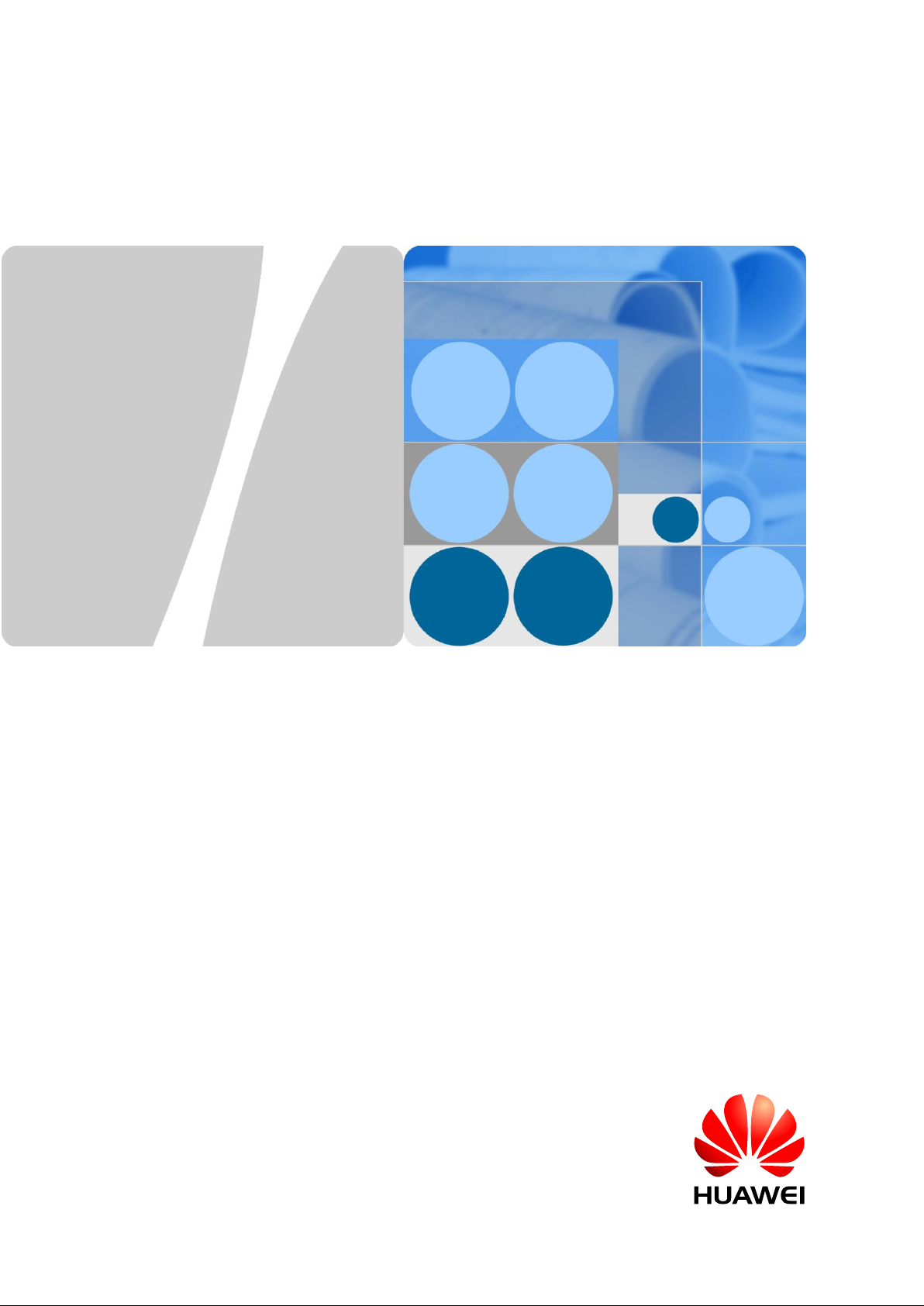
CPE eA360 Series
User Guide
Issue 01
Date 2014-07-30
HUAWEI TECHNOLOGIES CO., LTD.
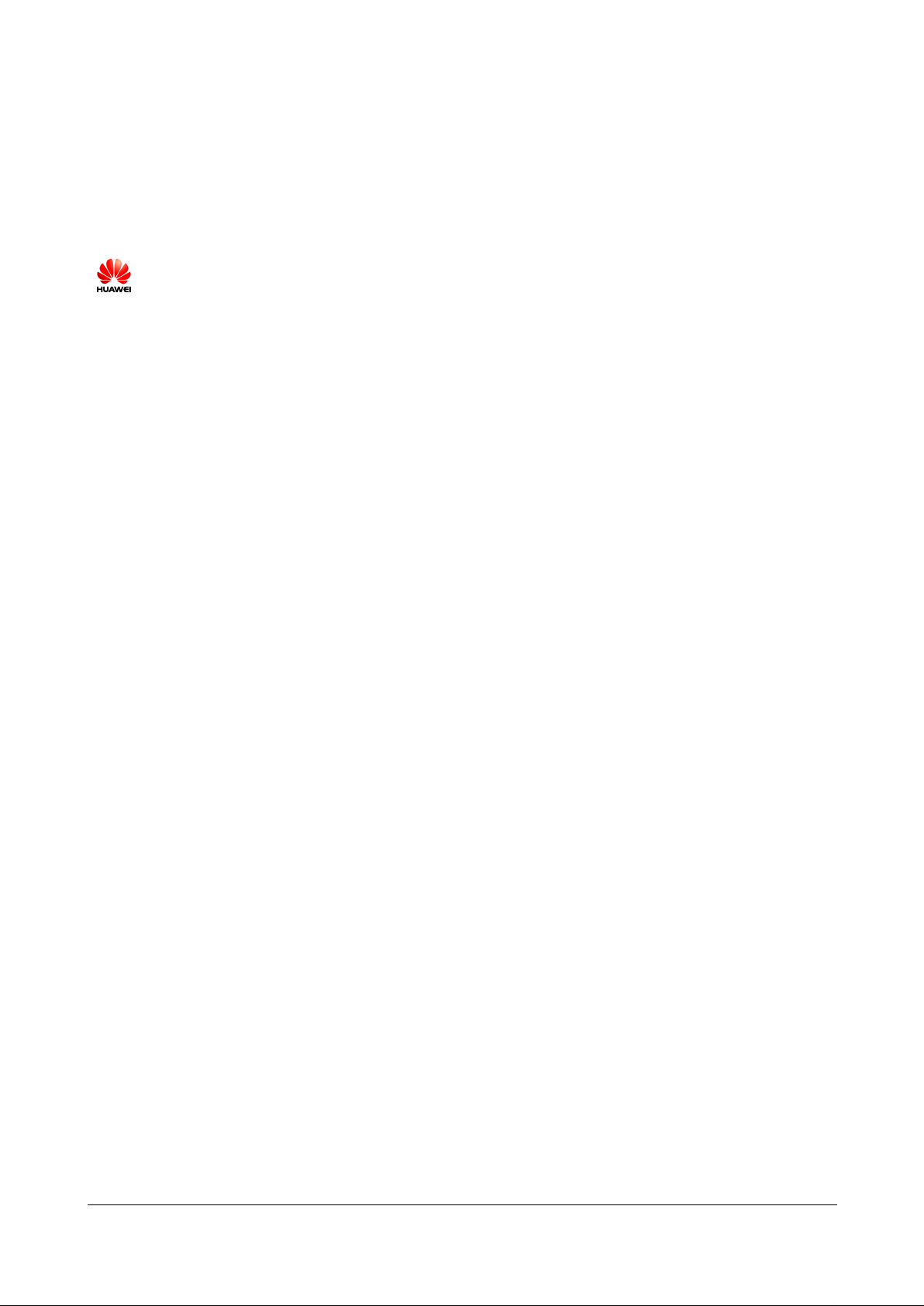
Issue 01 (2014-07-30)
Huawei Proprietary and Confidential
Copyright © Huawei Technologies Co., Ltd.
i
Copyright © Huawei Technologies Co., Ltd. 2014. All rights reserved.
No part of this document may be reproduced or transmitted in any form or by any means without prior
written consent of Huawei Technologies Co., Ltd.
Trademarks and Permissions
and other Huawei trademarks are trademarks of Huawei Technologies Co., Ltd.
All other trademarks and trade names mentioned in this document are the property of their respective
holders.
Notice
The purchased products, services and features are stipulated by the contract made between Huawei and
the customer. All or part of the products, services and features described in this document may not be
within the purchase scope or the usage scope. Unless otherwise specified in the contract, all statements,
information, and recommendations in this document are provided "AS IS" without warranties, guarantees or
representations of any kind, either express or implied.
The information in this document is subject to change without notice. Every effort has been made in the
preparation of this document to ensure accuracy of the contents, but all statements, information, and
recommendations in this document do not constitute a warranty of any kind, express or implied.
Huawei Technologies Co., Ltd.
Address:
Huawei Industrial Base
Bantian, Longgang
Shenzhen 518129
People's Republic of China
Website:
http://www.huawei.com
Email:
support@huawei.com
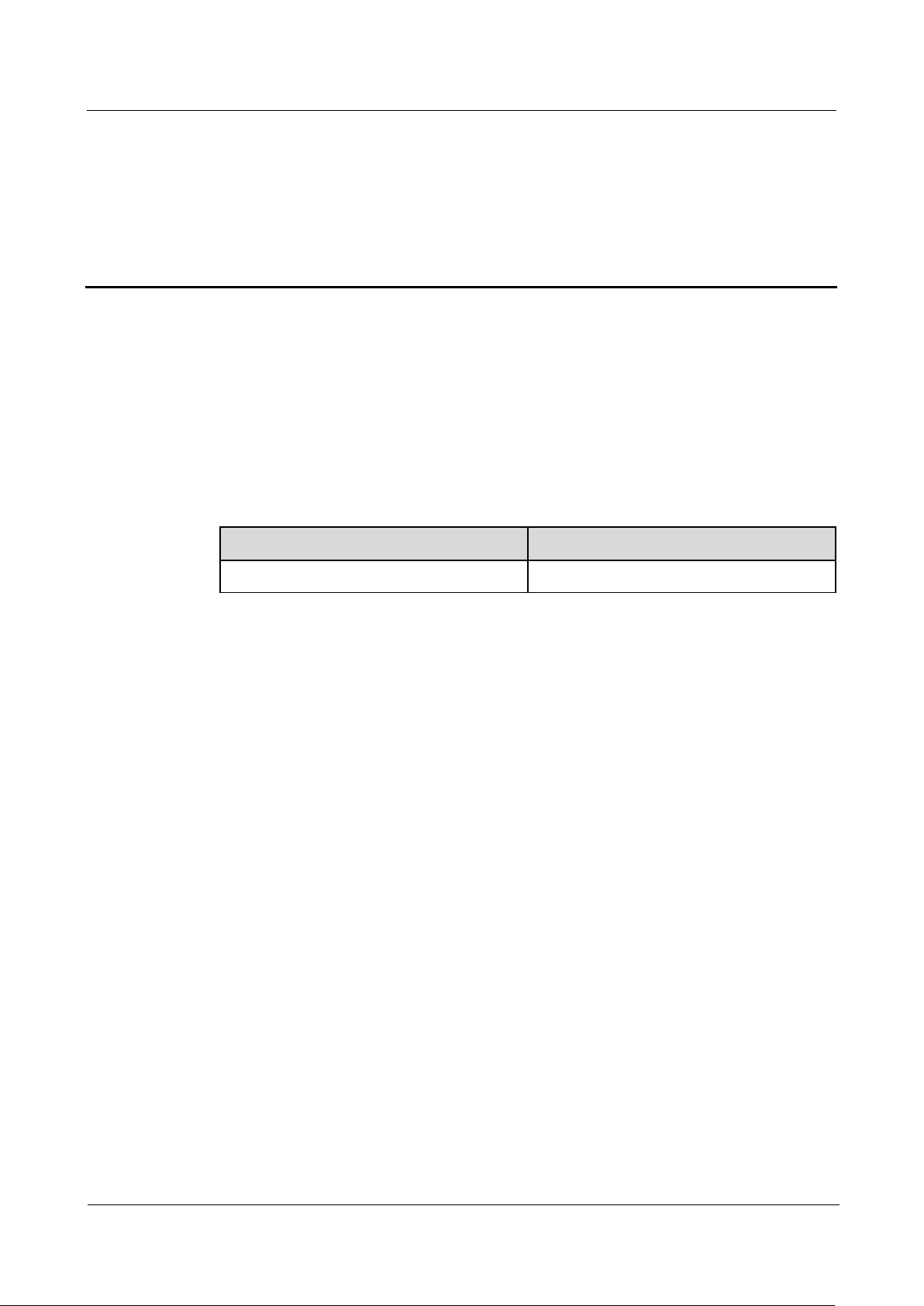
CPE eA360 Series
User Guide
About This Document
Issue 01 (2014-07-30)
Huawei Proprietary and Confidential
Copyright © Huawei Technologies Co., Ltd.
ii
Overview
Product Name
Product Version
eA360 Series CPE
V100R001
This document describes the hardware, functions, installation, configuration, operation and
maintenance (OM) of the eA360 series customer premises equipment (CPE).
Product Version
About This Document
Intended Audience
This document is intended for:
System engineers
Product engineers
Technical support engineers
Issue 01 (2014-07-30)
This is the first commercial release.
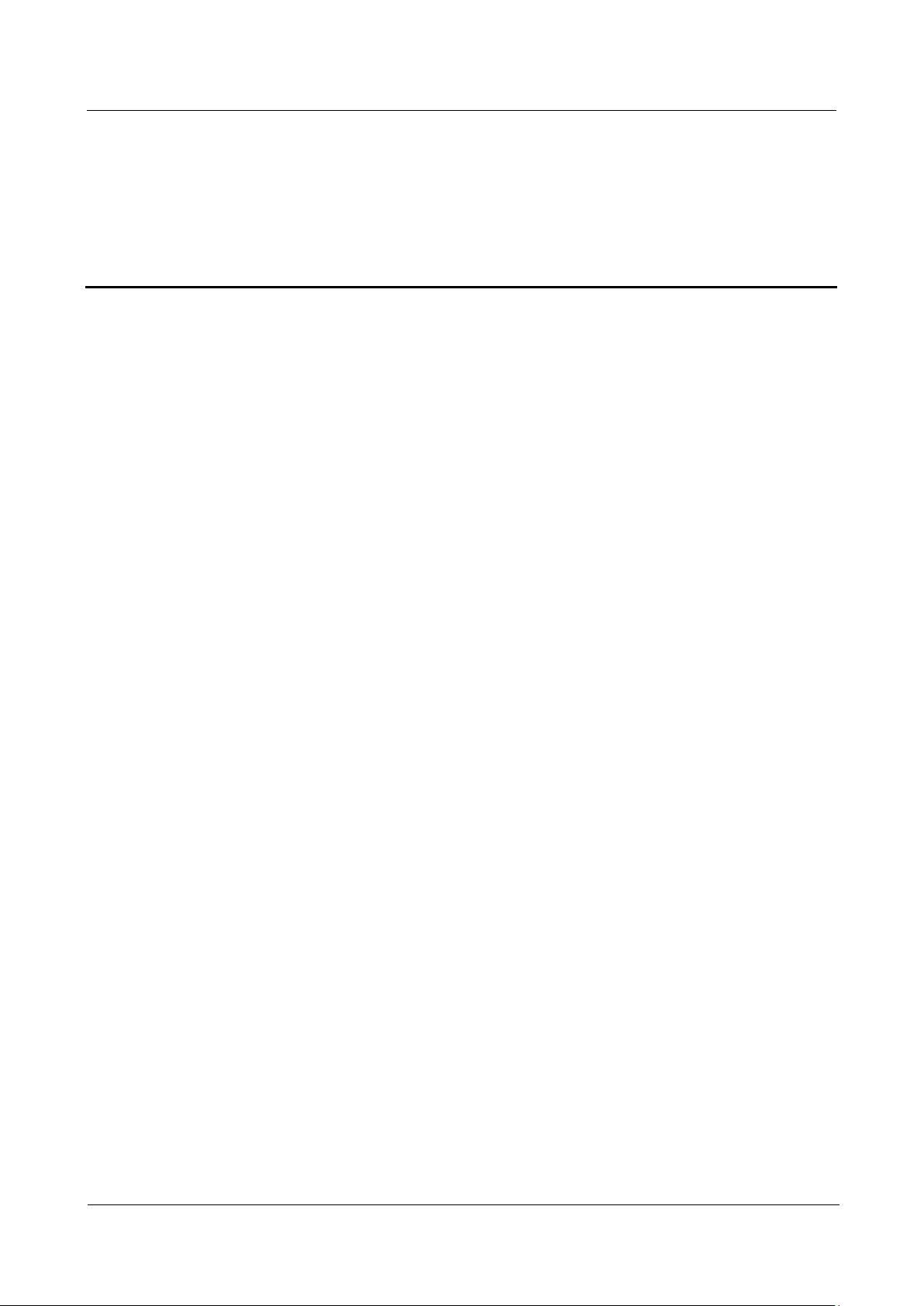
CPE eA360 Series
User Guide
Contents
Issue 01 (2014-07-30)
Huawei Proprietary and Confidential
Copyright © Huawei Technologies Co., Ltd.
iii
Contents
About This Document .................................................................................................................... ii
1 Overview ......................................................................................................................................... 1
1.1 Product Introduction ..................................................................................................................................................... 1
1.2 Application Scenarios ................................................................................................................................................... 2
1.3 Hardware Specifications ............................................................................................................................................... 5
1.4 Antenna Specifications ................................................................................................................................................. 6
2 Hardware ........................................................................................................................................ 7
2.1 eA360 Hardware ........................................................................................................................................................... 7
2.2 eA360 Cables ................................................................................................................................ ................................ 8
2.2.1 PoE Network Cable ................................................................................................................................................... 8
3 Installation.................................................................................................................................... 10
3.1 Installation Preparation ............................................................................................................................................... 10
3.2 Installation Procedure ................................................................................................................................................. 11
3.2.1 Mounting on a Utility Pole ...................................................................................................................................... 11
3.2.2 Mounting on the Wall .............................................................................................................................................. 15
3.2.3 Cable Connection ..................................................................................................................................................... 20
3.3 Installation Check ....................................................................................................................................................... 23
4 Configuring the eA360 ............................................................................................................... 26
5 Maintenance ................................................................................................................................. 27
5.1 Maintenance Preparation ............................................................................................................................................ 27
5.2 Fault Diagnosis ................................................................................................................................ ........................... 27
6 Legal Notice .................................................................................................................................. 29
6.1 Privacy Policy ............................................................................................................................................................. 29
7 Acronyms and Abbreviations ................................................................................................... 30
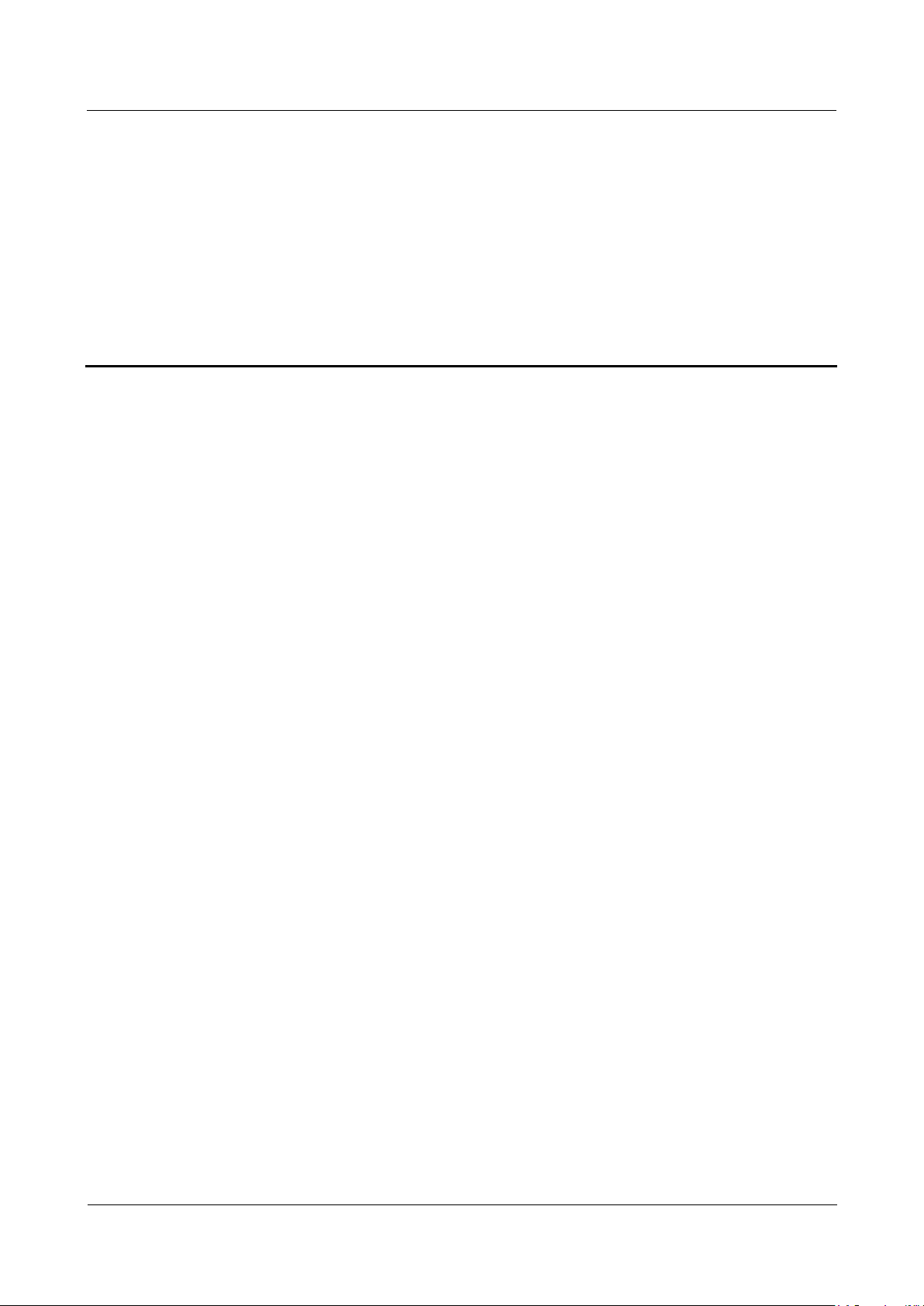
CPE eA360 Series
User Guide
1 Overview
Issue 01 (2014-07-30)
Huawei Proprietary and Confidential
Copyright © Huawei Technologies Co., Ltd.
1
About This Chapter
This chapter describes the functions, applications, and specifications of the product.
1.1 Product Introduction
1 Overview
HUAWEI eA360 is a piece of customer premises equipment (CPE) that functions as the long
term evolution (LTE) wireless gateway. It implements the conversion between LTE wireless
data and wired Ethernet data and supports data backhaul. The eA360 series can be used
independently and deployed outdoors.
The eA360 supports the LTE R8 standards and provides the following services:
Data services
The eA360 series uses LTE broadband technologies to support high-speed broadband
network access, data backhaul, and video surveillance.
Small-scale local area network (LAN)
The eA360 series can connect to external concentrators and Ethernet switches or routers
to set up a LAN with multiple computers. When terminal devices on the LAN connect to
the eA360 using network cables, the terminal devices can provide data services.
Security services
The eA360 series supports the firewall and PIN password, which protects your
computers when you access the Internet.
Firewall services
The eA360 series supports the following firewall services:
− Firewall enabling or disabling: enables or disables firewalls.
− Media access control (MAC) address filtering: prevents certain MAC addresses from
accessing the computers on a LAN.
− IP address filtering: blocks certain IP addresses from accessing the local computers.
− URL filtering: prevents computers from accessing certain URLs.
Local and remote management and maintenance
The eA360 series can be locally configured in the local city to implement device
management and network configuration, thereby ensuring stable operation of the device.
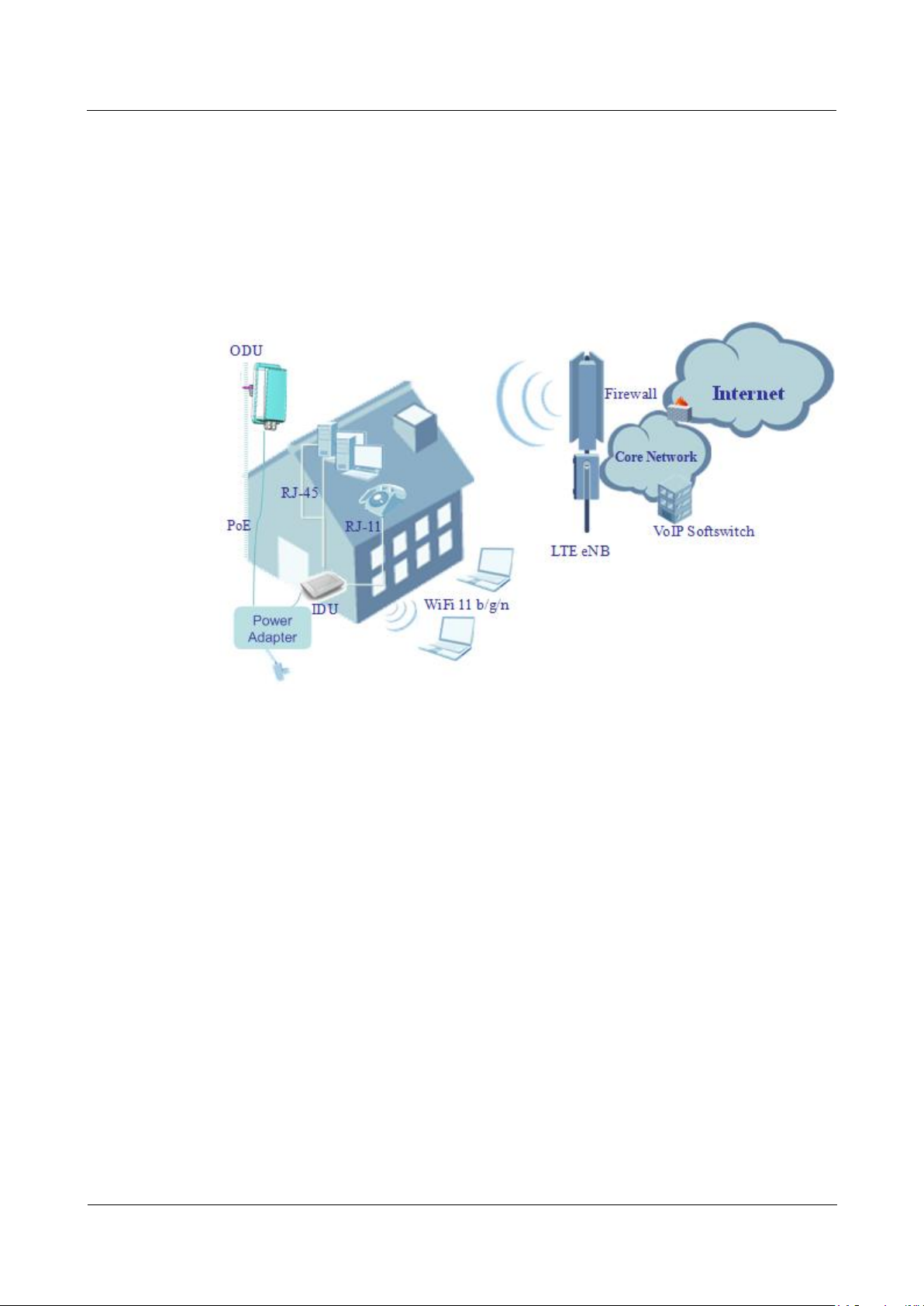
CPE eA360 Series
User Guide
1 Overview
Issue 01 (2014-07-30)
Huawei Proprietary and Confidential
Copyright © Huawei Technologies Co., Ltd.
2
1.2 Application Scenarios
The eA360 provides wireless broadband and wired Ethernet data services.
The eA360 is intended to be deployed in wISP network. They can also be deployed in
industrial, public security and enterprise network if the performance is acceptable to the
network operator.
Figure 1-1 The eA360 deployed deployed in wISP network
The eA360 provides a variety of data services, such as LTE-TDD wireless routing and
converting LTE wireless data into wired Ethernet data, and vice versa. Figure 1-2 shows an
application scenario in which the eA360 is used in private industrial networks.
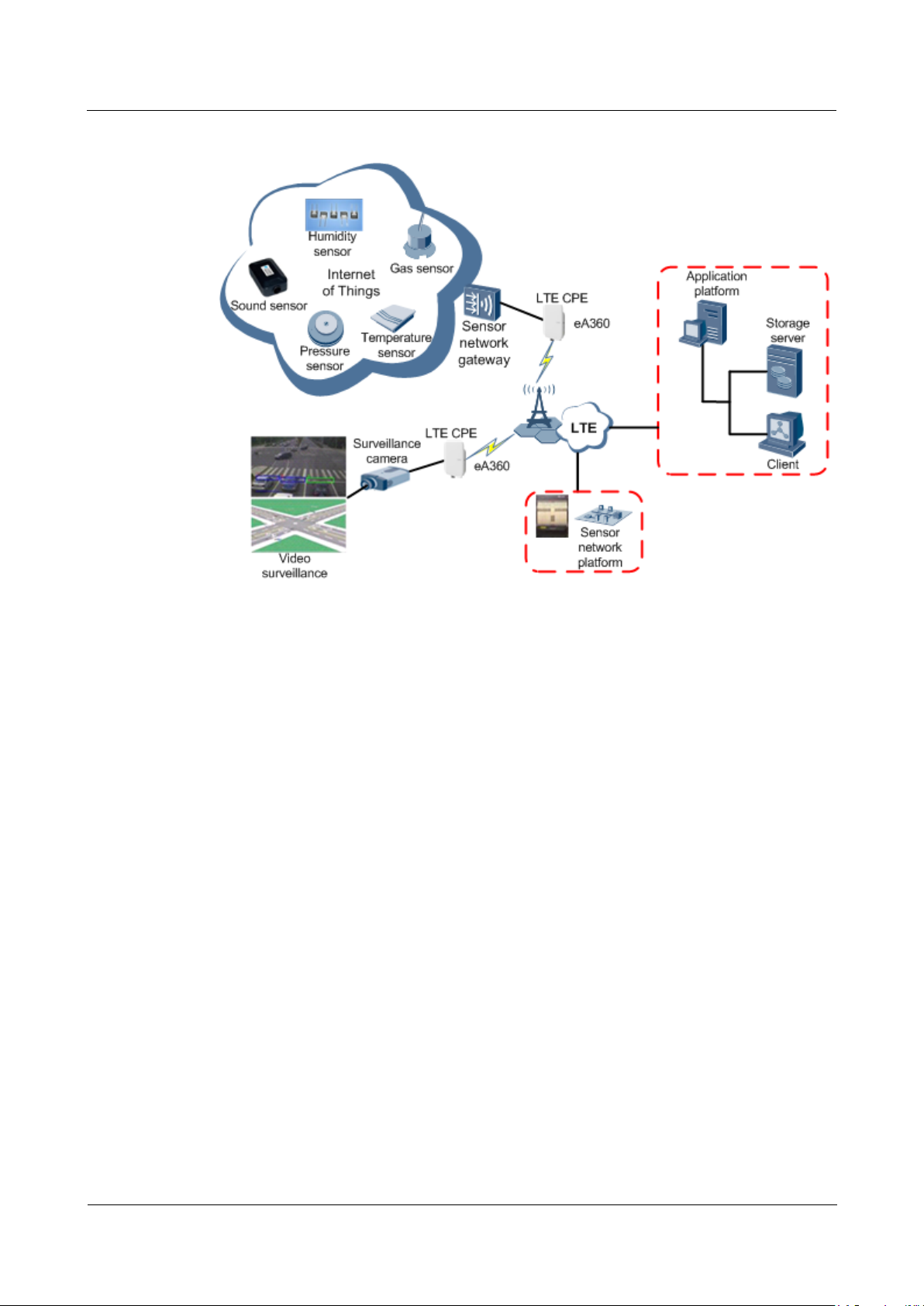
CPE eA360 Series
User Guide
1 Overview
Issue 01 (2014-07-30)
Huawei Proprietary and Confidential
Copyright © Huawei Technologies Co., Ltd.
3
Figure 1-2 The eA360 deployed in industrial private networks
The following example describes how to use the eA360 for video monitoring.
1. Use a power adapter to supply power for the eA360 or video camera, as shown in Figure
1-3.
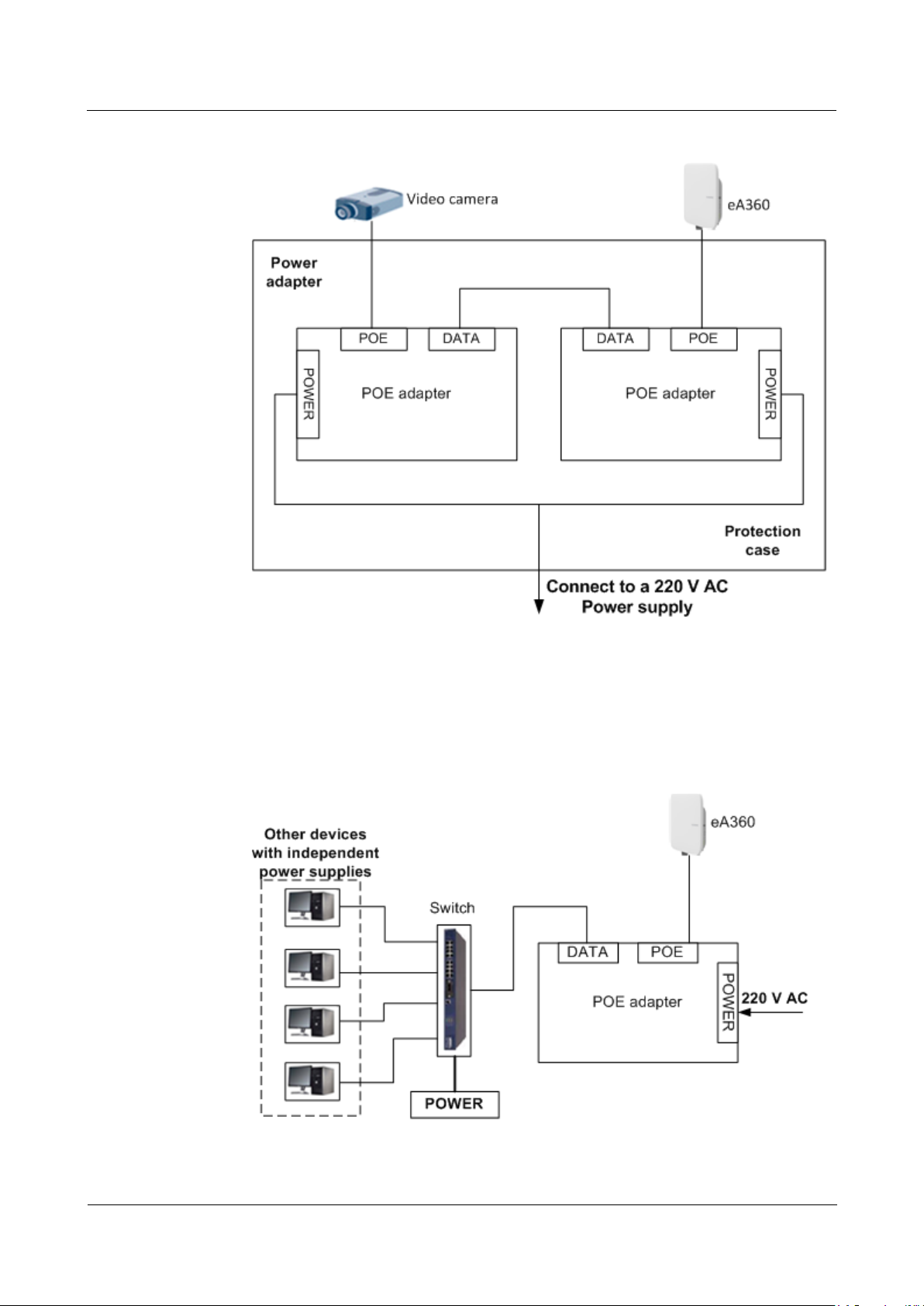
CPE eA360 Series
User Guide
1 Overview
Issue 01 (2014-07-30)
Huawei Proprietary and Confidential
Copyright © Huawei Technologies Co., Ltd.
4
Figure 1-3 The eA360 connected to a video camera.
2. Use a network cable to connect the eA360 to an external device. If the eA360 connects
to a single device, connect the power adapter directly to the eA360. If the eA360
connects to multiple devices, connect the power adapter to a Hub or switch and then to
the eA360, as shown in Figure 1-4.
Figure 1-4 The eA360 connected to multiple devices
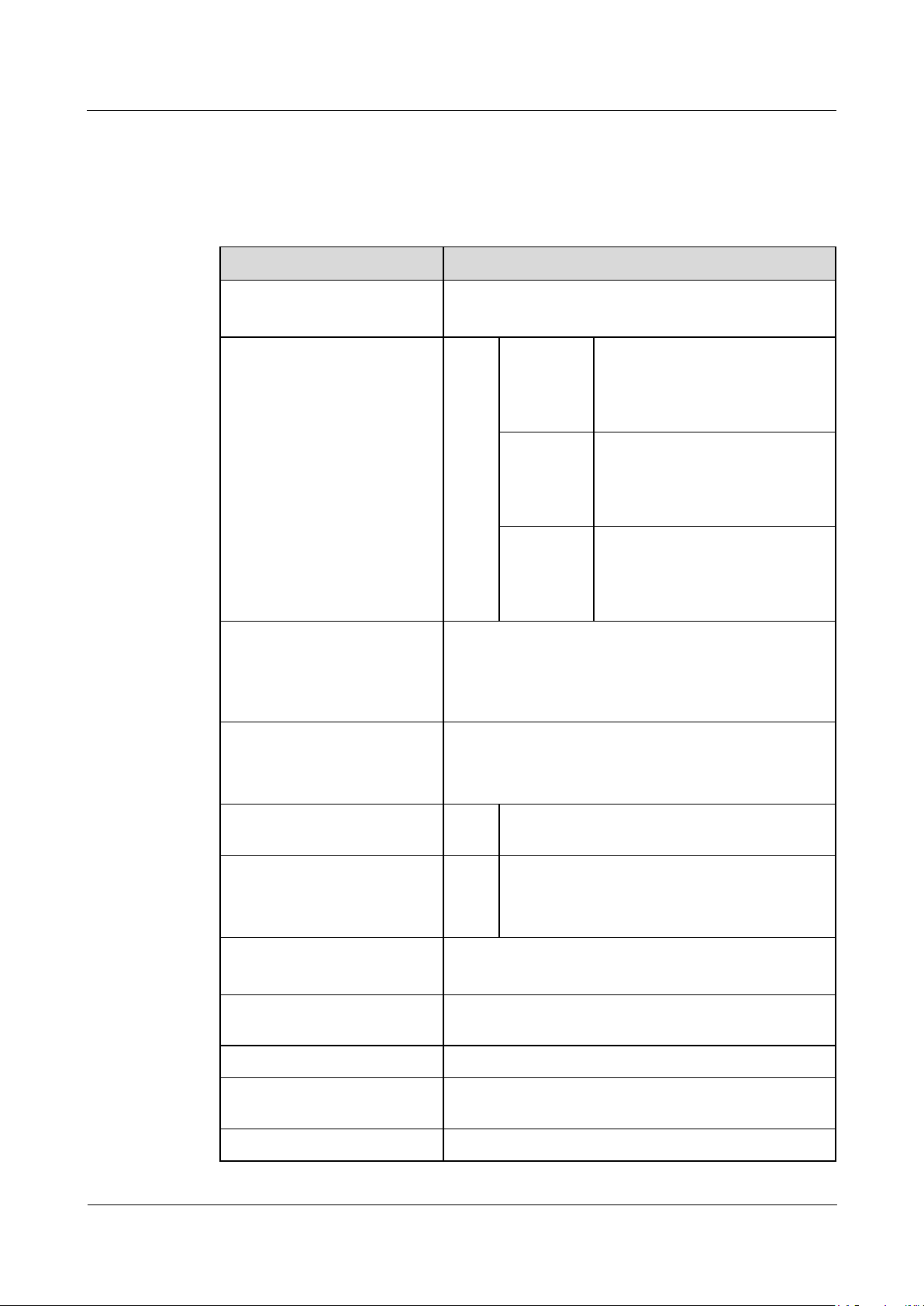
CPE eA360 Series
idential
User Guide 1 Overview
1.3 Hardware Specifications
Table 1-1 describes the technical specifications of eA360.
Table 1-1 Technical specifications of eA360
Category eA360s
Technical standards WAN: LTE 3GPP Release 9
LAN: IEEE 802.3/802.3u
Working band LTE eA360-118
eA360-123
eA360-135
External ports
1 Ethernet and voice interface (RJ45):
10/100Base-TX Ethernet, POTS and POE combined
1 USB interface (for local maintenance only)
1 SIM card slot
LED indicator
One POWER indicator
One LAN indicator
Three LTE signal strength indicators
LTE TDD (1785 MHz to 1805
MHz)
LTE TDD (1880 MHz to 1920
MHz)
LTE TDD (2300 MHz to 2400
MHz)
LTE TDD (2570 MHz to 2620
MHz)
LTE TDD (3400 MHz to 3600
MHz)
LTE TDD (3600 MHz to 3800
MHz)
Transmit power LTE 19dBm (±2) for
23dBm (±2) for other
Receiving sensitivity LTE
Power consumption
Power supply
PoE (should be powered by CAT-5 cable line pair [1,2]
<25W when heater works
<8W when heater off
and [3,6] )
Dimensions (H x W x D) 255mm × 220mm × 66mm
Waterproof and dustproof
IP65
grade
Weight About 1 kg (without power adapter)
Issue 01 (2014-07-30) Huawei Proprietary and Conf
Copyright © Huawei Technologies Co., Ltd.
North America of eA360-135
< -100 dBm/5 MHz (eA360-160 only)
< -97 dBm/10 MHz
< -94 dBm/20 MHz
5
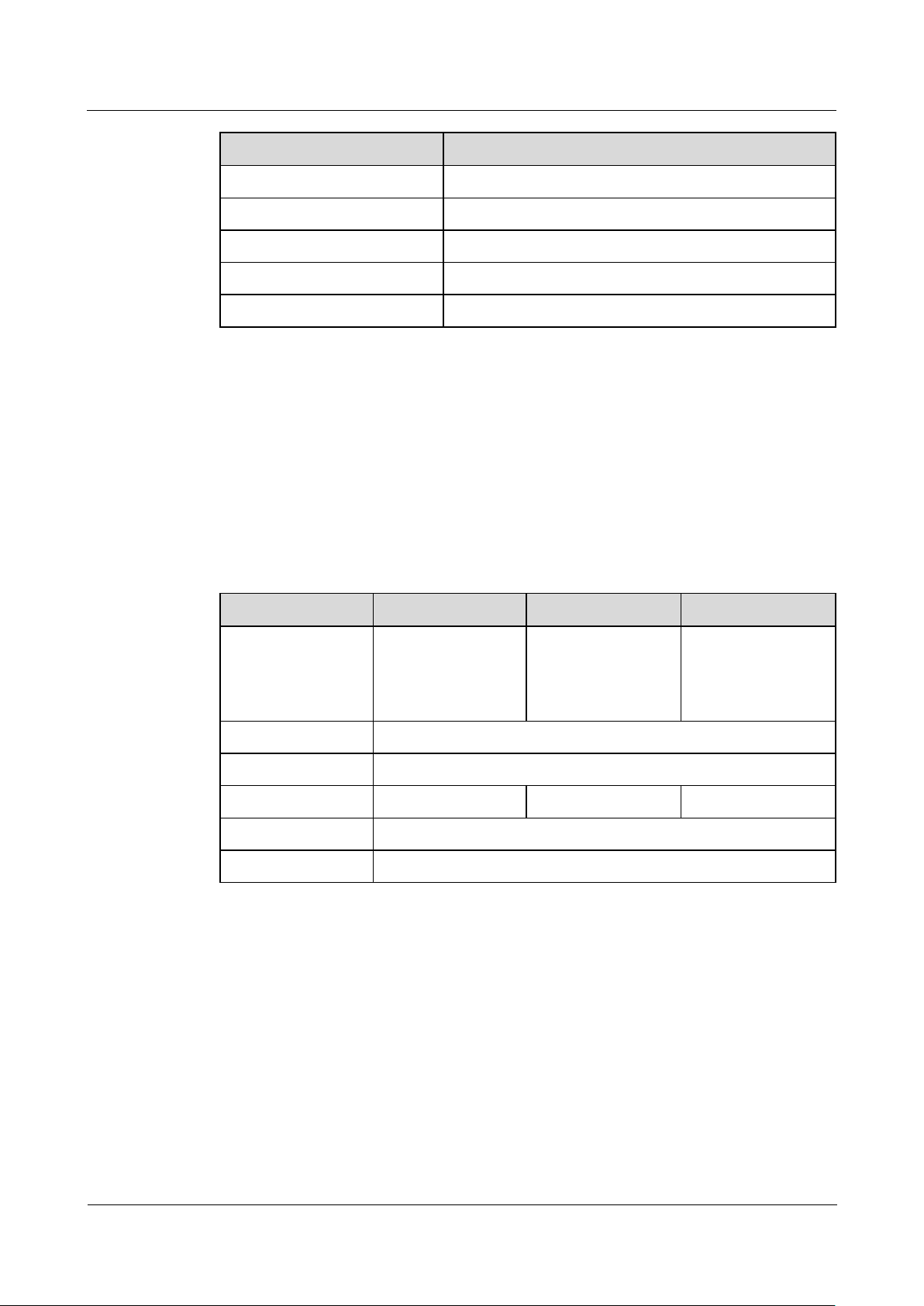
CPE eA360 Series
User Guide
1 Overview
Issue 01 (2014-07-30)
Huawei Proprietary and Confidential
Copyright © Huawei Technologies Co., Ltd.
6
Category
eA360s
Working temperature
-40°C to 60°C
Storage temperature
-40°C to 70°C
Relative humidity
5% RH to 95% RH
Installation method
Mounted on utility poles or walls
Utility pole diameter
60 mm to 114 mm
Notes:
Item
eA360-118
eA360-123
eA360–135
Band
1785 MHz to 1805
MHz (Band 62)
1880 MHz to 1920
MHz (Band 39)
2300 MHz to 2400
MHz (Band 40)
2570 MHz to 2620
MHz (Band 38)
3400 MHz to 3600
MHz (Band 42)
3600 MHz to 3800
MHz (Band 43)
Input impedance
50 ohm
SWR
< 2
Gain
12±1 dBi
13±1dBi
16±1dBi
Polarization
cross Dual polarization
Radiation pattern
Directional antenna
The hardware of the eA360 supports the Wlan function, but the software close the WLAN function,It
doesn’t display to the user ,at the same time,the user can’t open the Wlan function;
The transmit power is 19+/-2dBm to the America area to meet the FCC,IC authentication.
1.4 Antenna Specifications
Table 1-2 lists the eA360 antenna's specifications.
Table 1-2 eA360s LTE antenna specifications

CPE eA360 Series
User Guide
2 Hardware
Issue 01 (2014-07-30)
Huawei Proprietary and Confidential
Copyright © Huawei Technologies Co., Ltd.
7
About This Chapter
This chapter describes the hardware and cables of the eA360s.
2.1 eA360 Hardware
2 Hardware
Appearance
This section describes the appearance, ports, and indicators of the eA360.
Figure 2-1 shows the appearance of the eA360.
Figure 2-1 eA360 appearance
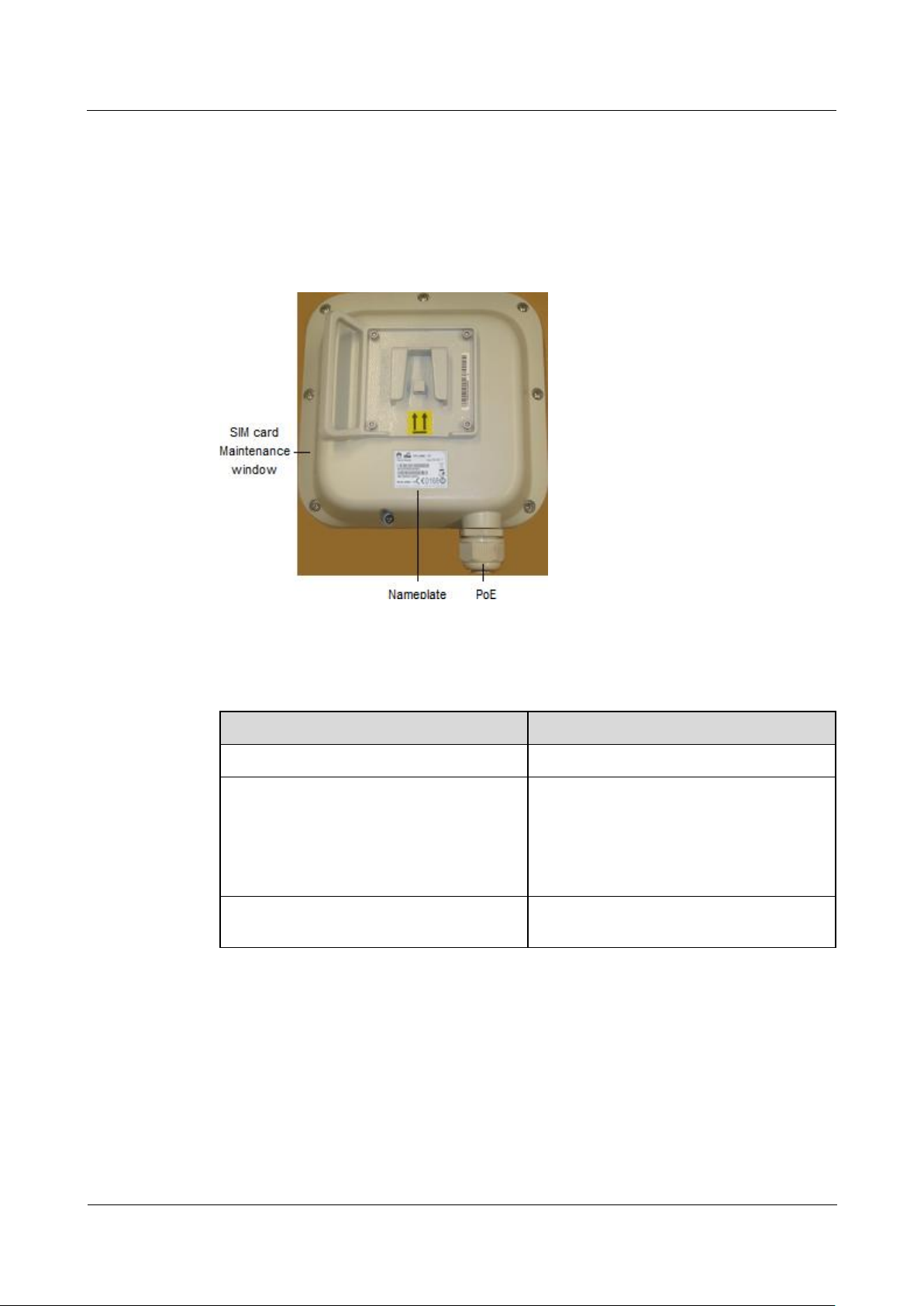
CPE eA360 Series
User Guide
2 Hardware
Issue 01 (2014-07-30)
Huawei Proprietary and Confidential
Copyright © Huawei Technologies Co., Ltd.
8
Panel
Name
Description
PoE
PoE port
SIM card maintenance window
Consists of the SIM card slot and USB port.
A SIM card is inserted into the SIM card
slot.
The USB port is used for internal
commissioning.
Nameplate
Displays the identifier information of a
vendor
The panel of the eA360 provides the Power over Ethernet (PoE) port, SIM card maintenance
window, and indicator.
Figure 2-2 shows the panel of the eA360.
Figure 2-2 Panel of the eA360
Table 2-1 lists the ports of the eA360.
Table 2-1 Ports on the eA360
2.2 eA360 Cables
2.2.1 PoE Network Cable
The power over ethernet (PoE) network cable is an unshielded network cable that is used to
connect the PoE port of the eA360. The PoE network cable connects to an RJ45 connector at
both ends.
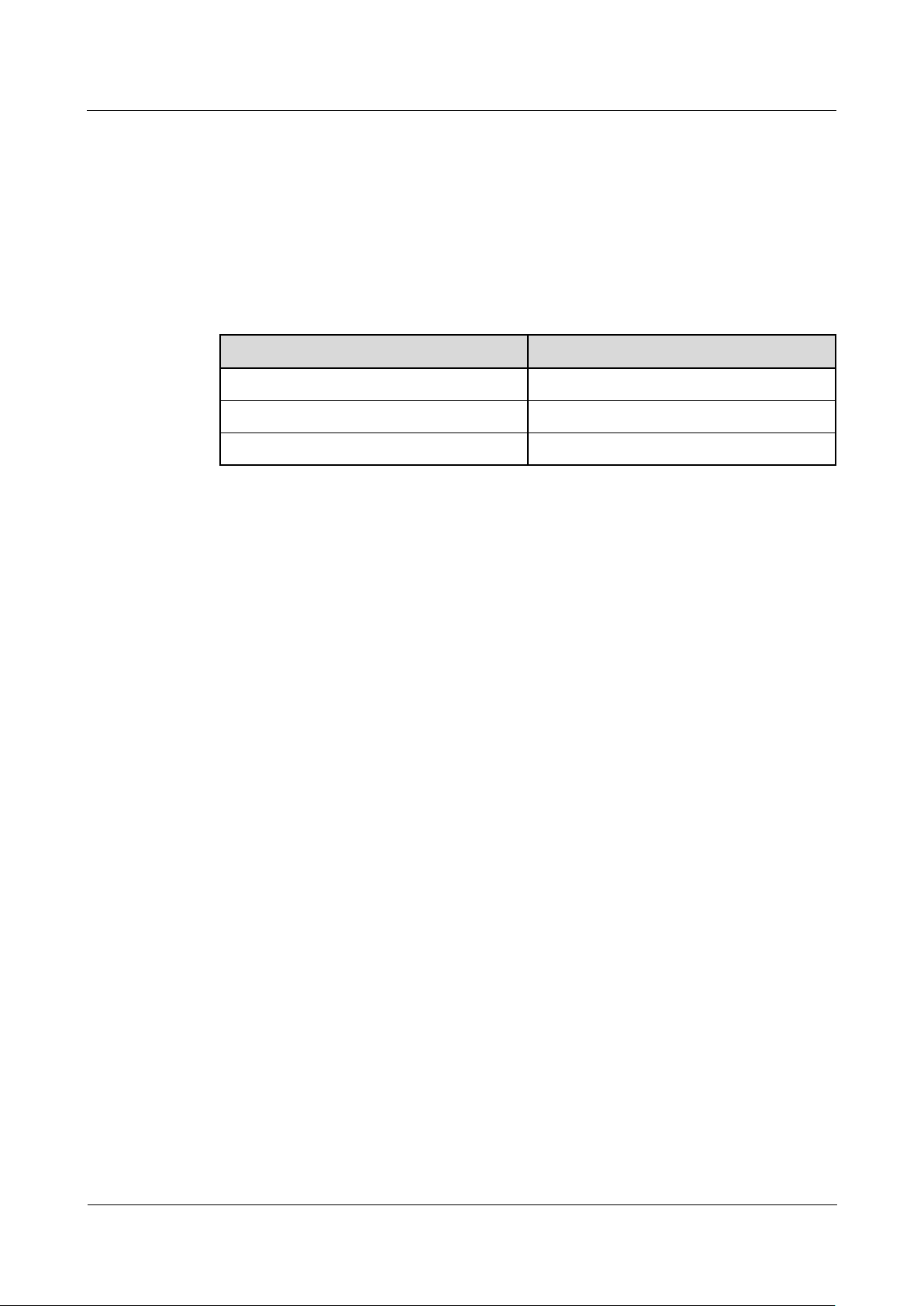
CPE eA360 Series
User Guide
2 Hardware
Issue 01 (2014-07-30)
Huawei Proprietary and Confidential
Copyright © Huawei Technologies Co., Ltd.
9
Background Information
Name
Description
Color
Black
Outer diameter
6.8 mm
Working temperature range
–40°C to 75°C
The PoE network cable transmits data signals to the eA360 and provides DC power for the
equipment.
Technical Specifications
Table 2-2 lists the technical specifications of the PoE network cable.
Table 2-2 Technical specifications of the PoE network cable
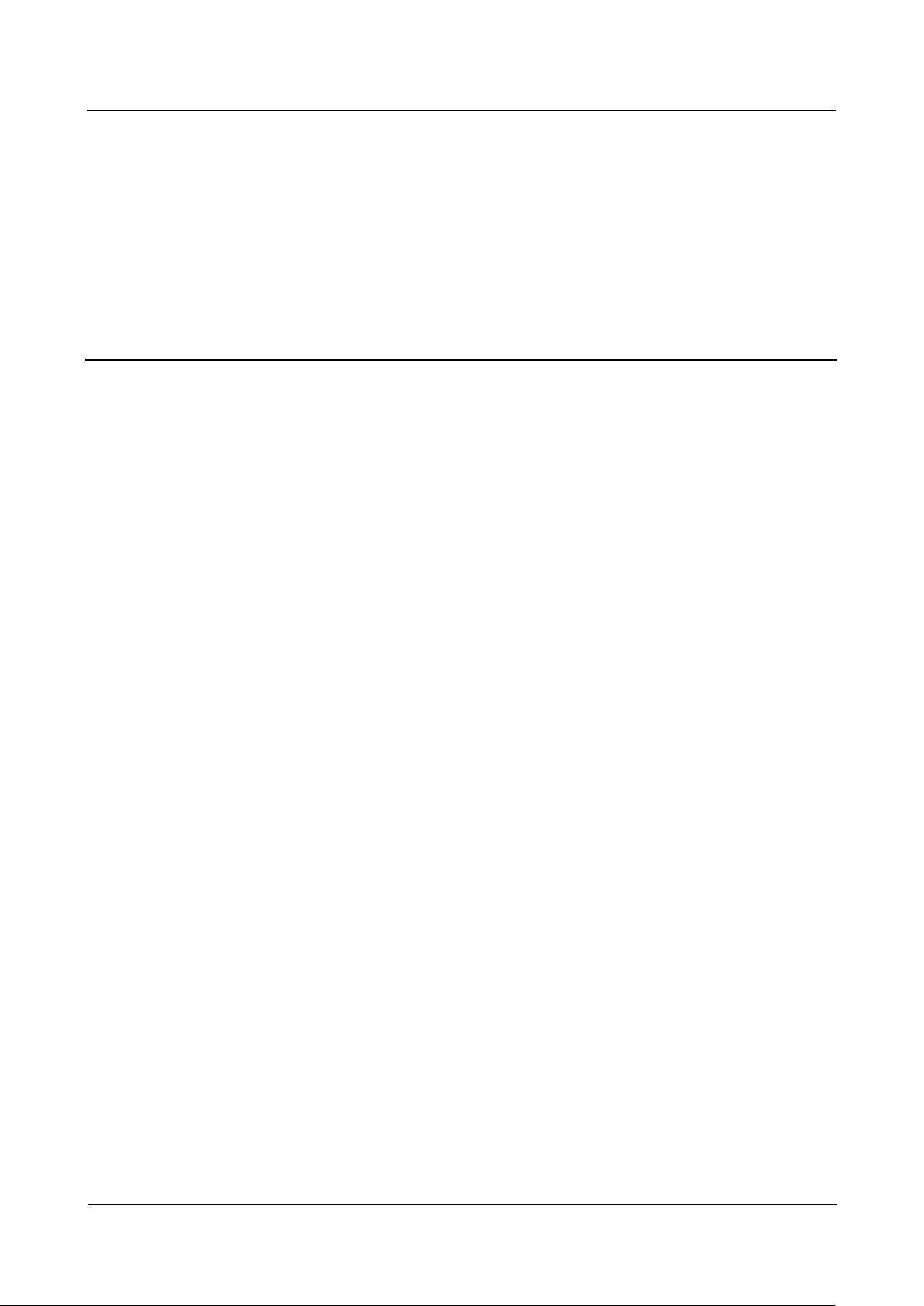
CPE eA360 Series
User Guide
3 Installation
Issue 01 (2014-07-30)
Huawei Proprietary and Confidential
Copyright © Huawei Technologies Co., Ltd.
10
About This Chapter
This section describes how to install the eA360s.
3.1 Installation Preparation
3 Installation
Prerequisites
Precautions
Before you install the eA360, unpack and inspect the equipment delivered to the site and
prepare the related tools. The product must be installed by professional, and the distance
should keep at least 20 meters to the roadways or in locations where it can be shown that the
ground power level of -44 dBm in the A or B blocks or -55 dBm in the C or D blocks in part
27 will not be exceeded at the nearest road location.
Perform the following operations to inspect the goods delivered to the site:
1. Unpack the equipment, count the total number of items based on the packing list
attached to each packing case, and check whether each packing case is intact.
2. Check whether the models and quantities are consistent with those specified on the
Packing List.
3. Record the serial number of the CPE.
Power on an CPE within 24 hours after unpacking it. If you power off an CPE for
maintenance, restore power to the CPE within 24 hours.
To avoid direct lightning, CPE must be installed in the protection angle of 45 degrees
below a separate lightning rod, or protection angle of 45 degrees below a surrounding
high-rise building.
Installation Tools
Table 3-1 lists the tools used for installing the eA360.
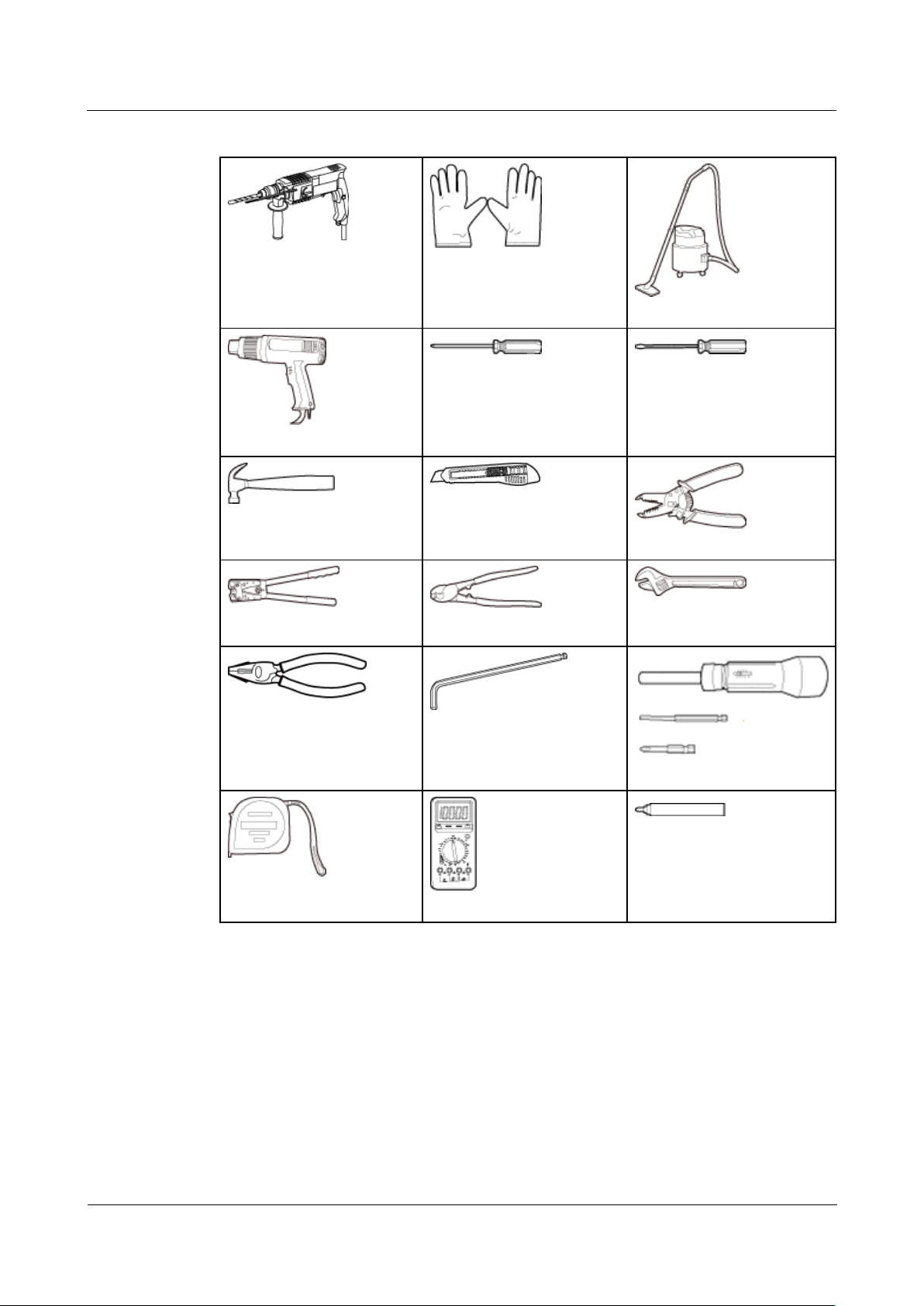
CPE eA360 Series
User Guide
3 Installation
Issue 01 (2014-07-30)
Huawei Proprietary and Confidential
Copyright © Huawei Technologies Co., Ltd.
11
Table 3-1 Installation tools
Hammer drill
ESD gloves
Vacuum cleaner
Heat gun
Phillips screwdriver
(M3–M6)
Flat-head screwdriver
(M3–M6)
Claw hammer
Utility knife
Wire stripper
Power cable crimping tool
Cable cutter
Adjustable wrench (open end
≥32 mm)
Vise
Hex key (M5,M6)
Phillips torque screwdriver
Measuring tape
Multimeter
Marker (diameter ≤ 10 mm)
3.2 Installation Procedure
3.2.1 Mounting on a Utility Pole
Prerequisites
The eA360 and mounting components are ready, as shown in Figure 3-1 and Table 3-2.
