Page 1
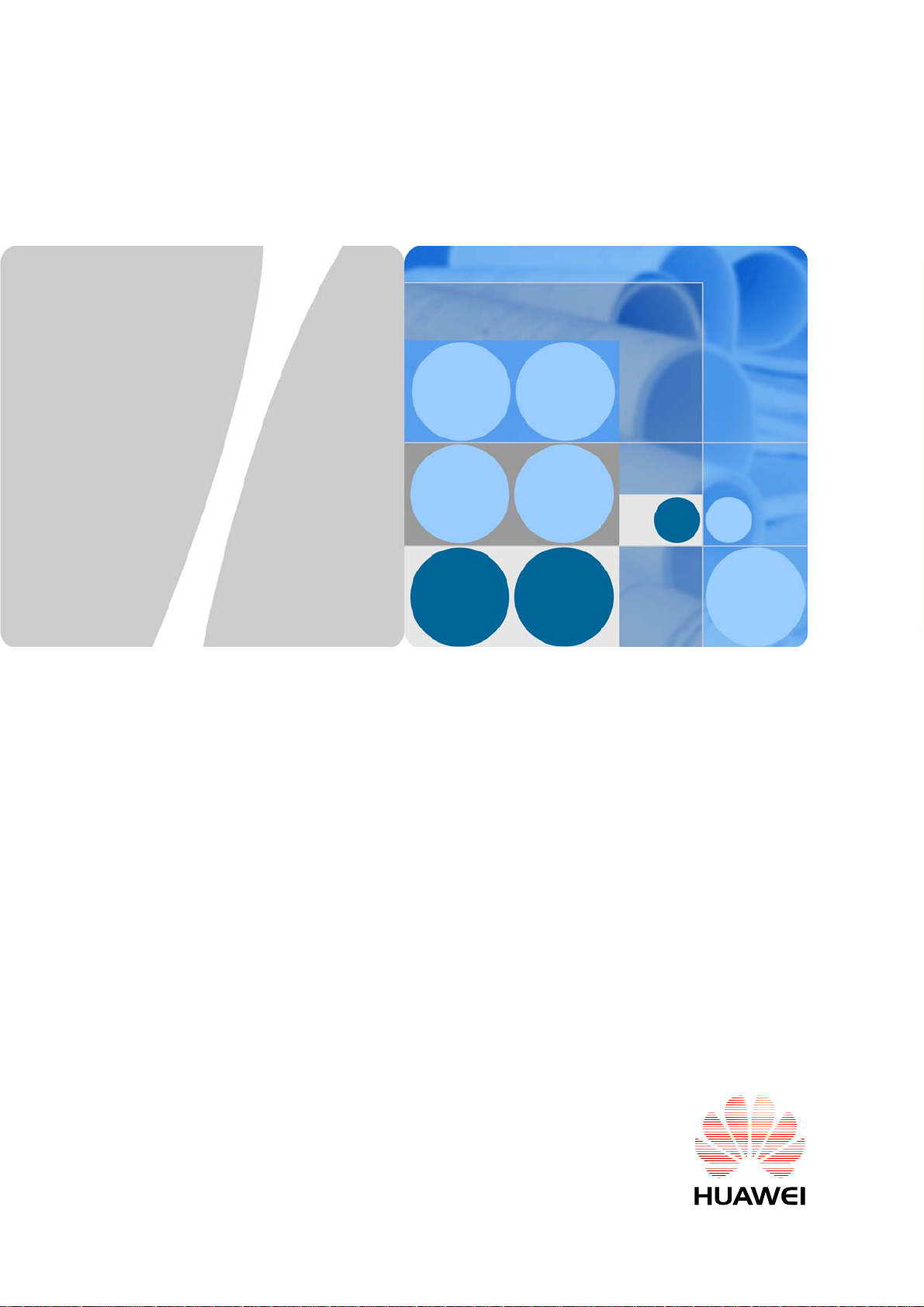
eA280 Series LTE CPE
User Guide
Issue 01
Date 2016-11-08
HUAWEI TECHNOLOGIES CO., LTD.
Page 2
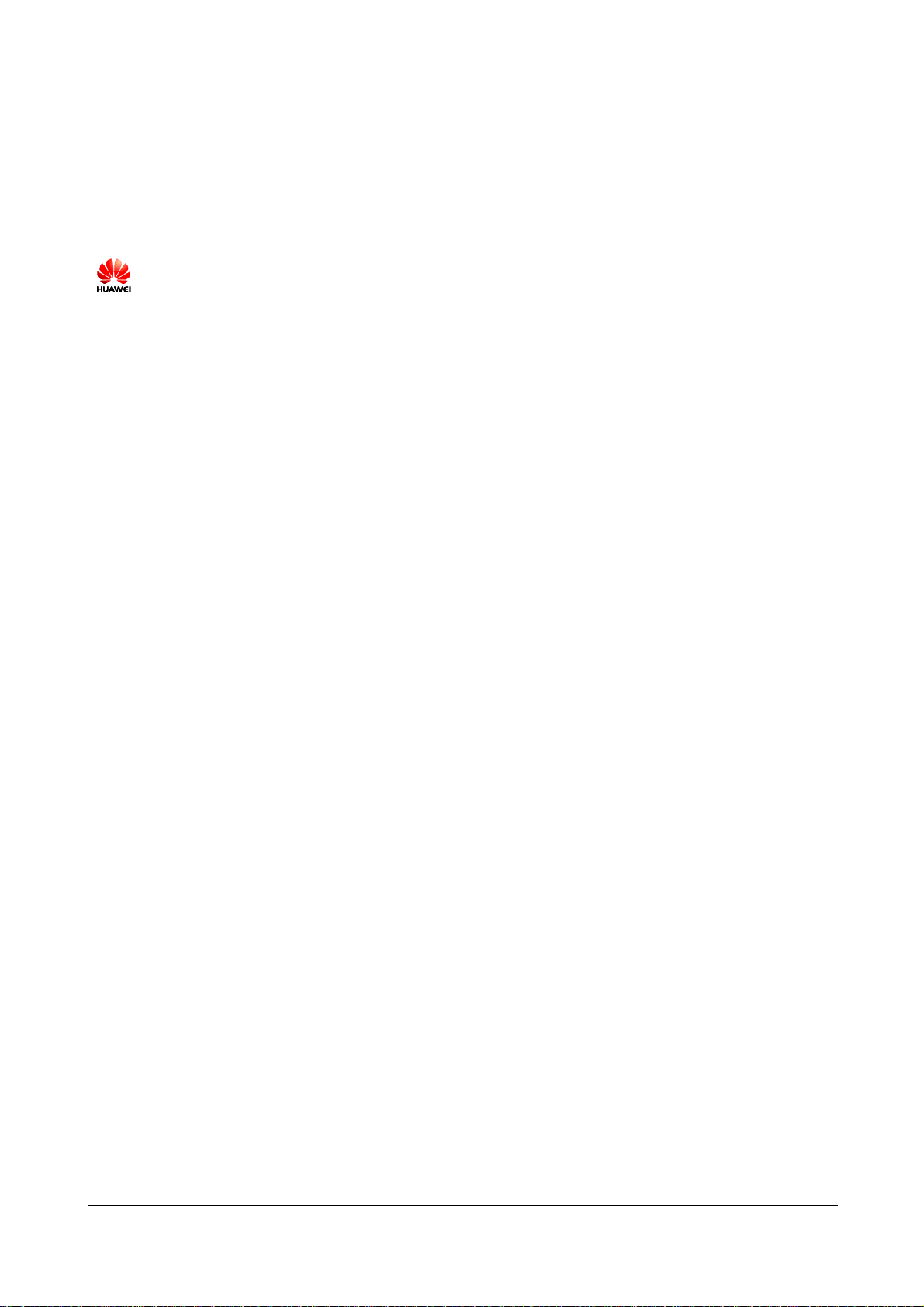
Copyright © Huawei Technologies Co., Ltd. 2016. All rights reserve d.
No part of this document may be reproduced or transmitted in any form or by any means without prior
written consent of Huawei Technologies Co., Ltd.
Trademarks and Permissions
and other Huawei trademarks are trademarks of Huawei Technologies Co., Ltd.
All other trademarks and trade names mentioned in this document are the property of their respective
holders.
Notice
The purchased products, services and features are stipulated by the contract made between Huawei and
the customer. All or part of the products, services and features described in this document may not be
within the purchase scope or the usage scope. Unless otherwise specified in the contract, all statements,
information, and recommendations in this document are provided "AS IS" without warranties, guarantees or
representations of any kind, either express or implied.
The information in this document is subject to change without notice. Every effort has been made in the
preparation of this document to ensure accuracy of the contents, but all statements, information, and
recommendations in this document do not constitute a warranty of any kind, express or implied.
Huawei Technologies Co., Ltd.
Address: Huawei Industrial Base
Bantian, Longgang
Shenzhen 518129
People's Republic of China
Website: http://www.huawei.com
Email: support@huawei.com
Issue 01 (2016-11-08)
Huawei Proprietary and Confidential
Copyright © Huawei Technologies Co., Ltd.
i
Page 3
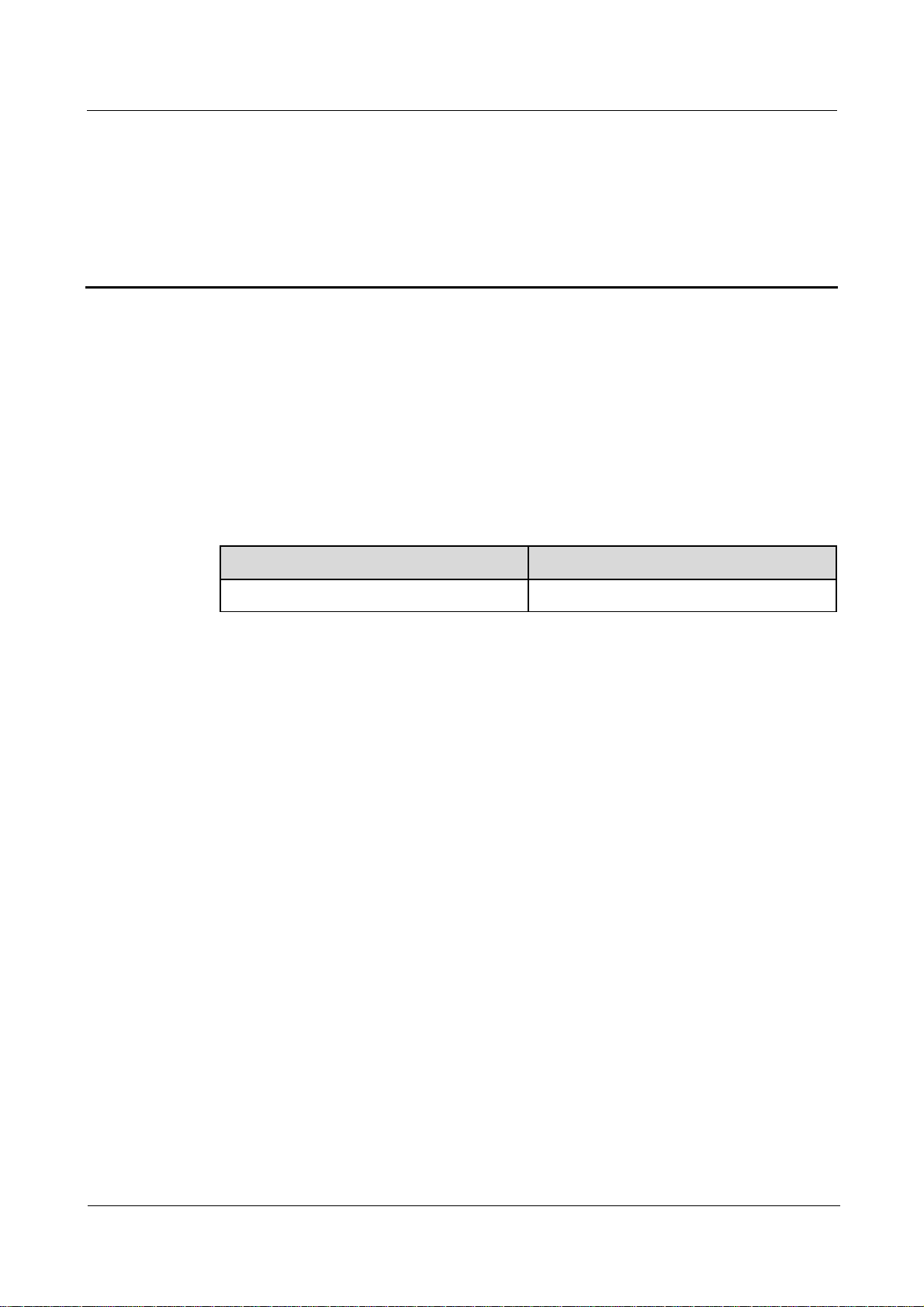
eA280 Series LTE CPE
User Guide About This Document
About This Document
Overview
This document describes the hardware, functions, installation, configuration, upgrade,
operation and maintenance (OM) of the eA280 series customer premises equipment (LTE
CPE).
Product Version
Product Name Product Version
eA280-135 V100R001
Intended Audience
This document is intended for:
System engineers
Product engineers
Technical support engineers
Issue 01 (2016-11-08) Huawei Proprietary and Confidential
Copyright © Huawei Technologies Co., Ltd.
ii
Page 4
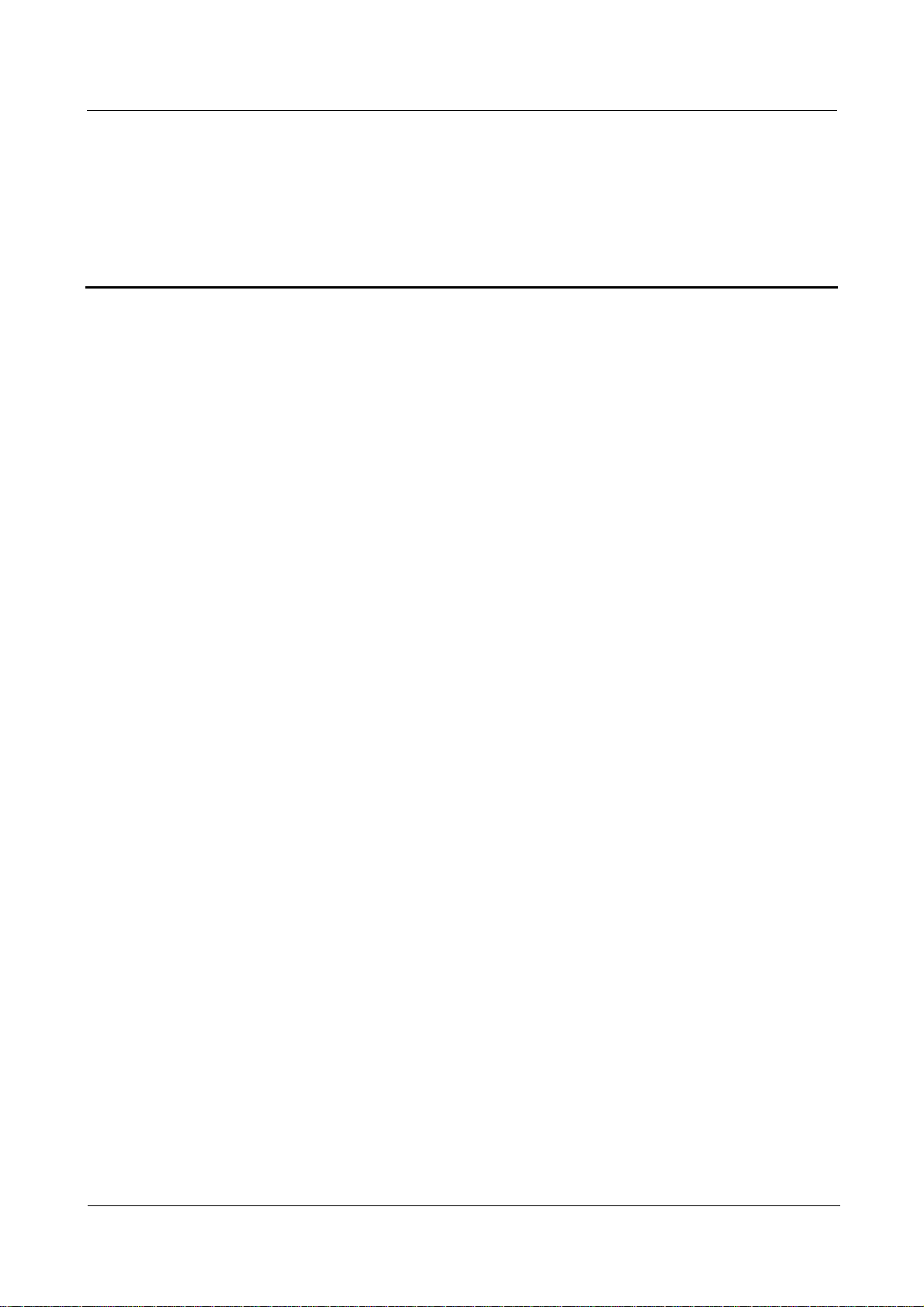
eA280 Series LTE CPE
User Guide Contents
Contents
About This Document .................................................................................................................... ii
1 Overview ......................................................................................................................................... 1
1.1 Product Introduction ......................................................................................................................................... 1
1.2 Application Scenarios ....................................................................................................................................... 2
1.3 Hardware Specifications .................................................................................................................................. 3
1.4 Antenna Specifications ..................................................................................................................................... 6
1.5 Software Specifications .................................................................................................................................... 7
1.6 Product Security ............................................................................................................................................... 9
1.6.1 Network Security .................................................................................................................................... 9
1.6.2 Application Security .............................................................................................................................. 10
1.7 Device Ports ................................................................................................................................................... 11
1.7.1 Web Port ................................................................................................................................................ 11
1.7.2 USB Port ............................................................................................................................................... 11
1.7.3 TR-069 Port .......................................................................................................................................... 14
1.7.4 Voice Interface ...................................................................................................................................... 15
2 Hardware ...................................................................................................................................... 16
2.1 eA280 Hardware ............................................................................................................................................ 16
3 Getting Start ................................................................................................................................. 20
3.1 Installing the Micro SIM Card ....................................................................................................................... 20
3.2 Connecting to the Power Adapter ................................................................................................................... 21
4 Configuration Introduction....................................................................................................... 22
4.1 Logging In to the WebUI ................................................................................................................................ 22
4.2 NAT Settings .................................................................................................................................................. 22
4.3 DHCP Relay ................................................................................................................................................... 23
4.4 VoIP ................................................................................................................................................................ 28
4.5 Profile Management ....................................................................................................................................... 30
4.6 TR-069 Setting ............................................................................................................................................... 31
4.7 Security Settings ............................................................................................................................................. 32
4.7.1 Firewall Settings ................................................................................................................................... 32
4.7.2 LAN IP Address Filtering ..................................................................................................................... 32
4.7.3 MAC Address Filtering ......................................................................................................................... 33
Issue 01 (2016-11-08) Huawei Proprietary and Confidential
Copyright © Huawei Technologies Co., Ltd.
iii
Page 5
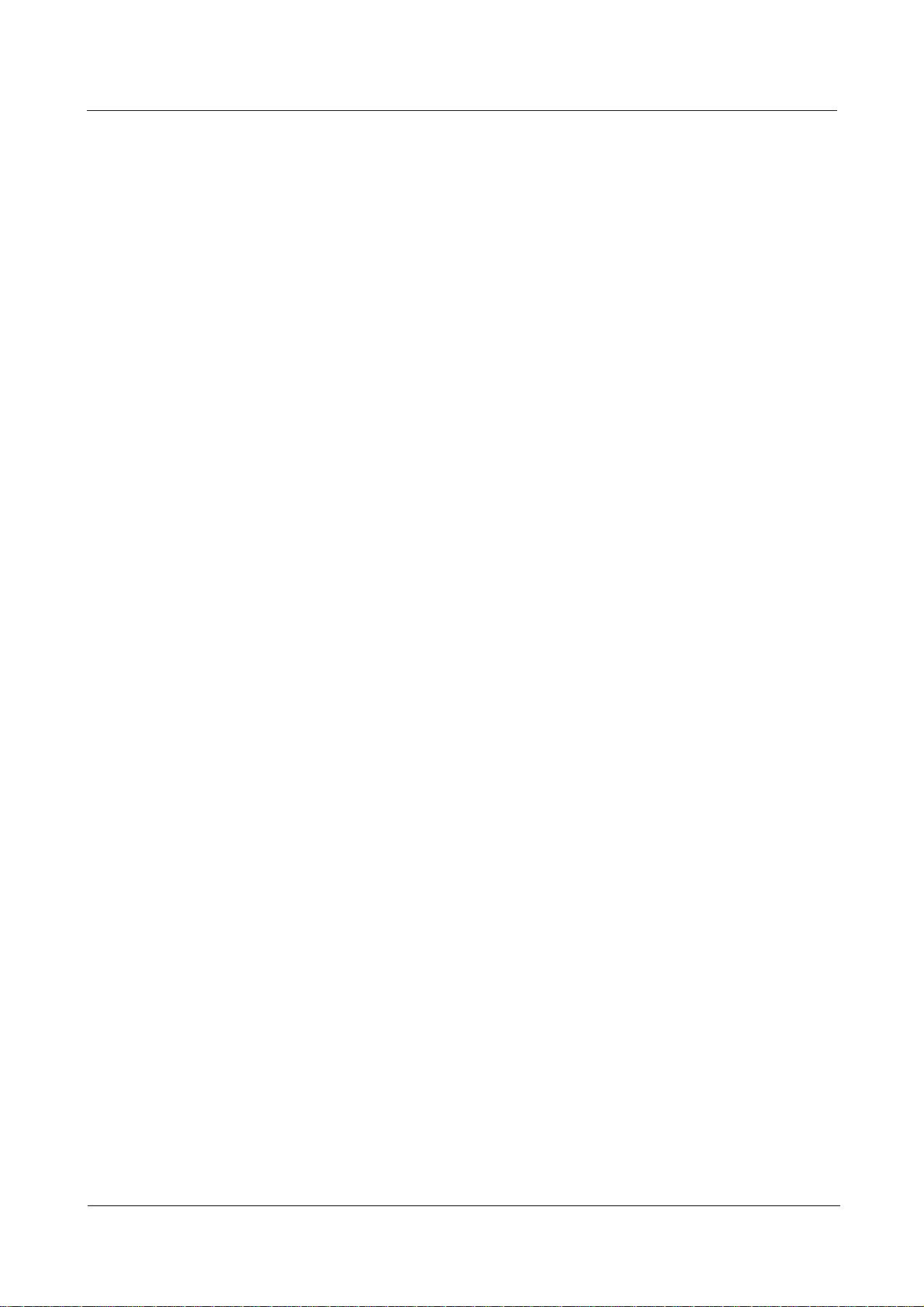
eA280 Series LTE CPE
User Guide Contents
4.7.4 Domain Name Filtering ........................................................................................................................ 33
5 Update Introduction ................................................................................................................... 34
5.1 Local Update .................................................................................................................................................. 34
5.2 Online Update ................................................................................................................................................ 34
5.3 TR069 eSight Update ..................................................................................................................................... 35
5.3.1 Firmware Version .................................................................................................................................. 35
5.3.2 Upgrade Management ........................................................................................................................... 35
6 Maintenance ................................................................................................................................. 37
6.1 Maintenance Preparation ................................................................................................................................ 37
6.2 Fault Diagnosis ............................................................................................................................................... 37
7 FAQs .............................................................................................................................................. 39
7.1 What Do I Do If the WebUI Fails to Be Opened? .......................................................................................... 39
7.2 What Do I Do When the Power Indicator Is Not Working? ........................................................................... 39
7.3 What Do I Do When the Data Service Is Not Provided? ................................................................................ 40
8 Privacy and Security ................................................................................................................... 41
8.1 Privacy Policy ................................................................................................................................................ 41
8.2 Security Maintenance ..................................................................................................................................... 41
8.3 Performing Default Security Configuration ................................................................................................... 41
9 Acronyms and Abbreviations ................................................................................................... 43
Issue 01 (2016-11-08) Huawei Proprietary and Confidential
Copyright © Huawei Technologies Co., Ltd.
iv
Page 6
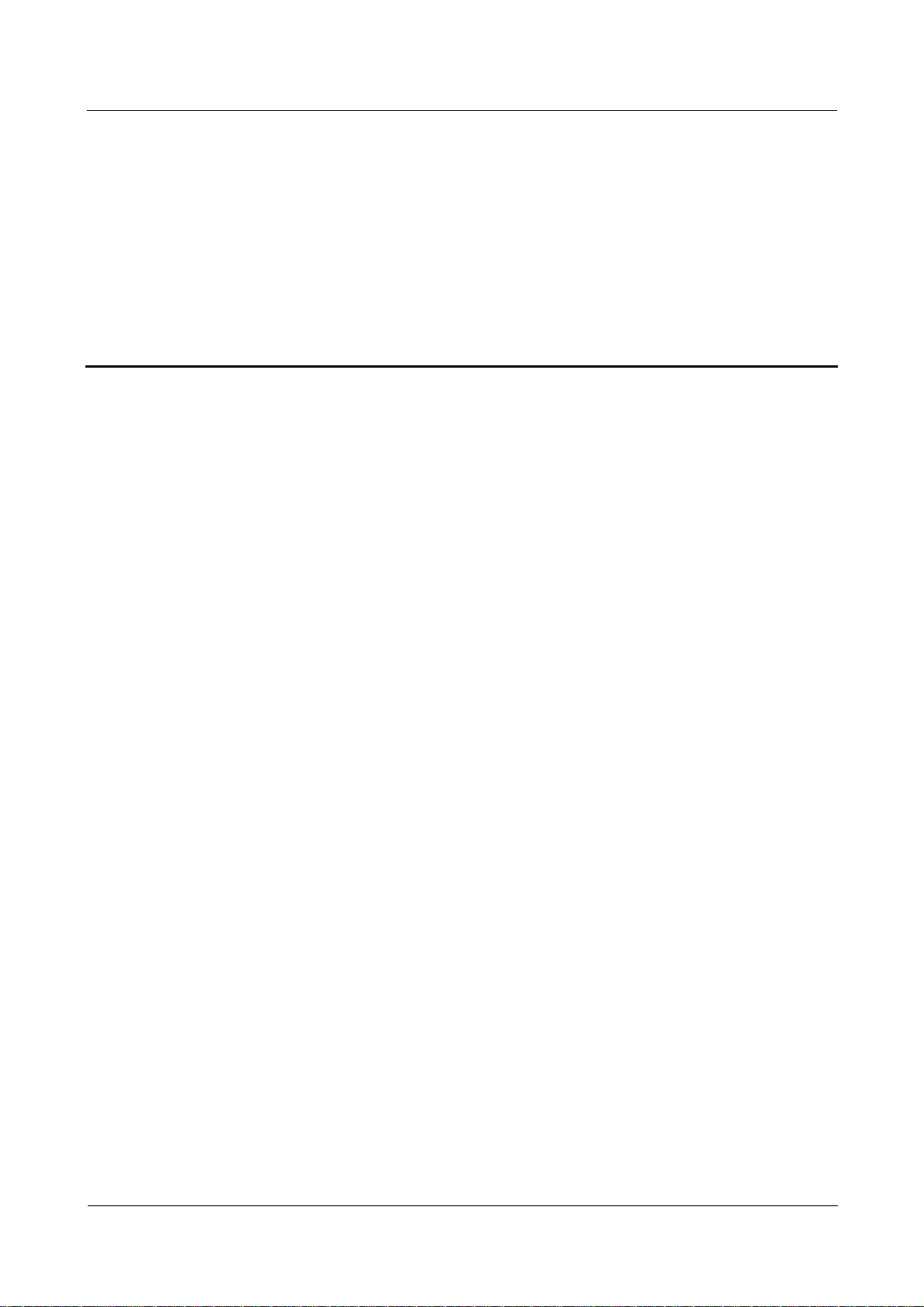
eA280 Series LTE CPE
User Guide 1 Overview
About This Chapter
This chapter describes the functions, applications, product security and specifications of the
product.
1.1 Product Introduction
HUAWEI eA280 is a piece of customer premises equipment (CPE) that functions as the long
term evolution (LTE) wireless gateway. It implements the conversion between LTE wireless
data and wired Ethernet data and supports data backhaul. The eA280 series can be used
independently and deployed outdoors.
The eA280 V100R001 CPEs support LTE Release 11/12. The eA280 provides the following
functions:
Data services
The eA280 series use LTE broadband technologies to support high-speed broadband
network access, data backhaul, and video surveillance.
Voice services
The eA280 provides two telephone ports to which users can connect telephones to
implement basic voice functions and supplement voice functions.
Security services
The eA280 series support the firewall and PIN password, which protects your computers
when you access the Internet.
Firewall services
The eA280 series support the following firewall services:
−
Firewall switch: enables or disables firewalls.
−
LAN Media access control (MAC) address filtering: prevents specified MAC
addresses on a LAN from accessing the network.
−
LAN IP address filtering: prevents specified IP addresses on a LAN from accessing
the network.
−
URL filtering: prevents computers from accessing certain URLs.
Local and remote management and maintenance
1
Overview
Issue 01 (2016-11-08) Huawei Proprietary and Confidential
Copyright © Huawei Technologies Co., Ltd.
1
Page 7
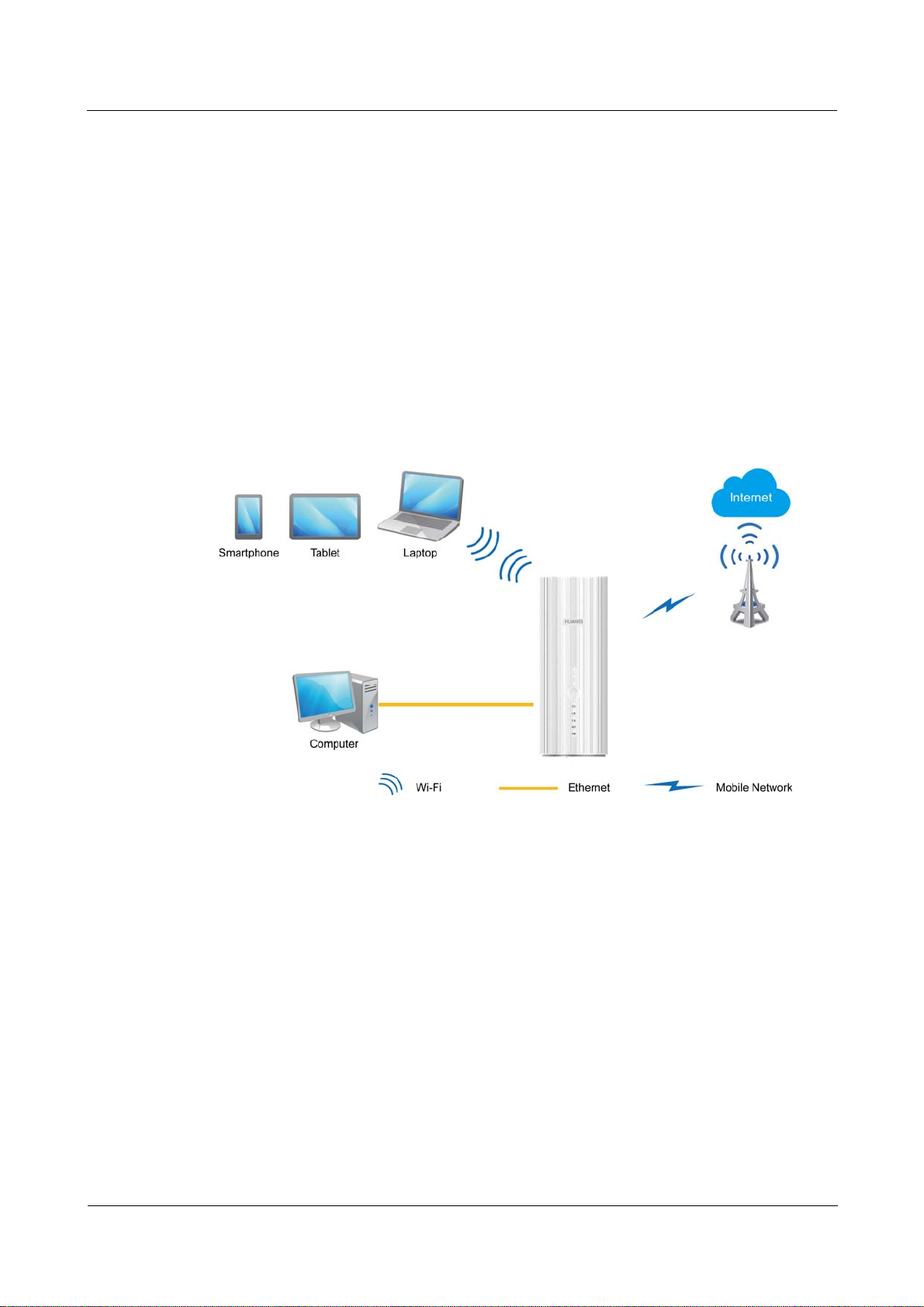
eA280 Series LTE CPE
User Guide 1 Overview
The eA280 series can be locally configured in the local city to implement device
management and network configuration, thereby ensuring stable operation of the device.
1.2 Application Scenarios
The eA280 series are mainly intended to provide users with wireless broadband data access
services for wISP(Wireless Internet Service Provider) market.
The eA280 provides LTE-TDD and LTE-FDD band7 wireless routing and translating LTE
wireless data into wired Ethernet data, and vice versa.
The eA280 can simultaneously set up wireless connections with 64 Wi-Fi devices (32 devices
for 2.4 GHz and 32 for 5 GHz) and establish a local area network (LAN) by connecting to
concentrators and switches.
Figure 1-1 eA280 connected to multiple devices
The eA280 provides one telephone interface. You can connect a telephone to achieve the basic
voice capabilities.
Issue 01 (2016-11-08) Huawei Proprietary and Confidential
Copyright © Huawei Technologies Co., Ltd.
2
Page 8
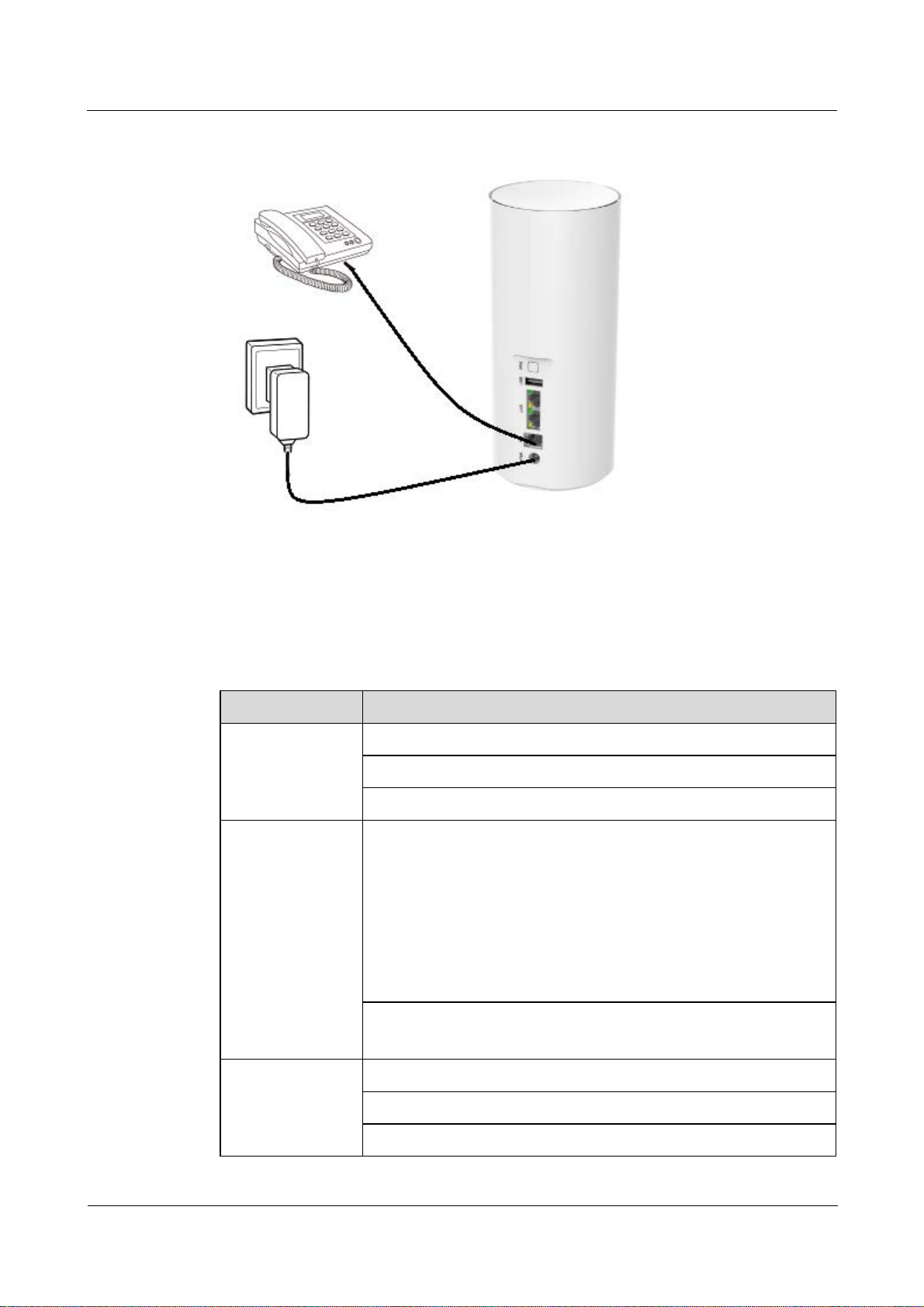
eA280 Series LTE CPE
User Guide 1 Overview
Figure 1-2 eA280 connected to telephones (optional)
1.3 Hardware Specifications
Table 1-1 describes the technical specifications of the eA280.
Table 1-1 Technical specifications of the eA280
Item Description
Technical
standards
Working bands eA280-135:LTE TDD (2570 MHz to 2620 MHz)
WAN: LTE 3GPP Release 11/12
LAN: IEEE 802.3/802.3u
IEEE 802.11b/g/n, 802.11a/n/ac
2.4 GHz (802.11b/g/n): 2.400 GHz to 2.4835 GHz
5 GHz (802.11a/n/ac): 5.150 GHz to 5.850 GHz
LTE TDD (2300 MHz to 2400 MHz)
LTE TDD (2496 MHz to 2690 MHz)
LTE FDD (2500 MHz to 2570 MHz (UL)/
2620 MHz to 2690 MHz (DL)
LTE TDD (3400 MHz to 3600 MHz)
LTE TDD (3600 MHz to 3800 MHz)
External ports One power port
One telephone port (RJ11), one phone number
Two LAN ports (RJ45)
Issue 01 (2016-11-08) Huawei Proprietary and Confidential
Copyright © Huawei Technologies Co., Ltd.
3
Page 9
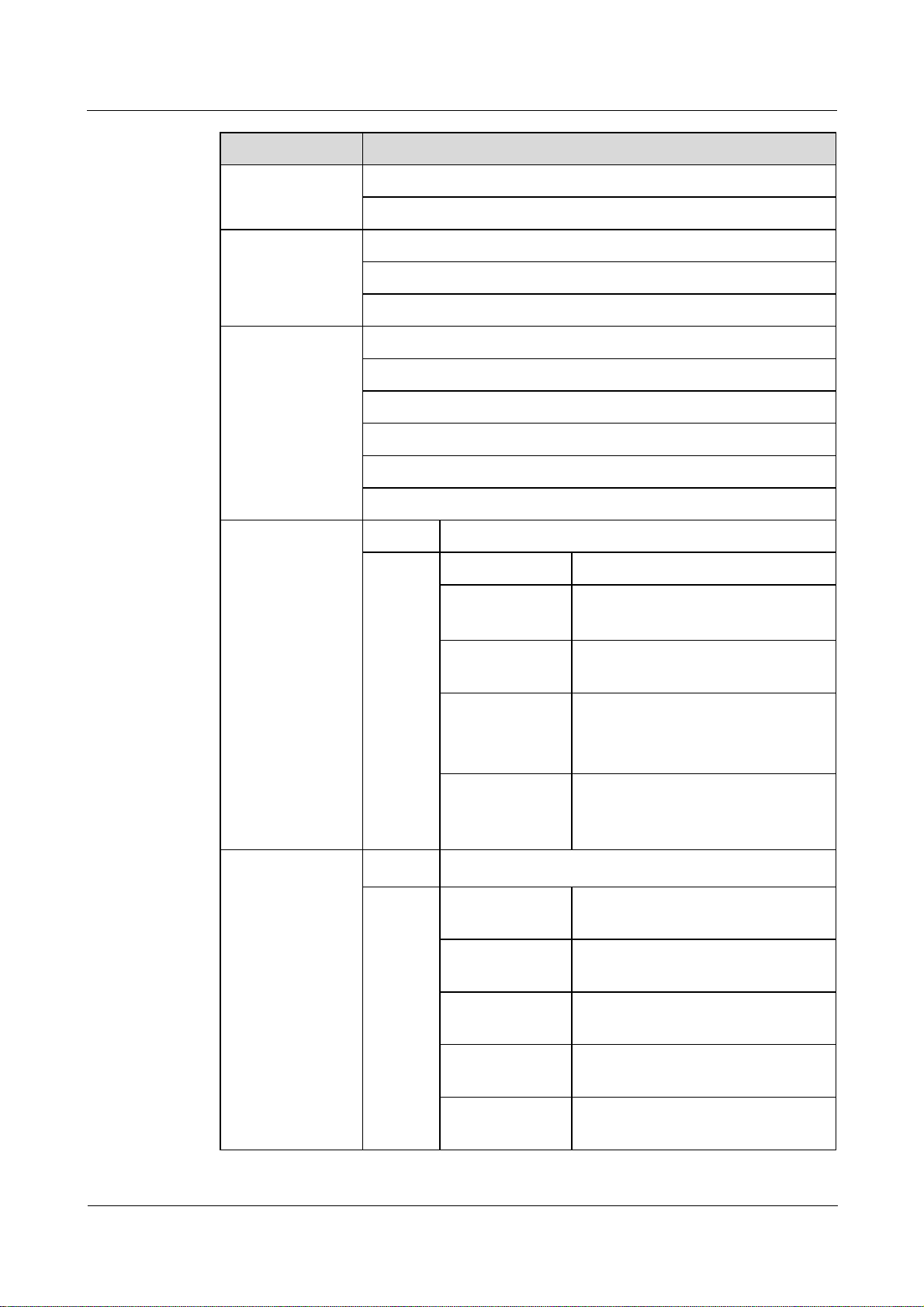
eA280 Series LTE CPE
User Guide 1 Overview
Item Description
One USB 2.0 slave port (for local maintenance only)
One micro SIM card port
Buttons One PWR button
One WPS button
One reset button
LED indicators One PWR indicator
One Wi-Fi indicator
One SIM indicator
One LTE indicator
One STA indicator
Three signal strength indicators
Maximum transmit
power
Receiving
sensitivity
LTE LTE: conform to power class 3 definition
802.11b
802.11g
(16±3) @11 Mbps
(16±3) @6 Mbps
(16±3) @54 Mbps
802.11n
WLAN
802.11a/n/ac
high band
(16±3) @2.4G MCS0
(16±3) @2.4G MCS7
(16±3)@MCS0
(16±3) @MCS7
(16±3) @MCS9
(16±3) @MCS0
802.11a/n/ac
low band
(16±3) @MCS7
(16±3) @MCS9
LTE
WLAN
LTE: confirm to 3GPP requirements
802.11b
802.11g
802.11n HT20
(2.4 GHz)
-92 dBm@1 Mbps
-85 dBm@11 Mbps
-88 dBm@6 Mbps
-73 dBm@54 Mbps
-87 dBm@MCS0
-71 dBm@MCS7
802.11n HT40
(2.4 GHz)
802.11n HT20 (5
GHz)
Issue 01 (2016-11-08) Huawei Proprietary and Confidential
Copyright © Huawei Technologies Co., Ltd.
-84 dBm@MCS0
-68 dBm@MCS7
-88 dBm@MCS0
-68 dBm@MCS7
4
Page 10
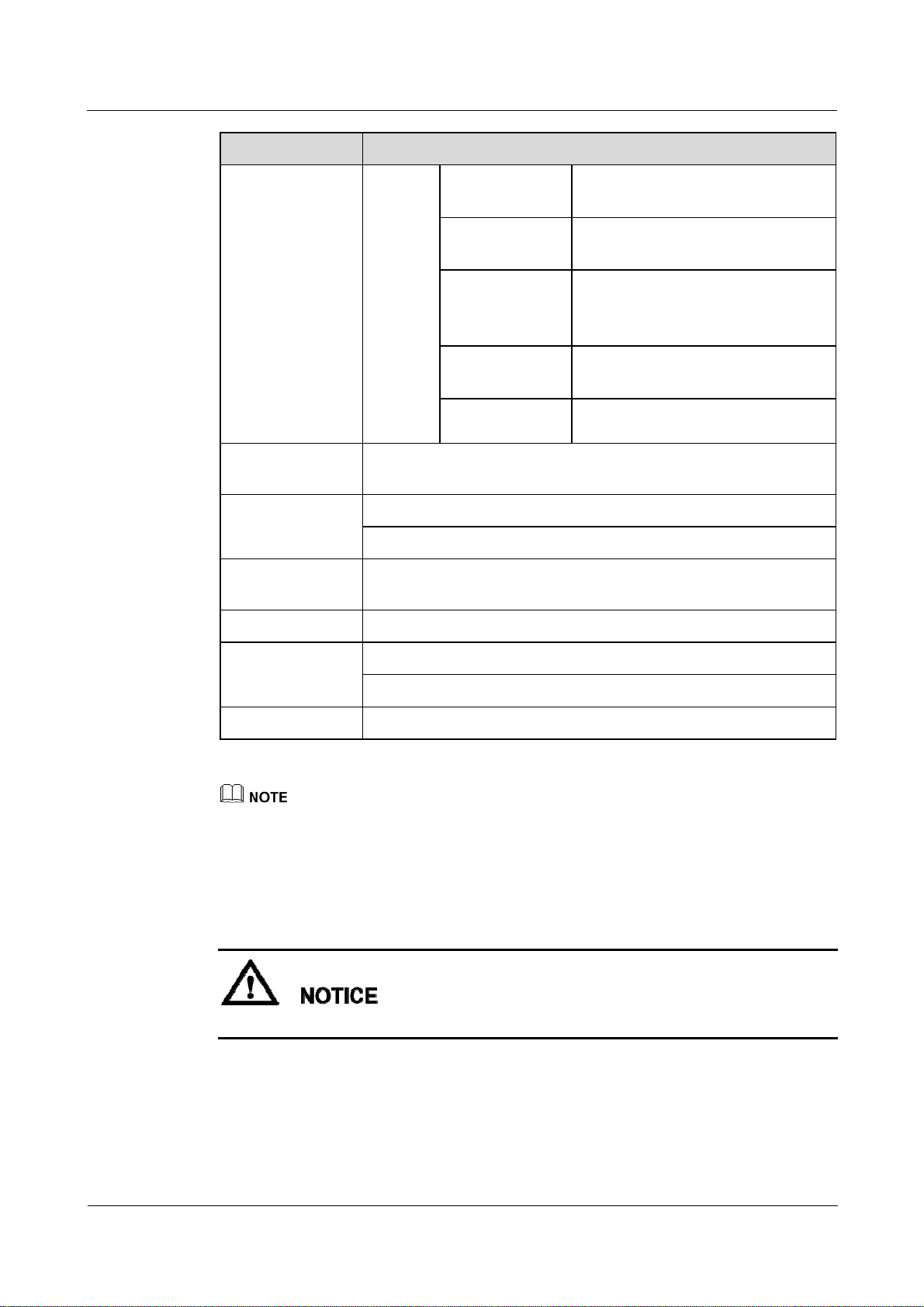
eA280 Series LTE CPE
User Guide 1 Overview
Item Description
802.11n HT40 (5
GHz)
802.11ac 20M (5
GHz)
-85 dBm@MCS0
-64 dBm@MCS7
-87 dBm@MCS0
-68 dBm@MCS7
-83 dBm@MCS0
802.11ac 40M (5
GHz)
-66 dBm@MCS7
-59 dBm@MCS9
-80 dBm@MCS0
-63 dBm@MCS7
-56 dBm@MCS9
Power
802.11ac 80M (5
GHz)
802.11ac 80M (5
GHz)
< 12 W
consumption
Power supply AC: 100 V to 240 V
DC: 12 V/2 A
Dimensions (D x
95 mm x 210 mm
H)
Weight About 530 g (power adapter excluded)
Temperature Working temperature: 0°C to +40°C
Storage temperature: –20°C to +70°C
Humidity 5% to 95% RH
You are advised to deploy the device and power on it in three months after it is received or store it under
following circumstance:
Temperature: –10°C to 35°C
Humidity: 30% RH to 85% RH
Storage environment should be equipped with temperature and humidity equipment and
dehumidification equipment to monitor and adjust the temperature and humidity.
WLAN CH1-CH10 is unavailable when LTE works at band 40
Issue 01 (2016-11-08) Huawei Proprietary and Confidential
Copyright © Huawei Technologies Co., Ltd.
5
Page 11
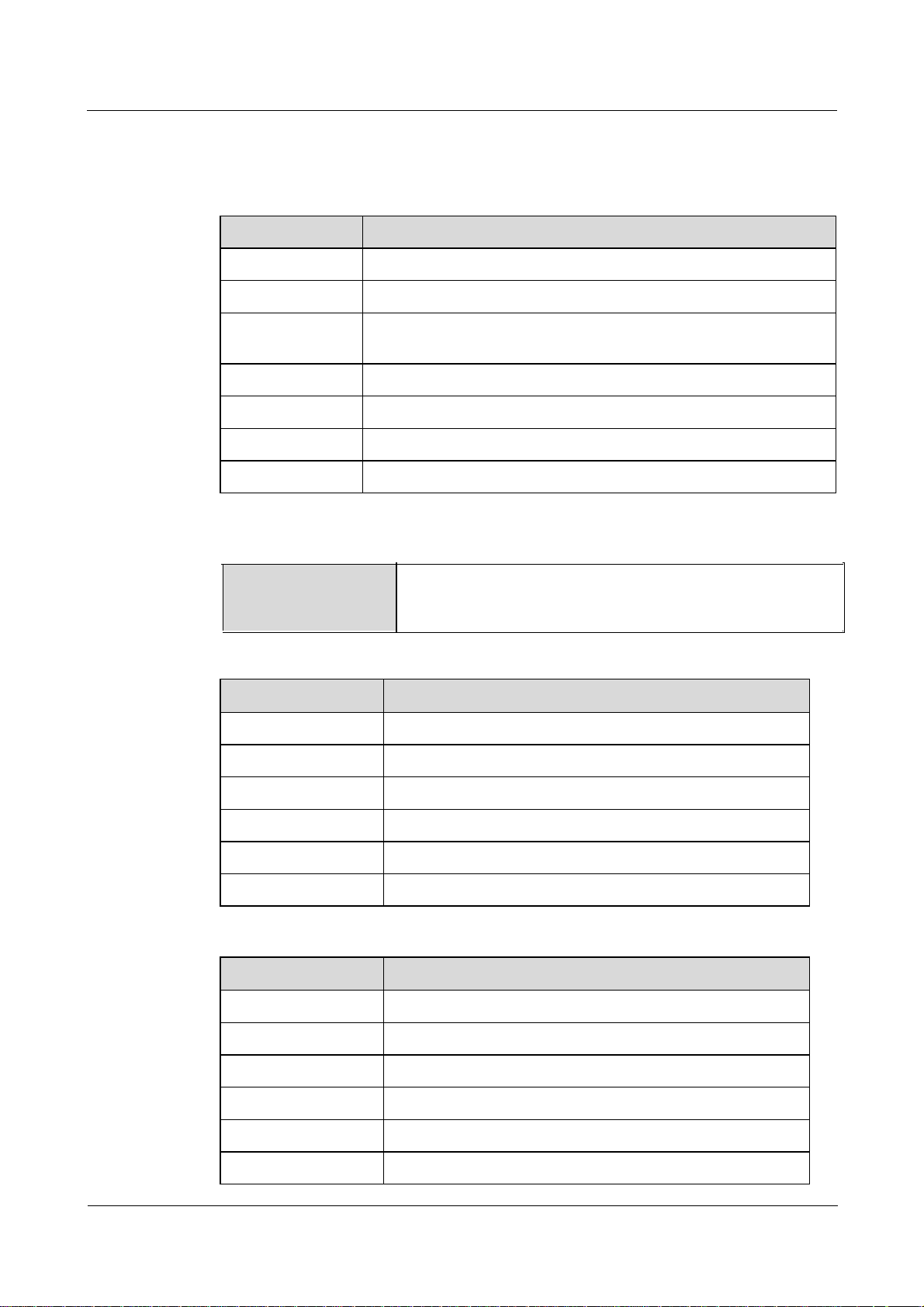
eA280 Series LTE CPE
User Guide 1 Overview
1.4 Antenna Specifications
Table 1-2 Specifications of the LTE main antenna
Item Description
Frequency range 2300 MHz to 3800 MHz
Input impedance 50 Ω
Standing wave
< 2
ratio (SWR)
Efficiency > 50%
Gain 3 dBi
Polarization type Linear polarization
Direction Omni-directional
For FCC frequency range:
Frequency Range
LTE-FDD Band 7:2500-2570MHz(Tx), 2620-2690MHz(Rx)
LTE-TDD Band 40: 2305-2320MHz&2345-2360MHz(T x/Rx)
LTE-TDD Band 41: 2500-2690MHz(Tx/Rx)
Table 1-3 WLAN 2.4 GHz antenna specifications
Item Description
Frequency 2.400 GHz to 2.4835 GHz
Input impedance 50 Ω
Standing wave ratio < 3
H side gain 2 dBi
Efficiency > 60%
Polarization Linear polarization
Table 1-4 WLAN 5 GHz antenna specifications
Item Description
Frequency 5150 MHz to 5850MHz
Input impedance 50 Ω
Standing wave ratio < 3
H side gain 2 dBi
Efficiency > 60%
Polarization Linear polarization
Issue 01 (2016-11-08) Huawei Proprietary and Confidential
Copyright © Huawei Technologies Co., Ltd.
6
Page 12
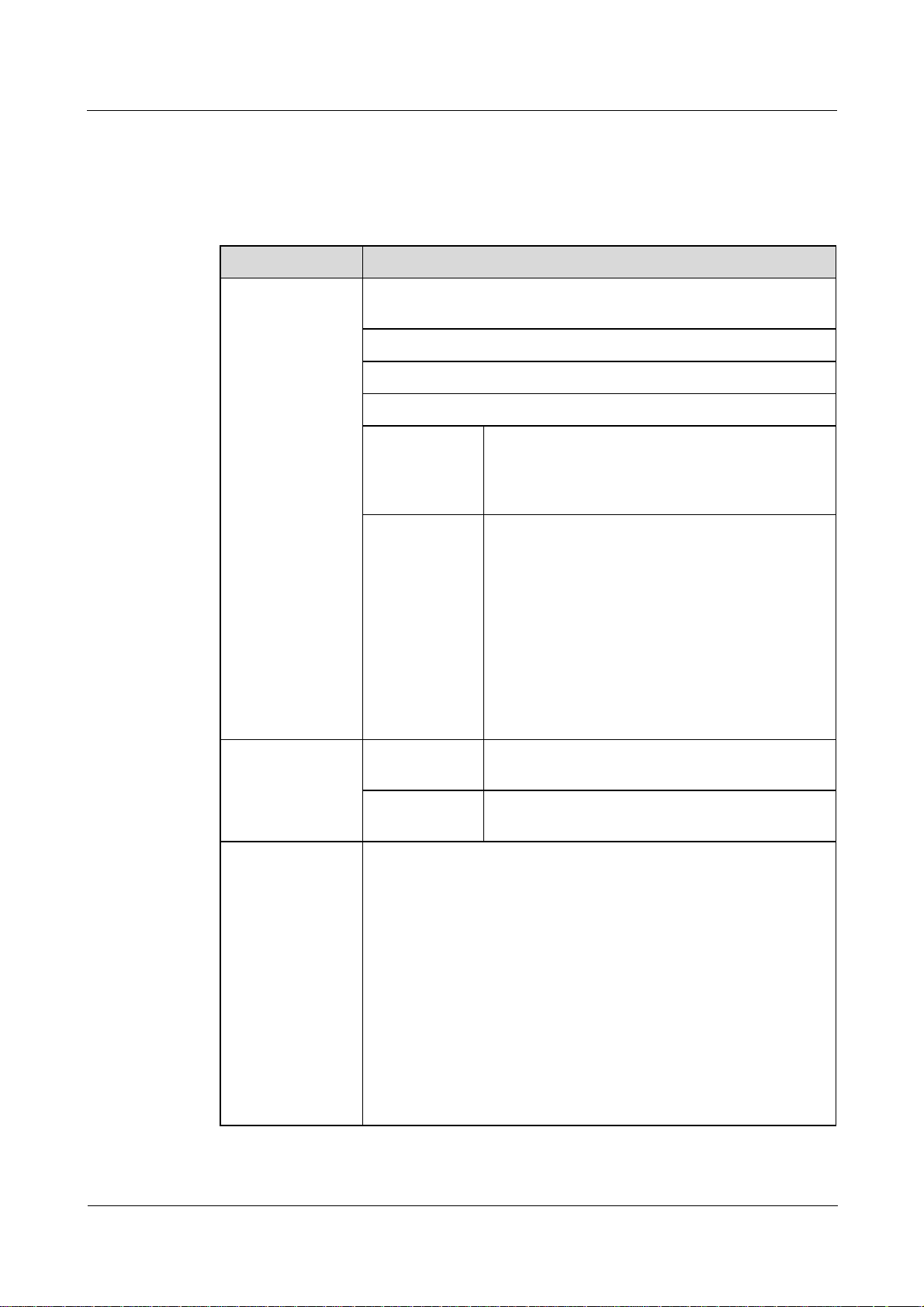
eA280 Series LTE CPE
User Guide 1 Overview
1.5 Software Specifications
Table 1-5 describes the software specifications of the eA280.
Table 1-5 Software specifications
Item Description
Gateway Supports the default route, namely, the route with the IP address
0.0.0.0.
Supports the Address Resolution Protocol (ARP).
Supports the Internet Control Message Protocol (ICMP).
Supports the domain name service (DNS).
NAT Supports network address translation (NAT ) and
Network Address and Port Translation (NAPT),
which complies with RFC2663, RFC3022, and
RFC3027.
Firewall
DHCP server
The default IP address of the DHCP server
ranges from 192.168.1.2 to 192.168.1.254. The
default gateway address is 192.168.1.1.
The default DHCP lease is 24 hours.
Enables and disables the DHCP server.
Configures DHCP server address pools.
Sets the lease time.
Supports static IP address reserving.
Supports DHCP relay.
Routing Behind
Supports routing Behind MS
MS
UE direct
UE direct connect
connect
Firewall switch
LAN MAC address filtering
IP address filtering
URL filtering
Security Parameter Index (SIP) ALG
Demilitarized Zone (DMZ)
Port forwarding
Service access control
NAT(Network Address Translation)
Static Route
Dynamic Route
Issue 01 (2016-11-08) Huawei Proprietary and Confidential
Copyright © Huawei Technologies Co., Ltd.
7
Page 13
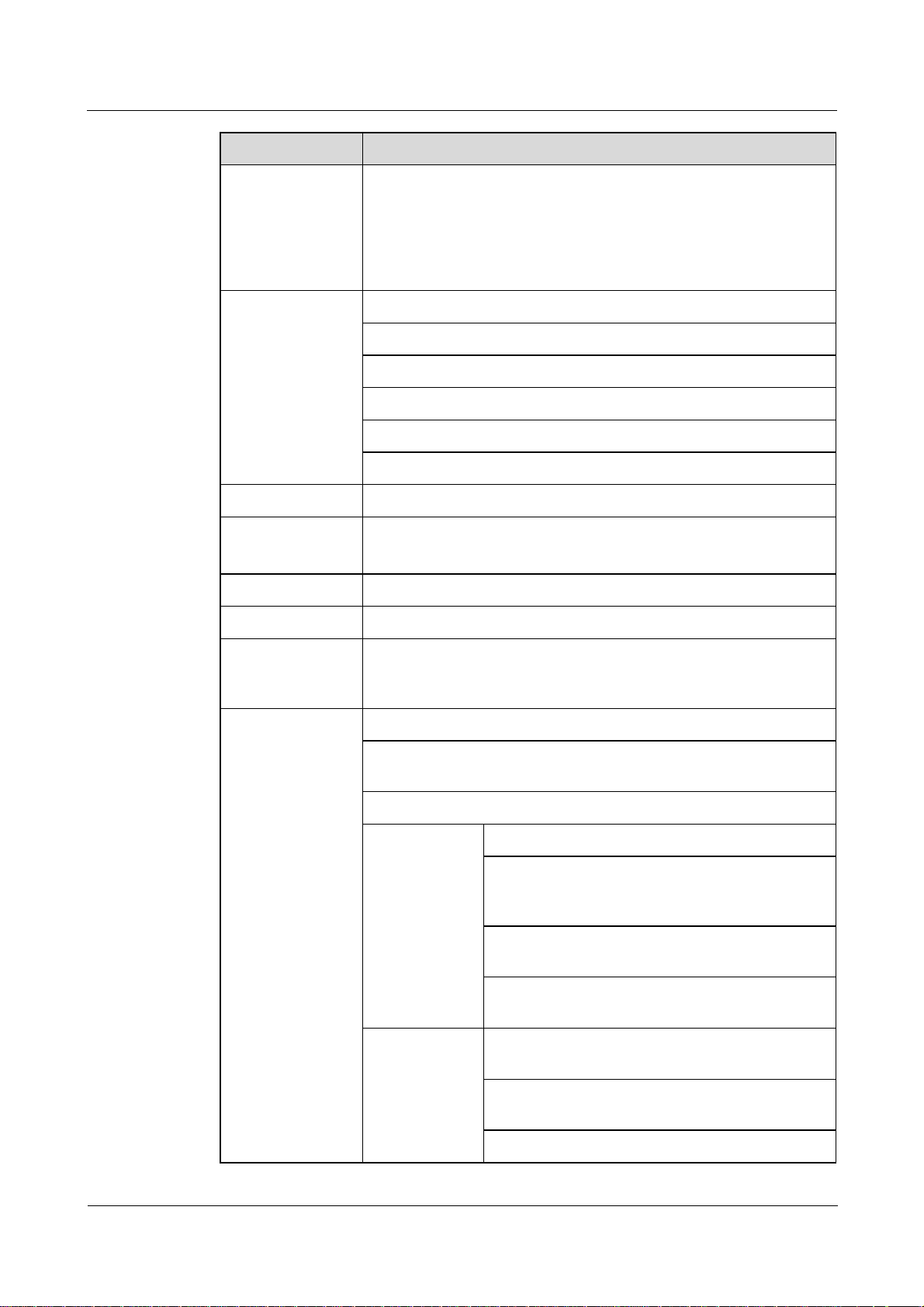
eA280 Series LTE CPE
User Guide 1 Overview
Item Description
LAN
Auto-negotiation between 10 /100 /1000 Mbit/s
MDI/MDIX auto-sensing
Compatible with IEEE 802.3/802.3u
If you connect to multiple hosts via Hub or switch, the number of
host devices sold under LTE CPE should not exceed 32
VoIP Supports G.729, G.711a, and G.711u.
Supports SIP (RFC3261).
Supports SDP (RFC2327).
Supports DNS.
Supports DTMF.
Supports SIP ALG.
Upgrade Supports TR-069 upgrade and local upgrade and online upgrade.
SIM Supports PIN management and SIM card authentication.
Supports soft SIM cards.
Frequency Lock Support frequency, cell lock in two ways.
Dial-up connection Supports automatic and manual connection.
Importing and
exporting
Encrypts and backs up the current configuration, and then restores
from a backup configuration.
configuration
WLAN Broadcasts and hides service set identifiers (SSIDs).
Complies with WLAN 2.4 GHz IEEE 802.11b/g/n and 5 GHz
802.11a/n/ac
Supports WPS.
Authentication Supports Open System authentication.
Supports encryption using wired equivalent
privacy (WEP), Wi-Fi protected access pre-shared
key (WPA-PSK), and WPA2-PSK keys.
Supports the Advanced Encryption Standard
(AES) encryption algorithm.
Supports the TKIP and AES hybrid encryption
algorithm.
MAC address
authentication
Supports the MAC address authentication white
list.
Supports the MAC address authentication
blacklist.
Supports a maximum of 10 MAC address entries.
Issue 01 (2016-11-08) Huawei Proprietary and Confidential
Copyright © Huawei Technologies Co., Ltd.
8
Page 14
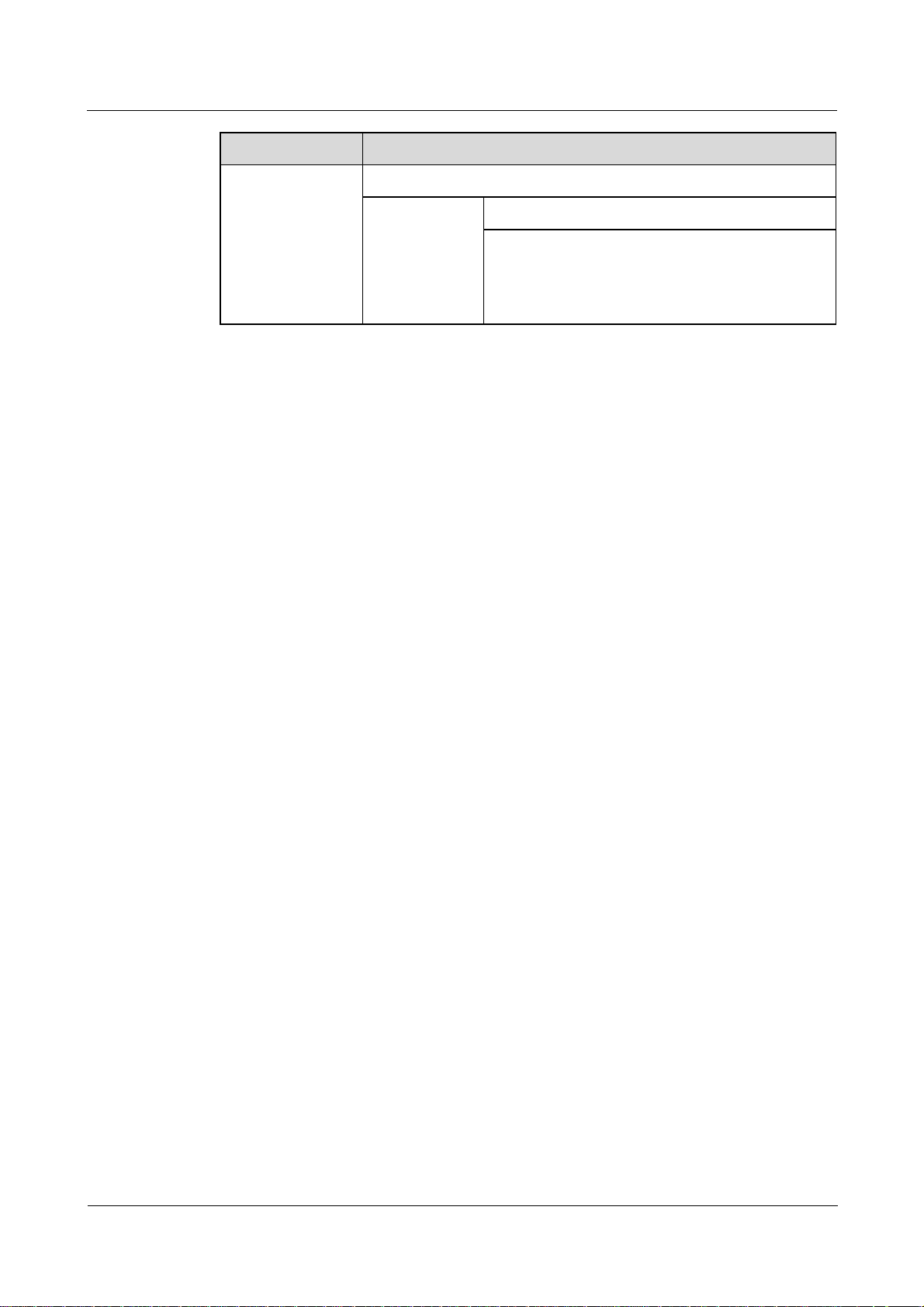
eA280 Series LTE CPE
User Guide 1 Overview
Item Description
Supports automatic transmission rate adjustment.
1.6 Product Security
eA280 security includes network security and application security. Application security
includes wireless security and OM security.
1.6.1 Network Security
eA280 network security uses Secure Sockets Layer (SSL) and Hypertext Transfer Protocol
Secure (HTTPS).
SSL
The SSL protocol is a security connection technology for the server and client. It provides a
confidential, trusted, and identity-authenticating connection to two application layers. SSL is
regarded as a standard security measure and has been widely applied to web services.
Station
management
Supports station status queries.
Supports a maximum of 32 connected stations at
2.4 GHz.
Supports a maximum of 32 connected stations at 5
GHz.
HTTPS
Identity authentication
Identity authentication checks whether a communication individual is the expected
object. SSL authenticates servers and clients based on digital certificates and
user/password. Clients and servers have their own identifiers. The identifiers are
numbered by the public key. To verify that a user is legitimate, SSL requires digital
authentication during data exchange in the SSL handshake procedure.
Connection confidentiality
Data is encrypted before transmission to prevent data from being hacked by malicious
users. SSL uses encryption algorithms to ensure the connection confidentiality.
Data integrity
Any tampering on data during transmission can be detected. SSL establishes a secure
channel between the client and the server so that all the SSL data can reach the
destination intact.
For the eA280, the OM TCP applications can use SSL. HTTP over SSL is generally called
HTTPS. HTTPS is used for connections between the NMS/WebUI and eA280. SSL also uses
the digital certificate mechanism.
HTTPS provides secure HTTP channels. HTTPS is HTTP to which SSL is added, and SSL
ensures the security of HTTPS.
Issue 01 (2016-11-08) Huawei Proprietary and Confidential
Copyright © Huawei Technologies Co., Ltd.
9
Page 15
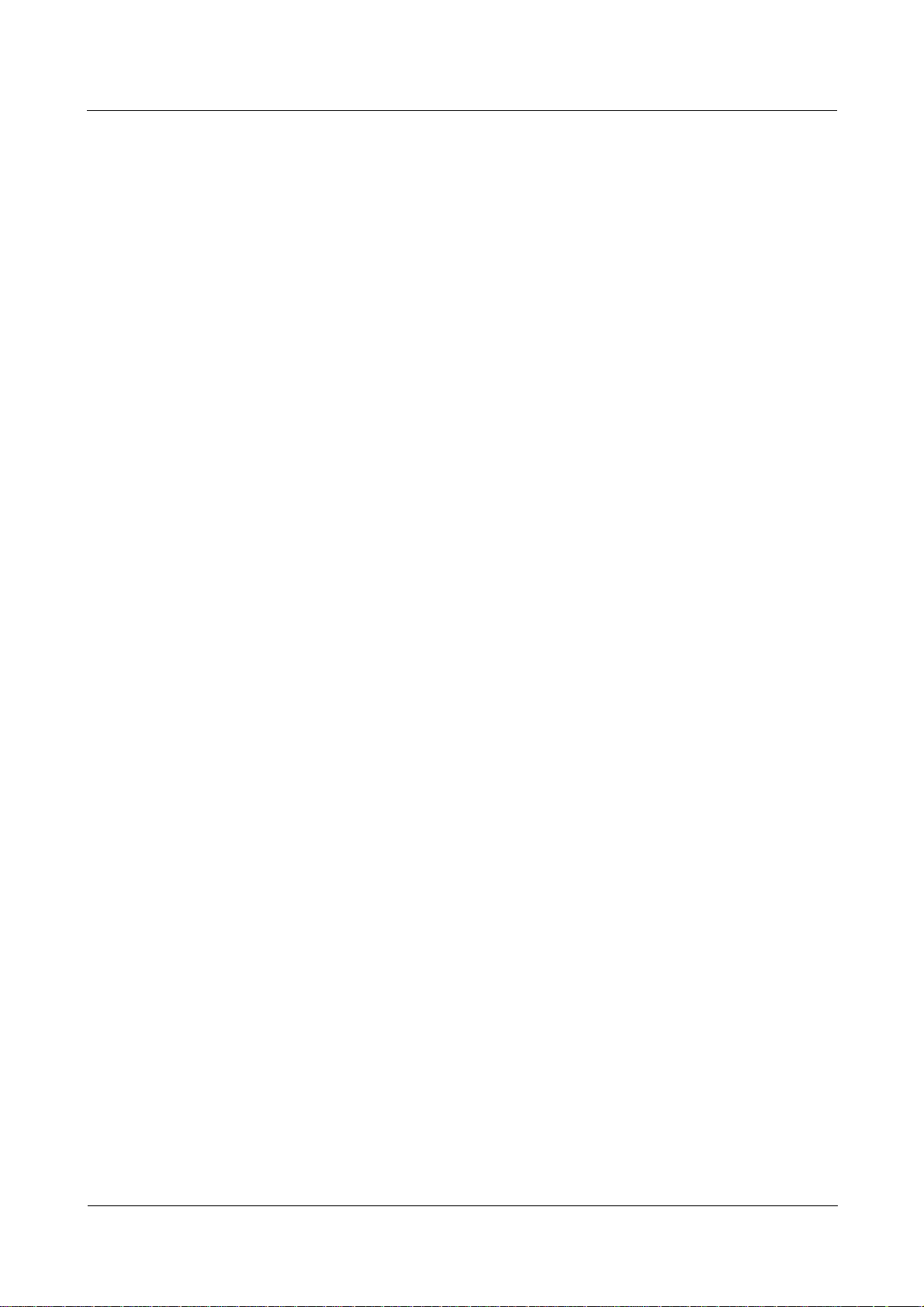
eA280 Series LTE CPE
User Guide 1 Overview
1.6.2 Application Security
eA280 application security includes wireless security and OM security.
Wireless Security
eA280 wireless security includes authentication, air-interface data encryption, and integrity
protection.
OM Security
OM security includes user authentication, access control, OM system security, and software
digital signature.
User Authentication and Access Control
User authentication and access control are implemented for users to be served by the eA280.
The objective of authentication is to identify users and grant the users with proper permission.
The objective of access control is to specify and restrict the operations to be performed and
the resources to be accessed by the users.
OM System Security
OM system security includes software integrity check.
In the original procedure for releasing and using the software, the software integrity is ensured
by using cyclic redundancy check (CRC). CRC can only prevent data loss during
transmissions. If data is tampered with during transmissions, a forged CRC value will be
regarded as valid by the CRC. Therefore, the receive end cannot rely on the CRC to ensure
the consistency between the received data and the original data, adversely affecting the
reliability and security for the software.
Software integrity protection implements the Hash algorithm or adds a digital signature to
software (including mediation layers and configuration files) when releasing software, and
then uploads software to the target server or device. When a target device downloads, loads,
or runs software, the target device performs the Hash check or authenticates the digital
signature. By doing so, software integrity protection ensures end-to-end software reliability
and integrity.
Software integrity protection helps detect viruses or malicious tampering in a timely manner,
preventing insecure or virus-infected software from running on the device.
Digital Signature of Software
A digital signature of software is used to identify the software source. It ensures the integrity
and reliability of software.
When software is released, its digital signature is delivered with the software package. After
the software package is downloaded to an NE, the NE verifies the digital signature of the
software package before using it. If the digital signature passes the verification, the software
is intact and reliable. If the verification fails, the software package is invalid and cannot be
used. Figure 1-3 illustrates the principles of a software digital signature.
Issue 01 (2016-11-08) Huawei Proprietary and Confidential
Copyright © Huawei Technologies Co., Ltd.
10
Page 16
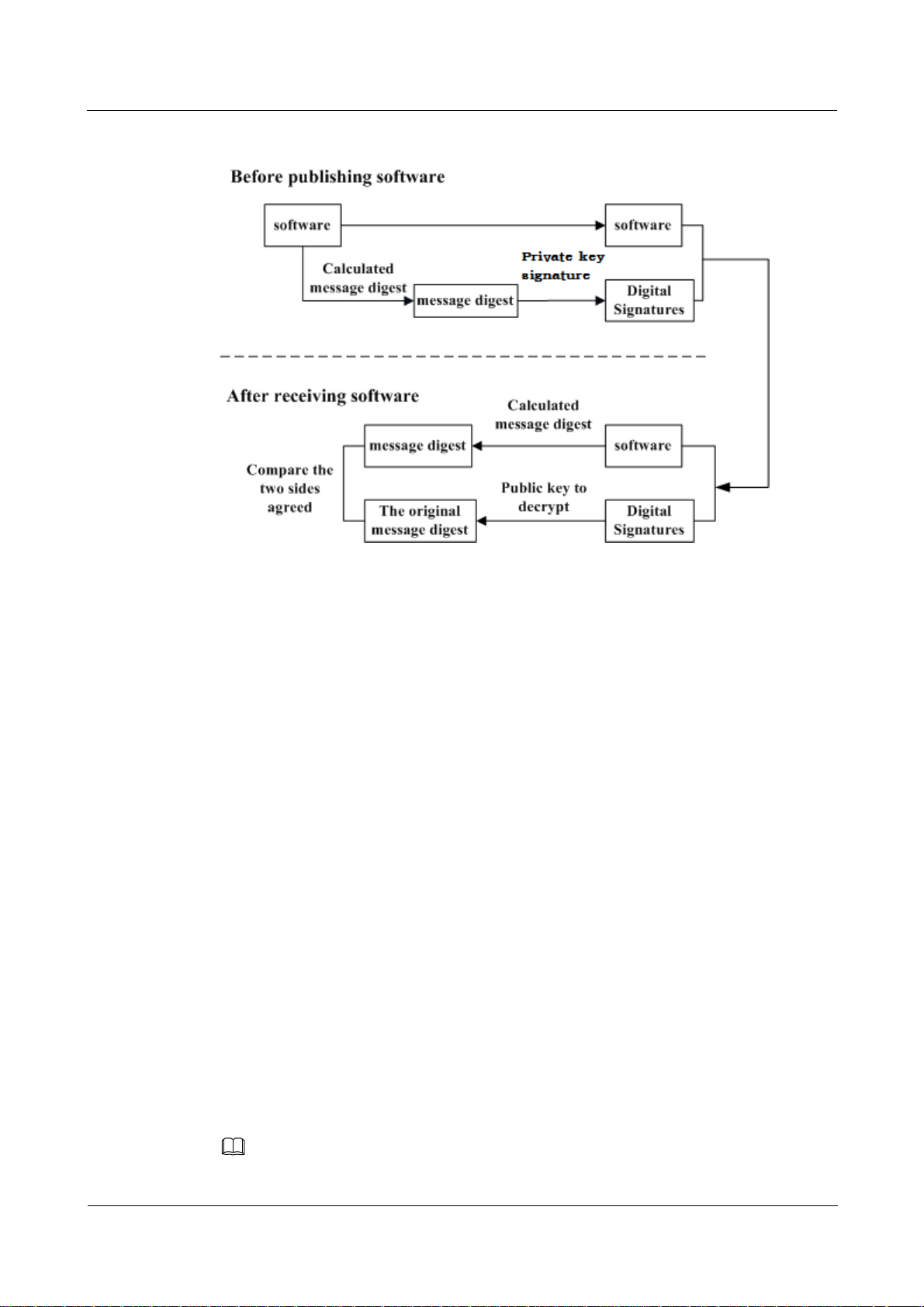
eA280 Series LTE CPE
User Guide 1 Overview
Figure 1-3 Digital signature of software
Before a software package is released, all files in the software package are signed with
digital signatures. That is, after a message digest is calculated for all files in the software
package, the message digest is digitally signed using a private key.
After a software package with a digital signature is loaded to an NE through a media
such as the software release platform, the NE first verifies the digital signature of the
software package. That is, the NE uses a public key to decrypt the digital signature and
obtain the original message digest. Then, the NE recalculates the message digest and
compares the new message digest with the original one.
−
−
The public key used to decrypt digital signatures is stored in the secure storage area of an NE
and cannot be queried or exported.
1.7 Device Ports
If the two message digests are the same, the software package passes the
verification and can be used.
If the two message digests are different, the software package fails the verification
and cannot be used.
1.7.1 Web Port
You can log in to the LTE CPE WebUI over HTTPS to manage the LTE CPE, including
configuring and querying settings, exporting running logs, querying device logs, importing
and exporting the configuration, restarting and updating the LTE CPE, and restoring the LTE
CPE to its default settings. For details, see the WebUI online help.
The default WebUI login user name and password are admin and admin, respectively.
NOTE
Issue 01 (2016-11-08) Huawei Proprietary and Confidential
Copyright © Huawei Technologies Co., Ltd.
11
Page 17

eA280 Series LTE CPE
User Guide 1 Overview
You can change the login password on the WebUI.
Internet Explorer 9.0 and a later version is recommended, because Internet Explorer 6.0 uses the
SSL 3.0 protocol that contains vulnerabilities.
To improve security, change the default password at your first login and regularly change the password.
It is recommended that users do not set an empty password or a simple password.
A password must meet the following rules:
A password consists of 8 to 15 characters.
A password contains at least two types of characters of the following:
−
Lowercase letter
Uppercase letter
−
−
Digit
Special characters, including the space character and the following: ! # $ ( )
−
* - . / = @ [ ] ^ _ ` { } ~ |
A password cannot be the user name or the reverse order of the user name.
A password cannot contain more than two consecutive characters that are the same
(for example, 111 is not allowed.)
By default, the function to remotely log in to the CPE WebUI over HTTPS is disabled.
The remote WebUI functions the same as the local WebUI.
The maximum number of WebUI login attempts is three. After three login failures, the
WebUI login page is locked and will be unlocked after one minutes. The lockingduration
is incremented by one minute each time the WebUI login page is locked later.
When the WebUI login password is forgotten, contact the device agent or maintenance
center to restore factory defaults; refer to the AT command manual to restore factory
defaults by yourself; or contact the device operator to reset the password through
TR-069.
The WebUI supports remote (LTE wireless link) and local (Ethernet interface or Wi-Fi
link) login. Please configure ACL rights based on scenarios to control remote and local
WebUI login. Opening unnecessary login interfaces may increase network attack risks or
lead to unauthorized login. You can use the ACL service to enable or disable remote or
local WebUI login. For details, see the section "Service Control List" in the online help
of the device WebUI.
If you do not perform any operation within 5 minutes after logging in to the WebUI, the
system automatically logs you out.
You are advised to change the password timely after first login and regularly change the
password to improve network security.
Personnel in the central office may remotely log in to the LTE CPE WebUI for CPE
management and upgrade using HTTPS.
CPEs support HTTPS and are compatible with HTTP. HTTP is not a relatively secure
protocol.
Issue 01 (2016-11-08) Huawei Proprietary and Confidential
Copyright © Huawei Technologies Co., Ltd.
12
Page 18

eA280 Series LTE CPE
User Guide 1 Overview
1.7.2 USB Port
In normal cases, the USB port works in slave mode. In slave mode, the USB port will be
mapped to a computer UI after the Huawei-provided chip driver is installed on the computer.
This UI is locked by default. You can run other AT commands and write data to the soft SIM
card only after running the unlock command. After the serial port mapped by the USB is
connected successfully, run the unlock command.
The commands for unlocking the computer UI port and changing the unlock password are as
follows:
at^PCPORT=”pwd”,1: enables the computer UI.
pwd indicates the unlock password.
at^PCPORT=”pwd”,0: disables the computer UI.
pwd indicates the unlock password.
at^PORTPWD=”oldPwd”,”newPwd”, “newPwdConf”: changes the unlock password
of the computer UI.
Here, oldPwd indicates the current password, and newPwd the new password, and
newPwdConf the confirm password. newPwd must be the same as newPwdConf;
otherwise, the password cannot be changed.
NOTE
The default unlock password is $Zls123Q.
To improve security, change the default USB unlock password at your first login and regularly
change the password. It is recommended that users do not set an empty password or a simple
password.
A password must meet the following rules:
A password consists of at least eight characters.
A password contains at least three types of characters of the following:
Lowercase letter
−
Uppercase letter
−
Digit
−
−
Special characters, including the space character and the following: ! # $ ( )
* - . / = @ [ ] ^ _ ` { } ~ |
The password cannot be the user name or the reverse order of the user name.
A password cannot contain more than two consecutive characters that are the same
(for example, 111 is not allowed.)
When the PC UI is unlocked, you can run commands to unlock other USB ports or AT
commands to map the ports in the following table.
Port Mapping Name on
Port Usage Port Number
the Computer
HUAWEI Mobile Connect -
Used to run AT commands. 18 (the actual computer port
PC UI Interface
Issue 01 (2016-11-08) Huawei Proprietary and Confidential
Copyright © Huawei Technologies Co., Ltd.
prevails)
13
Page 19

eA280 Series LTE CPE
User Guide 1 Overview
To learn more about AT commands, Please contact Huawei. The chipset driver supporting
the USB interface is the host driver that supports Huawei Balong V7R1. If you need it,
contact Huawei.
The maximum number of unlock the USB port attempts is five. After five attempt
failures, users cannot input any key. Users have to restart the device.
The maximum number of attempts of locking the USB port is five. After five attempt
failures, users cannot input any key. Users have to restart the device.
The maximum number of password change attempts is five. After five attempt failures,
the USB ports will be locked.
After USB ports are unlocked, the USB ports do not support logout upon timeout and do
not exit the unlock state even if the ports are removed. In this context, perform the
operation in a secure environment and restart the device, or run commands to lock the
USB ports.
You are advised to change the password timely after first login and regularly change the
password to improve network security.
1.7.3 TR-069 Port
Personnel in the central office can manage the LTE CPE remotely using TR-069.
The management functions include device configuration, configuration query, running
log exporting, and device updating.
The account used for connections between the LTE CPE and central office TR-069
management equipment is managed by personnel in the central office. The default
account name and passwords are admin and Changeme123, respectively.
You can also change the password for connections between the LTE CPE and central
office TR-069 management equipment. A password must meet the following rules:
A password consists of 6 to 15 characters.
A password contains at least two types of characters of the following:
Lowercase letter
−
−
Uppercase letter
Digit
−
−
Special characters, including the space character and the following: ! # $ ( )
* - . / = @ [ ] ^ _ ` { } ~ |
The password cannot be the user name or the reverse order of the user name.
A password cannot contain more than two consecutive characters that are the
same (for example, 111 is not allowed.)
Issue 01 (2016-11-08) Huawei Proprietary and Confidential
Copyright © Huawei Technologies Co., Ltd.
14
Page 20

eA280 Series LTE CPE
User Guide 1 Overview
It is recommended that you change the password for connections between the LTE CPE and central
office TR-069 management equipment at regular intervals. It is recommended that users do not set
an empty password or a simple password.
Ensure that the settings for the LTE CPE and central office TR-069 management equipment are the
same. Otherwise, the LTE CPE cannot be managed by the central office TR-069 management
equipment.
MD5 digest authentication is used for connections between the LTE CPE and central
office TR-069 management equipment, and the authentication complies with TR-069
Amendment 4.
When TR-069 network management is enabled, each registration of the LTE CPE will
generate about 70 KB of data traffic, each periodic reporting will generate about 20 KB
of data traffic, and the data traffic generated by each update depends on the update
package size. An update package is generally smaller than 100 MB, and updates are
triggered by the central office management equipment.
When TR-069 network management is enabled, the LTE CPE regularly connects to the
central office management equipment, and the connection cycle complies with TR-069
Amendment 4.
The CPE supports the reporting of the following alarms:
−
High temperature alarm
−
Low temperature alarm
Weak signal alarm
−
Lower device disconnection alarm
−
−
Local login alarm
Lower devices have more than 32 alarms.
−
LAN uplink exception alarm
−
Digest authentication prevents the account and password used for connections between
the LTE CPE and central office TR-069 management equipment from being cracked. The
number of attempts is five. After five attempt failures, wait five minutes and receive new
connection authentication requests.
The central office TR-069 management equipment will use the SN as the unique
identifier for device management.
Change the default password at your first login. To improve security, regularly change
the password after negotiation with NMS engineers.
1.7.4 Voice Interface
The product provides the optional Voice over IP (VoIP) function that complies with the
RFC2617 protocol. The communication between the SIP client and SIP server is authenticated
using MD5 digest.
Issue 01 (2016-11-08) Huawei Proprietary and Confidential
Copyright © Huawei Technologies Co., Ltd.
15
Page 21

eA280 Series LTE CPE
User Guide 2 Hardware
About This Chapter
This chapter describes the hardware and cables of the eA280s.
2.1 eA280 Hardware
This section describes the appearance, ports, and indicators of the eA280.
Appearance
Figure 2-1 shows the appearance of the eA280.
Figure 2-1 eA280 appearance
2
Hardware
Issue 01 (2016-11-08) Huawei Proprietary and Confidential
Copyright © Huawei Technologies Co., Ltd.
16
Page 22

eA280 Series LTE CPE
User Guide 2 Hardware
Panel
The panel of the eA280 provides the Power over Ethernet (PoE) port, SIM card maintenance
window, and indicator.
Figure 2-2 shows the panel of the eA280.
Figure 2-2 Panel of the eA280
1 Signal indicator 2 WPS button 3 Mode indicator r 4 LTE indicator
5 SIM indicator 6 Wi-Fi indicator 7 Power indicator 8 PWR button
9 USB port 10 LAN1 port 11 LAN0 port 12 TEL port
13 Power port 14 Reset button 15 micro SIM card slot
Table 2-1 lists the buttons on eA280.
Table 2-1 eA280 buttons
Item Description
Power button 1s–5s: power on
8s or above: power off
Press this button to power the LTE CPE on
or off.
WPS button 1s–5s: start 5 GHz Wi-Fi WPS
5s or above: start 2.4 GHz Wi-Fi WPS
Issue 01 (2016-11-08) Huawei Proprietary and Confidential
Copyright © Huawei Technologies Co., Ltd.
17
Page 23

eA280 Series LTE CPE
User Guide 2 Hardware
Item Description
Reset button Press and hold for more than 2 seconds to
restore the LTE CPE to its factory settings.
NOTE
Restoring the default settings of the LTE
CPE will override all the previous settings.
Table 2-2 lists the ports on eA280.
Table 2-2 eA280 ports
Item Description
Power port Connects to the LTE CPE's power adapter.
TEL port Connects to telephones.
LAN port Connects to computers, switches, or other
network devices.
Micro SIM card slot Accommodates a micro SIM card.
USB port Only for equipment maintenance
Table 2-3 lists the indicators on eA280.
Table 2-3 eA280 indicators
Item Description
STA indicator
If the indicator is off, data services are disconnected.
If the indicator is steady green, the LTE CPE has
successfully obtained the IP address of the peer
device in the WAN, and the WLAN function has been
enabled.
LTE indicator
If the indicator is off, the micro SIM card may not be
inserted into, or may be invalid. Users need to enter
the PIN or PUK.
If the indicator is steady red, the network is
unavailable.
If the indicator blinks green, the LTE CPE is
accessing the network.
If the indicator is steady green, the LTE CPE has
successfully accessed the network.
Issue 01 (2016-11-08) Huawei Proprietary and Confidential
Copyright © Huawei Technologies Co., Ltd.
18
Page 24

eA280 Series LTE CPE
User Guide 2 Hardware
Item Description
SIM indicator
If the indicator is off, no micro SIM cards are
inserted.
If the indicator is steady red, the inserted micro SIM
card cannot work normally (for example, the card is
invalid), or the PIN or PUK must be entered.
If the indicator is steady green, the micro SIM card
works normally.
Wi-Fi indicator
If the indicator is off, both 2.4 GHz Wi-Fi and 5 GHz
Wi-Fi are disabled.
If the indicator blinks green, the LTE CPE is
undergoing a WPS process. If the indicator status
alternatively changes between on for 0.2s and off for
0.1s, the LTE CPE is undergoing the 2.4 GHz WPS
process. If the indicator status alternatively changes
between on for 0.5s and off for 0.1s, the LTE CPE is
undergoing the 5 GHz WPS process. After either of
the processes is successful, the indicator is steady
green.
If the indicator is steady green, either 2.4 GHz Wi-Fi
or 5 GHz Wi-Fi is enabled.
Power indicator
If the indicator is off, the LTE CPE is not started.
If the indicator is steady red, the LTE CPE is being
initialized or the initialization fails.
If the indicator is steady green, the LTE CPE has been
successfully initialized.
If the indicator blinks green, the LTE CPE is being
upgraded.
Signal indicators
If an indicator is steady red, no signals are available.
The indicator that is steady blue indicates the signal
strength. If all indicators are steady blue, the signal
strength is strong.
Issue 01 (2016-11-08) Huawei Proprietary and Confidential
Copyright © Huawei Technologies Co., Ltd.
19
Page 25

eA280 Series LTE CPE
User Guide 3 Getting Start
3.1 Installing the Micro SIM Card
Figure 3-1 shows how to install the micro SIM card.
Figure 3-1 Installing the micro SIM card
3
Getting Start
Issue 01 (2016-11-08) Huawei Proprietary and Confidential
Copyright © Huawei Technologies Co., Ltd.
20
Page 26

eA280 Series LTE CPE
User Guide 3 Getting Start
When removing the micro SIM card, gently press the micro SIM card in and then release. The card
will automatically pop out.
Do not remove the micro SIM card when it is in use. Doing so will affect the performance of your
LTE CPE, and data stored on the micro SIM card may be lost.
3.2 Connecting to the Power Adapter
Figure 3-2 shows how to connect to the power adapter.
Figure 3-2 Connecting to the power adapter
Only use power adapters compatible with the LTE CPE and provided by a designated manufacturer.
Use of an incompatible power adapter or one from an unknown manufacturer may cause the LTE
CPE to malfunction, fail, or could even cause a fire. Such use voids all warranties, whether
expressed or implied, on the product.
The LTE CPE's power adapter model is HW-120100XYW, HW-120200XYW, HKA01212010-XY
or HKA02412020-XY. X and Y represent letters or numbers that vary by region. For details about
the specific adapter model, contact an authorized dealer.
Issue 01 (2016-11-08) Huawei Proprietary and Confidential
Copyright © Huawei Technologies Co., Ltd.
21
Page 27

eA280 Series LTE CPE
User Guide 4 Configuration Introduction
4
Configuration Introduction
About This Chapter
This chapter describes the configuration of the eA280s.
4.1 Logging In to the WebUI
Prerequisites
The deployment on the network side is complete.
The computer has been connected to the eA280.
The installation of the eA280 is complete.
The eA280 starts correctly based on default parameters during power-on.
Procedure
Step 1 Start the IE browser, enter https://192.168.1.1 in the address bar, and press Enter. Connect
the eA280 from the near end using the Web management page.
Use Internet Explorer 9.0 or a later version.
Step 2 Log in to the web management page with User name set to the default value admin and
Password set to the default value admin.
Step 3 Open the Password Modification page and set New Password.
----End
4.2 NAT Settings
Prerequisites
Install EPC and LTE CPE and commission them so that they are ready to be connected.
Configure the NAT Settings on EPC.
Issue 01 (2016-11-08) Huawei Proprietary and Confidential
Copyright © Huawei Technologies Co., Ltd.
22
Page 28

eA280 Series LTE CPE
User Guide 4 Configuration Introduction
Background Information
NAT and Routing Behind MS are mutually exclusive features. On the LTE CPE's web
interface, select NAT Enable under NAT Settings and click Apply to enable NAT Enable or
deselect NAT Enable under NAT Settings, and then click Apply to enable Routing Behind
MS.
Procedure
Step 1 Log in to the WebUI.
For details, see section 4.1 "Logging In to the WebUI."
Step 2 Choose Settings > Security > NAT Settings. Deselect NAT Enable under NAT Settings
and click Apply to enable Routing Behind MS.
Figure 4-1 Enabling NAT
----End
4.3 DHCP Relay
Prerequisites
The DHCP server and LTE CPE are installed.
Install the DHCP server and LTE CPE and commission them so that they are ready to be
connected.
Procedure
The DHCP clients connected to the LTE CPE cannot obtain IP addresses from the DHCP server until
DHCP Relay and Routing Behind MS are both enabled.
Step 1 Configure the DHCP server.
This document demonstrates how the DHCP server can be configured using Windows Server
2003.
Issue 01 (2016-11-08) Huawei Proprietary and Confidential
Copyright © Huawei Technologies Co., Ltd.
23
Page 29

eA280 Series LTE CPE
User Guide 4 Configuration Introduction
a. On the computer, go to Control Panel > Management Tools > DHCP.
From the left panel, right-click Server Options, and choose New Scope Wizard.
Figure 4-2 Choosing New Scope Wizard
b. Add a scope name.
Figure 4-3 Adding a scope name
c. Set the IP address range.
Issue 01 (2016-11-08) Huawei Proprietary and Confidential
Copyright © Huawei Technologies Co., Ltd.
24
Page 30

eA280 Series LTE CPE
User Guide 4 Configuration Introduction
Figure 4-4 Setting the IP address range
d. Click Next.
Figure 4-5 Clicking Next
e. Set the lease duration.
Figure 4-6 Setting the lease duration
f. On the screen that is displayed, choose Yes, I want to configure these settings now and
click Next.
Issue 01 (2016-11-08) Huawei Proprietary and Confidential
Copyright © Huawei Technologies Co., Ltd.
25
Page 31

eA280 Series LTE CPE
User Guide 4 Configuration Introduction
g. Set the default gateway.
Figure 4-7 Setting the default gateway
h. Click Next on each of the following pages and then click Finish.
Add a route from the DHCP server to the LTE CPE. The next hop is the EPC's IF IP
address.
Figure 4-8 Next hop
Add a route from the DHCP server to LAN devices connected to the LTE CPE. The next
hop is the EPC's IF IP address.
Issue 01 (2016-11-08) Huawei Proprietary and Confidential
Copyright © Huawei Technologies Co., Ltd.
26
Page 32

eA280 Series LTE CPE
User Guide 4 Configuration Introduction
Figure 4-9 Next hop
Step 2 Log in to the WebUI.
For details, see section 4.1 "Logging In to the WebUI."
Step 3 Go to Settings > DHCP, set IP Address, and click Apply.
Figure 4-10 Setting the DHCP server address
Step 4 Go to Settings >Security > NAT Settings, deselect NAT Enable under NAT Settings, and
click Apply to enable Routing Behind MS.
Issue 01 (2016-11-08) Huawei Proprietary and Confidential
Copyright © Huawei Technologies Co., Ltd.
27
Page 33

eA280 Series LTE CPE
User Guide 4 Configuration Introduction
Figure 4-11 Enabling Routing Behind MS
----End
4.4 VoIP
Prerequisites
Procedure
Step 1 Log in to the WebUI.
Step 2 Choose Settings >VoIP > SIP Server to configure parameters for the connection between the
Hardware and software for the eSpace U1980 are installed and the LTE CPE is installed.
If the eSpace U1980 server is used as the VoIP server, Install the eSpace U1980 and LTE
CPE and commission them so that they are ready to be connected.
For details, see section 4.1 "Logging In to the WebUI."
LTE CPE and SIP server.
Set Proxy server address and Registration server address to the same IP address.
Set Proxy server port and Registration server port to 5060.
If a DNS server is deployed on the network and domain name resolution is required for the
LTE CPE to communicate with the SIP server, the SIP server's domain name must first be
configured. In this example, the LTE CPE and SIP are configured to communicate with each
other directly. See the following figure:
Issue 01 (2016-11-08) Huawei Proprietary and Confidential
Copyright © Huawei Technologies Co., Ltd.
28
Page 34

eA280 Series LTE CPE
User Guide 4 Configuration Introduction
Figure 4-12 Configuring parameters for the connection between the LTE CPE and SIP server
Step 3 On the SIP Account page, configure an SIP account and credentials, and click Add, as shown
in Figure 4-13.
Figure 4-13 Configuring an SIP account
Step 4 On the SIP Account page, change the newly added SIP accounts and credentials as required.
Issue 01 (2016-11-08) Huawei Proprietary and Confidential
Copyright © Huawei Technologies Co., Ltd.
29
Page 35

eA280 Series LTE CPE
User Guide 4 Configuration Introduction
To do so, select the required row and click Edit. On the displayed page, enter the account
number provided by the operator and enter the user name and password provided by the
operator in the User name and Password text boxes.
----End
4.5 Profile Management
Step 1 Log in to the WebUI.
For details, see section 4.1 "Logging In to the WebUI."
Step 2 Choose Settings > Dial-up > Profile Management.
Step 3 Click New Profile. On the displayed page, set Profile name , User name, Password,
Authentication,IP type and APN as required.
NOTE
An APN indicates an Internet access point provided by an enterprise. Different enterprises have
different APN settings.
If the current APN does not match the enterprise, the data network service is unavailable.
APNs in use cannot be deleted.
The default APN cannot be deleted or edited.
An APN cannot start with rac, lac, or rnc, or end with .gprs.
Step 4 Click Apply.
Figure 4-14 Profile management
Issue 01 (2016-11-08) Huawei Proprietary and Confidential
Copyright © Huawei Technologies Co., Ltd.
30
Page 36

eA280 Series LTE CPE
User Guide 4 Configuration Introduction
4.6 TR-069 Setting
TR-069 is a standard for communication between CPEs and the auto-configuration server
(ACS). If your service provider uses the TR-069 automatic service provision function, the
ACS automatically provides the CPE parameters. If you set the ACS parameters on both the
CPE and ACS, the network parameters on the CPE are automatically set using the TR-069
function, and you do not need to set other parameters on the CPE.
If you want to retain TR-069 settings after restoring factory settings, you can set the Preserve
Settings to Enable.
In some cases, remote upgrade will be required for service update by ACS. No services are
available in upgrade process.
TR069 based CPE upgrades, which are performed by network operators, cannot be
canceled by CPE users.
General info: ACS in carrier network will use serial number (SN) of the device as a unique
identity for management and maintenance (including upgrade) operations. By TR069 protocol,
the carrier can add, delete, and modify the device configurations for management and
maintenance (including upgrade) only.
The TR069 function allows network operators to obtain operation logs, system logs,
and configuration files, and cannot be canceled by CPE users or inform users.
To configure the CPE to implement the TR-069 function, perform the following steps:
Step 1 Choose System > TR-069 Settings.
Step 2 To enable the CPE to send informing packets to the ACS at predefined intervals, set Periodic
inform to Enable.
Step 3 If you set Periodic inform to Enable, set Periodic inform interval.
Step 4 In the ACS URL box, enter the ACS URL address.
If you want to disable the ACS function, set ACS URL to the loopback address
127.0.0.1.
Step 5 Enter ACS user name and ACS password for CPE authentication.
To use the CPE to access the ACS, you must provide a user name and password for
authentication. The user name and the password must be the same as those defined
on the ACS.
Step 6 Enter Connection request user name and Connection request password for ACS
authentication.
To use the ACS to access the CPE, you must provide a user name and password for
authentication. The user name and the password must be the same as those defined
Issue 01 (2016-11-08) Huawei Proprietary and Confidential
Copyright © Huawei Technologies Co., Ltd.
31
Page 37

eA280 Series LTE CPE
User Guide 4 Configuration Introduction
on the ACS.
Step 7 When Enable Certificate is enabled, you can import the certificate for authentication.
This interface is extensible to replace certificates for authentication between ACS
and CPE. To make authentication run right, the certificates in ACS and CPE must
match each other. By default, there is not a pair of certificates in ACS and CPE.
Contact device provider for certificates if you want to use them.
Step 8 Click Submit.
NOTE
TR069 operators can change CPE passwords and upgrade CPEs without CPE users' knowledge through
the eSight. To prohibit such upgrade behavior, stop the TR069 function on the device's WebUI.
----End
4.7 Security Settings
4.7.1 Firewall Settings
These sections describe how to enable the firewall function and filtering functions. IP address
filtering, MAC address filtering, and domain name filtering are supported only after the
firewall is enabled.
To enable the firewall, perform the following steps:
Step 1 Log in to the WebUI.
For details, see section 4.1 "Logging In to the WebUI."
Step 2 Choose Settings > Security > Firewall. On the displayed page, select Enable firewall.
Step 3 Click Apply.
----End
4.7.2 LAN IP Address Filtering
Step 1 Log in to the WebUI.
For details, see section 4.1 "Logging In to the WebUI."
Step 2 Choose Settings > Security > Firewall. On the displayed page, select Enable IP address
filter.
Step 3 Choose Settings > Security > LAN IP Filter.
Step 4 Click Add.
In the LAN IPAddress text box, type the original IP address segment you want to filter.
In the LAN Port text box, type the original port address segment you want to filter.
In the WLAN IPAddress text box, type the destination IP address segment you want to filter.
In the WAN Port text box, type the destination port address segment you want to filter.
Issue 01 (2016-11-08) Huawei Proprietary and Confidential
Copyright © Huawei Technologies Co., Ltd.
32
Page 38

eA280 Series LTE CPE
User Guide 4 Configuration Introduction
Set Protocol.
Step 5 Click Apply.
----End
4.7.3 MAC Address Filtering
Step 1 Log in to the WebUI.
For details, see section 4.1 "Logging In to the WebUI."
Step 2 Choose Settings > Security > Firewall. On the displayed page, select Enable MAC filter.
Step 3 Choose Settings > Security > MAC Filter.
Set an MAC address filtering mode from the filtering mode drop-down list box.
Disable: disables MAC address filtering
Allow: allows a client to connect to your device if the client's MAC address is in the MAC
address list
Deny: denies a client's access to your device if the client's MAC address is in the MAC
address list
----End
4.7.4 Domain Name Filtering
Step 1 Log in to the WebUI.
For details, see section 4.1 "Logging In to the WebUI."
Step 2 Choose Settings > Security > Firewall. On the displayed page, select Enable domain name
filter.
Step 3 Choose Settings > Security > Domain Name Filter.
----End
.
Issue 01 (2016-11-08) Huawei Proprietary and Confidential
Copyright © Huawei Technologies Co., Ltd.
33
Page 39

eA280 Series LTE CPE
User Guide 5 Update Introduction
About This Chapter
This chapter describes three methods of updating the eA280 software. If a new version is
detected, the system informs users to upgrade the software.
5.1 Local Update
Prerequisites:
The LTE CPE is powered on and you have successfully logged in to the WebUI.
A commercial software release for the LTE CPE is obtained.
Procedure:
Step 1 On the WebUI, choose Update > Local Update.
Step 2 On the displayed Local Update page, click Browse… and upload the file.
5
Update Introduction
Step 3 Click Update to complete the LTE CPE upgrade.
----End
5.2 Online Update
Prerequisites:
The LTE CPE is powered on and you have successfully logged in to the WebUI.
Procedure:
Step 1 On the WebUI, choose Update > Online Update.
Step 2 On the Configuration and Updates page, set Server IP, Server port, and Server virtual
directory. Then, click Apply.
Issue 01 (2016-11-08) Huawei Proprietary and Confidential
Copyright © Huawei Technologies Co., Ltd.
34
Page 40

eA280 Series LTE CPE
User Guide 5 Update Introduction
Step 3 Click Check for Updates to view the information of the target version.
Step 4 Click Update Now to complete the LTE CPE upgrade.
----End
5.3 TR069 eSight Update
5.3.1 Firmware Version
Prerequisites:
You have logged in to the client.
You have obtained the latest firmware version file of the CPEs.
You have been assigned the operation rights.
Procedure:
Step 1 Choose Configuration > eLTE Device > CPE Management > Firmware Upgrade
Management > Firmware Version from the main menu.
Step 2 Click that is displayed, upload the version file and set version parameters..
a. Click following the Firmware version file and select the version file.
b. Optional: Click following the Signature file and select the signature file.
c. Set default firmware version.
NOTE
If the default firmware version of the product model exists on eSight and you have enabled default
firmware version, a confirm dialog box is displayed. To make the current firmware version become the
new default firmware version, click Yes.
d. Set Remark.
e. Click OK.
Step 3 Click OK in the dialog box that is displayed.
NOTE
If the Version Information Confirm window is displayed during the upload, confirm and modify
Device Model, and set Hardware Version and Version as required. When the parameters are verified,
click OK.
----end
5.3.2 Upgrade Management
Prerequisites:
You have logged in to the eSight client.
Issue 01 (2016-11-08) Huawei Proprietary and Confidential
Copyright © Huawei Technologies Co., Ltd.
35
Page 41

eA280 Series LTE CPE
User Guide 5 Update Introduction
The firmware version files for CPEs have been created on eSight.
You have been assigned the operation rights.
Procedure:
Step 1 Choose Configuration > eLTE Device > CPE Management > Firmware Upgrade
Management > Upgrade Management from the main menu.
Step 2 Click
to create a task.
a. Set Task Name in Task Set.
b. Set Scheduled Task.
If you set Scheduled Task to ON, set Scheduled Time manually.
If you set Scheduled T ask to OFF, eSight performs the upgrade task immediately.
c. Set Same Version Upgrade.
If you set to OFF, eSight will not perform the upgrade task when the target version is
the same as the current version of the CPE.
If you set to ON, eSight performs the upgrade task when the target version is the same
as the current version of the CPE.
Step 3 Select devices.
d. Click
and select a managed object on the page that is displayed.
e. Click OK.
Device models and version are automatically displayed in the Select File area.
Step 4 Set Target Version/File in the list under the Select File.
Step 5 Click OK.
----end
Issue 01 (2016-11-08) Huawei Proprietary and Confidential
Copyright © Huawei Technologies Co., Ltd.
36
Page 42

eA280 Series LTE CPE
User Guide 6 Maintenance
About This Chapter
This chapter describes the maintenance preparation and fault diagnosis methods for the
eA280.
6.1 Maintenance Preparation
Before performing site maintenance for the eA280, learn about the site information, select
required maintenance items.
Learning About the Site Information
Gather the following site information before going to the eA280 site to perform maintenance.
Persisting faults and alarms
Hardware configuration
Natural environment
6
Maintenance
Selecting Maintenance Items
Select suitable maintenance items based on the eA280 site conditions.
Maintenance items must include the following aspects:
Natural environment of the eA280 site
Power supply of the eA280
eA280
6.2 Fault Diagnosis
When the LTE CPE does not run properly, use the tools on the Web management page to
perform initial diagnosis.
Issue 01 (2016-11-08) Huawei Proprietary and Confidential
Copyright © Huawei Technologies Co., Ltd.
37
Page 43

eA280 Series LTE CPE
User Guide 6 Maintenance
Prerequisites
The network deployment is complete.
The installation of the eA280 is complete.
The eA280 starts appropriately based on default parameters after power-on.
Procedure
When the LTE CPE fails to access the Internet, run the Ping function to quickly check
the network connection status.
1. Start the IE browser, enter https://192.168.1.1 in the address bar, and press Enter. Log
in to the Web management page, and enter User name and Password.
Use Internet Explorer 9 (IE9) or a later version.
2. Choose Settings > TR-069 Management> Diagnosis to open the Diagnosis page.
3. Set Diagnosis Method to Ping.
4. Enter the domain name in the Destination IP address/domain name box.
5. Click Apply .Wait until the operation is performed. The command output is displayed in
the Result box.
When the LTE CPE does not run properly, the System Check can be used to
preliminarily identify the problem.
1. Start the IE browser, enter https://192.168.1.1 in the address bar, and press Enter. Then
enter the correct password and click Log In.
Use Internet Explorer 9 (IE9) or a later version.
2. Choose Settings > TR-069 Management> Diagnosis to open the Diagnosis page.
3. Set Diagnosis Method to System Check.
4. Click Check.
5. Wait until the system check is performed. Click Export to export the detailed
information to the computer. If necessary, send the detailed information to maintenance
personnel.
----End
Issue 01 (2016-11-08) Huawei Proprietary and Confidential
Copyright © Huawei Technologies Co., Ltd.
38
Page 44

eA280 Series LTE CPE
User Guide 7 FAQs
7
7.1 What Do I Do If the WebUI Fails to Be Opened?
Problem Description:
I cannot visit the Web management page of eA280 using a browser.
Solution:
Step 1 Check whether the LTE CPE is powered on.
Step 2 Check whether the cables are not properly connected.
Step 3 Check whether the IP address is entered correctly.
Step 4 If there is no problem after the above checks, try to restart the LTE CPE from the near end.
Step 5 If the problem persists, contact Huawei technical engineers.
----End
FAQs
7.2 What Do I Do When the Power Indicator Is Not
Working?
Problem Description:
The power indicator is not working.
Solution:
Step 1 Check whether the Adapter cable is correctly connected to the power supply. The power
supply is provided if the Power indicator presents red light.
Step 2 Check whether the power adapter meets the product specifications.
Issue 01 (2016-11-08) Huawei Proprietary and Confidential
Copyright © Huawei Technologies Co., Ltd.
39
Page 45

eA280 Series LTE CPE
User Guide 7 FAQs
Power adapter for the eA280 power supply, supporting the power adapter specifications are as follows:
The minimum input voltage:100 V
The maximum input voltage: 240V
Rate output voltage or current: 12V/2A
Output voltage accuracy: +5%
Input or output cable connector: AC VDE 2PIN/DC H PLUG 2.1x5.5x9.5mm,Length of wire 1.5M
----End
7.3 What Do I Do When the Data Service Is Not Provided?
Problem Description:
The data service is not provided.
Solution:
Step 1 Check whether the LTE CPE is powered on. The power supply is provided if the Power
indicator presents green.
Step 2 Check whether the SIM card is correctly installed.
Step 3 Confirm whether the LTE CPE is connected to the network. Check whether the LTE indicator
is steady green.
Step 4 If the problem persists, contact the local service provider.
----End
Issue 01 (2016-11-08) Huawei Proprietary and Confidential
Copyright © Huawei Technologies Co., Ltd.
40
Page 46

eA280 Series LTE CPE
User Guide 8 Privacy and Security
8.1 Privacy Policy
To better understand how we protect your personal information, see the privacy policy at
http://consumer.huawei.com/privacy-policy.
The device will use the SN as the unique identifier for device management.
The device provides the log function to records device running and operation information,
excluding any information related to individuals, including the IMEI, IMSI, call record (in
voice scenarios), account, and password.
The device provides TR-069-based network management function. To disable this function,
see the TR-069-related section in the online help.
8.2 Security Maintenance
Software components used by this device may report vulnerabilities. This device will use the
software upgrade mode to fix these issues. You can obtain specific software packages from
the device agent.
8
Privacy and Security
8.3 Performing Default Security Configuration
After a WebUI login, users can check the online help to perform default security
configuration.
Change the WebUI login password, keep it secure, and regularly change it subsequently.
Verify that the TR-069 port password meets complexity requirements.
Set the Wi-Fi encryption method to WPA2-PSK/AES/ WPA-PSK. Ensure Wi-Fi
password meets the complexity requirements. Change your password periodically.
The firewall switch is turned on by default.
Configure the service list control function based on product application scenarios. If
HTTPS and ICMP access requests on the WAN side do not exist, disable WAN access.
Set multicast upgrade disabled according to AT Commands for the eA280's USB
Port.doc before deployment.
Issue 01 (2016-11-08) Huawei Proprietary and Confidential
Copyright © Huawei Technologies Co., Ltd.
41
Page 47

eA280 Series LTE CPE
User Guide 8 Privacy and Security
Change the USB port password, keep it secure (before installation), and regularly change
it subsequently (optional).
The USB port provides maintenance and repair functions and allows you to set device parameters. Keep
the password secure to prevent device parameters from being modified or exposed.
Issue 01 (2016-11-08) Huawei Proprietary and Confidential
Copyright © Huawei Technologies Co., Ltd.
42
Page 48

eA280 Series LTE CPE
User Guide 9 Acronyms and Abbreviations
9
This chapter lists the acronyms and abbreviations related to the eA280.
Table 9-1 List of acronyms and abbreviations
Acronym/Abbreviation Full Name
APN Access Point Name
ARP Address Resolution Protocol
ALG Application Level Gateway
3GPP 3rd Generation Partnership Project
CPE Customer Premises Equipment
CRC Cyclic Redundancy Check
DNS Domain name server
DTMF Dual Tone Multiple Frequency
Acronyms and Abbreviations
DHCP Dynamic Host Configuration Protocol
DMZ Demilitarized Zone
GRE Generic Routing Encapsulation
HTTPS Hypertext Transfer Protocol over Secure Socket Layer
LTE Long Term Evolution
ICMP Internet Control Message Protocol
MAC Media Access Control
NAT Network Address Translation
PoE Power over Ethernet
SDP Session Description Protocol
SIM Subscriber Identity Module
SIP Simple Internet Protocol
Issue 01 (2016-11-08) Huawei Proprietary and Confidential
Copyright © Huawei Technologies Co., Ltd.
43
Page 49

eA280 Series LTE CPE
User Guide 9 Acronyms and Abbreviations
Acronym/Abbreviation Full Name
SPI Security Parameter Index
SSL Secure Sockets Layer
TR069 Technical Report 069
URL Uniform Resource Location
VoIP Voice over Internet Protocol
WAN Wide Area Network
WebUI Web User Interface
WEP Wired Equivalent Privacy
WPA-PSK Wi-Fi Protected Access Pre-Shared Key
RSS-247 required, 5G WIFI frequency indoor use only.
Issue 01 (2016-11-08) Huawei Proprietary and Confidential
Copyright © Huawei Technologies Co., Ltd.
44
Page 50

eA280-135' FCC Statement
FCC Statement
This equipment has been tested and found to comply with the limits for a Class B digital
device, pursuant to part 15 of the FCC Rules. These limits are designed to provide reasonable
protection against harmful interference in a residential installation. This equipment generates,
uses and can radiate radio frequency energy and, if not installed and used in accordance with
the instructions, may cause harmful interference to radio communications. However, there is
no guarantee that interference will not occur in a particular installation. If this equipment does
cause harmful interference to radio or television reception, which can be determined by
turning the equipment off and on, the user is encouraged to try to correct the interference by
one or more of the following measures:
—Reorient or relocate the receiving antenna.
—Increase the separation between the equipment and receiver.
—Connect the equipment into an outlet on a circuit different from that to which the receiver is
connected.
—Consult the dealer or an experienced radio/TV technician for help.
FCC Radiation Exposure Statement
This device complies with FCC radiation exposure limits set forth for an uncontrolled
environment and it also complies with Part 15 of the FCC RF Rules. This equipment must be
installed and operated in accordance with provided instructions and the antenna(s) used for
this transmitter must be installed to provide a separation distance of at least 20 cm from all
persons and must not be co-located or operating in conjunction with any other antenna or
transmitter. End-users and installers must be provide with antenna installation instructions and
consider removing the no-collocation statement.
This device complies with Part 15 of the FCC Rules. Operation is subject to the following two
conditions: (1) this device may not cause harmful interference, and (2) this device must
accept any interference received, including interference that may cause undesired operation.
Caution!
Any changes or modifications not expressly approved by the party responsible for compliance
could void the user's authority to operate the equipment.
Page 51

ISEDC RSS warning
This device complies with ISEDC licence-exempt RSS standard (s). Operation is
subject to the following two conditions: (1)this device m ay not cause interference,
and (2) th is device must accept any inte rference, including interference that may
cause undesired operation of the device.
Le présent appareil est conforme aux CNR d'ISEDC applicables aux appareils radio
exempts de licence.
L'exploitation est autorisée aux deux conditions suivantes:
(1) l'appareil ne doit pas produire de brouillage, et
(2) l'utilisateur de l'appareil doit accepter tout brouillage radioélectrique subi, même
si le brouillage est susceptible d'en compromettre le fonctionnement.
ISEDC Radiation Exposure Statement:
This equipment com plies with ISEDC RF radiation exposure limits set forth for an
uncontrolled environm ent. This tra nsmitter must not be co-located or operating in
conjunction with any other antenna or transmitter.
Rapport d'exposition de la radiation d' ISEDC :
Cet équipement est co nforme aux lim ites d' exposition d'ation de radi de l'ISEDC rf
déterminées pour un environnement non contrôlé. Cet émetteur ne doit pas être
Co-placé ou fonctionnant dans la conjonction avec aucune autre antenne ou émetteur.
This equipment should be installed and operated with minimum distance 20cm between the
radiator& your body.
Cet équipement doit être installé et utiliséavec une distance minimale de 20cm entre leradiateur
& votre corps.
