Page 1
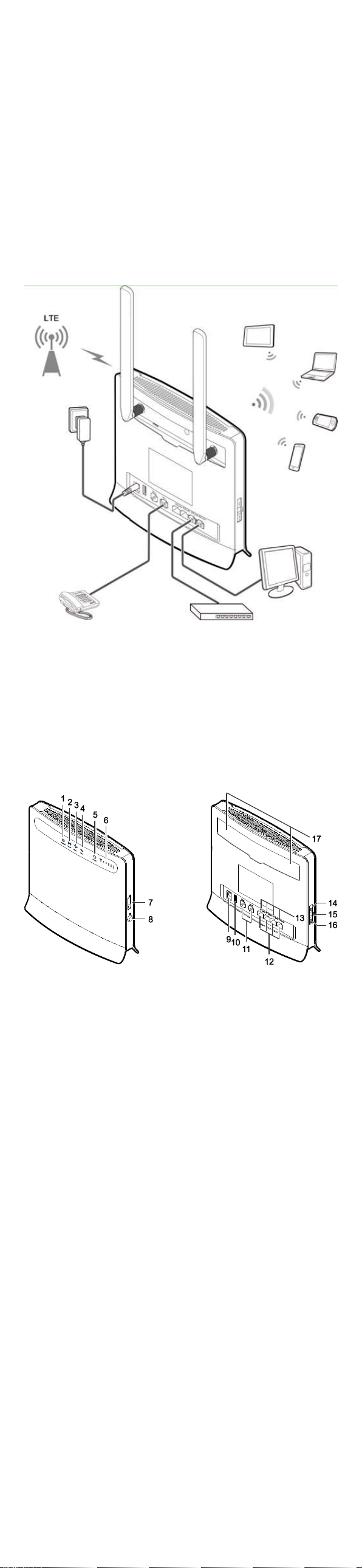
Thank you for purchasing the CPE. This CPE
brings you a high speed wireless network
connection.
This document will help you understand your CPE so you can start using it right away.
Please read this document carefully before using your CPE.
For detailed informat ion about the functions and configu rat ions of the CPE, refer to the
online help on the web management p age that comes with the CPE.
Note:
You must install Adobe Reader version 6.0 or higher to read the online help.
Getting to Know Your CPE
Note:
The CPE function descriptions and illustrat ions in this document are for your
reference only. The product you have purchased may vary.
Application Scenario
The CPE can:
Provide Internet access for Wi-Fi devices and computers.
Connect to telephones for voice services.
Expand LAN coverage together with hubs and switches.
Note:
During thunderstorms and rainy weather, turn off and disconnect the CPE.
When the CPE is in use, you can alter its posit ion or orientation to improve signal
reception.
Use a standard or authorized external antenna to avoid CPE malfunct ions.
Selecting the Installation Environment
Obstacles such as concrete and wooden wal ls will affect the transmission of the network
signal. It is recommended that when you instal l CPE you choose an open space.
Keep the CPE away from equipment that generates strong magnet ic and electric fields,
for instance microwaves, refrigerators, and satell ite receivers.
Appearance
1
○
Power indicator
On: CPE turned on
Off: CPE turned off
2
○
WLAN indicator
On: WLAN function enabled
Blinking: Transmitting data through WLAN
Off: WLAN function d isabled
○3 WPS indicator
On: WPS function enabled
Blinking: WPS interconnect ion verificat ion is in progress. This process should not
take longer than 2 minutes.
Off: WPS function d isabled
○4 TEL indicator
Off: On-hook condit ion
Blinking: Incoming cal l
On: Off-hook condit ion
○5 Mode indicator
Steady blue: The CPE is connected to an LTE network, but no data is being
transmitted.
Blinking blue: The CPE is connected to an LTE network and is transmitt ing data.
Steady red: The CPE failed to connect to a wireless network.
Steady purple: The SIM card is not recognized, the PIN has not been entered, or the
PIN verification failed.
○6 Signal indicator
On: Indicates network signal strength. Full light ind icates strong signal.
Off: No network signal.
○7 USIM card slot
Accommodate a USIM card.
8
○
Power button
Press this button to power the CPE on or off.
○9 Power port
Connect to the CPE's power adapter.
○10 USB port
Only for equipment maintenance.
○11 TEL port
Connect to telephones (opt ional).
○12 LAN port
Connect to computers, switches, or other network devices.
○13 LAN indicator
On: The port is connected to a device.
Blinking: Data is being transmitted through the port.
Off: No device is connected to the port.
○14 WPS button
After the WPS function is enabled, press and hold this button for more than 0.5 seconds
Page 2
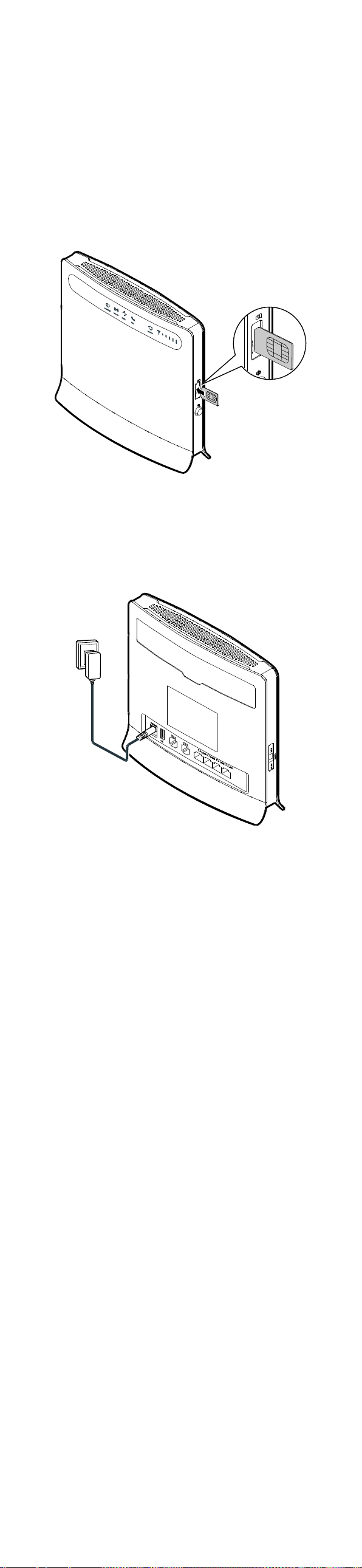
to initiate WPS interconnection.
○15 Reset button
Press and hold for more than 2 seconds to restore the CPE to its factory sett ings.
Note:
Restoring the default sett ings of the CPE will override all the previous sett ings.
○16 WLAN button
Press and hold for more than 2 seconds to enable or disable the WLAN funct ion.
○17 External antenna port
Connect to an external antenna.
Note:
Do not power off the CPE during the upgrade. Otherwise, the CPE may be damaged.
Getting Started
Installing the USIM Card
Install the USIM card according to the illustrat ion.
Note:
When removing the USIM card, gently press the USIM card in, then release. The
card will automat ically pop out.
Do not remove the USIM card when it is in use. Doing so wil l affect the
performance of your CPE, and data stored on the USIM card may be lost.
Connecting to a Power Adapter
Install the power adapter accord ing to the illustrat ion.
Note:
Only use power adapters compat ible with the CPE and provided by a designated
manufacturer. Use of an incompatible power adapter or one from an unknown
manufacturer may cause the CPE to malfunct ion, fail, or could even cause a fire.
Such use voids all warrant ies, whether expressed or implied, on the product.
The CPE's power adapter model is HW-120100XYW, HW-120200XYW,
HKA01212010-XY or HKA02412020-XY. X and Y represent letters or numbers that
vary by region. For details about the specif ic adapter model, contact an
authorized dealer.
Logging In to the Web Management Page
The web-based conf iguration ut ility can be used for initial CPE installat ion, parameter
configuration, and funct ion management through the browser.
The Windows 7 operat ing system and Internet Explorer 8.0 are used as an example.
Ensure that the CPE is connected to the computer. Follow these steps to log in to the web
management page:
1. Connect CPE cables.
2. Configure the co mputer's IP address so that the IP addresses of the computer and
the CPE are in the same network segment.
Note:
The CPE's default IP address is 192.168.1.1, the subnet mask is 255.255.255.0.
It is recommended that you use the automat ically obtained IP addresses for the
computer and domain name system (DNS) server. If you manuall y configure the
computer IP address, you must set the DNS server IP address to the CPE's IP
address. Otherwise, you will fail to log in to the web man agement page.
3. Open the browser, and enter https://192.168.1.1 in the address box.
4. Enter the user name and password to log in to the web management page.
Note:
The default user name is admin.
The default password is 4GCPE@hw.
LTE is a trademark of ETSI.
Version: V100R001_01 Part Number: 31010TQJ
Page 3
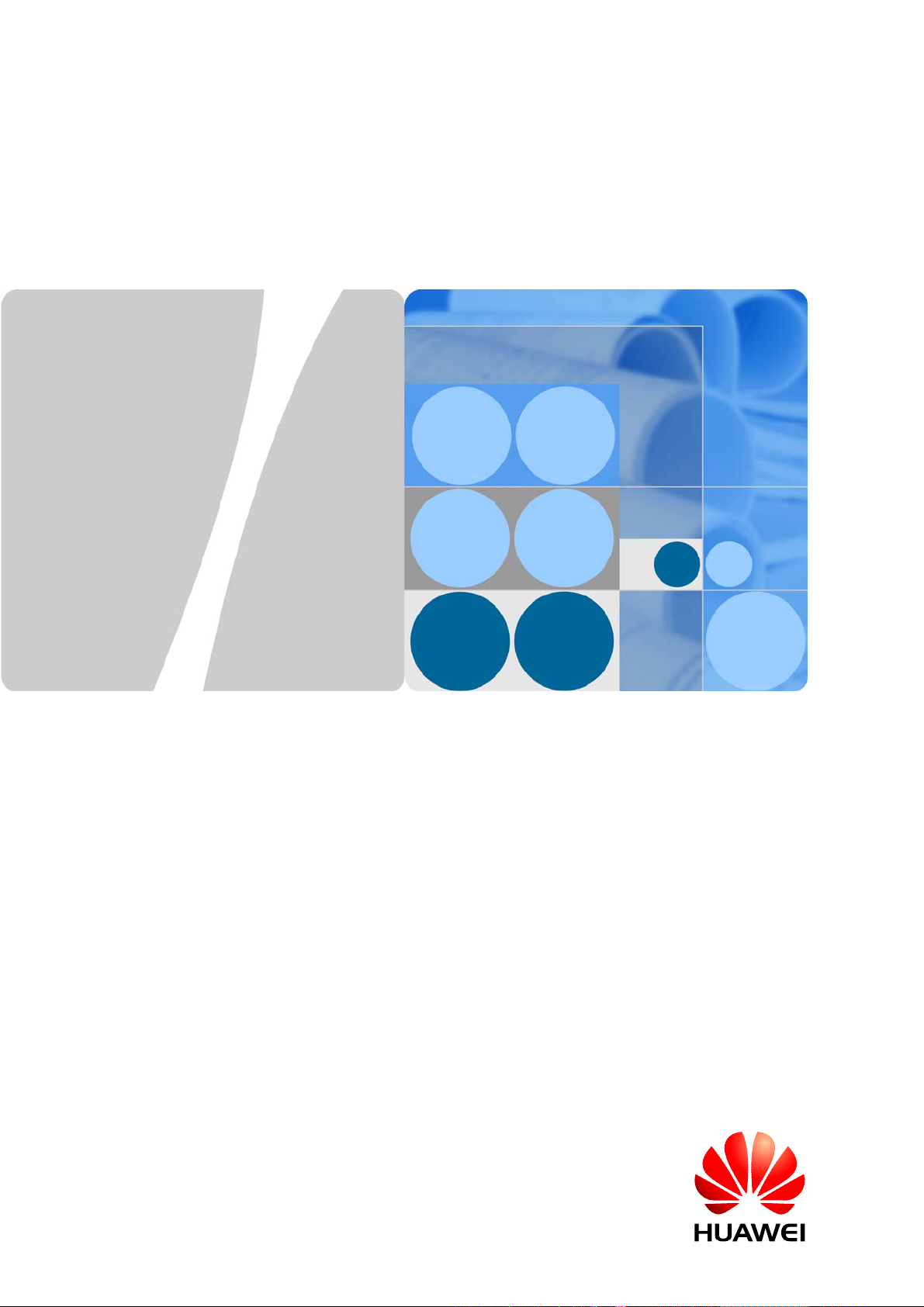
HUAWEI LTE CPE eA260-135
V100R001
Product Description
Issue
Date
01
2015-03-16
HUAWEI TECHNOLOGIES CO., LTD.
Page 4
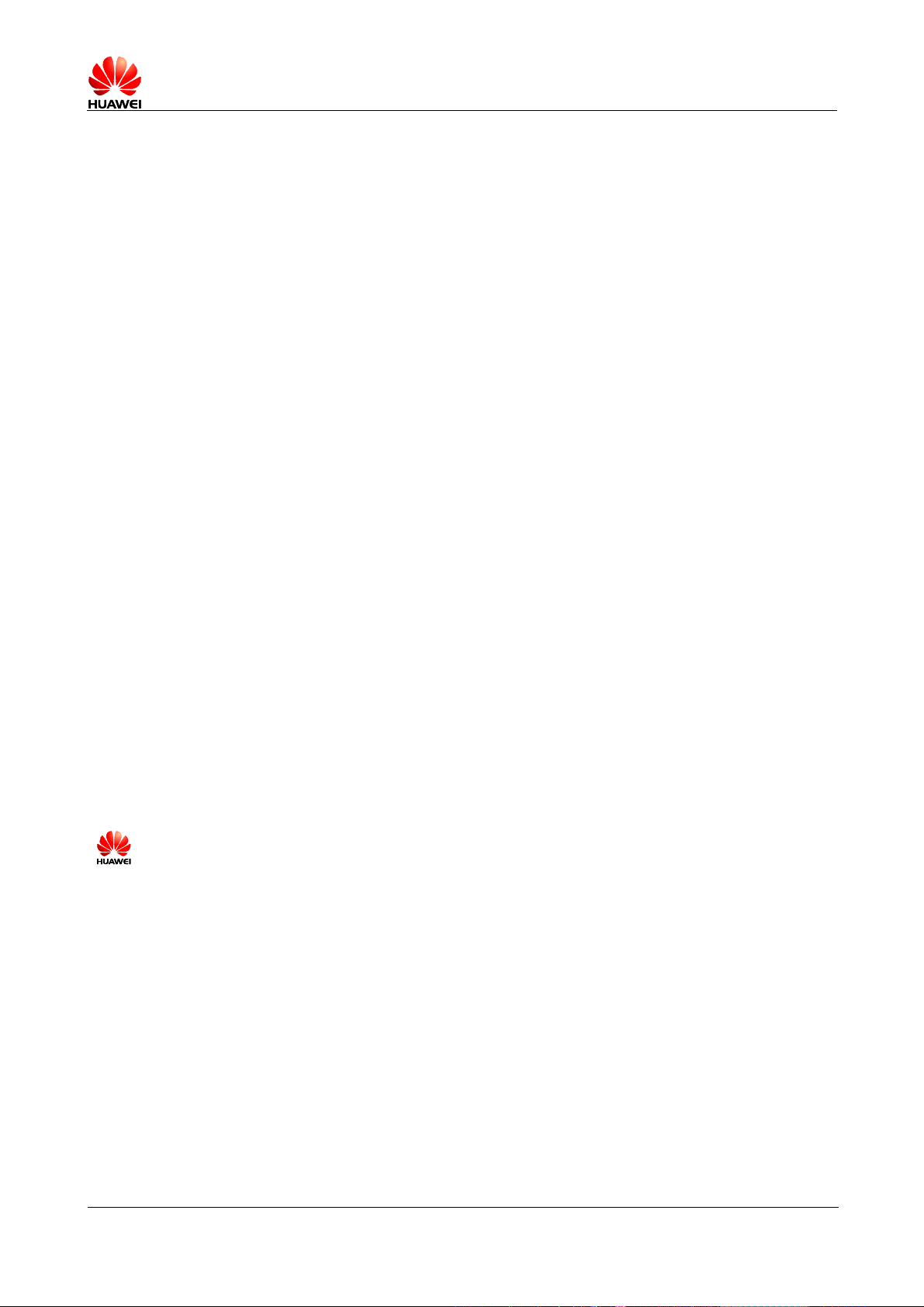
HUAWEI LTE CPE eA260-135 V100R001
Huawei Technologies Co., Ltd. provides customers with comprehensive technical support and service.
Please feel free to contact our local office or company headquarters.
Product Description
Huawei Technologies Co., Ltd.
Address: Huawei Industrial Base
Bantian, Longgang
Shenzhen 518129
People's Republic of China
Website:
http://www.huawei.com
Copyright © Huawei Technologies Co., Lt d. 2015 . All right s reserv ed.
No part of this document may be reproduced or transmitted in any form or by any means without prior
written consent of Huawei Technologies Co., Ltd.
Trademarks and Permissions
and other Huawei trademarks are trademarks of Huawei Technologies Co., Ltd.
All other trademarks and trade names mentioned in this document are the property of their respective
holders.
Notice
The information in this document is subject to change without notice. Every effort has been made in the
preparation of this document to ensure accuracy of the contents, but all statements, information, and
recommendations in this document do not constitute a warranty of any kind, express or implied.
Issue 01 (2015-03-16) Commercial in Confidence 2
Page 5
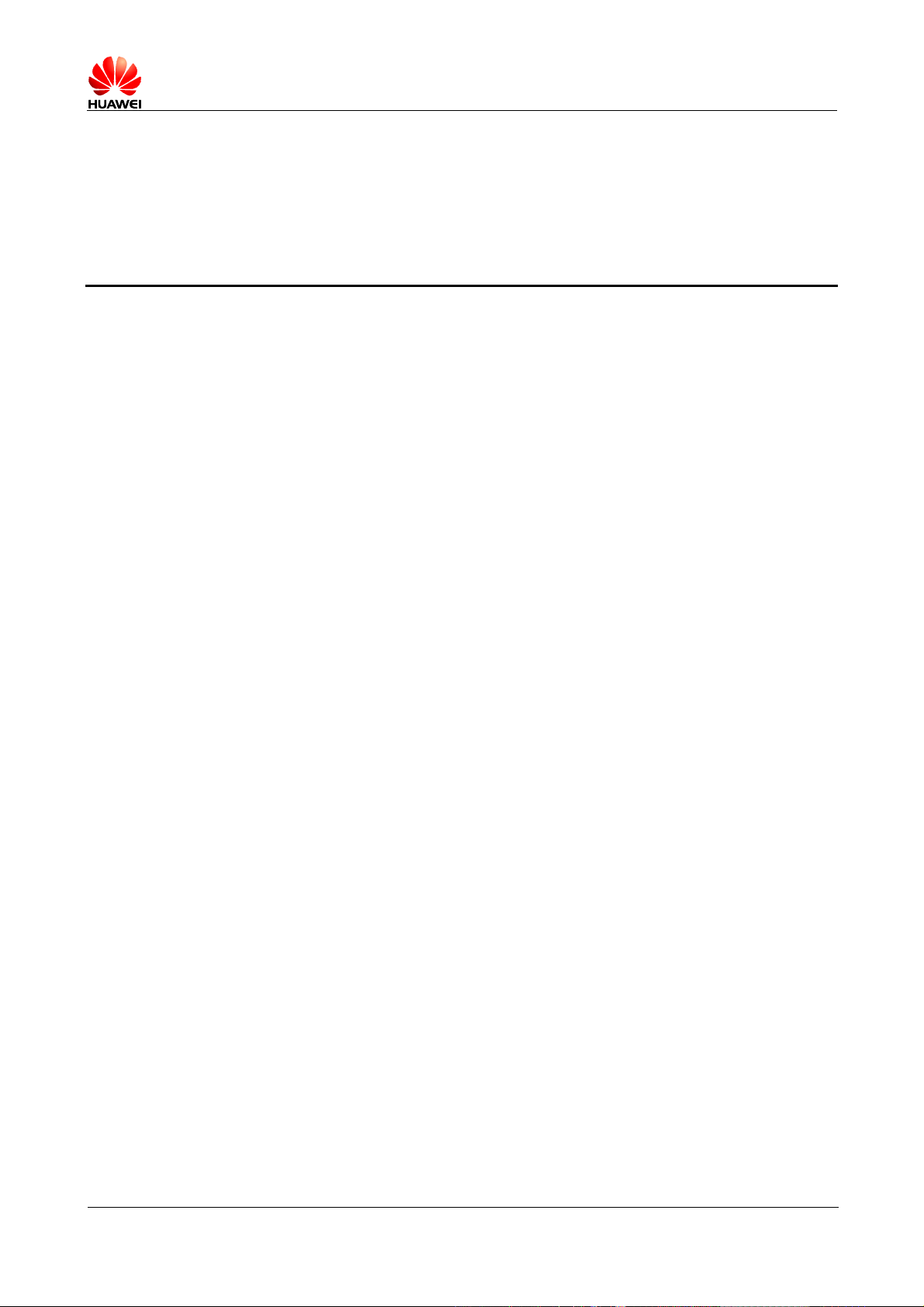
HUAWEI LTE CPE eA260-135 V100R001
Product Description
Contents
1 Overview ........................................................................................................................................ 4
2 Application Scenarios ................................................................................................................ 6
3 Technical Specifications .............................................................................................................. 8
3.1.1 Hardware Specifications ..................................................................................................................... 8
3.1.2 Antenna Specifications ..................................................................................................................... 10
3.1.3 Software Specifications .................................................................................................................... 11
4 Services and Applications ....................................................................................................... 13
5 Adopted Standards ..................................................................................................................... 14
6 Packing List ................................................................................................................................. 15
7 Acronyms and Abbreviations ................................................................................................. 16
Issue 01 (2015-03-16) Commercial in Confidence 3
Page 6
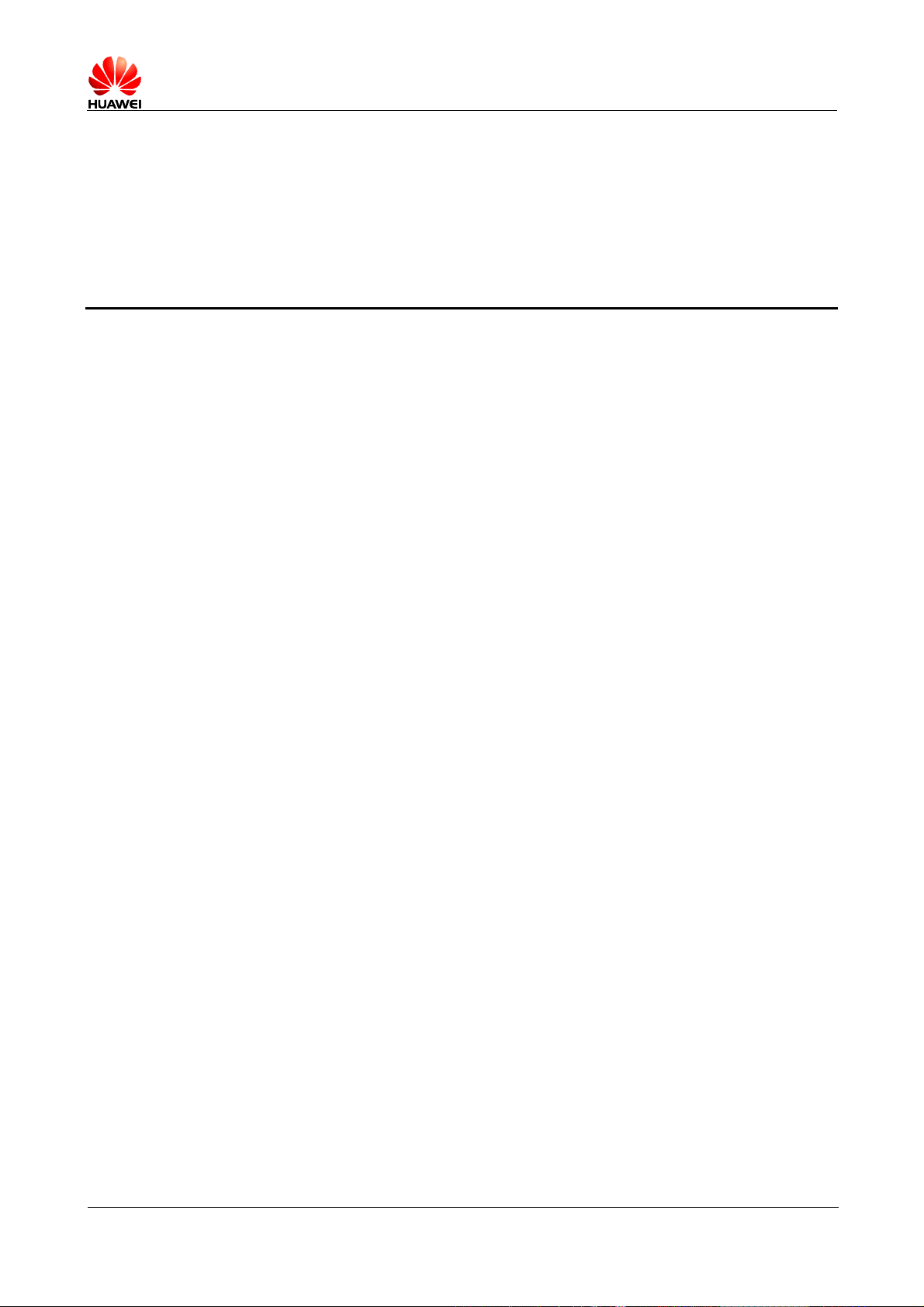
Introduction
HUAWEI LTE CPE eA260-135 V100R001
Product Description
1 Overview
The Huawei eA260-135 V100R001 CPEs are the Long Term Evolution (LTE) customer
premises equipments (CPEs). As a wireless gateway, the eA260-135 can be deployed indoors
to provide services such as data collection and video surveillance.
The eA260-135 V100R001 CPEs support LTE Release 9. The eA260-135 provide the
following functions:
z
z
z
z
z
Product Features
The eA260-135's main features are as follows:
z
z
z
z
z
z
z
Data service
Voice service(Optional)
Security service
Local and remote maintenance and management
Data routing
High speed experience
UE Category 4
UL/DL time slot configuration 0(3:1), 1(2:2), 2(1:3)
5MHz, 10MHz, 15MHz,20MHz bandwidth
Flexible networking capabilities
Provide high-speed routing capability. Comprehensive set of networking and IP
protocols such as routing, DNS, DHCP server, DHCP relay, and NAT.
Voice over IP(Optional)
Provide high quality voice services with SIP protocol via the telephony interface.
Wi-Fi support
802.11 b/g/n wireless interface
Routing support
Routing behind MS
Flexible security services
Support packet filtering firewall. Provide instant protection to block potential security
risks and intrusion attempts.
Web-based Configuration
Issue 01 (2015-03-16) Commercial in Confidence 4
Page 7

Warning
HUAWEI LTE CPE eA260-135 V100R001
Product Description
Built-in web based configuration supports local administration and management with
User-friendly Web interface.
z
TR069-Based Device management
Support the CPE WAN Management Protocol (CWMP) as specified in Broadband
Forum TR-069 Amendment II. Support remote software installation, setting of
configuration and status parameters.
z This device complies with Part 15 of the FCC Rules. Operation is subject to the
following two conditions: (1) This device may not cause harmful interference, and (2)
this device must accept any interference received, including interference that may cause
undesired operation.
z FCC Caution To assure continued compliance, any changes or modifications not
expressly approved by the party responsible for compliance could void the user's
authority to operate this equipment.
z FCC Radiation Exposure Statement To comply with FCC RF exposure requirements in
section 1.1307, a minimum separation distance of 20cm is required between the antenna
and all public persons.
Product Appearance
Figure 1-1 shows the appearance of the eA260-135.
Figure 1-1 eA260-135 appearance
Issue 01 (2015-03-16) Commercial in Confidence 5
Page 8
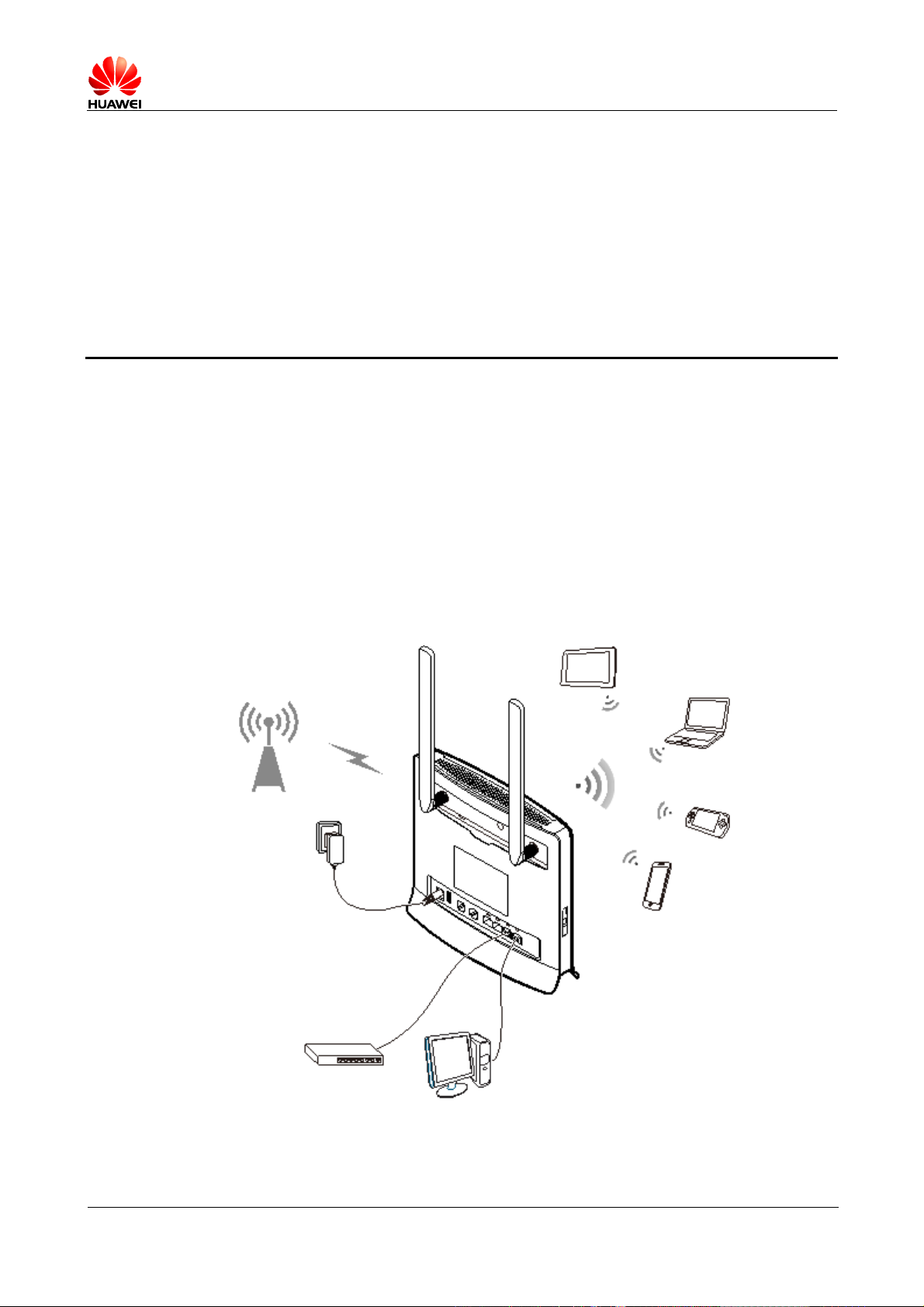
HUAWEI LTE CPE eA260-135 V100R001
Product Description
2 Application Scenarios
The eA260-135 are mainly intended to provide users with wireless broadband data access
services for wISP market,.
The eA260-135 provide LTE-TDD wireless routing and translating LTE wireless data into
wired Ethernet data, and vice versa.
The eA260-135 can simultaneously set up wireless connections with 32 Wi-Fi devices and
establish a local area network (LAN) by con nec tin g to concentrators and switches.
Figure 2-1 eA260-135 connected to multiple devices
Issue 01 (2015-03-16) Commercial in Confidence 6
Page 9
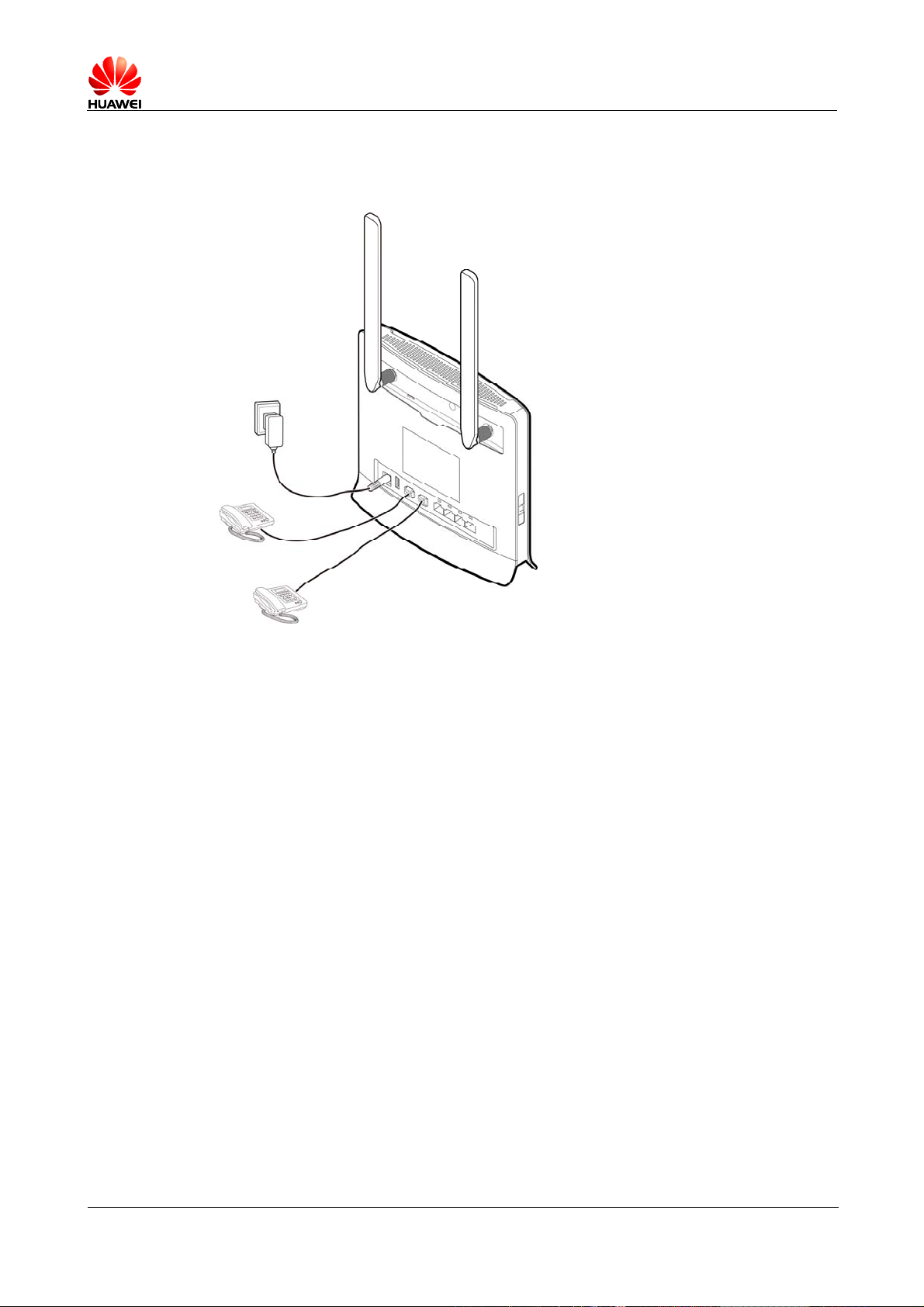
HUAWEI LTE CPE eA260-135 V100R001
Product Description
eA260 provide two telephone interface. You can connect a telephone to achieve the basic
voice capabilities.
Figure 2-2 eA260-135 connected to telephones
Issue 01 (2015-03-16) Commercial in Confidence 7
Page 10
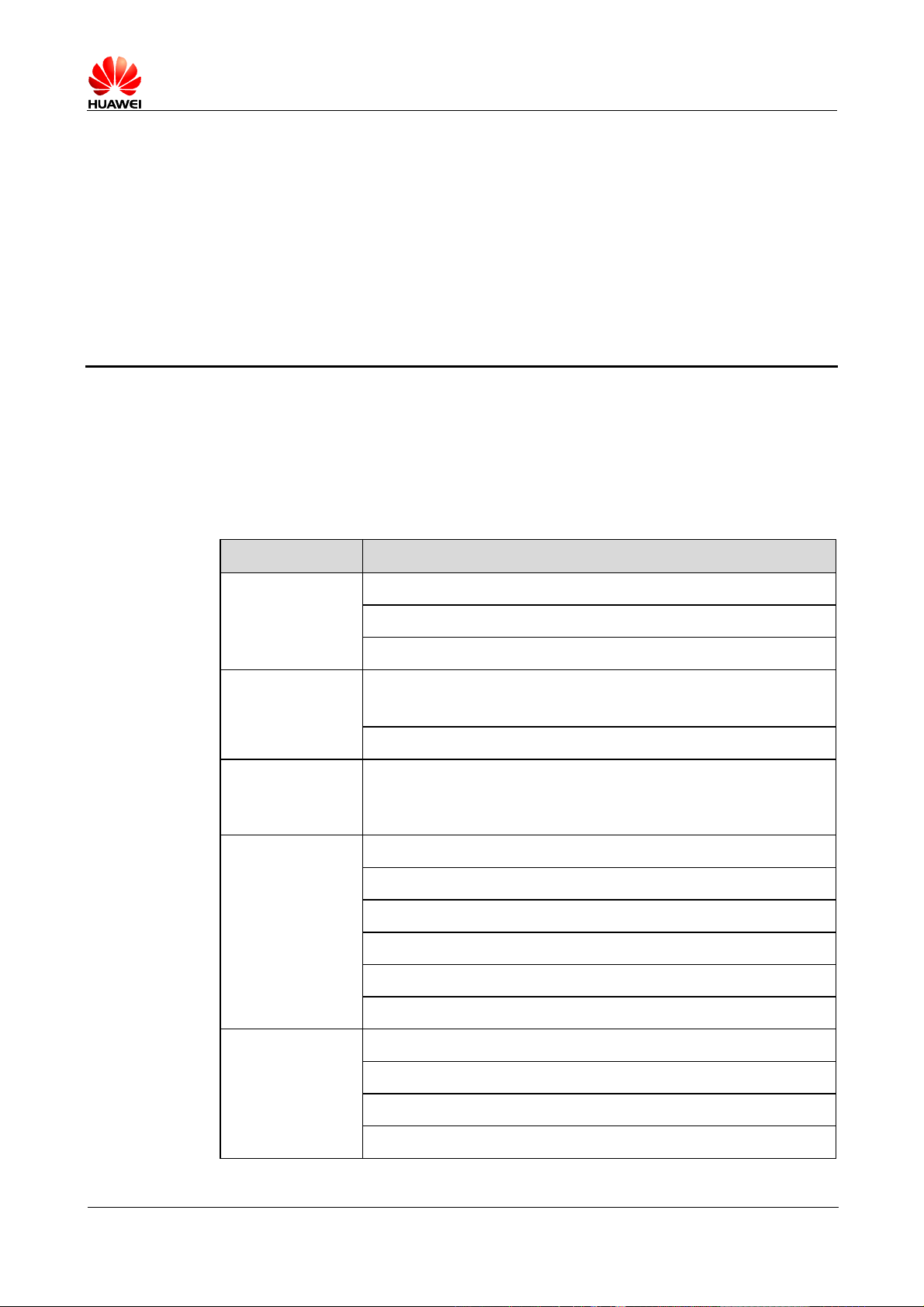
3 Technical Specifications
3.1.1 Hardware Specifications
Table 3-1 lists the hardware specifications of the eA260-135.
Table 3-1 Hardware specifications
HUAWEI LTE CPE eA260-135 V100R001
Product Description
Item Description
Technical
standards
Working bands LTE:
Memory 512 MB NAND Flash
External ports One power port
WAN: LTE
LAN: IEEE 802.3/802.3u
WLAN: IEEE 802.11b/g/n
z
TDD: 3650-3700MHz
WLAN: 2400–2483.5 MHz
256 MB Double Data Rate (DDR) Synchronous Dynamic
Random Access Memory (SDRAM)
Two telephone ports (RJ11)
Four LAN ports (RJ45)
One USB 2.0 slave port(for local maintenance only)
One Universal Subscriber Identity Module (USIM) card port
Two external antenna ports
Buttons One power button
One WLAN button
One WPS button
One reset button
Issue 01 (2015-03-16) Commercial in Confidence 8
Page 11
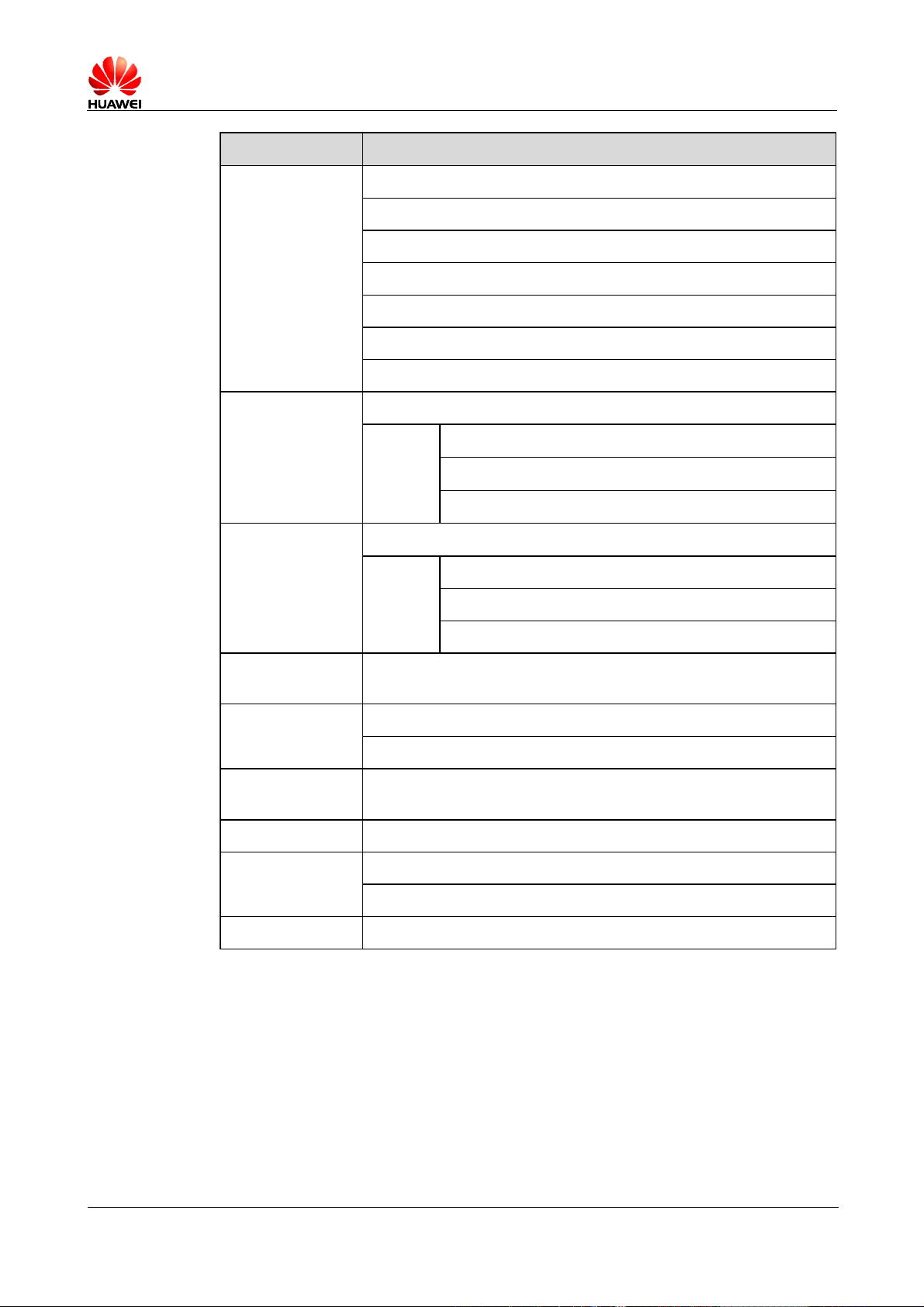
HUAWEI LTE CPE eA260-135 V100R001
Product Description
Item Description
LED indicators One power indicator
One WLAN indicator
One WPS indicator
One telephone indicator
One mode indicator
One signal strength indicator
Four LAN indicators
Maximum
LTE: Conform to Power Class 3 Definition
transmit power
WLAN 802.11b: 20 dBm
802.11g: 20 dBm
802.11n: 18 dBm
Receiving
LTE: Confirm to 3GPP Requirements
sensitivity
WLAN 802.11n: –64 dBm at 65 Mbit/s
802.11g: –65 dBm at 54 Mbit/s
802.11b: –76 dBm at 11 Mbit/s
Power
< 12 W
consumption
Power supply AC: 100–240 V
DC: 12 V/2 A
Dimensions (H x
176 mm × 190 mm × 35 mm (6.93 in. x 7.48 in. x 1.38 in.)
W x D)
Weight About 390 g (power adapter excluded)
Temperature Working temperature: 0°C to +40°C
Storage temperature: –20°C to +70°C
Humidity 5%–95% RH
Issue 01 (2015-03-16) Commercial in Confidence 9
Page 12

3.1.2 Antenna Specifications
Built-in Antenna
Table 3-2 Specifications of the LTE main antenna
Item Description
Frequency range 3650-3700 MHz
Input impedance 50 Ω
HUAWEI LTE CPE eA260-135 V100R001
Product Description
Standing wave
ratio (SWR)
Efficiency > 50%
Gain 4 dBi
Polarization type Linear polarization
Table 3-3 Specifications of the WLAN antenna
Item Description
Frequency range 2400–2483.5 MHz
Input impedance 50 Ω
SWR < 3
Efficiency > 50%
Gain < -3.0 dBi
Polarization type Linear polarization
< 3
External Antenna
Table 3-4 Specifications of the LTE external antenna at 3400 MHz to 3800 MHz
Item Description
Frequency range 3650-3700 MHz
Input impedance 50 Ω
SWR < 3
Efficiency > 50%
Gain (H-plane) 5.5 dBi
Polarization type Linear polarization
Issue 01 (2015-03-16) Commercial in Confidence 10
Page 13

3.1.3 Software Specifications
Table 3-55 lists the software specifications of the eA260-135.
Table 3-5 Software specifications
Item Description
Gateway Supports the default route, namely, the route with the IP
address 0.0.0.0.
Supports the Address Resolution Protocol (ARP).
Supports the Internet Control Message Protocol (ICMP).
Supports the domain name service (DNS).
NAT Supports NAT and Network Address and Port
DHCP server Enables and disables the DHCP server.
HUAWEI LTE CPE eA260-135 V100R001
Product Description
Translation (NAPT), which complies with
RFC2663, RFC3022, and RFC3027.
Configures DHCP server address pools.
Sets the lease time.
Supports DHCP relay
Displays the status of the DHCP server
address pools, including host names, Media
Access Control (MAC) addresses, IP
addresses, and remaining lease time.
Routing behind
MS
Firewall Enables and disables the firewall.
Filters LAN MAC addresses.
Filters LAN IP addresses.
Filters URLs.
Supports port forwarding.
Supports demilitarized zone (DMZ).
Supports Application Level Gateway (ALG) settings.
Supports routing behind MS
LAN Supports 10/100 Mbit/s autonegotiation.
Supports auto MDI/MDIX.
MDI stands for Medium Dependent Interface, and MDIX stands
for Medium Dependent Interface Crossover.
Complies with IEEE 802.3 and IEEE 802.3u.
VOIP Supports G.729, G.711a and G.711u
Issue 01 (2015-03-16) Commercial in Confidence 11
Page 14

HUAWEI LTE CPE eA260-135 V100R001
Product Description
Item Description
Supports SIP (RFC3261)
Supports SDP (RFC2327)
Supports DNS
Supports DTMF
Supports SIP ALG
Upgrade Supp orts TR- 06 9 upgra de a nd loc al up grade.
SIM Supports PIN management and SIM card authentication
Dial-up connection Supports automatic and manual connection
Importing and
exporting
Encrypt and back up the current configuration, an d then restore from
a backup configuration
configuration
WLAN Broadcasts and hides service set identifiers (SSIDs).
Complies with IEEE 802.11b/g/n.
Supports WPS.
Authentication Supports OpenSystem authentication.
Supports encryption using wired equivalent
privacy (WEP), Wi-Fi protected access
preshared key (WPA-PSK), and WPA2-PSK
keys.
Supports the Advanced Encryption Standard
(AES) encryption algorithm.
Supports the TKIP and AES hybrid encryption
algorithm.
MAC address
authentication
Supports the MAC address authentication
whitelist.
Supports the MAC address authentication
blacklist.
Supports a maximum of 16 MAC address
entries.
Supports automatic transmission rate adjustment.
Station
Supports station status queries.
management
Supports a maximum of 32 connected
stations.
Issue 01 (2015-03-16) Commercial in Confidence 12
Page 15

Data Services
HUAWEI LTE CPE eA260-135 V100R001
Product Description
4 Services and Applications
By connecting to the eA260-135 over a wireless or wired network, users can get
access to high-speed Internet services.
Voice Services
The eA260-135 provides two telephone ports to which users can connect telephones
to implement basic voice functions and supplement voice functions.
Security Services
The eA260-135 offers security features, such as network firewalls, user authentication,
and personal identification number (PIN) protection, to protect users from network
security threats.
Firewall
The eA260-135 has the following firewall functions:
z
Firewall switch: Enable and disable the firewall.
z
LAN MAC address filtering: Prevent specified MAC addresses on a LAN from
accessing the network.
z
LAN IP address filtering: Prevent specified IP addresses on a LAN from
accessing the network.
z
URL filtering: Prevent computers on a LAN from visiting specified URLs.
Local Management and Maintenance
The eA260-135 supports local configuration to manage devices, configure network
parameters, and help ensure that the device functions properly and stably.
Remote management and maintenance
The eA260-135 allows users to remotely manage connected device by TR069 as well
as WebUI.
Issue 01 (2015-03-16) Commercial in Confidence 13
Page 16

Communication Protocols
Table 5-1 lists the standards and communication protocols supported by the eA260-135.
Table 5-1 eA260-135 standards and communication protocols
HUAWEI LTE CPE eA260-135 V100R001
Product Description
5 Adopted Standards
Wireless Port
Item Description
Physical layer RFC894
ARP RFC826
IP RFC791, RFC1122, RFC1071, RFC1141, RFC1624,
RFC792, RFC950, RFC1256
ICMP RFC792, RFC950, RFC1256
TCP RFC793
UDP RFC768
DHCP RFC1531, RFC1533
NAT RFC1631
The eA260-135 wireless Uu port complies with LTE R9.
Issue 01 (2015-03-16) Commercial in Confidence 14
Page 17

HUAWEI LTE CPE eA260-135 V100R001
Product Description
6 Packing List
Table 6-1 lists the items included with the eA260-135.
Table 6-1 Items in the eA260-135 package
Item Quantity Remarks
LTE CPE 1 Mandatory
Power adapter 1 Mandatory
Quick Start 1 Mandatory
Safety Information 1 Mandatory
External antenna 2 Mandatory
Ethernet cable 1 Optional
Issue 01 (2015-03-16) Commercial in Confidence 15
Page 18

HUAWEI LTE CPE eA260-135 V100R001
Product Description
7 Acronyms and Abbreviations
Numerics
A
AC Alternating Current
AES Advanced Encryption Standard
ALG Application Level Gateway
ARP Address Resolution Protocol
AP Access Point
APN Access Point Name
C
CPE Customer-Premises Equipment
D
DDR Double Data Rate
DHCP Dynamic Host Configuration Protocol
DL Down Link
DMZ demilitarized zone
DNS domain name service
I
ICMP Internet Control Message Protocol
IP Internet Protocol
L
LAN Local Area Network
LED Light Emitting Diode
LTE Long Term Evolution
M
Issue 01 (2015-03-16) Commercial in Confidence 16
Page 19

HUAWEI LTE CPE eA260-135 V100R001
Product Description
MAC Media Access Control
MDI Medium Dependent Interface
MDIX Medium Dependent Interface Crossover
N
NAPT Network Address and Port Translation
NAT Network Address Translation
P
PIN Personal Identification Number
S
SDRAM Synchronous Dynamic Random Access
Memory
SSID service set identifier
T
TDD time division duplex
TKIP Temporal Key Integrity Protocol
U
UL Up Link
URL Uniform Resource Locator
USB Universal Serial Bus
USIM Universal Subscriber Identity Module
W
WAN Wide Area Network
Wi-Fi Wireless Fidelity
WLAN Wireless Local Area Network
WPA-PSK Wi-Fi Protected Access Pre-shared Key
WPS Wi-Fi Protected Setup
Issue 01 (2015-03-16) Commercial in Confidence 17
Page 20

Issue : 01
Date: 2015-6-14
Regulatory Compliance Statement
eA260-135
HUAWEI TECHNOLOGIES CO., LTD.
Page 21

Page 22

Proprietary and Confidential
Copyright © Huawei Technologies Co., Ltd. 2010. All rights reserved.
No part of this document may be reproduced or transmitted in any form or by any means without prior written
consent of Huawei Technologies Co., Ltd.
Trademarks and Permissions
and other Huawei trademarks are trademarks of Huawei Technologies Co., Ltd.
All other trademarks and trade names mentioned in this document are the property of their respective holders.
Notice
The purchased products, services and features are stipulated by the contract made between Huawei and the customer.
All or part of the products, services and features described in this document may not be within the purchase scope or
the usage scope. Unless otherwise specified in the contract, all statements, information, and recommendations in this
document are provided "AS IS" without warranties, guarantees or representations of any kind, either express or
implied.
The information in this document is subject to change without notice. Every effort has been made in the preparation
of this document to ensure accuracy of the contents, but all statements, information, and recommendations in this
document do not constitute the warranty of any kind, express or implied.
Huawei Technologies Co., Ltd.
Address: Huawei Industrial Base
Bantian, Longgang
Shenzhen 518129
People's Republic of China
Website: http://www.huawei.com
Email: support@huawei.com
Issue (01)
Huawei
Copyright © Huawei Technologies Co., Ltd.
i
Page 23

Page 24

Proprietary and Confidential
1 Regulatory Compliance Statement
1 Regulatory Compliance Statement
About This Chapter
1.1 Declaration of Conformity to European Directives
1.1 Declaration of Conformity to European Directives
Figure 1-1 Declaration of Conformity to European Directives
Issue (01) Huawei
Copyright © Huawei Technologies Co., Ltd.
1-1
Page 25

1 Regulatory Compliance Statement
Proprietary and Confidential
1-2 Huawei
Copyright © Huawei Technologies Co., Ltd.
Issue ()
Page 26

Proprietary and Confidential
2 Regulatory Compliance Information
2 Regulatory Compliance Information
About This Chapter
2.1 Regulatory Compliance Standards
2.2 European Regulatory Compliance
2.3 U.S.A Regulatory Compliance
2.4 Canada Regulatory Compliance
2.5 CISPR 22 Compliance
2.6 China RoHS hazardous substance table
2.7 India RoHS hazardous substance table
2.8 Other Markets
2.1 Regulatory Compliance Standards
This product complies with the standards listed in Table 2-1.
Table 2-1 Regulatory compliance standards
Discipline Standards
EMC
CISPR22 Class B
CISPR24
EN55022 Class B
EN50024
ETSI EN 301 489 Class B
CFR 47 FCC Part 15 Class B
FCC Part 90z
ICES 003 Class B
AS/NZS CISPR22 Class B
GB9254 Class B
CNS 13438 Class B
IEC61000-3-2
IEC61000-3-3
EN61000-6-1
EN61000-6-3
Issue (01) Huawei
Copyright © Huawei Technologies Co., Ltd.
2-3
Page 27

2 Regulatory Compliance Information
Proprietary and Confidential
Discipline Standards
Safety
RF
Telecom
Health
IEC 60950-1
IEC60950-22
IEC/EN41003
EN 60950-1
UL 60950-1
CSA C22.2 No 60950-1
AS/NZS 60950.1
BS EN 60950-1
IS 13252
GB4943
ETSI EN 301 908
ETSI EN 300 328
FCC Part 68 (CFR 47)
ICNIRP Guideline
1999-519-EC
EN 50385
EN 62311
OET Bulletin 65
IEEE Std C95.1
Environmental protection
Grounding
2011/65/EU (RoHS)
EC NO. 1907/2006 (REACH)
2002/96/EC (WEEE)
ITU-T K.27
ETSI EN 300 253
2-4 Huawei
Copyright © Huawei Technologies Co., Ltd.
Issue ()
Page 28

Proprietary and Confidential
2 Regulatory Compliance Information
Discipline Standards
NOTE
EMC: electromagnetic compatibility
NEBS: Network Equipment Build Standard
RF: radio frequency
CISPR: International Special Committee on Radio Interference
EN: European Standard
ETSI: European Telecommunications Standards Institute
CFR: Code of Federal Regulations
FCC: Federal Communication Commission
IEC: International Electrotechnical Commission
AS/NZS: Australian/New Zealand Standard
VCCI: Voluntary Control Council for Interference
CNS: Chinese National Standard
UL: Underwriters Laboratories
CSA: Canadian Standards Association
BS: British Standard
IS: Indian Standard
GR: General Requirement
FDA: Food and Drug Administration
BTS: Base Transceiver Station
GSM: Global System for Mobile communications
WLAN: wireless local area network
ICNIRP: International Commission on Non-Ionizing Radiation Protection
OET: Office of Engineering Technology
IEEE: Institute of Electrical and Electronics Engineers
RoHS: restriction of the use of certain hazardous substances
2.2 European Regulatory Compliance
This product complies with the following European directives and regulations.
2004/108/EC (EMC)
2006/95/EC (low voltage)
1999/5/EC (R&TTE)
2011/65/EU (RoHS)
EC NO. 1907/2006 (REACH)
2002/96/EC (WEEE)
Product complies with Directive 2002/95/EC, 2011/65/EU and other similar regulations from
the countries outside the European Union, on the RoHS in electrical and electronic equipment.
The device does not contain lead, mercury, cadmium, and hexavalent chromium and
brominated flame retardants (Polybrominated Biphenyls (PBB) or Polybrominated Diphenyl
Ethers (PBDE)) except for those exempted applications allowed by RoHS directive for
technical reasons.
Issue (01) Huawei
Copyright © Huawei Technologies Co., Ltd.
2-5
Page 29

2 Regulatory Compliance Information
Proprietary and Confidential
Product complies with Regulation EC NO. 1907/2006 (REACH) and other similar regulations
from the countries outside the European Union. Huawei will notify to the European Chemical
Agency (ECHA) or the customer when necessary and regulation requires.
Product complies with Directive 2002/96/EC on waste electrical and electronic equipment
(WEEE). Huawei is responsible for recycling its end-of-life devices, and please contact
Huawei local service center when recycling is required. Huawei strictly complies with the EU
Waste Electrical and Electronic Equipment Directive (WEEE Directive) and electronic waste
management regulations enacted by different countries worldwide. In addition, Huawei has
established a system for recycling and reuse of electronic wastes, and it can provide service of
dismantling and recycling for WEEE. By Huawei recycling system, the waste can be handled
environmentally and the resource can be recycled and reused fully, which is also Huawei
WEEE stratagem in the word. Most of the materials in product are recyclable, and our
packaging is designed to be recycled and should be handled in accordance with your local
recycling policies.
In accordance with Article 11(2) in Directive 2002/96/EC (WEEE), products were marked
with the following symbol: a cross-out wheeled waste bin with a bar beneath as below:
2.3 U.S.A Regulatory Compliance
2.3.1 FCC Part 15
2.3.2 FCC Part 68
2.3.1 FCC Part 15
This product complies with Part 15 of the FCC Rules. Operation is subject to the following
two conditions:
This device does not cause harmful interference.
This device must accept any interference received, including interference that may cause
undesired operation.
If this device is modified without authorization from Huawei, the device may no longer
comply with FCC requirements for Class B digital devices. In that a case, your right to use the
device may be limited by FCC regulations. Moreover, you may be required to correct any
interference to radio or television communications at your own expense.
2-6 Huawei
Copyright © Huawei Technologies Co., Ltd.
Issue ()
Page 30

Proprietary and Confidential
2 Regulatory Compliance Information
This device has been tested and found to comply with the limits for a Class B digital device,
pursuant to Part 15 of the FCC rules. These limits are designed to provide reasonable
protection against harmful interference in a residential installation.
This device generates, uses and radiates radio frequency energy. If it is not installed and used
in accordance with the instructions, it may cause harmful interference to radio
communications.
However, there is no guarantee that interference will not occur in a particular installation. If
this device does cause harmful interference to radio or television reception, which can be
determined by turning the device off and on, the user may take one or more of the following
measures:
Reorient or relocate the receiving antenna.
Reinforce the separation between the device and receiver.
Connect the device into an outlet on a circuit different from that to which the receiver is
connected.
Consult the dealer or an experienced radio or TV technician for assistance.
2.3.2 FCC Part 68
Product complies with Part 68 of the FCC rules and the requirements adopted by the
Administrative Council on Terminal Attachments (ACTA). On the enclosure of this device is
a label that contains, among other information, a device identifier in the format US:
HAUOTNANEA260 On request, this number must be provided to the telephone company.
Table 2-3 lists the service order code (SOC), facility interface code (FIC) and Universal
Service Order Code (USOC).
Table 2-2 SOC, FIC and USOC information
Interface Type SOC FIC Jack Type (USOC)
FXS N/A METALLIC RJ11C
Product that bears labeling identification number US: HAUITNANEA260 complies with:
FCC Rules and Regulations 47 CFR Part 68
TIA/EIA/IS-968, Technical Criteria for Terminal Device to Prevent Harms to the
Telephone Network, July 2001, as adopted by the ACTA.
A plug and jack used to connect this device to the premises wiring and telephone network
must comply with the FCC Part 68 rules and requirements adopted by the ACTA. A compliant
telephone cord and modular plug are provided with this device. The plug is designed to
connect to a compatible modular jack that is also compliant with the applicable FCC Part 68
rules and requirements.
The REN is used to determine the number of devices that may be connected to a telephone
line. Excessive RENs on a telephone line may result in the devices not ringing in response to
an incoming call. In most areas, the sum of RENs should not exceed five (5.0). To be certain
of the number of devices that may be connected to a line, as determined by the total RENs,
contact the local telephone company. For products approved after July 23, 2001, the REN for
this product is part of the product identifier that has the format US:AAAEQ##TXXXX. The
Issue (01) Huawei
Copyright © Huawei Technologies Co., Ltd.
2-7
Page 31

2 Regulatory Compliance Information
Proprietary and Confidential
digits represented by ## are the REN without a decimal point. For earlier products, the REN is
separately shown on the label. For this product the FCC Registration number is [US:
HAUOTNANEA260] indicates the REN would be NA(in the case of equipment not
connecting to circuits with analog ringing supplied then “NA” shall appear).
If this device causes harm to the telephone network, the telephone company will notify you in
advance that temporary discontinuance of service may be required. If advance notice is not
practical, the telephone company will notify the customer as soon as possible. In this case,
you will be advised of your right to file a complaint with the FCC.
The telephone company may make changes in its facilities, device, operations or procedures
that could affect the operation of the device. If this happens, the telephone company will
provide advance notice so that you make necessary modifications to maintain uninterrupted
service.
If this device causes any trouble, contact Futurewei Technologies,Inc. phone number +1
469-277-5852 for repairs or warranty information. If the device causes harm to the telephone
network, the telephone company may request that you disconnect the device until the problem
is resolved.
Connection to party-line service is subject to state tariffs. Contact the state public utility
commission, public service commission, or corporation commission for information.
If your home has specially wired alarm device connected to the telephone line, ensure the
installation of this US: HAUITNANEA260does not disable your alarm device. For queries
relating to disabling of alarm device, consult the telephone company or a qualified installer.
2.4 Canada Regulatory Compliance
This device is designed and manufactured not to exceed the emission limits for
exposure to radio frequency (RF) energy set by Industrial Canada and meets the
requirements for radiation exposure limits set forth for an uncontrolled environment.
Cet appareil est conçu et fabriqué pour ne pas dépasser les limites d'émission pour
l'exposition à la fréquence radio (RF) de l'énergie fixé par l'Industrielle Canada et
répond aux exigences en matière de limites d'exposition aux rayonnements définies
pour un environnement non contrôlé.
In order to avoid the possibility of exceeding the Industrial Canada radio frequency
exposure limits, human proximity to the device antenna shall not be less than 20 cm
during normal operation;
Afin d'éviter la possibilité de dépasser les limites d'exposition aux fréquences radio
industrielle du Canada, la proximité humaine pour l'appareil antenne ne doit pas être
inférieure à 20 cm au cours fonctionnement normal.;
2-8 Huawei
Copyright © Huawei Technologies Co., Ltd.
Issue ()
Page 32

2 Regulatory Compliance Information
Issue (01)
Huawei Proprietary and Confidential
Copyright © Huawei Technologies Co., Ltd.
2-9
2.5 CISPR 22 Compliance
部件名称
产品中有害物质或元素的名称及含量
镉 铅 汞
六价铬
多溴联苯
多溴联苯醚
Frame
〇 ╳ 〇 〇 〇 〇 Alloy Parts
〇 ╳ 〇 〇 〇
〇
Power Adapter
〇 ╳ 〇 〇 〇 〇 Metal Fittings
〇 〇 〇 〇 〇 〇 PCBA
〇 ╳ 〇 〇 〇
〇
Capacitor
〇 ╳ 〇 〇 〇 〇 Other electronics
〇 ╳ 〇 〇 〇 〇 Screen
〇 〇 〇 〇 〇
〇
Solder
〇 ╳ 〇 〇 〇 〇 Cable
╳ ╳ 〇 〇 〇
〇
Plastic and Polymer
〇 ╳ 〇 〇 〇
╳
Label
〇 〇 〇 〇 〇 〇 Battery
〇 〇 〇 〇 〇
〇
This product complies with CISPR 22 for Class B by the ITE.
Class A ITE is a category of all other ITE that satisfies only the Class A ITE regulations, and
not the Class B ITE regulations. Such equipment should not be restricted in its sale but the
following warning shall be included in the instructions for use:
2.6 China RoHS hazardous substance table
This products described in this guide complies with “the Administration on the Control of Pollution Caused by
Electronic Information Products” which is also called China RoHS
〇:表示该有毒有害物质在该部件所有均质材料中的含量均在SJ/T11363-2006 标准规定的限量要求以下。
╳:表示该有毒有害物质至少在该部件的某一均质材料中的含量超出SJ/T11363-2006 标准规定的限量要
求。
Page 33

2 Regulatory Compliance Information
2-10
Huawei Proprietary and Confidential
Copyright © Huawei Technologies Co., Ltd.
Issue ()
2.7 India RoHS hazardous substance table
Part Descriptions
Restricted Substances in Product
Cd
Pb
Hg
Cr(VI)
PBBs
PBDEs
Frame
〇 ╳ 〇 〇 〇
〇
Alloy Parts
〇 ╳ 〇 〇 〇
〇
Power Adapter
〇 ╳ 〇 〇 〇 〇 Metal Fittings
〇 〇 〇 〇 〇
〇
PCBA
〇 ╳ 〇 〇 〇
〇
Capacitor
〇 ╳ 〇 〇 〇 〇 Other electronics
〇 ╳ 〇 〇 〇
〇
Screen
〇 〇 〇 〇 〇
〇
Solder
〇 ╳ 〇 〇 〇 〇 Cable
╳ ╳ 〇 〇 〇
〇
Plastic and Polymer
〇 ╳ 〇 〇 〇
╳
Label
〇 〇 〇 〇 〇 〇 Battery
〇 〇 〇 〇 〇
〇
This products described in this guide complies with the “e-waste (Management and Handling) Rules, 2011”of
India which is also called India RoHS.
〇: indicates that the content of the toxic and hazardous substance in all the Homogeneous Materials of the part is
below the concentration limit requirement as described in the e-waste (Management and Handling) Rules, 2011.
╳: indicates that the content of the toxic and hazardous substance in at least one Homogeneous Material of the
part exceeds the concentration limit requirement as described in S in the e-waste (Management and Handling)
Rules, 2011.
Page 34

2 Regulatory Compliance Information
Issue (01)
Huawei Proprietary and Confidential
Copyright © Huawei Technologies Co., Ltd.
2-11
2.8 Other Markets
For relevant compliance information/documentation for markets not mentioned above,
Please contact Huawei representative
