Page 1
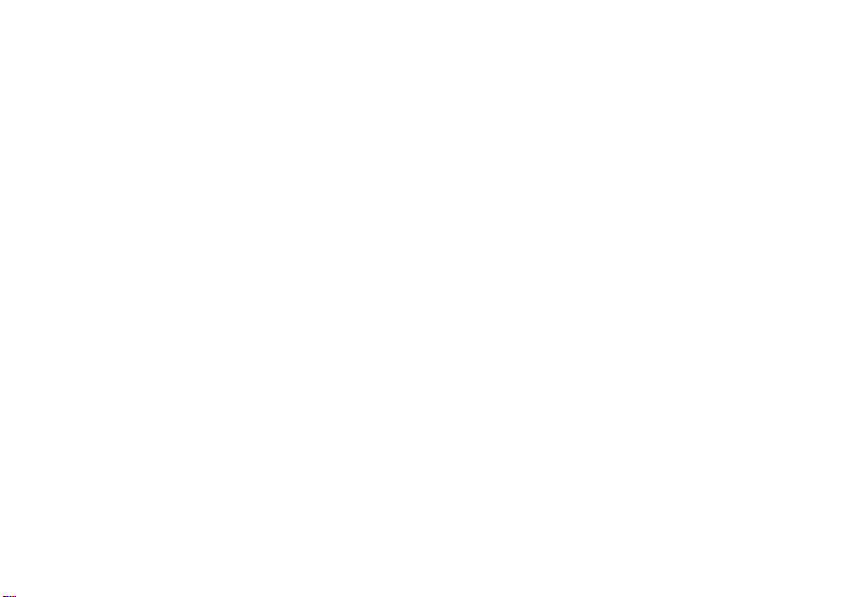
Wonderful Communication, Mobile Life.
Welcome to 3G Wireless Gateway
HUAWEI 3G Wireless Gateway
User Guide
Page 2
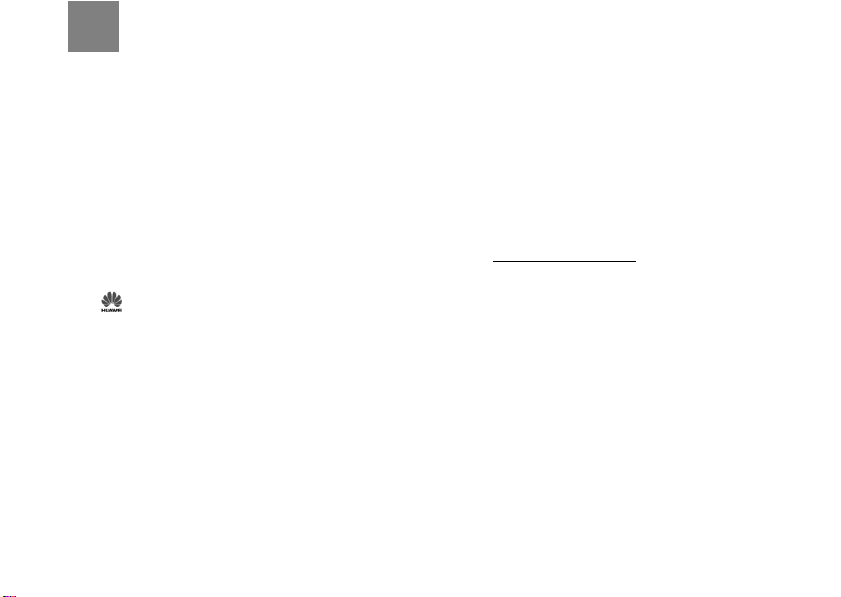
Notice
Copyright © 2008 Huawei Technologies
Co., Ltd.
All Rights Reserved
1 No part of this manual may be reproduced or
transmitted in any form or by any means without
prior written consent of Huawei Technologies
Co., Ltd.
2
Trademarks
3 and HUAWEI are trademarks of Huawei
Technologies Co., Ltd. All other trademarks and
trade names mentioned in this manual are the
property of their respective holders.
4
Notice
5 The information in this manual is subject to
change without notice. Every effort has been
made in the preparation of this manual to ensure
accuracy of the contents, but all statements,
information, and recommendations in this man-
ual do not constitute the warranty of any kind,
expressed or implied.
Huawei Technologies Co., Ltd.
Address:
6 Administration Building, Huawei Technologies
Co., Ltd., Bantian, Longgang District, Shenzhen,
P. R. China
Postal Code: 518129
Website: http://www.huawei.com
Page 3
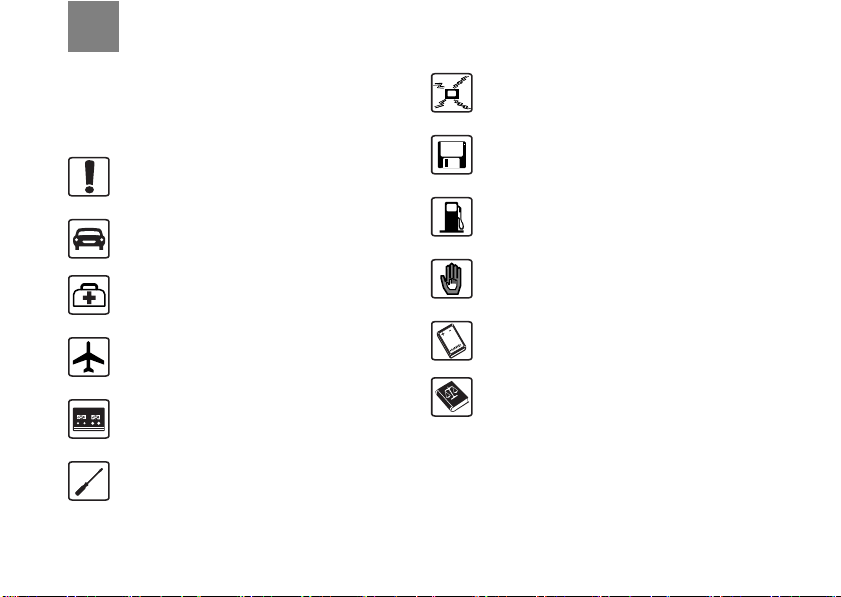
Safety Precautions
Read the safety precautions carefully to ensure the
correct and safe use of your wireless device. For
detailed information, see "Warnings and
Precautions."
Do not switch on your device when the
device use is prohibited or when the device
use may cause interference or danger.
Do not use your device while driving.
Follow the rules or regulations in hospitals
and health care facilities. Switch off your
device near medical apparatus.
Switch off your device in an aircraft. Th e
device may cause interference to control
signals of the aircraft.
Switch off your device near high-precision
electronic devices. The device may affect
the performance of these devices.
Do not attempt to disassemble your device
or its accessories. Only qualified personnel
are allowed to service or repair the device.
Do not place your device or its accessories
in containers with strong electromagnetic
field.
Do not place magnetic storage media near
your device. Radiation from the device may
erase the information stored on them.
Do not put your device in a hightemperature place or use it in a place with
flammable gas such as a gas station.
Keep your device and it s access ories away
from children. Do not allow children to use
your device without guidance.
Use approved accessories only to avoid
explosion.
Observe the laws or regulations on device
use. Respect others’ privacy and legal
rights when using your device.
Page 4
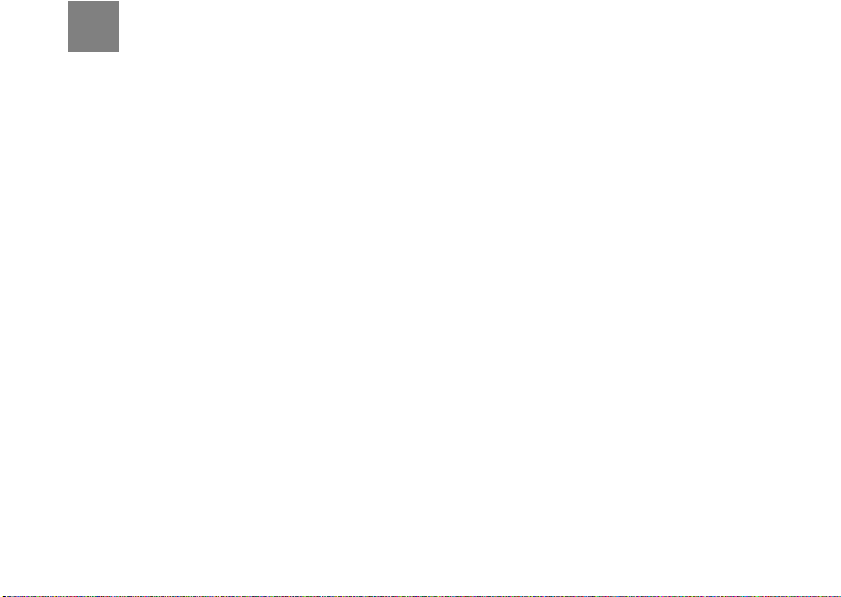
Table of Contents
Table of Contents 1
Using the Management Page 1
Log in to the Management Page................1
Management Page Overview .....................1
View Configuration Information..................2
Quick Setup................................................2
Accessing the Internet................................4
Configuring Your Computer 6
Wireless Configuration ...............................6
Configuring the PC Network.......................7
Advanced Settings 8
Overview ....................................................8
System Management .................................8
SIM/UIM Settings .......... .. ... .. ......................9
Mobile Network Settings...........................10
Dial-up Settings........................................11
DHCP Settings ............. ...........................12
WLAN Settings.........................................13
Security Settings (Optional) 17
Firewall Switch ................ .........................17
LAN MAC Filter ........................................17
LAN IP Filter.............................................17
Virtual Server...... ................................ .. ....18
DMZ Settings........... ... ... ...........................20
UPnP Settings....... .. .................................20
Remote Management...............................20
Troubleshooting 22
Safety Information 25
Interference.............................................. 25
Medical Device....... ... .. ... ... .......................25
Area with Inflammables and Explosives . 25
Traffic Security..... .. .................................. 25
Safety of Children ............. .. ... .. ................26
Environment Protection............................26
WEEE Approval .......................................26
RoHS Approval ........................................26
Laws and Regulations bservance............26
Care and Maintenance... ..........................26
Emergency Call........................................27
Specific Absorption Rate (SAR)...............27
Body Worn Operation ......... ... ..................27
Regulatory Information............................. 27
Abbreviations 29
1
Page 5
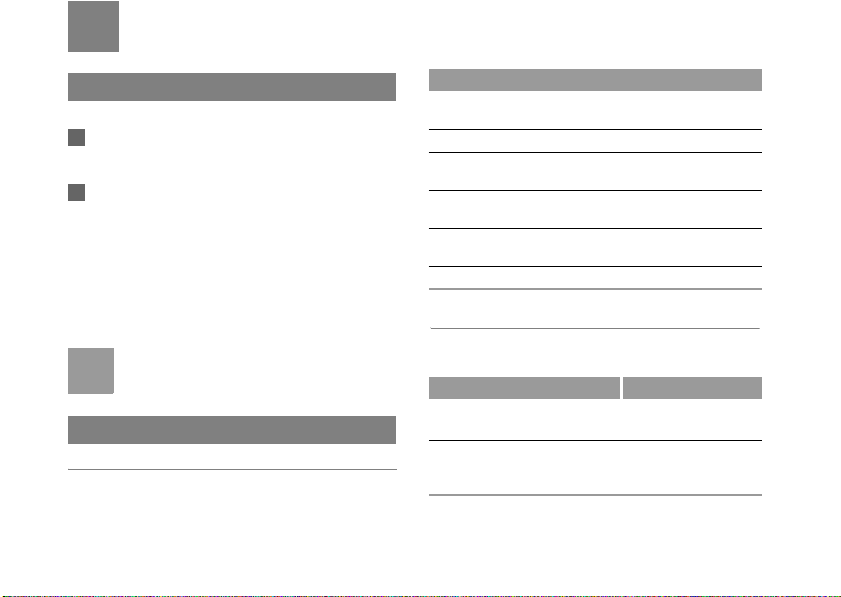
1Using the Management Page
Log in to the Management Page
1 Start the Internet browser and enter the address
http://192.168.1.1 in the address bar.
2 Select a user type, enter the password, and then
click Login.
• Admin: This user type is authorized to view and
change the configurations. The default password
is admin.
• User: This user type is authorized to view only the
basic status information. The default password is
user.
To avoid the configuration conflict, only one
Note
user is allowed to log in to the management
page at a time.
Management Page Overview
Operation Functions
The following table shows the main operations in the
management page.
Item Description
Basic Status Displays the parameter configuration
Quick Setup Quickly configures the device.
Connection Displays the network connection status
Advanced
Settings
Security
(Optional)
Logout Log out of the management page.
status of the device.
and connects to the network.
Configures the advanced settings.
Configures the security settings.
Device Status
The following table shows the status information of
the device.
Item Green icon Red icon
SIM/UIM The card is valid.
WAN The PPP dial-up
connection is
established.
The card is not inserted
or is invalid.
The PPP dial-up
connection is not
established.
1
Page 6
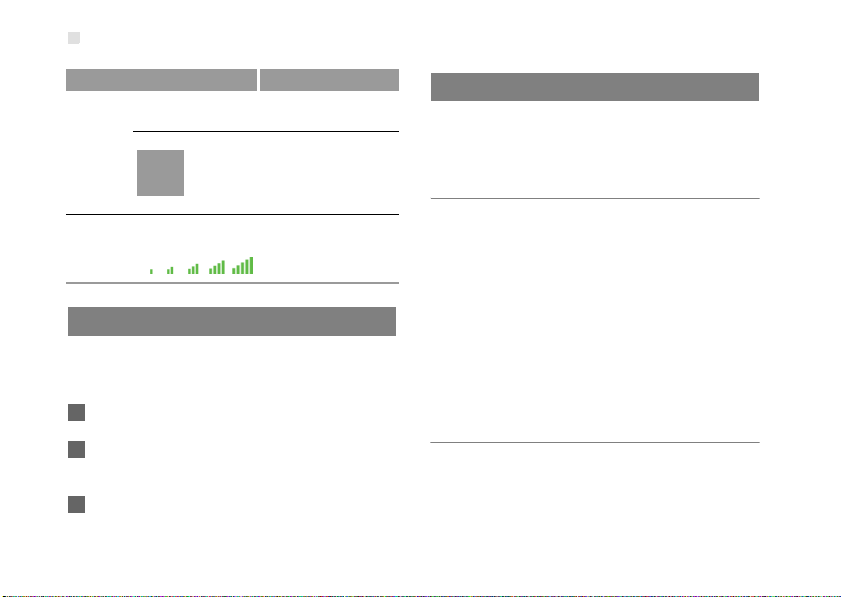
View Configuration Information
Item Green icon Red icon
WCDMA The WCDMA
SIG The signal strength from weak to strong is
network is available.
If the device is registered with
Note
other network modes, the
corresponding network connection
status is displayed.
shown as follows:
The WCDMA network
is unavailable.
View Configuration Information
On the configuration page, you can view the current
parameter configuration information and the network
connection status.
1 Click Basic Status.
2 Click Advanced on the right part of the page to view
the advanced status.
3 Click Refresh to view the current status on the
advanced status page.
2
Quick Setup
You can use the quick setup wizard to configure and
maintain the basic parameters of the device. Click
Quick Setup to access the welcome page. Click
Next to configure the PPP profile settings.
Configuring PPP Profile Settings
• Profile Name: Enter a profile name when the text box
is empty.
• Dial-up Number/PPP User Name/PPP Password:
Enter these three parameters provided by the internet
service provider (ISP). The dial-up number is used to
initiate the network call; the PPP user name and PPP
password is used to obtain the service authorization
provided by the ISP.
• APN/IP Address: Select the mode for obtaining the
access point name (APN) and IP address. If the carrier
provides the relevant parameters, select Static and
enter their values. Otherwise, select Dynamic and the
device automatically obtains them.
Configuring PPP Dial-up Settings
PPP Connection: Select the dial-up access mode.
• Auto: The device automatically connects to the Internet
and does not disconnect when no data is transmitted.
Page 7
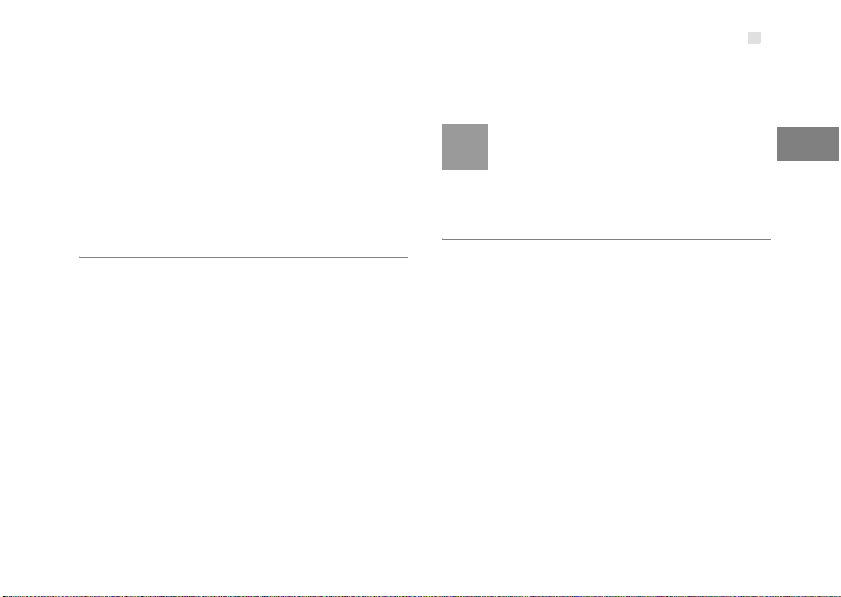
Quick Setup
• On Demand: The device automatically connects to the
Internet when data transmission exists. When the
duration of no data transmission exceeds the maximum
idle time, the device disconnects the Internet
connection.
• Manual: The device connects to the Internet after you
click Connect on the connection page. For details, see
"Accessing the Internet."
PPP Authentication: This service is provided by
your ISP. For details, consult your ISP.
Configuring WLAN Settings
(Name) SSID: Enter a name for your wireless local
area network (WLAN).
• The service set identifier (SSID) is used to identify a
WLAN. A PC and the wireless device can perform
normal data communication only when they have the
same SSIDs. To ensure the WLAN security, do not use
the default SSID. You can enter a character string as
the SSID, such as MyHome.
SSID Broadcast: Enable or disable the SSID
broadcast.
• Enabled: The device broadcasts the SSID of the
WLAN and users can easily access the WLAN. In this
case, unauthorized users can also access the WLAN
because the SSID is broadcasted.
• Disabled: The device does not broadcast the SSID of
the WLAN. Before accessing the WLAN, a user must
obtain the SSID of the WLAN. In this case, the WLAN
security is improved.
For the convenience of users accessing the
Note
WLAN, you can select Enabled for SSID
Broadcast when you configure the WLAN
setting. After the setting, you can select
Disable to improve the WLAN security.
Configuring the WLAN Encryption
To access the WLAN, you must set the wireless
security key on your PC to be the same as that of the
wireless device.
No Encryption
• For the convenience of users accessing th e WLAN, yo u
can select NO ENCRYPTION for the Encryption mode
when you set up a WLAN. It is not recommended to
select this option in daily use.
WPA-PSK/WPA2-PSK
• WPA-PSK: It is a 256-bit data encryption method that
can automatically change the key.
• WPA2-PSK: It is a more secure version of WPA-PSK
and it supports the IEEE 802.11 standard.
• WPA Encryption Algorithm: TKIP, AES, TKIP+AES.
• WPA Pre-Shared Key: You can enter a 64-character
hexadecimal value or 8-63-character ASCII value as
1
Using the Management Page
3
Page 8
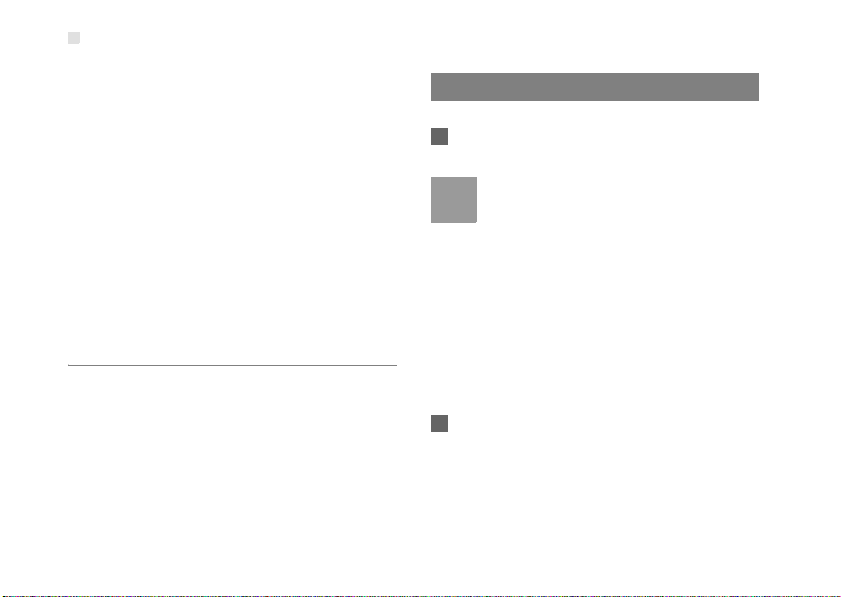
Accessing the Internet
the key. The ASCII value contains all characters that
can be entered through the PC keyboard, and the
hexadecimal value contains numbers of 0-9 and
characters of A-F. For example, you can enter the
ASCII value of 1234abcde as the key.
• Network Key Rotation Interval: It is used to set how
long a network key is dynamically changed. By default,
it is 0. To disable this function, you can set the value to
0 or null.
WEP
• Wireless Equivalent Privacy (WE P) is a 64- bit or 1 28-bit
data encryption method. The 128-bit WEP encryption
provides higher security level.
• Network key 1: You can enter 5 ASCII characters or
10-character hexadecimal numeral to form a 64-bit key.
You can also enter 13 ASCII characters or 26-char acter
hexadecimal numeral to form a 128-bit key.
Validating Quick Setup
The last page of the wizard displays all the settings
you have configured.
• To accept the settings, click Finish.
• To change the settings, click Back.
• To quit the settings, click Cancel.
4
Accessing the Internet
1 Click Connection.
• If you are required to enter the PIN code,
Note
2 If PPP Connection is Auto or On Demand,
enter the correct one. If you fail to enter the
correct PIN or PUK code, the network-related
functions are unavailable.
• The SIM/UIM card is supplied by the service
provider. For details, contact your service
provider.
• When the Save PIN Code check box is
selected, the Auto validation of PIN code is
enabled.
• If Auto validation of PIN code is enabled,
the PIN code is recorded and automatically
validated after each reboot.
refresh the page to view the current ne t w or k
connection status.
Page 9
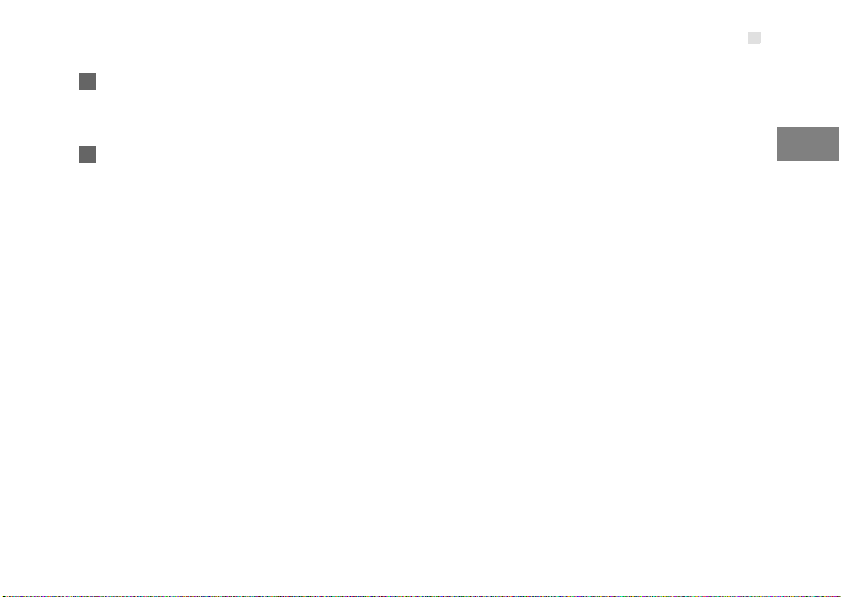
3 If PPP Connection is Manual, click Connect /
Disconnect to connect to or disconnect from the
network.
4 Wait for several minutes, if you are prompted
that the connection is successful, you can start
the browser and enter the website address to
access the Internet.
Accessing the Internet
1
Using the Management Page
5
Page 10
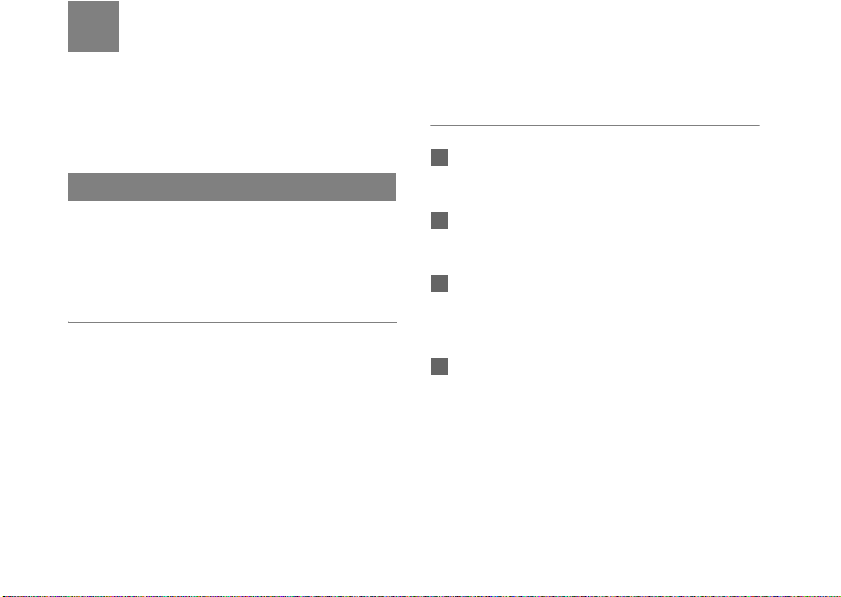
2Configuring Your Computer
This takes the Windows XP operating system (OS)
as an example to describe how to configure your
computer. For other OSs, the configurations may be
different and you need to configure them as required.
Wireless Configuration
The wireless configuration allows your PC to connect
to the device through the wireless network. If you
need only the Ethernet to connect your PC, you can
skip this part.
Configuration Requirements
• To set up wireless network connection, your PC must
be configured with the WLAN adapter that supports the
IEEE 802.11 b/g protocol.
• If the encryption function is enabled, you need to
ensure that all PCs connecting to the device use the
same key as that of the device.
• For the use of WLAN adapter, refer to the WLAN
adapter user guide provided by the manufacturer.
• For the encryption configurations, see "Configuring the
WLAN Encryption Mode."
6
• For SSID parameters configuration, see "Configuring
WLAN Settings."
Configuring the Wireless Network
1 Choose Start > Control Panel > Network
Connections > Wireless Network Connection.
2 Click Show Wireless Networks to display the
wireless network connection list.
3 Select the network connection that the SSID is
the same as that of the device, and then click
Connect.
4 If the encryption parameter is set for the device,
the Wireless Network Connection dialog box is
displayed and requires the network key and
confirmation. The value you entered must be the
same as the WPA Pre-Shared Key or Network
Key of the device.
Page 11

5 Wait for a while after you enter the correct
network key. The wireless connection icon
displays in the status area in the lower right
corner of the screen. Then, your PC can
automatically connect to the device.
Configuring the PC Network
The recommended configurations of the PC are as
follows:
• Obtain an IP address automatically.
• Deselect Use a proxy server for your LAN.
Confige the Network Connection
1 Choose My Network Places > Properties >
Local Area Connection.
2 Right-click the Local Area Connection icon and
select Properties.
Configuring the PC Network
3 In the Local Area Connection Properties
dialog box, select Internet Protocol (TCP/IP) in
the This connection uses the following items
list box, and then click Properties.
4 In the Internet Protocol (TCP/IP) Properties
dialog box, select Obtain an IP address
automatically and Obtain DNS server address
automatically, and then click OK.
Disabling Proxy Settings
1 Start the Internet browser, and then choose
Tools > Internet Options.
2 Select the Connections tab, and then click LAN
Settings.
3 In the LAN Settings dialog box, deselect Use a
proxy server for your LAN.
2
Configuring Your Computer
7
Page 12

3Advanced Settings
Overview
Click Advanced Settings, you can configure both
the basic attributes and advanced parameters of the
device, and also perform routine maintenance and
management to the device.
The following table shows the functions of the
shortcut icons.
Icon Description
Click to access the System page.
Click to access the SIM/UIM Settings
page.
Click to access the Mobile Network
Settings page.
Click to access the Dial-up Settings
page.
Click to access the DHCP Settings
page.
Click to access the WLAN Settings
page.
8
System Management
Click to access the System page.
Changing the Password
You can change the login password to prevent
unauthorized users from logging in to the
management page.
1 Click .
2 Enter the current password, and then enter the
new password and confirm it..
3 Click Modify.
Upgrading the device
1 Click .
2 Enter the path or click Browse to select the
software image file to be updated.
Page 13

3 Click Upgrade.
• After the system is upgraded, the system
automatically restarts. The whole process
!
Warning
takes two to three minutes.
• The software programs for upgrading must
come from the official website of Huawei or
the official website of the carrier.
• Upgrading the software does not change the
configuration of the client.
Restoring the Factory Defaults
If you need to reconstruct the network or you forget
the changes of some parameters, you can choose to
restore factory defaults and reconfigure the device.
SIM/UIM Settings
Restarting the Device
1 Click to access the Reboot page.
2 Click Reboot.
Viewing the Version Information
Click to access the Version page.
You can view the hardware version, software version,
and the release time.
SIM/UIM Settings
3
Advanced Settings
Click to access the Restore Defaults page,
and then click Restore.
After this operation, all configurations are
Note
restored to the defaults.
Click to access the SIM/UIM Settings page.
When the device works in the ROM-SIM mode, the
page is not available.
Enabling or Disabling the PIN Code
1 Click .
9
Page 14

Mobile Network Settings
2 Select Enable/Disable in the PIN Code
Operation list box.
3 Enter the correct PIN code.
4 Click Apply.
Changing the PIN Code
When the PIN code protection is enabled, you can
reset the PIN code.
1 Click .
2 Select Modify in the PIN Code Operation list
box.
3 Enter the current PIN code.
4 Enter the new PIN code and confirm it.
5 Click Apply.
10
Auto Validating PIN Code
You can enable o r disa ble the auto validate P IN co de
function.
1 Click .
2 Select Enable/Disable in the Auto Validate
option button.
3 Enter the current PIN code.
4 Click Apply.
Mobile Network Settings
Click to access the Mobile Network Settings
page.
Setting the Preferred Mode and Band
1 Click .
Page 15

2 Select the preference of connection mode in the
Preferred Mode list box.
• If the carrier provides only the 2G
Note
3 Select the band to search the network in the
service and the preferred mode is
configured as 3G only, you cannot
access the Internet.
• If the carrier provides only the 3G
service and the preferred mode is
configured as 2G only, you cannot
access the Internet.
• If the carrier provides neither the 3G nor
2G service, you cannot access the
Internet regardless of the preferred
mode.
Band list box.
4 Click Apply.
Configuring the Mode for Searching
Network
1 Click .
Dial-up Settings
2 Select the mode for searching the network.
• Auto: The device automatically searches the
network and registers with it.
• Manual: You need to manually search the network
and register with it.
3 Click Apply.
4 In Manual mode, select the searched network
and click Log on.
Dial-up Settings
Click to access the Dial-up Settings page.
Configuring the PPP Settings
1 Click to access the PPP Settings page
2 Enter the correct parameters.
• Profile List: Select a profile from the established
dial-up connection list. If the drop-down list is
empty, you need to create a profile list.
11
3
Advanced Settings
Page 16

DHCP Settings
• PPP Connection: Select the dial-up connection
mode.
• PPP Authentication: The service is provided by
your ISP. For details, consult your ISP.
• PPP Max Idle Time: The duration of the PPP
connection is in idle. In On Demand mode, if no
data is transmitted in this duration, the PPP
connection automatically disconnects.
• PPP MTU: It is the maximum transmission unit
(MTU) of the PPP connection. It is used to set the
maximum number of bytes encapsulated in a
single data frame.
• PPP Max Dial Time: Set the maximum waiting
time when connecting to the Internet.
Managing the Profile List
Click to access the Profile Settings page.
◆ Creating a Profile
1 Enter the profile information in the text box
according to the prompts.
2 Click Save.
12
◆ Changing a Profile
1 Select a profile to be changed in the Profile List
drop-down list. Relevant information is displa yed
in the corresponding text box.
2 Enter the profile information.
3 Click Save.
◆ Deleting a Profile
1 Select a profile to be deleted in the Profile List
drop-down list.
2 Click Delete.
DHCP Settings
Click to access the DHCP Settings page, you
can set the mode for assigning IP addresses in a
LAN. DHCP automatically assigns IP addresses to
the network devices. If you are using the DHCP
server, you need to do the config urations on the PC
Page 17

WLAN Settings
connecting with the device. For details, see
"Configuring the Network Connection".
• IP Address: The default IP address of the device is
192.168.1.1.
• Subnet Mask: The combination of the subnet mask
and IP address enables the flexible sub netting. By
default, the subnet mask is 255.255.255.0.
• DHCP Server: It is used to assign IP addresses
dynamically. If the DHCP server is Enabled, it can
automatically assign IP addresses for PCs. It is
recommended to select Enabled for the DHCP server.
• Start IP Address/End IP Address: It is used to define
the IP address range that the host can use during the
IP address assignment. For example, in the network
segment 192.168.1.0/24, the default IP address of the
device is 192.168.1.1. The host IP address can range
from 192.168.1.2 to 192.168.1.254. The minimum
range is a single IP address.
• DHCP Lease Time: The DHCP server automatically
assigns an IP address to each device connected to the
network. When the leased time expires, the DHCP
server checks whether the device is connected to the
network. If the device is disconnected from the networ k,
the server assigns the IP address to another device.
Thus, the IP address is not wasted.
•The Start IP Address must be smaller than
Note
or equal to the End IP Address.
• If the DHCP Server is Enabled, the
configurations of Start IP Address, End IP
address, and DHCP Lease Time are valid;
otherwise, you cannot configure them.
WLAN Settings
Click to access the WLAN Settings page.
Enabling or Disabling the WLAN
1 Click to access the WLAN Enable page.
2 Select Enable/Disable to enable or disable the
WLAN.
3 Click Apply.
13
3
Advanced Settings
Page 18

WLAN Settings
WLAN Basic Settings
Click to access the WLAN Basic Settings
page.
Selecting Interface IDs
• Wireless Interface: It refers to the SSID and MAC
address, and is used to identify the wireless device.
SSID
• Entering a name (SSID) for your WLAN.
• Enabling or Disabling the SSID Broadcast.
Enabling or Disabling the AP Isolation
• On: The terminals (PCs) connecting to the device
through the WLAN cannot communicate with each
other.
• Off: The terminals (PCs) connecting to the device
through the WLAN can communicate with each other.
Selecting a Country
• Country: It is used to identify the country. Different
countries have different standards on channel usage.
Selecting a WLAN Channel
14
• Channel: It refers to the channel that the device works
with. If you do not know which channel to select, select
Auto and the device can automatically search for the
channel.
Configuring the 802.11 Mode
There are four available modes, as shown in the
following table.
Mode Description
54g Auto The WLAN has the best compatibility
in this mode.
54g
Performance
The WLAN has the best performance
in this mode.
54g LRS If the device has difficulties in
communicating with devices
conforming to the IEEE 802.11b
standards, select this mode.
802.11b Only The device can only work in the low
performance 802.11b standard
network mode.
54g Only The device can only work in the low
performance 802.11g standard
network mode.
Page 19

WLAN Settings
Configuring the Transmission Rate
1 Select Auto, the device automatically searches
the transmission rate.
2 Click Apply to submit the setting.
WLAN Advance Settings
Click to access the WLAN Advance Settings
page.
A security key can protect your WLAN from illegal
data attacking. The security key of your wireless
device must be consistent with that of the PC.
Configuring the 802.11 Authentication
• Open: Open system authentication. A user accessing
the WLAN can choose WEP, WPA-PSK, or WPA2-PSK
key to pass the authentication or choose No
encryption to skip the authentication.
• Shared: Shared key authentication. It can use only
WEP. The user accessing the WLAN must use the
WEP to authenticate.
Configuring the Encryption Mode
• There are four encryption modes: No Encryption, WPAPSK, WPA2-PSK, and WEP. For details, refer to
"Configuring the WLAN Encryption Mode."
Configuring the MAC Filter
Click to access the WLAN MAC Filter
page.You can control and manage the clients
accessing the WLAN, and improve the WLAN
security performance.
MAC Restrict Mode
The following table shows the MAC address filter
modes:
Parameter Description
Disabled The MAC address filter function is
disabled.
Allow The clients with addresses in the MAC
Address list are allowed to connect with
the device through the WLAN.
Deny The clients with addresses in the MAC
Address list are not allowed to connect
with the device through the WLAN.
15
3
Advanced Settings
Page 20

WLAN Settings
MAC Addresses
• Enter MAC addresses in the list. The device can
perform the access control over the clients whose MAC
addresses are in the list.
WLAN Bridge
Click to access the WLAN Bridge page .
• Preamble Type: It ha s two options: Long and Short. In
the case that the client (PC) supports the Short type,
the WLAN can have a better performance if it is Short.
• MAX Associations Limit: It refers to the maximum
number of connections. It is used to set the maximum
number of concurrent WLAN users on the device.
• Mode: It refers to the WLAN accessing mode. The
device can work in two modes, as shown in the
following table. The default value is Access Point.
Mode Description
Wireless
Bridge
16
It is used to connect two or more access
points.
Mode Description
Access
Point
The access points meeting the IEEE
802.11b/g standard or the wireless
terminals can connect the wireless
device.
• Bridge Restriction: It refers to the limitation to the peer
MAC addresses. When it is Disabled, the device can
access all the remote bridges; when it is Enabled, the
device can only access the remote bridges that the
addresses are in the address list.
• Bridges: It refers to the physical address of the remote
peer bridge. The device supports the point-to-multipoint
(PTM) bridge mode.
• Peer MAC Address: It refers to the physical address
list of the remote peer bridges..
• Link Status: Up shows the successful connection and
Down shows the failed connection.
Page 21

4Security Settings (Optional)
Click Security, you can configure the advanced
security settings.
Firewall Switch
Your device has a true firewall that controls the
incoming and outgoing data flow and protects your
computer from illegal intrusion.
1 Click .
2 Select the Enable the firewall (main switch of
the firewall) check box to enable the firewall.
• Only when the Enable the firewall check box
Note
3 Select other options as required, and then click
is selected, the other functions such as the IP
address filter function, the MAC address filter
function, and the WAN port ping function are
available.
• When the Enable LAN MAC address filter
check box is selected, the default filter rules
are available.
Apply.
LAN MAC Filter
Your device supports MAC filtering based on a list of
either denied or allowed computers. A common
method to restrict network access is to specify the
Media Access Control (MAC) address.
To locate the MAC address in the Windows OS,
choose Start > Run, and then enter cmd.
The command window is displayed, enter ipconfig /
all, and then press Enter.
The MAC address is displayed as the Physical
Address.
1 Click .
2 Select MAC Filter Mode.
3 Enter the MAC addresses of the clients and click
Apply.
LAN IP Filter
You can configure the device to block specific IP
address so that they cannot be accessed from
17
Page 22

Virtual Server
computers in the local network.
Click to access the LAN IP Filter page.
Adding an IP Address
1 Select the protocol and status.
2 Enter the IP address and corresponding port to
be blocked from accessing the LAN.
3 Click Ok.
Changing an IP Address
1 Click in the Modification column. The
corresponding IP address filter is displayed.
2 Change the contents as required.
3 Click Ok.
18
Deleting an IP Address
Click in the Modification column.
The corresponding IP address filter is deleted.
Validating an IP Filter
1 Add a new IP address or select a record in the IP
address filter table.
2 Select On for Status.
3 Click Ok.
4 Click Apply.
Virtual Server
Your device supports the virtual server to enable
external computers to access WWW, FTP, or other
services provided by the LAN.
Click to access the Virtual Server page.
Page 23

Adding a Virtual Server
1 Select the protocol and status.
2 Enter values in the following text boxes:
• Name: Enter a name to the service provided by
the LAN.
• WAN Port: Enter the WAN port of the LAN in
which the computer provides services.
• IP Address: Specify a computer in the LAN to
provide services.
• LAN Port: Enter the LAN port of the computer that
provides services.
3 Click Ok.
You can also add a virt ual server in the fol lowing way:
1 Select a port from the Common Port list. The
Protocol, Status, Name, WAN Port, and LAN
Port will be set as the default values. If required,
you can change them.
2 Enter the IP Address.
Virtual Server
3 Click Ok.
Changing a Virtual Server
1 Click in the Modification column. The
relevant virtual server is displayed.
2 Change the contents as required.
3 Click Ok.
Deleting a Virtual Server
Click in the Modification column. The
corresponding virtual server is deleted.
Validatin g a Virtual Server
1 Add a virtual server or select a record in the
virtual server table.
2 Select On for Status.
3 Click Ok.
19
4
Security Settings (Optional)
Page 24

DMZ Settings
4 Click Apply.
DMZ Settings
If your PC cannot run network applicat ions through
the device, you can set the computer to access the
Internet unlimitedly by configuring the IP address of
the computer in the demilitarized zone (DMZ).
However, the DMZ computer is not protect ed by the
firewall. It is vulnerable to attack and may also put
other computers in the home network at risk.
1 Click .
2 Select Enabled /Disabled for DMZ Status to
enable or disable the DMZ service.
3 Enter the local IP address of the computer that is
specified as a DMZ host.
4 Click Apply.
20
Only one computer can be specified as a DMZ
Note
host at a time.
UPnP Settings
The Universal Plug and Play (UPnP) service allows
other network users to control your device’ s
network features to realize the intelligent
interconnection.
1 Click .
2 Select Enabled/Disabled for UPnP Status to
enable or disable the UPnP service
3 Click Apply.
Remote Management
The remote web management allows the access and
control of the device either from the home net work o r
from the Internet.
When you are on a trip, you can maintain your device
through the remote web management service. It also
Page 25

allows your ISP to help you solve the device
problems from a remote location.
1 Click .
2 Select Enabled /Disabled for Remote Status to
enable or disable the service.
3 Enter the IP address that can access and control
your device.
4 Click Apply.
Remote Management
21
4
Security Settings (Optional)
Page 26

5Troubleshooting
What to do if a PC in the LAN cannot access the
Internet?
1 If the power indicator is off, you need to check
whether the power adapter is normally
connected.
2 If the signal strength indicator is off, you need to
check whether the area is covered by the
network.
3 If the area is covered by the network, you need
to check whether the network mode is correct.
For information about network mode, see
"Mobile Network Settings".
4 If the indicator of the Ethernet interfaces blinks,
the corresponding Ethernet interface is normally
connected. If the indicator is off, you need to
check and ensure that the related Ethernet
connection is normal.
5 You must configure the correct PPP user name
and PPP password when you access the
Internet through the device. Check whether they
22
are correct, and see "Configuring PPP Profile
Settings" for details.
6 If the DHCP service is disabled and the PC
obtains the IP address dynamically, the PC also
cannot access the Internet. You can change the
mode to manually assign an IP address. See
"Configuring the Network Connection".
7 Check whether the driver of the network adapter
is correctly installed.
8 If the preceding methods cannot solve the
problem, please consult you service provider.
What to do if a PC in the WLAN cannot access the
WLAN?
1 If interferences or shields near the device exist,
you can adjust the position of the device. When
the signal strength is strong, you can move to
the next step.
Page 27

2 Check and record the following data on the
network adapter of your PC: SSID, WEP type,
and key.
3 Check and record the following data on the
device: SSID, WEP type, and key.
4 Compare the recorded data, the SSID on the
network adapter should be ANY or be the same
as that on the device. The WEP type and key on
the network adapter and device should be the
same. Otherwise, you need to change the data
on the network adapter.
What to do if I forgot the IP address of the LAN
interface?
If you forgot the IP address of the LAN interface, you
can enter http://e.home and log in to the
management page when the PC obtains the IP
address automatically.
What to do if bridging between two devices is
unsuccessful?
1 Make sure that the two devices work on the
same channel. For details, see "Selecting a
WLAN Channel".
2 Make sure that the MAC address of one device
is in the peer MAC address list of the other
device. For details, see "WLAN Bridge".
When the signal strength is normal, what to do if
the downloading rate is low?
In this case, you need to set the value in the registry
as follows:
1 Choose Start > Run.
2 Enter regedit in the Open text box and then click
OK.
3 Select parameters in the following directory:
\HKEY_LOCAL_MACHINE\SYSTEM\CurrentC
ontrolSet\Services\Tcpip.
4 Choose Edit > New > DWORD Value.
5 Rename New Value #1 to TcpWindowSize.
23
2
Troubleshooting
Page 28

6 Right-click TcpWindowSize and then select
Modify.
7 Select Decimal and enter 65535 in the Value
data text box, and then click OK.
8 For the DWORD Value of DefaultRcvWindow,
do the same operations as that of
TcpWindowSize.
24
Page 29

6Safety Information
Read the safety information carefully to ensure the
correct and safe use of your wireless device.
Interference
Do not use your wireless device if using the device is
prohibited or when it cause danger or interference
with electric devices.
Medical Device
• Do not use your wireless device and follow the rules
and regulations set forth by the hospitals and health
care facilities.
• Some wireless devices may affect the performance of
the hearing aids. For any such problems, consult your
service provider.
• If you are using an electronic medical device, consult
the doctor or device manufacturer to confirm whether
the radio wave affects the operation of this device.
Area with Inflammables and Explosives
To prevent explosions and fires in areas that are
stored with inflammable and explosive devices, do
not use your wireless device and observe the rules.
Areas stored with inflammables and explosives
include but are not limited to the following:
• Gas station
• Fuel depot (such as the bunk below the deck of a ship)
• Container/Vehicle for storing or transporting fuels or
chemical products
• Area where the air contains chemical substances and
particles (such as granule, dust, or metal powder)
• Area indicated with the "Explosives" sign
• Area indicated with the "Power off bi-direction wireless
equipment" sign
• Area where you are generally suggested to stop the
engine of a vehicle
Traffic Security
• Observe local laws and regulations while using the
wireless device. To prevent accidents, do not use your
wireless device while driving.
• RF signals may affect electronic systems of motor
vehicles. For more information, consult the vehicle
manufacturer.
• In a motor vehicle, do not place the wireless device
over the air bag or in the air bag deployment area.
Otherwise, the wireless device may hurt you owing to
the strong force when the air bag inflates.
25
Page 30

Safety of Children
• Observe the rules and regulations of airline companies.
When boarding, switch off your wireless device.
Otherwise, the radio signal of the wireless device may
interfere with the plane control signals.
Safety of Children
Do not allow children to use the wireless device
without guidance. Small and sharp components of
the wireless device may cause danger to children or
cause suffocation if children swallow the
components.
Environment Protection
Observe the local regulations regarding the disposal
of your packaging materials, used wireless device
and accessories, and promote their recycling.
WEEE Approval
The wireless device is in compliance with the
essential requirements and other relevant provisions
of the Waste Electrical and Electronic Equipment
Directive 2002/96/EC (WEEE Directive).
26
RoHS Approval
The wireless device is in compliance with the
restriction of the use of certain hazardous substances
in electrical and electronic equipment Directive 2002/
95/EC (RoHS Directive).
Laws and Regulations bservance
Observe laws and regulations when using your
wireless device. Respect the privacy and legal rights
of the others.
Care and Maintenance
It is normal that your wireless device gets hot when
you use or charge it. Before you clea n or main tain the
wireless device, stop all applications and disconnect
the wireless device from your PC.
• Use your wireless device and accessories with care
and in clean environment. Keep the wireless device
from a fire or a lit cigarette.
• Protect your wireless device and accessories from
water and vapor and keep them dry.
• Do not drop, throw or bend your wireless device.
• Clean your wireless device with a piece of damp and
soft antistatic cloth. Do not use any chemical agents
Page 31

Emergency Call
(such as alcohol and benzene), chemical detergent, or
powder to clean it.
• Do not leave your wireless device and accessories in a
place with a considerably low or high temperature.
• Use only accessories of the wireless device approved
by the manufacture. Contact the authorized service
center for any abnormity of the wireless device or
accessories.
• Do not dismantle the wireless device or accessories.
Otherwise, the wireless device and accessories are not
covered by the warranty.
Emergency Call
This wireless device functions through receiving and
transmitting radio signals. Therefore, the connection
cannot be guaranteed in all conditions. In an
emergency , you shou ld not r ely solel y on the w ireless
device for essential communications.
Specific Absorption Rate (SAR)
Your wireless device is a radio transmitter and
receiver. It is designed not to exceed the limits for
exposure to radio waves recommended by
international guidelines. These guidelines were
developed by the independent scientific organization
ICNIRP and include safety margins designed to
assure the protection of all persons, regardless of
age and health.
The guidelines use a unit of measurement known as
the Specific Absorption Rate, or SAR. The SAR limit
for wireless devices is 2.0 W/kg and the highest SAR
value for this device when tested complied with this
limit.
Body Worn Operation
Important safety information regarding
radiofrequency radiation (RF) exposure.
To ensure compliance with RF exposure guidelines
the device must be used with a minimum of 1.5 cm
separation from the body.
Failure to observe these instructions could result in
your RF exposure exceeding the relevant guideline
limits.
Regulatory Information
The following approvals and notices apply in specific
regions as noted.
CE Approval (European Union)
The wireless device is approved to be used in the
member states of the EU. The wireless device is in
compliance with the essential requirements and other
27
6
Safety Information
Page 32

Regulatory Information
relevant provisions of the Radio and
Telecommunications Terminal Equipment Directive
1999/5/EC (R&TTE Directive).
CE Statement:
The antenna(s) used for this transmitter must be
installed to provide a separation distance of at least
20cm from all persons.
Federal Communications Commission Notice
(United States): Before a wireless device model is
available for sale to the public, it must be tested and
certified to the FCC that it does not exceed the limit
established by the government-adopted requirement
for safe exposure.
The SAR limit adopted by the USA and Canada is 1.6
watts/kilogram (W/kg) averaged over one gram of
tissue. The highest SAR value reported to the FCC
for this device type was compliant with this limit.
FCC Statement
This device complies with Part 15 of the FCC Rules.
Operation is subject to the following two conditions:
(1) this device may not cause harmful interference,
and (2) this device must accept any interference
received, including interference that may cause
undesired operation.
* This device should be installed and operated with a
minimum distance of 20 cm between the radiator and
your body when using it via USB cable.
28
This equipment has been tested and found to comply
with the limits for a Class B digital Device, pursuant to
Part 15 of the FCC rules
Changes or modifications made to this equipment not
expressly approved by (manufacturer name) may
void the FCC authorization to operate this equipment.
Page 33

7Abbreviations
3G The Third Generation
AP Access Point
APN Access Point Name
CDMA Code Division Multiple Access
DHCP Dynamic Host Configuration Protocol
DNS Domain Name Server
EDGE Enhanced Data rates for GSM Evolution
GSM Global System for Mobile
communications
GPRS General Packet Radio Service
HSPA High Speed Packet Access
HSDPA High Speed Downlink Packet Access
HSUPA High Speed Uplink Packet Access
IP Internet Protocol
LAN Local Area Network
LED Light Emitting Diode
NAT Network Address Translation
POTS Plain Old Telephone Service
UMTS Universal Mobile Telecommunications
System
WAN Wide Area Network
WLAN Wireless Local Area Network
WCDMA Wideband CDMA
WI-FI Wireless Fidelity
29
