Page 1
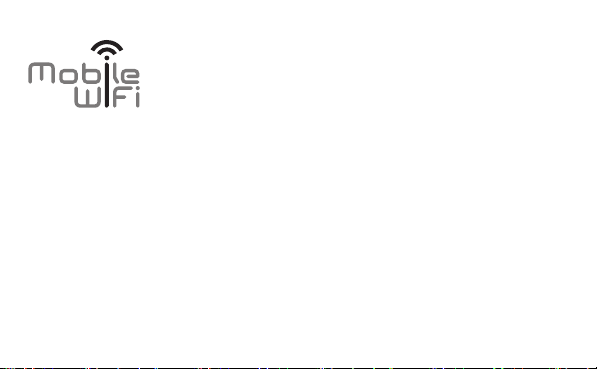
Quick Start
Page 2
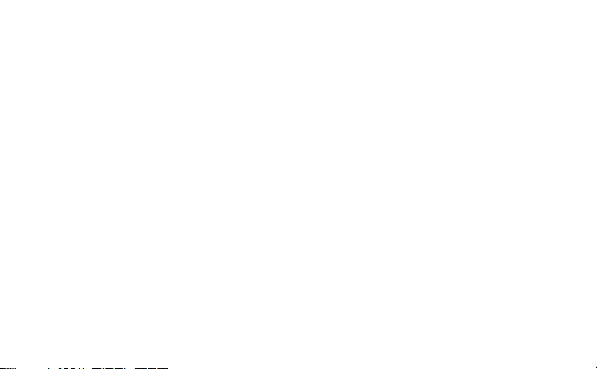
Thank you for purchasing the Mobile WiFi. This Mobile
WiFi brings you a high speed wireless network connection.
This document will help you understand your Mobile WiFi so you can start using it right away.
Please read this document carefully before using your Mobile WiFi.
For detailed information about the functions and configurations of the Mobile WiFi, refer to
the online help on the web management page that comes with the Mobile WiFi.
For detailed instructions for logging in to the web management page, refer to "Logging In to
the Web Management Page."
1
Page 3
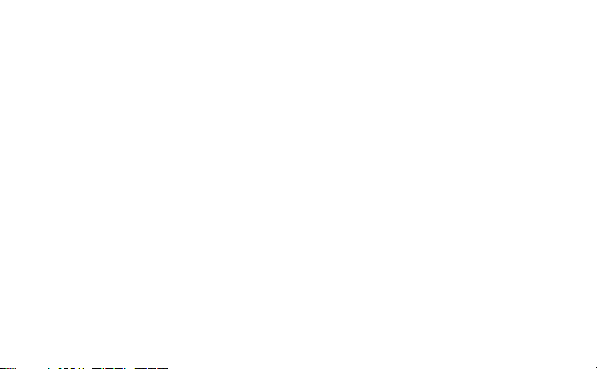
Getting to Know Your Mobile WiFi
Note:
The Mobile WiFi function descriptions and illustrations in this document are for your
reference only. The product you have purchased may vary.
Application Scenarios
Wi-Fi devices (such as smartphones, tablet computers, and game consoles) or computers can
all access the Internet through the Mobile WiFi. The specific connection procedure depends on
the operating system of the Wi-Fi device or computer. Establish a connection according to your
device's specific instructions.
2
Page 4
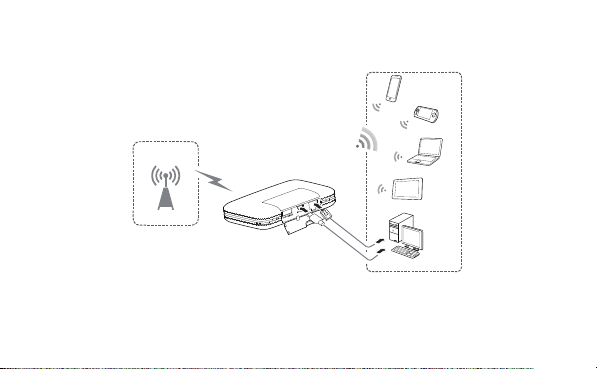
Scenario 1: Accessing the Internet Using an LTE, 3G, or 2G Network
The Mobile WiFi uses your operator's LTE, 3G, or 2G network to access the Internet.
LTE/3G/2G
3
Page 5
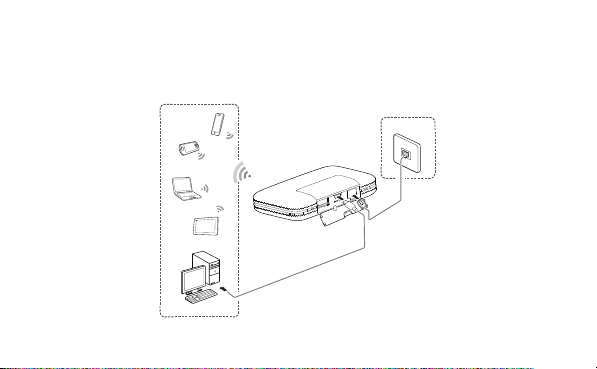
Scenario 2: Accessing the Internet Using Ethernet (WAN)
Connect the Mobile WiFi's network port to an Ethernet port using a network cable. You can
then access the Internet via Ethernet, such as a home ADSL, hotel DHCP, or campus static IP
broadband network.
Ethernet
4
Page 6
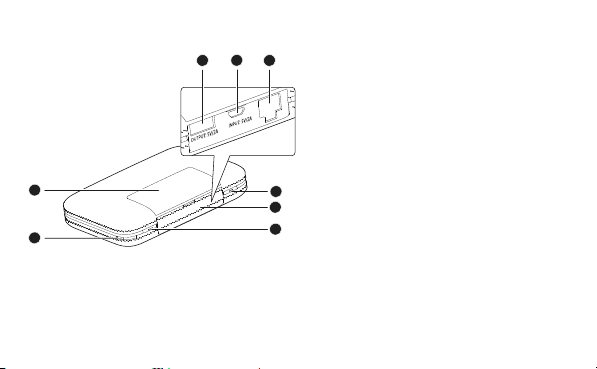
Appearance
7
6
8
1
2
3
4
5
Screen Power button
Lanyard hole Charging port
WPS button Micro USB port
Slot cover Ethernet port
5
Page 7
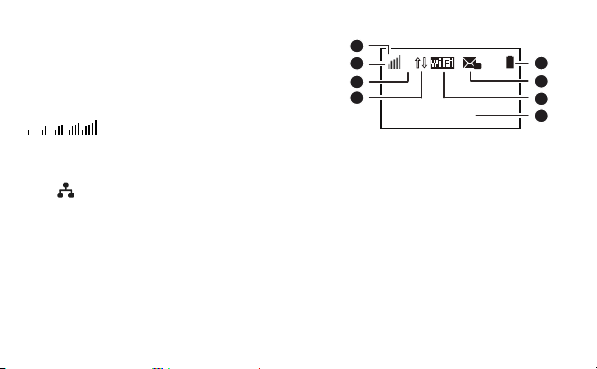
Screen
Roaming
R: Data roaming turned on.
Signal strength
: Signal strength from weak to strong.
Network type
4G/3G/2G: Connected to an LTE/3G/2G network.
: Connected to Ethernet.
Data connection status
Battery
SMS
New messages.
Number of new messages.
6
1
R
2
3
4
1
4G
1
0 B/2GB
100%
5
6
7
8
Page 8
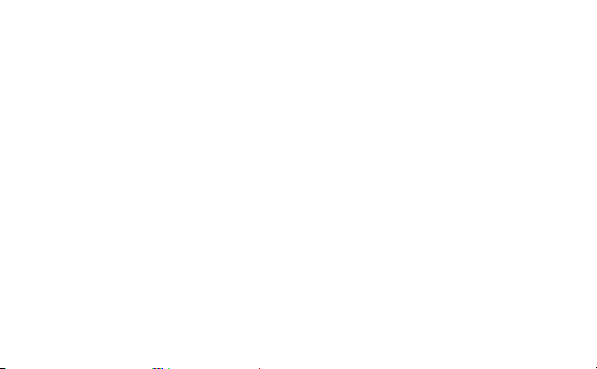
Wi-Fi
Wi-Fi turned on.
Number of connected Wi-Fi devices.
Traffic statistics
Data usage this month.
Monthly data usage limit.
Note:
To set the start date of the monthly data usage statistics and data usage limit, go to
the HUAWEI HiLink APP or the web management page.
Data traffic information is for your reference only. For more accurate data traffic
information, please consult your service provider.
7
Page 9
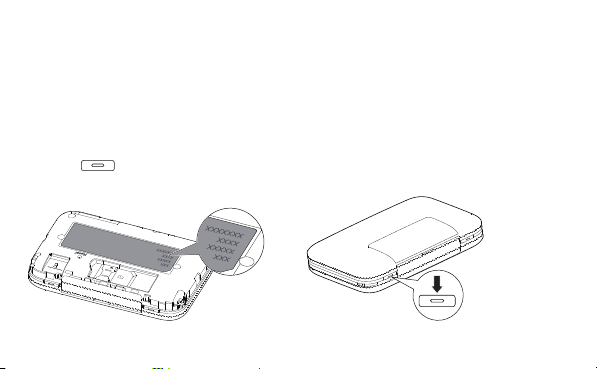
SSID and Wireless Network Encryption Key
When a Wi-Fi device establishes a connection to the Mobile WiFi for the first time, you may
need to enter the default Service Set Identifier (SSID) and wireless network encryption key.
The default SSID and encryption key are printed on the Mobile WiFi label.
It is recommended that you change your SSID and wireless network encryption key the first
time you log in to the web management page.
Pressing
screen.
will display the current SSID and wireless network encryption key on the
8
Page 10

Getting Started
Installing
Install the SIM card and microSD card according to the illustration.
1
2
3
Note:
Do not remove the SIM/microSD card when it is in use. Doing so will affect the
performance of your Mobile WiFi and data stored on the SIM/microSD card may be
lost.
The microSD card is an optional accessory. If no microSD card is included in the
package, please purchase one separately.
9
Page 11

Charging the Battery
The device has a built-in, non-removable battery. Do not attempt to remove the battery;
otherwise the device may be damaged. To replace the battery, take the device to an authorized
service center.
If the Mobile WiFi has not been used for a long time or if the battery is fully depleted, the
Mobile WiFi may not power on immediately after the charger is plugged in. Please charge the
battery for a while before attempting to power on the Mobile WiFi.
Method 1: Use the charger to charge the device
Note:
Only use chargers compatible with the
Mobile WiFi and provided by a designated
manufacturer. Use of an incompatible
charger or one from an unknown
manufacturer may cause the Mobile WiFi to
malfunction, fail, or could even cause a fire.
Such use voids all warranties, whether
10
Page 12

expressed or implied, on the product.
The charger is an optional accessory. If it is not included in the package, you may
contact an authorized dealer to buy a charger compatible with the Mobile WiFi.
The Mobile WiFi's charger model is HW-050200XYW. X and Y represent letters or
numbers that vary by region. For details about the specific charger model, contact an
authorized dealer.
Method 2: Charge the device through a computer connection
Use the data cable provided with your device to connect the Mobile WiFi to the computer.
11
Page 13

Charging Other Devices Using a USB Cable
The Mobile WiFi can work as a portable power supply (rated output: 5 V, 2 A) for other devices,
such as phones, tablets, music players, and Bluetooth headsets. You can charge those devices
by simply connecting them to the Mobile WiFi using a USB cable. Charging is generally not
affected by the power status of the Mobile WiFi, although some devices can be charged only
when the Mobile WiFi is on.
Note:
Do not connect both connectors of a
data cable to the Mobile WiFi.
If the Mobile WiFi is overheating or
its own battery level is low, it will
stop charging other devices.
12
Page 14
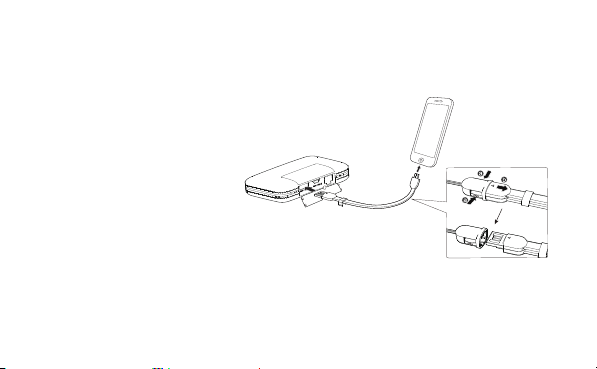
Charging Other Devices Using the Charging Sling
HUAWEI
HUAWEI
You can also charge other devices by simply connecting them to the Mobile WiFi using the
charging sling. The devices can be charged only when the Mobile WiFi is on.
Note:
Do not fling the charging
sling to avoid injuring
others or the device itself.
The charging sling is an
optional accessory. To
purchase a charging sling,
contact your local dealer.
13
Page 15

Turning On the Mobile WiFi
Press and hold the button until the screen lights up, indicating that the Mobile WiFi is
turned on.
Note:
Press and hold the button to turn off the Mobile WiFi.
If the Mobile WiFi is malfunctioning, forcibly restart it by pressing and holding the
button for 14 seconds.
14
Page 16

Verifying the PIN
If the Mobile WiFi's network parameters have been correctly configured but you cannot access
the Internet after powering it on, PIN verification may be enabled. Log in to the web
management page and enter the PIN when prompted. To avoid entering the PIN every time
you power on the Mobile WiFi, disable PIN verification from the web management page.
The PIN/PUK is delivered with your SIM card. For more details, contact your service provider.
Battery Saving Mode
If the Mobile WiFi has been inactive for some time, the Mobile WiFi enters the standby mode,
in which the display screen turns off. Pressing any button causes the display screen to light up.
When the Mobile WiFi is being powered only by the battery, you can choose to enable or
disable the automatic Wi-Fi turnoff function. If this function is enabled and if no Wi-Fi devices
access the Mobile WiFi for a period of time, the Wi-Fi turns off automatically. You can press any
button to turn the Wi-Fi on again.
15
Page 17

Connecting to the Internet
Using an LTE, 3G, or 2G Network
The Mobile WiFi's management parameters have been preset according to your operator's
requirements.
If data is transmitted, the Mobile WiFi will automatically connect to the Internet. If data is not
transmitted for a period of time, the Mobile WiFi will automatically disconnect from the
network connection.
Note:
You can log in to the web management page and enable or disable automatic dialing
while roaming. If this function is turned off, when the Mobile WiFi enters a roaming
network, it will automatically disconnect from the Internet connection that has already
been established. You will need to manually establish this network connection again.
16
Page 18

Using Ethernet (WAN)
1. Use the network cable to connect the Mobile WiFi to the router.
2. Make sure
3. Log in to the Mobile WiFi's web management page and configure the parameters of the
Ethernet connection.
Dynamic IP: Does not need to be configured.
PPPoE: Enter the user name and password for a dial-up connection.
Static IP: Select static IP in connection mode and enter the IP address, default gateway address, DNS
server address, and so on.
Note:
For detailed information about the user name, password, IP address, default gateway
address, DNS server address, and other settings, contact your operator.
is displayed and is not.
17
Page 19

Logging In to the Web Management Page
1. Make sure the connection between the Mobile WiFi and the Wi-Fi device or computer is
working normally.
2. Open the browser, and enter http://192.168.8.1 in the address box.
Note:
If the IP address conflicts with other IP addresses on the network, the IP address of the
Mobile WiFi automatically changes. Check the current IP address on the Mobile WiFi
screen.
3. Enter the user name and password to log in to the web management page.
Note:
The default user name is admin.
The default password is admin.
18
Page 20

Connecting an Android Device to the Mobile WiFi Using a 2D
Barcode
1. Search for HUAWEI HiLink in Google Play or HUAWEI App Center and download the app
to your Android device.
1. Scan the 2D barcode on the Mobile WiFi label using the HUAWEI HiLink APP.
Your Android device will then connect to the Mobile WiFi.
19
Page 21

Establishing a WPS Connection
If the Wi-Fi device to be connected to the
Mobile WiFi supports WPS, the wireless
network encryption key is generated
automatically and there is no need to enter it
manually. The steps for WPS connection are as
follows:
1. Turn on the Mobile WiFi.
2. Turn on the Wi-Fi device to be connected to the Mobile WiFi.
3. Activate the Mobile WiFi's WPS.
Note:
Press and hold the WPS button to activate Mobile WiFi's WPS.
4. Activate the Wi-Fi device's WPS.
Note:
For specific instructions for the Wi-Fi device, refer to the device's user manual.
20
WPS
Page 22

Sharing Storage
When the Mobile WiFi is connected to a storage device, such as a USB flash drive or portable
hard disk, you can share the device's data using the HUAWEI HiLink APP or the Mobile WiFi
web management page.
Note:
If you're using storage sharing, you won't be able to connect to the Internet using a
data cable and computer.
When the Mobile WiFi is low on power or overheating, storage sharing may be
unavailable.
21
Page 23

Restoring to Factory Settings
If you forget the user name, password, or SSID you have set, you can restore the settings on
the web management page to their factory values.
To do so, simply press and hold the Reset button until the Mobile WiFi restarts.
22
Page 24

Example 1: Connecting to a Computer (for example, running the
Windows 7 operating system) through Wi-Fi
1. Ensure that the Mobile WiFi's Wi-Fi function is on.
2. Select Start > Control Panel > Network and Internet > Network and Sharing Center >
Connect to a network.
Note:
Before establishing a Wi-Fi connection, ensure that the computer is equipped with a
wireless network adapter. If the computer indicates a wireless network connection, the
wireless network adapter can be used. Otherwise, verify that your wireless network
adapter is working properly.
3. Select the wireless network connection with the Mobile WiFi's SSID and click Connect.
Note:
If the wireless network connection is encrypted, enter the correct wireless network
encryption key.
Pressing will display the current SSID and wireless network encryption key on
23
Page 25

the screen.
4. Wait a moment for the wireless network connection icon to appear in the system tray in
the lower right corner of the computer screen. The wireless network connection is then
established.
24
Page 26

Example 2: Connecting to a Tablet Computer (for example, iPad)
through Wi-Fi
1. Tou ch Settings > Wi-Fi to turn on WLAN.
2. The tablet computer automatically
searches for wireless connections and
displays a list of access points.
3. Select the access point with the Mobile
WiFi's SSID.
4. If required, enter the correct wireless
network encryption key, and tap Join.
(The lock icon indicates that the
encryption key is required to connect to
this wireless network.)
Note:
Wi-Fi devices, such as an iPhone, iPod touch, PS3 and NDSi, can all access the Internet
through the Mobile WiFi. For specific operations, refer to the Wi-Fi device's user manual.
25
Page 27

Tips
When the Mobile WiFi is in use for an extended period of time, it will become warm and may
overheat. Should this happen, the Mobile WiFi will automatically close the network connection
and turn off to protect itself from damage. If this occurs, place the Mobile WiFi in a well
ventilated space to allow the heat to dissipate, then turn it on and continue to use it as normal.
If you are unable to use the Mobile WiFi as normal, try the following:
Consult the online help on the web management page.
Restart the Mobile WiFi.
Restore the Mobile WiFi to the factory settings.
Consult your operator.
LTE is a trademark of ETSI.
31010URR_01
26
Page 28

