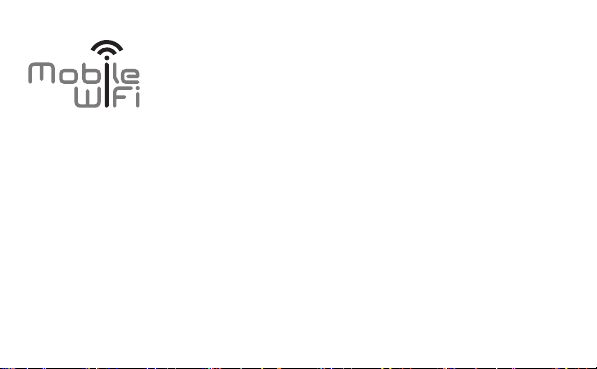
Quick Start
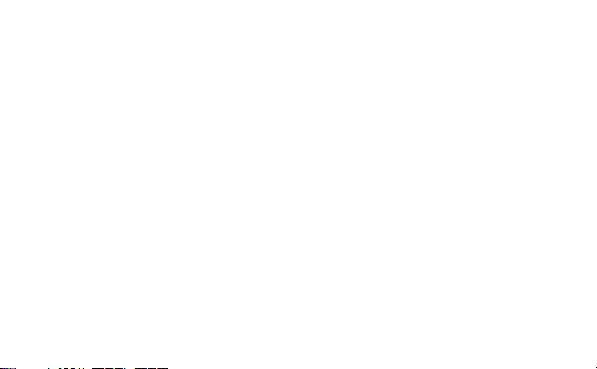
Thank you for purchasing the Mobile WiFi. This Mobile
WiFi brings you a high speed wireless network connection.
This document will help you understand your Mobile WiFi so you can start using it right away.
Please read this document carefully before using your Mobile WiFi.
For detailed information about the functions and configurations of the Mobile WiFi, refer to
the online help on the web management page that comes with the Mobile WiFi.
For detailed instructions for logging in to the web management page, refer to "Logging In to
the Web Management Page".
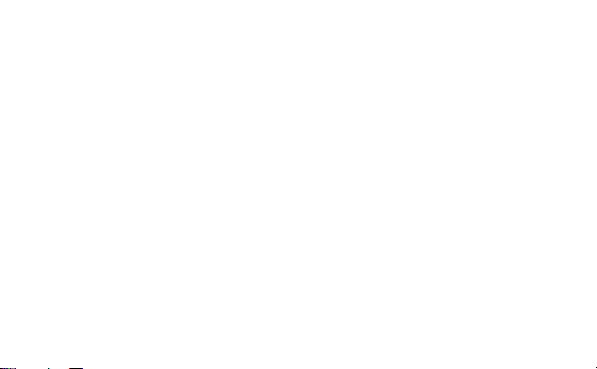
Getting to Know Your Mobile WiFi
Note:
The Mobile WiFi function descriptions and illustrations in this document are for your
reference only. The product you have purchased may vary.
Application Scenarios
Wi-Fi devices (such as smartphones, tablet computers, and game consoles) or computers can
all access the Internet through Mobile WiFi. The specific connection procedure depends on the
operating system of the Wi-Fi device or computer. Establish a connection according to your
device's specific instructions.
1
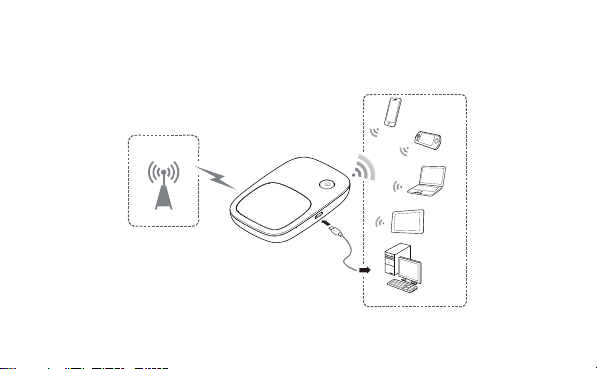
Scenario 1: Accessing the Internet Using a 3G, or 2G Network
The Mobile WiFi uses your operator's 3G, or 2G network to access the Internet.
3G/2G
2
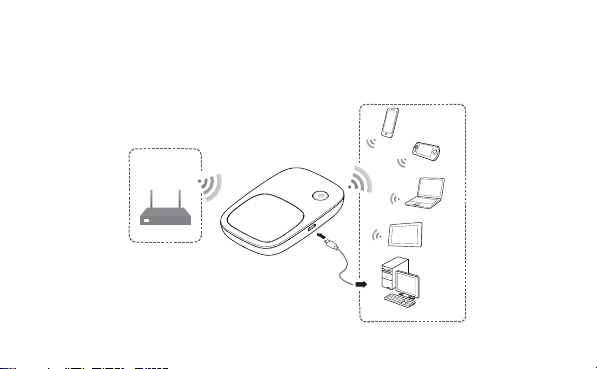
Scenario 2: Accessing the Internet Using a Wi-Fi Network
When you use the Mobile WiFi in Wi-Fi coverage areas, for example, an airport, cafe, hotel, or
your home, the Mobile WiFi can access the Internet via Wi-Fi networks, helping save your 3G,
or 2G network usage.
WLAN
3
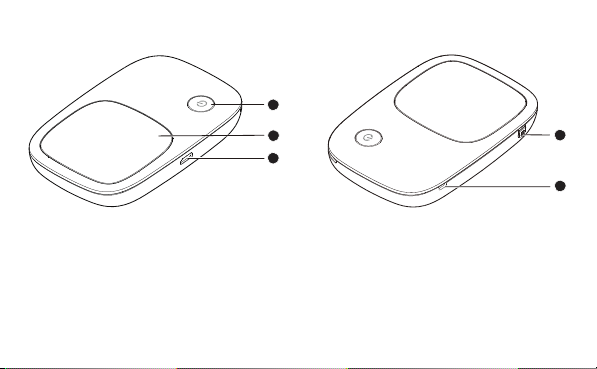
Appearance
Power button
Screen
Micro USB port
MENU button
Lanyard hole
1
2
3
4
4
5
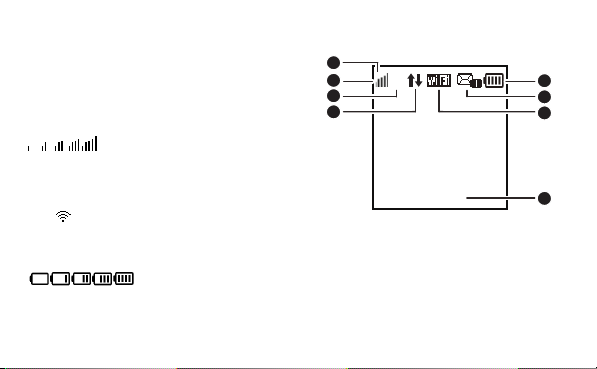
Screen
Home screen
Roaming
R: Data roaming turned on.
Signal strength
: Signal strength from weak to
strong.
Network type
3G/2G: Connected to a 3G/2G network.
: Connected to WLAN.
Network connection status
Battery
: Battery level from low to high.
SMS
New messages.
1
R
2
3G
3
4
1
0 B/2GB
5
6
7
8
5
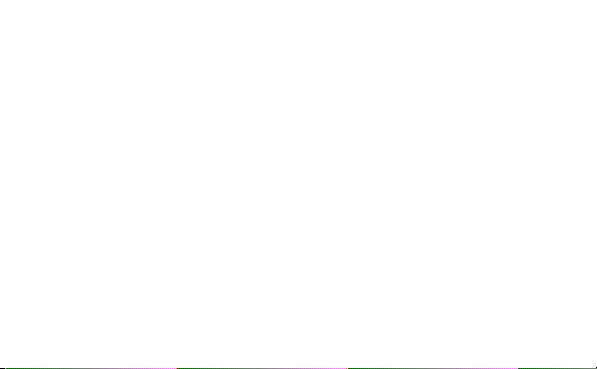
Number of new messages.
Wi-Fi
Wi-Fi turned on.
Number of connected Wi-Fi devices.
Traffic statistics
Data usage this month.
Monthly data usage limit.
Note:
To set the start date of the monthly data usage statistics and data usage limit, go to
the web management page.
Data traffic information is for your reference only. For more accurate data traffic
information, please consult your service provider.
6
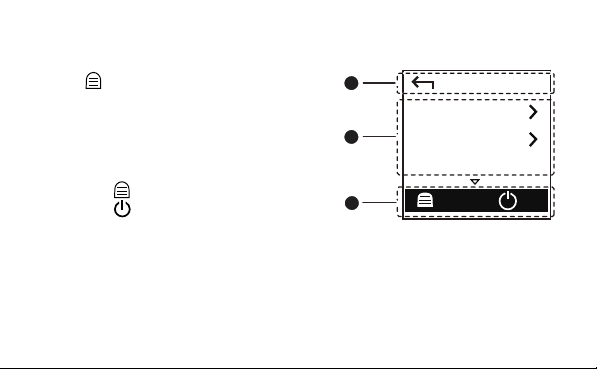
Menu screen
Press the
button to display the menu.
Back
Return to the previous screen.
Options
Operation tips
Press the button to scroll down.
Press the button to confirm your selection.
7
1
2
3
Back
Device Info
2D Barcode
WPS
Next
OK
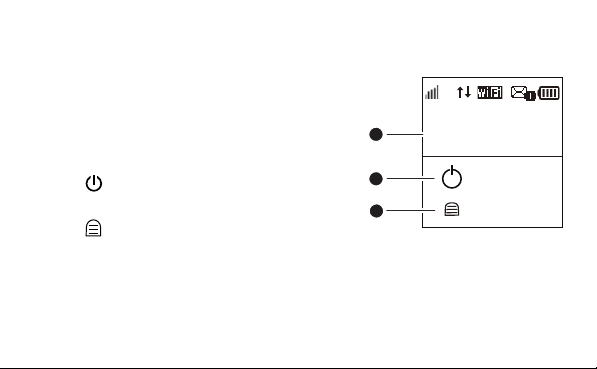
Update screen
When updates are available, you will be prompted to
update the Mobile WiFi.
New software
Updates are available.
Update
Press the
button to start the update.
Cancel
Press the
button to ignore the update.
8
1
New software
2
3
3G
1
Update
Cancel
