Page 1

Thank you for choosing HUAWEI E5331 Mobile Wi-Fi
This guide briefly describes the functions of the E5331 Mobile Wi-Fi.
Copyright © Huawei Technologies Co., Ltd. 2012. All rights reserved.
THIS DOCUMENT IS FOR INFORMATION PURPOSE ONLY, AND DOES NOT CONSTITUTE
ANY KIND OF WARRANTIES.
1
Page 2

Getting to Know the HUAWEI E5331 Mobile Wi-Fi
Connection Scenarios
A Wi-Fi device or computer can be connected to the Internet through the Mobile Wi-Fi.
The actual connection procedure depends on the operating system of the Wi-Fi device or
computer. The connection scenarios illustrated here are for your reference.
Scenario 1: Multi-device access via Wi-Fi
Scenario 2: One-device access via USB
2
Page 3
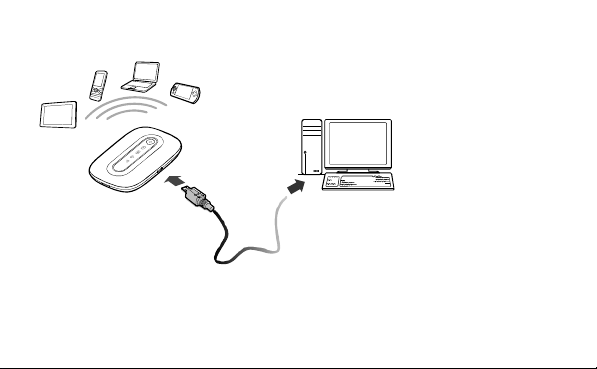
Scenario 3: Multi-device access via Wi-Fi and USB at the same time
3
Page 4
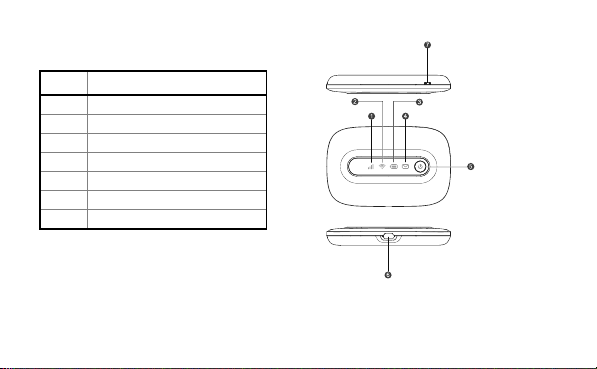
Appearance
No. Item
1 Signal indicator
2
Wi-Fi indicator
3 Battery indicator
4 SMS indicator
5
Power button
6 USB port(Micro USB Type B)
7 Strap hole
Note:
Wi-Fi: Wireless fidelity
4
Page 5
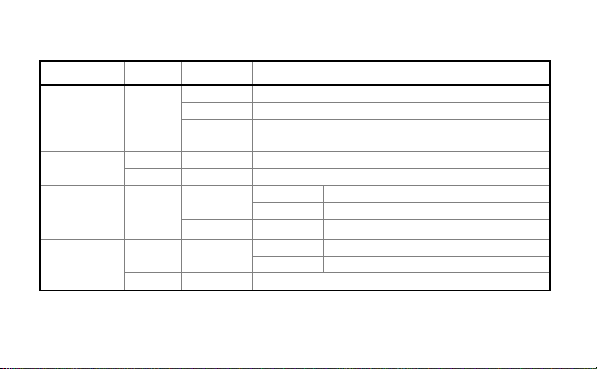
Indicator
Indicator Status Color Description
green The signal is strong.
Signal on
Wi-Fi
Battery on
SMS
orange The signal is weak.
on green Wi-Fi is enabled.
off / Wi-Fi is disabled.
green
on green
off / There is no unread message.
There is no signal, the SIM card does not
red
exist, or the PIN code is not verified.
on The battery level is normal.
blinking The battery is charging.
red on The battery level is low.
on There are unread messages.
blinking The inbox is full.
5
Page 6
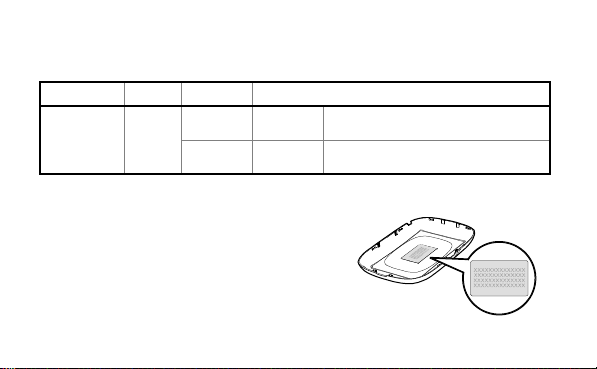
Caution: If no operation is performed on the Mobile WiFi within a preset period, only the
battery indicator displays. The status of the battery indicator is as follows:
Indicator Status Color Description
red
Slowly
blinking
Slowly
blinking
The battery level is normal.
The battery level is low.
Battery on
green
SSID and Wireless Network key
To connect a Wi-Fi device to your Mobile Wi-Fi, an
SSID and a wireless network key are required. The
SSID and wireless network key label can be found on
the inside of the back cover and on the keepsake
card that came with the Mobile Wi-Fi.
6
Page 7

Before You Start
Installing the SIM Card and the Battery
Caution: Do not use any SIM card that is not standard or
is incompatible with the Mobile WiFi. Otherwise, the
Mobile WiFi may be damaged.
Insert the SIM card in the card slot. Be sure that the SIM card is facing in the right direction,
as shown in figure 2, and then slide the SIM card into the slot.
1
2
3
4
7
Page 8

Charging the Battery
Note: If the battery has not been used for a long time, it must be charged first.
Method 1: Using the charger
Caution:
Only use chargers compatible with the Mobile
WiFi and provided by a designated
manufacturer. Use of an incompatible
charger or one from an unknown
manufacturer may cause the Mobile WiFi to
malfunction, fail, or could even cause a fire.
Such use voids all warranties, whether
expressed or implied, on the product.
8
Page 9

Method 2: Connecting to a PC for charging
Connect the Mobile WiFi to a PC using a compatible data cable.
9
Page 10

Accessing the Internet via Wi-Fi Connection
Note: By default, management parameters are preset on the Mobile WiFi according to the
requirements of the service provider. Follow the steps below to quickly access the Internet.
For the details about how to set management parameters, see help on the web
management page.
Step1: Power on the Mobile WiFi
Press and hold until the indicators display.
The Mobile WiFi is powered on.
Note:
In order to access to the network successfully,
make sure the signal indicator and the Wi-Fi
indicator are on green.
Press and hold to power off the Mobile
WiFi.
10
Page 11

Step2: Establish a Wi-Fi Connection (Take a computer with Windows XP
operating system as an example)
1. Make sure that the Wi-Fi function of the Mobile Wi-Fi and the computer is enabled.
2. Select Start > Control Panel > Network Connections > Wireless Network Connection.
Note: To set up a Wi-Fi connection, the PC must have a wireless network adapter installed.
If Wireless Network Connection is displayed, a wireless network adapter is available.
Otherwise, check to make sure you have a wireless network adapter installed.
3. Click View available wireless networks to display a list
of wireless networks available.
4. Select a network indicated by the SSID of the Mobile WiFi, find the default SSID and
wireless network key on the back cover of the Mobile WiFi, and then click Connect.
Note:
If the encryption parameter is already set for the Mobile WiFi, the Wireless Network
Connection dialogbox is displayed. Enter the wireless network key in the dialog box.
5. Wait until the wireless connection icon is displayed in the status area in the lower
right corner of the PC screen.
11
Page 12

Step3: Access the Internet
After you establish a Wi-Fi connection successfully, you can access the Internet using the
following modes.
Mode Operations
Auto
Manual
After the Mobile WiFi is powered on, it will connect to the Internet
automatically. If there is no data transmission over a period of time,
the Mobile WiFi automatically terminates the Internet connection.
Launch the web management page and follow the prompts to
connect to or disconnect from the network.
12
Page 13

Note:
Launch the web management page to select the mode for accessing the Internet.
You can choose whether to enable the Mobile WiFi to connect to the Internet
automatically even while you are roaming. If this function is disabled, the Mobile WiFi
automatically disconnects from the Internet while you are roaming. To access the
Internet, set up a connection manually.
Accessing the Web Management Page
1. Make sure that the connection between the Mobile WiFi and the client is a proper
one.
2. Start the Internet browser and enter http://3.home or http://192.168.1.1
address bar.
3. Enter the password and log in to the web management page.
Note: The default password is admin.
in the
13
Page 14

Daily Use
Power Saving Mode
If no operation is performed on the Mobile WiFi within a preset period, it will go to the
standby mode. In this mode, the battery indicator blinks slowly in green, and the other
indicators are off.
If the Mobile WiFi is powered by the battery only, choose whether to enable the Mobile
WiFi to turn off Wi-Fi automatically. If this function is enabled and no Wi-Fi devices access
the Mobile WiFi for a preset period, the Mobile WiFi turns off Wi-Fi automatically. You can
press any key to turn on Wi-Fi again.
Validating the PIN Code
If PIN code protection is enabled, log in to the web management page and follow the
prompts to enter the correct PIN code. Both PIN and PUK are delivered with the SIM card.
For details, consult your service provider.
14
Page 15

Restoring Factory Defaults
If you forget the changes you have made to some
parameters, you may restore factory defaults and
reconfigure the Mobile WiFi. To restore the factory
defaults, press and hold the RESET button until all
the indicators are off. All factory default settings
are successfully restored.
Note: Restoring factory defaults deletes all personal
configuration settings and restores all web-based
management settings and parameters to their default values.
15
Page 16

Example 1: Wi-Fi Connection to Game Machine (Sony
PSP)
1. Turn on the PSP WLAN switch.
2. Select Settings > Network Settings.
3. Select Infrastructure Mode to connect to
your local Wi-Fi access point.
4. Select New Connection to specify an
easy to remember connection name.
5. Select Scan to detect all networks within
range. The access point list is displayed.
6. Select a network indicated by the SSID of
the Mobile WiFi. First press the ► button
of your game machine to confirm the
SSID and then press it again to input the
wireless network key.
16
Page 17

SSID: The Wi-Fi name of the Mobile WiFi.
WEP: The wireless network key of the
Mobile WiFi.
The default SSID and wireless network
key label are affixed to the Mobile WiFi.
7. Press the ► button of your game
machine to continue, and then press the
X button to save the settings.
8. Select Tes t Co nne c ti o n to check the
connection.
9. Go to Internet Browser.
17
Page 18

Example 2: Wi-Fi Connection to a Smart Phone (iPhone)
1. Select Settings > Wi-Fi, and then turn on
Wi-Fi.
2. Automatically detect the networks in range
and display the access point list.
3. Select a network indicated by the SSID of the
Mobile WiFi.
4. If necessary, enter a password and tap Join.
(Networks requiring a password appear with
a lock icon.)
Note: Some Wi-Fi clients such as iTouch, PS3 and
NDSi can also access the Internet via the Mobile
WiFi. For details, see the user guides of the Wi-Fi
clients.
18
Page 19

Tips
Place your Mobile Wi-Fi where you get the strongest signal. The more windows a room has,
the better the signal and upstairs will generally get a better signal. You can then be online
wherever you like nearby.
If the Mobile WiFi is placed in an environment with poor ventilation, it may overheat after
extended use. When the Mobile WiFi overheats, it will switch off and disconnect from the
network automatically to protect itself. If this happens, place the Mobile WiFi in a
well-ventilated location, then restart the Mobile WiFi.
If you are experiencing difficulties using the Mobile WiFi, try the following:
See help on the web management page.
Restart the Mobile WiFi.
Restore the factory defaults.
Contact your service provider.
19
Page 20

Frequently Asked Questions (FAQ)
What can I do if the Client cannot access the Internet?
5. Check and ensure that the Client is connected to the Mobile Wi-Fi properly.
6. Check the power status to ensure that the Mobile Wi-Fi is powered on.
7. Check the signal strength to ensure that the area is covered by the network.
8. Check that the network mode is correct. For details about network modes, see Mobile
Network Settings on the management page.
9. You must configure the correct peer-peer protocol (PPP) user name and PPP password
when you access the Internet through the Mobile Wi-Fi. Check whether the user
name and the password are correct, and see Profile Management on the
management page for details.
10. If the DHCP server is disabled and the Client obtains the IP address dynamically, the
device cannot access the Internet either. In this case, you need to change the mode to
manually assign an IP address. See DHCP Settings on the management page.
20
Page 21

11. Check that the network adapter of your Client runs properly.
12. If the problem still persists, please consult you network operator.
What can I do if the Client cannot access the WLAN?
13. If there are interferences or shields near the Mobile Wi-Fi, you can adjust the position
of the Mobile Wi-Fi.
14. Check and record the following settings of your Client and your Mobile Wi-Fi: SSID,
WEP type, and key. The SSID of the Client must be ANY or the same as that of the
Mobile Wi-Fi. The WEP type and key of the Client must be the same as that of the
Mobile Wi-Fi. Otherwise, you need to change the settings.
15. Check whether the WLAN MAC filter function is enabled on the Mobile Wi-Fi. If the
function is enabled, ensure that all relevant parameters are set correctly. See WLAN
MAC Filter on the web management page for more information.
21
Page 22

What can I do if I forgot the default IP address of the management page?
Restore the factory defaults and enter http://192.168.1.1 in the address bar.
Version: V100R001_01 Part Number: 31010JKE
22
