Page 1

Quick Start
Page 2
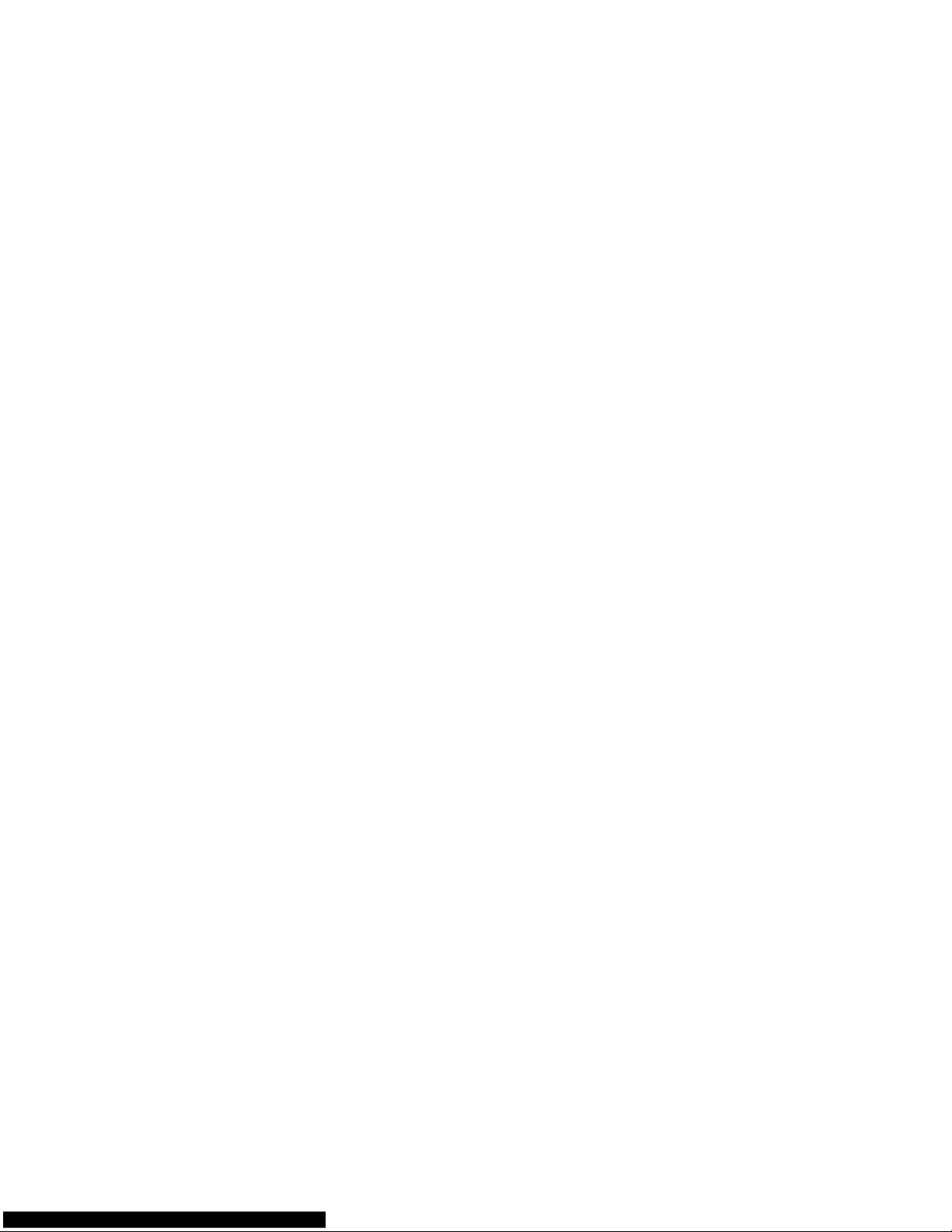
Page 3

1
Thank you for purchasing the Mobile WiFi. This Mobile
WiFi brings you a high speed wireless network connection.
This document will help you understand your Mobile WiFi so you can start using it right away.
Please read this document carefully before using your Mobile WiFi.
For detailed information about the functions and configurations of the Mobile WiFi, refer to
the online help on the web management page that comes with the Mobile WiFi.
For detailed instructions for logging in to the web management page, refer to "Logging In to
the Web Management Page".
Page 4
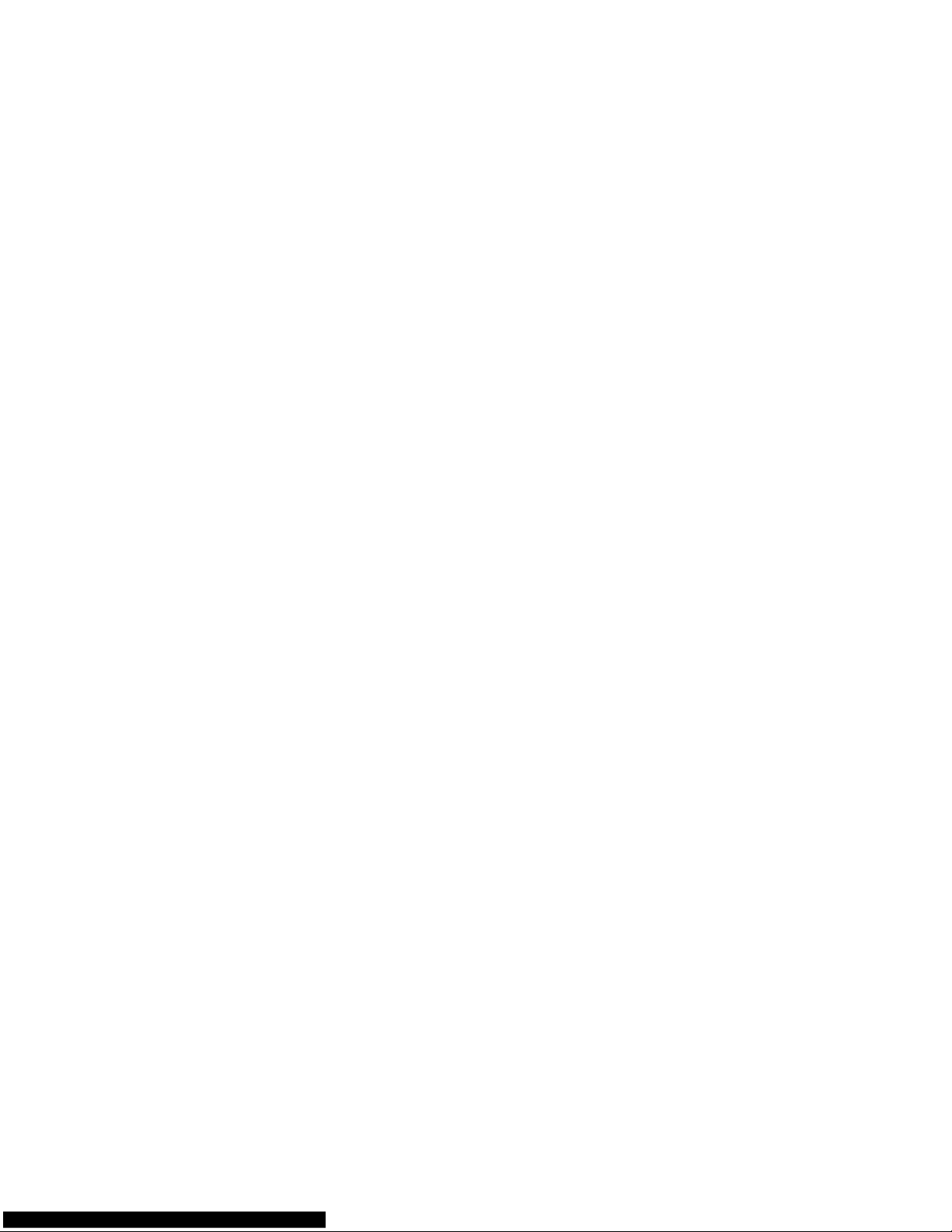
2
Getting to Know Your Mobile WiFi
Note:
The Mobile WiFi function descriptions and illustrations in this document are for your
reference only. The product you have purchased may vary.
Application Scenarios
Wi-Fi devices (such as smartphones, tablet computers, and game consoles) or computers can
all access the Internet through the Mobile WiFi. The specific connection procedure depends on
the operating system of the Wi-Fi device or computer. Establish a connection according to your
device's specific instructions.
Page 5
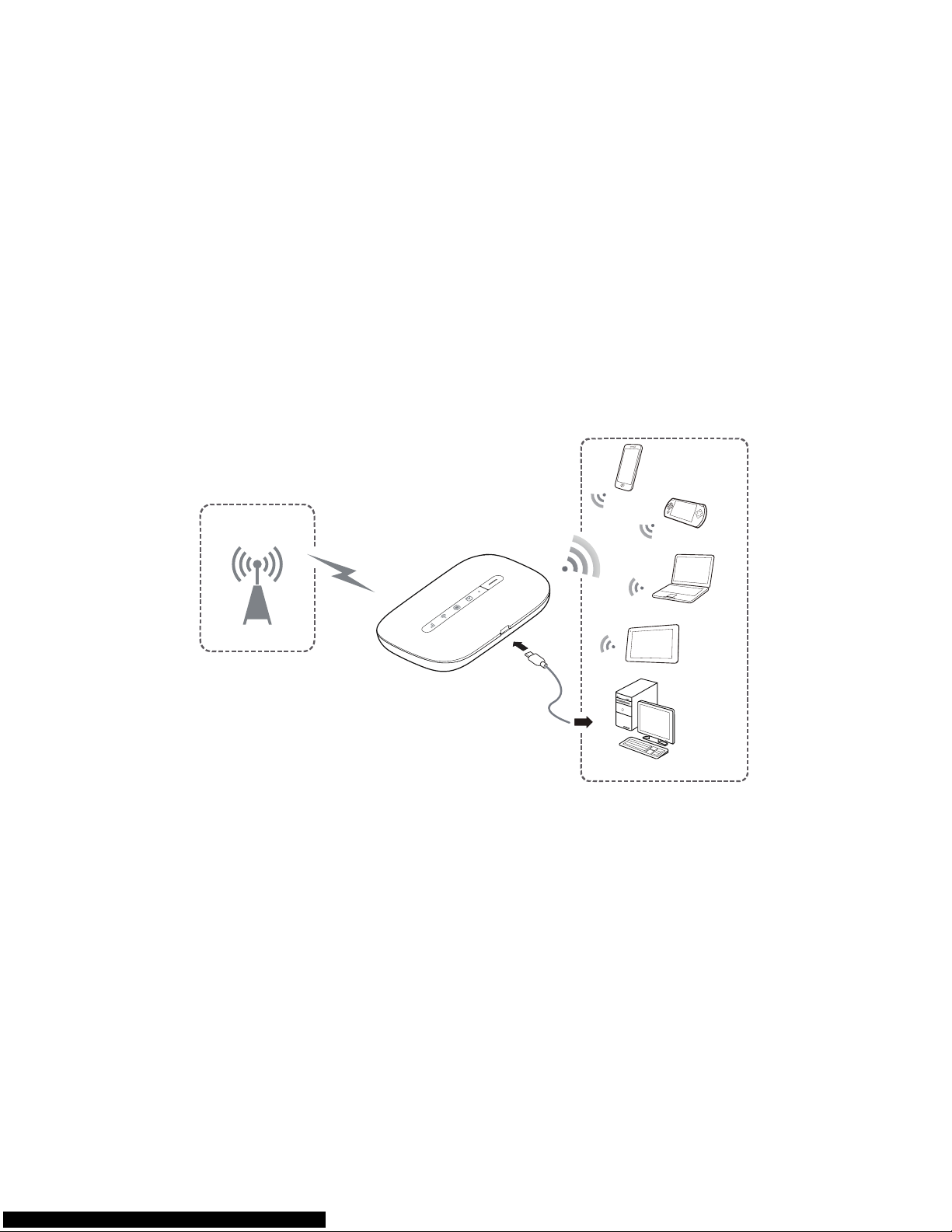
3
Scenario 1: Accessing the Internet Using a 3G, or 2G Network
The Mobile WiFi uses your operator's 3G or 2G network to access the Internet.
3G/2G
Page 6
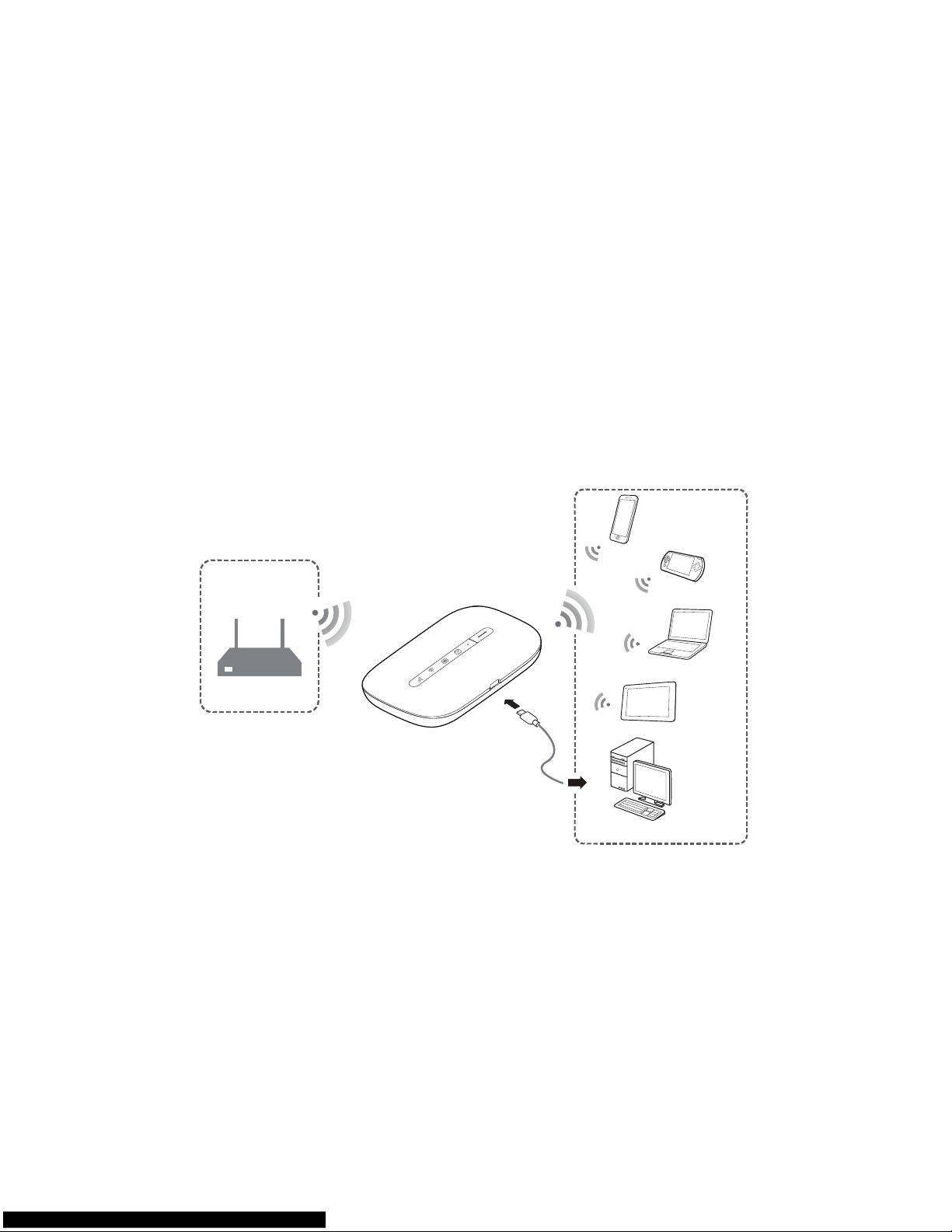
4
Scenario 2: Accessing the Internet Using a Wi-Fi Network
When you use the Mobile WiFi in Wi-Fi coverage areas, for example, an airport, cafe, hotel, or
your home, the Mobile WiFi can access the Internet via Wi-Fi networks, helping save your 3G
or 2G network usage.
WLAN
Page 7

5
Appearance
1
2
3
4
5
7
8
6
Power indicator
Blinks slowly: The Mobile WiFi enters the standby mode.
Messages indicator
Green: New message.
Blinking green: Inbox full.
Page 8
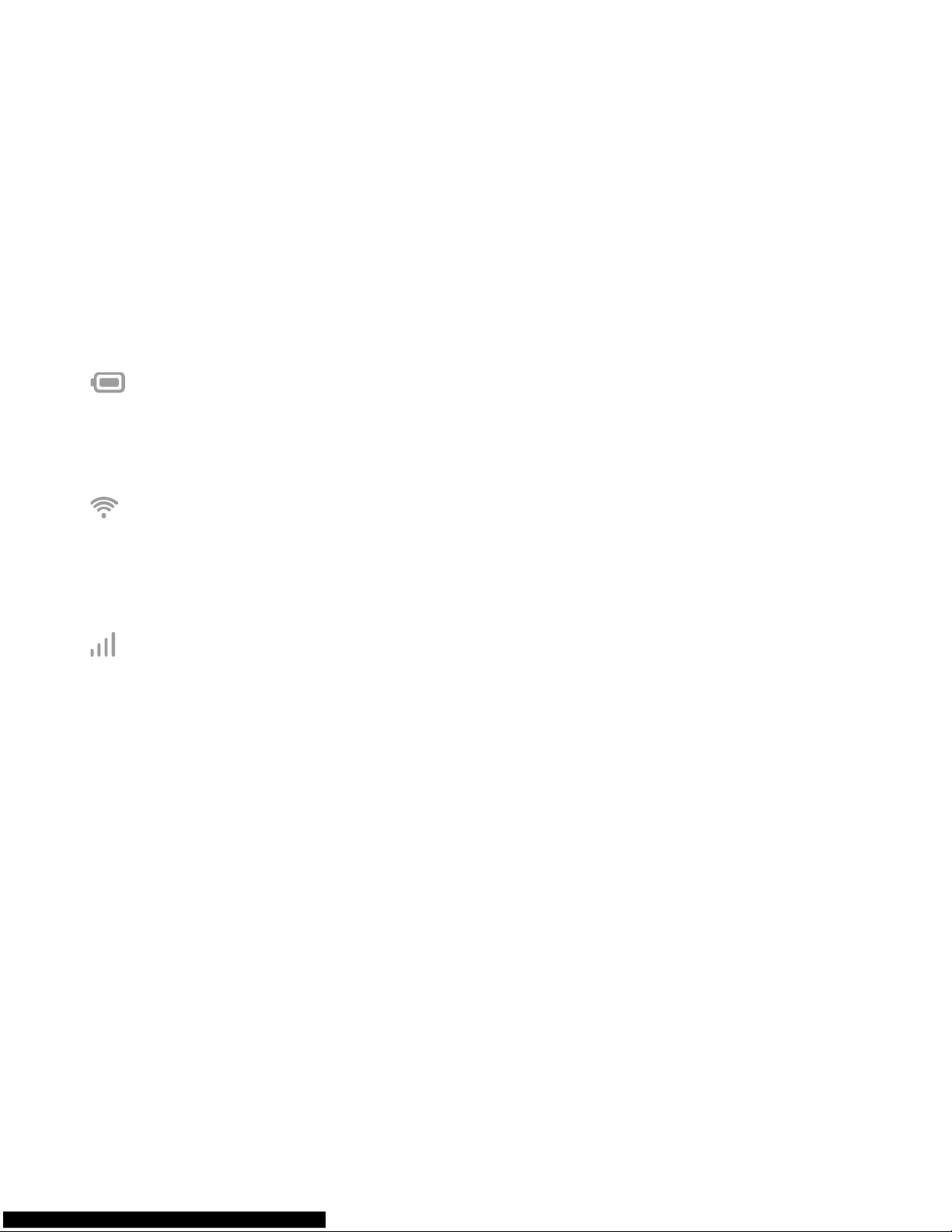
6
Battery indicator
Green: Sufficient battery.
Blinking green: Charging the battery.
Red: Low battery.
Wi-Fi indicator
Green: Wi-Fi turned on.
Blue: Connected to WLAN.
Micro USB port
Signal indicator
Green: Strong signal.
Orange: Weak signal.
Red: No signal.
Lanyard hole
Power button
Page 9
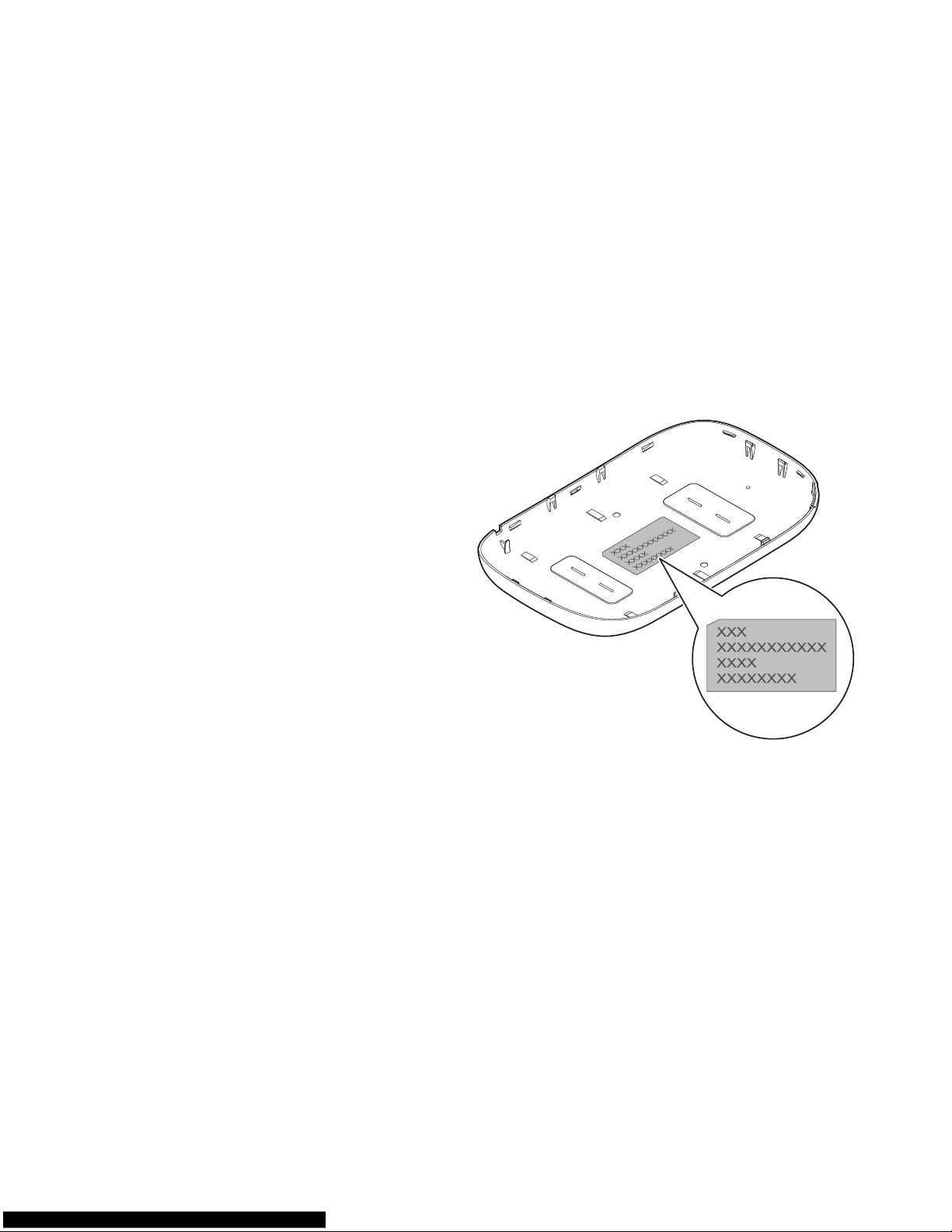
7
SSID and Wireless Network Encryption Key
When a Wi-Fi device establishes a
connection to the Mobile WiFi for the first
time, you may need to enter the default
Service Set Identifier (SSID) and wireless
network encryption key.
The default SSID and encryption key are
printed on the Mobile WiFi label.
It is recommended that you can log in to the
web management page and change your
SSID and wireless network encryption key.
Page 10

8
Getting Started
Installing
Install the SIM card and battery according to the illustration.
4
1
2
3
2
1
Page 11

9
Charging the Battery
If the Mobile WiFi has not been used for a long time or if the battery is fully depleted, the
Mobile WiFi may not power on immediately after the charger is plugged in. Please charge the
battery for a while before attempting to power on the Mobile WiFi.
Method 1: Use the charger to charge the device
Note:
Only use chargers compatible with the
Mobile WiFi and provided by a
designated manufacturer. Use of an
incompatible charger or one from an
unknown manufacturer may cause
the Mobile WiFi to malfunction, fail,
or could even cause a fire. Such use
voids all warranties, whether
expressed or implied, on the product.
The charger is an optional accessory. If it is not included in the package, you may
contact an authorized dealer to buy a charger compatible with the Mobile WiFi.
Page 12

10
The Mobile WiFi’s charger model is HW-050100XYW. X and Y represent letters or
numbers that vary by region. For details about the specific charger model, contact an
authorized dealer.
Method 2: Charge the device through a computer connection
Use the data cable provided with your device to connect the Mobile WiFi to the computer.
Page 13

11
Turning on the Mobile WiFi
Press and hold the button until indicator
lights up, indicating that the Mobile WiFi is
turned on.
You can log in to the web management page
and turn the fast boot function on or off. This
function greatly reduces the Mobile WiFi's
boot-up time.
Note:
Press and hold the
button to turn
off the Mobile WiFi.
Page 14

12
Verifying the PIN
If the Mobile WiFi's network parameters have been correctly configured but you cannot access
the Internet after powering it on, PIN verification may be enabled. Log in to the web
management page and enter the PIN when prompted. To avoid entering the PIN every time
you power on the Mobile WiFi, disable PIN verification from the web management page.
The PIN/PUK is delivered with your SIM card. For more details, contact your service provider.
Page 15

13
Connecting to the Internet
Using a 3G or 2G Network
The Mobile WiFi's management parameters have been preset according to your operator's
requirements.
If data is transmitted, the Mobile WiFi will automatically connect to the Internet. If data is not
transmitted for a period of time, the Mobile WiFi will automatically disconnect from the
network connection.
Note:
You can log in to the web management page and enable or disable the automatic dialing
while roaming function. If this function is turned off, when the Mobile WiFi enters a
roaming network, it will automatically disconnect from the Internet connection that has
already been established. You will need to manually establish this network connection
again.
Page 16

14
Using a Wi-Fi Network
1. Ensure that the Internet WLAN function is enabled.
2. The Mobile WiFi automatically connects to a Wi-Fi hotspot set by your service provider or
yourself. When the Mobile WiFi is connected to a Wi-Fi network,
is blue.
Note:
After connecting to a Wi-Fi network, the Mobile WiFi automatically reconnects to the
network the next time you are under that network's coverage.
For details about adding Wi-Fi hotspots, see “Adding a Wi-Fi Hotspot”.
Page 17

15
Logging In to the Web Management Page
1. Make sure the connection between the Mobile WiFi and the Wi-Fi device or computer is
working normally.
2. Open the browser, and enter http://192.168.8.1 in the address box.
Note:
If the IP address conflicts with other IP addresses on the network, the IP address of the
Mobile WiFi automatically changes. Please try http://192.168.9.1. If you cannot log in,
contact an authorized dealer.
3. Enter the user name and password to log in to the web management page.
Note:
The default user name is admin.
The default password is admin.
Page 18
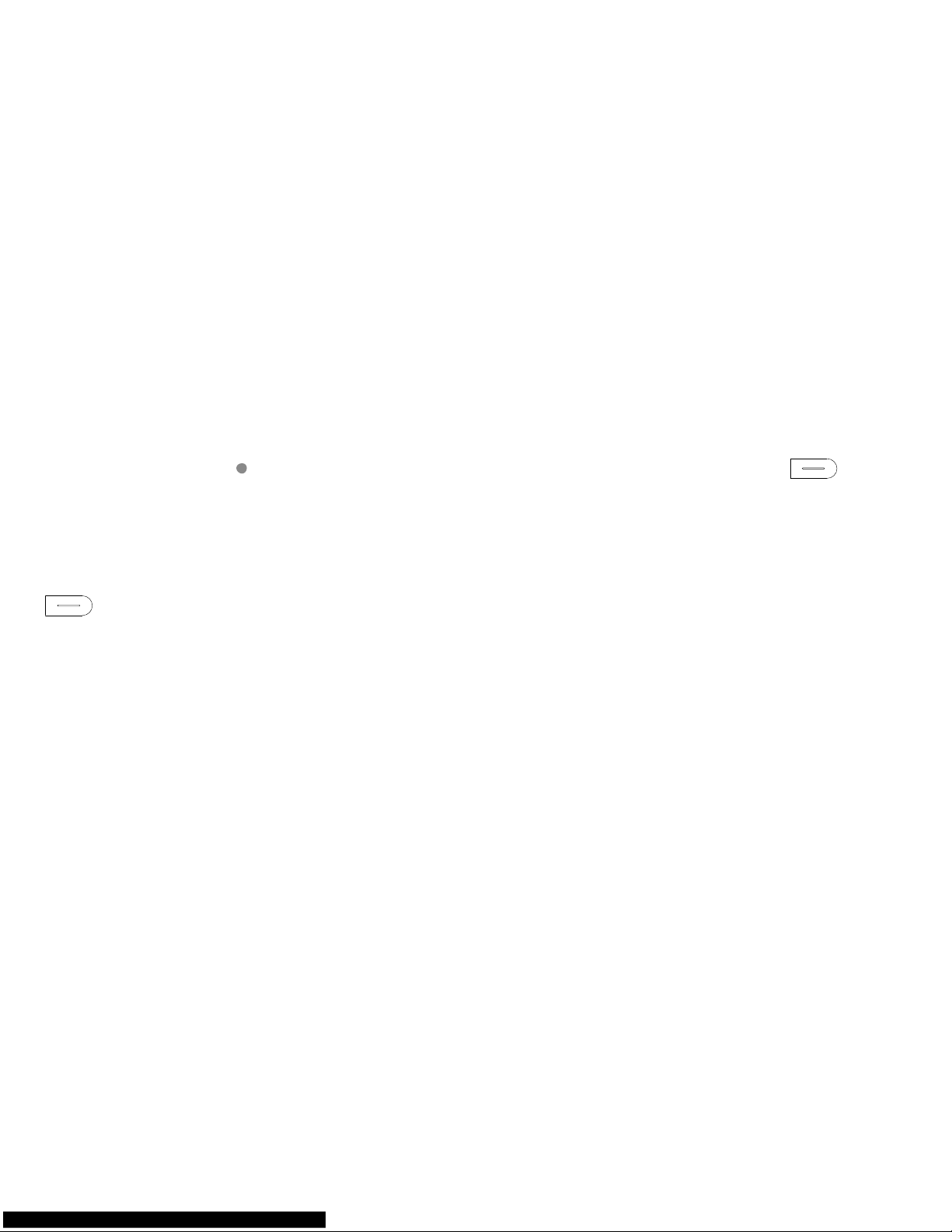
16
Battery Saving Mode
If the Mobile WiFi has been inactive for some time, the Mobile WiFi enters the standby mode,
the power indicator (
) blinks slowly and the other indicators are off. Pressing the
button causes the display screen to light up.
When the Mobile WiFi is being powered only by the battery, you can choose to enable or
disable the automatic Wi-Fi turnoff function. If this function is enabled and if no Wi-Fi devices
access the Mobile WiFi for a period of time, the Wi-Fi turns off automatically. You can press the
button to turn the Wi-Fi on again.
Page 19

17
Turning Internet WLAN On or Off
You can log in to the Mobile WiFi's web management page to enable or disable the Internet
WLAN.
Note:
After the Internet WLAN function is enabled, up to five Wi-Fi devices can be connected to
the Mobile WiFi.
Adding a Wi-Fi Hotspot
1. Log in to the web management page.
2. From the settings page, choose Internet WLAN.
3. Scan for Wi-Fi hotspots and connect to the desired one.
Page 20

18
Connecting an Android Device to the Mobile WiFi Using a 2D
Barcode
1. Search for HUAWEI Mobile WiFi in
Google Play or HUAWEI App Center and
download the app to your Android
device.
2. Scan the 2D Barcode on the Mobile WiFi
rear label using the HUAWEI Mobile WiFi
App.
Your Android device will then connect to the
Mobile WiFi.
Page 21

19
Restoring to Factory Settings
If you forget the user name, password, or SSID
you have set, you can restore the settings on the
web management page to their factory values.
To do so, simply press and hold the RESET
button until the Mobile WiFi restarts.
RESET
RESET
Page 22

20
Example 1: Connecting to a Computer (for example, running the
Windows 7 operating system) through Wi-Fi
1. Ensure that is displayed in green.
2. Select Start > Control Panel > Network and Internet > Network and Sharing Center >
Connect to a network.
Note:
Before establishing a Wi-Fi connection, ensure that the computer is equipped with a
wireless network adapter. If the computer indicates a wireless network connection, the
wireless network adapter can be used. Otherwise, verify that your wireless network
adapter is working properly.
3. Select the wireless network connection with the Mobile WiFi's SSID and click Connect.
Note:
If the wireless network connection is encrypted, enter the correct wireless network
encryption key.
The default SSID and encryption key are printed on the Mobile WiFi's label.
Page 23

21
4. Wait a moment for the wireless network connection icon to appear in the system tray in
the lower right corner of the computer screen. The wireless network connection is then
established.
Page 24

22
Example 2: Connecting to a Game Console (for example, PSP)
through Wi-Fi
1. On the PSP, turn on the WLAN.
2. Choose Settings > Network Settings.
3. Select Infrastructure Mode.
4. Select New Connection, and enter the
connection name.
5. Select Scan to search for wireless
networks. A list of access points will be
displayed on the screen.
6. Select the access point with the Mobile
WiFi's SSID, and press the ► button on
the PSP. Confirm the SSID, and enter the
correct wireless network encryption key.
7. Press the ► button to proceed to the
next step, and then press the X button to
save settings.
Page 25

23
8. Select Test Connection to test whether
the network connection is successful.
9. You can now open the browser and
access the network.
Page 26

24
Example 3: Connecting to a Tablet Computer (for example, iPad)
through Wi-Fi
1. Touch Settings > WLAN to turn on WLAN.
2. The tablet computer automatically
searches for wireless connections and
displays a list of access points.
3. Select the access point with the Mobile
WiFi's SSID.
4. If required, enter the correct wireless
network encryption key, and tap Join.
(The lock icon indicates that the encryption
key is required to connect to this wireless
network.)
Note:
Wi-Fi devices, such as an iPhone, iPod touch, PS3 and NDSi, can all access the Internet
through the Mobile WiFi. For specific operations, refer to the Wi-Fi device's user manual.
Page 27

25
Tips
When the Mobile WiFi is in use for an extended period of time, it will become warm and may
overheat. Should this happen, the Mobile WiFi will automatically close the network connection
and turn off to protect itself from damage. If this occurs, place the Mobile WiFi in a well
ventilated space to allow the heat to dissipate, then turn it on and continue to use it as normal.
If you are unable to use the Mobile WiFi as normal, try the following:
Consult the online help on the web management page.
Restart the Mobile WiFi.
Restore the Mobile WiFi to the factory settings.
Consult your operator.
Version: V100R001_02 Part Number: 31010QFC
Page 28

