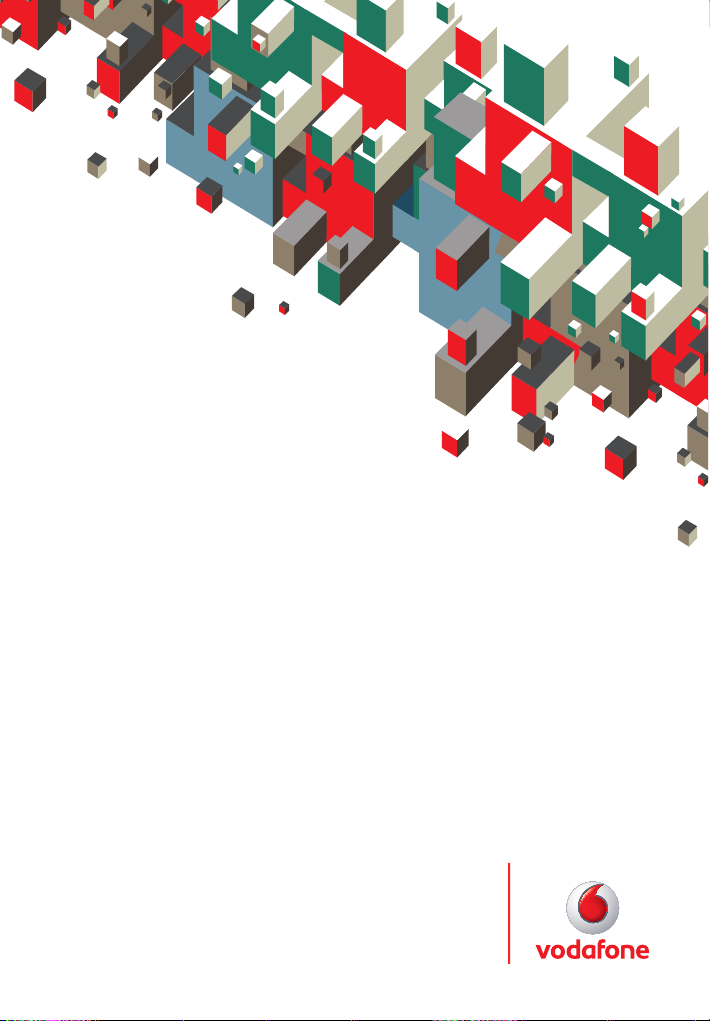
Quick Start Guide
Vodafone Mobile Connect
Card with 3G broadband
for Vodafone
Designed
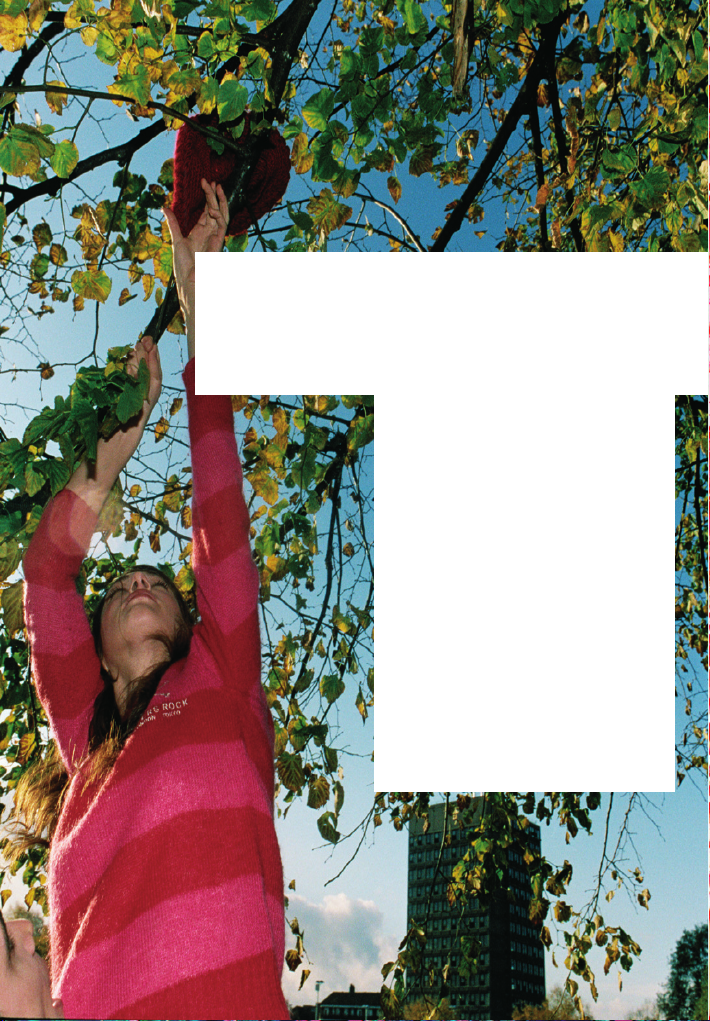
Welcome
to the world of mobile communications
1Welcome
2 Set up your card
3 Start the software
4 Software overview
5 Connect
6 SMS text messaging
8 SMS contacts
9 Card LED lights
9 Signal strength
10 Hints and tips
12 Glossary
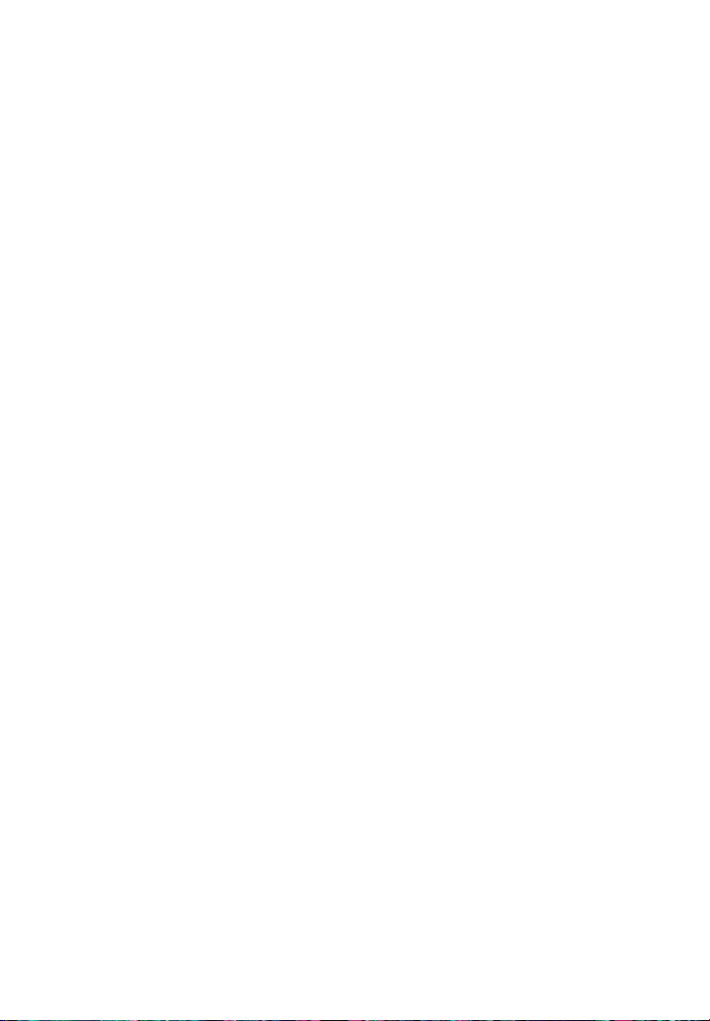
Welcome
You r ne w Vodafone Mobile Connect Card with
3G broadband
lets you connect your computer to the
internet over the Vodafone high-speed mobile phone
network.
Browse the web
You can now access the web and any other internet service
wherever there’s a mobile phone network .
Pick up emails
Keep up to date with your emails, wherever you are. You
can also access your personal email accounts – even webbased accounts like Hotmail.
Send and receive SMS text messages*
You can send and receive SMS text messages straight
from your computer. Vodafone SMS provides an easy way
to view messages, write new ones, and manage contact
details.
System Requirements
To use this card and the Vodafone Mobile Connect
software, you need:
A computer running Microsoft
–
Windows
running Mac OS
At least 50 MB free disk space and 256 MB RAM memory
–
An ExpressCard™ slot
–
Administrator rights on your computer.
–
®
XP SP2 or Windows® 2000, or an Apple Mac
®
X 10.3.9 or above
®
Windows Vista™,
* SMS is currently only supported on computers running Microsoft Windows.
1

Set up your card
Your SIM (Subscriber
Identity Module is the
small, postage-stamp-sized
chip that you received
together with your mobile
subscriber contract.
Insert the SIM into the card as shown.
•
• Insert the data card with a SIM card into the
ExpressCard slot of a laptop.
• The low profi le data card has a built-in aerial – simply
press the end and it will extend. When you have
fi nished, push it back into the data card until it clicks.
2
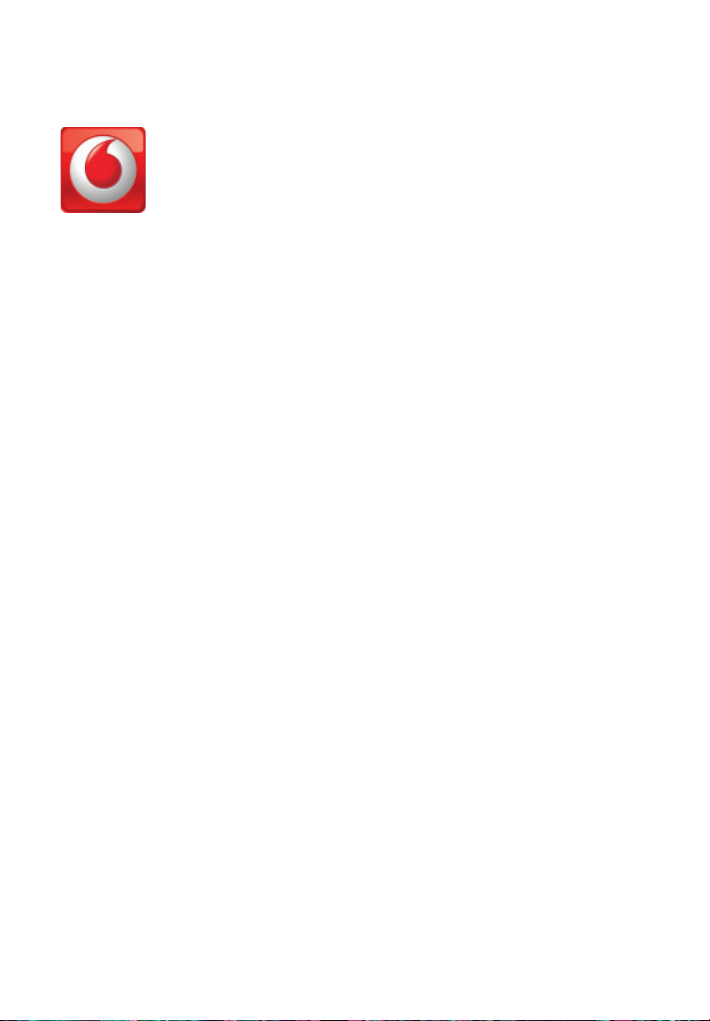
Start the
software
On Microsoft Windows computers
The fi rst time you plug your card into a PC the software
setup should star t automatically, and proceed to set up
your card. If for some reason the setup does not start, right
click on the VMC Lite 9.3.x.x drive in ‘My Computer’ (Start
Menu, Computer for Vista machines), select Explore and
double-click the fi le called
the on-screen instructions.
Setting up your card may take a few minutes, but once
the setup is fi nished, the Vodafone Mobile Connect Lite
software should start automatically. If for some reason the
program does not start, select
from the Windows Start menu.
On Mac OS X computers
The fi rst time you plug in your card, it will show up on
your desktop like a standard memory stick. From the card
window, double-click the fi le called
and follow the on-screen instructions.
Once your Mac has restarted, the card will no longer
appear, but you will see the Vodafone Mobile Connect
software in your Applications folder. Double-click the
program to set up a mobile connection.
setup.exe on the card. Follow
Vodafone Mobile Connect
Vodafone MC Installer,
3
