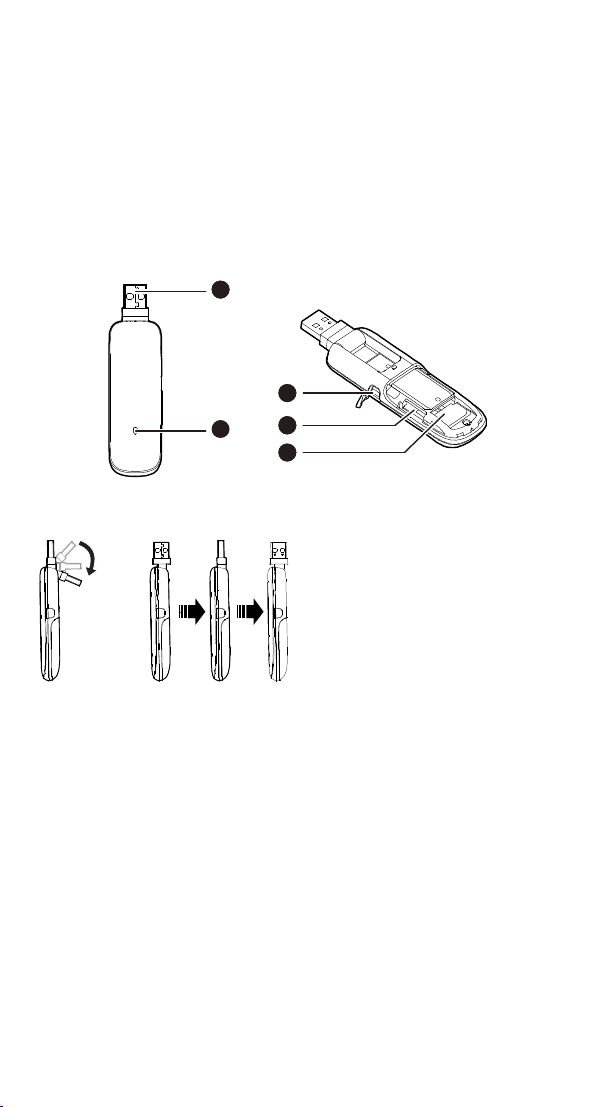
Thank you for choosing the Mobile Broadband USB
11
2
1
3
1
4
1
5
Stick. With your USB Stick, you can access a wireless
network at high speed.
Note:
This manual describes the appearance of the USB Stick, as well as the procedures for
preparation, installation, and removal. For operation details about the management
program, see the online help included in the management program.
Getting to Know Your USB Stick
The following figure shows the appearance of the USB Stick. It is provided only for your
reference. The actual product may be different.
Rot a tab le US B Connector
It connects the USB Stick to a PC.
Indicator
It indicates the status of the USB Stick.
Green, blinking twice every 3s: The USB Stick is powered on.
Green, blinking once every 3s: The USB Stick is registering with a 2G network.
Blue, blinking once every 3s: The USB Stick is registering with a 3G/3G+ network.
Green, solid: The USB Stick is connected to a 2G network.
Blue, solid: The USB Stick is connected to a 3G network.
Cyan, solid: The USB Stick is connected to a 3G+ network.
Off: The USB Stick is removed.
RF Out put P ow er Por t
It connects an RF cable to the USB Stick for RF tests.
MicroSD Card Sl ot
It holds a microSD card.
SIM /U S IM Card Slot
It holds a Subscriber Identity Module (SIM) /Universal Subscriber Identity Module (USIM)
card.
Getting Your USB Stick Ready
1. Slide the back cover to remove it from the USB Stick.
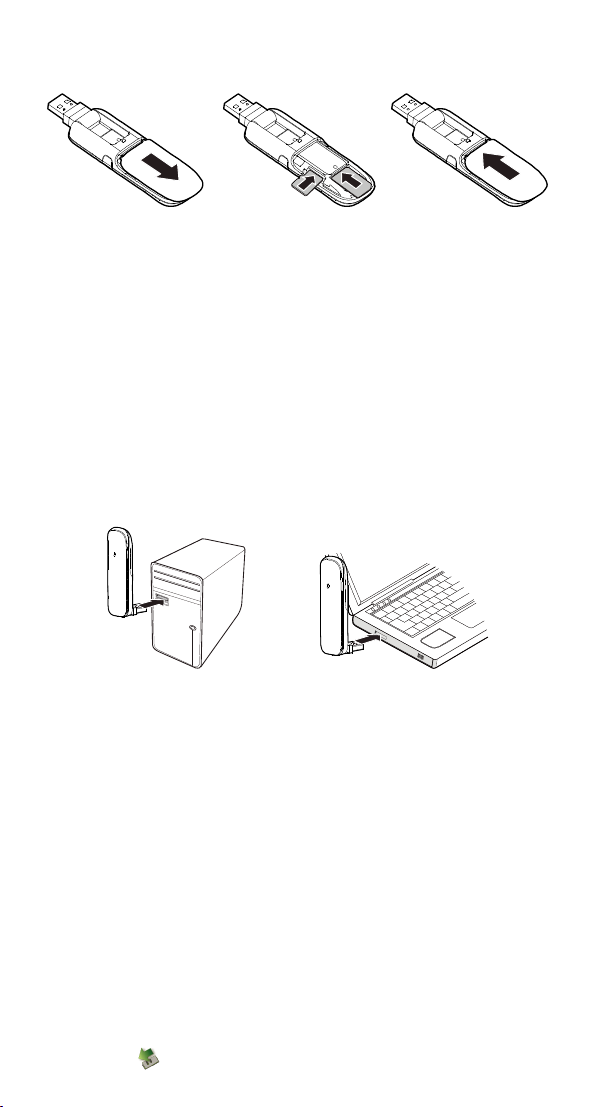
2. Insert the SIM/USIM card and the microSD card into the corresponding card slots, as
shown in the following figure.
3. Replace the back cover and slide it into place.
Note:
The microSD card is an optional accessory. If it is not provided in the package, you can
buy one yourself.
Ensure that the beveled edge of the SIM/USIM card is properly aligned with that of the
SIM/USIM card slot and the microSD card is inserted according to the direction as
labeled on the microSD card slot.
Do not remove the microSD or SIM/USIM card when the card is in use. Otherwise, the
card as well as your USB Stick may get damaged and the data stored on the card may
be corrupted.
Installation/Removal Guide
The procedure for installing the management program depends on the operating system
(OS) installed on your PC. The following sections take Windows XP as an example.
Con necti n g the USB S tick to a PC
Plug the USB Stick into the USB port of your PC.
Installing the USB S tic k M a nagemen t P r ogr am
1. Connect the USB Stick with the PC.
2. The OS automatically detects and recognizes the new hardware and starts the
installation wizard.
Note:
If the auto-run program does not respond, find the AutoRun.exe file in the driver path.
Then double-click AutoRun.exe to run the program.
3. Follow the on-screen instructions of the installation wizard.
4. After the program is installed, a shortcut icon for the management program appears on
the desktop.
St arting the M anag ement P r ogr am
After being installed, the management program starts automatically. Then every time the
USB Stick is connected to the PC, the management program starts automatically.
You can also double-click the shortcut icon on the desktop to start the management
program.
Rem ovin g t he U S B St ick
1. Double-click in the notification area. Then the Unplug or Eject Hardware dialog
