Page 1
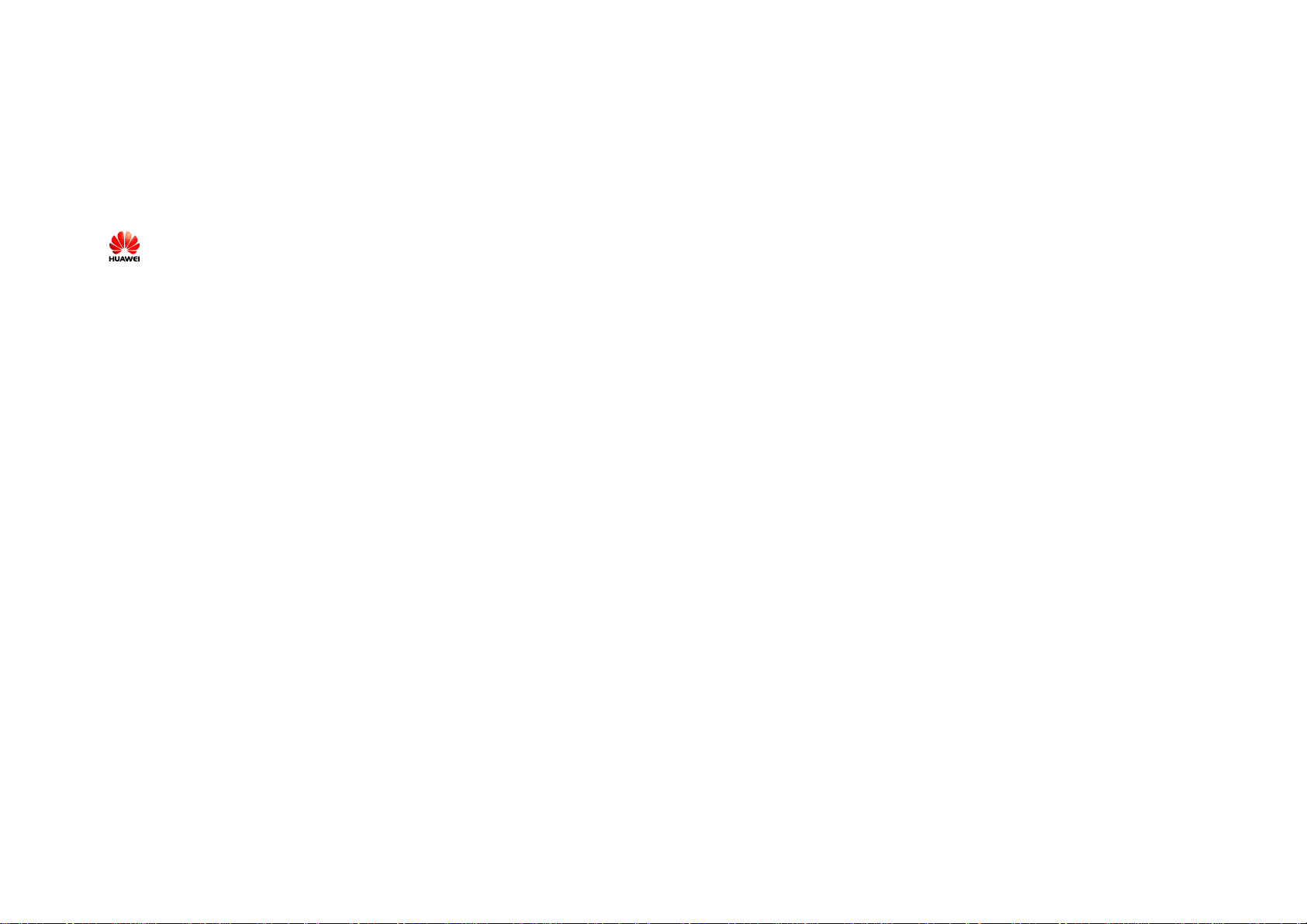
Copyright © 2007 Huawei Technologies Co., Ltd.
All Rights Reserved
No part of this manual may be reproduced or transmitted in any form or by any means
without prior wri tten consent of Huawei Technologies Co., Ltd.
Trademarks
and HUAWEI are trademarks of Huawei Technologies Co., Ltd. All other
trademarks mentioned in this manual are the property of their respective holders.
Notice
The information in this manual is subject to change without notice. Every effort has been
made in the preparation of this manual to ensure accuracy of the contents, but all
statements, information, and recomm endations in this manual do not constitute the
warranty of any ki nd, expressed or implied.
Table of Contents
Getting Started................................................................. ........................................1
Preparing E226 ........................................................................................................2
Installation Instructions ...........................................................................................2
Safety Information....................................................................... ...... ...... ...... ...... ....5
i
Page 2
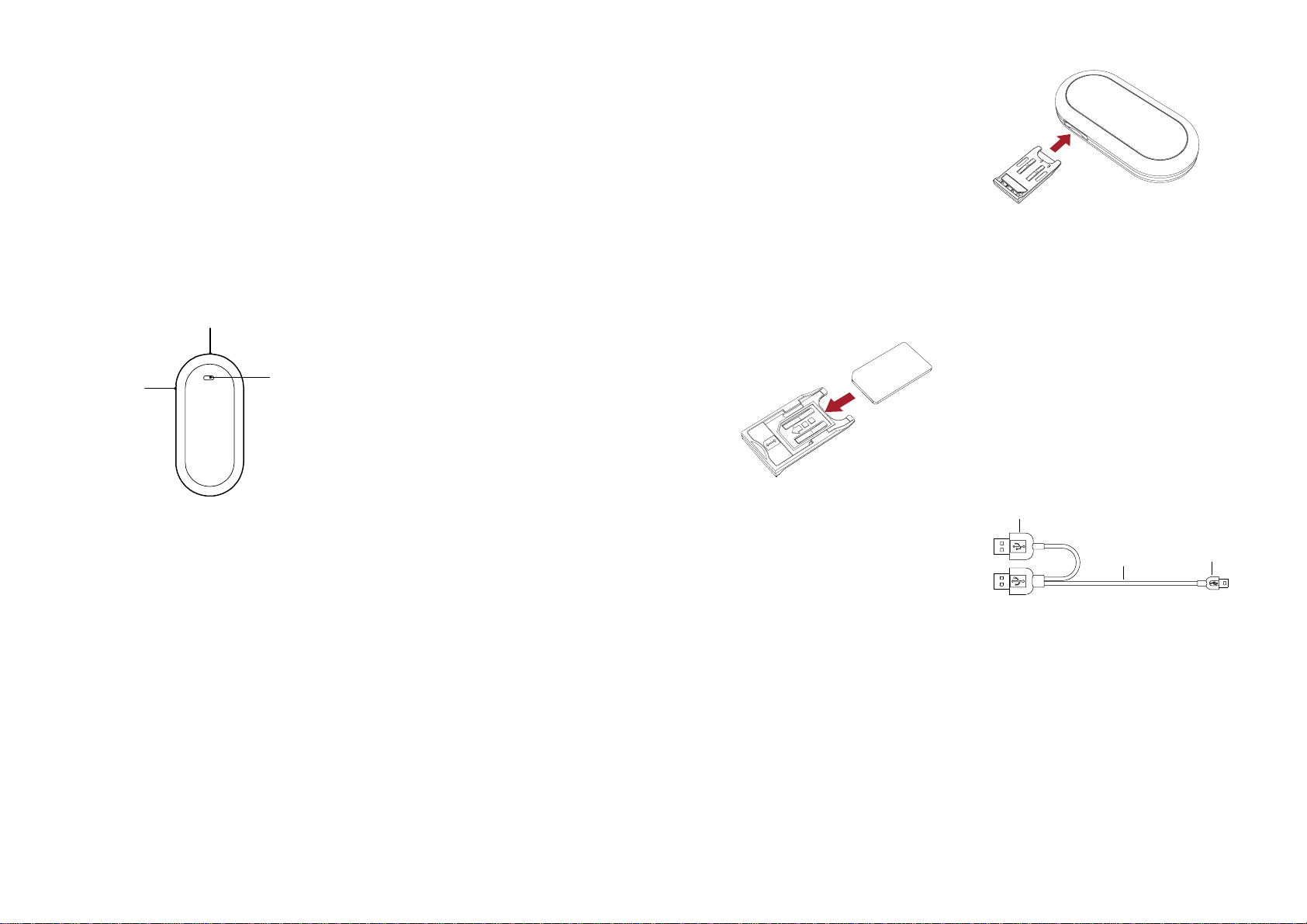
Thank you for cho osing E226 HSDPA USB
Modem (hereinafter referred to as the E226)
from Huawei.
Note: This manual briefs the profile of the
E226, and the preparation, and
installation pr ocess. For the operation of
the management program, see User
Manual..
Getting Started
1. Getting to Know the E226
The following figur e s how s t he E 2 26 profile.
USB interface
USIM/SIM card slot
Indicator
2. Indicator
This indicator indicates the status of E226.
y Off: The E226 is powered off.
y Green, Blinki ng twice every 2.7 secon ds: The
E226 is searching for a network or no
network is available.
y Green, Blinki ng twice every 2.9 secon ds: The
GSM network is normal.
y Blue, Blinking once every 2.9 seconds: The
WCDMA network is normal.
y Green: GPRS data service is established.
y Cyan: HSDPA data service is established.
y Blue: WCDMA data service is established.
3. Computer Configuration
Requirements
To use the E226, configure a computer
according to the following items:
y Central processing unit (CPU): Pentium 4, 1
GHz or above
y Memory: 128 MB RAM or above
y Hard disk: 50 MB or above
y Operating system (OS): Windows XP,
Windows 2000, or Windows Vista
y Universal serial bus (USB) modem interface:
USB 2.0 full speed
y Display resolution: 800 % 600 or above
(1024 % 768 is recommended)
Note:
y Improper configuration may degrade the
computer performa n c e.
y For Windows XP, it is recommended to
install patches such as Service Pack 2 or
above.
y For Windows 2000, it is recommended to
install patches such as Service Pack 4 or
above.
Preparing E226
1) Remove the UMTS subscri be r identity
module/subscribe r identity module
(USIM/SIM) card slot from the E226.
Then insert the USIM/SIM card into the
card slot, as shown in the following
figure. Make sure that the USIM/SIM
card is fully in place.
2) Insert the card slot into the E226, as
shown in the following figure.
Installation Instructions
The installat ion procedures of the E226
Manager vary wit h operating systems ( O Ss).
Refer to the actual installation instructions
during the installation process.
1. Connecting the E226 with
a Computer
Note: First, power o n a computer. Then
connect the E226 with the computer.
Otherwise, the normal installation of the
E226 can be affected.
The following figure is the sketch map of the
data cable.
Auxiliary USB
data cable
Mini-USB
data cable
Mini-USB
Connector
1
2
Page 3

1) Plug the mini-universal series bus (USB)
C
C
connector into the E226.
P
3. Removing the E226
To remove the E226, use the hardware deleting
function of Windows.
2) Plug the connectors of the main USB
data cable and the auxiliary USB data
cable into the USB interfaces of the
computer.
P
3) The OS automatically detects and
recognizes the new hardware and
displays
desktop, indicat ing that the E226 is
connected to the computer successfully.
on the status area of the
2. Installing the E226
Manager
1) Connect the E226 to a computer.
2) The installation wizard automatically
starts. If the installation wizard does not
respond, double-click the AutoRun.exe
file in the driver path to manually install
the E226 Manager.
3) Follow the instructions to install the
E226 Manager.
Note: Do not disconnect the E226 during the
installation process.
4) If the installation succeeds, the shortcut
icon of the Manager appears on the
desktop.
1) Double-click
the desktop; the "Safely Remove
Hardware" prompt i s displayed.
2) Select "Huawei Mass Storage USB
Device" to stop.
3) At the prompt, remove the E226.
on the status area of
3
4
Page 4

Safety Information
Please read the safety information carefully to
ensure the correct and safe use of your wireless
device.
General Recommendations for Use
Always handle your wirel e s s device with care
and keep it in a clean and dust-free place. Do
not expose your wire less device to open flames
or lit tobacco products.
y Always keep your wireless device dry.
y Do not drop, throw or try to bend your
wireless device.
y Do not paint or scratch your wireless device.
y Do not attempt to disassemble your wireless
device. Doing so will void warranty. Only
authorized personnel are allowed to do so.
y A separation distance of at least 20 cm
must be kept between the antenna used for
this transmitter and all persons.
y Keep your wireless device in normal
temperature. Your wireless device can only
operate between -5ºC and +55 ºC.
y Use approved accessories only. Do not
connect your wire less device to any
incompatible products.
Obey Laws and Regulations
y Do not operate your wireless device where it
may be unsafe to do so or where you are
required not to do so.
y To deactivate your wireless device, close all
applications using the wireless device first
and then remove the wireless device fr om
your PC.
y Obey all local laws, regulations, rules, orders,
signs and notices while using the wireless
device. Signs about the use of mobile phones
should also be obeyed as referring to other
wireless equipment including wireless
devices.
Electronic Device
y Deactivate your wireless device near
high-precision electronic devices. The
wireless device may affect the performance
of these devices.
y Such devices include hearing aids,
pacemakers, fire alarm systems, automatic
gates, and other automatic-control devices. If
you are using an electronic medical device,
consult the device manufacturer and confirm
whether the radio wave affects the operation
of this electronic device.
y Pacemaker manufacturers recommend that a
minimum separation of 15 cm be mai nt ained
between a wireless device and a pacemaker to
avoid potential interference with the
pacemaker. Deactivate your wireless device,
if it may have disturbance to the pacemaker.
Deactivate in Explosive Areas
Deactivate your wireless device where the air is
potentially explosive. It is rare, but your PC
could generate sparks.
Deactivate in Blasting Areas
Deactivate your wireless device where blasting
is in progress. Remote-controlled RF devices
are often used at construction sites to set off
blasting.
Deactivate in Aircrafts
Deactivate your wireless device before
boarding or in any aircraft. Wireless devices
can cause interference in aircrafts.
Deactivate at Hospitals
Obey regulations or rules at hospitals.
Deactivate your wireless device near medical
equipment. Wireless devices can cause
interference to cardiac pacemakers, implanted
defibrillators or other medical equipment.
Deactivate near Hearing Devices
Deactivate your wireless device near hea ring
devices. People with hearing aids may
experience interfering noises near wireless
devices.
Recommendations for Children
Do NOT allow children to play with your
wireless device. They could hurt themselves or
others, or could accidentally damage the
wireless device. Your wireless device contains
small parts with sharp edges that may cause an
injury or a choking hazard.
Deactivate While Driving
Do not use the wireless device while driving.
Immunity to Interference
Your wireless device is immune to interferences
caused by audible signals.
Cleaning and Maintenance
y Before you clean or maintain the wirele ss
device, close all applications using wireless
device and remove your wireless device from
your PC.
y Clean your wirel ess device with a piece of
soft antistatic cloth.
y If the wireless device or any of its accessories
does not work, tur n to an authorized service
center for help.
5
6
Page 5

Environmental Protection
Observe the local regulations regarding the
disposal of your packaging materials, old
wireless device and its accessories. Please
promote their recycling.
SIM/USIM Cards
While inserting or removing the SIM card,
protect yourself against electrostatic discharge
(ESD). Do not touch the connector of the SIM
card. As a precaution, always make sure that
the wireless devi ce is already in your hand
before you insert or remove the SIM card.
Restart on ESDs
Software will attempt to re-initialize a
connection once a substantial electrostatic
discharge causes the device to reset. If the
software is not operational after an ESD, restart
the modem softwar e application.
Agency/Regulatory Information
The wireless device is approved for use in
many regions of the world. In these regions, the
device meets all radio frequency exposure
requirements. The following approvals and
notices apply in specific regions as noted.
CE Approval (European Union)
The wireless device is approved to be used in
the member states of the EU. Huawei declares
that the wireless device is in compliance with
the essential requirements and other relevant
provisions of the Radio and
Tel ecomm unic ations Termi nal Equipment
Directive 1999/5/EC (R&TTE Directive).
Radiofrequency radiation exposure
Information
This equipment complies with FCC radiation
exposure limits set forth for an uncontrolled
environment. Thi s equipment should be
installed and oper ated with minimum dista nce
of 20 cm between the radiator and your body.
This transmitter must not be co-locate d or
operating in conjunction with any other antenna
or transmitter.
FCC Statement
This equipment has been tested and found to
comply with the limits for a Class B digital
device, pursuant to Part 15 of the FCC Rules.
These limits are designed to provide reasonable
protection against harmful interference in a
residential installation. This equipment
generates, uses and can radiate radio frequency
energy and, if not installed and used in
accordance with the instructions, may cause
harmful interference to radio communic ations.
However, there is no guarantee that interference
will not occur in a particular installation. If
this equipment does cause harmful interference
to radio or television reception, which can be
determined by turning the equipment off and on,
the user is encouraged to try to correct the
interference by one or more of the following
measures:
y Reorient or relocate the receiving antenna.
y Increase the separation between the
equipment and receiver.
y Connect the equipment into an outlet on a
circuit different from that to which the
receiver is connected.
y Consult the dealer or an experienced
radio/TV technician for help.
This device complies with Part 15 of the FCC
Rules and with RSS-210 of Industry Canada.
Operation is subject to the following two
conditions: (1) this device may not cause
harmful interference, and (2) this device must
accept any interference received, including
interference that may cause undesired
operation.
Warning: Changes or modifications made to
this equipment not expressly approved by
HUAWEI may void the FCC authorization to
operate this equipment.
Version: V100R 001_ 01
Part Number: 31018107
7
8
