Page 1
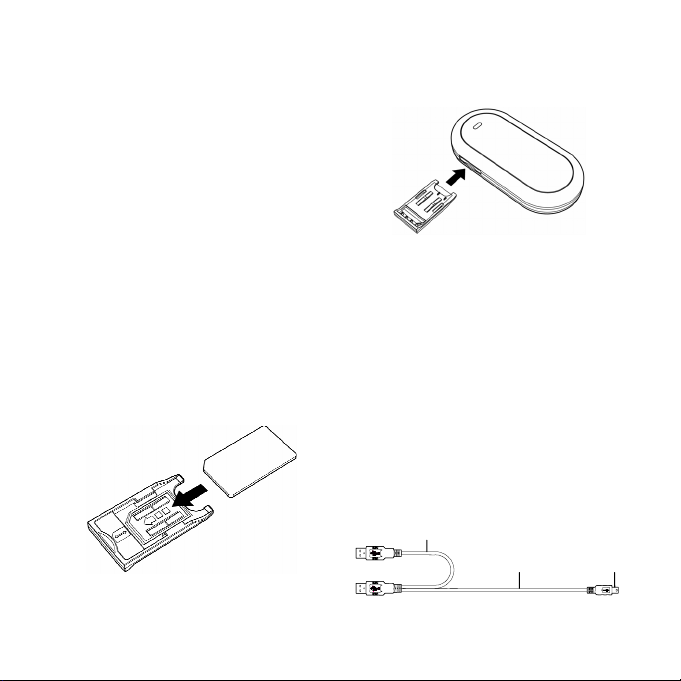
Welcome to E220 HSDPA USB Modem from
Huawei.
E220 provides the following functions:
y Accessing the Internet
y SMS
y Contacts
Note: This manual only briefly introduces the
basic functions of E220. For detailed
functions, refer to Huawei E220 HSDPA
USB Modem User Manual.
Getting E220 Ready
1) Take out the USIM/SIM card slot
from E220, and then place the
USIM/SIM card into the slot, as
shown in the following figure. Make
sure that the USIM/SIM card is fully
in place.
2)
Insert the slot into E220, as shown in
the following figure.
Install Guide
The installation procedures of the E220
Manager may differ under different operating
systems (OSs) such as Windows XP and
Windows 2000. Refer to the actual install tips if
there is any difference.
1. Connecting E220 HSDPA
USB Modem with a PC
Note: First, start up your computer. Then
connect E220 with the computer. Otherwise,
the normal installation of your E220 can be
affected.
The sketch map for the data cable is as shown.
Auxiliary USB
data cable
Mini-USB
data cable
Mini-USB
connector
1
Page 2
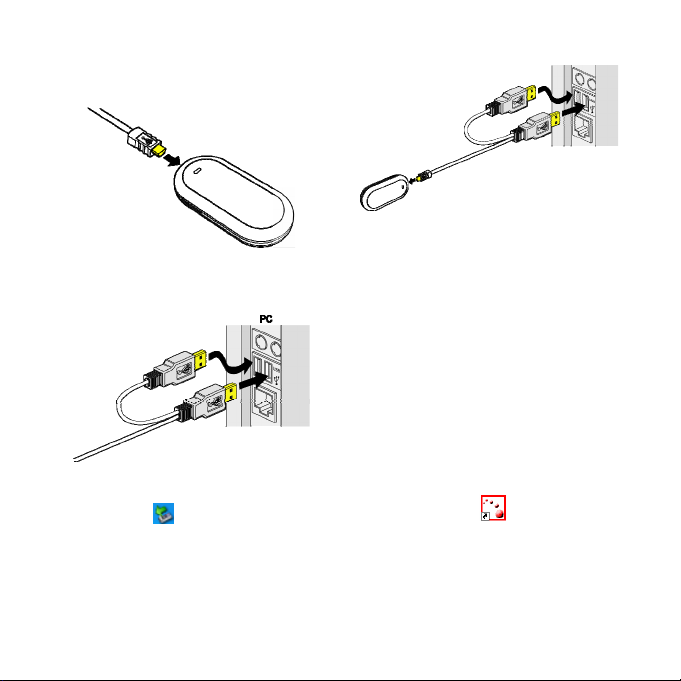
1) Insert the Mini-USB connector of the
data cable into the USB modem.
2) Insert the connector of the main and
the auxiliary USB data cables into the
USB interface of the PC.
3) The system auto detects and
recognizes new hardware and
displays on the status area of the
desktop, indicating the connection
between E220 and the PC is
successful.
2. Installing the E220
Manager
1) Connect E220 to a PC.
The install program will auto start.
If the auto-run program does not respond, you
can go to the E220 drive path to double-click
the AutoRun.exe file, and then the program will
auto run.
2)
Install the program according to the
prompts on the screen.
Note: Do not plug or unplug E220 in the
installation process.
3)
After successful installation, a
shortcut icon
displayed on the desktop.
for E220 is
3. Removing E220
2
Page 3

To remove E220, use the hardware deleting
function of the Windows system to stop E220
and then pull it out.
Double-click on the status area
1)
of the desktop; the "Safely Remove
Hardware" prompt will be displayed.
2) Stop the E220 hardware "USB Mass
Storage Device".
3) At the prompt, pull E220 out.
Introduction to the E220
Manager Interface
1. Accessing the E220
Manager Interface
Double-click on the desktop to start the
E220 Manager.
If the system prompts you to enter a PIN, enter
the correct one.
2. Introduction to the Icons
/ : Connect/Disconnect the network
connection.
: Open the default browser of the OS.
: Access the SMS window.
: Access the contacts window.
Internet Service
1. Network Connection
Settings
To create a new profile:
1)
Select Settings > Network
Connection Settings.
2) Click New.
3) Enter the profile name and the
parameters.
4) Click Save.
Note: For the detailed parameters, consult the
local network operator.
2. Connecting to the Internet
1) Click to connect to the
network.
When the connection is created, the current
connection information will be displayed on the
right pane of the window, including connect
duration, data volumes, received and sent
volumes, rate and the top rate.
3
Page 4

2) Click to open the browser.
3) Click to disconnect the
network connection.
SMS
1. Creating SMS
1) Click to access the SMS
window.
2) Click Write.
3) Enter one or more telephone numbers
and the SMS contents.
4) Click Send.
Note: While entering telephone number, you
can click Contacts to search for and add
numbers.
2. Viewing SMS
You can select Settings > Options > SMS
Alerts to set the prompt methods for a new
message. You can select Alert tone or Alert
window.
If Alert tone is selected, when there is a new
message, you will hear a prompt.
Click to access the SMS
1)
window.
2) Click Inbox to view the messages.
If Alert window is selected, when there is a
new message, a prompts window will be
displayed.
Click View to view the message or click Close
to view it later.
3. SMS Settings
Select Settings > SMS Settings for the
following settings.
y Reports: to set whether ask for a delivery
report.
y Use the same SMS center for reply: to set
the receiver to use the same SMS center
number for reply.
y SMS Bear Domain: to set the bear domain
for sending messages.
y Validity: to set the valid period during
which messages can be stored in the SMS
center.
y SMC number: The E220 will auto read the
number preset in the USIM/SIM card. If
there is no SMS center number in your
USIM/SIM card or you have deleted it by
accident, contact your card provider to get
it.
4
Page 5

Contacts Service
1. Creating a New Contact
1) Click to access the Contacts
Window.
2) Click New.
3) Enter name, telephone numbers,
email address and comments. Then
click Save.
2. Modifying Contacts
1) Click to access the Contacts
window.
2) Select a contact to modify and then
double-click it or click Edit.
3) After the modification, click Save.
3. Deleting Contacts
1) Click to access the Contacts
window.
2) Select one or more contacts and then
click Delete.
3) At the prompt, click OK.
4. Sending SMS
1) Click to access the Contacts
window.
2) Select one or more contacts and then
click Send.
3) In the pop-up window, select the
telephone numbers you want to send
a message to and then click OK.The
program will jump to the window for
creating a message.
4) The selected contact numbers will be
displayed in the blank column of
Contacts. Enter the contents of the
message and then click Send.
5. Searching for a Contact
1) Click Search.
y Select the search range in the Field
drop-down box.
y Enter the search conditions in the Va lu e
text box.
y Select the matching type, such as "Match
Whole Word Only" and/or "Match Case".
2) Click Search Now to begin
searching.
3) Click Stop Se arch to stop searching.
5
Page 6

Safety Information
Please read the safety information carefully to
ensure the correct and safe use of your wireless
device.
General Recommendations
for Use
Always handle your wireless device with care
and keep it in a clean and dust-free place. Do
not expose your wireless device to open flames
or lit tobacco products.
y Always keep your wireless device dry.
y Do not drop, throw or try to bend your
wireless device.
y Do not paint or scratch your wireless
device.
y Do not attempt to disassemble your
wireless device. Doing so will void
warranty. Only authorized personnel are
allowed to do so.
y This product requires a minimum distance
of 1.5 cm from the body when in
operation.
y Keep your wireless device in normal
temperature. Your wireless device can
only operate between -5ºC and +55 ºC.
y Use approved accessories only. Do not
connect your wireless device to any
incompatible products.
Obey Laws and Regulations
Do not operate your wireless device where it
may be unsafe to do so or where you are
required not to do so.
To deactivate your wireless device, close all
applications using the wireless device first and
then remove the wireless device from your PC.
Obey all local laws, regulations, rules, orders,
signs and notices while using the wireless
device. Signs about the use of mobile phones
should also be obeyed as referring to other
wireless equipment including wireless devices.
Deactivate in Explosive Areas
Deactivate your wireless device where the air is
potentially explosive. It is rare, but your PC
could generate sparks.
Deactivate in Blasting Areas
Deactivate your wireless device where blasting
is in progress. Remote-controlled RF devices
are often used at construction sites to set off
blasting.
6
Page 7

Deactivate in Aircrafts
Deactivate your wireless device before
boarding or in any aircraft. Wireless devices
can cause interference in aircrafts.
Deactivate at Hospitals
Obey regulations or rules at hospitals.
Deactivate your wireless device near medical
equipment. Wireless devices can cause
interference to cardiac pacemakers, implanted
defibrillators or other medical equipment.
Deactivate near Hearing
Devices
Deactivate your wireless device near hearing
devices. People with hearing aids may
experience interfering noises near wireless
devices.
Recommendations for
Children
Do NOT allow children to play with your
wireless device. They could hurt themselves or
others, or could accidentally damage the
wireless device. Your wireless device contains
small parts with sharp edges that may cause an
injury or a choking hazard.
Deactivate While Driving
Do not use the wireless device while driving.
Immunity to Interference
Your wireless device is immune to interferences
caused by audible signals.
Cleaning and Maintenance
y Before you clean or maintain the wireless
device, close all applications using
wireless device and remove your wireless
device from your PC.
y Clean your wireless device with a piece of
soft antistatic cloth.
y If the wireless device or any of its
accessories does not work, turn to an
authorized service center for help.
Environmental Protection
Observe the local regulations regarding the
disposal of your packaging materials, old
wireless device and its accessories. Please
promote their recycling.
SIM/USIM Cards
While inserting or removing the SIM card,
protect yourself against electrostatic discharge
(ESD). Do not touch the connector of the SIM
card. As a precaution, always make sure that
the wireless device is already in your hand
before you insert or remove the SIM card.
7
Page 8

Restart on ESDs
Software will attempt to re-initialize a
connection once a substantial electrostatic
discharge causes the device to reset. If the
software is not operational after an ESD, restart
the modem software application.
Agency/Regulatory
Information
The wireless device is approved for use in
many regions of the world. In these regions, the
device meets all radio frequency exposure
requirements. The following approvals and
notices apply in specific regions as noted.
CE Approval (European
Union)
The wireless device is approved to be used in
the member states of the EU. Huawei declares
that the wireless device is in compliance with
the essential requirements and other relevant
provisions of the Radio and
Telecommunications Terminal Equipment
Directive 1999/5/EC (R&TTE Directive).
Radio Frequency Exposure
To ensure compliance at all times with the
R&TTE Directive* 1999/5/EC, the wireless
device can be held in the hand but still requires
a minimum distance of 1.5 cm from the body
when in operation. For body-worn use, it must
be suitably mounted so that it is at least 1.5 cm
away from the body. Mounting accessories (for
example, belt clips) cannot be made of metal.
Do not put the wireless device in your pocket.
* The general public RF exposure limits
referenced in the R&TTE Directive are
consistent with the published Guidelines of the
International Commission on Non-Ionizing
Radiation Protection (ICNIRP) 1998. ICNIRP
is a formally recognized non-governmental
organization in Non-Ionising Radiation
Protection for the World Health Organisation
(WHO), the International Labour Organisation
(ILO) and the European Union (EU). For more
information, visit the ICNIRP website at
www.icnirp.de.
Certification Information
(SAR)
THIS DEVICE MEETS THE
GOVERNMENT'S REQUIREMENTS FOR
EXPOSURE TO RADIO FREQUENCY
ELECTROMAGNETIC FIELD.
Your wireless device is a low-power radio
transmitter and receiver. When it is running, it
emits low levels of radio frequency energy
(also known as radio waves or radio frequency
fields).
Governments around the world have adopted
comprehensive international safety guidelines,
developed by scientific organizations, e.g.
8
Page 9

ICNIRP (International Commission on
Non-Ionizing Radiation Protection) and IEEE
(Institute of Electrical and Electronics
Engineers Inc.), through periodic and thorough
evaluation of scientific studies. These
guidelines establish permitted levels of radio
wave exposure for the public. The levels
include a safety margin designed to assure the
safety of all persons, regardless of age and
health, and to account for any variations in
measurements.
Specific Absorption Rate (SAR) is the unit of
measurement for the amount of radio frequency
energy absorbed by the body when using a
wireless device. The SAR value is determined
at the highest certified power level in
laboratory conditions, but the actual SAR level
of the wireless device while operating can be
well below the value. This is because the
wireless device is designed to use the minimum
power required to reach the network.
All models of Huawei’s wireless device are
designed to meet radio frequency exposure
guidelines such as European Council
Recommendation and Federal Communications
Commission Notice (United States).
European Council Recommendation: Before
a wireless device model is available for sale to
the public, it must be tested according to the
technical standard-EN 50361 and not exceed
the limit established by the European Council
Recommendation: 1999/519/EC for safe
exposure.
The SAR limit adopted by the 1999/519/EC is
2.0 watts/kilogram (W/kg) averaged over ten
gram of tissue. The highest SAR value for this
device type when tested is 1.20 W/kg.
[EN 50361 scope states “This basic standard
applies to any electromagnetic field (EM)
transmitting devices intended to be used with
the radiating part of the equipment in close
proximity to the human ear including mobile
phones, cordless phones, etc. The frequency
range is 300 MHz to 3 GHz. Therefore, the
above text does not address primary use of the
wireless device product.]
Federal Communications Commission
Notice (United States): Before a wireless
device model is available for sale to the public,
it must be tested and certified to the FCC that it
does not exceed the limit established by the
government-adopted requirement for safe
exposure.
The SAR limit adopted by the USA and Canada
is 1.6 watts/kilogram (W/kg) averaged over one
gram of tissue. The highest SAR value reported
to the FCC and IC for this device type when
tested for use is 0.588W/kg. [There is no
reference to the specific reference standard or
its applicability to the intended use of the
product]
9
Page 10

FCC Statement
This equipment has been tested and found to
comply with the limits for a Class B digital
device, pursuant to Part 15 of the FCC Rules.
These limits are designed to provide reasonable
protection against harmful interference in a
residential installation. This equipment
generates, uses and can radiate radio frequency
energy and, if not installed and used in
accordance with the instructions, may cause
harmful interference to radio communications.
However, there is no guarantee that interference
will not occur in a particular installation. If
this equipment does cause harmful interference
to radio or television reception, which can be
determined by turning the equipment off and on,
the user is encouraged to try to correct the
interference by one or more of the following
measures:
y Reorient or relocate the receiving antenna.
y Increase the separation between the
equipment and receiver.
y Connect the equipment into an outlet on a
circuit different from that to which the
receiver is connected.
y Consult the dealer or an experienced
radio/TV technician for help.
This device complies with Part 15 of the FCC
Rules and with RSS-210 of Industry Canada.
Operation is subject to the following two
conditions: (1) this device may not cause
harmful interference, and (2) this device must
accept any interference received, including
interference that may cause undesired
operation.
Warning: Changes or modifications made to
this equipment not expressly approved
by HUAWEI may void the FCC
authorization to operate this equipment.
Ver: V1.10 BOM:31016784
10
